Fix ‘Grok was Unable to Finish Replying. Please Try Again Later or Use a Different Model.’
If xAI’s Grok is not working and you are getting the error message “Grok was unable to finish replying. Please try again later or use a different model.” when you ask something, then don’t worry! You’re not alone. Thousands of users on Reddit and X (Twitter) have reported that when they ask Grok a question, they receive a “No response” message on their screen as a reply.
This problem affects not only desktop users but also Android and iPhone users. Some of the major reasons for this could be server overload or downtime, network issues, rate limits or usage caps, Grok’s response generation bug, browser or app problems, temporary technical glitches, etc.

I have shared some methods below that can fix Grok’s no response issue. These methods work for both PC and phone users.
Fix ‘Grok was Unable to Finish Replying. Please Try Again Later or Use a Different Model.’ Problem
#1. Use “⟳ Retry” Button
When Grok throws you a no response message instead of answering your question, it also provides a “Retry” button along with the message. You need to click on this “Retry” button; it will make Grok try to regenerate your reply. If the button doesn’t work in one go, then hit the “retry” button repeatedly.

#2. Refresh Page or Restart App
If the “Retry” button doesn’t work, you need to refresh the page. Sometimes a simple page reload can resolve many temporary glitches. No matter which desktop browser (like Chrome, Edge, Firefox, Opera, or Brave) you are using, simply press the F5 button on your keyboard, and your Grok page will reload.
Similarly, if you are using the Grok app on your Android or iPhone, then close the app on the phone and then go to Recent Apps and clear all the apps. Now open the Grok app and see if Grok is replying or if the problem still persists.
Also read: How to Find and Delete Saved Draft Posts on X
#3. Check Your Internet Connection
Grok is an AI chatbot and requires a strong internet connection. If your computer, laptop, or phone has a weak or no internet connection, Grok may be unable to respond to you. In this situation, check your computer’s and phone’s internet speed; if it’s slow, test with another Wi-Fi network.
#4. Clear Browser and App Cache
Over time, cookies and cached files can get corrupted, leading to errors. This happens not only in browsers but also in apps as a corrupted cache builds up. The message “Grok was Unable to Finish Replying” may appear when Grok encounters out-of-date session cookies or cache. You can resolve this problem by clearing these corrupt caches.
To Clear cache on Google Chrome browser:
- Open Chrome Browser on Laptop or Computer.
- Now Press CTRL + SHIFT + DELETE Simultaneously.
- Now Select Time range, Tick the Browsing History Box and Tick the Cached Images and Files Box. Now Tap on Delete Data.
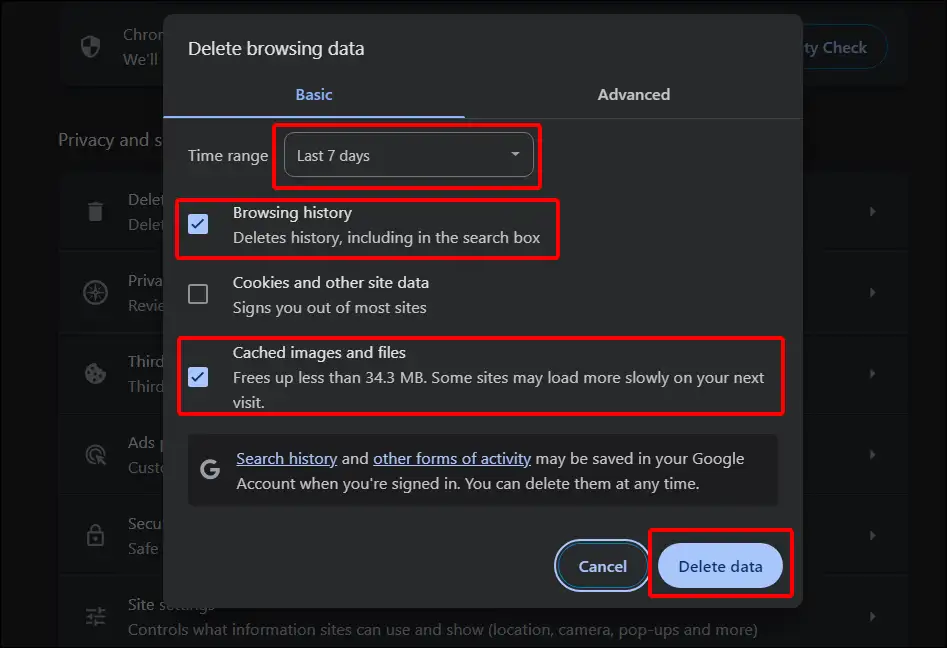
Clear xAI’s Grok app cache on Android:
- Open Settings App on Your Android Phone.
- Go to Apps > All Apps > Grok.
- Tap on Manage Storage.
- Tap on Clear Cache.
Note: If you tap the Clear data option, you will need to re-login with your account.
Also read: How to Stop Videos Automatically Scrolling on X
#5. Disable VPN, Ad Blocker and Extensions
Sometimes VPNs, ad blockers, and browser extensions can also prevent Grok AI from working properly. So if you have VPN and ad blockers activated, turn them off immediately. Also deactivate the extensions installed in the browser and then check if Grok is working properly or not.

#6. Sign Out and Sign in
Did you know that logging out of the account and then logging in again is a process that can easily resolve account authentication-related issues? For this, log out of your Grok account in your browser or app, then log back in.

#7. Update the App or Browser
Sometimes, due to bugs in older versions of the Grok app or browser, there might be issues with Grok responding. For this, make sure you are using the latest version of the app and browser. If the browser or app is actually outdated, update it as soon as possible.
#8. Check Grok AI Server Status
If the problem persists even after trying all the methods mentioned above, then it is a server-side problem. Yes! Sometimes the Grok server goes down due to maintenance or overload, and in such a situation, the AI chatbot is unable to answer any questions.

To check Grok server status, you can visit the official xAI status page. If the server is indeed experiencing an outage, then there is nothing you can do except wait until the server starts working properly again.
#9. Contact the Support Team
If the server is live but you are repeatedly getting a no response message, you can contact the support team. To contact them, you can visit “https://help.twitter.com/” or take a screenshot of the problem and tag “@xAI” and “@support” on Twitter.
I hope this article helped you fix the ‘Grok was unable to finish replying. Please try again later or use a different model.’ problem. If you have any questions or issues with X, feel free to leave a comment below. Don’t forget to share this article.

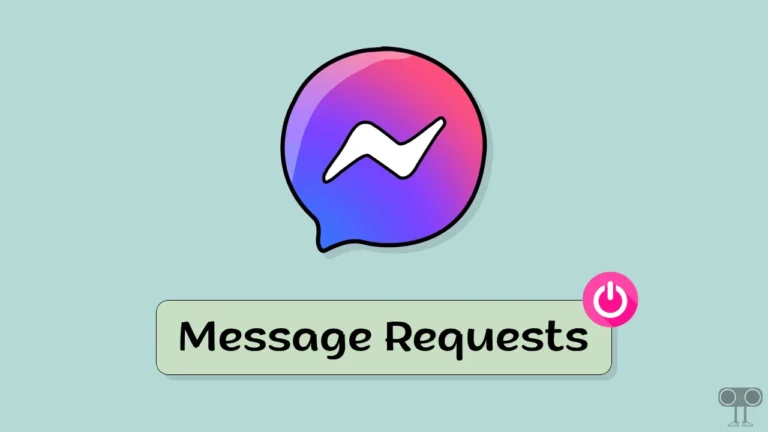
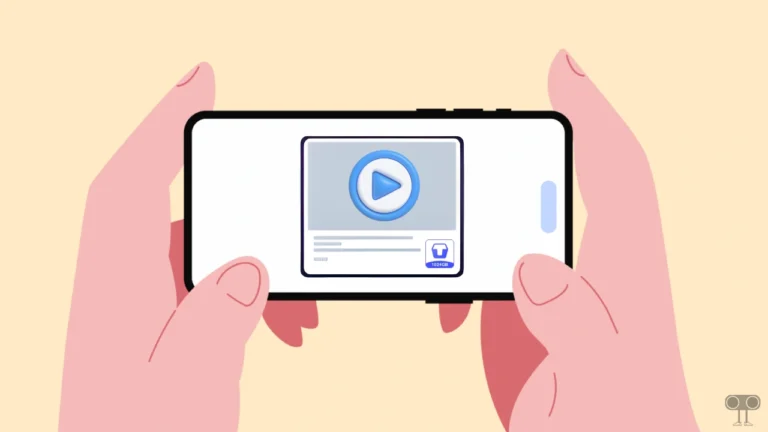
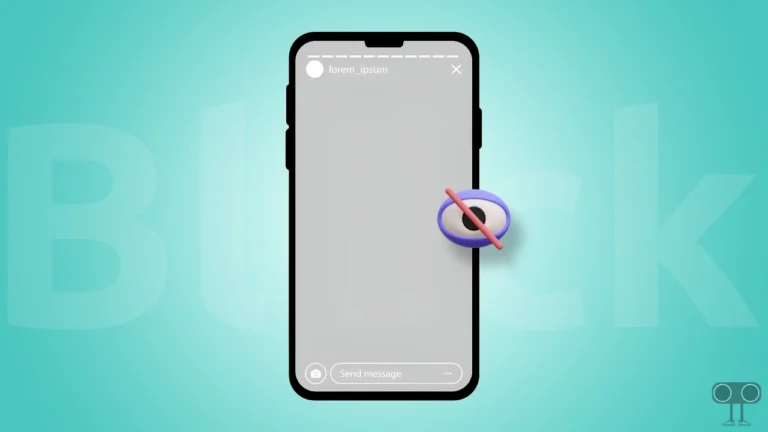
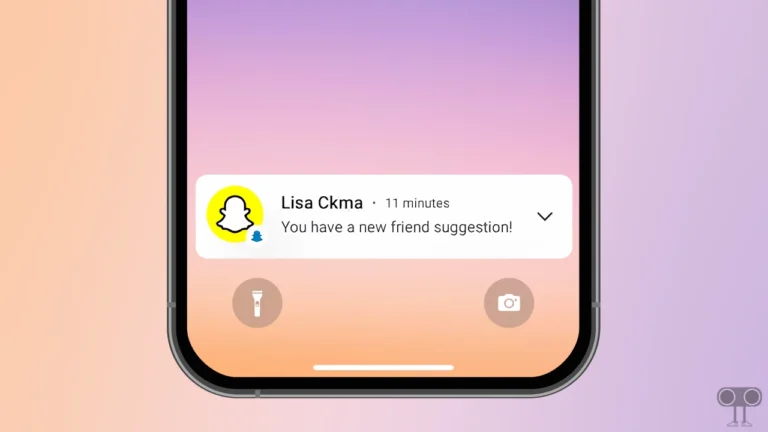
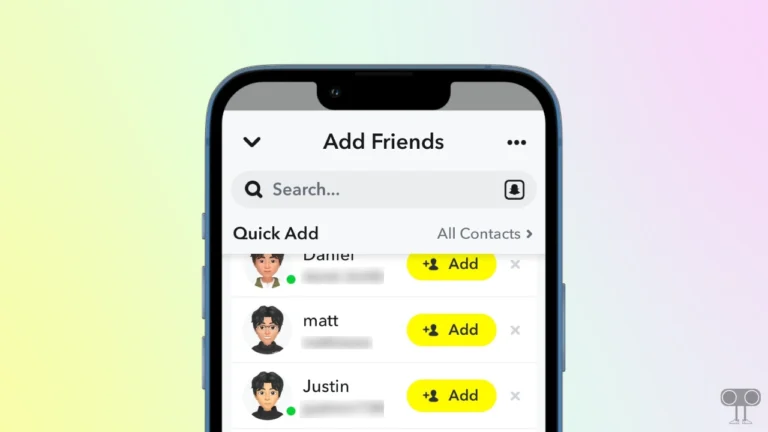

Thanks a lot.