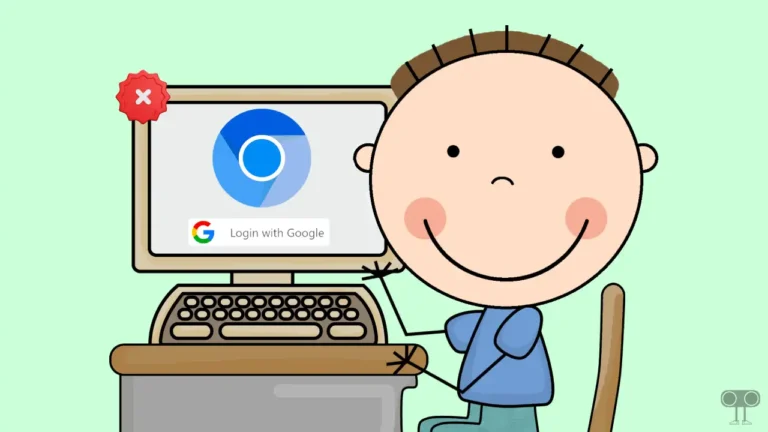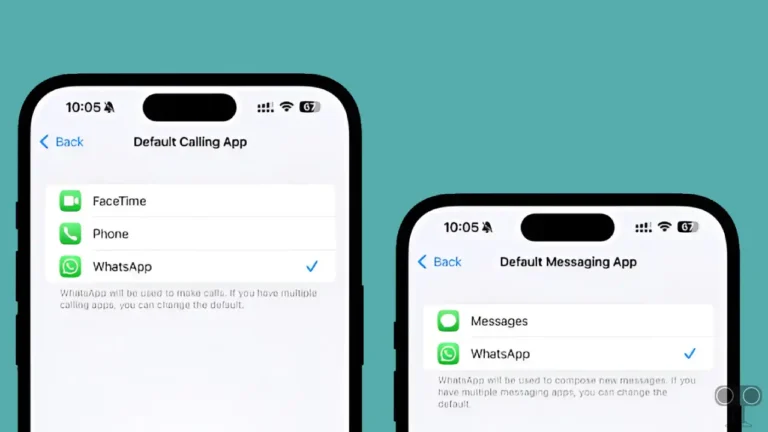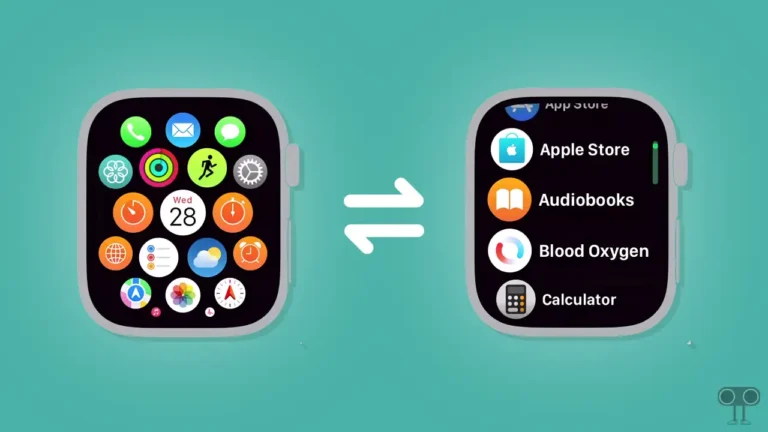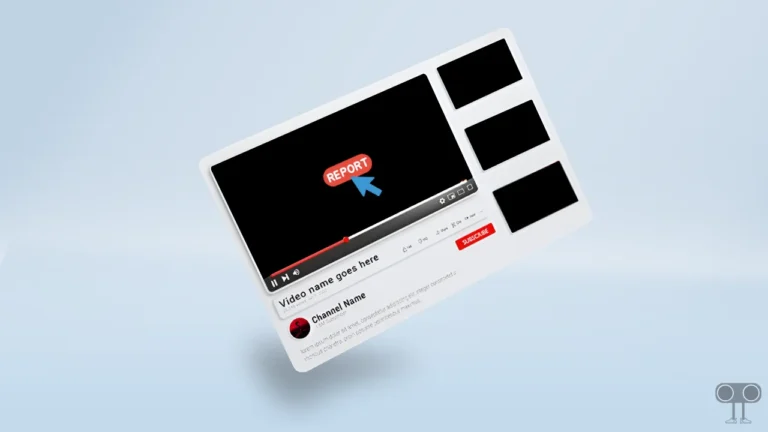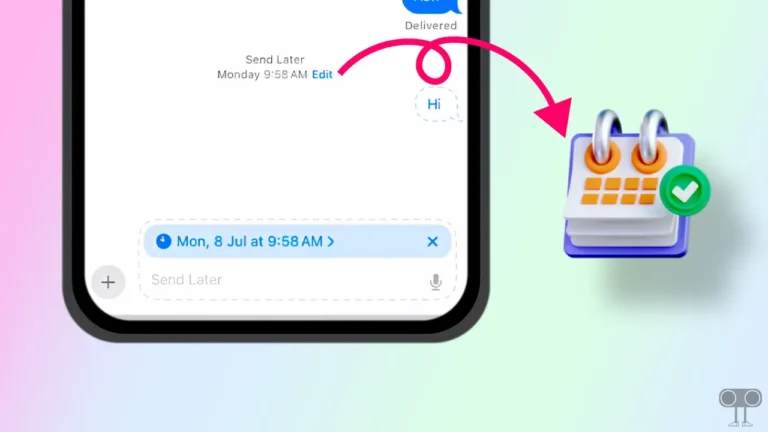How to Install & Uninstall VLC Media Player on Your Chromebook
If you are a Chromebook user, then let me tell you that VLC Media Player is now also available on ChromeOS. Most of the users use VLC Media Player to watch videos on desktop or PC. In this article, I have shared how you can install and uninstall VLC Media Player on your Chromebook.
VLC Media Player for Chromebook
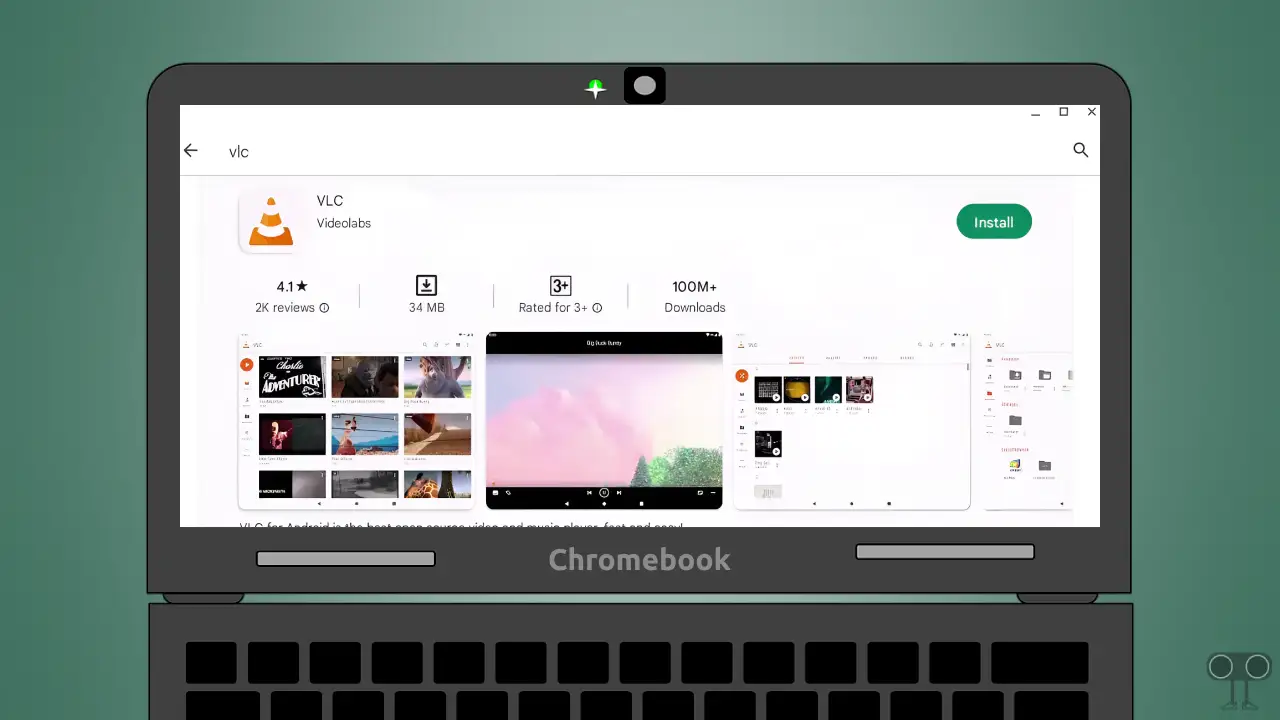
VLC Media Player is an open-source, portable, cross-platform media player that is completely free. If you want to play videos directly from your thumb drive, hard drive, or SD card on your Chromebook, VLC player will help you.
Because VLC player can now run natively on Chrome OS. Although VLC player doesn’t come pre-installed on Chromebooks, it can be installed on Chromebooks via the Google Play Store or the Linux Terminal.
How to Install VLC Media Player on Chromebook
Installing VLC media player on a Chromebook is as easy as installing it on an Android phone. Yes! To install this video player, just follow the steps given below.
To download and install VLC media player on your Chromebook using Google play store:
- Open Google Play Store on Your Chromebook.
- Now Search for ‘VLC for Android’.
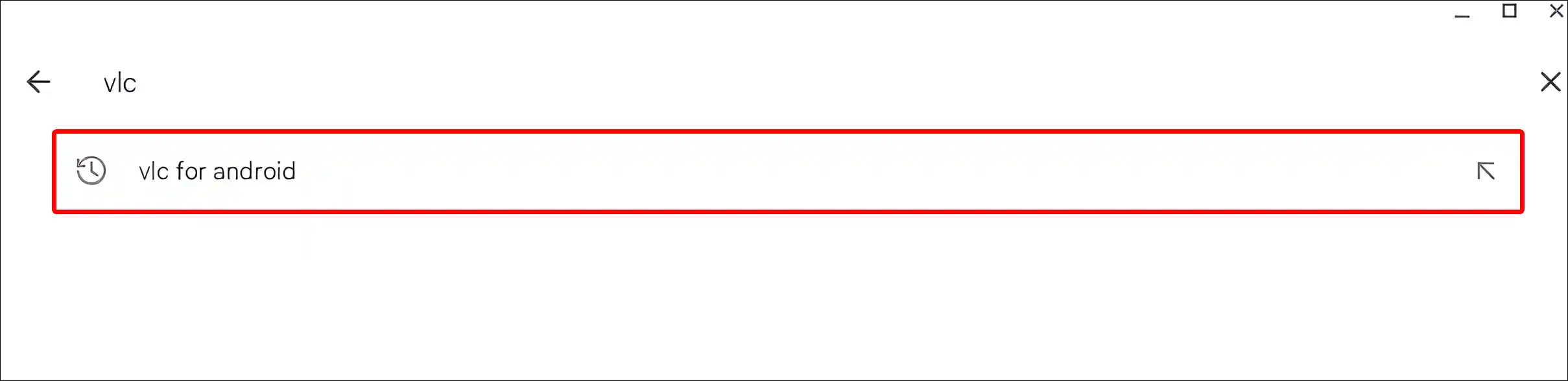
- Click on Install Button Next to VLC for Android App.
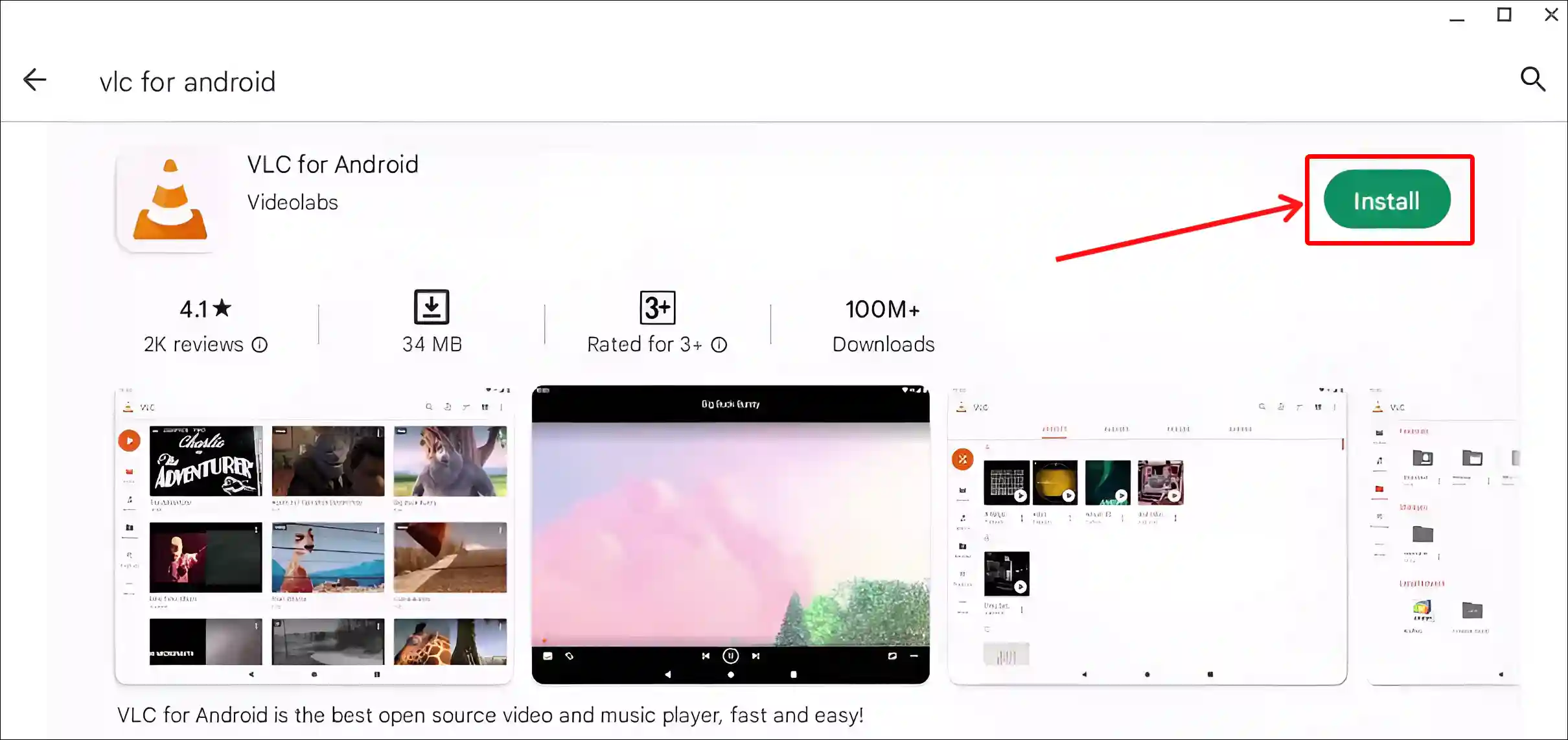
- Once the VLC Player is Installed, Click on Open Button.
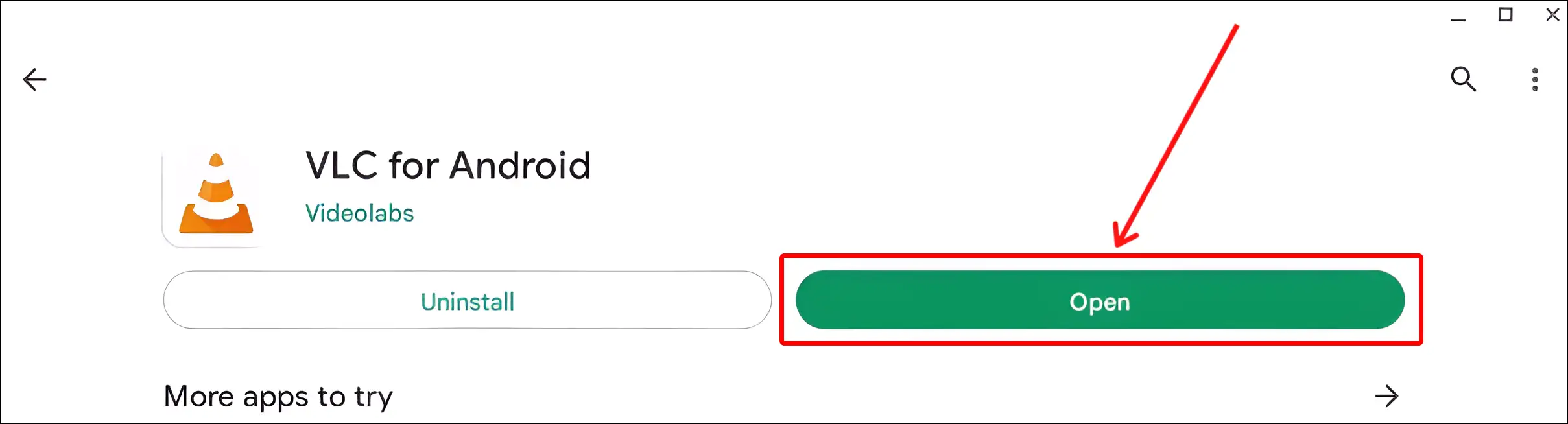
Once you complete the above steps, VLC media player will be successfully installed on your Chromebook. And you can use VLC Media Player by opening it from the ChromeOS App Launcher.
Also read: How to Enable or Disable On-Screen Keyboard on Chromebook
How to Uninstall VLC Media Player on Chromebook
If you want to delete or remove VLC Media Player from your Chromebook for any reason, it is possible. You can uninstall the app on ChromeOS. For this, follow the steps given below.
To uninstall VLC media player from your Chromebook:
- Click on App Launcher Icon.
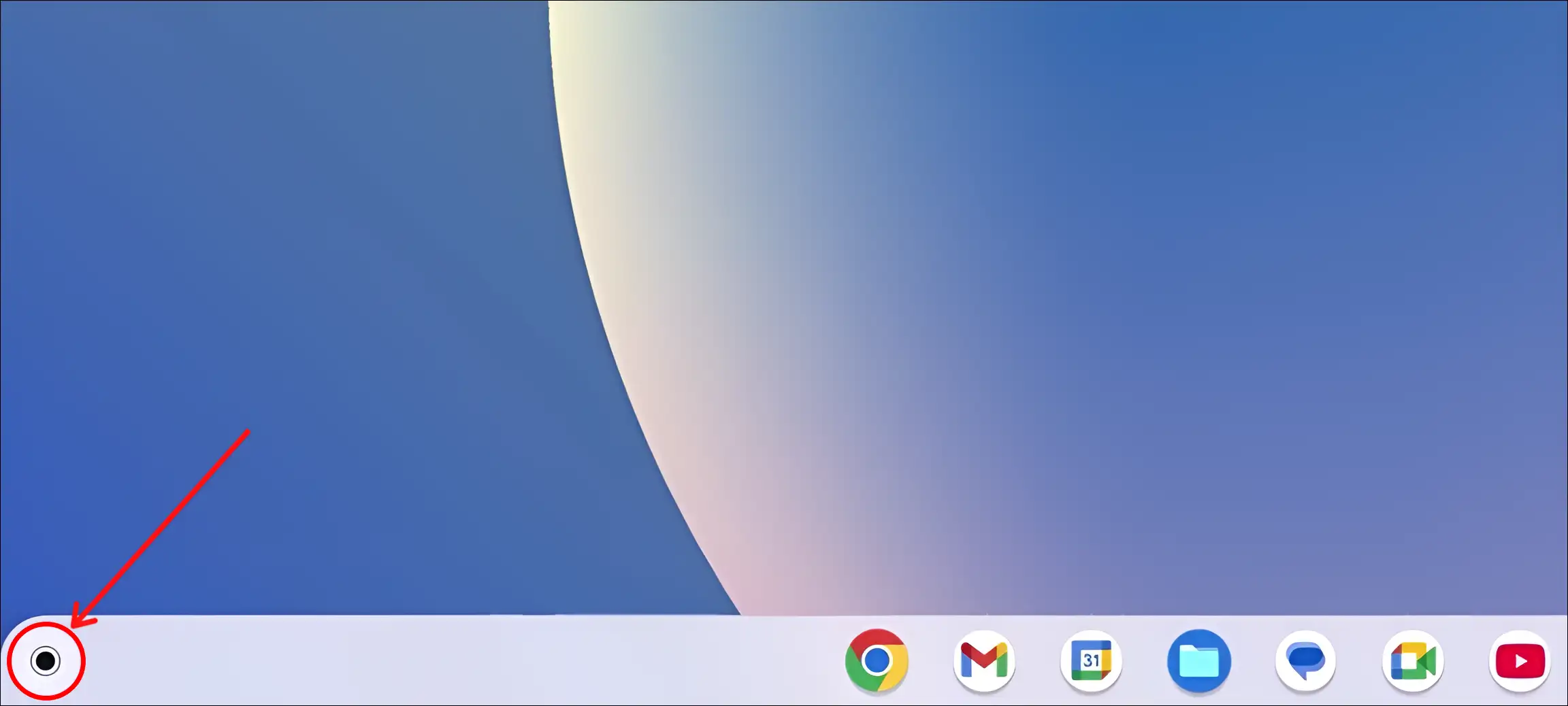
- Now, Right Click on VLC Media Player and Click on Uninstall.
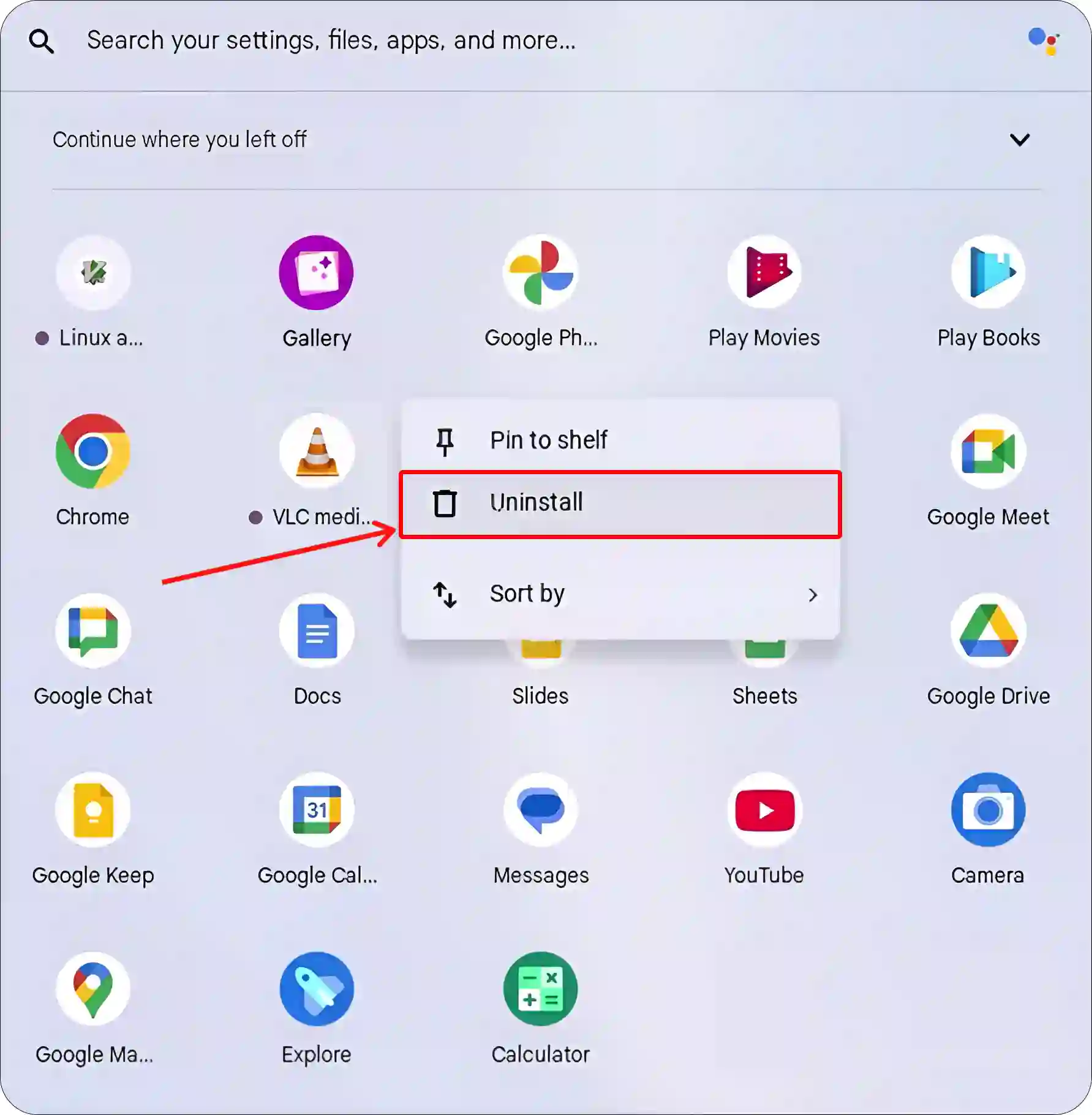
- Click on Uninstall Button to Confirm.
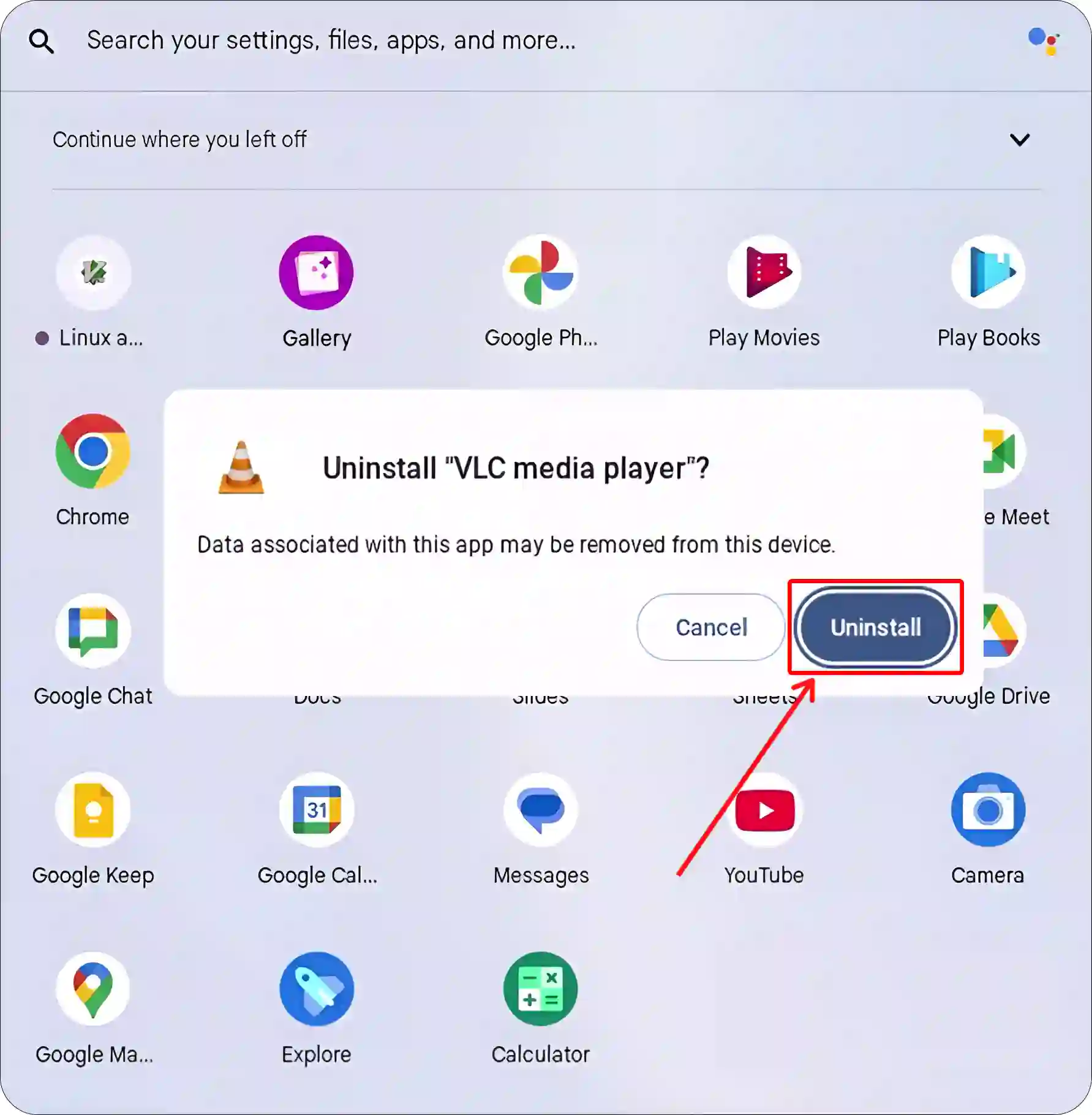
- Now, Wait for the Uninstall Process to Complete.
That’s all! Now the VLC media player app is successfully uninstalled from your Chromebook.
Read more:
FAQs
Q 1. Can you install VLC on a Chromebook?
Answer – Yes! You can install VLC Media Player on your Chromebook. Although Chrome OS doesn’t natively support all desktop apps, there are two ways to get VLC on a Chromebook.
Method 1: Using Google Play Store
Method 2: Using Linux Terminal
Q 2. Does Chromebook have a built-in video player?
Answer – Yes! Chromebooks come with a built-in video player called “Chrome OS Video Player”, which is integrated into the system. It’s a simple and efficient media player that can play videos stored locally on your device.
I hope you found this article helpful and learned how to install and uninstall VLC Media Player on your Chromebook. If you are facing any problem, then let us know by commenting below. Please share this article.