How to Rotate Your Home Screen on Android Phone
Have you ever noticed that when you rotate your Android phone, the screen of some apps (like YouTube or Gallery) rotates, but the home screen always stays straight? Yes, this is the default setting in Android. But did you know that you can also rotate the home screen of your Android phone? Let’s find out.
Many times we need to rotate the home screen when the phone’s touch is not working properly, and for this we are recommended third-party apps. However, Android now has a built-in feature that allows you to rotate the home screen even without any third-party app.
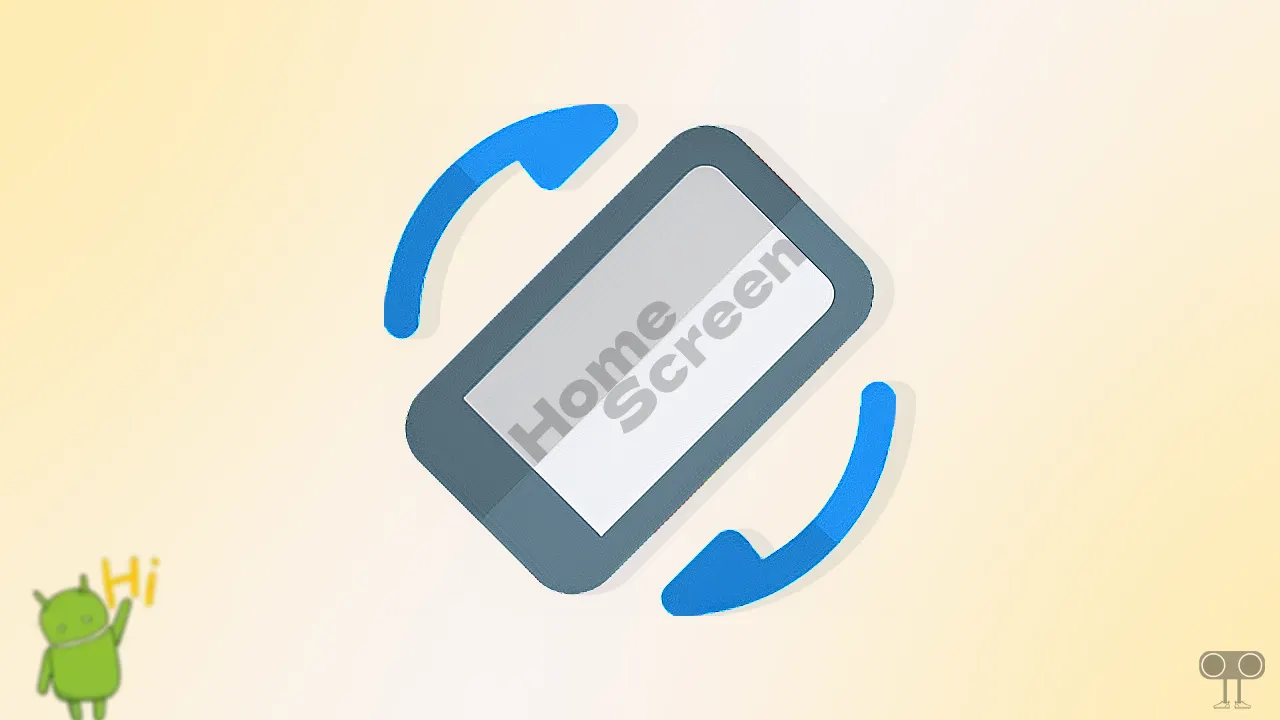
Rotate Home Screen on Android Phone
If you want to rotate your phone screen from portrait to landscape mode, then the below-mentioned steps are for you. For these steps I have used a Motorola phone, which comes with pure stock Android OS. This option may also be somewhere else in your phone’s settings.
To rotate your android phone’s home screen:
- Swipe Down Screen from the Top to Open Quick Settings Panel and Turn On Auto-Rotate.

- Now, Go to Phone’s Settings.
- Tap on Home & Lock Screen.

- Tap on Home Settings.

- Simply, Turn On the “Allow Home Screen Rotation” Toggle.
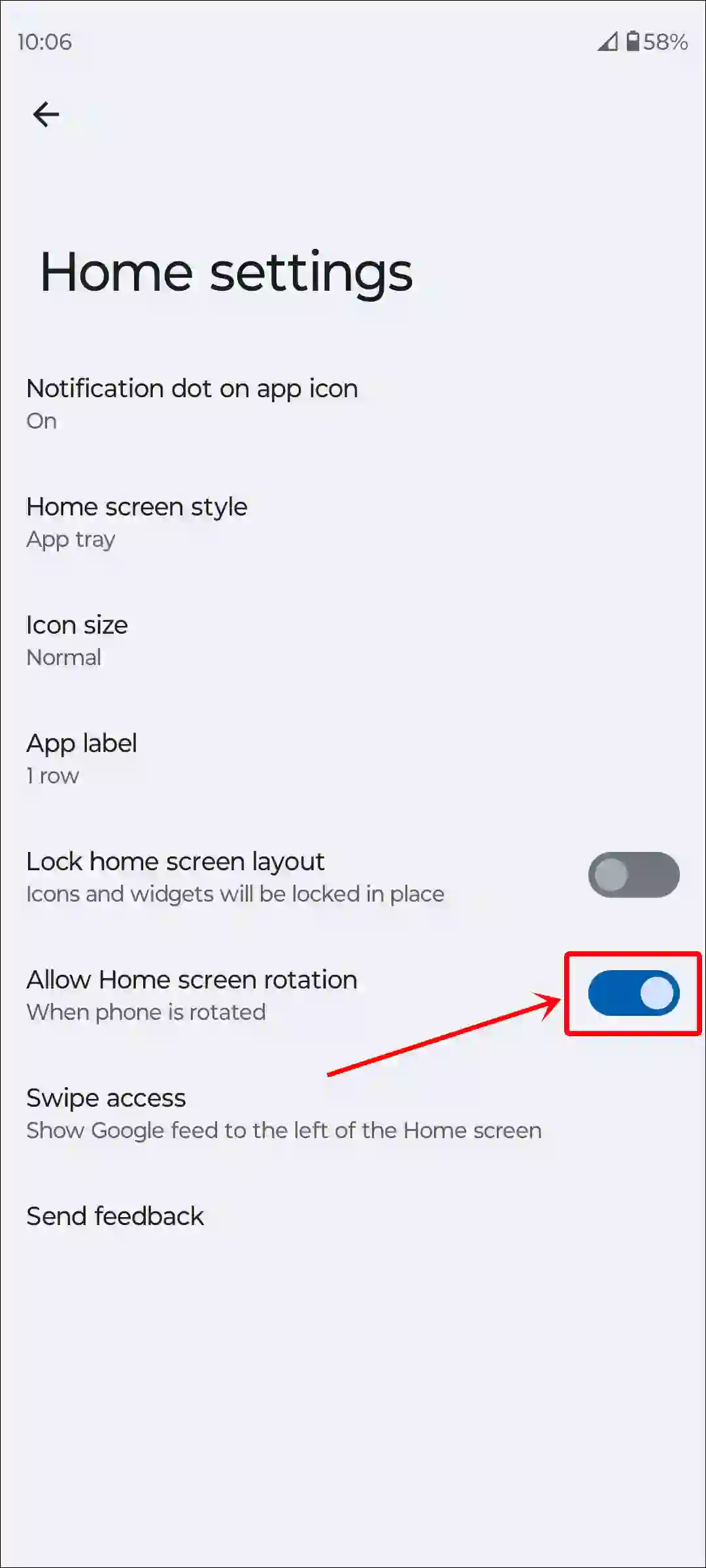
That’s it! Now, when you go to the home screen and rotate your phone, the display orientation will switch from portrait to landscape mode.
Also read: Turn Off Auto-Rotate Screen on Xiaomi, Redmi or POCO
Stop Auto-Rotating the Home Screen on Android Phone
If you had enabled home screen rotation earlier but are now bothered by it and want to turn it off, then this is also very simple. For this, just follow the steps mentioned below.
To stop an Android phone’s home screen from rotating:
- Swipe Down Screen from the Top to Open Quick Settings Panel and Turn Off Auto-Rotate.
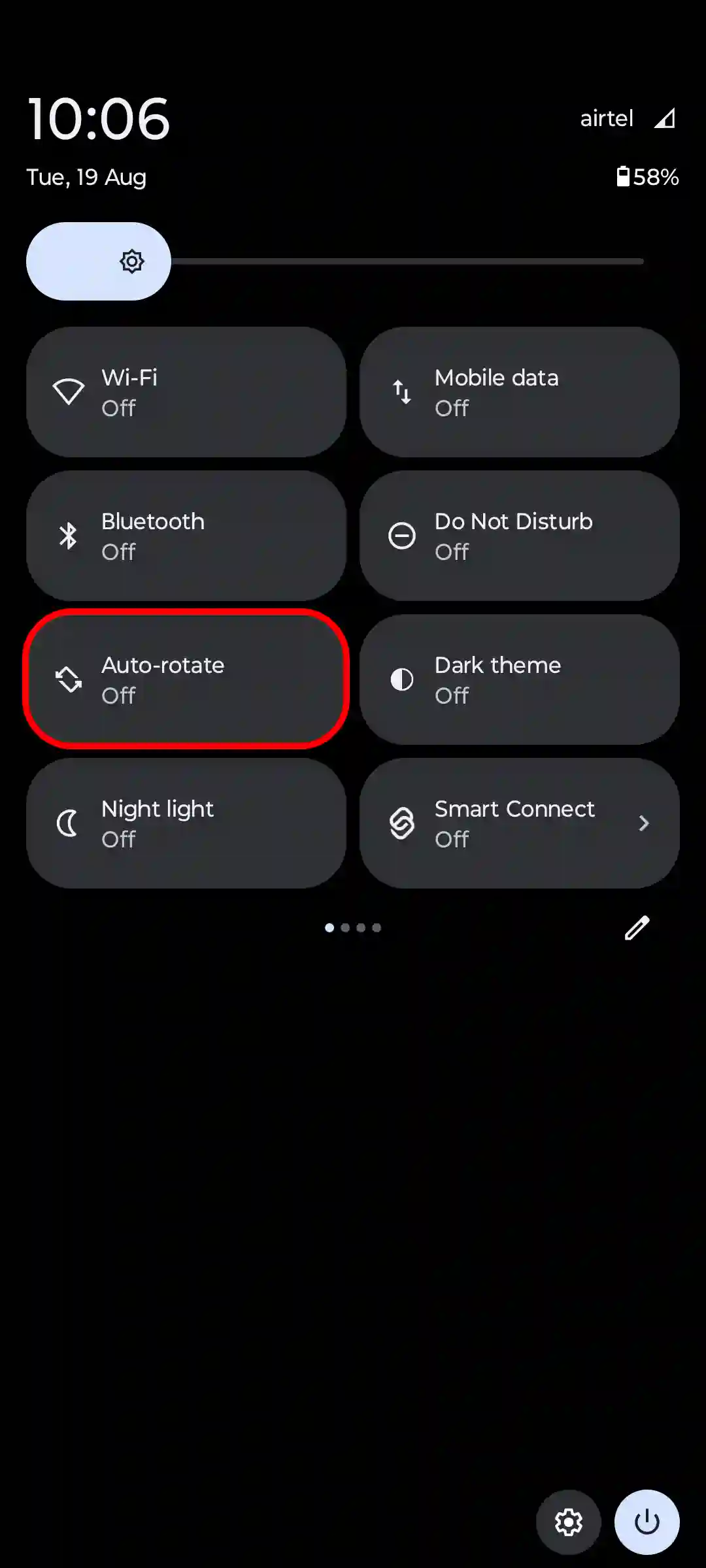
- Now, Go to Phone’s Settings.
- Tap on Home & Lock Screen.

- Tap on Home Settings.

- Simply, Turn Off the “Allow Home Screen Rotation” Toggle.

That’s all! Now even if you rotate your phone, your home screen will not rotate automatically.
Also read: Fix ‘No Permission to Enable Voice Typing’ on Android Phone
I hope you found this article helpful and learned how to rotate the home screen on an Android phone. If you have any other questions about Android, feel free to ask in the comments below. Don’t forget to share this article.


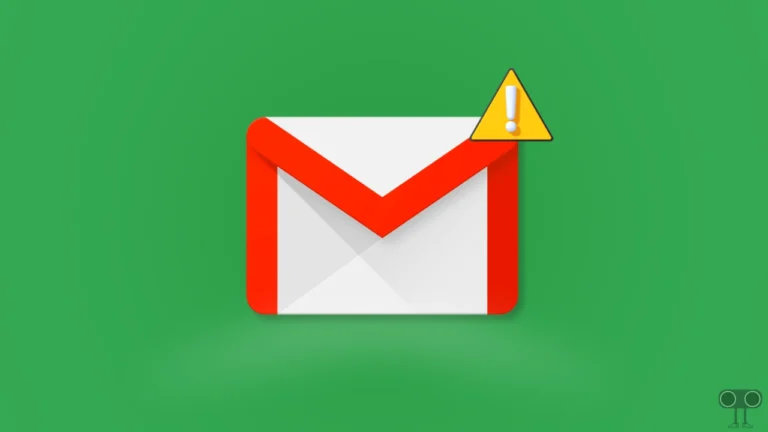
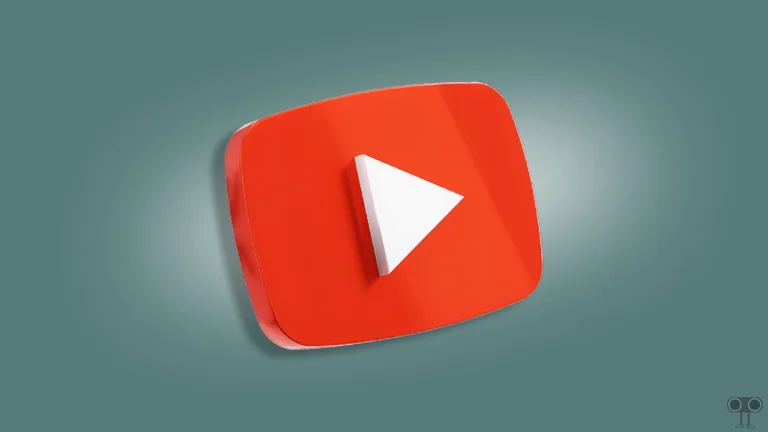
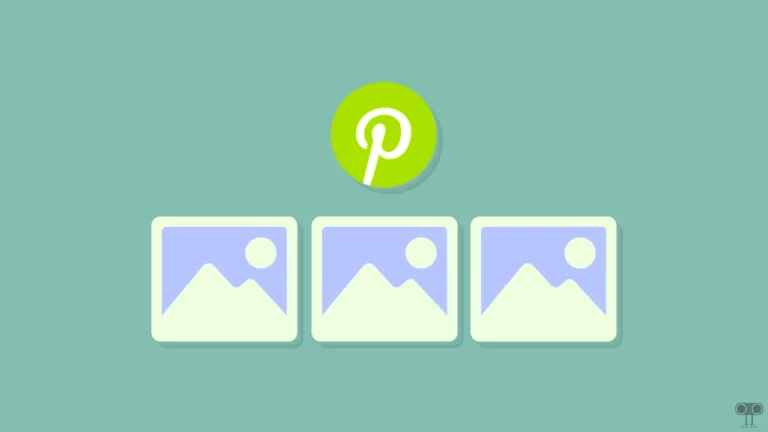

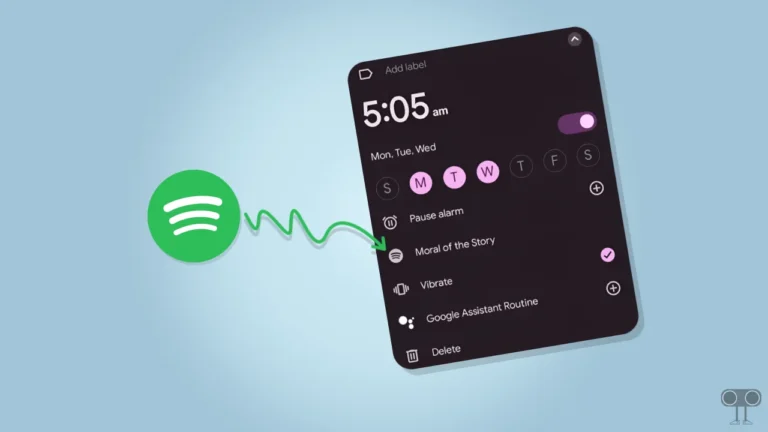
Telegram movis play plss help