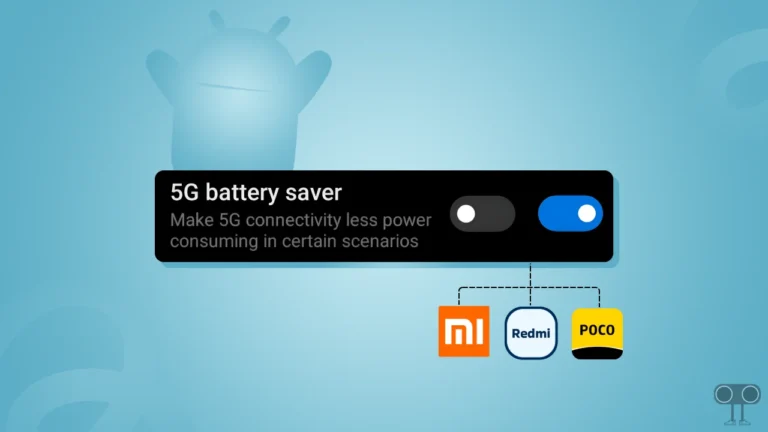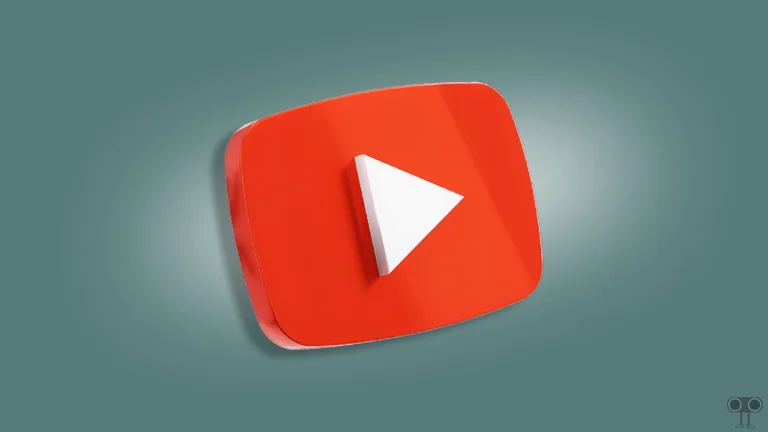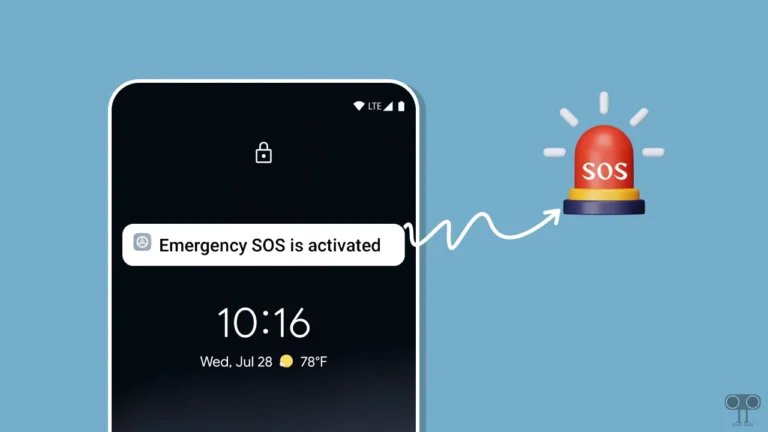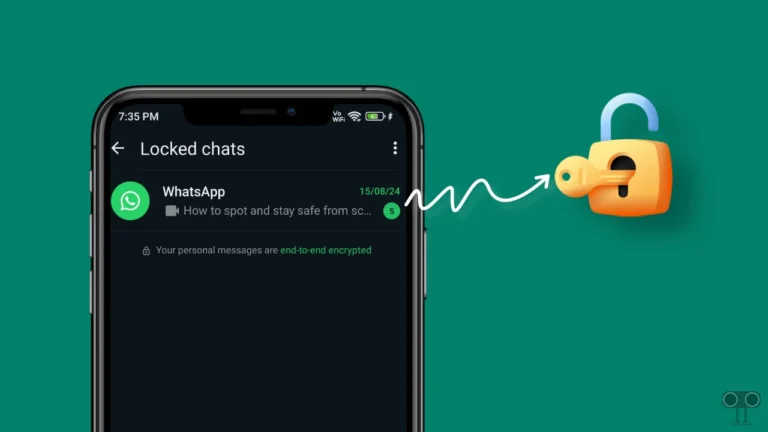How to Set Spotify Song as Alarm on Android including Samsung
Alarm is an essential part of daily life which is used by most of the people to wake up early in the morning. Android or Samsung phones come with limited ringtones for alarms, but now you can make your favorite Spotify track your alarm ringtone. In this article, I have shared how you can set a Spotify song as an alarm on Android including Samsung.
Can I set a Spotify song as an alarm ringtone on Android?
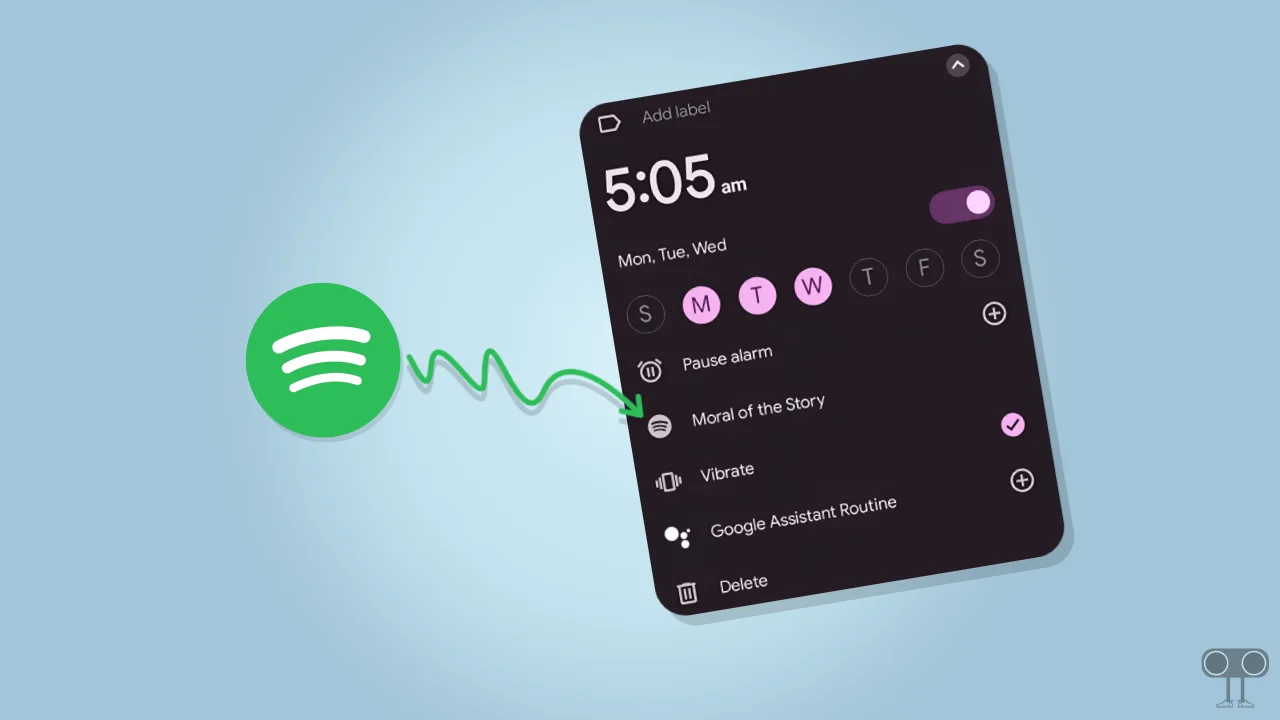
Yes, Alarms are usually harsh or unpleasant, but if you want to wake up a little more pleasant, Spotify will now help. Spotify now allows Android users to set a song as an alarm to replace the current sound.
How to Set Spotify Song as Alarm on Android including Samsung
Setting a Spotify song as your alarm on Android is very easy. For this, 2 essential apps (Spotify and Google Clock) must be installed in your Android phone. If both of these apps are not installed, then download and install them from the Google Play Store. After this, follow the steps given below.
Note: If you are a Samsung Galaxy user, the method below will work for you too. Just try these steps on your Samsung smartphone.
To set a Spotify song as your alarm on Android phone:
1. Install Google Clock App from Google Play Store.
2. Launch Google Clock App and Go to Alarm Section.
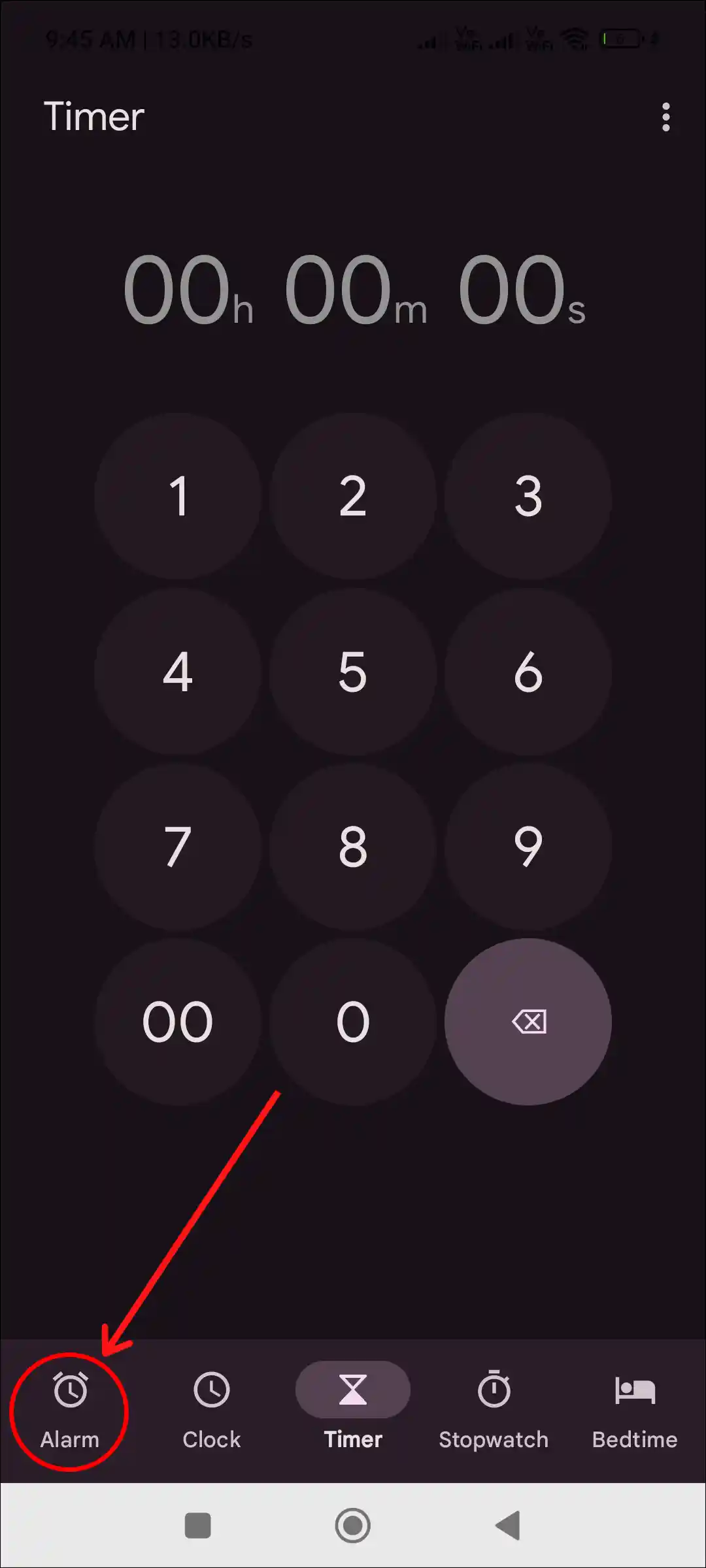
3. Tap on “+” Icon to Create a New Alarm.
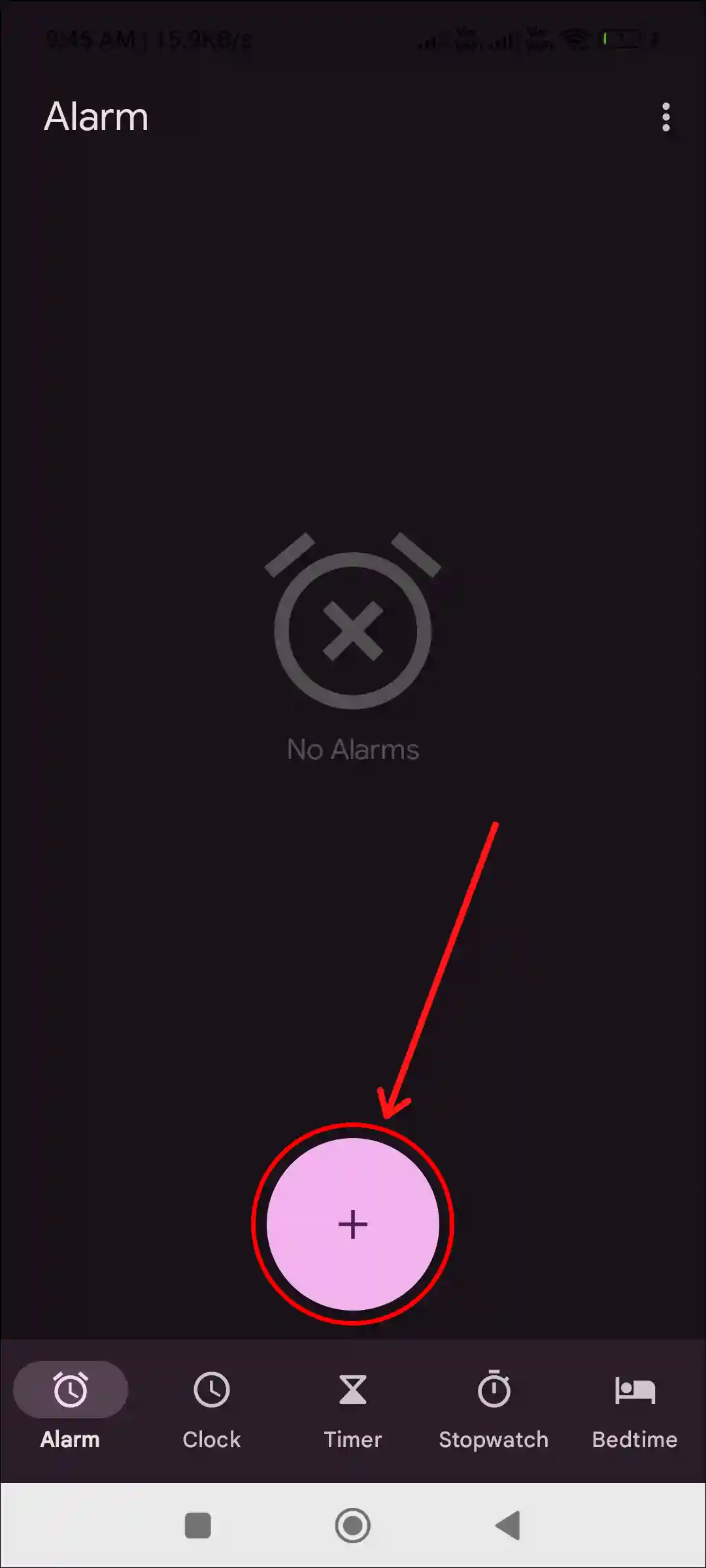
4. Select Time (A.M. or P.M.) and Tap on OK.
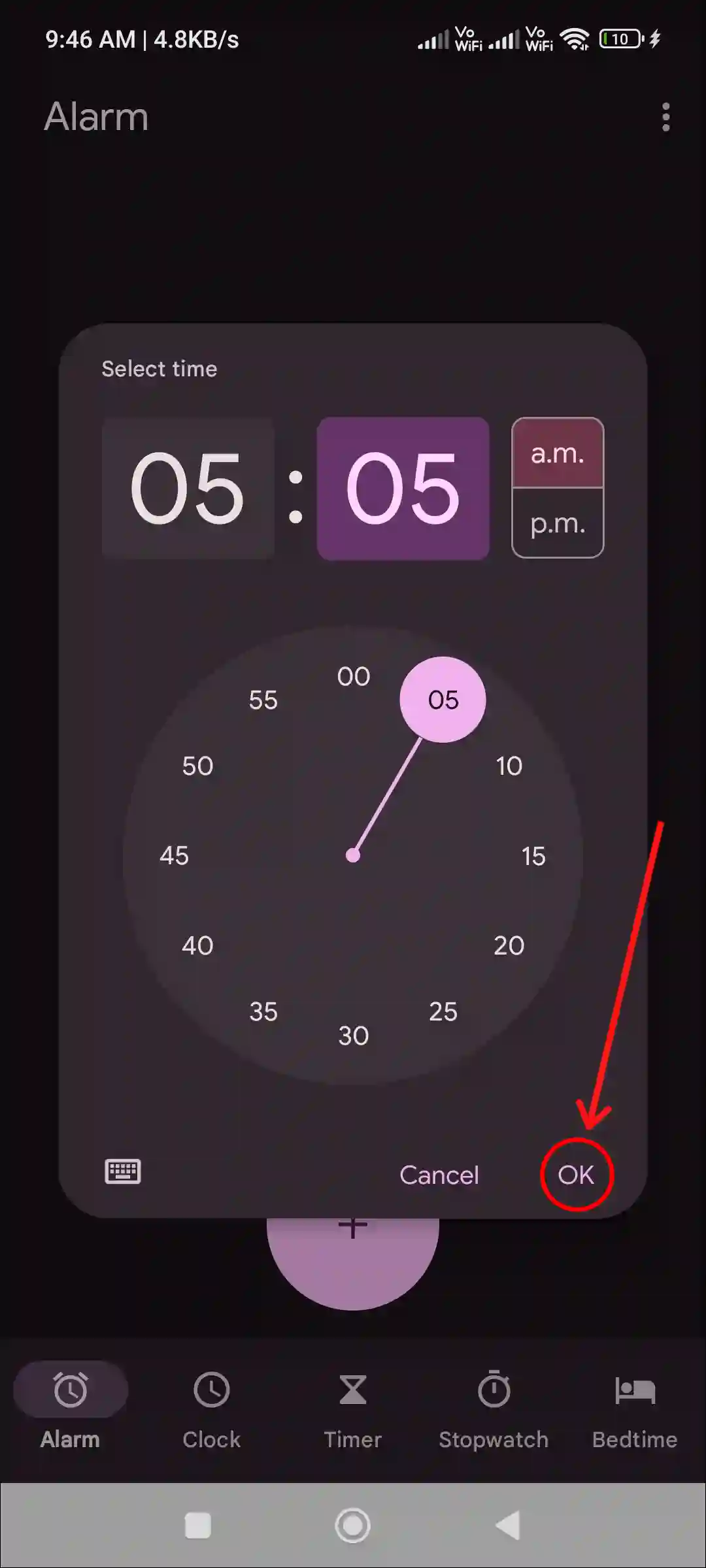
5. Tap on Default Current Sound with Alarm Bell Icon.
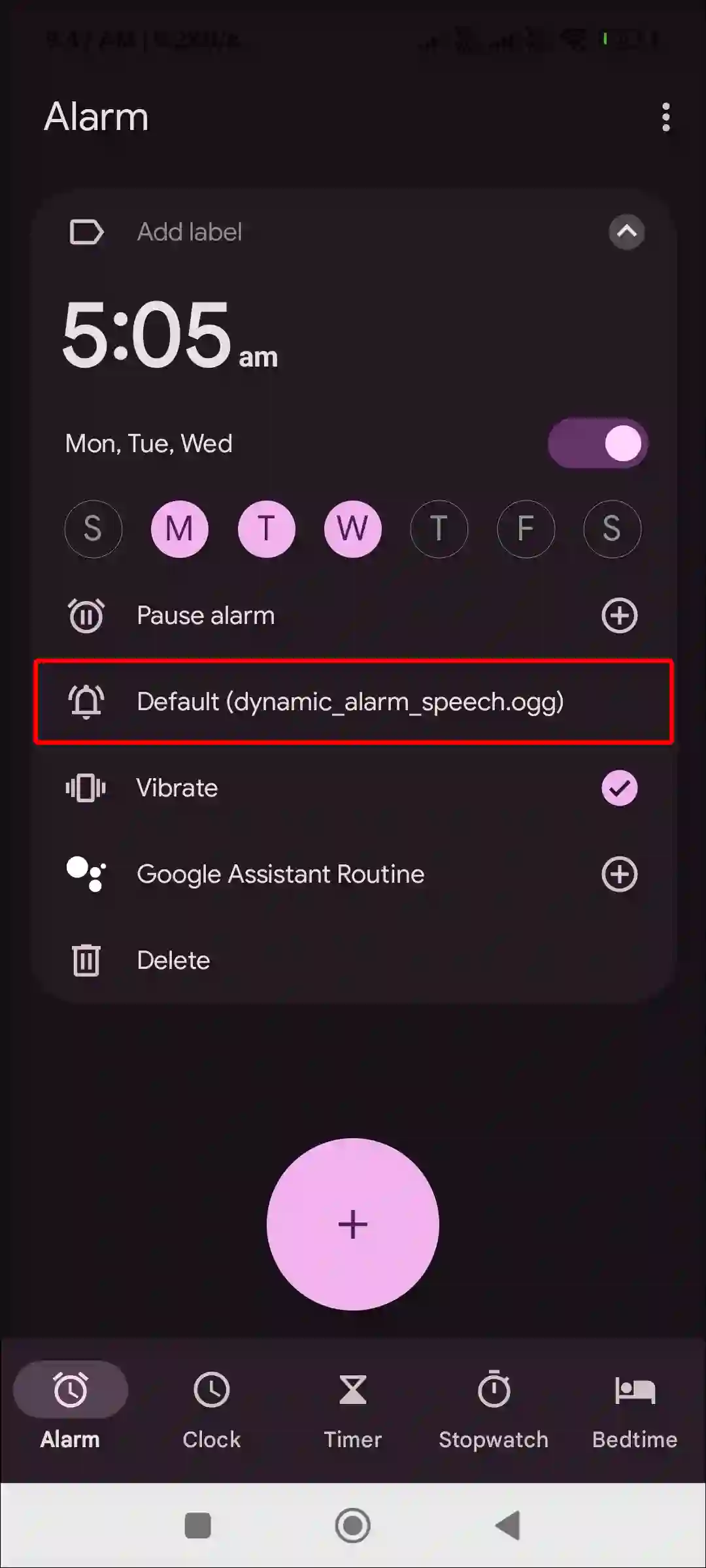
6. Tap on Spotify.
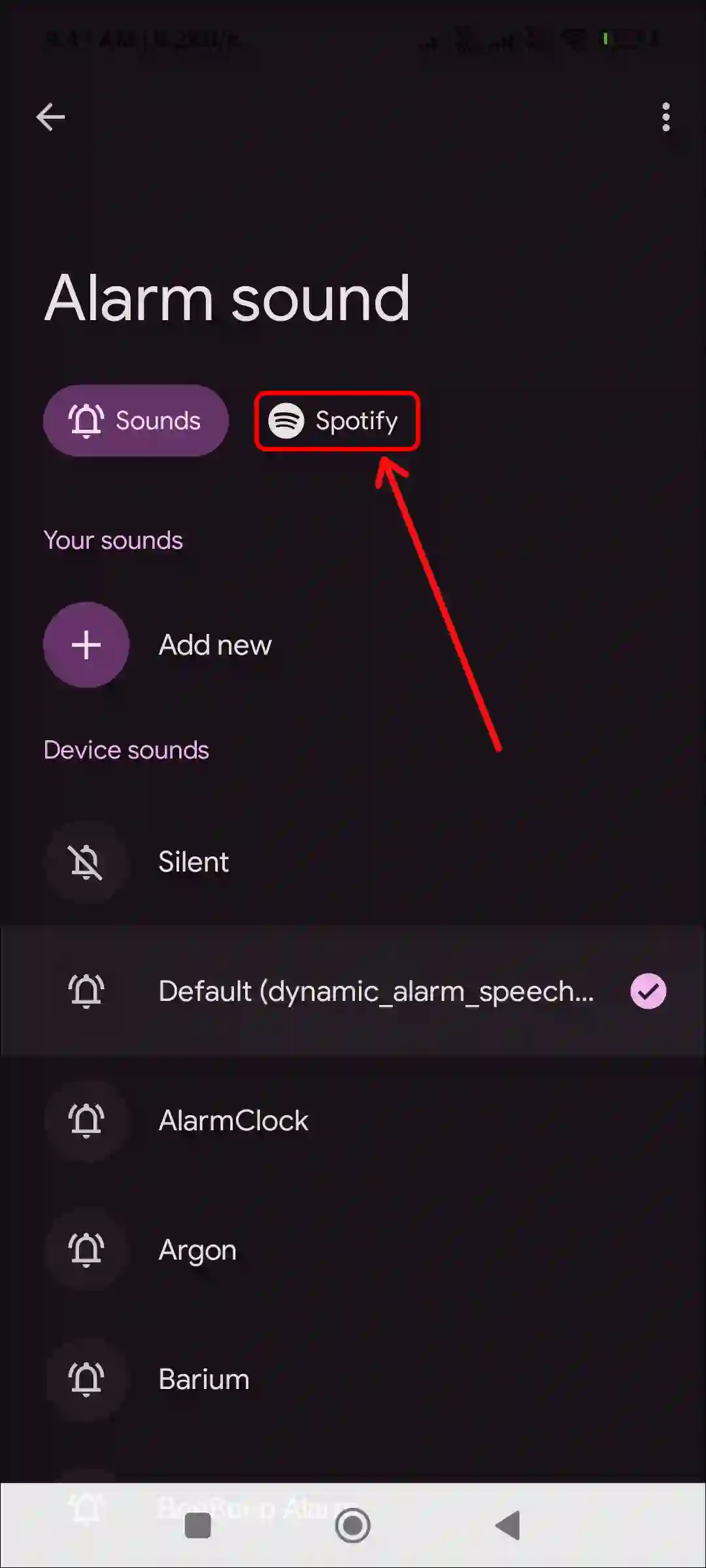
7. Tap on Search Icon at Bottom Right.
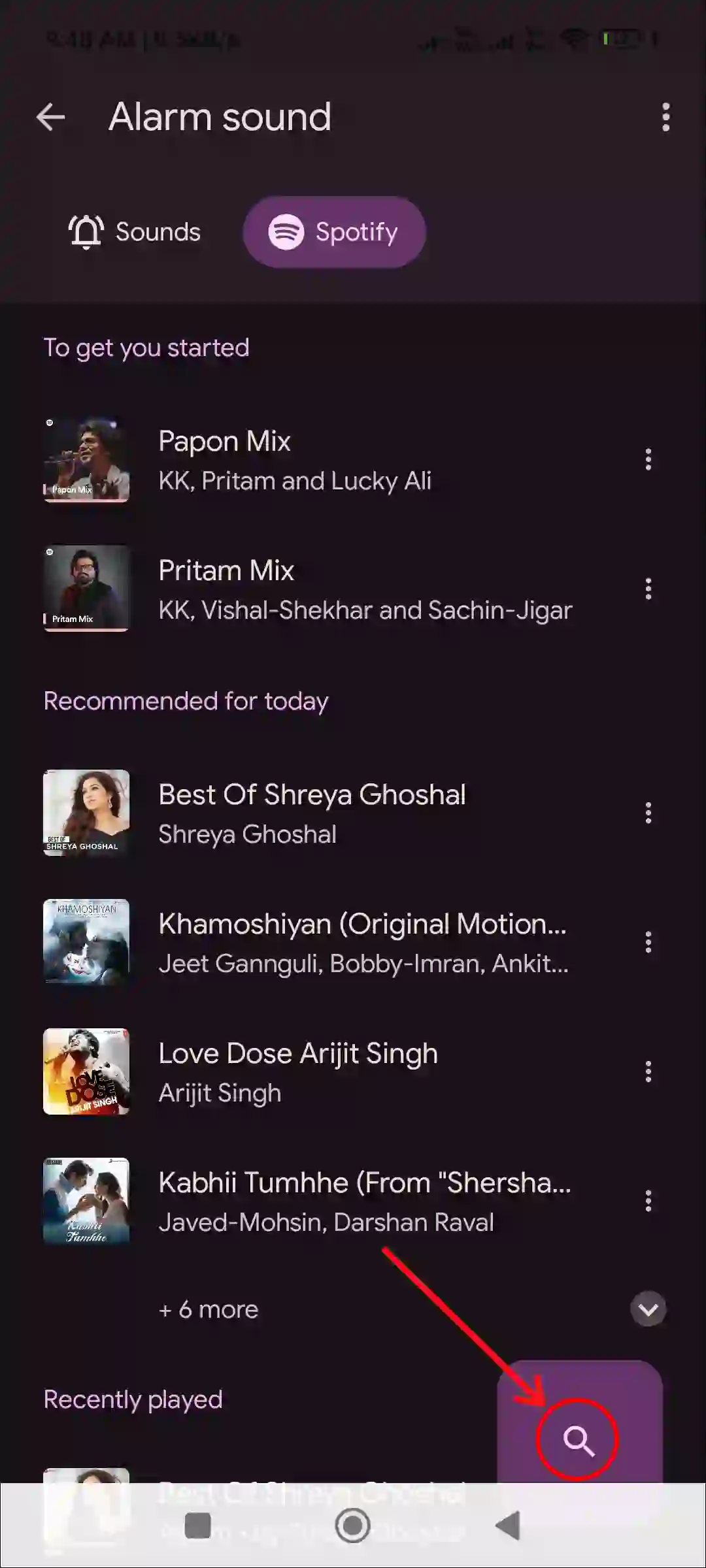
8. Search Your Favorite Song and Select That Track.
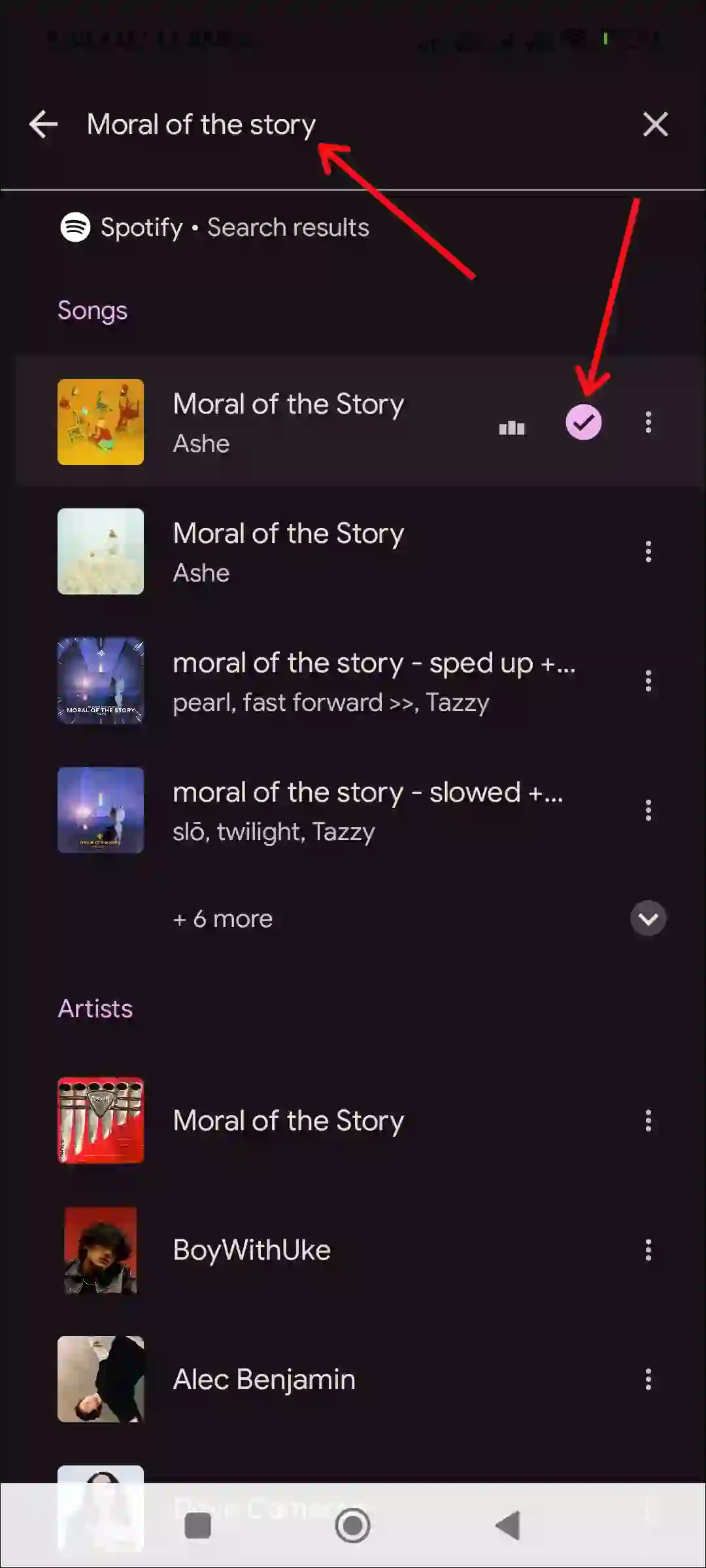
9. Once the Song is Selected, Return to the Alarm Page. You’ll See Your Chosen Spotify Song Set as an Alarm.
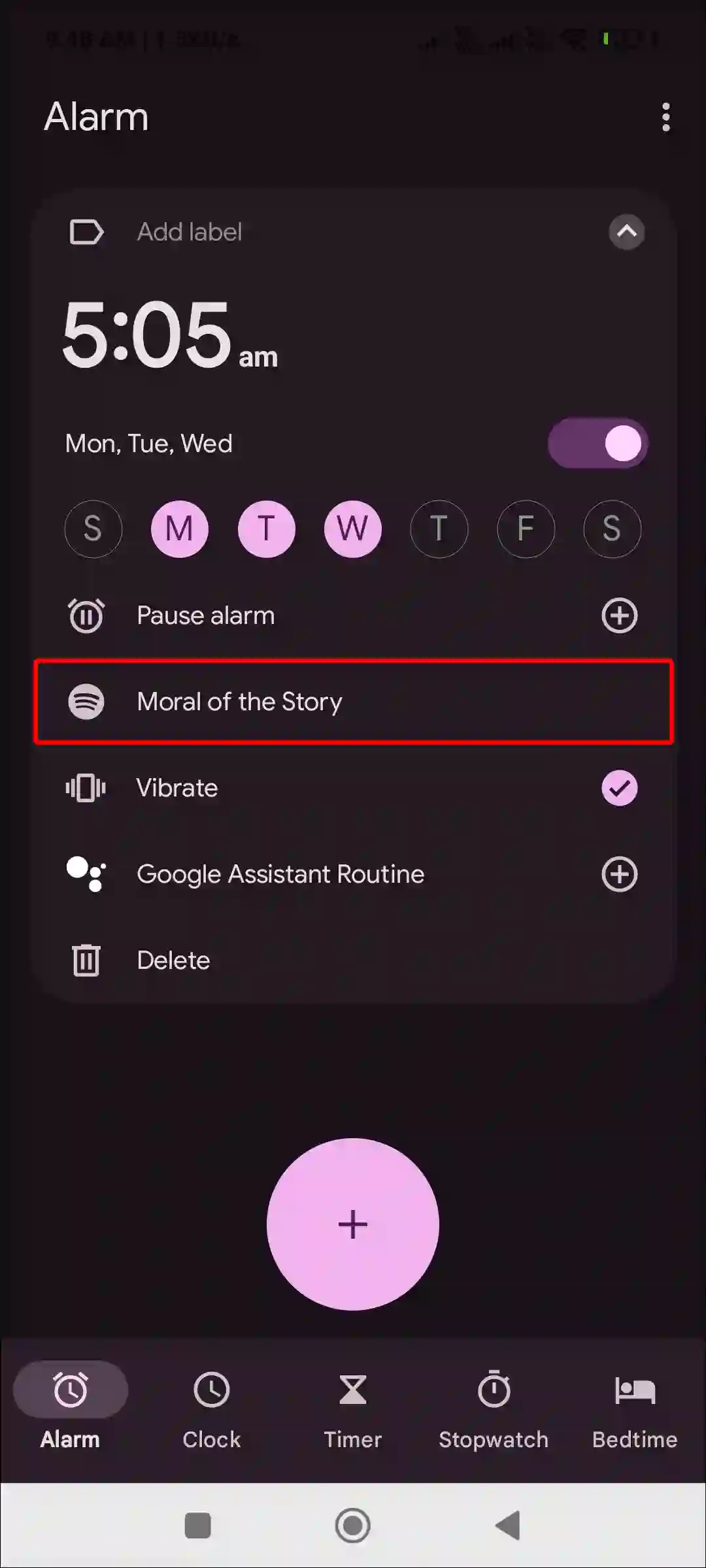
That’s it! After completing these steps, your favorite Spotify music will be set as the default tone in your Android phone’s alarm. This method works not only on stock Android or Samsung but also on other phones like Redmi, Xiaomi, Oppo, Vivo, Realme, Motorola, and Nothing Phones.
You may also like:
- How to Remove Gemini from Google Messages on Android
- How to Hide WiFi Icon from Status Bar on Android Phone
- How to Change Screenshot Format on Samsung
- How to Turn On or Off RCS Chats on Android Phone
FAQs
Q 1. Why my alarm doesn’t play the Spotify song?
Answer – If your alarm doesn’t play a Spotify song, there could be a few main reasons for this, such as Spotify and Google Clock App are outdated and your device is not connected to the internet. To fix this, update Spotify and Google Clock App and make sure that your phone is connected to the internet.
Q 2. Can I set different Spotify songs for different alarms?
Answer – Yes! The Google Clock app is now customizable, and you can choose a unique song from the Spotify library for each alarm on your Android phone.
Q 3. Can I set a Spotify song as an alarm for a certain time?
Answer – Yes! For this, launch Google Clock, which now supports Spotify integration. Then create a new alarm with the exact time you want to wake up. Then, to choose the alarm sound, go to the Spotify library and select the song. Once the alarm rings at the specified time, then disable or delete this alarm.
I hope you found this article quite helpful and learned how to set a Spotify song as an alarm on Android. If you are facing any problems, then let us know by commenting below. Share this article with other Android users too.