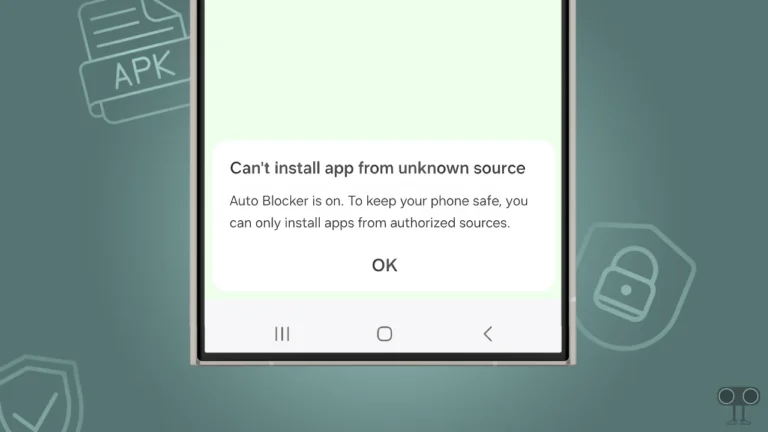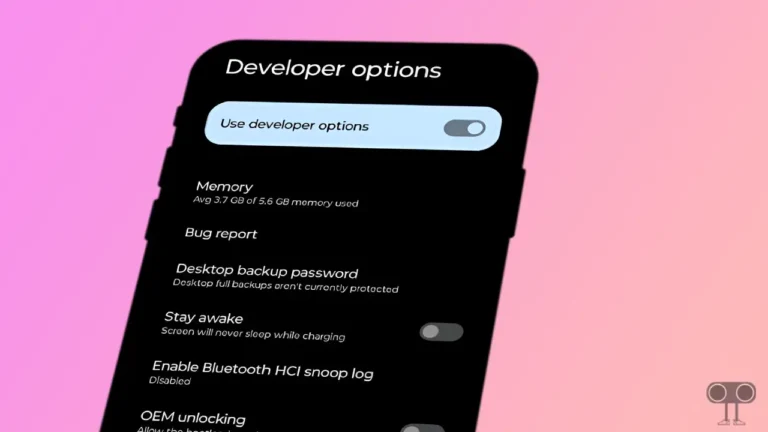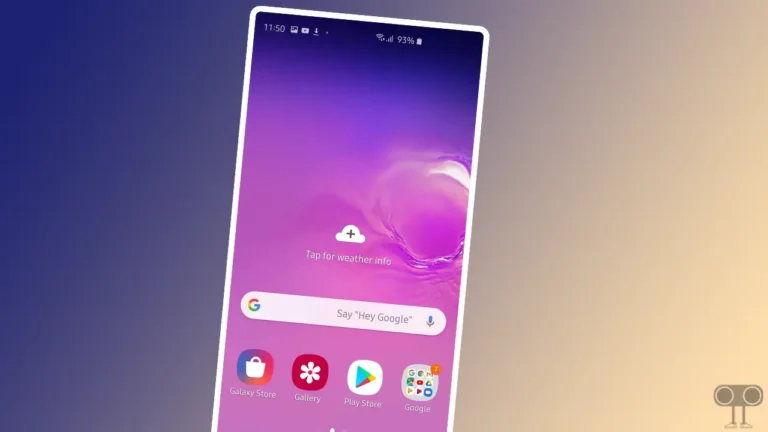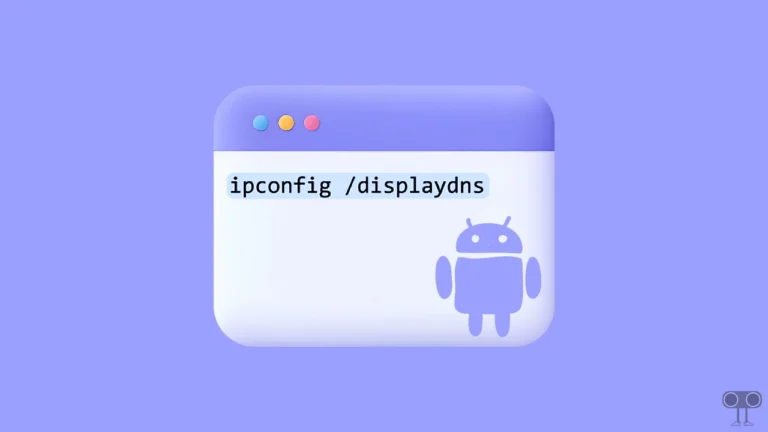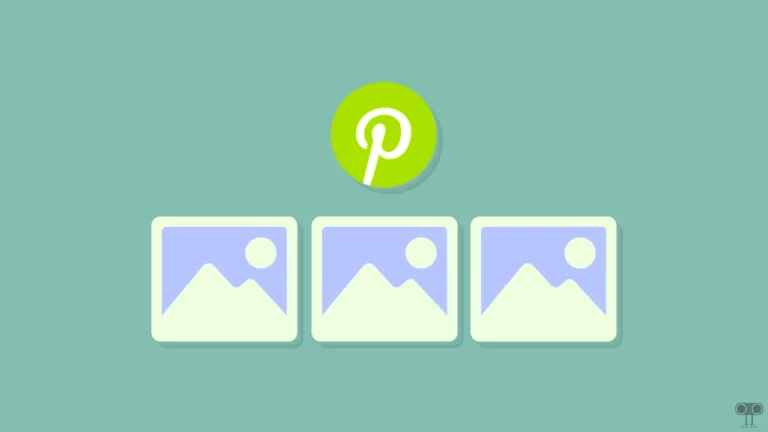How to Stop Chrome from Sending Notifications on Android (3 Ways)
If you use the Chrome browser on your Android phone and Chrome keeps sending you unwanted notifications, you are not alone. You receive these notifications from websites to which you may have granted permission during your visit.
Unwanted notifications can disturb any Android user. However, the good news is that you can block or disable notifications from the Chrome mobile browser. In this article, I’ve explained how to stop Chrome from sending unwanted notifications on your Android phone.
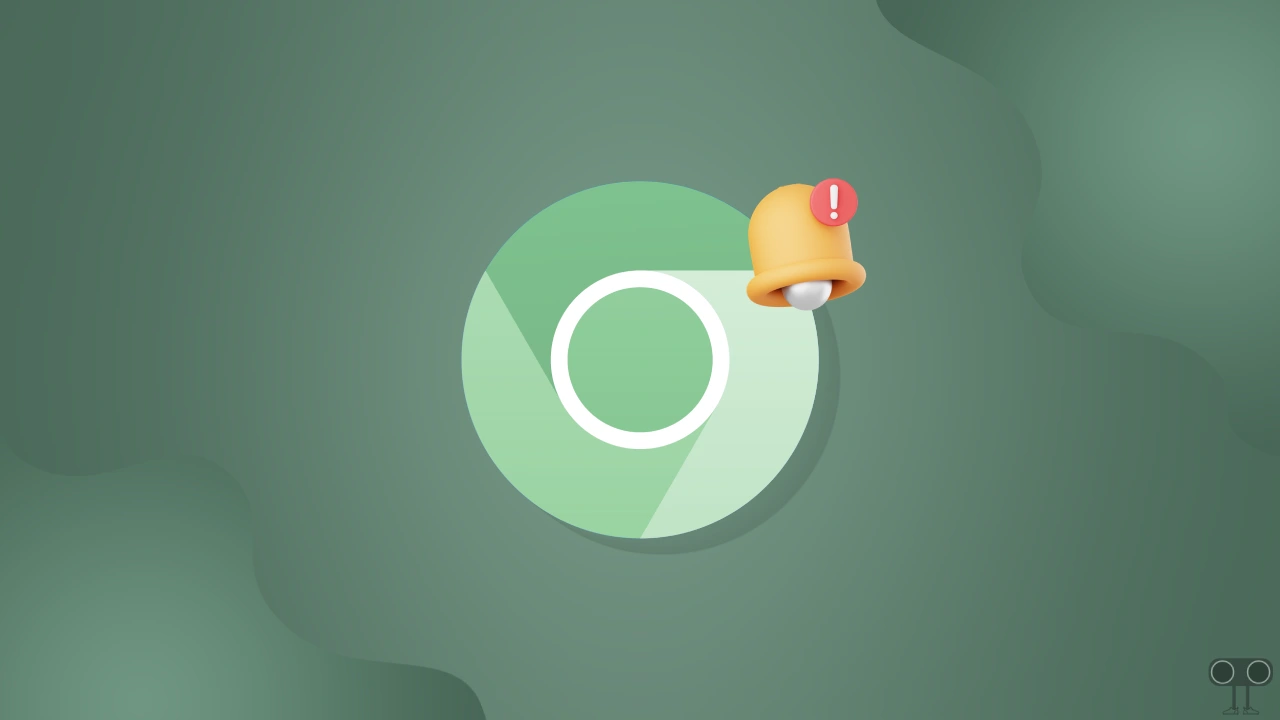
When you open a website on Chrome, some websites ask you to allow push notifications and then send you various advertisement-related notifications. Below, you’ll find three different ways to get rid of these notifications.
Way 1. Stop Chrome from Sending Notifications on Android
In the first method, we’ll use your Android settings to block Chrome notifications. Android settings allow you to disable push notifications from any installed applications. The steps are outlined below.
To stop unwanted notifications from Chrome on your phone:
Step 1. Open Settings App on Your Phone.
Step 2. Tap on Apps > All Apps > Chrome.
Step 3. Tap on Notifications or Manage Notifications.
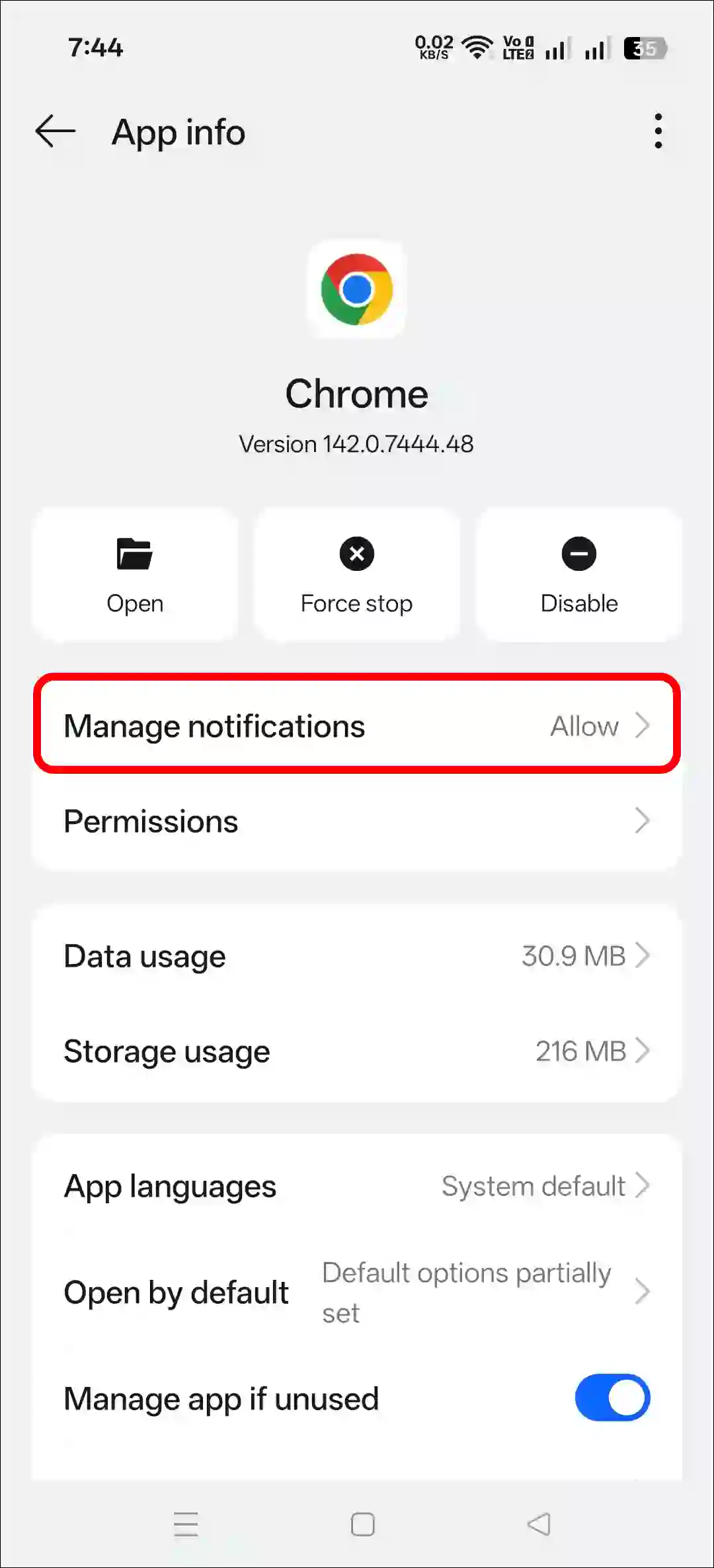
Step 4. Simply, Turn Off “Allow Notifications” Toggle.
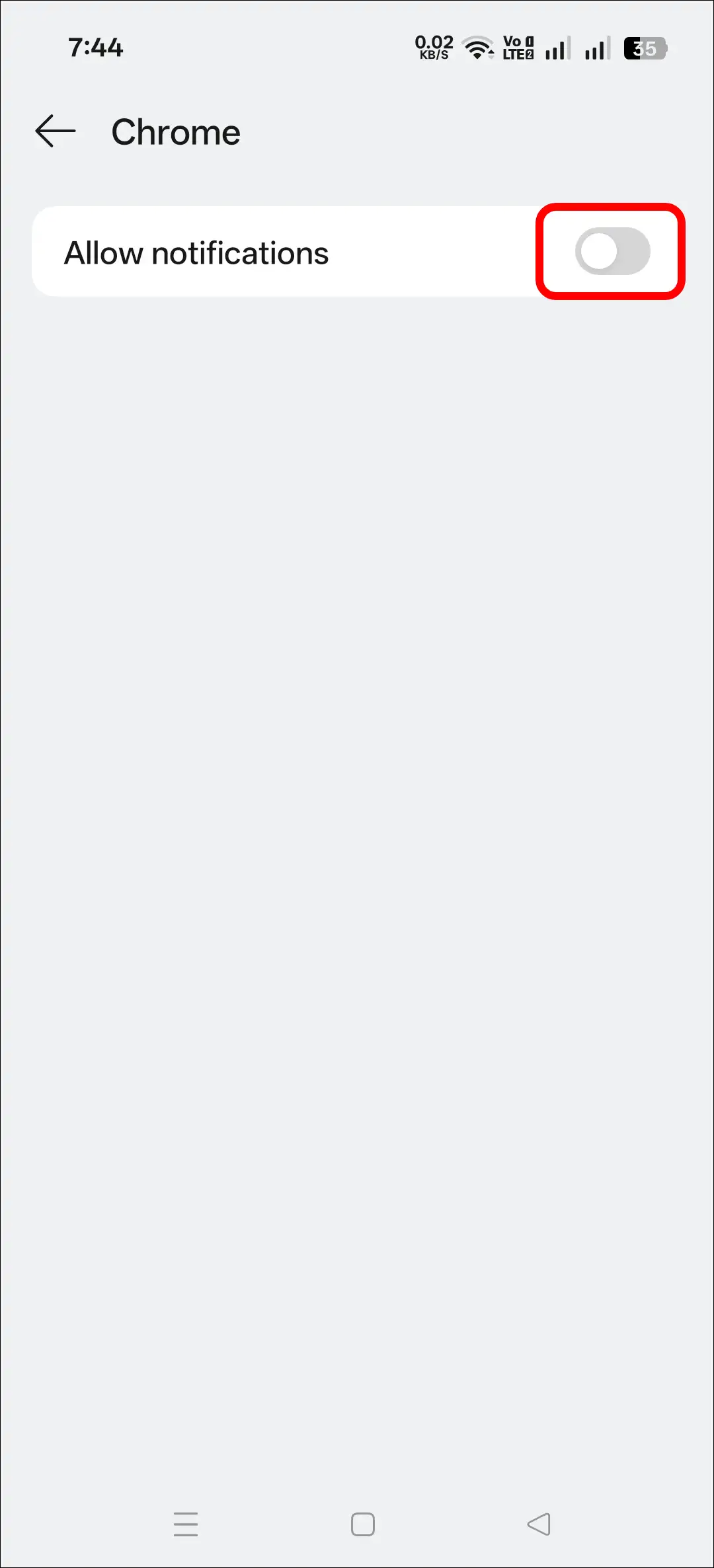
Also read: How to Block Websites in Chrome on Android Mobile or Tablet
Way 2. Stop Chrome from Sending Notifications on Android
In the second method, we’ll use Chrome’s built-in settings. Chrome’s built-in settings offer numerous options that allow you to customize your browser. You can easily block unwanted notifications using Chrome’s settings in the following ways.
To block unwanted messages from Chrome in mobile:
Step 1. Open Chrome Browser on Your Phone.
Step 2. Tap on Three ⁝ Dots at Top Right and Select Settings.
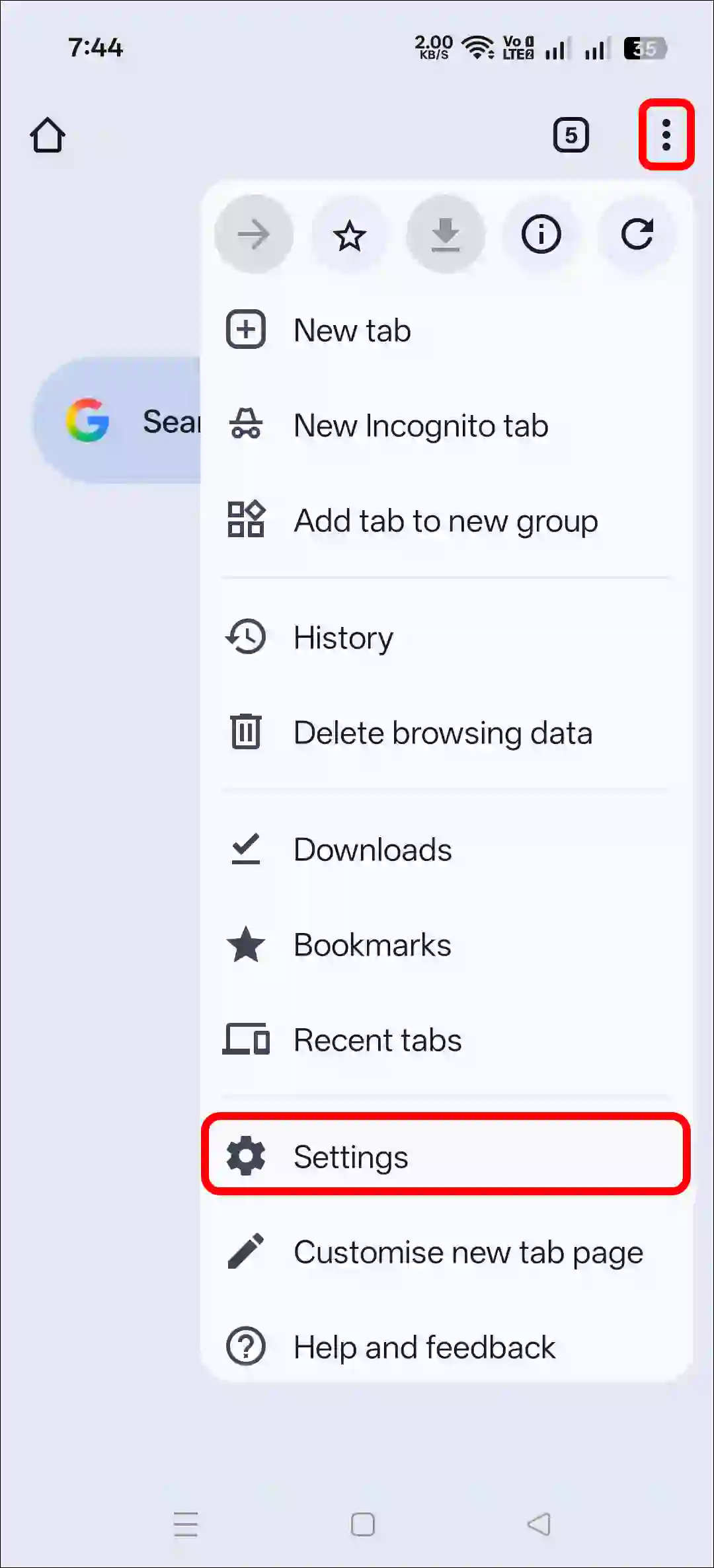
Step 3. Tap on Notifications.
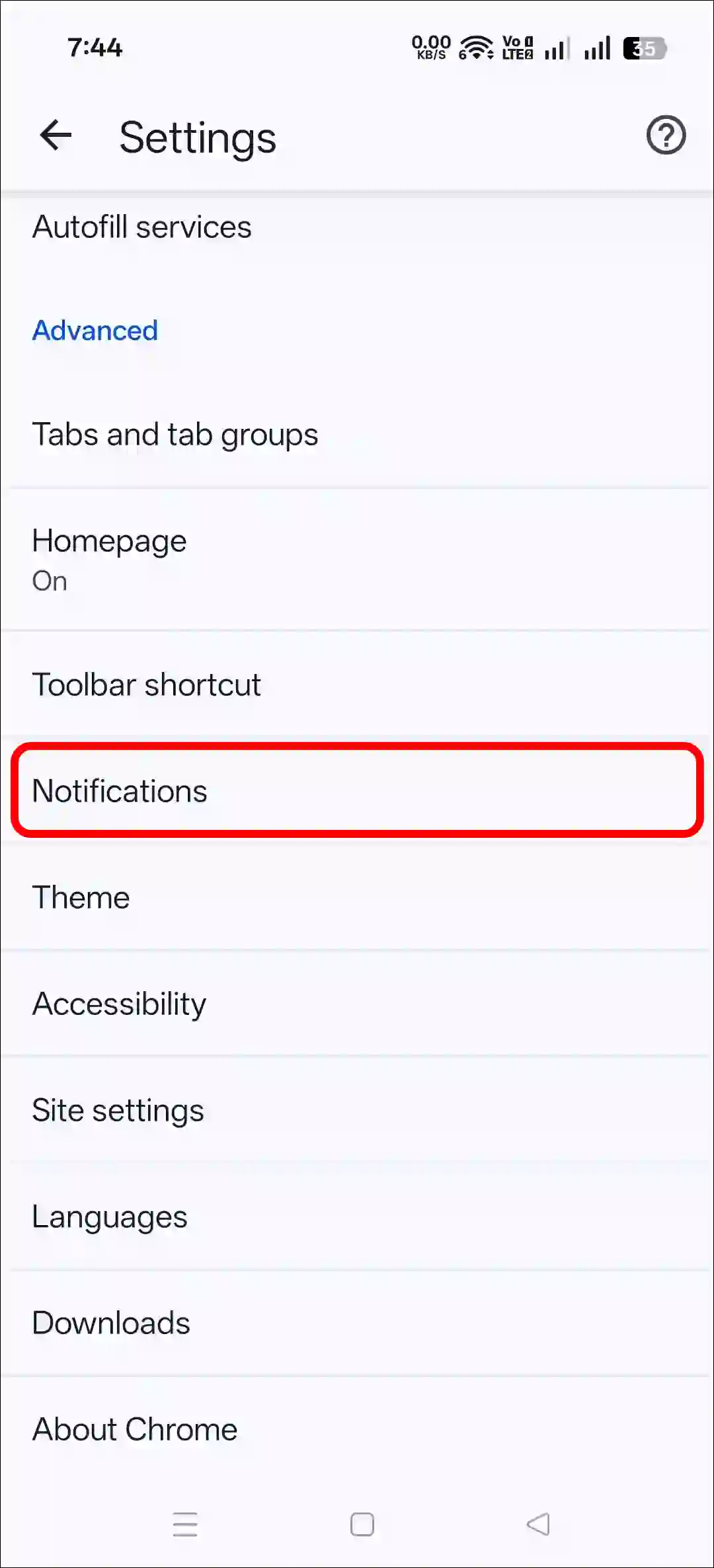
Step 4. Simply, Turn Off “Allow Notifications” Toggle.
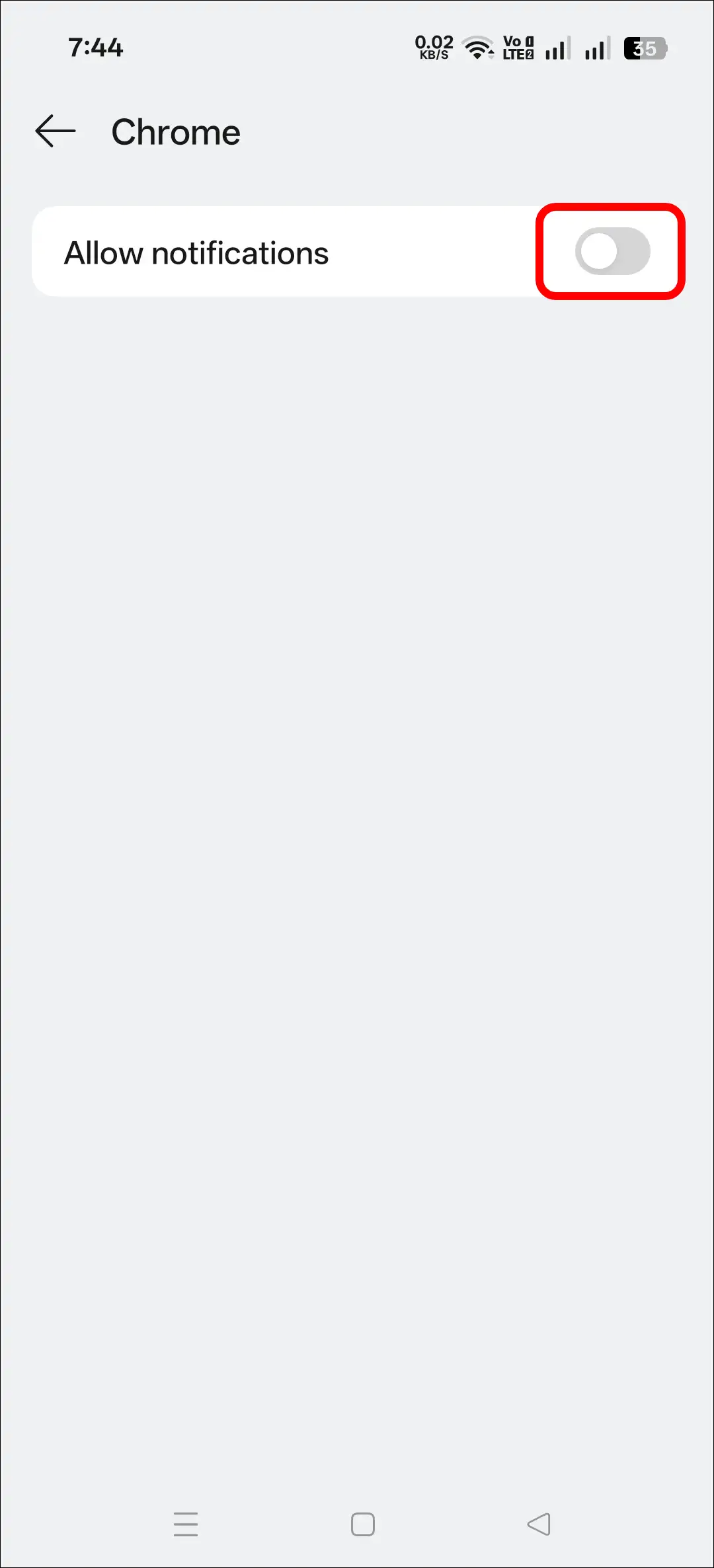
Also read: How to Disable Incognito Mode in Chrome on Android Phone
Way 3. Stop Chrome from Sending Notifications on Android
In the third method, we’ll also use Chrome’s built-in settings, which include the Special Site Settings option. This is where you can disable notifications for a specific website. This is especially helpful if you don’t want to receive notifications from a specific website. However, toggling it off directly will block notifications from all sites.
To turn off website notifications in Chrome on Android:
Step 1. Open Chrome Browser on Your Phone.
Step 2. Tap on Three ⁝ Dots at Top Right and Select Settings.
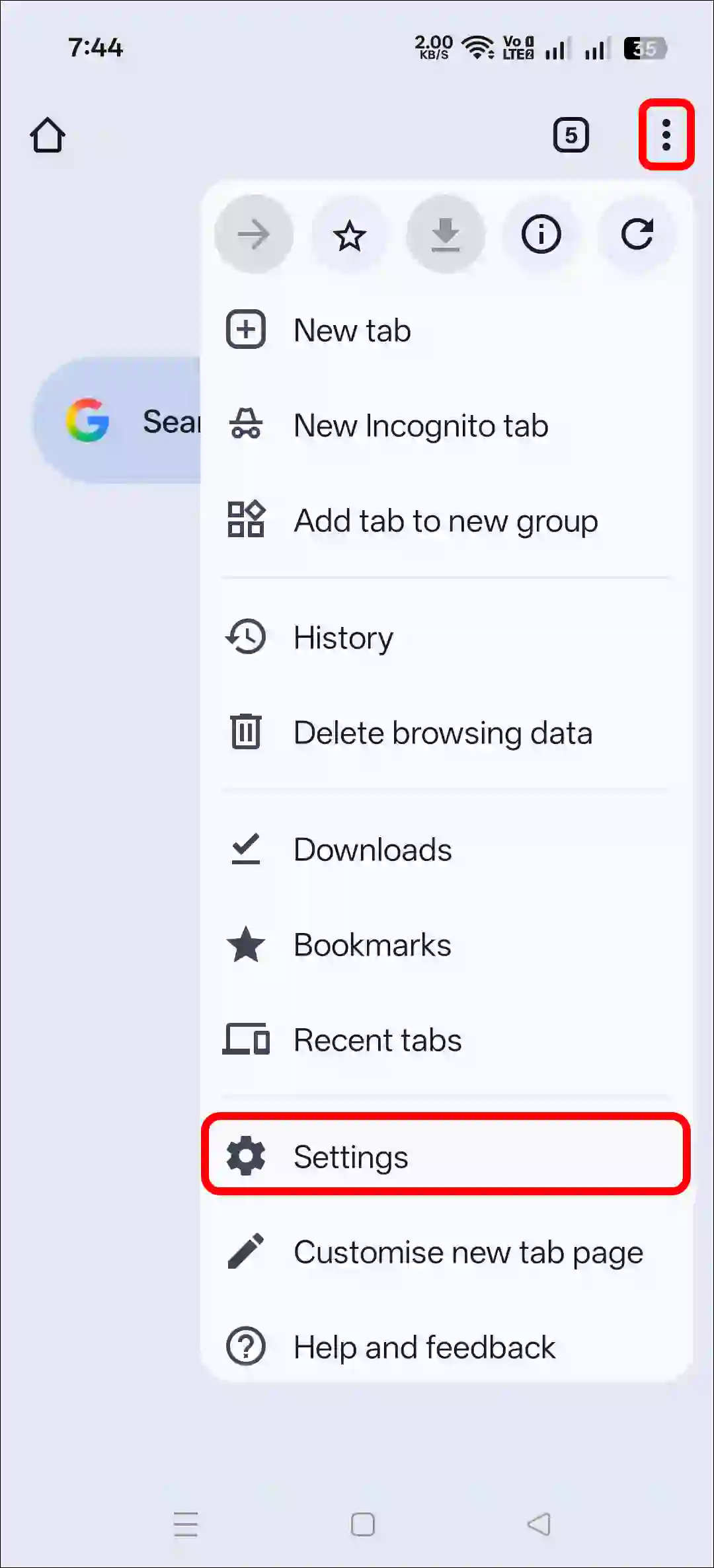
Step 3. Scroll Down and Tap on Site Settings.
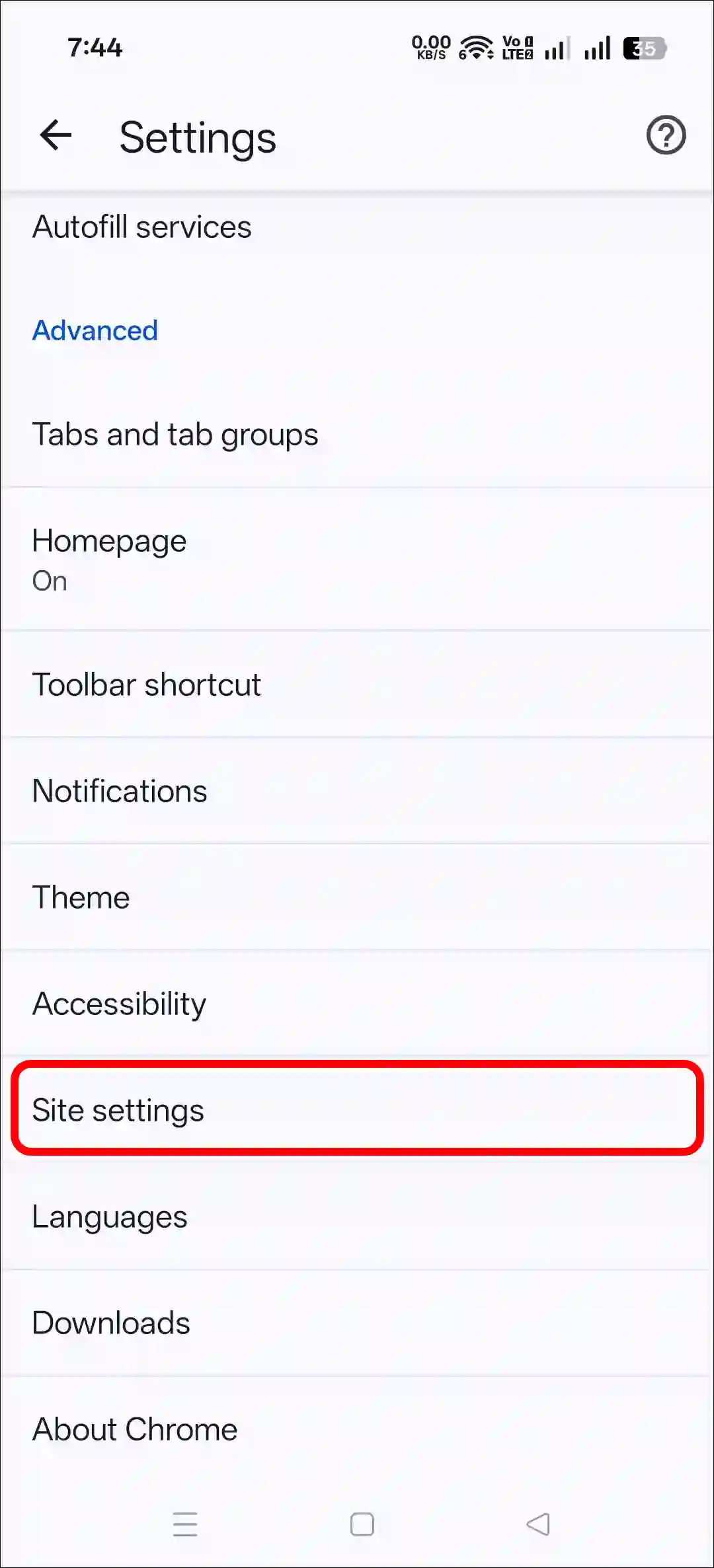
Step 4. Tap on Notifications.
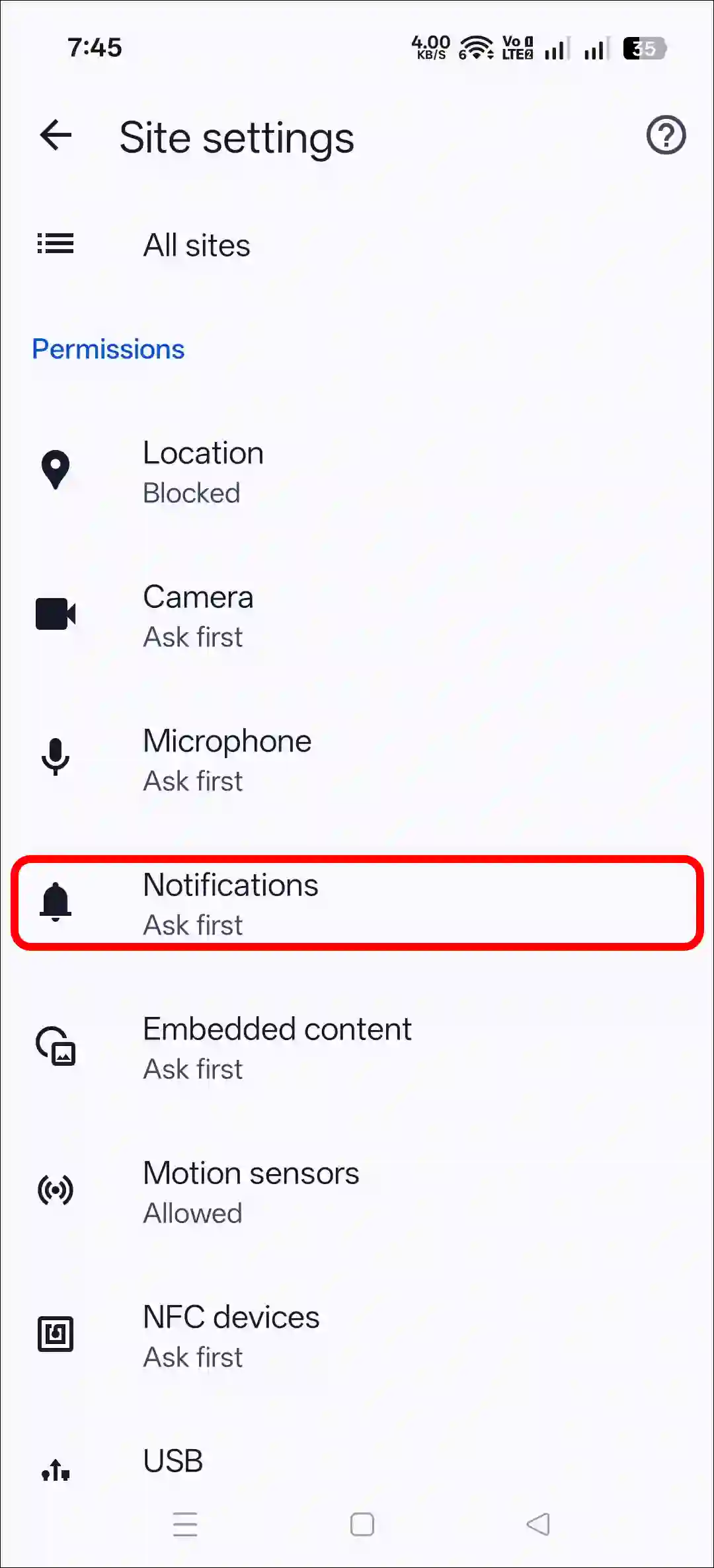
Step 5. Simply, Turn Off “Notifications” Toggle.
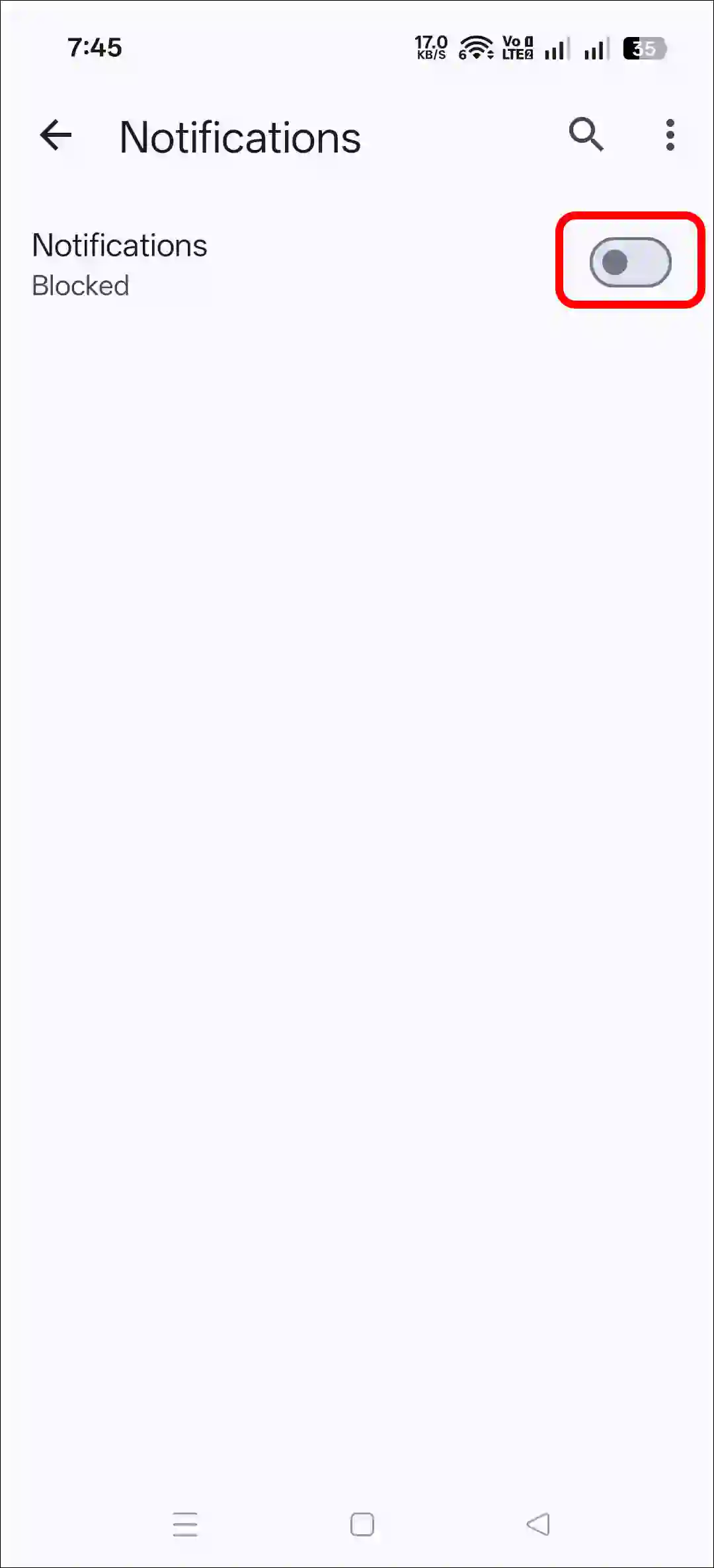
That’s all! By following just one of the three methods above, you will stop Chrome from sending unwanted notifications to your phone. However, if you ever re-enable the toggle by following these same steps in the future, Chrome will start sending notifications again.
Also read: How to Turn Off Live (Motion) Photos on WhatsApp
I hope this article was helpful to you, and you learned how to stop Chrome from sending notifications on Android. If you have any other questions about Chrome, feel free to ask in the comments below. Don’t forget to share this article.