How to Turn Off Auto Dubbed on YouTube as a Viewer
YouTube has rolled out the “Auto Dubbing” feature to eliminate the language barrier for its users, which is available in Android, iPhone, and desktop versions. Most videos on YouTube are either in English or other languages, but now with YouTube’s auto-dubbed feature, you can watch and listen to these videos in your preferred language.
You can use this automatic video dubbing feature whether you are using the YouTube app or the YouTube website. The special thing about it is that it can create translated audio tracks in various languages based on the original audio track of a video.
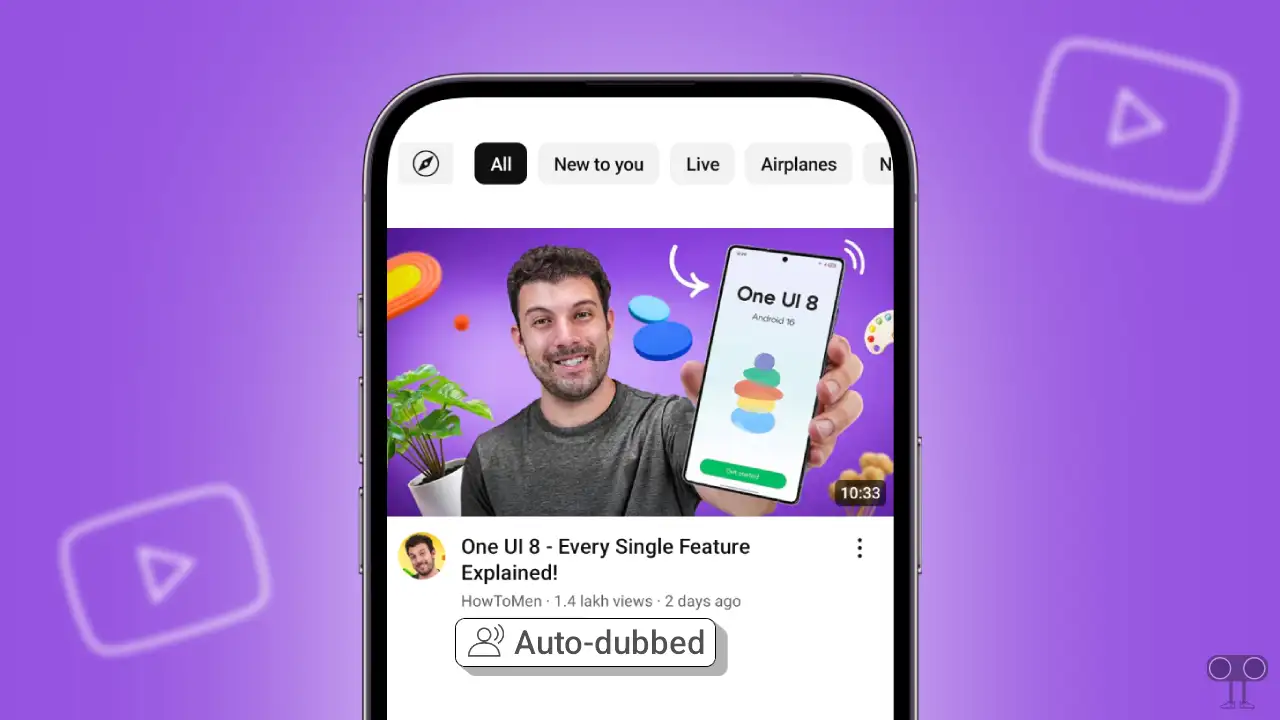
Well, creators can use this feature to reach a wider audience by translating their video audio into other languages. But there are many users who are troubled by YouTube’s auto-dubbing feature and want to disable it.
How to Turn Off Auto Dubbed on YouTube as a Viewer
If you are also annoyed by YouTube’s AI-powered auto-dubbing feature as a viewer, then there is good news for you. Now you can remove auto-dubbed audio from YouTube videos or Shorts, whether you’re using an Android, iPhone, or PC.
#1. On Android and iPhone
If you use the YouTube app on your Android or iPhone and want to disable the auto-dubbed audio for videos and Shorts, all the steps are mentioned below one by one. Before following the steps mentioned below, make sure to update your YouTube app.
To stop auto dubbed audio track on a YouTube video:
- Open YouTube App on Your Android or iPhone.
- Play a Video That has Auto-Dubbed Enabled.
- Tap on Gear (⚙️) Icon at Top Right Corner.
- Tap on Audio Track.
- Now, Select Original Audio Track.
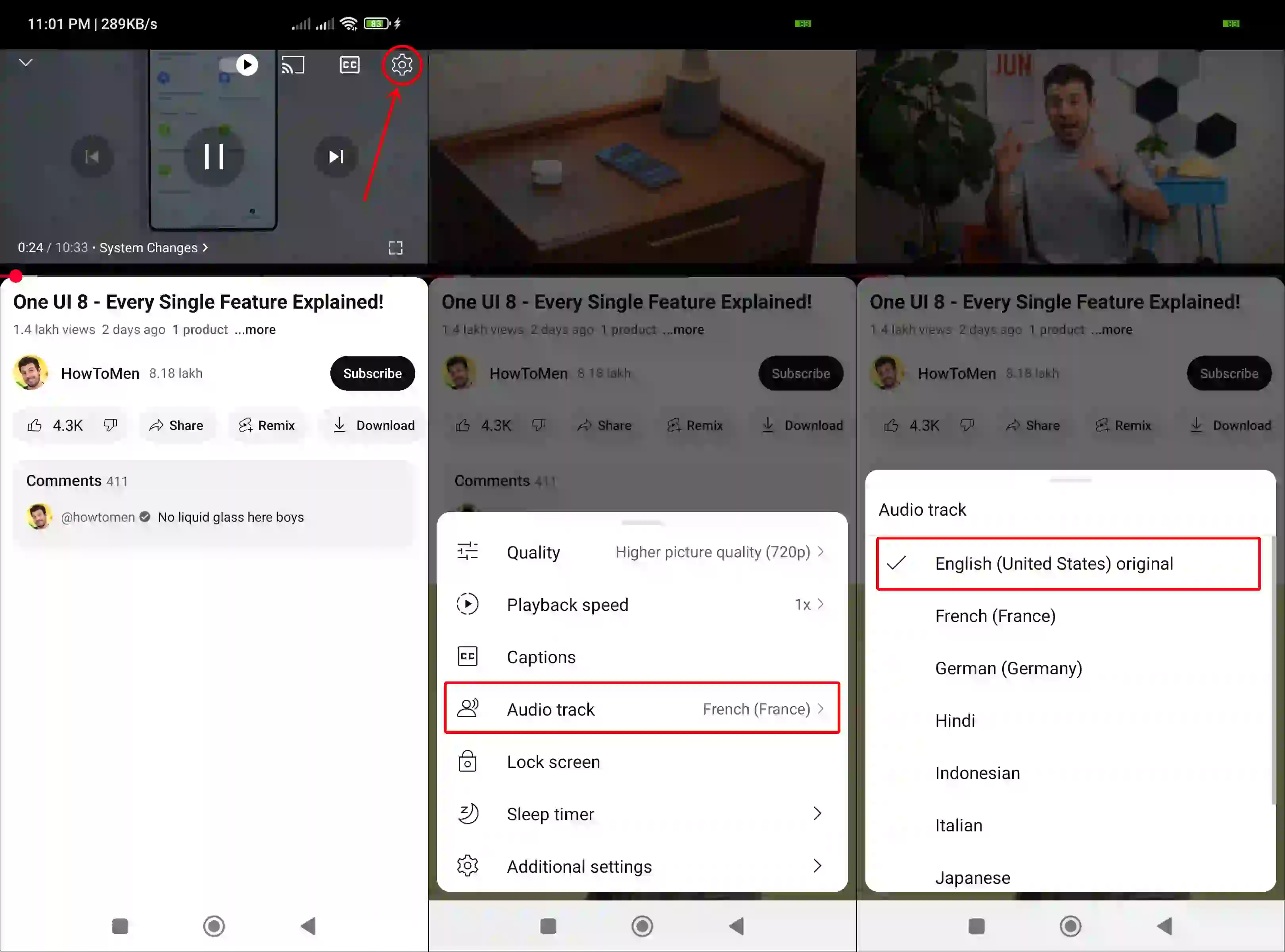
Also read: 3 Ways to Download YouTube Videos on Android
To stop auto dubbed audio track on a YouTube short:
- Open YouTube App on Your Android or iPhone.
- Play a Short That has Auto-Dubbed Enabled.
- Tap on Three Dots (⁝) Icon at Top Right Corner.
- Tap on Audio Track.
- Now, Select Original Audio Track.
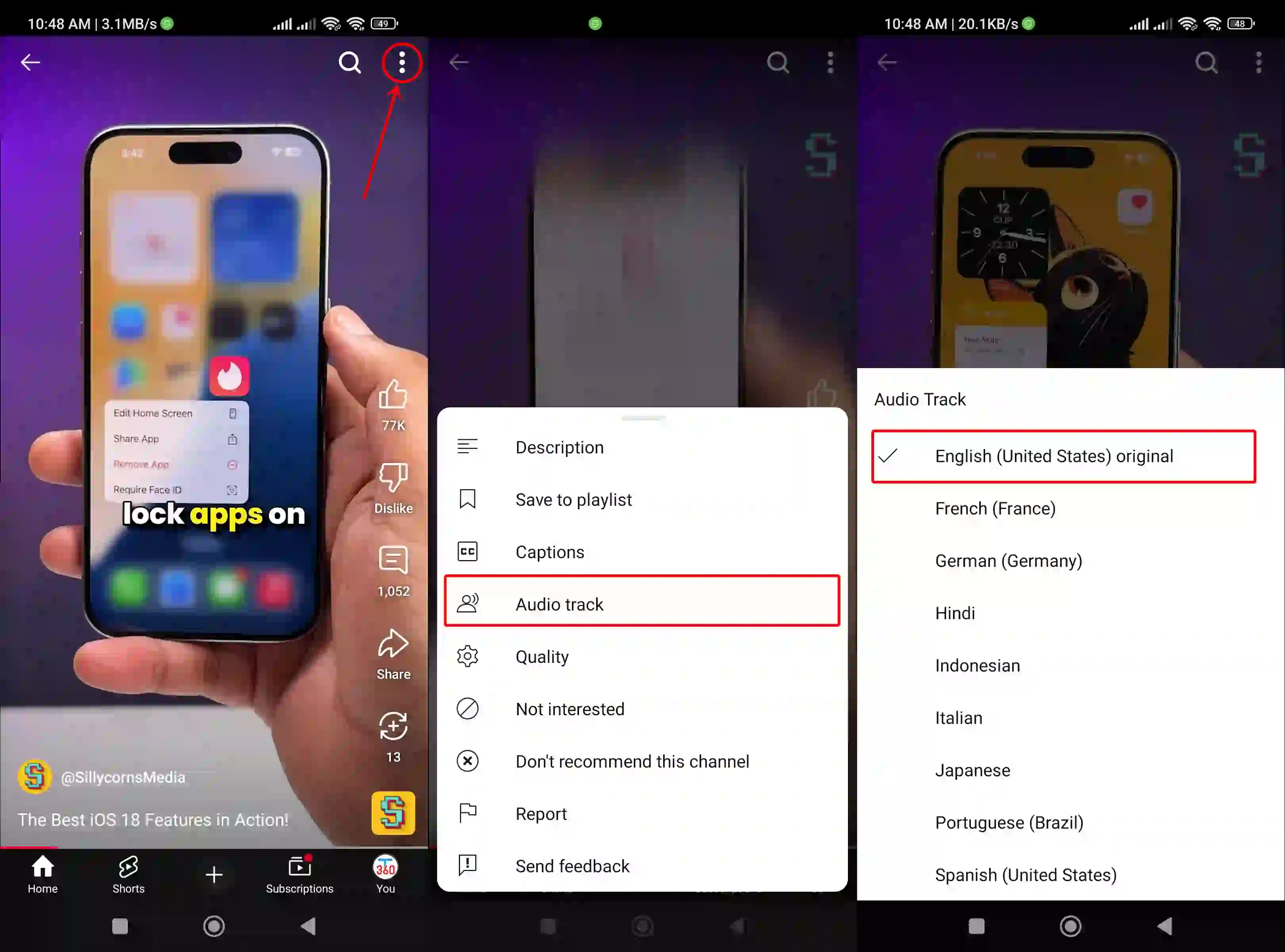
Also read: How to Copy Comments from a YouTube Video on Android
#2. On PC or Laptop
If you are a computer or laptop user and access the YouTube website on a desktop browser (like Chrome, Edge, Opera, Brave, or Firefox), you can also turn off YouTube’s auto-dubbed audio track.
To remove auto dubbing audio track from a YouTube video:
- Open
YouTube.comon Your Desktop Browser and Play a Video. - Click on Gear (⚙️) Icon and Bottom Right Side Menu and Select Audio Track Option.
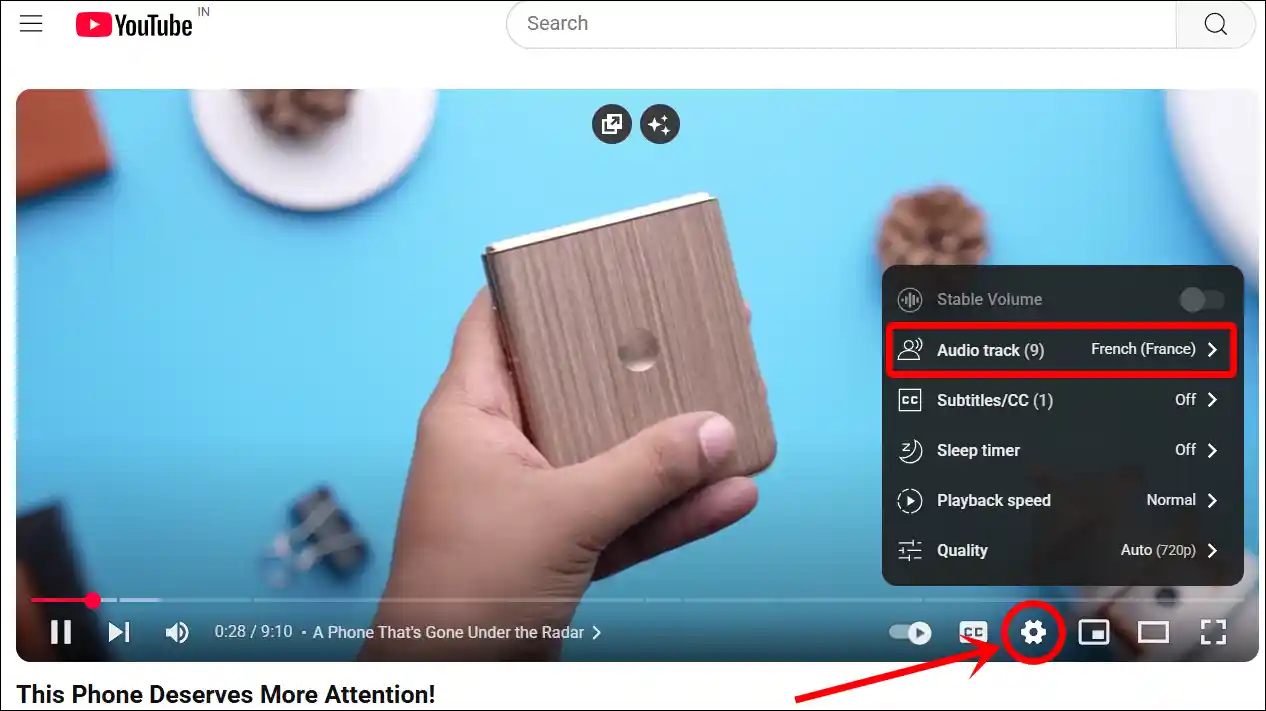
- Now, Select Original Audio Track.
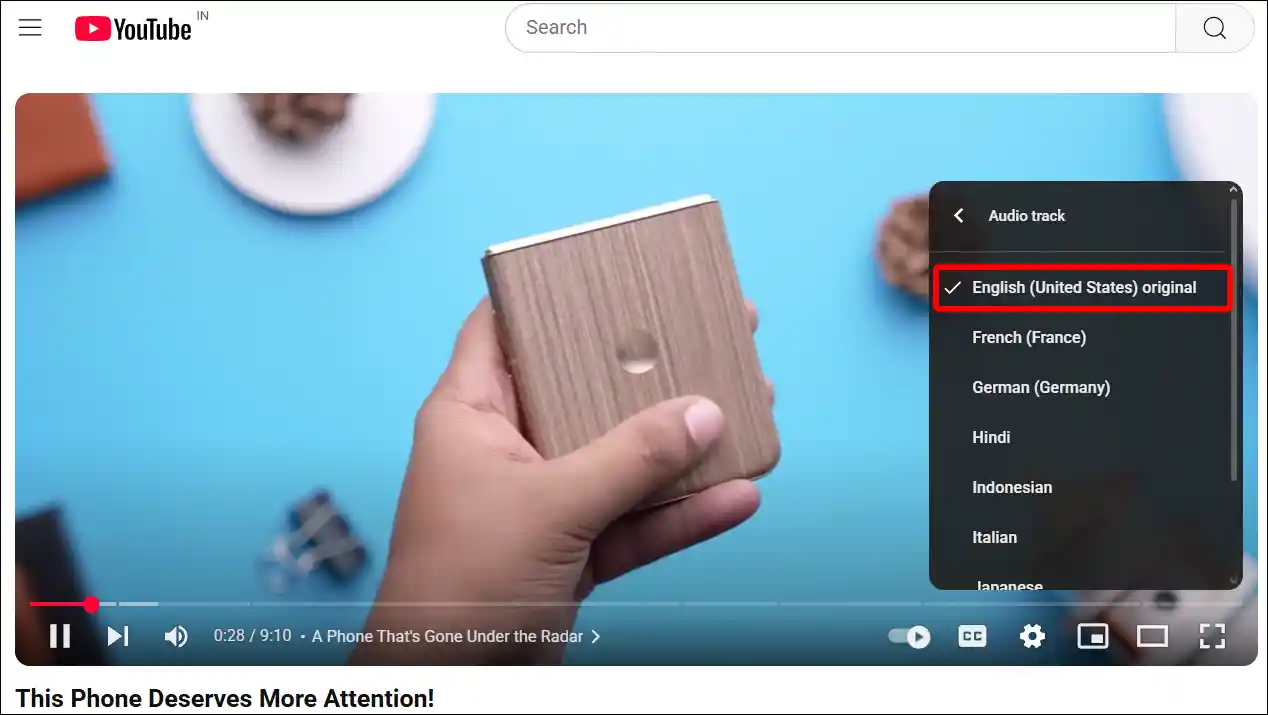
To remove auto dubbing audio track from a YouTube short:
At the time of writing this article, there is no option to turn off short auto-dubbed tracks on the YouTube website. However, if any short has auto-dubbed audio, you can turn it off. For this, play a long video instead of a short one, set the audio track to original, and refresh the Shorts tab. This will turn off the auto-dubbing.
Also read: How to Lock YouTube Screen on Android While Watching Videos
I hope you found this article quite helpful and learned how to turn off auto dubbed on YouTube as a viewer. If you have any problem or question related to YouTube, feel free to ask by commenting below. Do share this article.

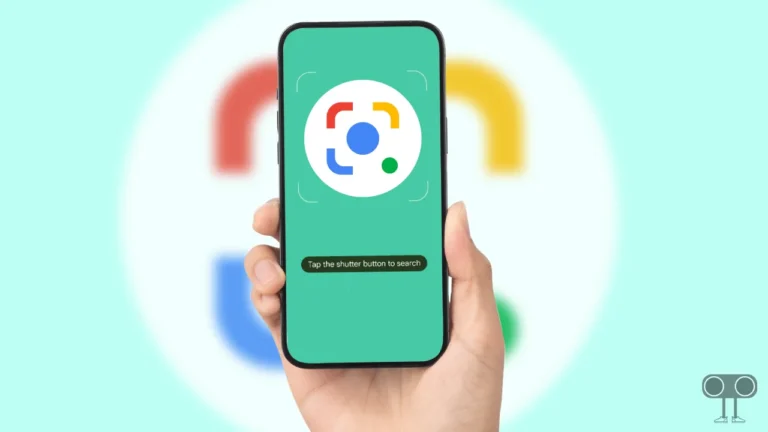
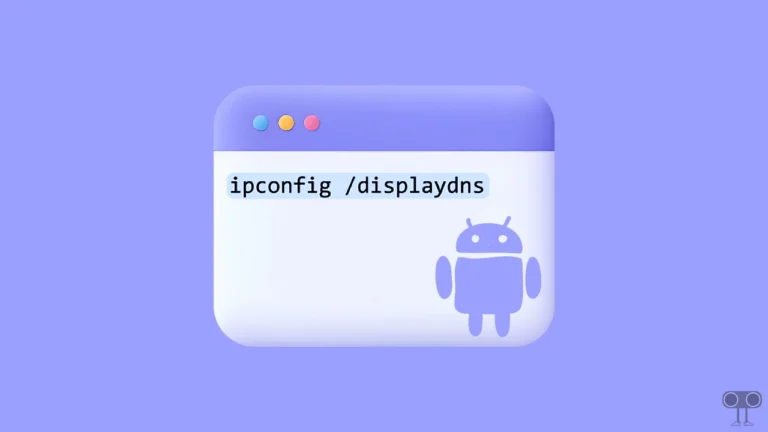
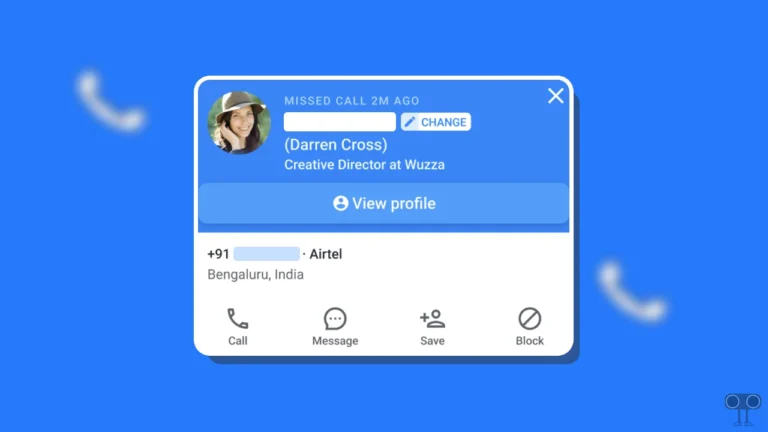
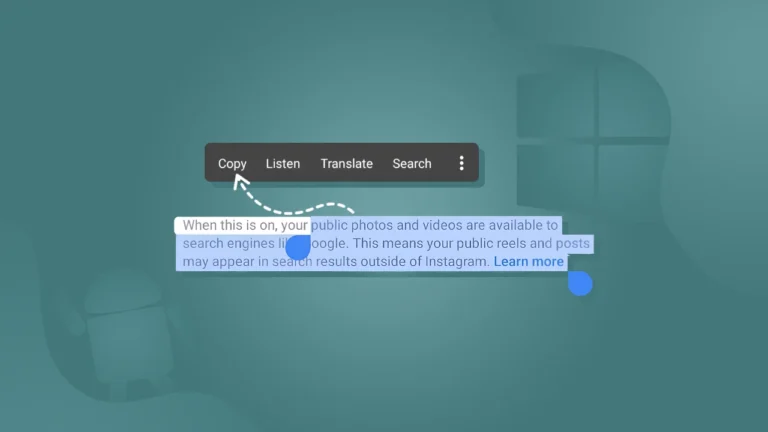
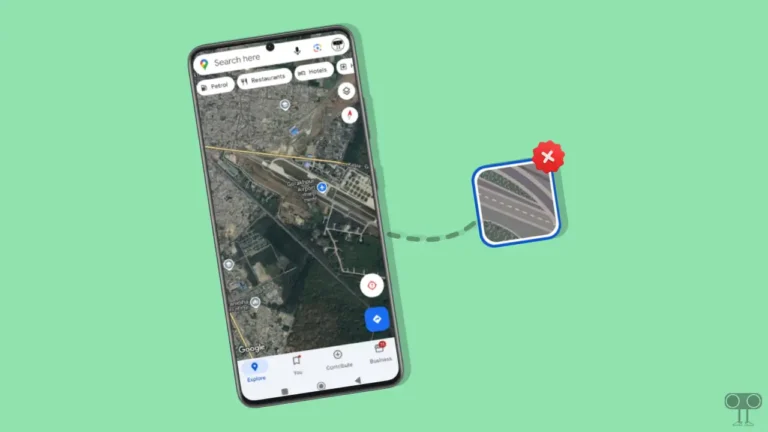
There is no option to select an audio track, doesn’t work.
If some videos are missing the audio track option, try playing another video to see if the feature is available there.
Note: Every video does not have this feature yet. This feature will appear in the video only if the publisher enables it.