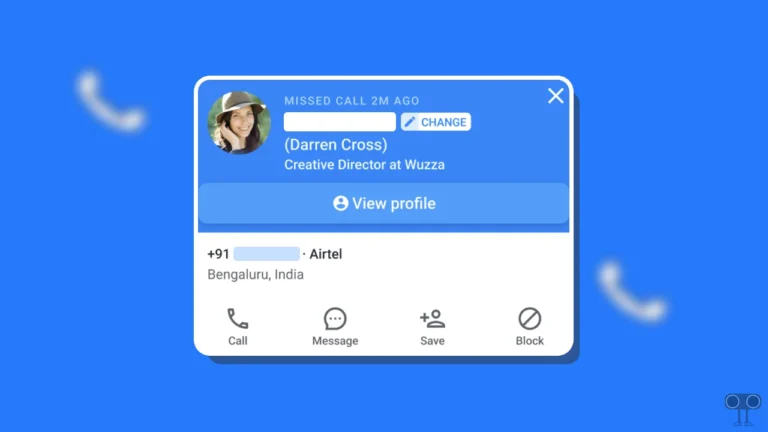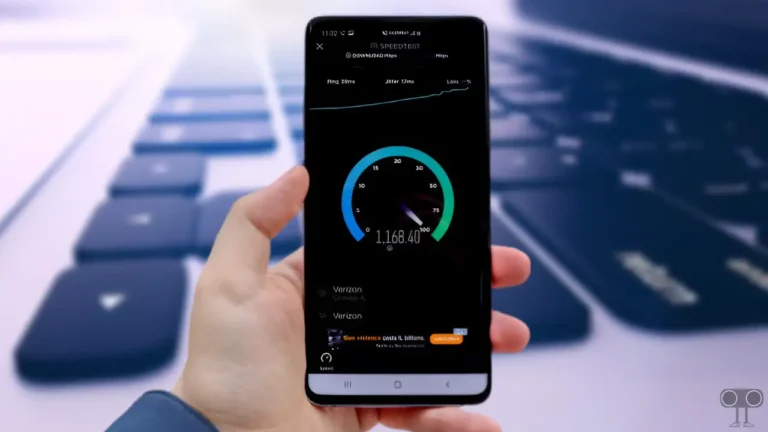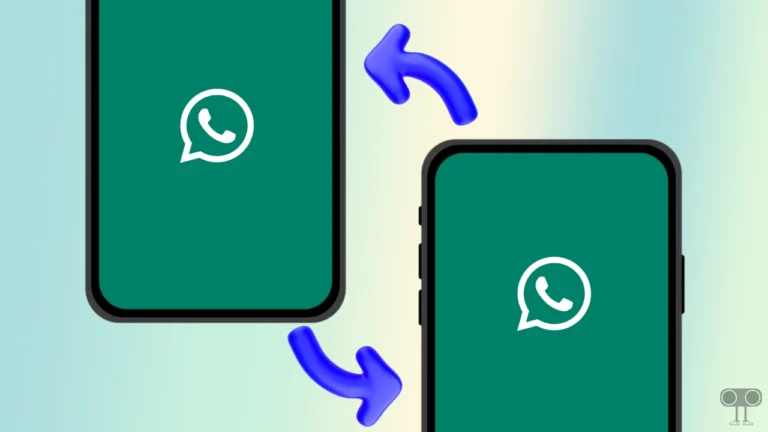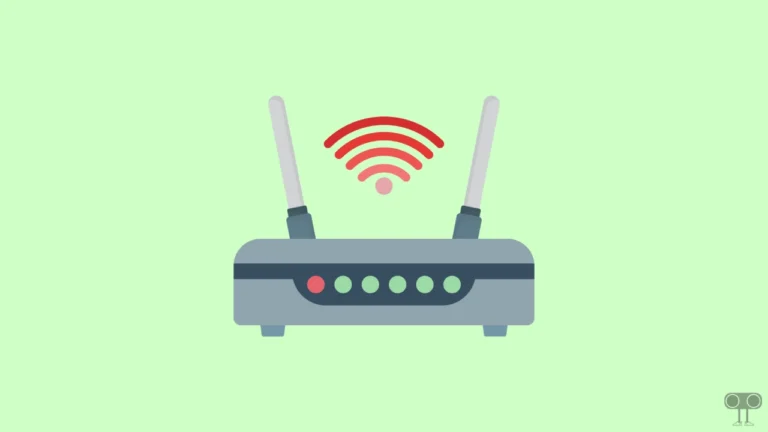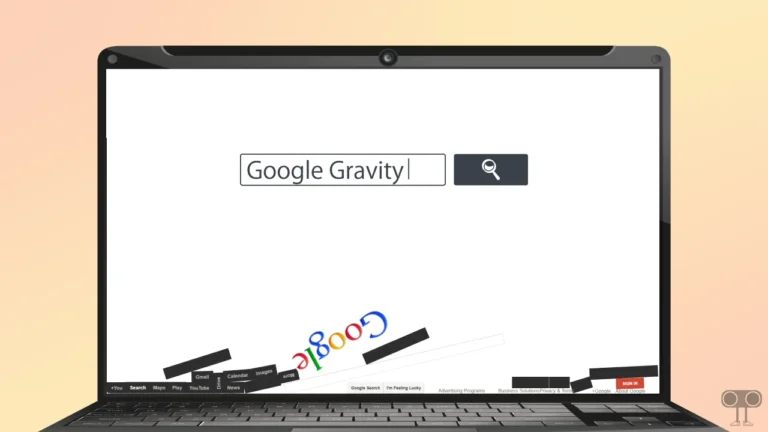2 Ways to Turn Off Black and White on Samsung Phone
Has your Samsung Galaxy phone or tablet screen turned black and white? Don’t worry! You’re not alone. Often this issue occurs due to some change or accidental toggle in the accessibility settings of the phone. In this article, I have shared how you can turn off Black and White on Samsung phone.
Black and White is also called Grayscale mode, and after enabling it, the phone starts displaying all the text, including the functions and its icons in black and white. If you are also having trouble with grayscale mode, you can return the screen color to normal on your Samsung Galaxy by following the two methods below.
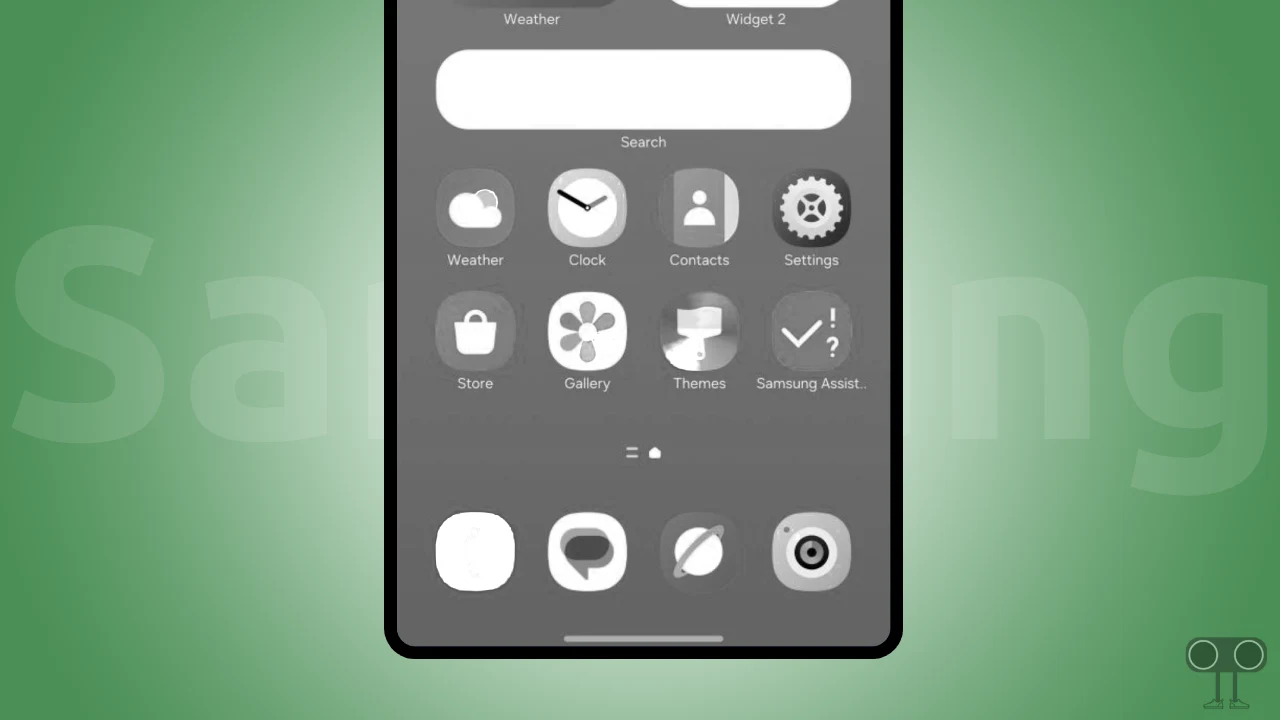
2 Ways to Turn Off Black and White on Samsung Phone
#1. From Modes and Routines Settings
Modes and Routines is a service in Samsung Galaxy phones that can automatically change the features and settings of your device according to the time and location. Modes and Routines has a sleep mode that turns the phone display black and white when enabled. To get rid of this black and white, follow the steps given below.
Steps to remove black and white screen on your Samsung phone:
1. Open Settings and Tap on Modes and Routines.
2. Tap on Sleep.
3. Tap on Turn Off.
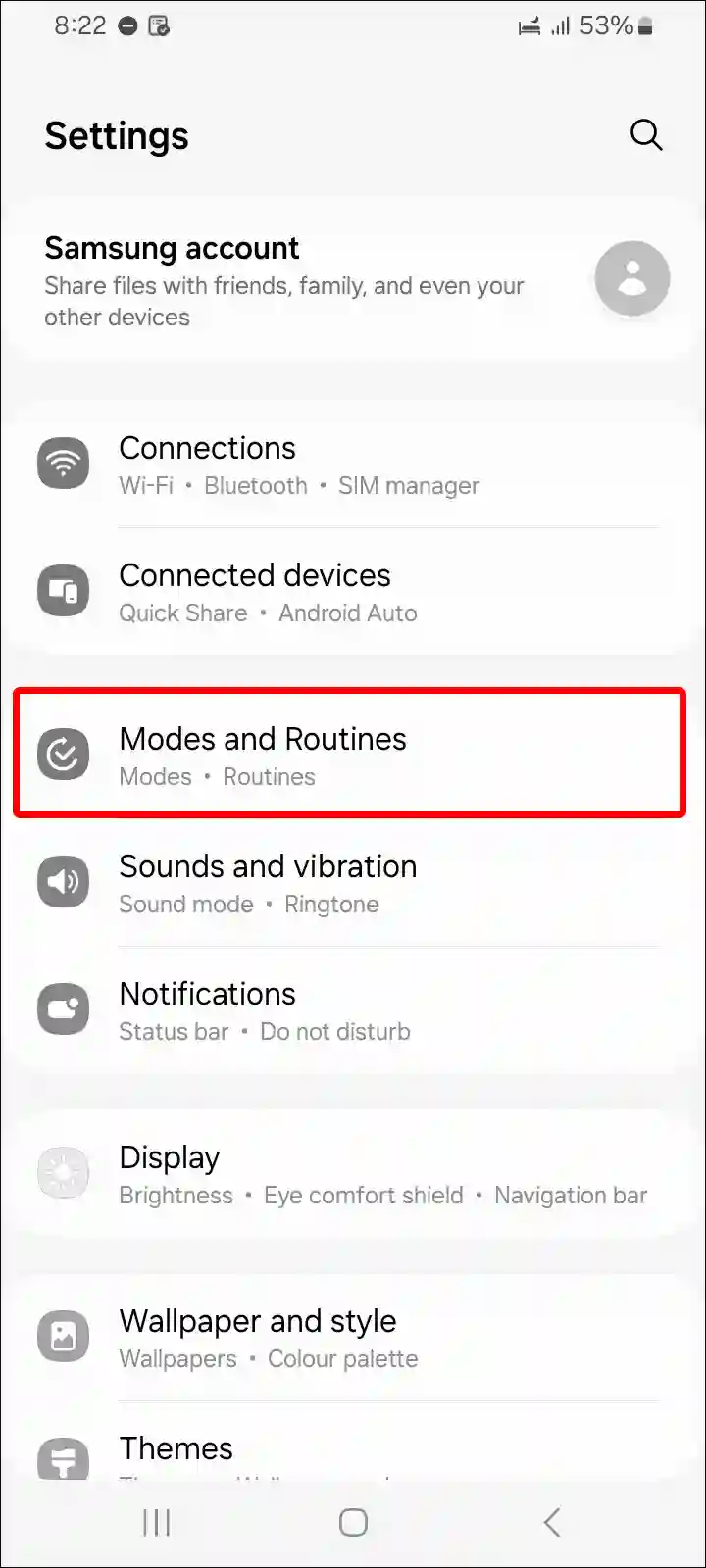
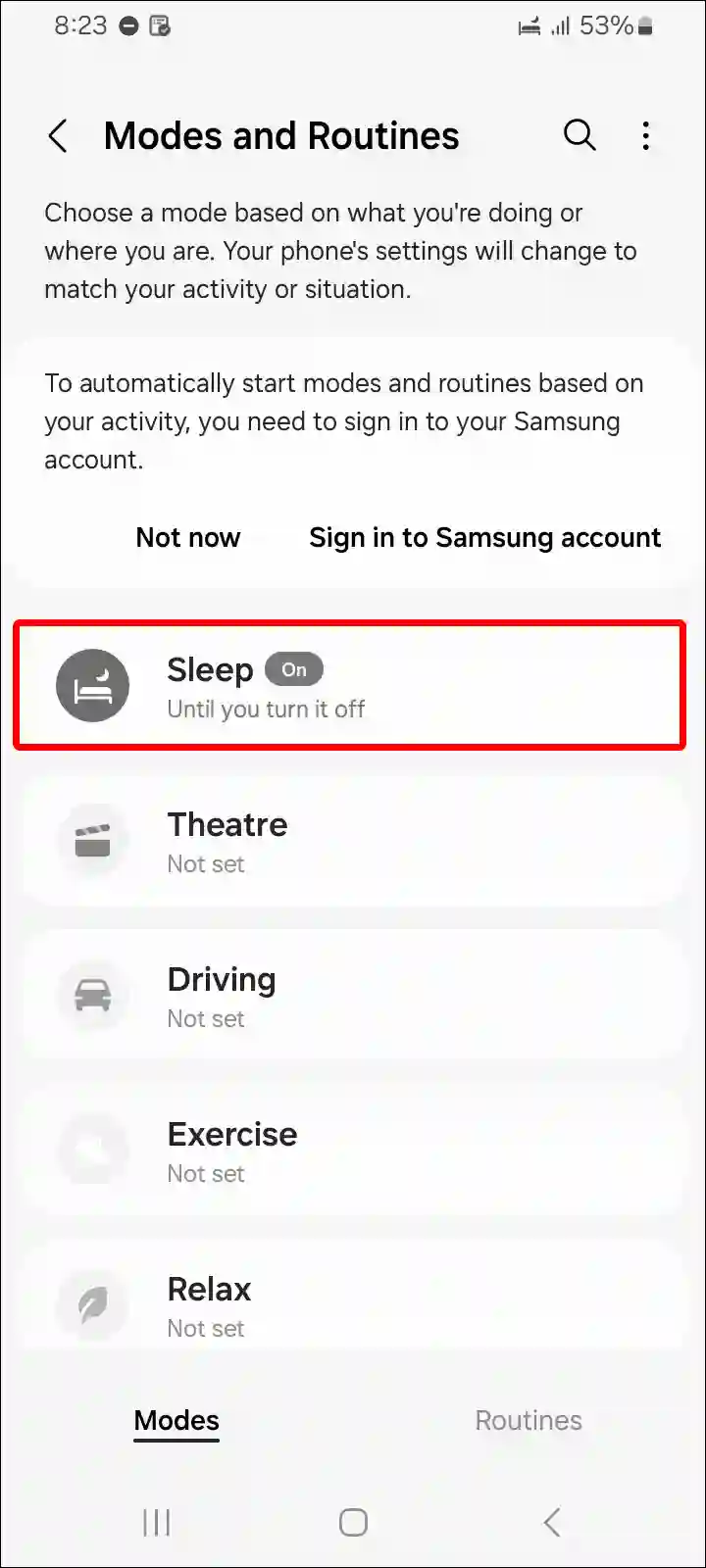
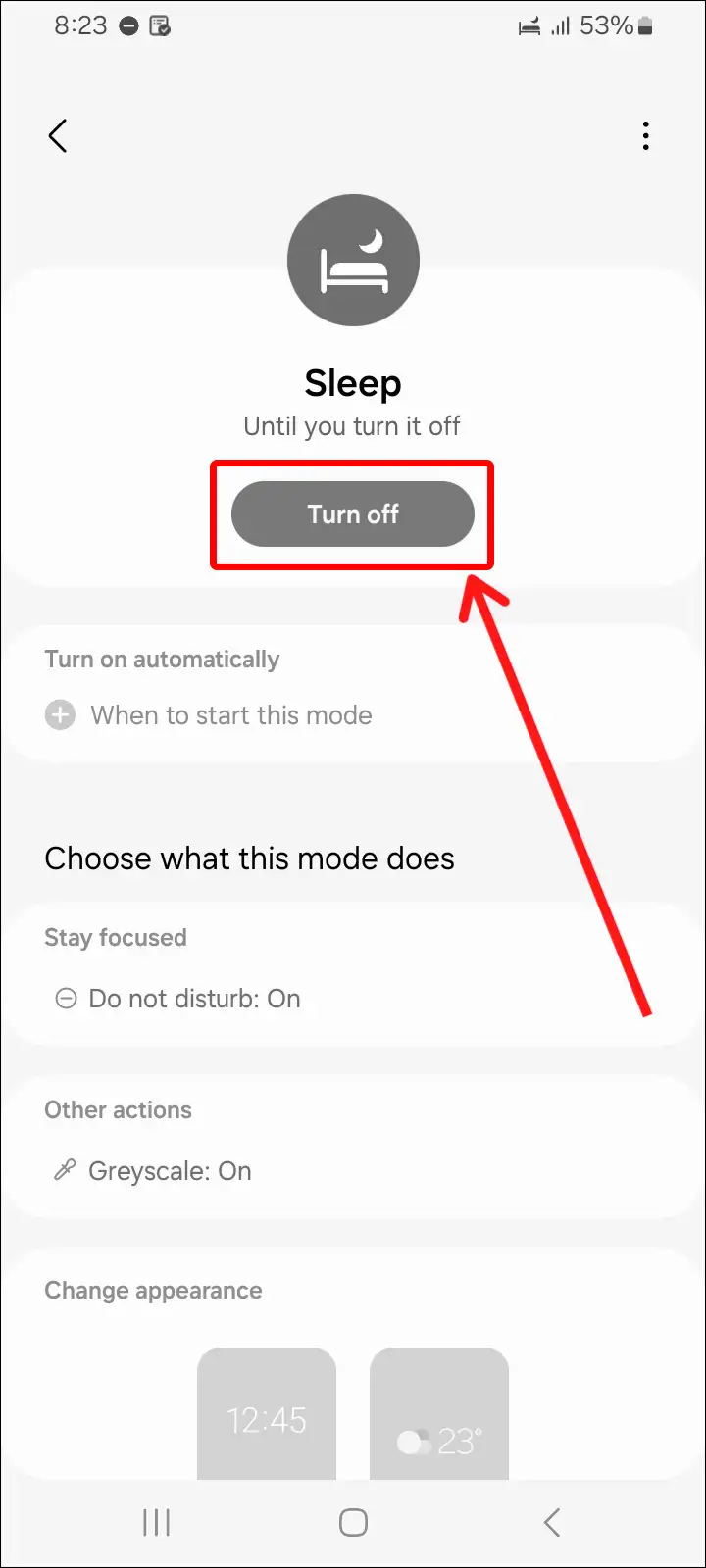
That’s it! Once you disable the Sleep Mode option in Modes & Routines, your phone’s screen will go from black and white to normal again.
#2. From Accessibility Settings
All Android phones, including Samsung smartphones, have accessibility settings that provide you a color correction feature that can help you grayscale your screen. If you accidentally make some changes in the color correction settings, there are chances that the screen may turn black and white. To turn it off, follow the steps below.
To turn off grayscale mode on your Samsung galaxy phone:
Step 1: Open Settings on Your Samsung Phone.
Step 2: Scroll Down and Tap on Accessibility.
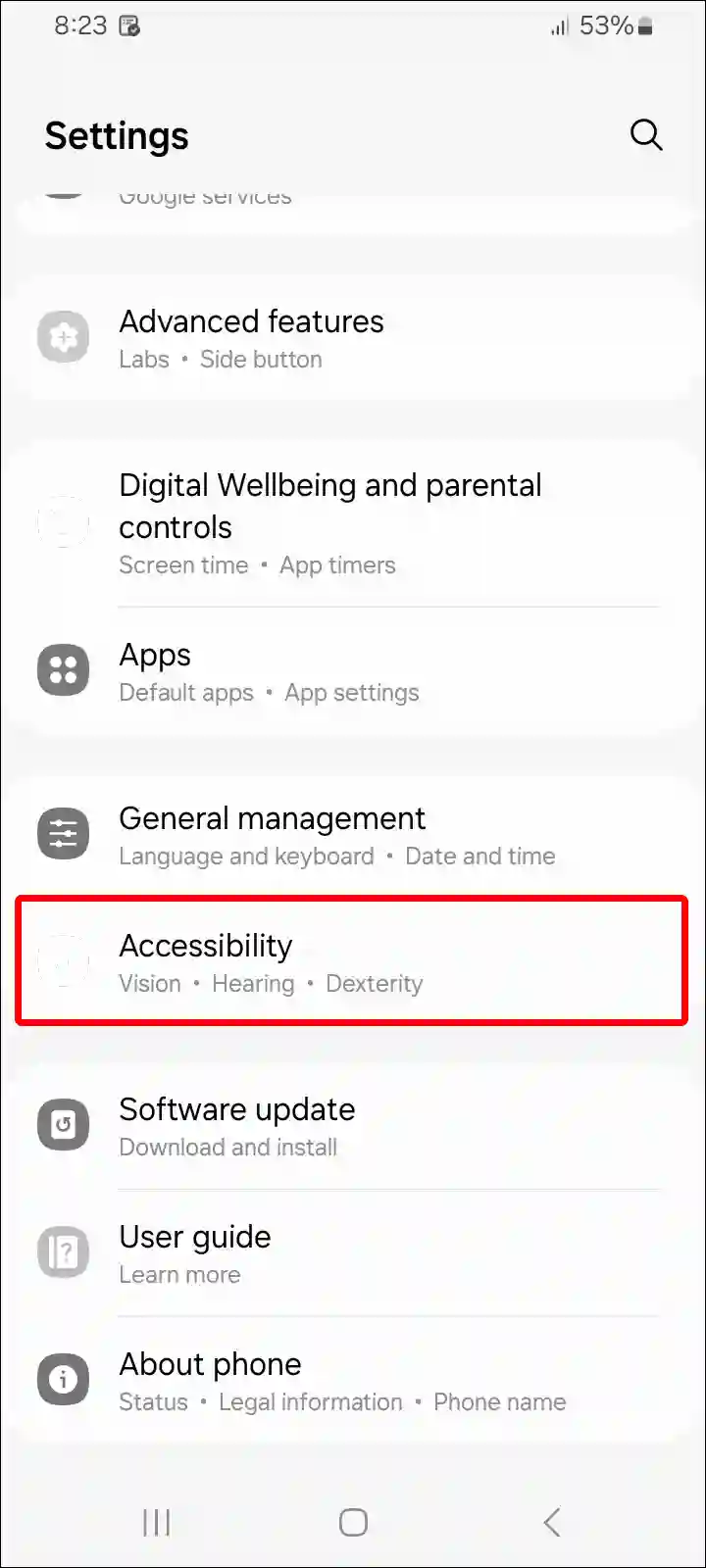
Step 3: Tap on Vision Enhancements.
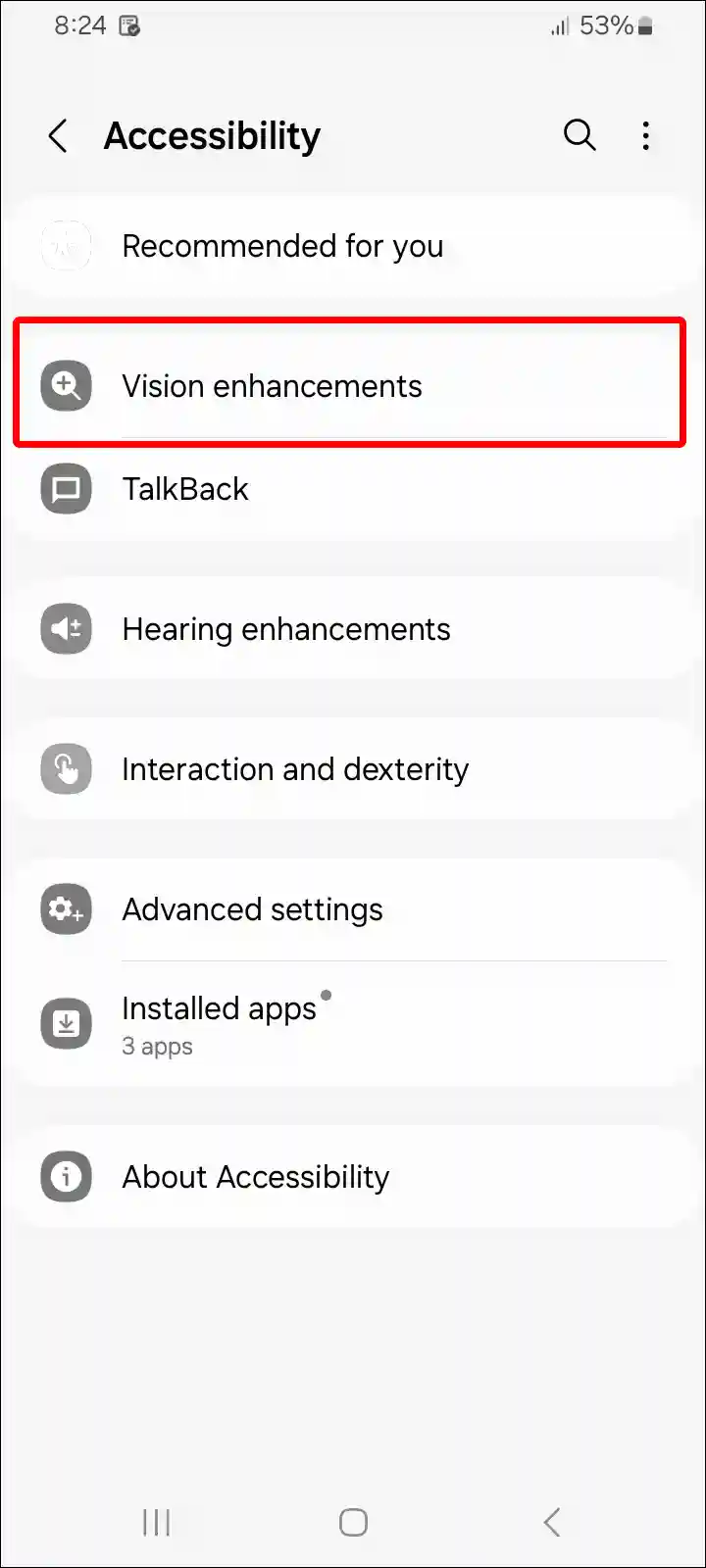
Step 4: Tap on Color Correction.
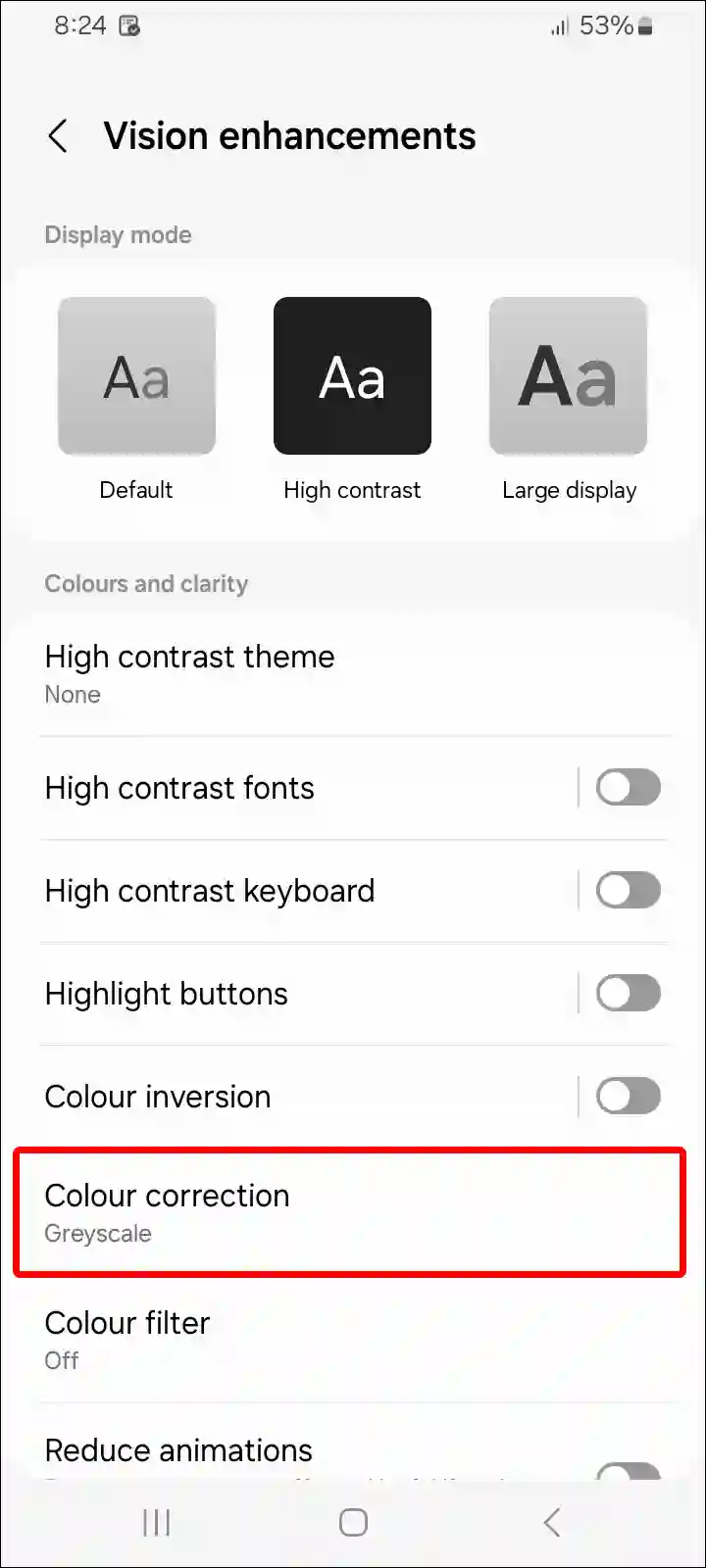
Step 5: Turn off Toggle Switch Under the Color Correction.
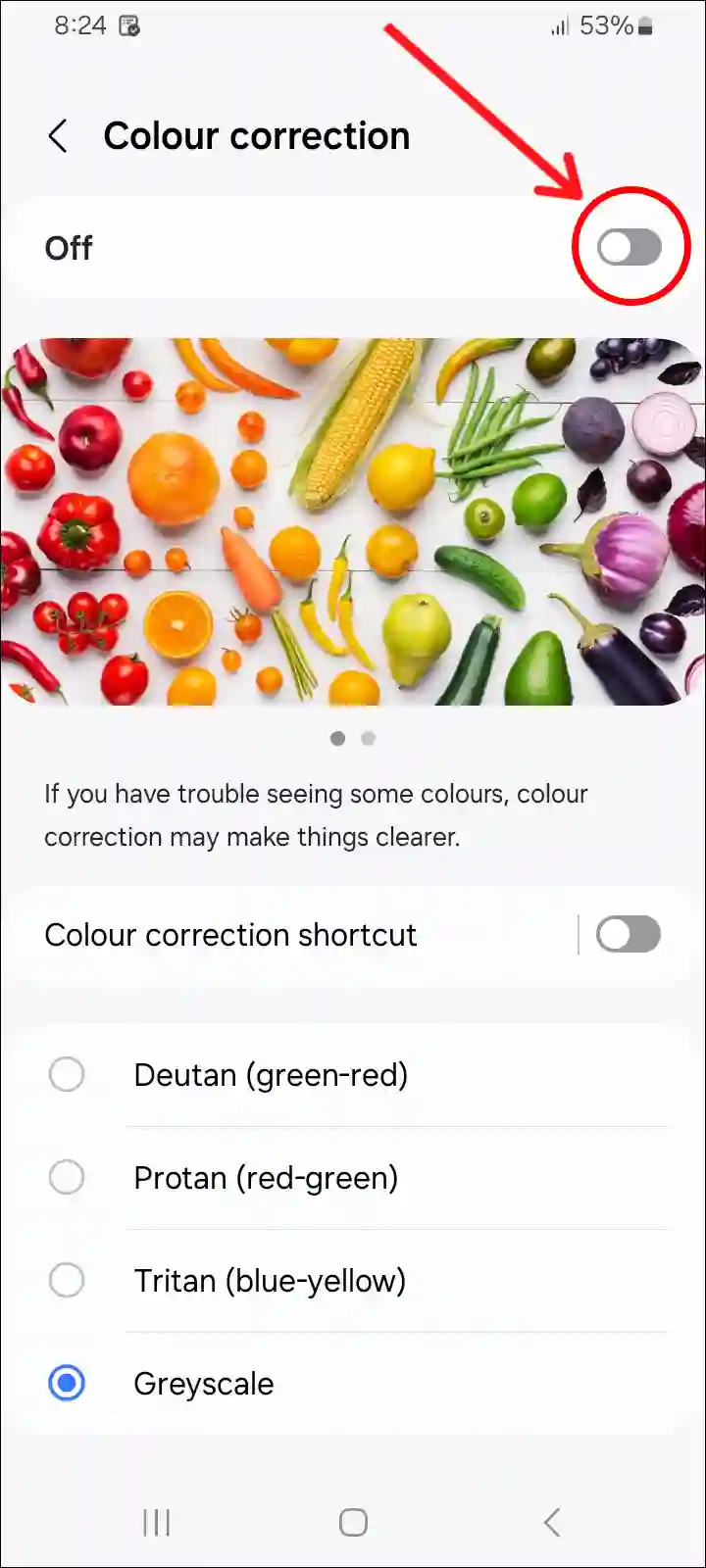
That’s it! Your Samsung Galaxy phone or tablet will no longer be black and white. Your display will now appear in normal colors again.
You may also like:
- How to Turn On or Off Flash Notification on Samsung
- How to Turn Off Low Data Mode on Samsung
- 2 Ways to Turn OFF/ON Keyboard Typing Sound on Samsung
- How to Schedule a Text Message on Android (Including Samsung)
- How to Turn On or Off NFC on Samsung Galaxy
- How to Disable ‘This call is now being recorded’ on Android
I hope you have found this article very helpful. And you have learned how to turn off black and white on Samsung phones. If you are facing any other problem related to your Samsung phone, then tell us by commenting below. Please share this article.