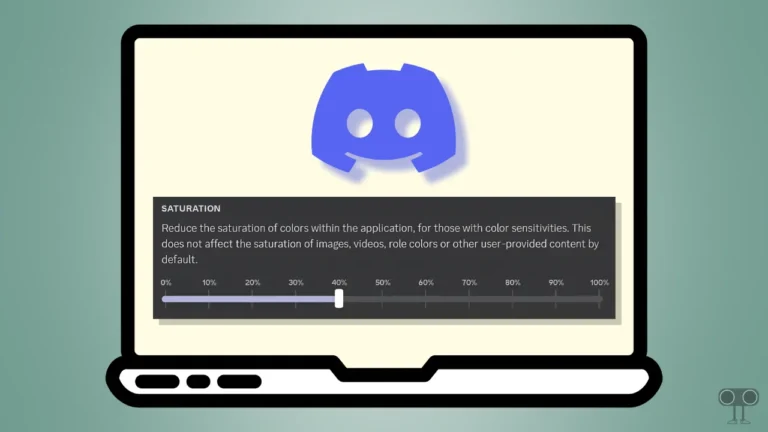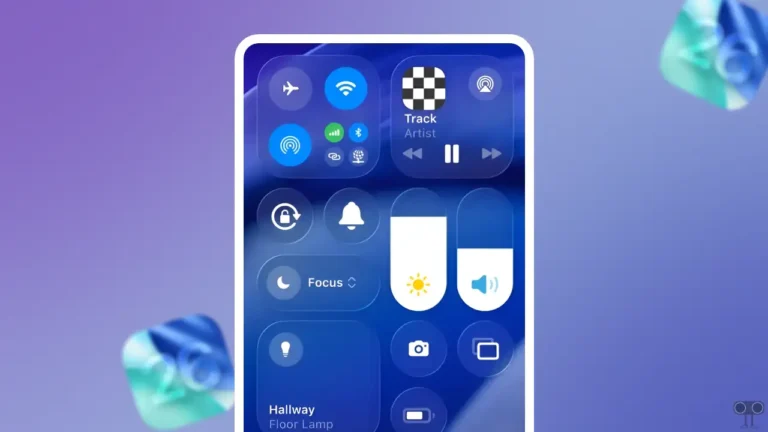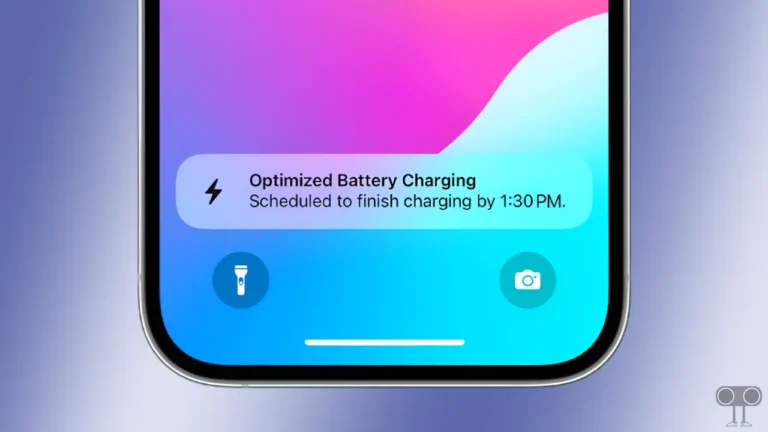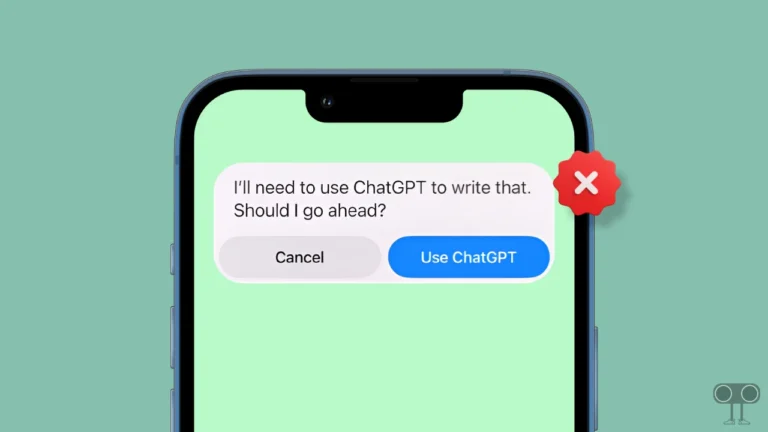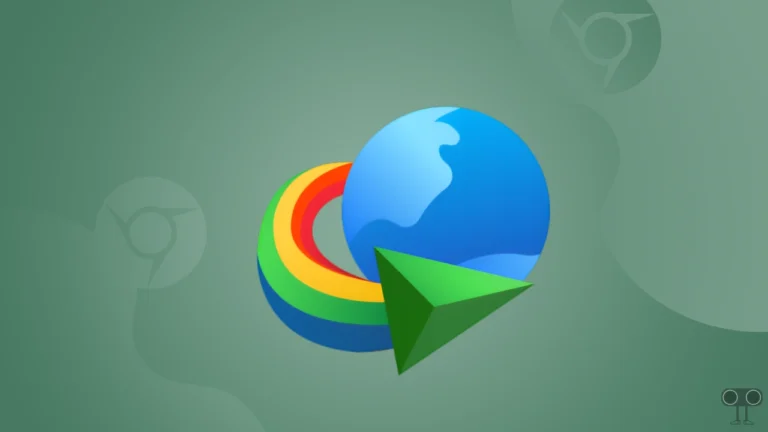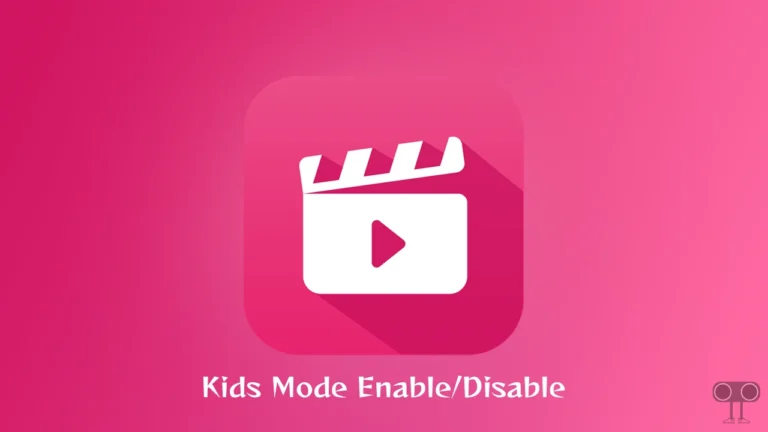How to Turn Off Live Caption on Chrome Browser
Live Caption is an amazing and helpful feature in the Chrome browser. This feature generates real-time captions for audio and video over the Internet. You will find this Live Caption option in Chrome browsers for Android, desktop, and Chromebooks. Let us know how to turn off live caption on Chrome step-by-step.
The Google Chrome browser generates live captions for audio and video with the help of ‘Automatic speech recognition (ASR)’ technology. This ASR technology converts any spoken word into text. And once you start this live caption, the caption starts generating automatically for audio and video.
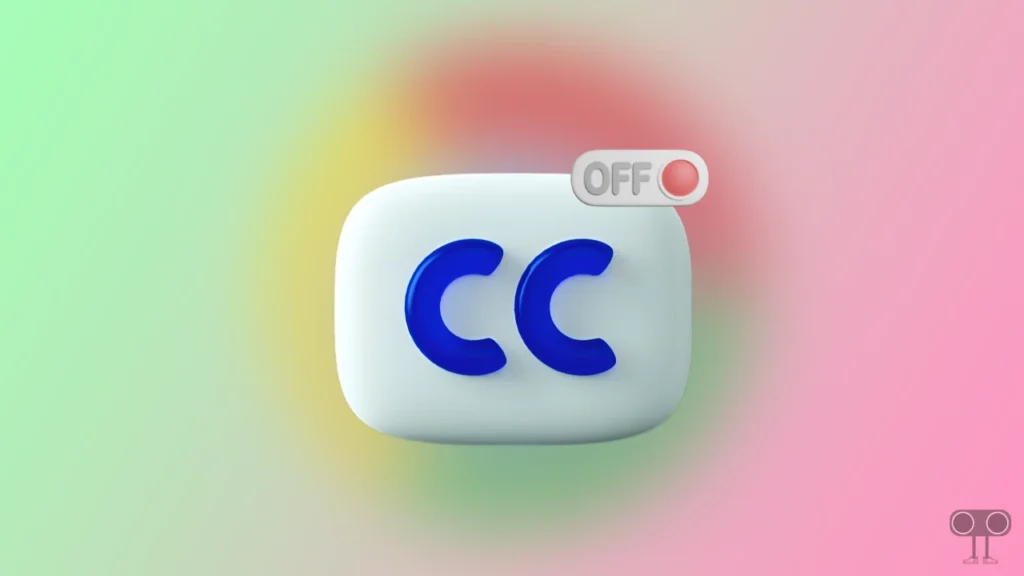
How to Turn Off Live Caption on Chrome on Android
If you are an Android phone user and Live Caption mode has accidentally been enabled on your Chrome browser, then you will be able to turn it off easily by following the steps given below. Live Caption will always appear as a popup on the screen while audio or video is playing.
To disable Chrome live caption on Android:
1. Open Chrome Browser on Your Android Phone and Tap on Three Dots (⋮) on Top Right.
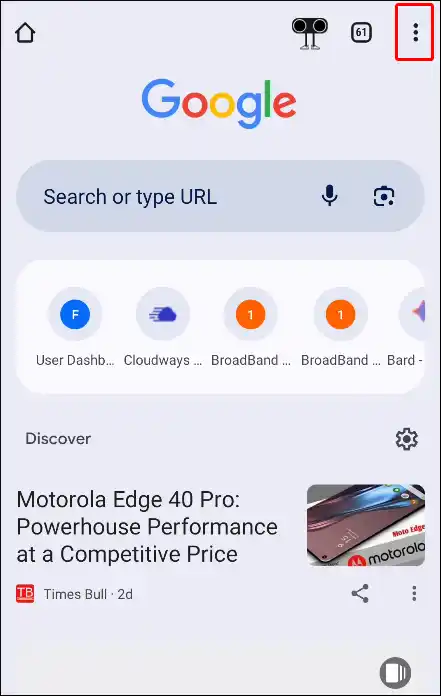
2. Click on Settings.
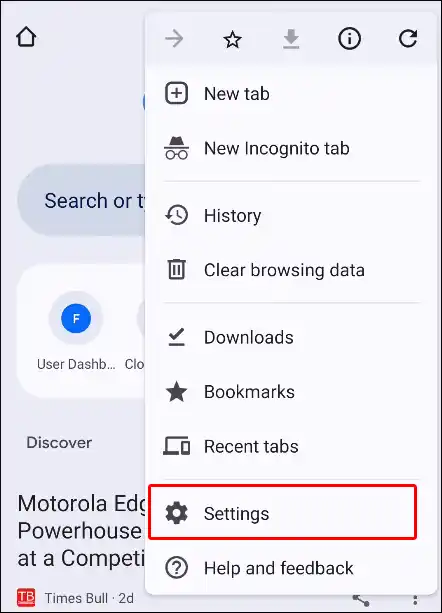
3. Scroll Down and Select Accessibility.
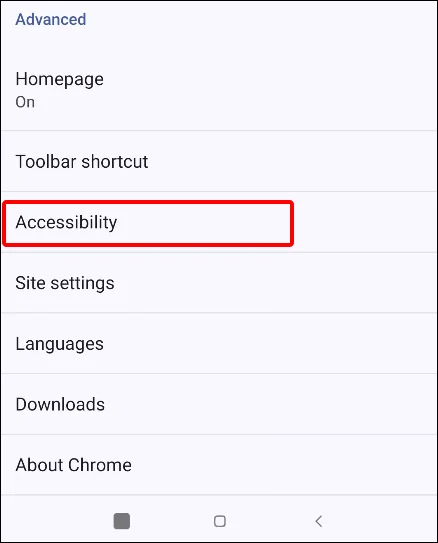
4. Now Tap on Captions Option.
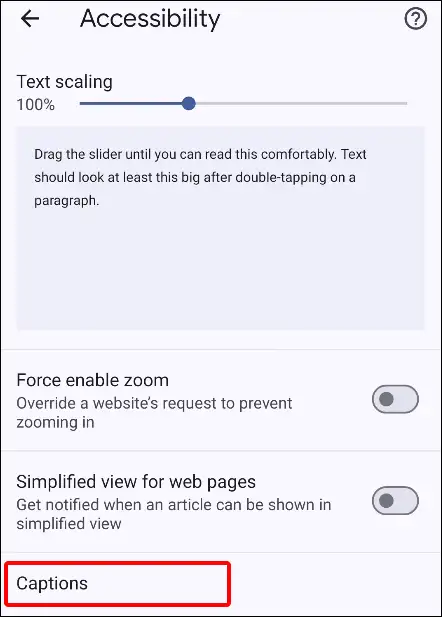
5. Now Turn Off Toggle Switch Next to Show Captions.
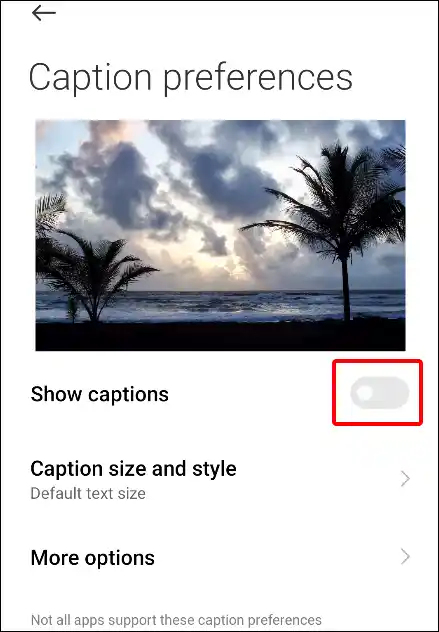
As soon as you turn off the toggle switch, the Live Caption feature of the Chrome browser gets disabled. It’s a fairly simple process to turn off live captions on any Android phone.
Also read: How to Change Default Search Engine in Chrome Browser
How to Turn Off Live Caption on Chrome on Laptop or PC
If you are using the Chrome browser on your laptop, computer (PC), Mac, or Chromebook, then the steps given below are for you. It is very easy to turn off the live caption feature, even in the Chrome browser on a laptop. Just read and follow the article below carefully.
To disable Chrome Live caption on Laptop or Chromebook:
1. Open Google Chrome on Your Desktop (PC).
2. Tap on Three Vertical Dots (⋮) and Go to Settings.
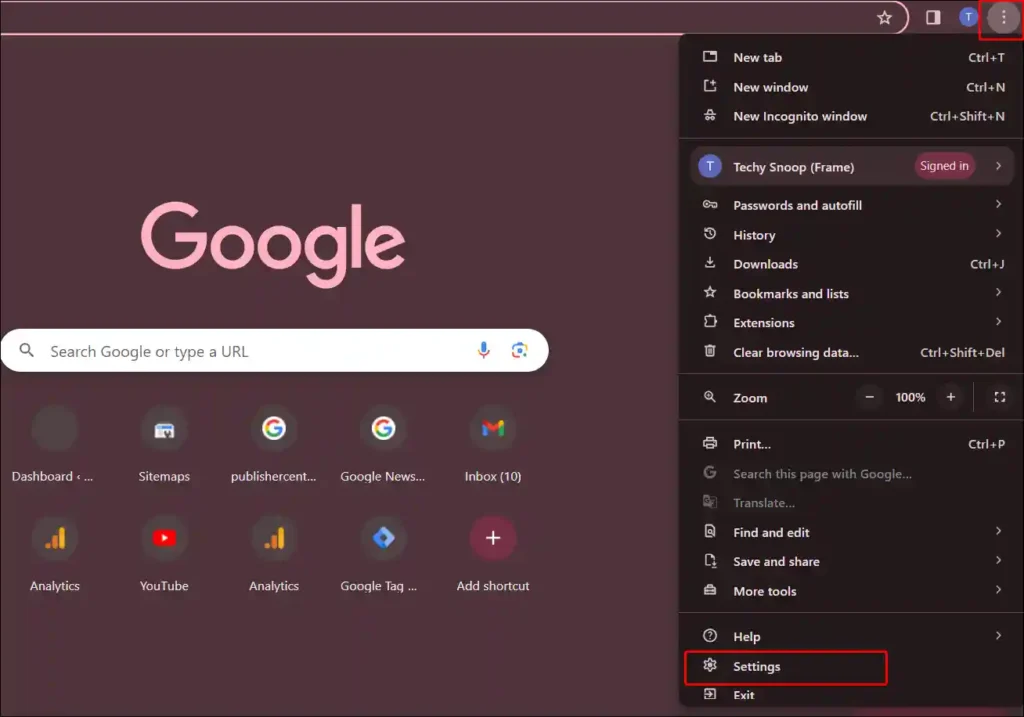
3. Click on Accessibility and Turn Off the Toggle Switch Next to the Live Caption.
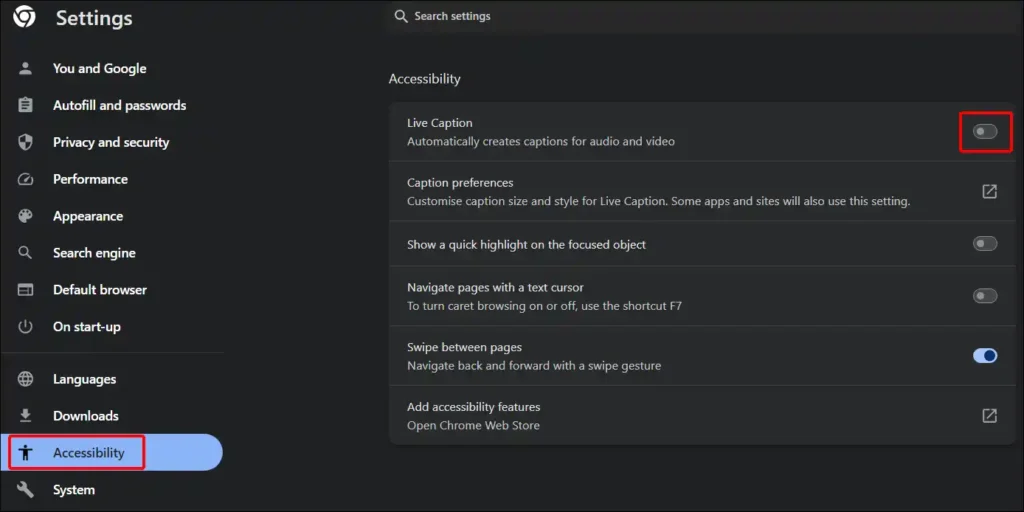
That’s it! your work is done. Disabling the toggle switch will turn off Live Caption in your desktop Chrome browser.
Also read: 3 Ways to Uninstall Chrome Browser on Android
FAQs
Q 1. Why is Chrome showing captions?
Answer – If you watch videos or listen to audio online with the help of your Chrome browser and you see live captions on the screen, then live caption mode is turned on in your browser. Due to this feature, Chrome keeps showing you captions.
Q 2. How do I delete or remove Google chrome live captions?
Answer – You cannot delete or remove the Live Caption feature in the Chrome browser. This is a built-in feature, although Chrome allows you to turn off this live caption feature. To turn off live captions (subtitles), open Google Chrome > Three Dots > Settings > Accessibility > Turn off live captions.
Q 3. Can I customize the Live caption settings on Chrome?
Answer – Yes! The Chrome browser allows you to customize live captions. Here, you can change the preferred caption language. And along with selecting multiple languages, you can hide profanity and turn Live Translate on or off.
You may like it:
- Disable Pop-up Blocker in Chrome (Mobile & Desktop)
- How to Disable Hardware Acceleration in Chrome
- How to Enable JavaScript on Chrome Browser
I hope you have found this article helpful. And with the help of this article, you have learned to turn off live captions in the Chrome browser. Share this article as much as possible on social media.