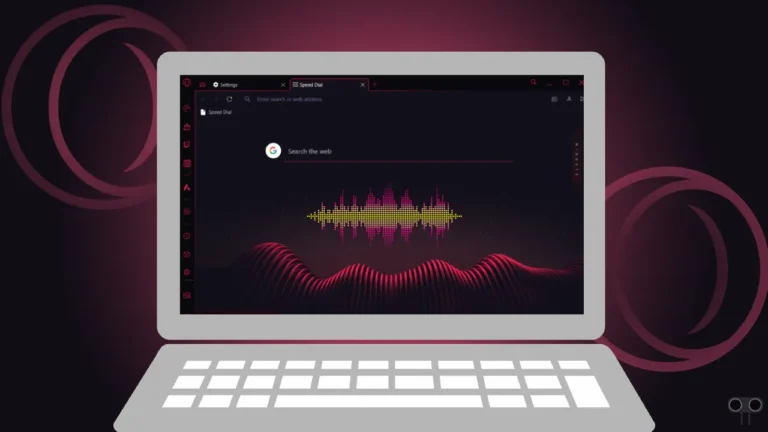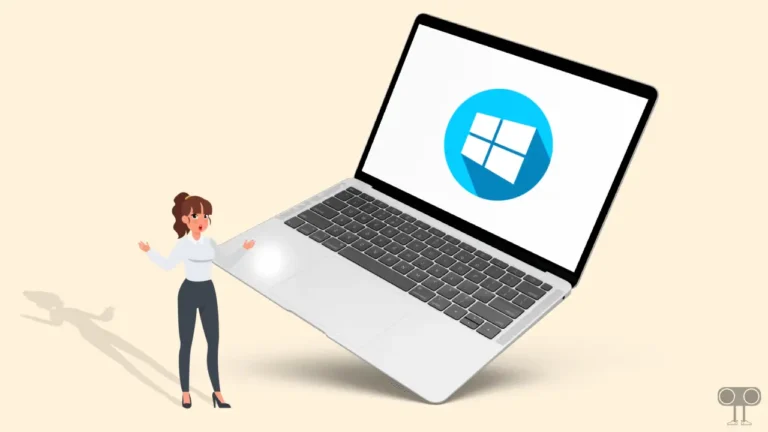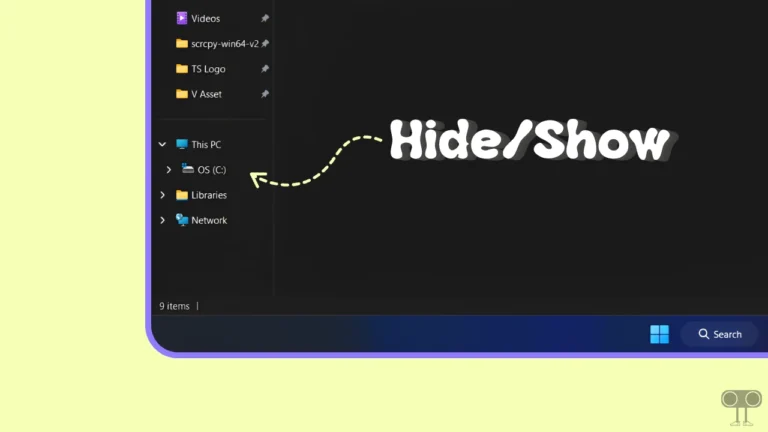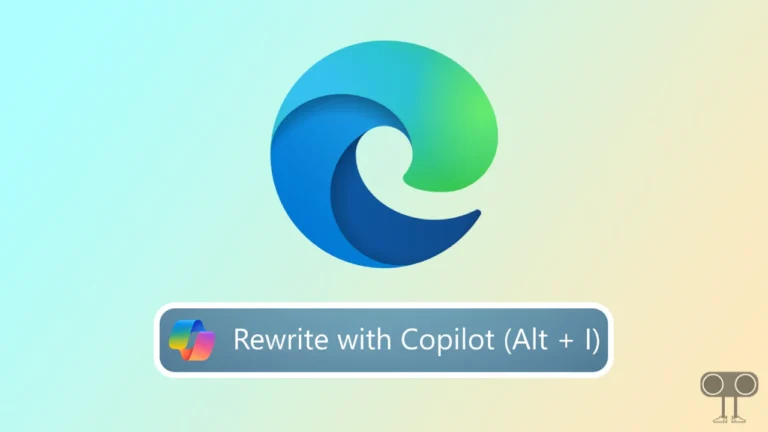How to Turn Off Chrome’s “Site-Suggested Ads” on Desktop
You may have noticed that whenever you search online for a product or a vacation, websites immediately start showing you ads related to your search. Not only this, but even if you clear your browser’s cache and cookies, you continue to see ads related to that same search for weeks.
This is possible thanks to Chrome’s “Site-suggested ads” feature. This is a separate feature and doesn’t require cookies or browsing history to work. If your primary (default) browser is Chrome and you want websites on Chrome not to show ads based on your activity, then this is also possible.
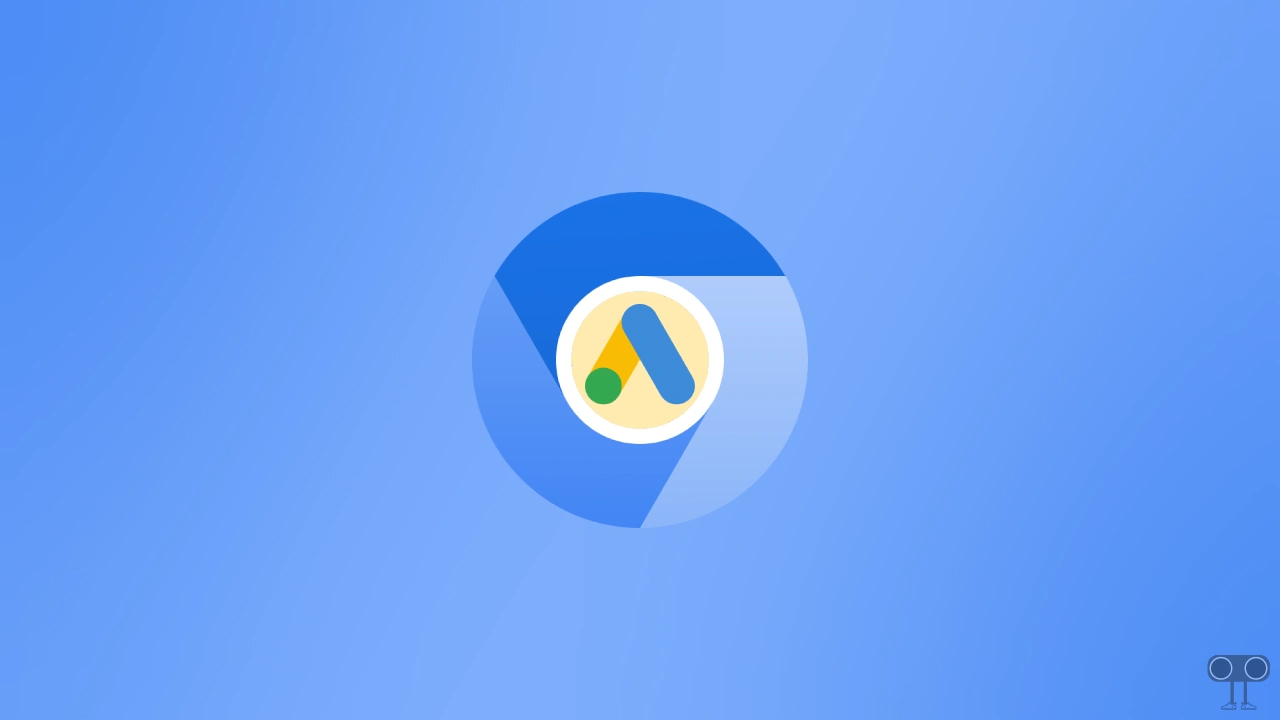
To do this, you’ll need to disable the “Site-suggested ads” option in Chrome. Currently, this feature is only available on the desktop version of Chrome. If you use the Chrome browser on your Android or iPhone, then you will not see this option.
How to Turn Off Chrome’s “Site-Suggested Ads” on Desktop
By default, the Chrome browser enables the “Site-suggested ads” option, which may violate your search privacy and allow websites to track your online activity. This feature helps websites show you more relevant and less intrusive ads. If you don’t want ads tracking your online activity, you can turn this feature off by following the steps below.
To disable Chrome’s site-suggested ads on PC:
Step 1. Open Chrome Browser on Your Computer or Laptop.
Step 2. Click on Three ⁝ Dots at Top Right and Select Settings.
Step 3. Click on Privacy and Security > Ads Privacy.
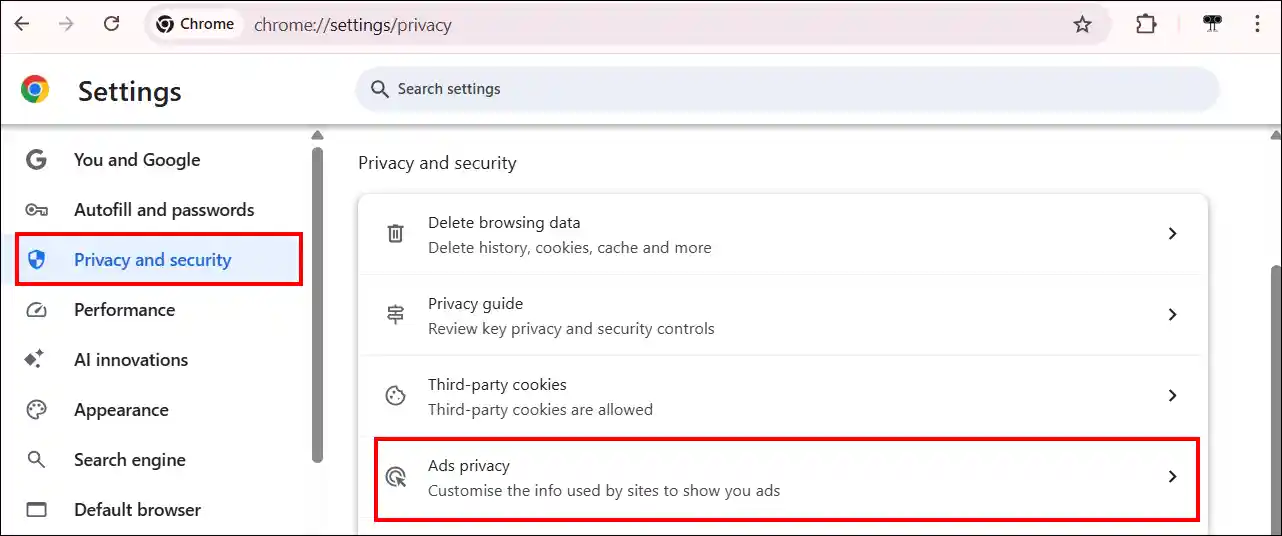
Step 4. Click on Site-Suggested Ads.
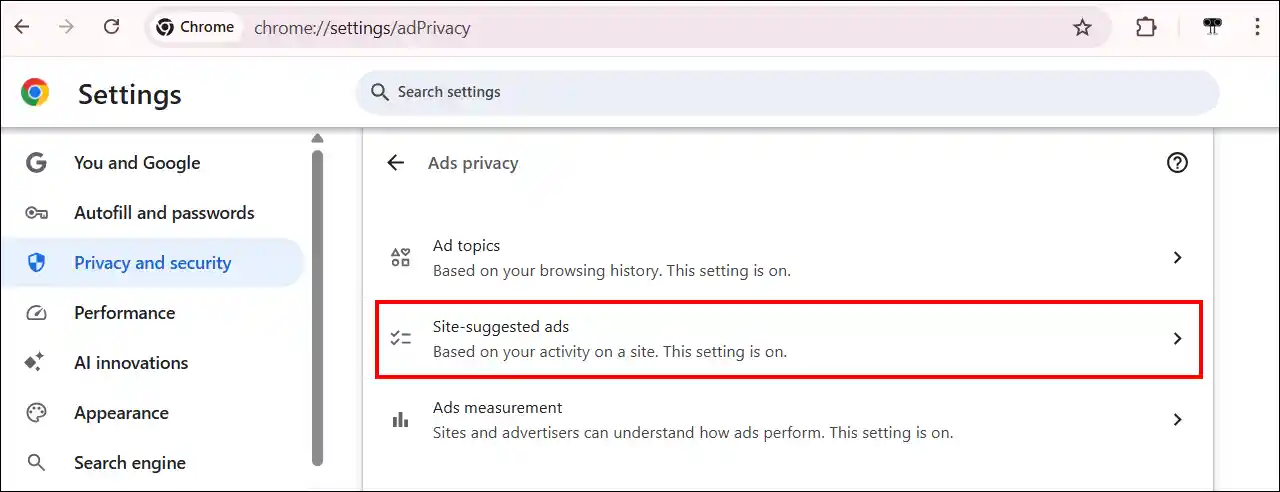
Step 5. Simply, Turn Off the ‘Site-Suggested Ads’ Toggle.
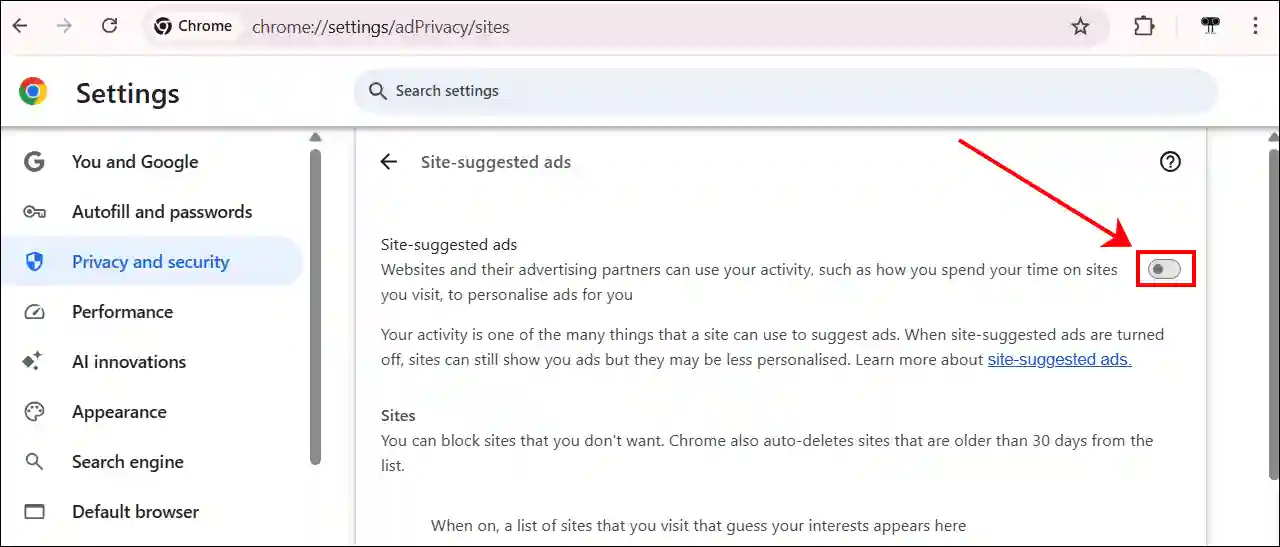
That’s all! Your Chrome browser will now stop using “Site-Suggested Ads” mode. However, please note that ads will not disappear completely. Instead, you will see fewer and generic ads.
Also read: How to Disable Ad Blocker in Chrome Browser on Mobile & PC
I hope this article was helpful to you, and you learned how to turn off Chrome’s “Site-Suggested Ads” on desktop. If you have any other questions about Chrome, feel free to ask in the comments below. Don’t forget to share this article.