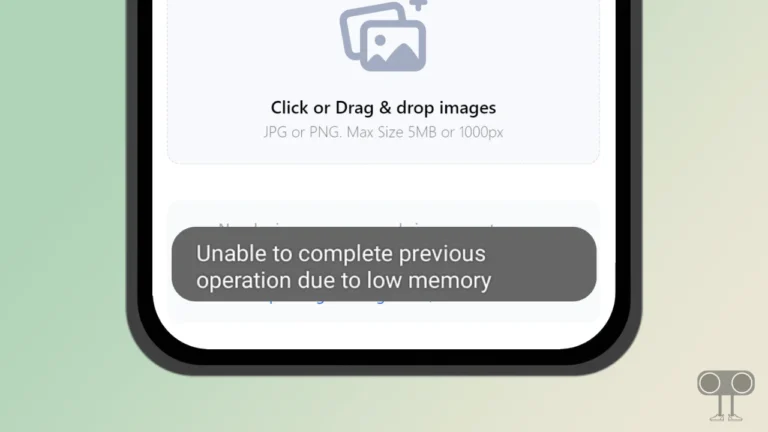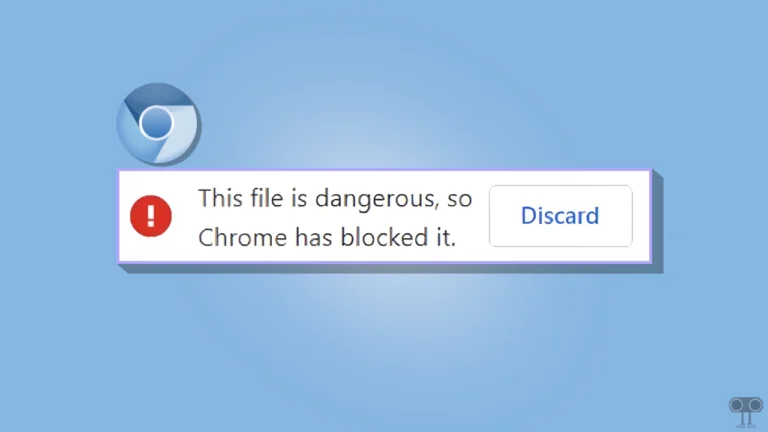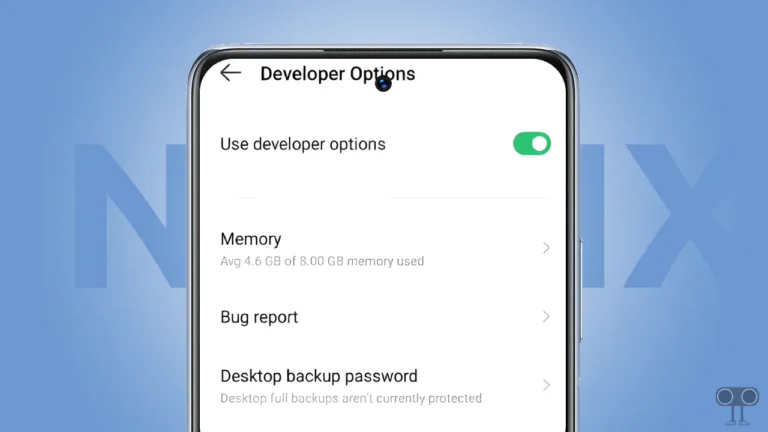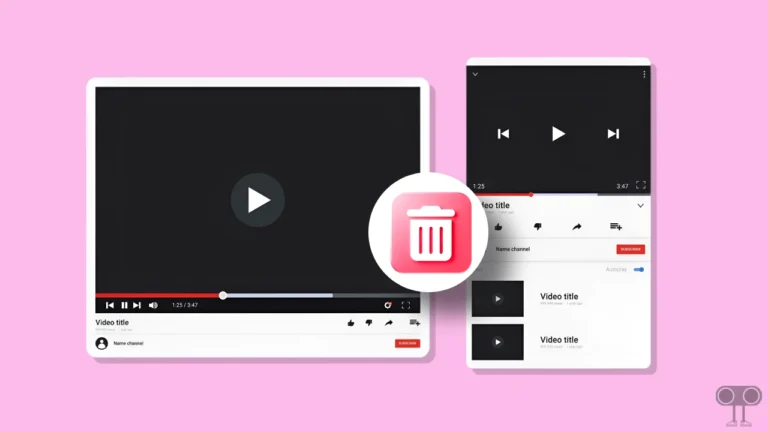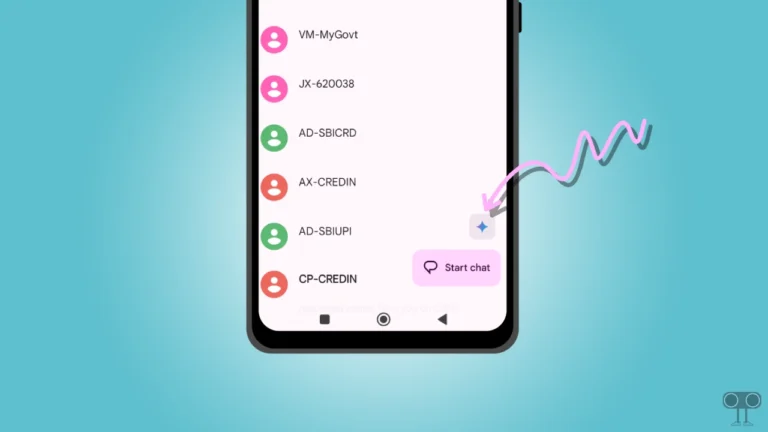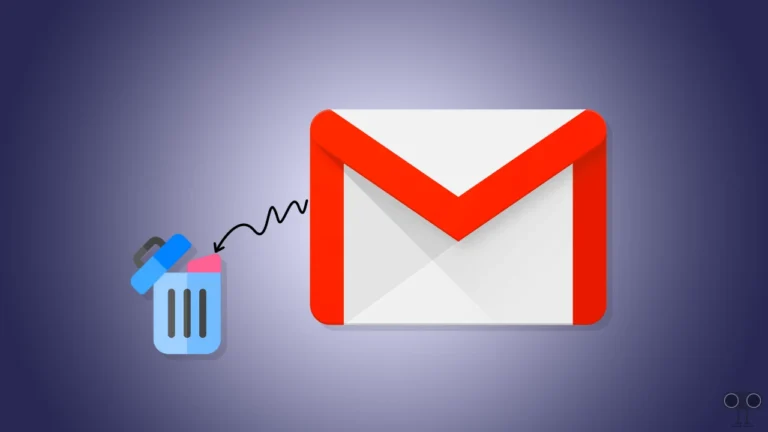3 Ways to Turn Off Gemini and Enable Google Assistant on Android
Now Google’s Gemini AI is the default digital assistant on Android phones and tablets. Yes! Before Gemini AI, we all used Google Assistant, but now Google has introduced the advanced and smart AI-powered Gemini as the default digital assistant.
By default, all new Android smartphones come with Gemini AI. But if you have an older Android phone and install the Gemini app, it will automatically try to set itself as your default voice assistant.
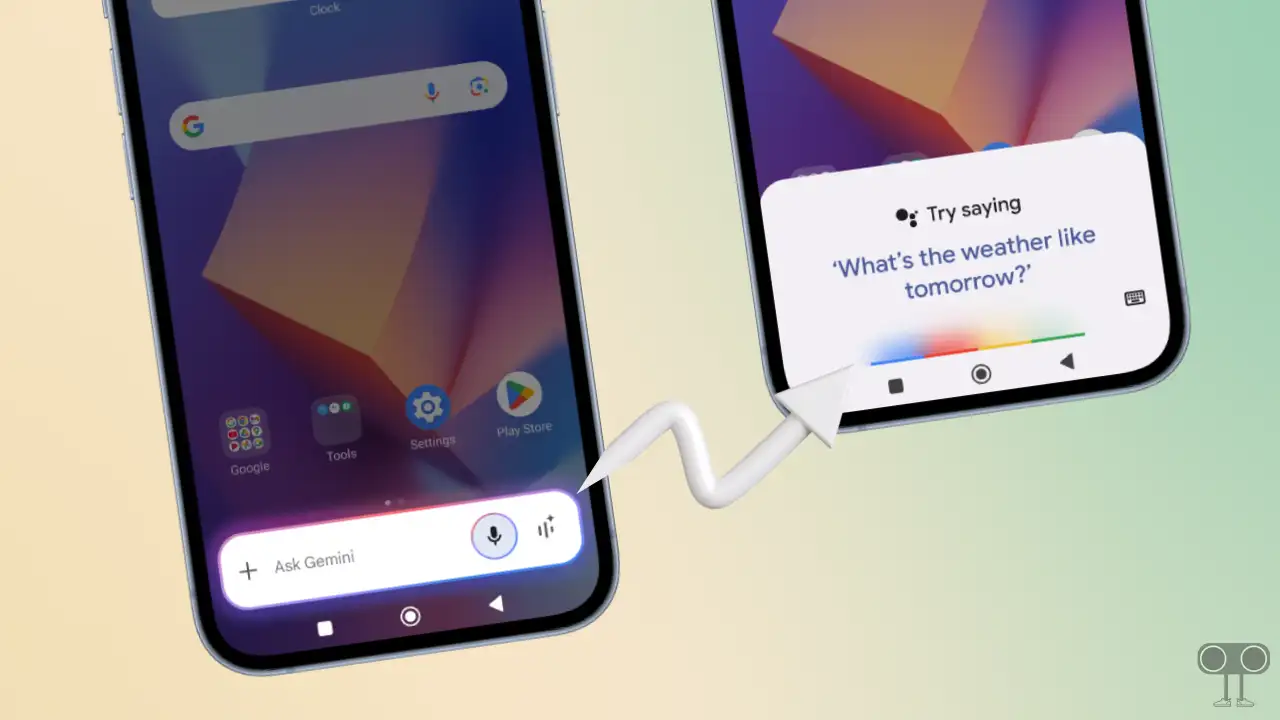
If Gemini is set as the default digital assistant on your phone, but you now want to switch back from Gemini to Google Assistant, it is possible. Below, I’ve shared three different methods to disable Google Gemini on Android phones, including Samsung, Xiaomi, Redmi, POCO, Realme, Oppo, and Vivo.
3 Ways to Turn Off Gemini and Enable Google Assistant on Android
#1. From Gemini App
If you have the Gemini application installed on your phone, you can easily switch your default digital assistant from Gemini to Google Assistant by following a few simple steps. Follow the steps mentioned below to do so:
To disable Gemini and enable Google assistant on your Android phone:
- Open Gemini App and Tap on Profile Icon at Top Right Corner.
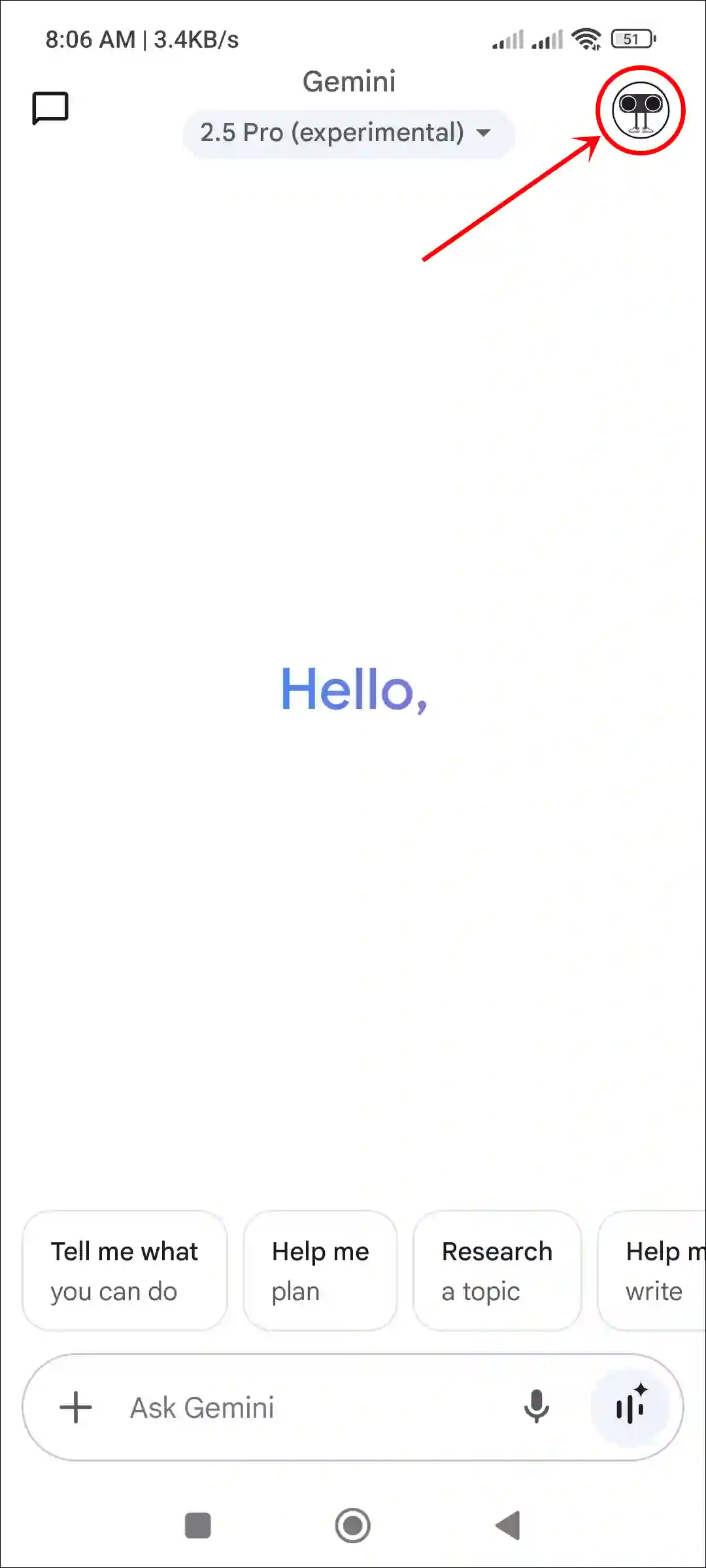
- Tap on Switch to Google Assistant.
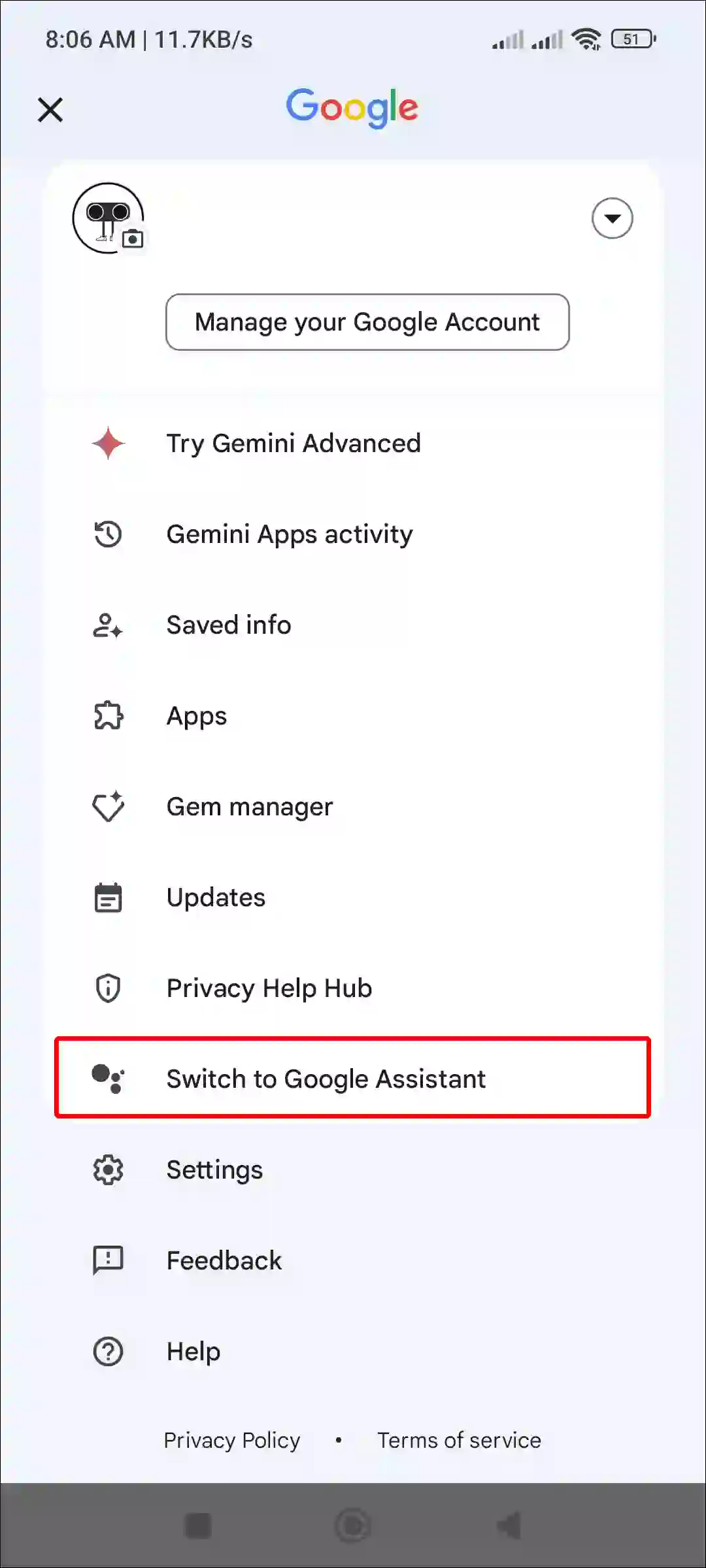
- Now, Select Google Google Assistant Option.
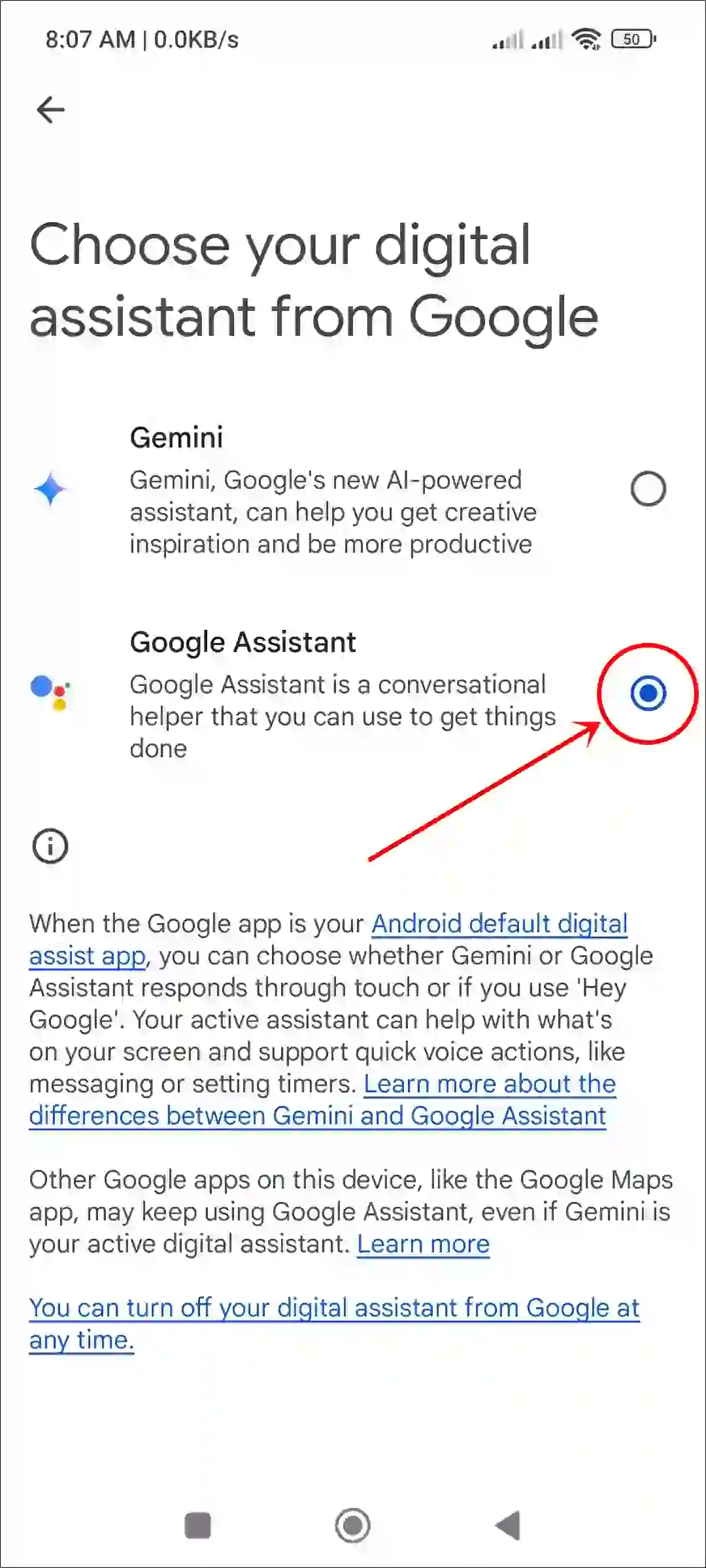
- Tap on Switch to Confirm.
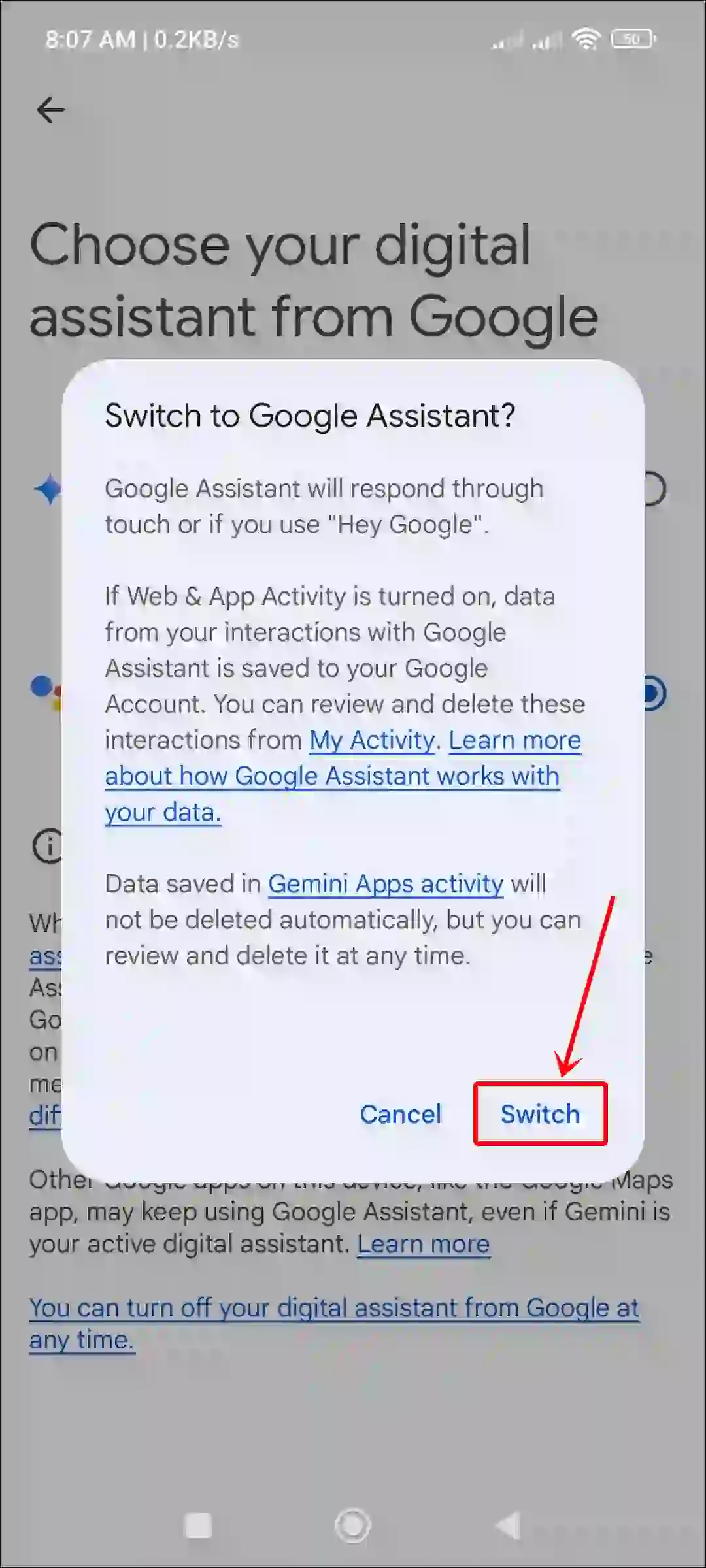
#2. From Google Settings
In all Android smartphones, the Google app comes pre-installed, and with the help of Google settings, you can deactivate Gemini and activate Google Assistant. However, before following the steps given below, make sure to update your Google app from the Play Store.
To switch back to Google assistant from Gemini on Android:
Step 1. Open Google App on Your Phone and Tap on Profile Icon at Top Right Corner.
Step 2. Tap on Settings.
Step 3. Tap on Google Assistant.
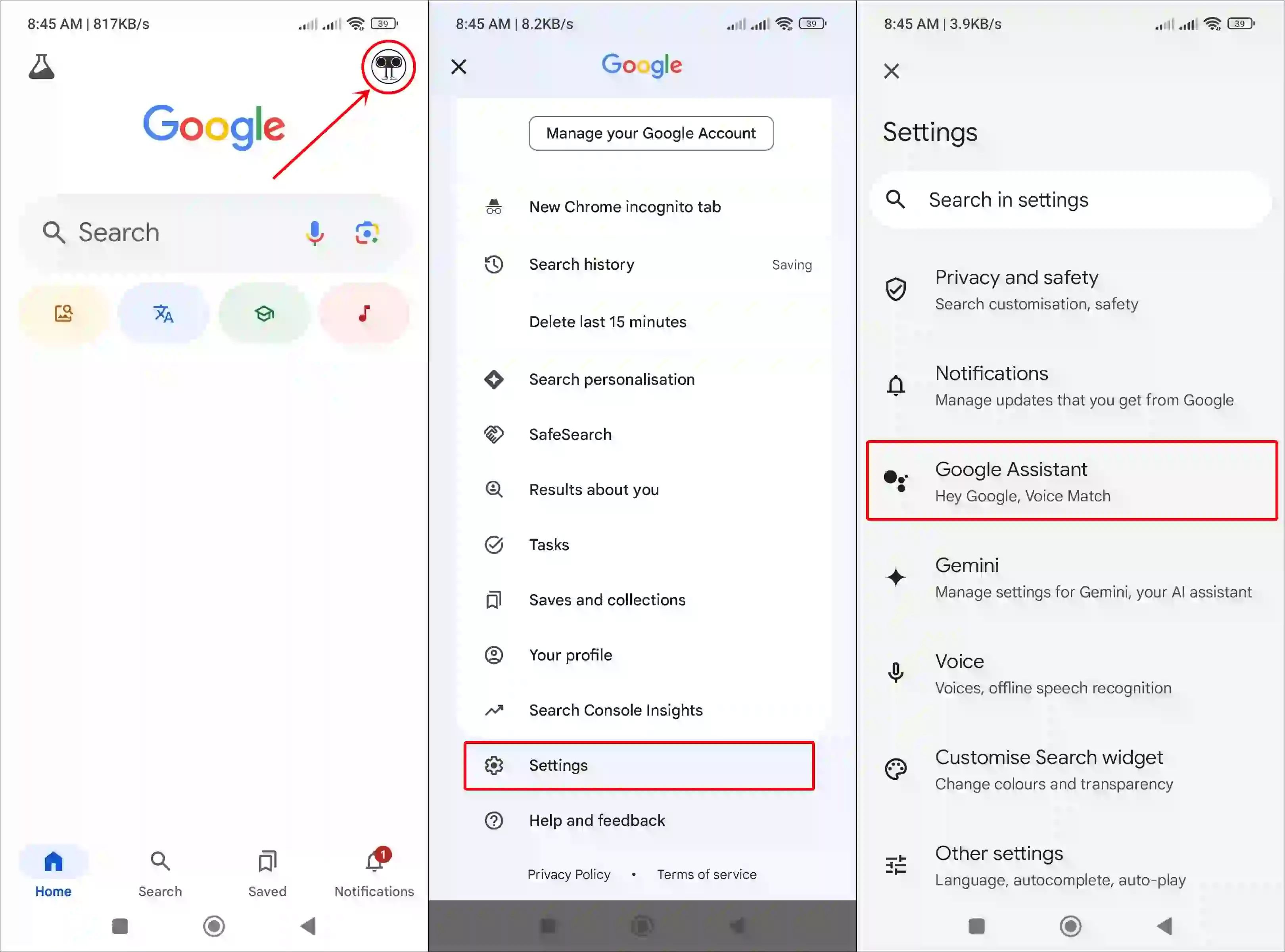
Step 4. Tap on Digital Assistant from Google.
Step 5. Now, Select Google Google Assistant Option.
Step 6. Tap on Switch to Confirm.
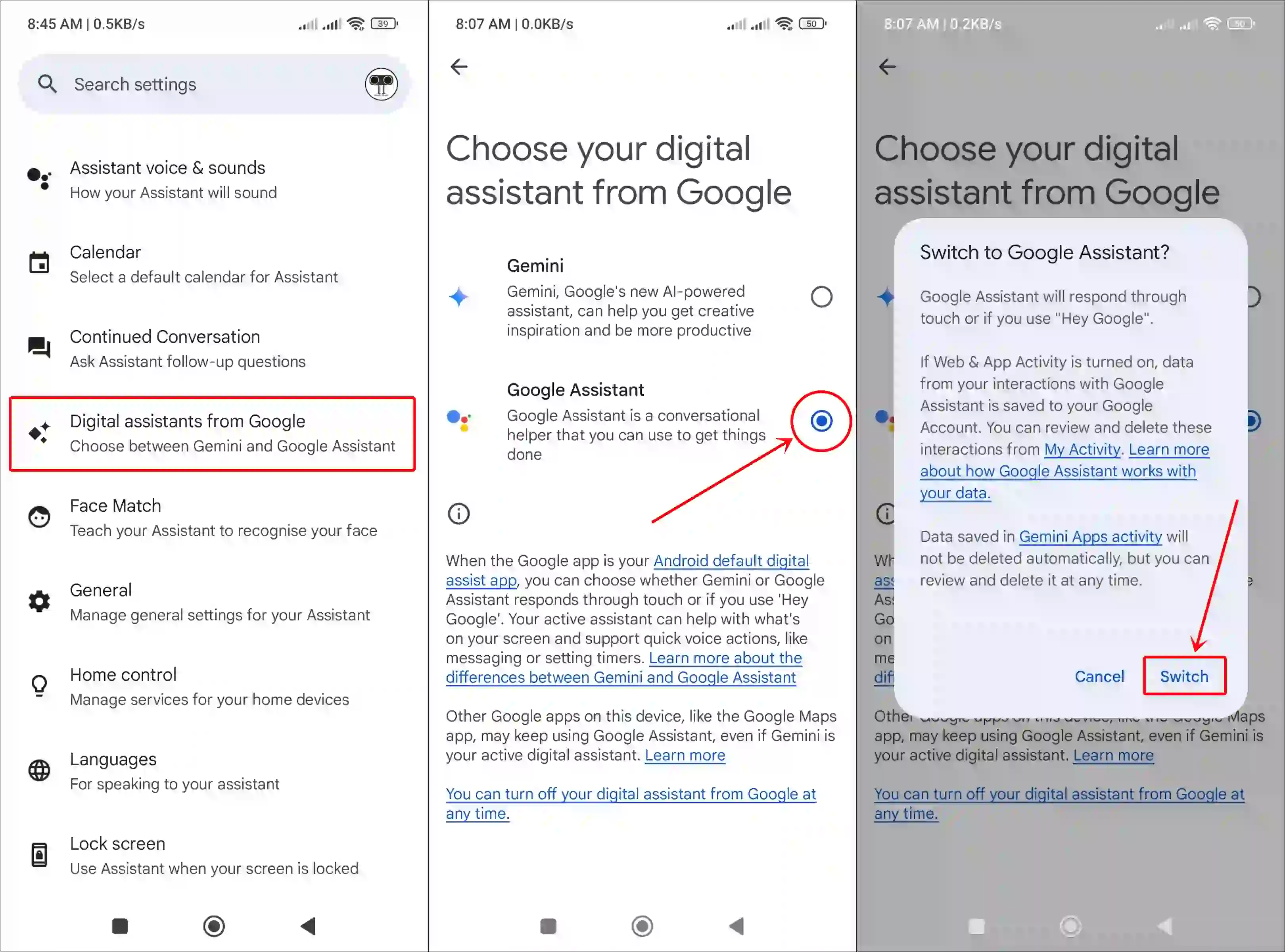
#3. From Phone Settings
Google’s conversational AI “Gemini” is significantly more advanced and intelligent than the previous Google Assistant. However, many users are still unsatisfied with Gemini’s AI features. Fortunately, Android allows users to switch between Gemini and Google Assistant in the default app settings.
To change default assistant from Gemini to Google assistant from settings app:
- Open Settings App on Your Phone.
- Tap on Apps.
- Tap on Default Apps.
- Tap on Digital Assistant App.
- Now, Select Google Assistant as Default Digital Assistant App.
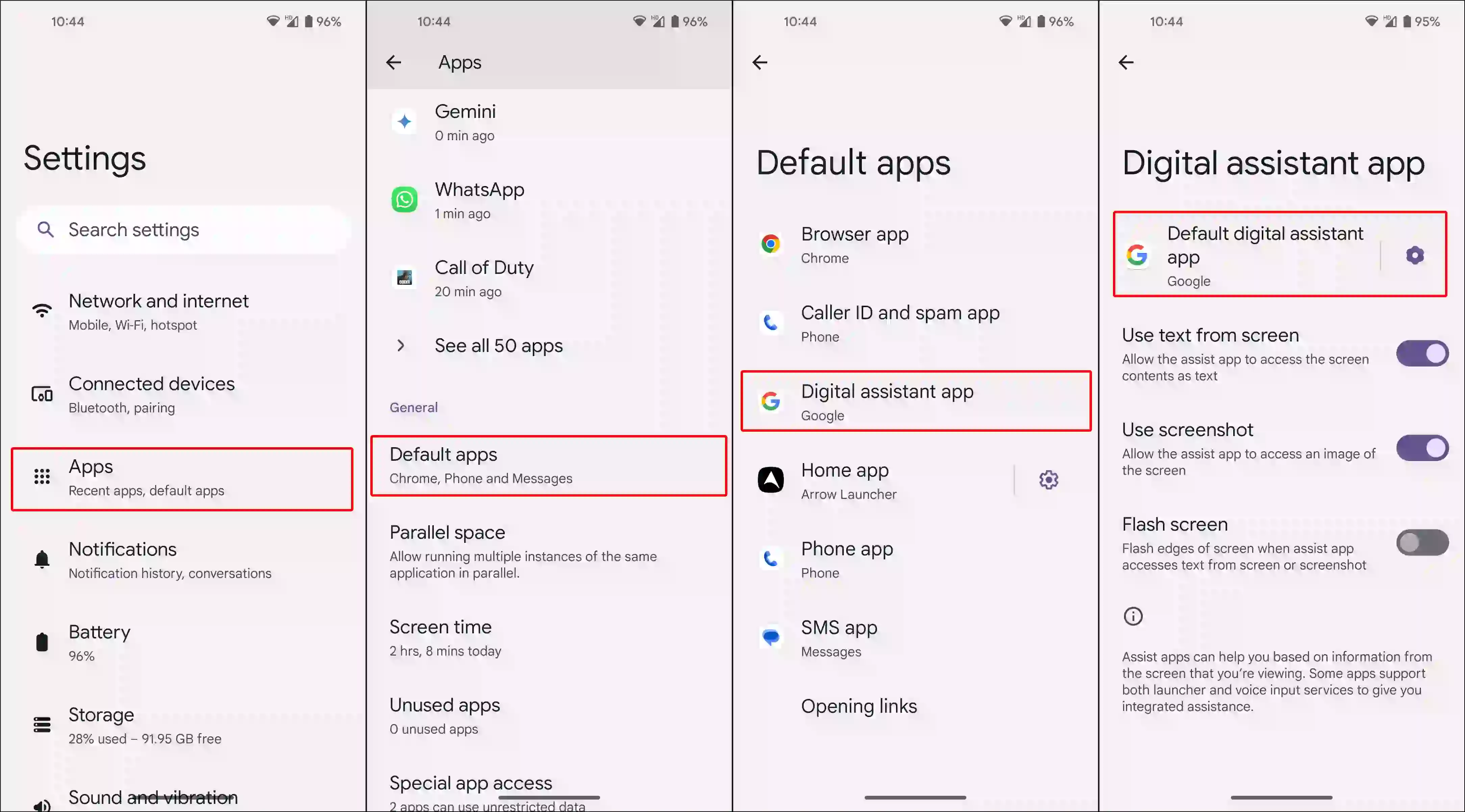
How to Turn Off Gemini Assistant on Android Permanently
If you want to turn off the Gemini AI assistant on your Android phone instead of switching between Gemini and Google Assistant, it is also possible. Once you turn it off, the digital assistant on your device will no longer respond until you turn it back on again.
- Open Gemini App and Tap on Profile Icon at Top Right Corner.
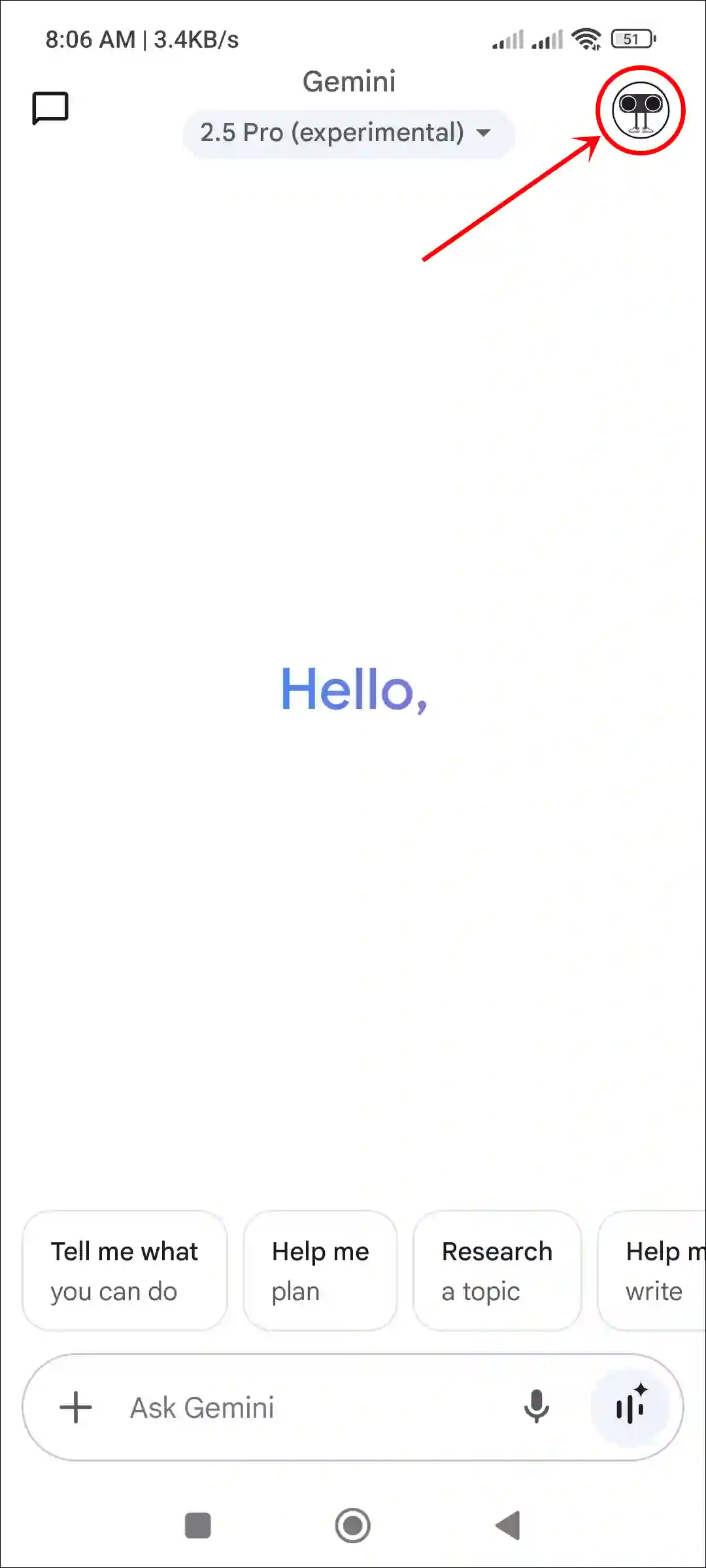
- Tap on Switch to Google Assistant.
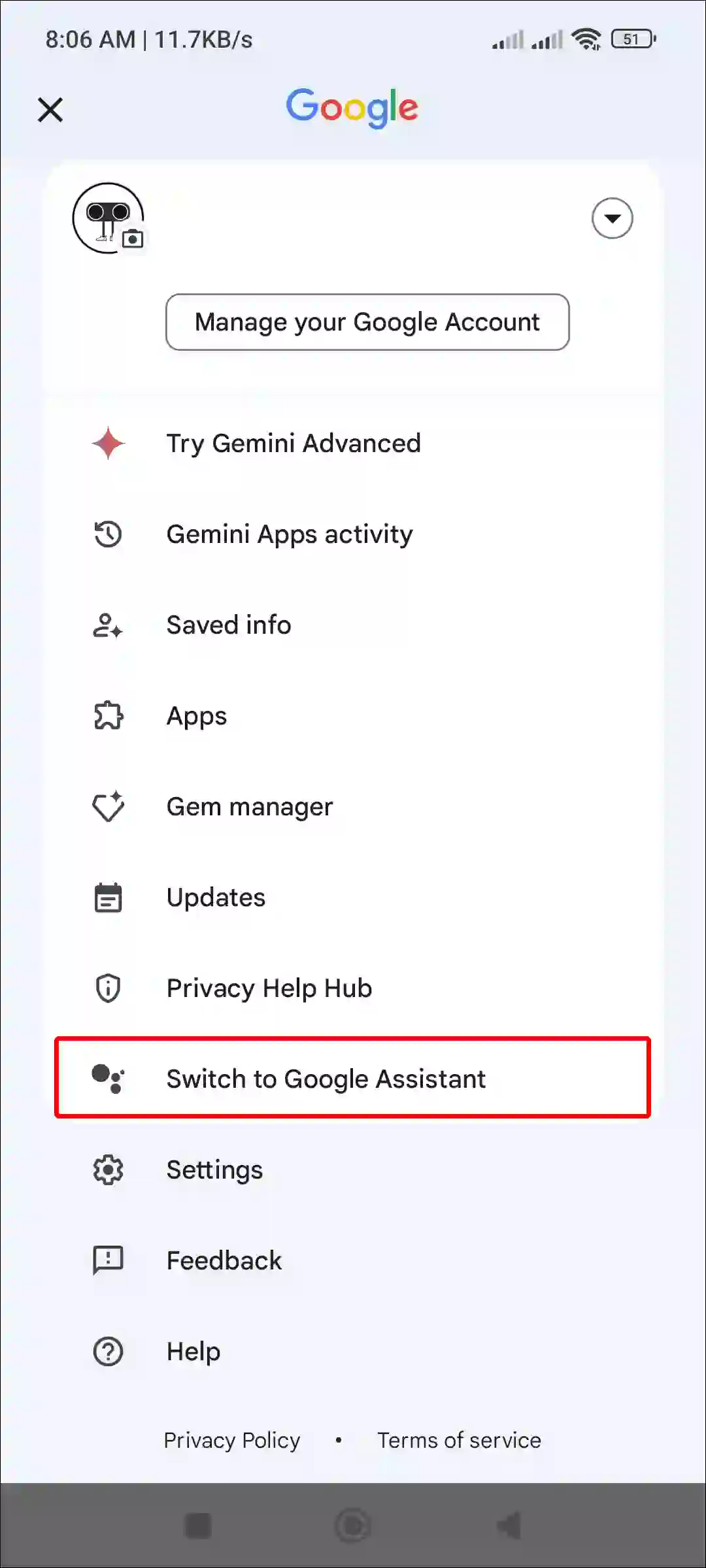
- Tap on “You Can Turn Off Your Digital Assistant from Google at Any Time.”
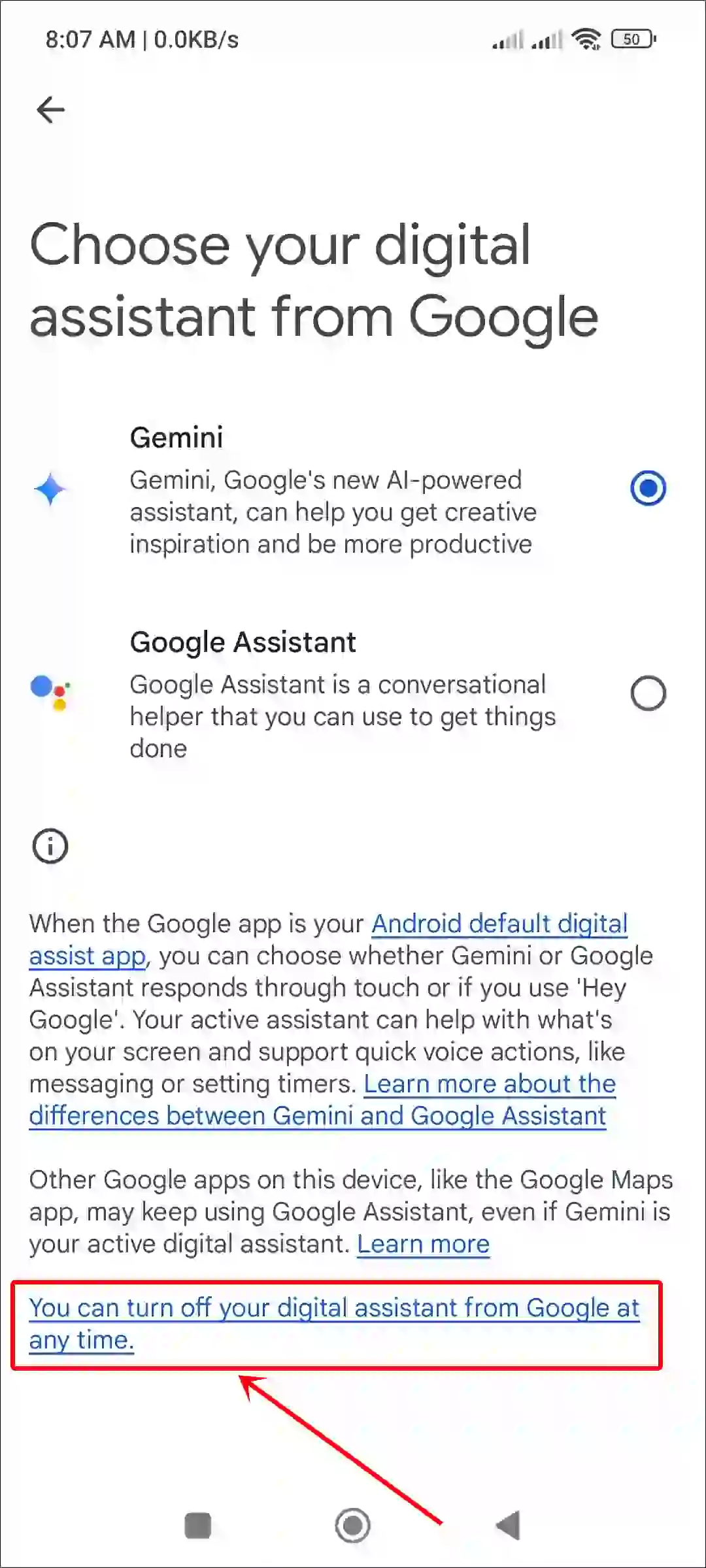
- Tap on Turn Off to Confirm.
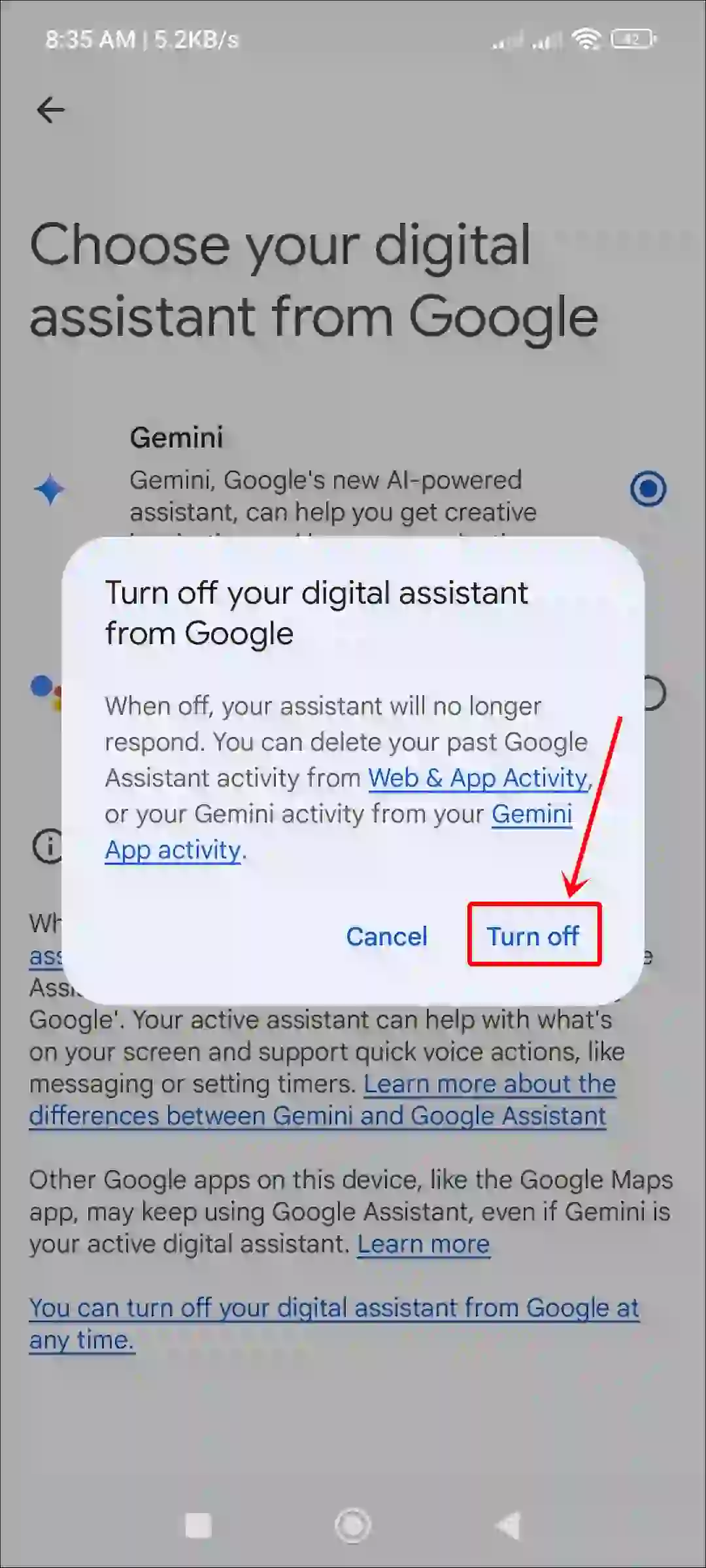
That’s it! You’re all done…
You may also like:
- Stop Google Maps from Starting Maps in Satellite View
- How to Reset APN Settings to Default on Anroid
- How to Turn Off Google News Alerts and Feed on Android
I hope you found this article quite helpful and learned how to turn off Gemini and enable Google Assistant on Android. If you have any problem or question related to Android, feel free to ask by commenting below. Do share this article.