How to Turn Off Keyboard Vibration on Android
We use a virtual keyboard for chatting or typing on an Android phone. And Android keyboards have a special feature called ‘Vibration’ or ‘Haptic Feedback’. Whenever you type something, the phone vibrates.
However, lots of users do not like this keyboard vibration while typing. If you are also one of those users, then this article is for you. In this post, I have shared how to turn off keyboard vibration on Android phone step-by-step.
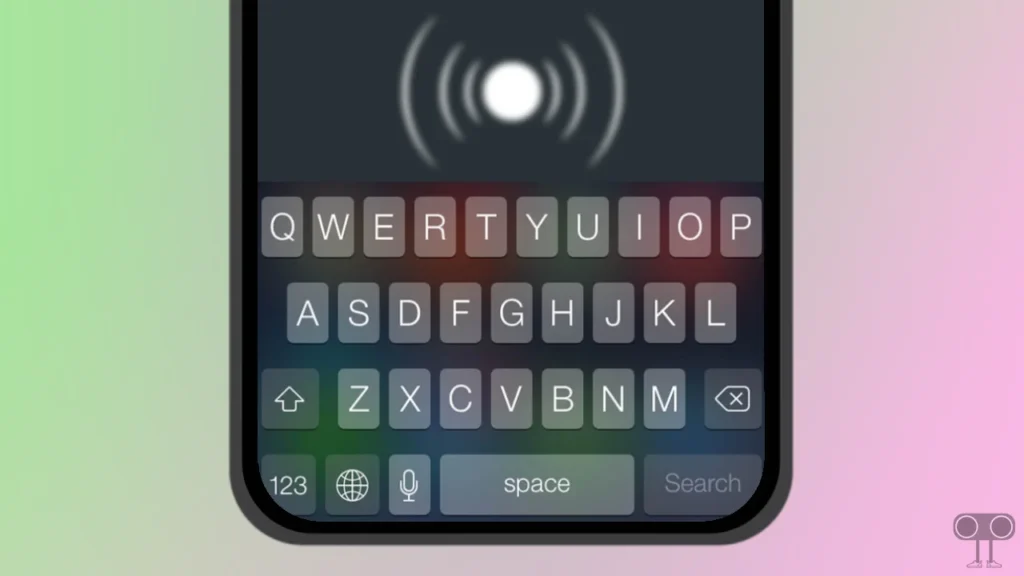
Some users keep their phones with this haptic feedback mode on; however, if you turn it off, then you can save the battery of your phone, and the battery life will increase. There are many different types of virtual keyboard apps on the internet that you can install and use on your Android phone.
However, the two most popular keyboards currently being used by users are Google’s Gboard and the default Samsung Galaxy Keyboard. Below, I have explained how to turn off vibration on both of these popular keyboards.
Also read: 3 Easy Ways to Disable TalkBack on Android Phone
How to Turn Off Keyboard Vibration on Android
#1. Turn Off Keyboard Vibration from Android Settings
If you want to turn off keyboard vibration on Android phones like Redmi, Xiaomi, Oppo, Vivo, OnePlus, Realme, Infinix, Poco, etc., then you can do it easily by following the steps given below. The steps below may be slightly different for some Android phones, but you can find them in Settings.
To disable keyboard vibration on phone:
1. Open Settings on Your Phone and Tap on Additional Settings.
2. Tap on Language and Input.
3. Tap on Manage Keyboards.
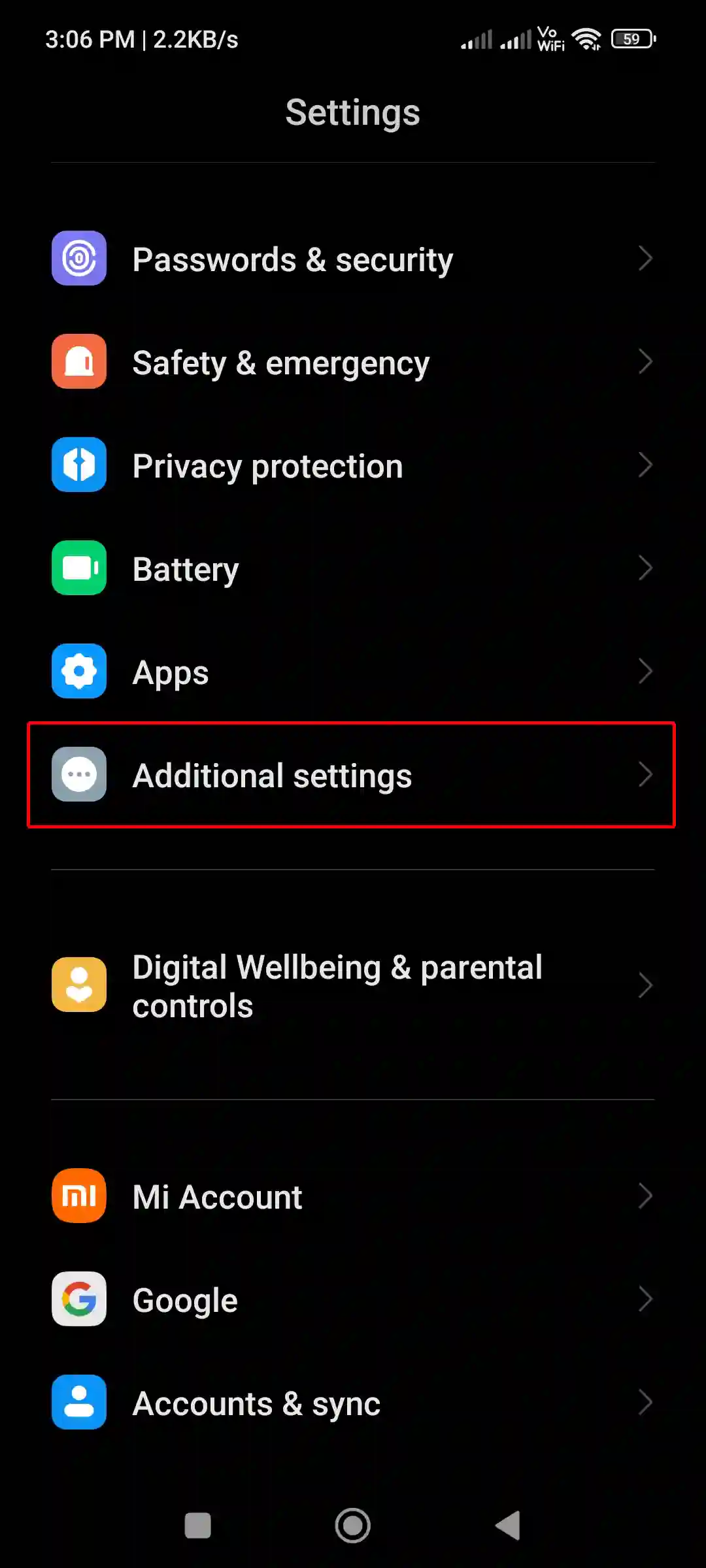
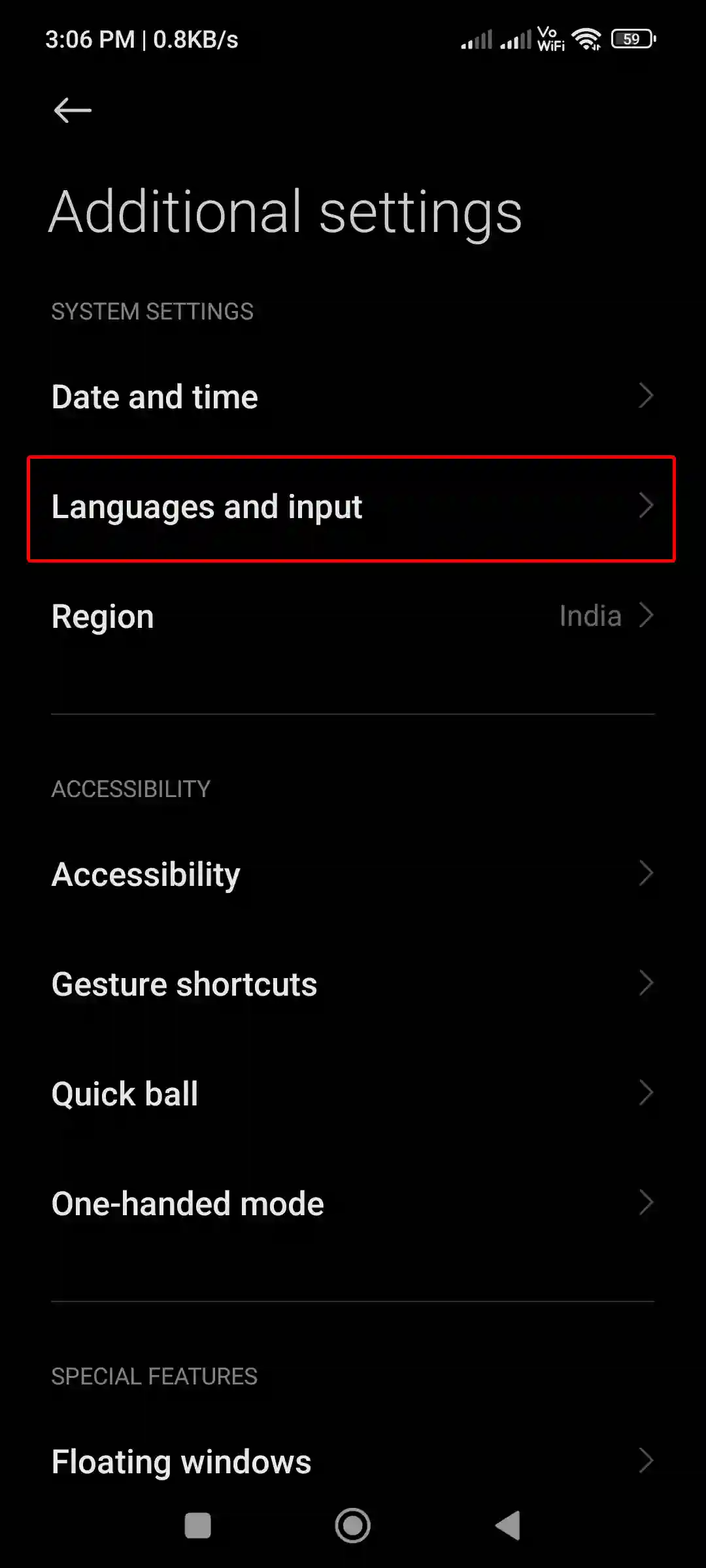
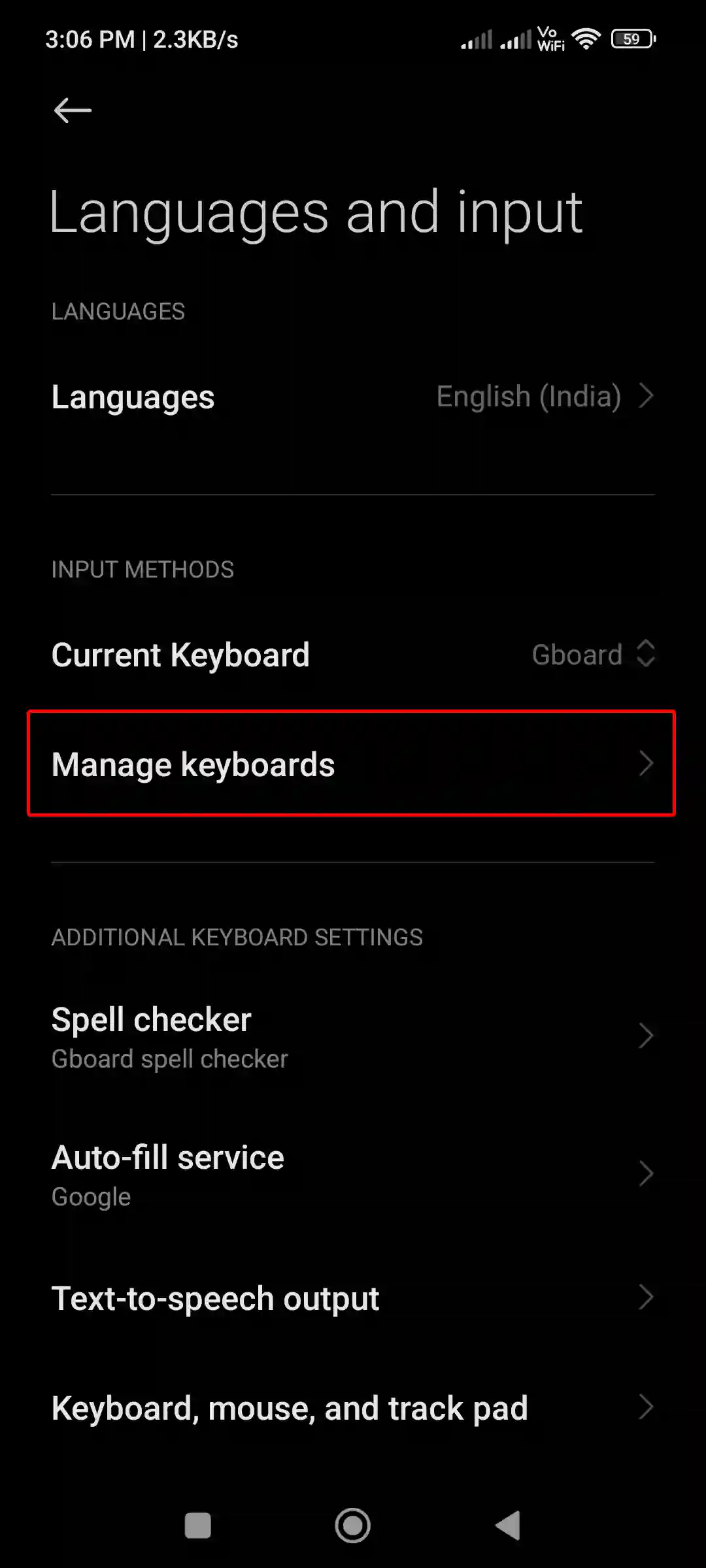
4. Select Your Keyboard (Mine is Gboard).
5. Tap on Preferences.
6. Now Scroll Down and Turn Off Toggle Next to “Haptic Feedback on Keypress”.
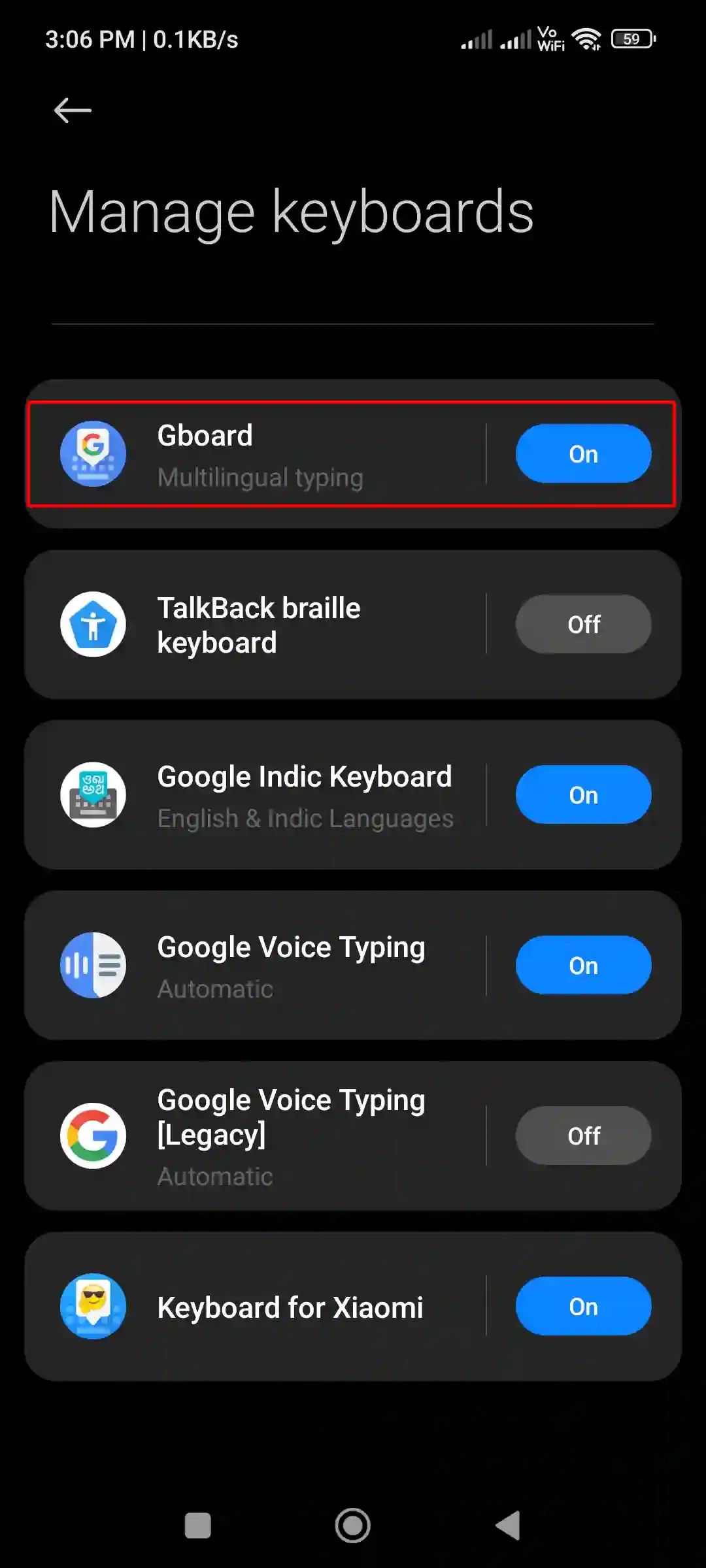
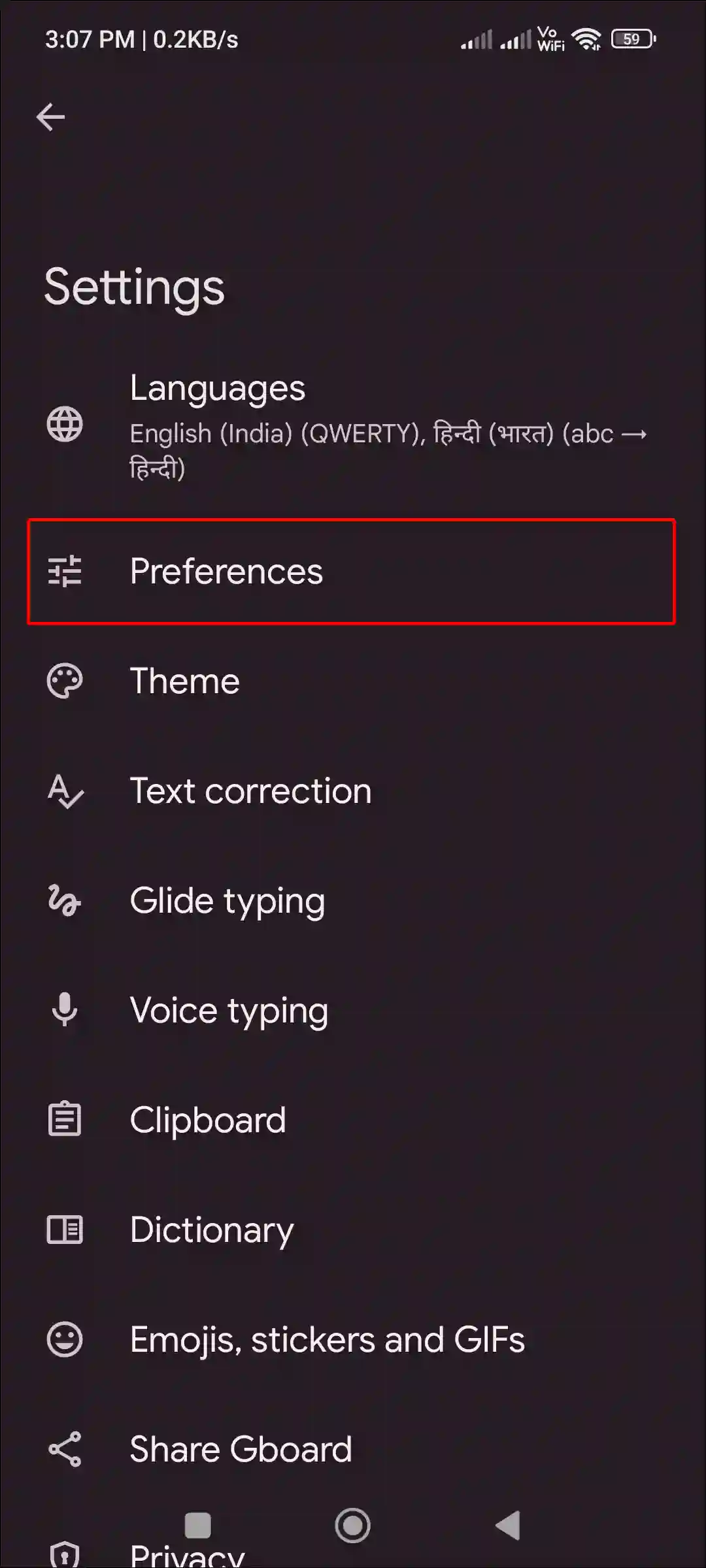
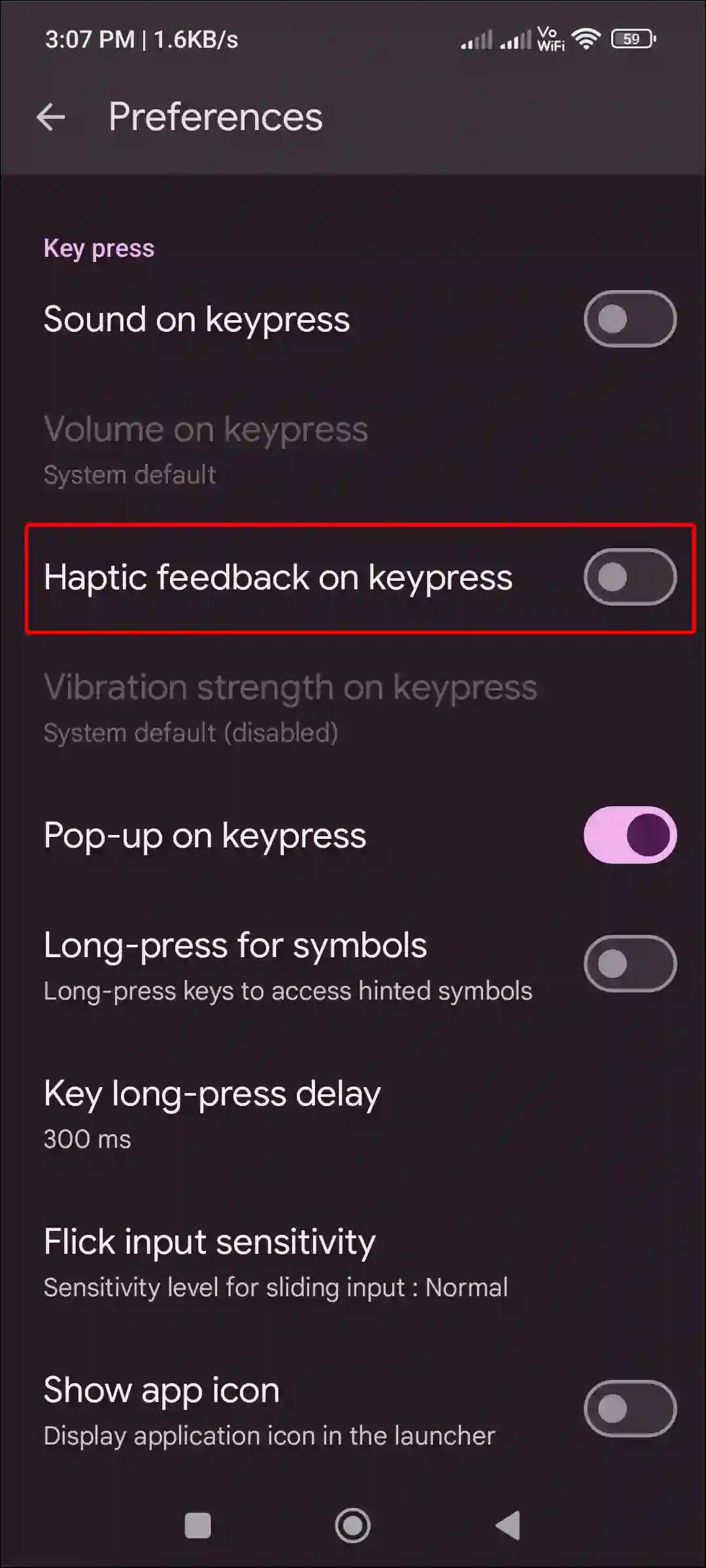
That is all! Now keyboard vibration has stopped on your Android phone. This was a very easy way to get rid of keyboard vibration on any Android phone.
Also read: How to Fix ‘No Permission to Enable Voice Typing’ on Android
#2. Turn Off Google’s Gboard Keyboard Vibration on Android
If you are using Gboard Keyboard in your Android phone or you use a Google Pixel phone, then you can disable Keyboard Vibration by turning off Haptic Feedback mode in Gboard Keyboard.
To disable Gboard keyboard vibration on android:
1. Tap on Any Text Field to Open Gboard Keyboard. Now Tap on Settings Icon at Top of Keyboard.
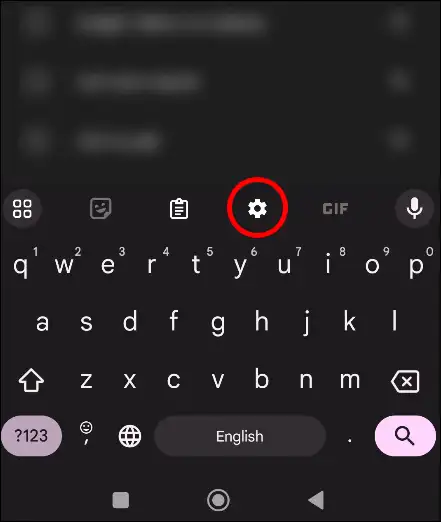
2. Tap on Preferences.
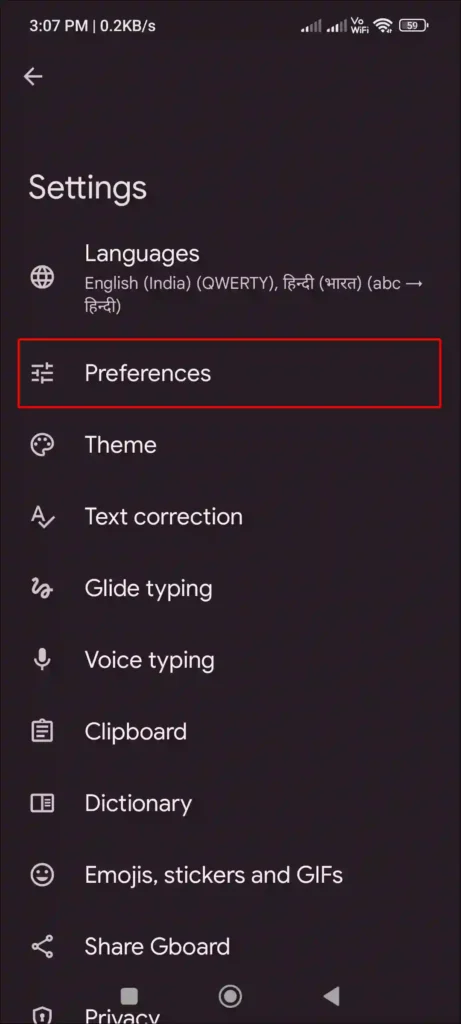
3. Next, Turn Off Toggle Switch Next to “Haptic Feedback on Keypress”.
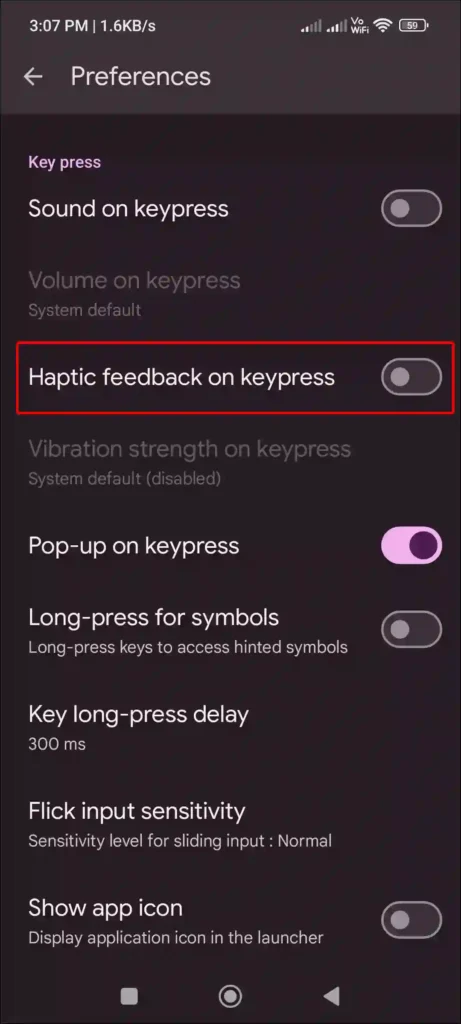
That’s all.
Also read: 9 Ways to Fix ‘Trouble sending. Check options’ issue on Android
#3. Turn off Keyboard Vibration on Samsung Keyboard
Samsung phones have a default keyboard, which is much better for Samsung users. Samsung users do not need to use another keyboard. But if you want to stop vibration on your Samsung keyboard, then follow the steps given below.
1. Tap on Any Text Field to Open Samsung Keyboard. Now Tap on Gear Icon at Top.
2. Scroll Down and Tap on Swipe, Touch, and Feedback.
3. Tap on Touch Feedback.
4. Turn Off Toggle Next to Vibration.
That’s it! your work is done. Now your keyboard will not vibrate on any keypress. The specialty of software keyboards is that users can customize them in their own way.
Also read: Easy Way to Fix “Can’t use Mobile Hotspot while Data saver is on” Problem on Samsung
I hope you have found this article helpful and have also learned to turn off keyboard vibration on your Android phone. If you are facing any kind of problem, then let us know by commenting below. Please share this article on social media.

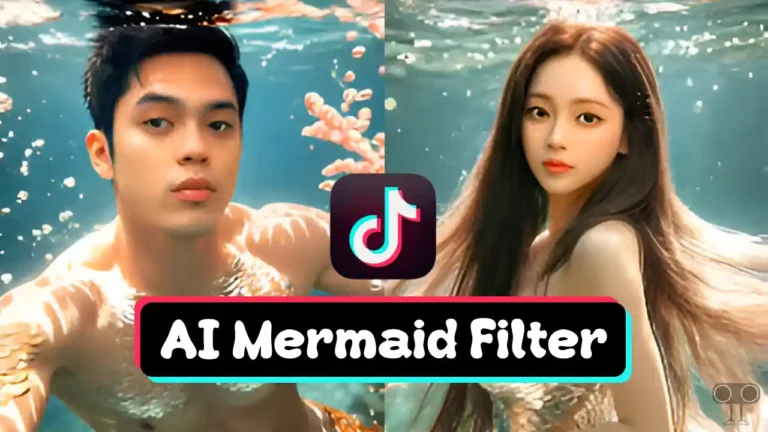
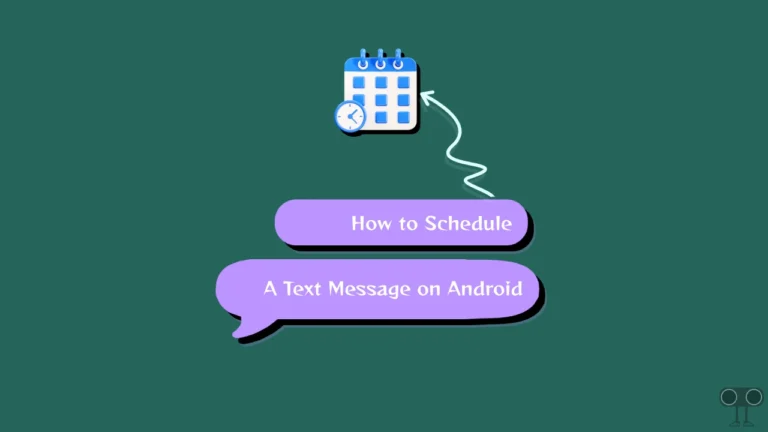
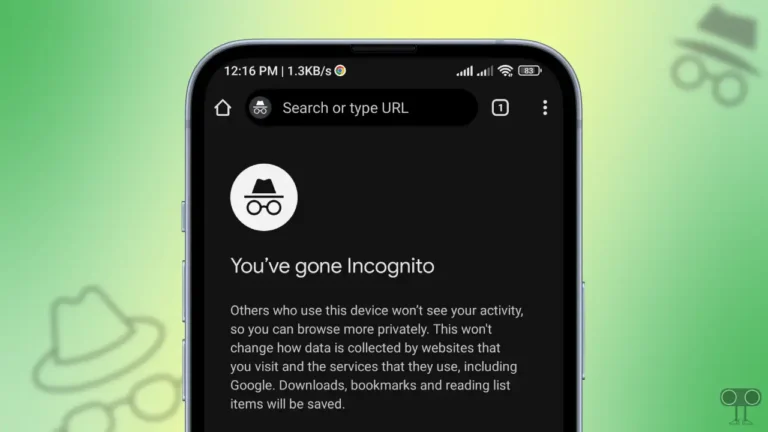
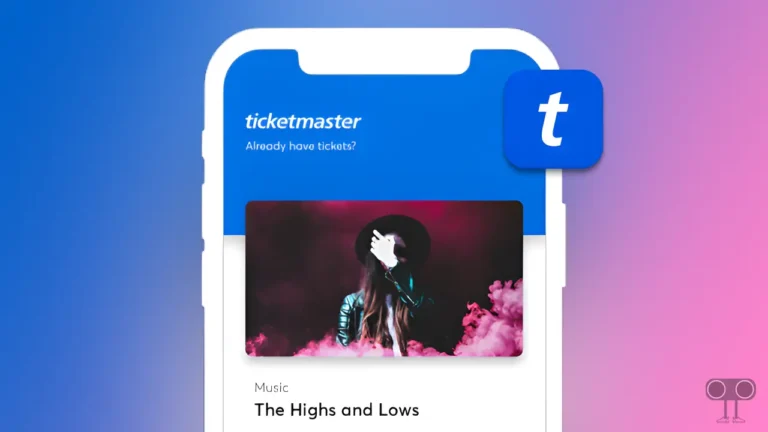
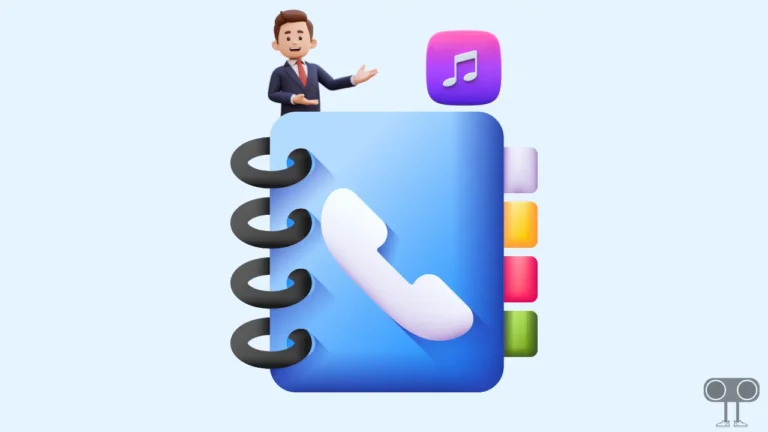

Thanks. It is very helpful article.