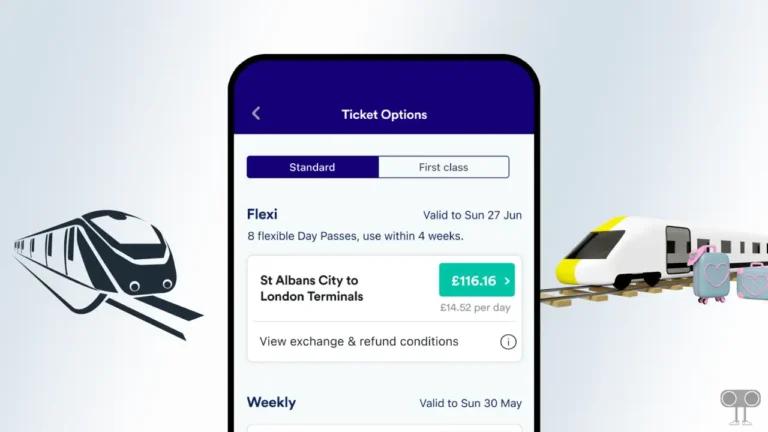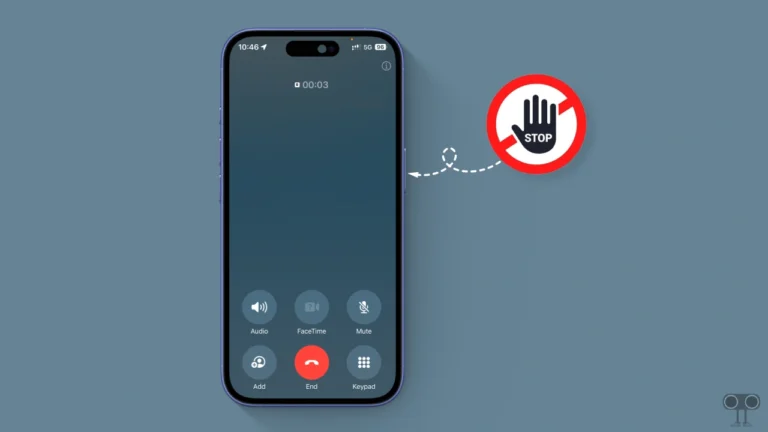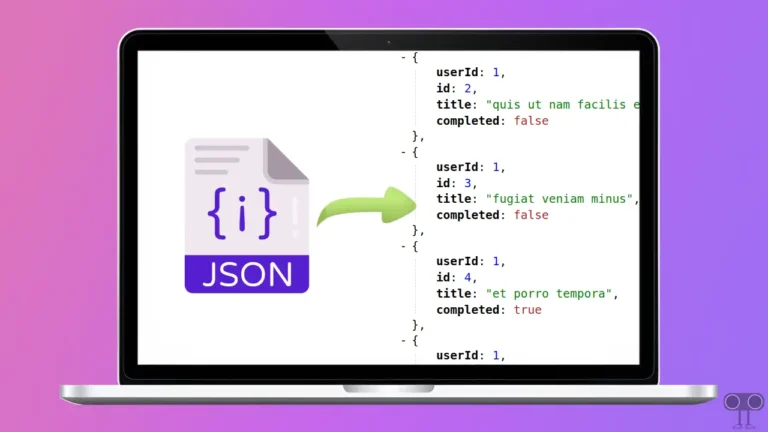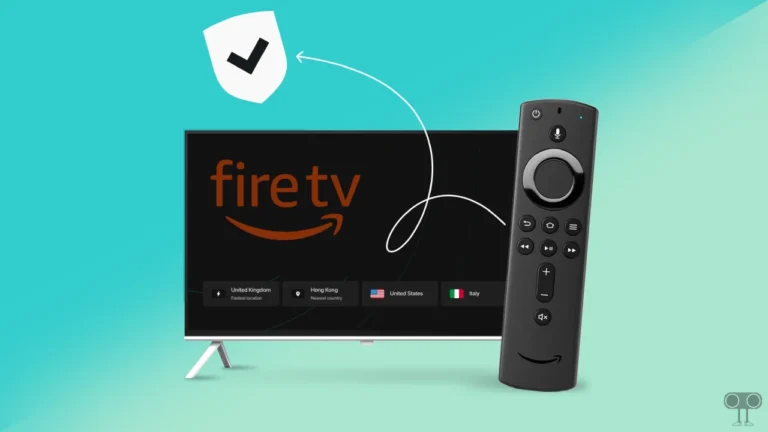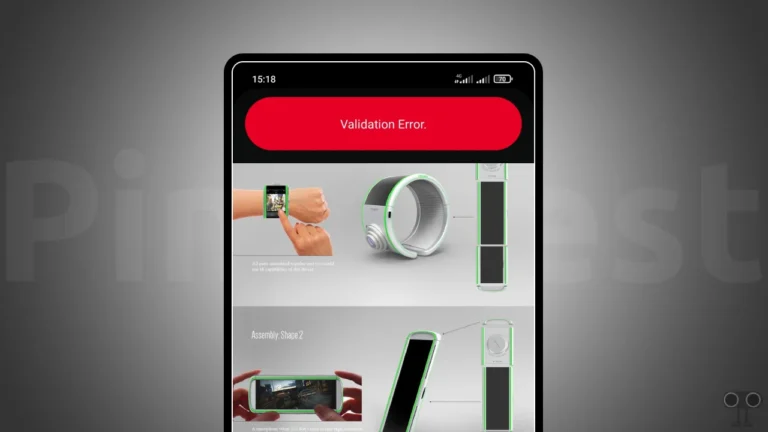Want to Disable or Enable Hardware Acceleration in Zen Browser? Here’s How!
Zen is a popular and powerful browser built on the Firefox engine and available for Windows (11/10), Mac, and Linux. Did you know that, like Firefox, Zen Browser also comes with a built-in hardware acceleration feature? In this article, I have explained step-by-step how you can disable or enable hardware acceleration in Zen Browser.
Hardware acceleration is a technology in the browser that uses the computer’s hardware (e.g., GPU – Graphics Processing Unit) to process graphics and other tasks faster. This is faster and more efficient than software-based processing.
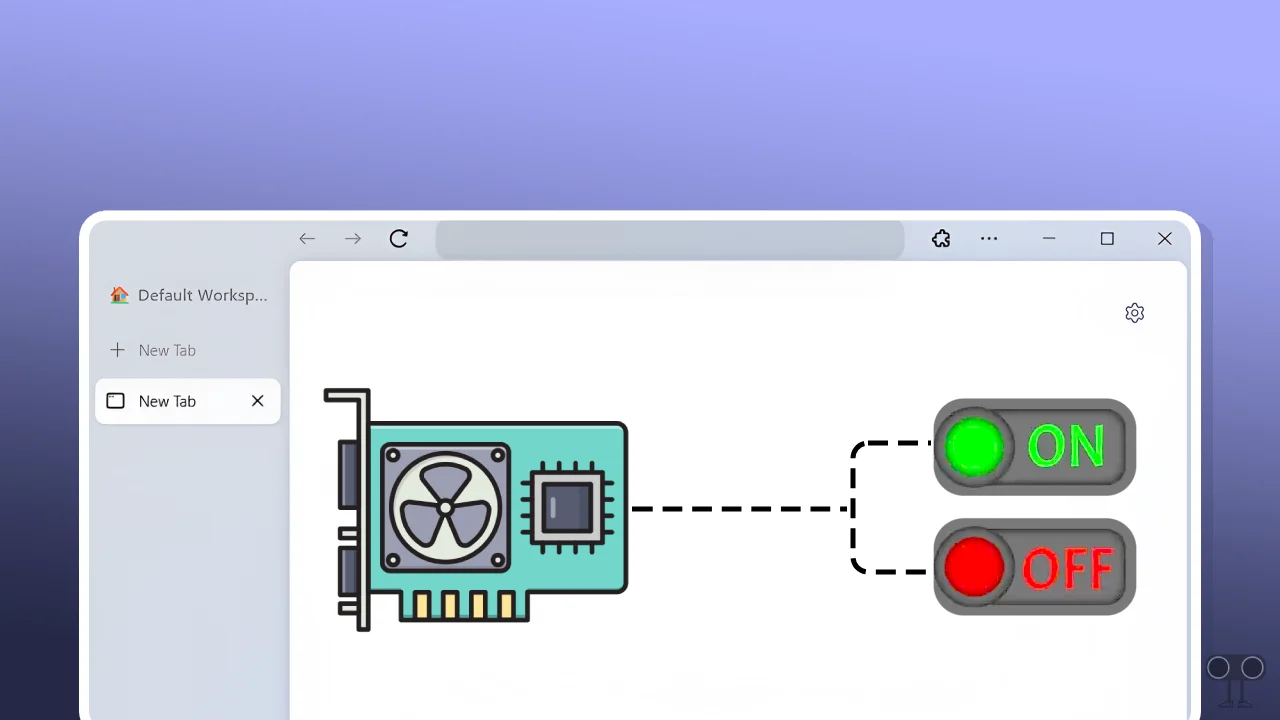
When hardware acceleration is turned on, the browser handles video playback, games, animations, and other graphics-intensive tasks with the help of the GPU. This significantly reduces the system CPU load and also improves browser performance.
How to Disable Hardware Acceleration in Zen Browser
Hardware acceleration is enabled by default in Zen Browser to improve performance. However, it can sometimes cause various issues like display or graphics problems, browser crashes, or freezes. In such cases, you can get rid of these problems by disabling hardware acceleration.
To turn off hardware acceleration on your Zen browser:
- Open Zen Browser on Your Laptop or Computer.
- Go to
about:preferences.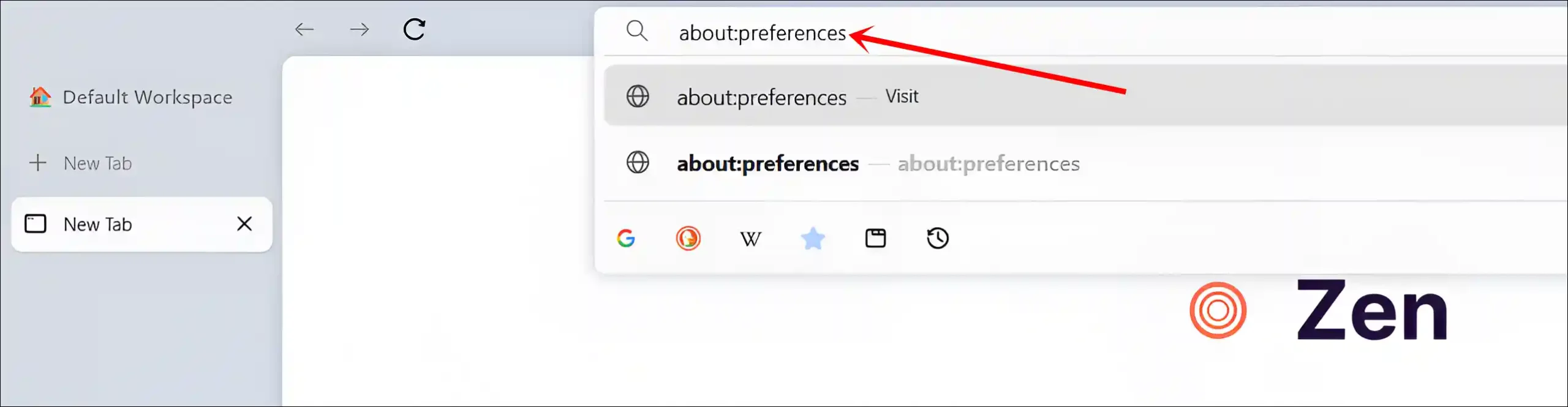
- Click on General and Scroll Down to the Performance Section.
- Uncheck the Box Just Before ‘Use recommended performance settings’.
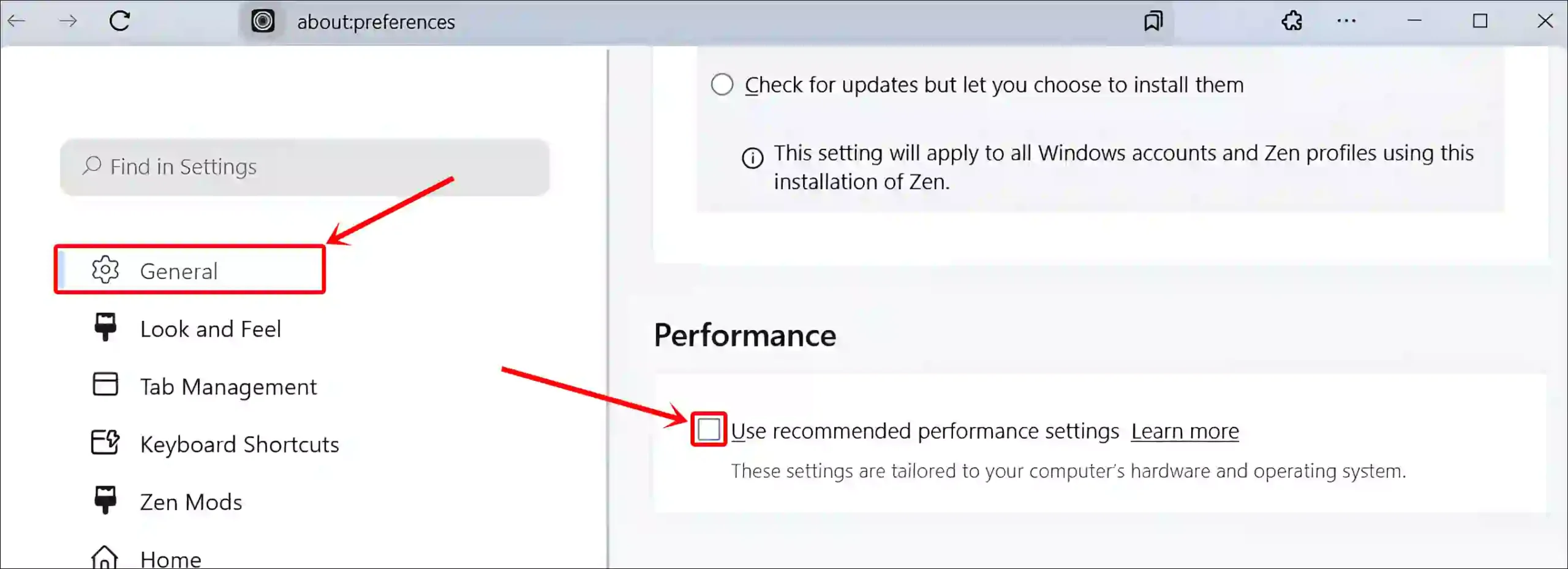
- Uncheck the Box Just Before ‘Use hardware acceleration when available’.
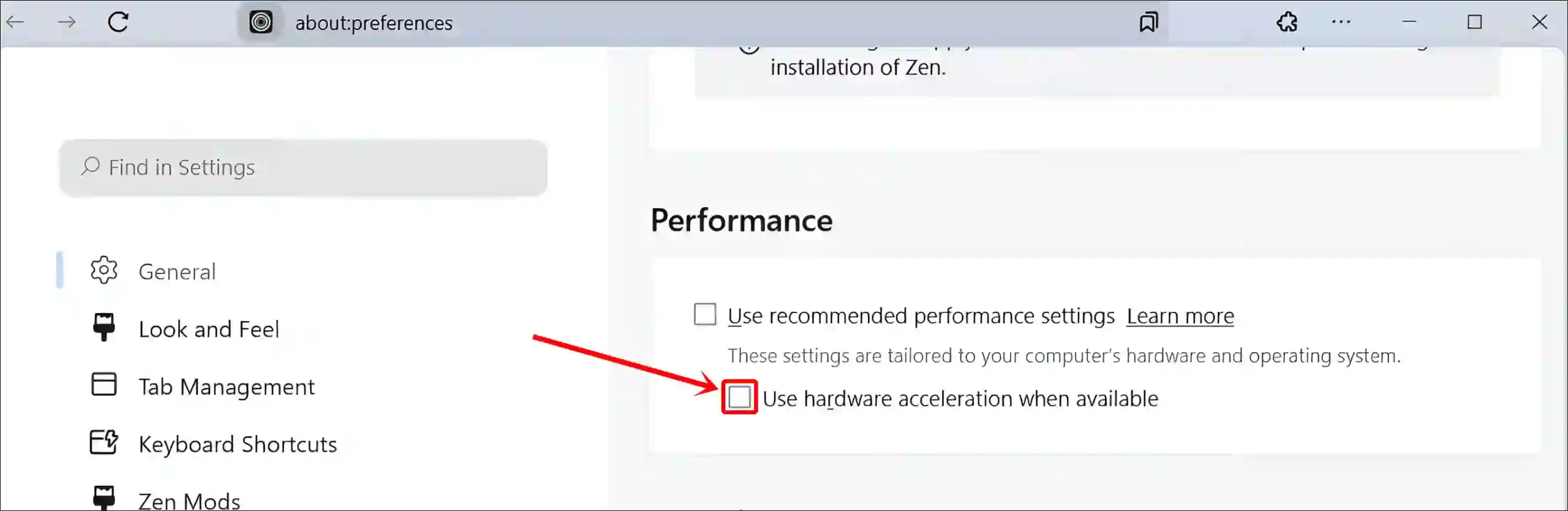
Also read: How to Disable (or Enable) Zen Browser’s Floating URL Bar
How to Enable Hardware Acceleration in Zen Browser
If you previously disabled hardware acceleration in the browser but now want to re-enable it, the process is very simple. Turning it back on can enhance performance, ensure smooth video playback, improve browser-based gaming experiences, and deliver better animation and graphics.
To turn on hardware acceleration on your Zen browser:
- Open Zen Browser on Your Laptop or Computer.
- Go to
about:preferences.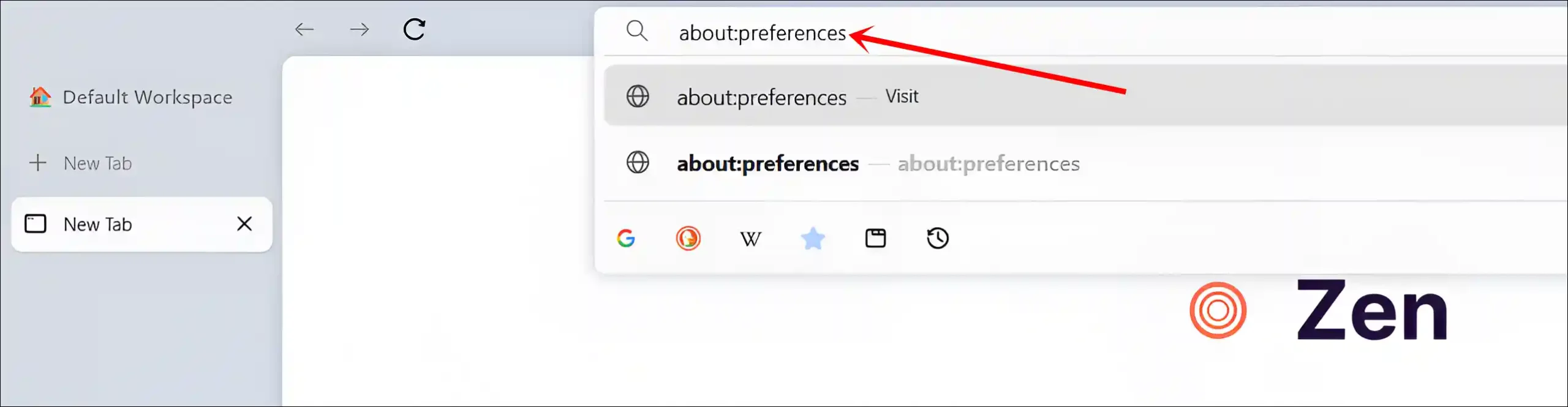
- Click on General and Scroll Down to the Performance Section.
- Simply, Check the Box Just Before ‘Use hardware acceleration when available’.
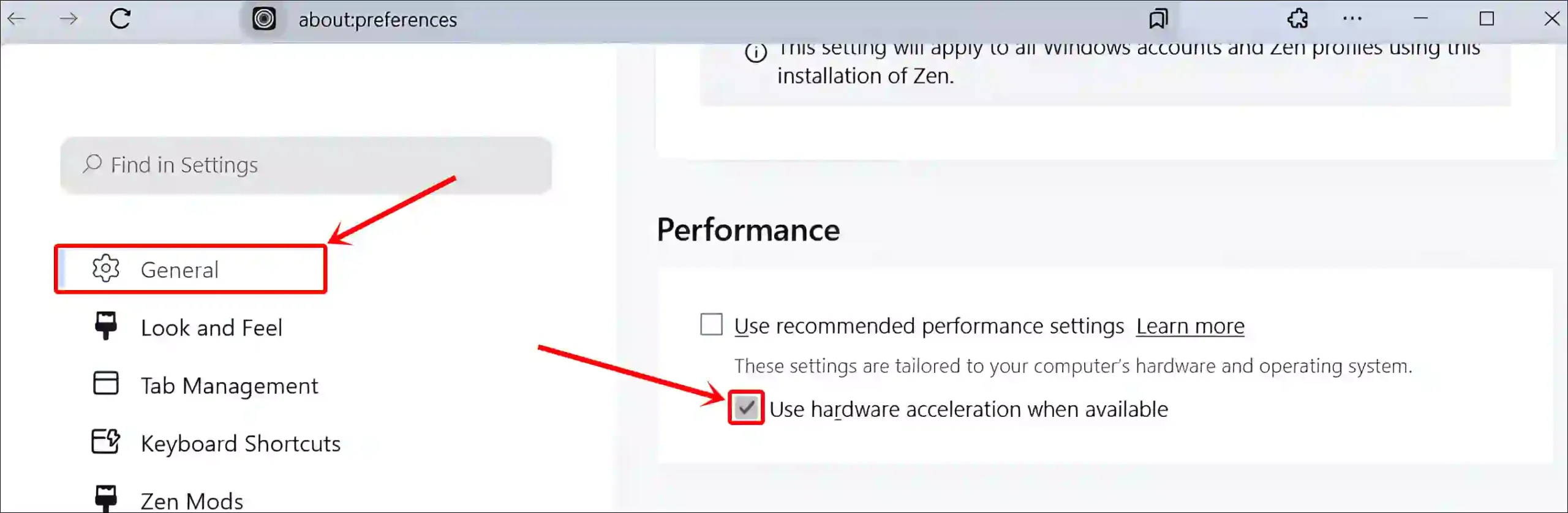
That’s all! You’re all done…
Also read: Turn Off or On Hardware Acceleration in Firefox
FAQs
Q 1. Will enabling hardware acceleration in Zen Browser drain my battery faster?
Answer – No! Surprisingly, this can actually improve battery life! By shifting tasks from the CPU to the more efficient GPU, your device can operate with less power consumption.
Q 2. Why does Zen Browser sometimes recommend turning off hardware acceleration?
Answer – If Zen Browser detects compatibility issues like outdated GPU drivers or unsupported hardware, it may suggest disabling hardware acceleration. Turning it off can resolve issues like screen flickering, freezing, or crashes, but it may also reduce performance for graphics-heavy tasks.
I hope you found this article very helpful. If you have any other problems, then tell us by commenting below. Please share this article.