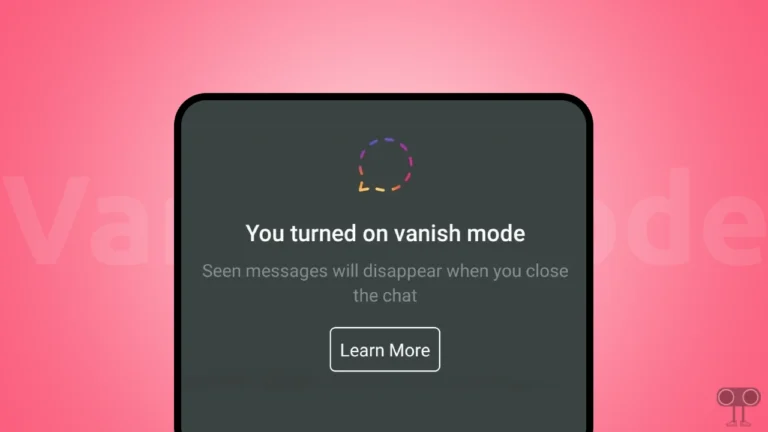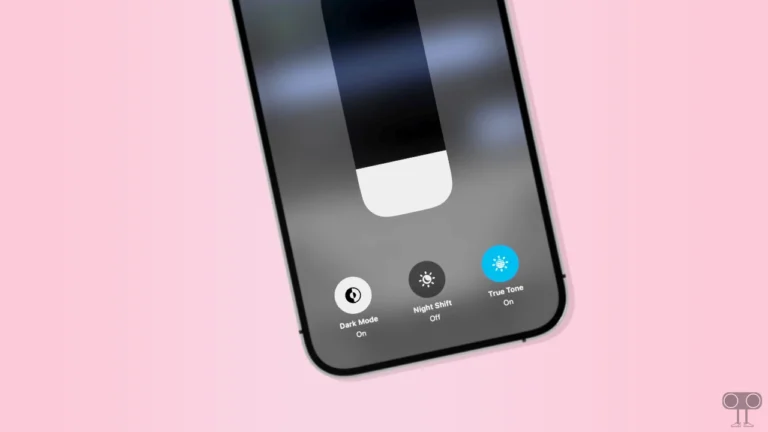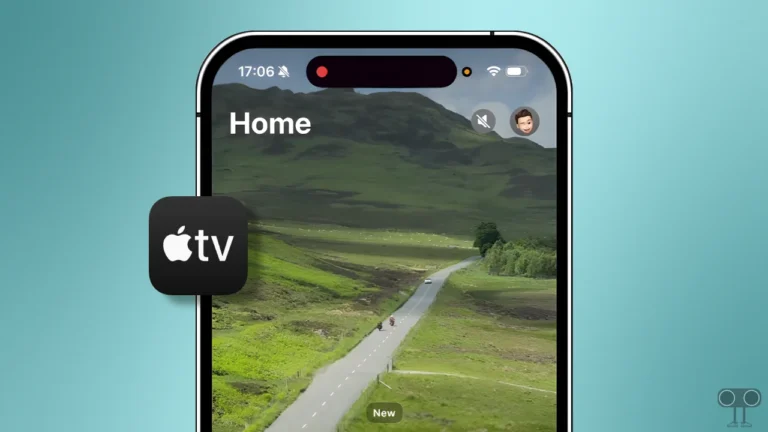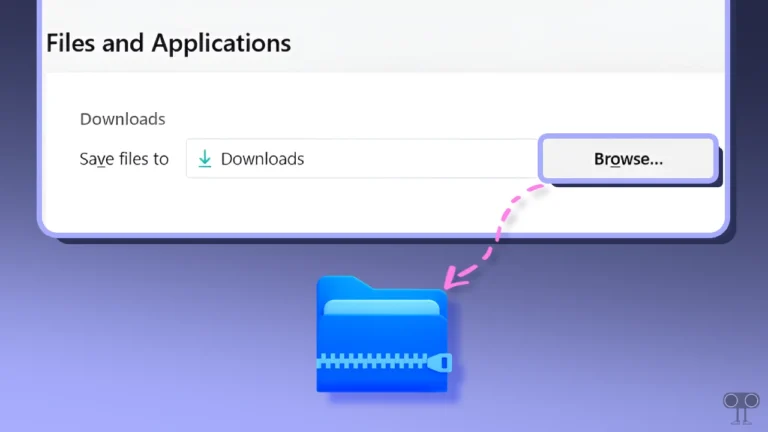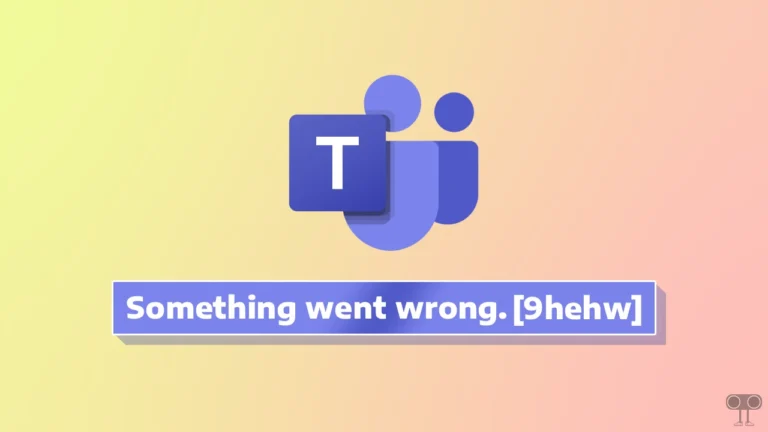How to Turn Off Sticky Keys on Windows PC, Mac and Chromebook
Sticky Keys is an accessibility feature on Windows, Mac, and ChromeOS devices. If you have the Sticky Keys feature enabled on your device and it’s bothering you, don’t worry. In this article, I have shared how you can disable Sticky Keys on Windows PC, Mac, and Chromebook.
What is the ‘Sticky Keys’ Feature and What Does It Do?
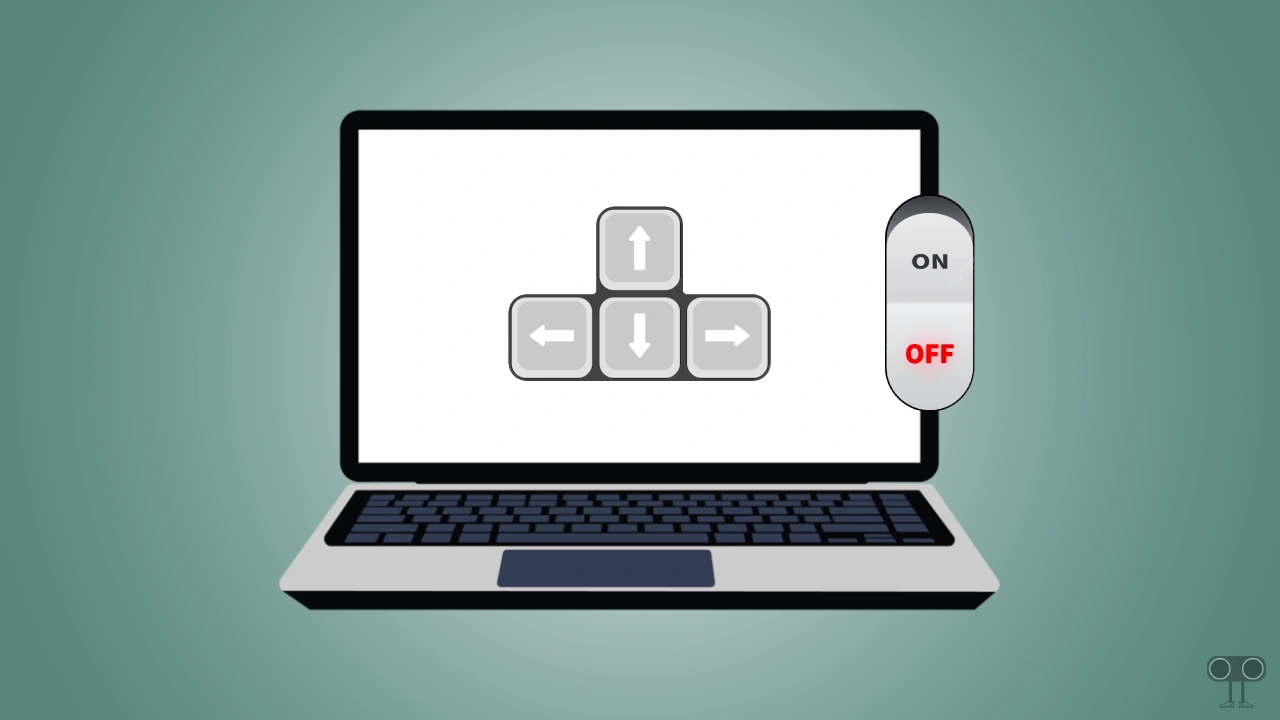
“Sticky Keys” is an accessibility feature found in many operating systems, such as Windows, macOS, and ChromeOS, and is specifically designed to assist people with physical disabilities. Using shortcuts becomes more intuitive and comfortable with the help of Sticky Keys.
Typically, using keyboard shortcuts requires you to press multiple keys at once, such as “Ctrl + Alt + Delete”. But in Sticky Keys, you can press the keys one by one, and the system will “remember” the key until you press the next key.
How to Turn Off Sticky Keys on Windows Computer or Laptop
Microsoft Windows offers many accessibility features to its users, and ‘Sticky Keys’ is one of them. But if you are bothered by the ‘Sticky Keys’ popup on your Windows PC or desktop, you can get rid of it by following the steps mentioned below.
1. Disable Sticky Keys on Windows 11
- Press Windows + I Simultaneously to Quickly Access Settings.
- Click on Accessibility > Keyboard.
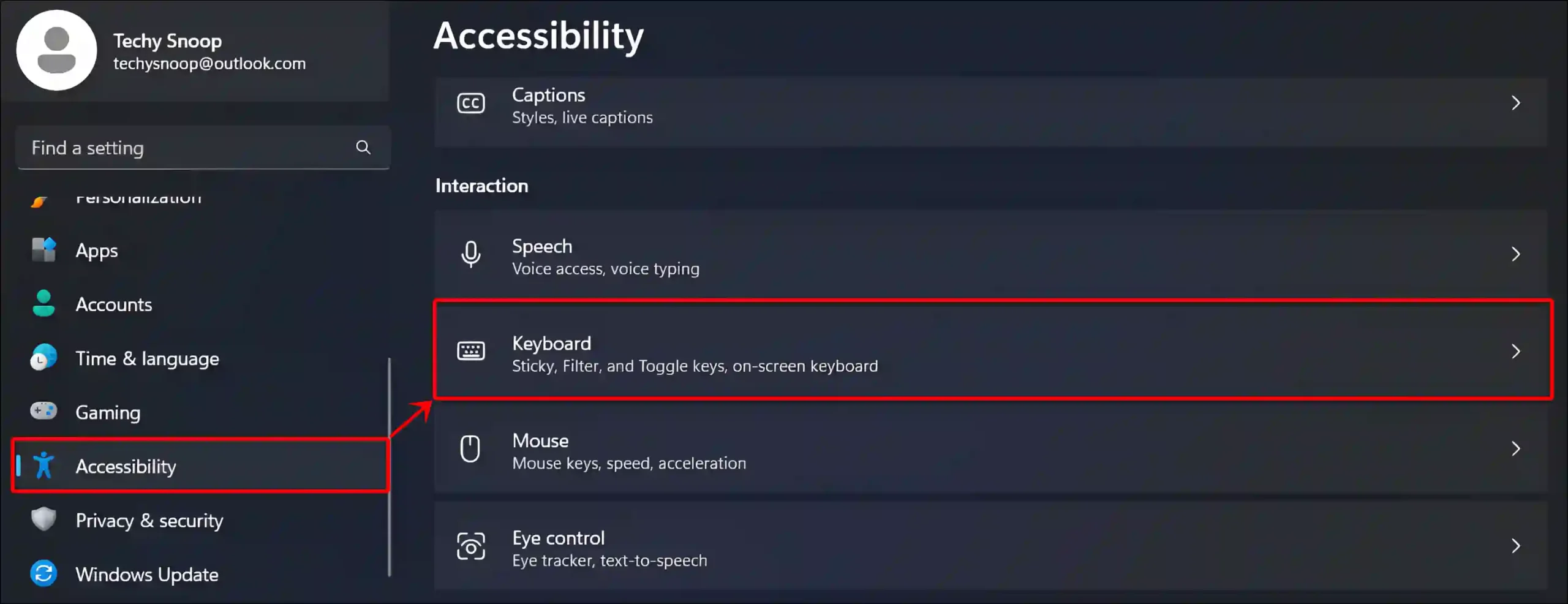
- Turn Off the ‘Sticky Keys’ Toggle.
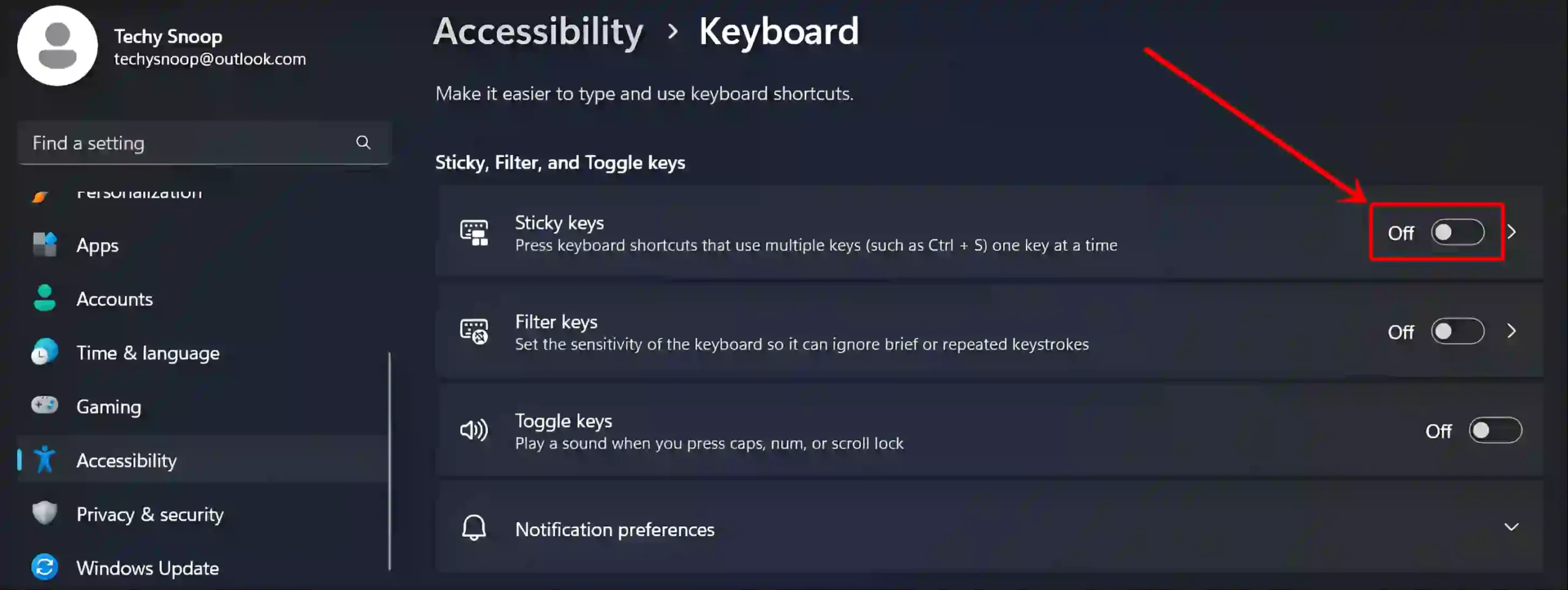
2. Disable Sticky Keys on Windows 10
- Press Windows + I Simultaneously to Quickly Access Settings.
- Click on Ease of Access.
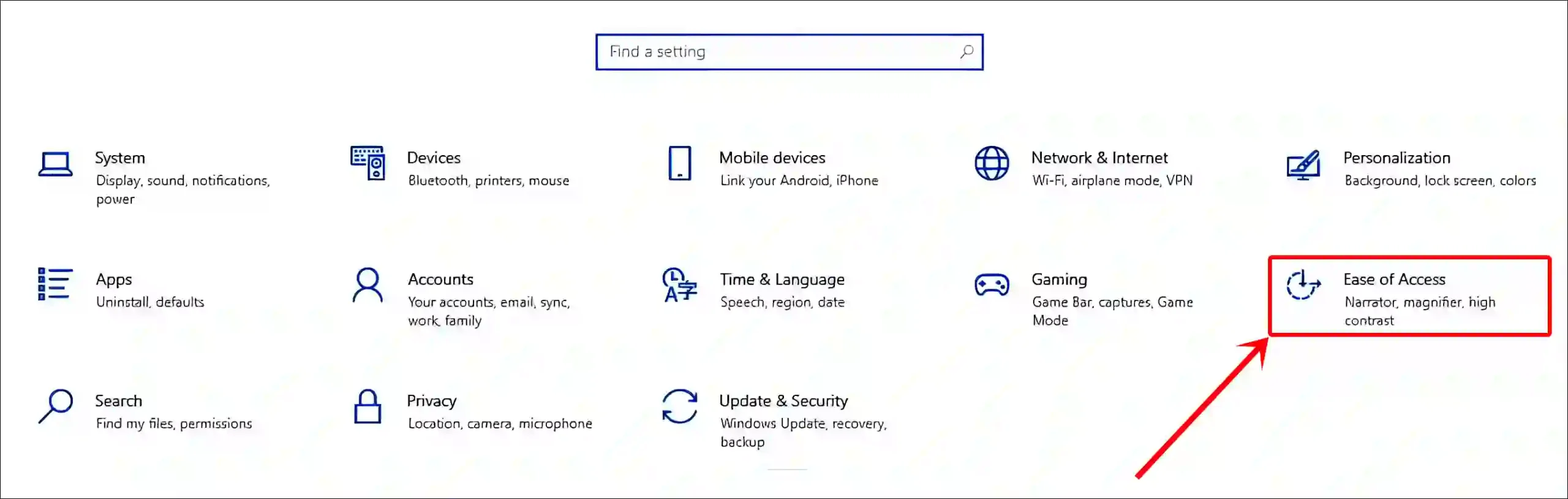
- In the Left Menu, Click on Keyboard.
- Simply, Turn Off the ‘Use Sticky Keys’ Toggle.
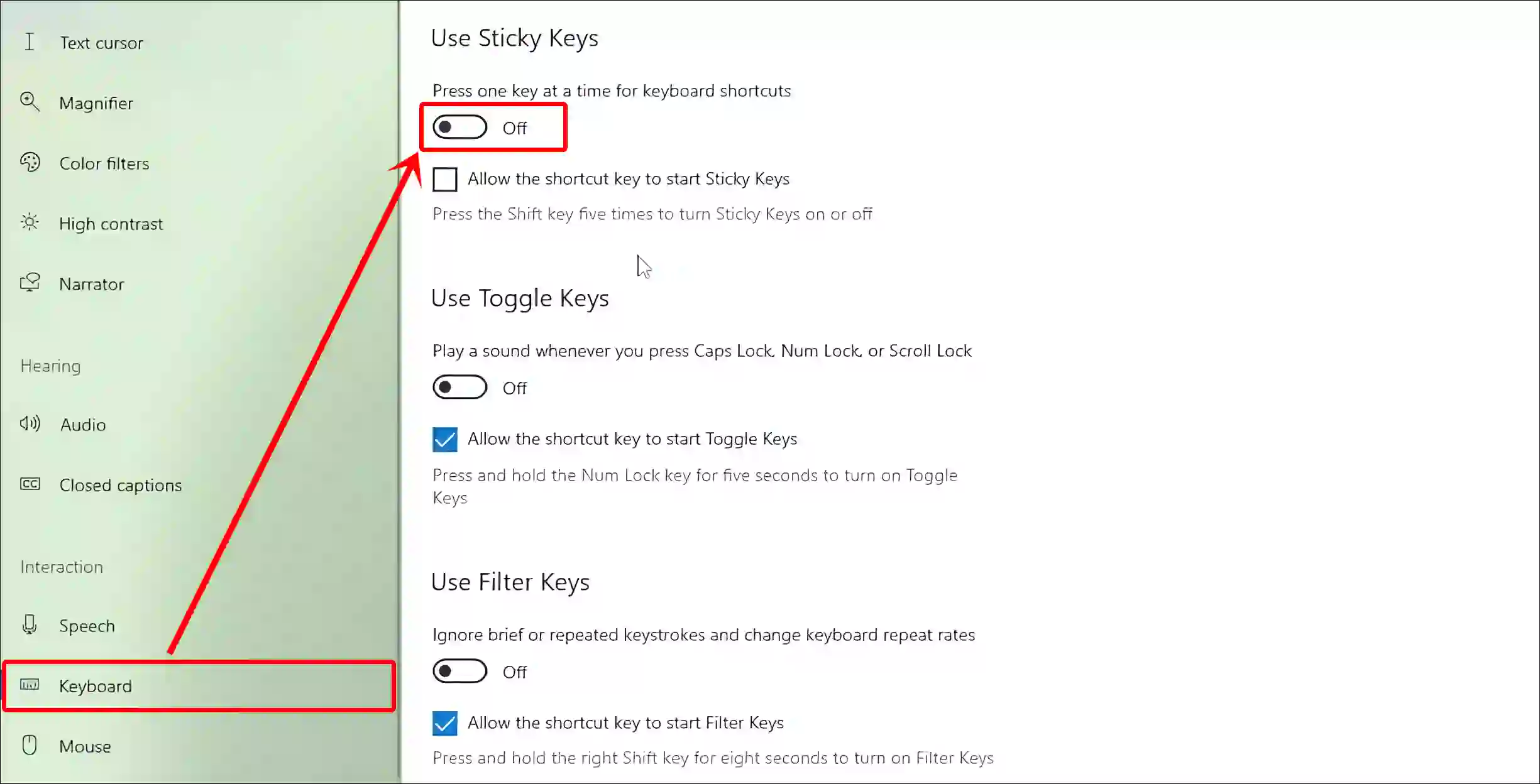
Note: Apart from this, you can quickly turn off ‘Sticky Keys’ on Windows 11 or 10 by pressing the ‘Shift’ key 5 times continuously.
Also read: How to Clear and Disable Activity History on Windows 11
How to Turn Off Sticky Keys on Mac
If you want to get rid of ‘Sticky Keys’ on MacBook, it is very easy. For this, just follow the steps below on your macOS device.
To remove sticky keys from Mac:
- Click on Apple Logo at Top Left Corner and Select System Settings.
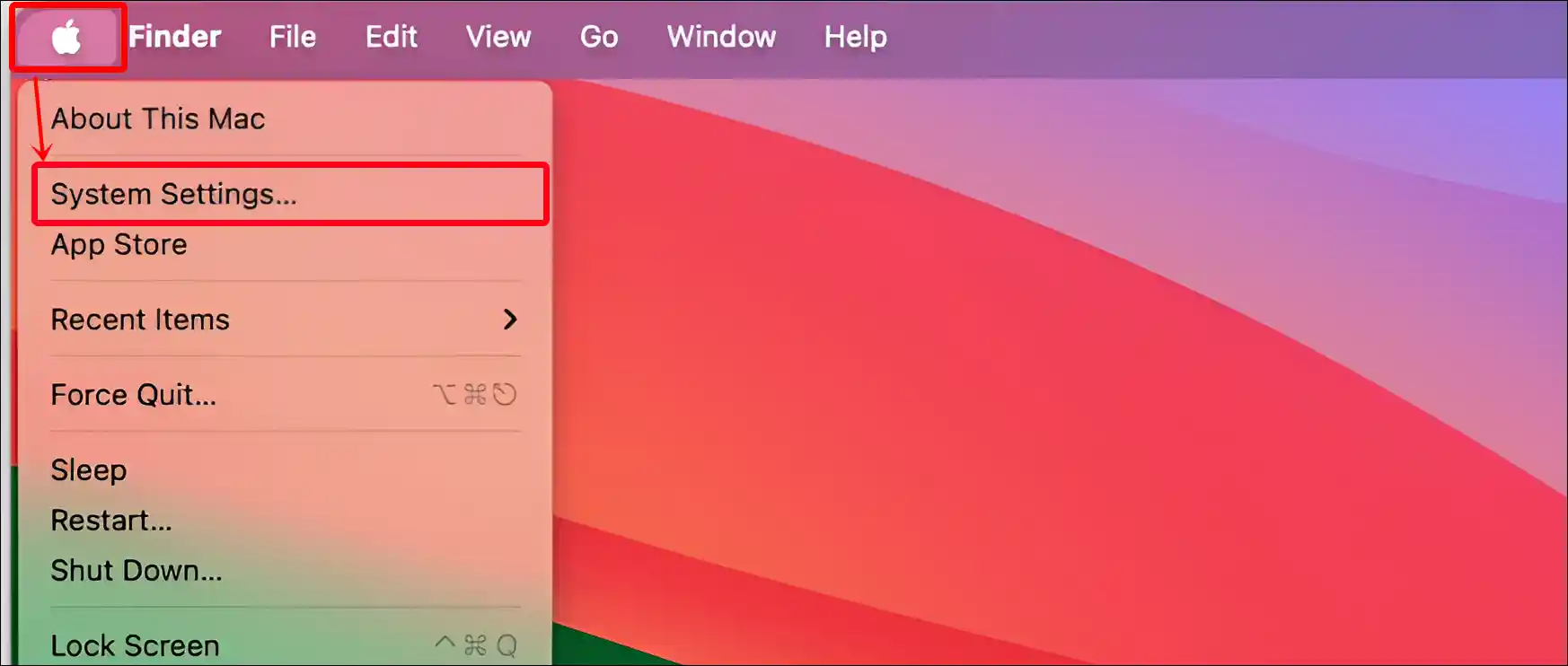
- Click on Accessibility > Keyboard.
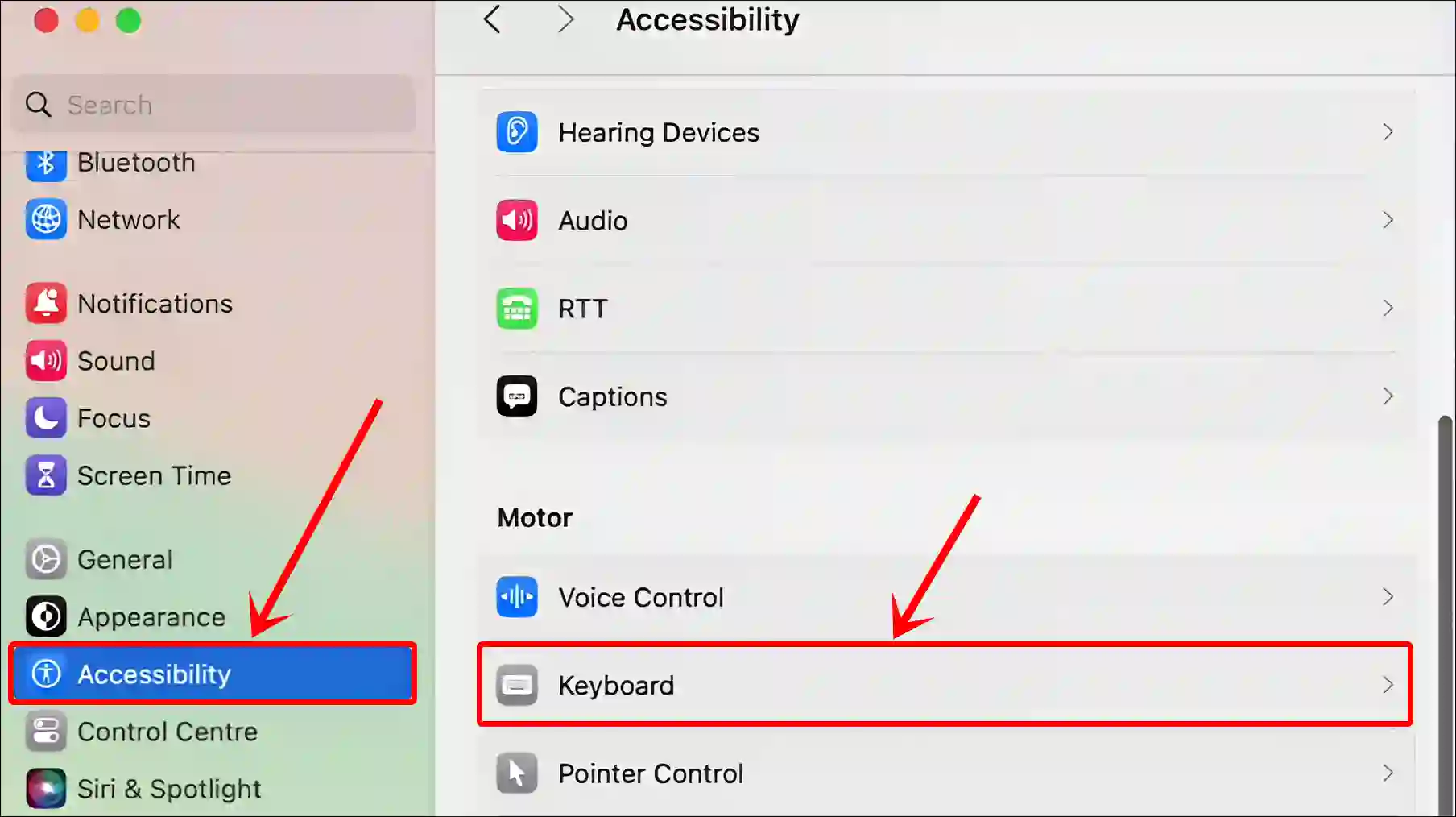
- Turn Off the ‘Sticky Keys’ Toggle.
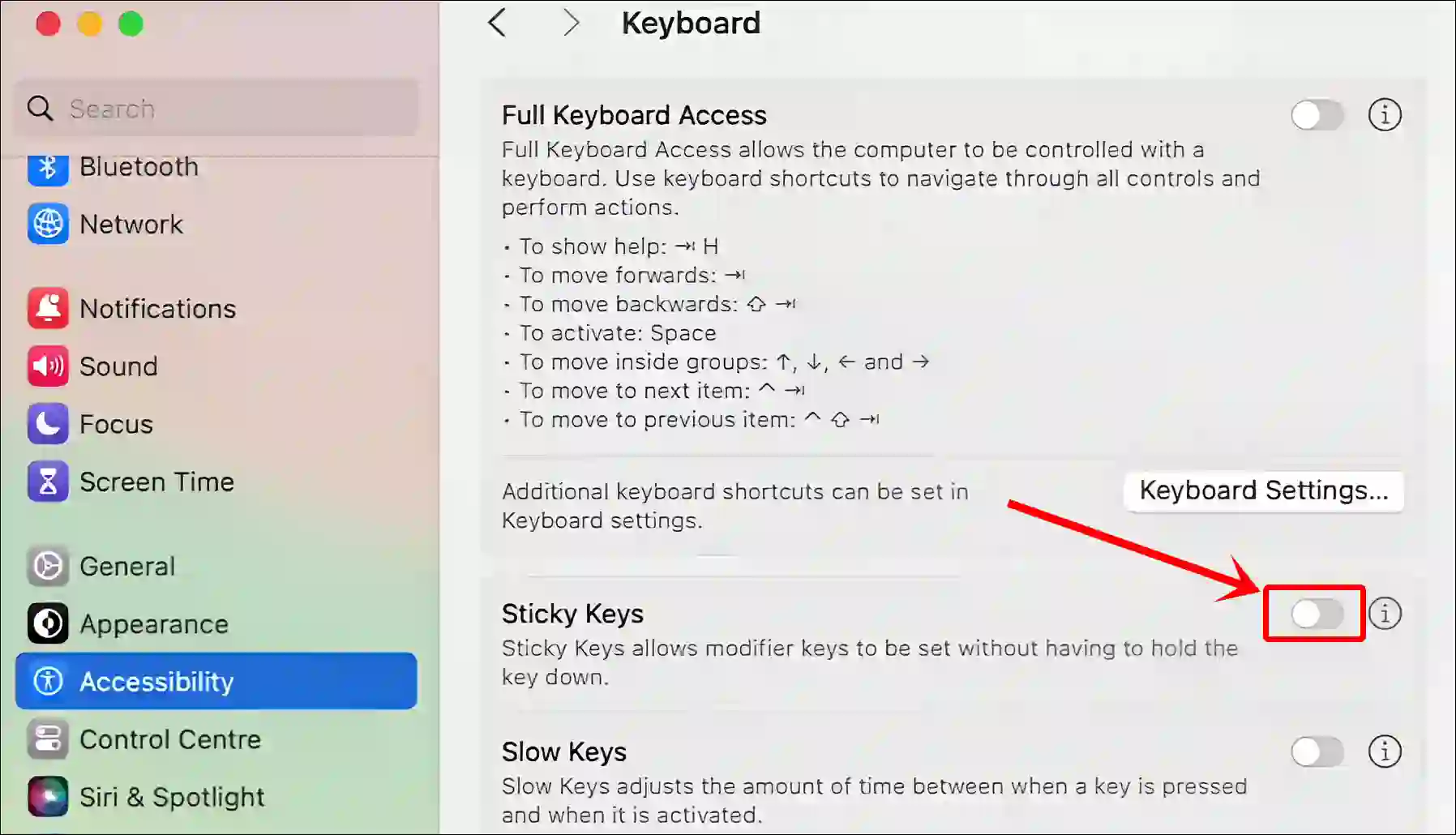
Also read: Turn Off ‘Google Chrome is Capturing Your Screen’ on Mac
How to Turn Off Sticky Keys on Chromebook
Just like Windows and MacOS, ChromeOS also offers the ‘Sticky Keys’ feature. However, most users do not use this feature. If ‘Sticky Keys’ is accidentally activated on your Chromebook, you can stop it by following the steps mentioned below.
- Open Settings on Your Chromebook.
- Click on Accessibility > Keyboard and Text Input.
- Turn Off the ‘Sticky Keys’ Toggle.
That’s all… You’re done!
Also read: How to Change Your Cursor on Chromebook (ChromeOS)
FAQs
Q 1. Why does Sticky Keys keep turning on by itself?
Answer – Sticky Keys can turn on automatically if you press the Shift key five times. However, it can also turn on after a system update.
Q 2. Will sticky keys affect my computer’s performance?
Answer – No! Sticky Keys does not affect your computer’s performance. It is just a helpful feature that makes keyboard use more accessible.
Q 3. Is there a way to deactivate Sticky Keys without pressing Shift five times?
Answer – Yes, you can disable Sticky Keys through another method, such as by going into your Windows, Mac, or Chromebook’s accessibility settings.
I hope you found this article quite helpful and learned how to disable Sticky Keys on Windows PC, Mac, and Chromebook. If you are facing any problems, then let us know by commenting below. Please share this article.