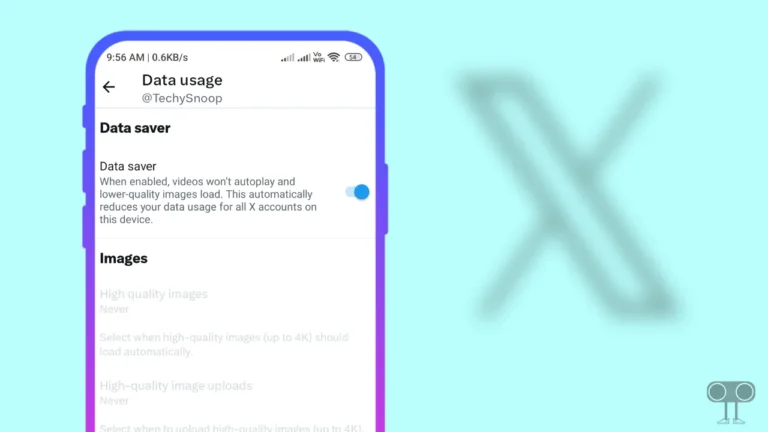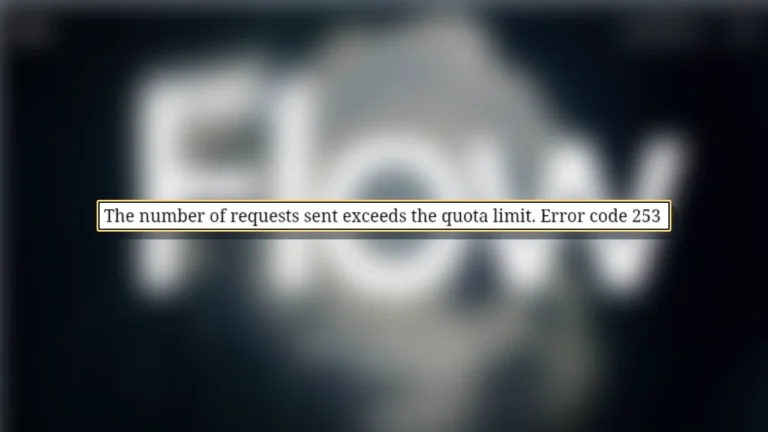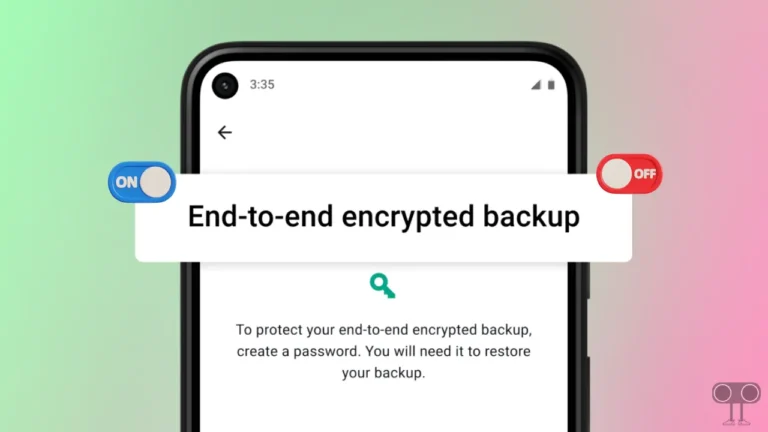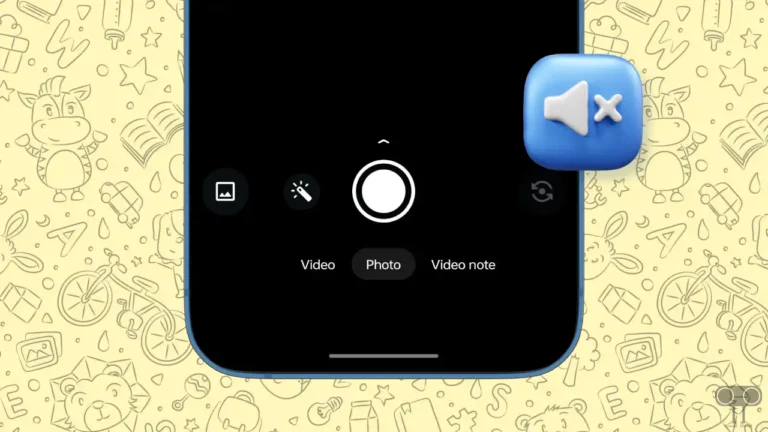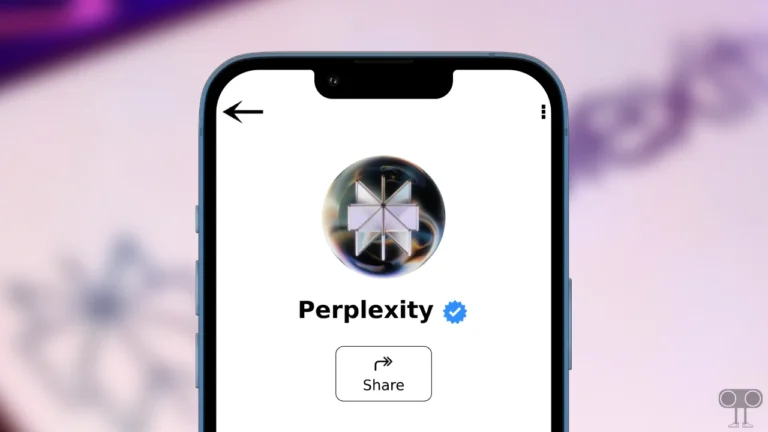How to Turn Off WhatsApp Notifications on Android, iPhone and PC
Notifications are an important part of WhatsApp, which keeps users informed about received messages and other updates. However, sometimes users get annoyed by too many WhatsApp notifications at once and want to stop all WhatsApp notifications at once.
In this article, I have shared how you can turn off WhatsApp notifications. Sometimes, receiving too many WhatsApp notifications may seem annoying. And you can easily silence these WhatsApp notifications on Android, iPhone, and PC.

What Happens When You Turn Off WhatsApp Notifications?
When you turn off WhatsApp notifications, you will not see any new notifications (messages, calls, group updates, etc.) from WhatsApp on your screen. However, whenever you open the WhatsApp application on your device, you can see the new messages or calls.
How to Turn Off WhatsApp Notifications on Android
If you are an Android phone or tablet user and are bothered by WhatsApp notifications while sleeping or in a meeting, then you can disable these notifications without turning off the internet or phone. For this, just follow the steps given below.
To disable WhatsApp notifications on your Android phone:
- Open Settings App on Your Phone.
- Navigate to App > All Apps > WhatsApp.
- Tap on Notifications.
- Turn Off WhatsApp Notifications Toggle.
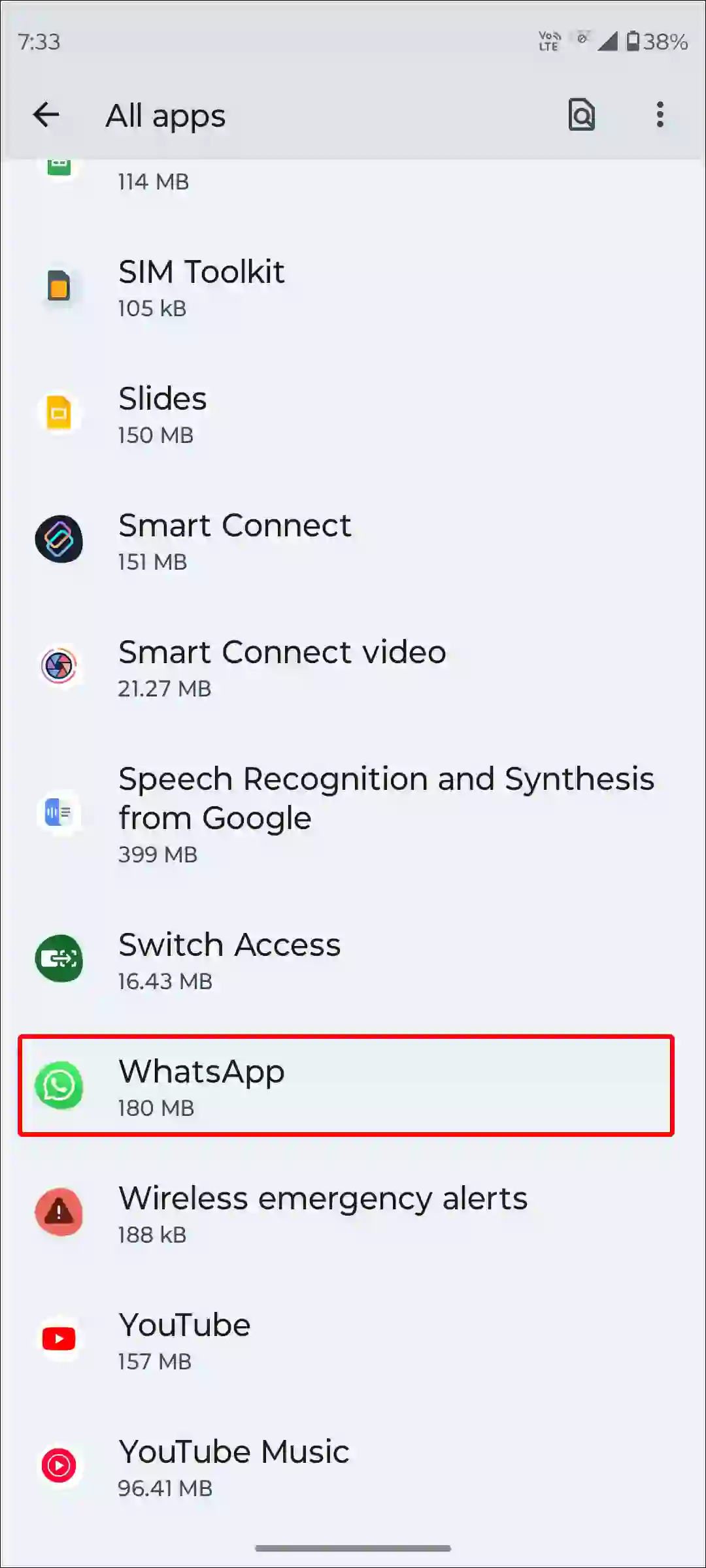
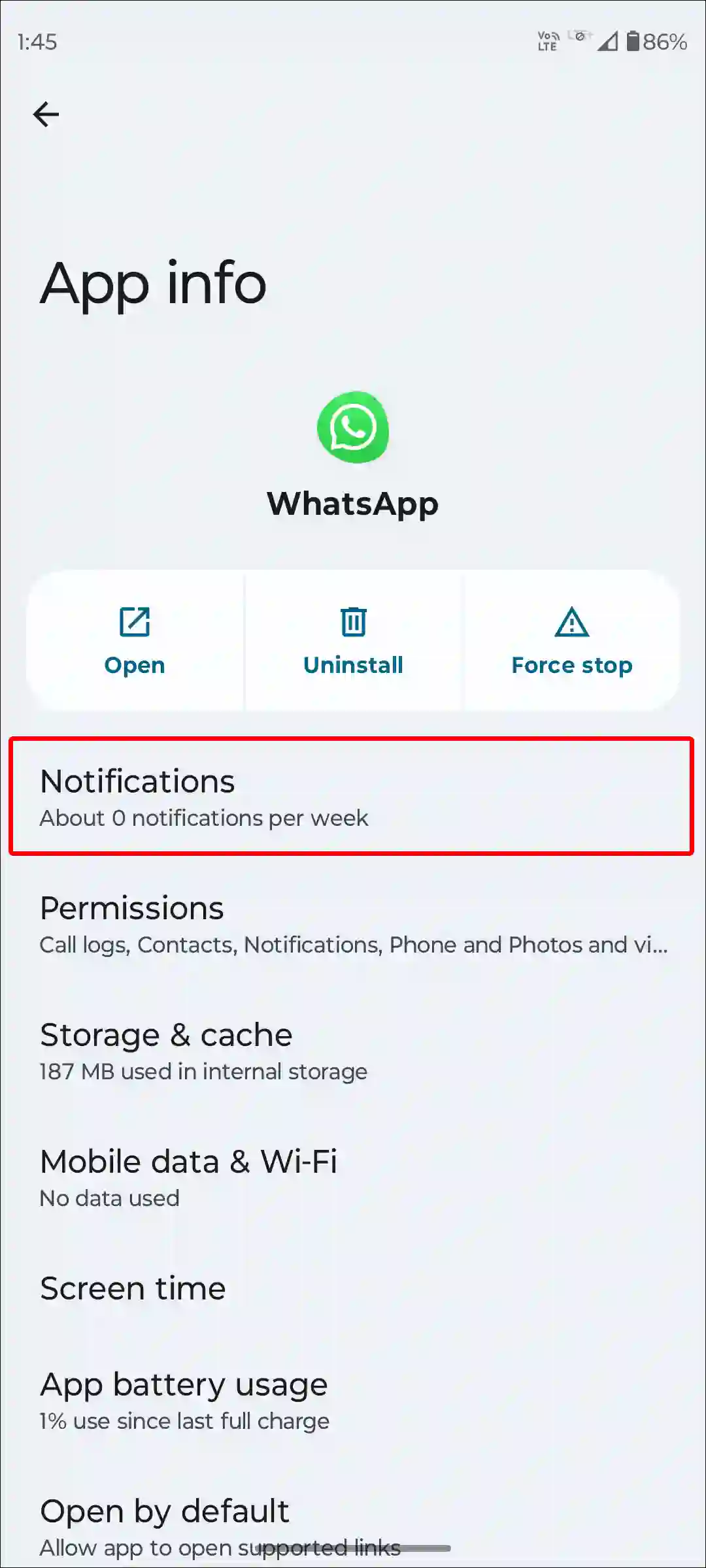
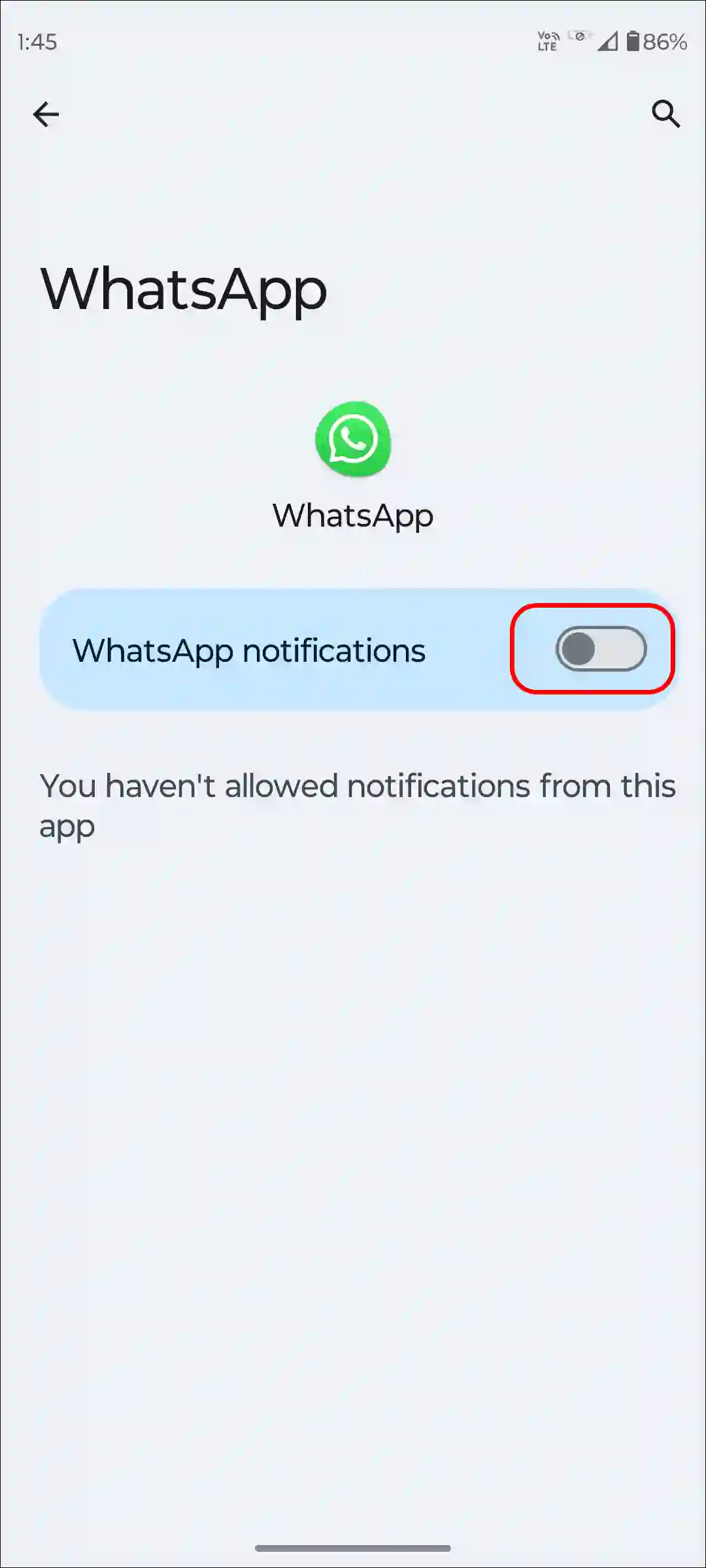
Also read: 9 Ways to Fix WhatsApp Video Call Not Showing on Screen
How to Turn Off WhatsApp Notifications on iPhone
Like Android, on iPhone you can also block WhatsApp notifications using settings. Once you disable WhatsApp notifications on iPhone, notifications stop popping up on the home screen or lock screen.
To stop receiving WhatsApp notifications on your iPhone:
1. Open Settings App on Your iPhone.
2. Scroll Down to the Bottom and Tap on WhatsApp.
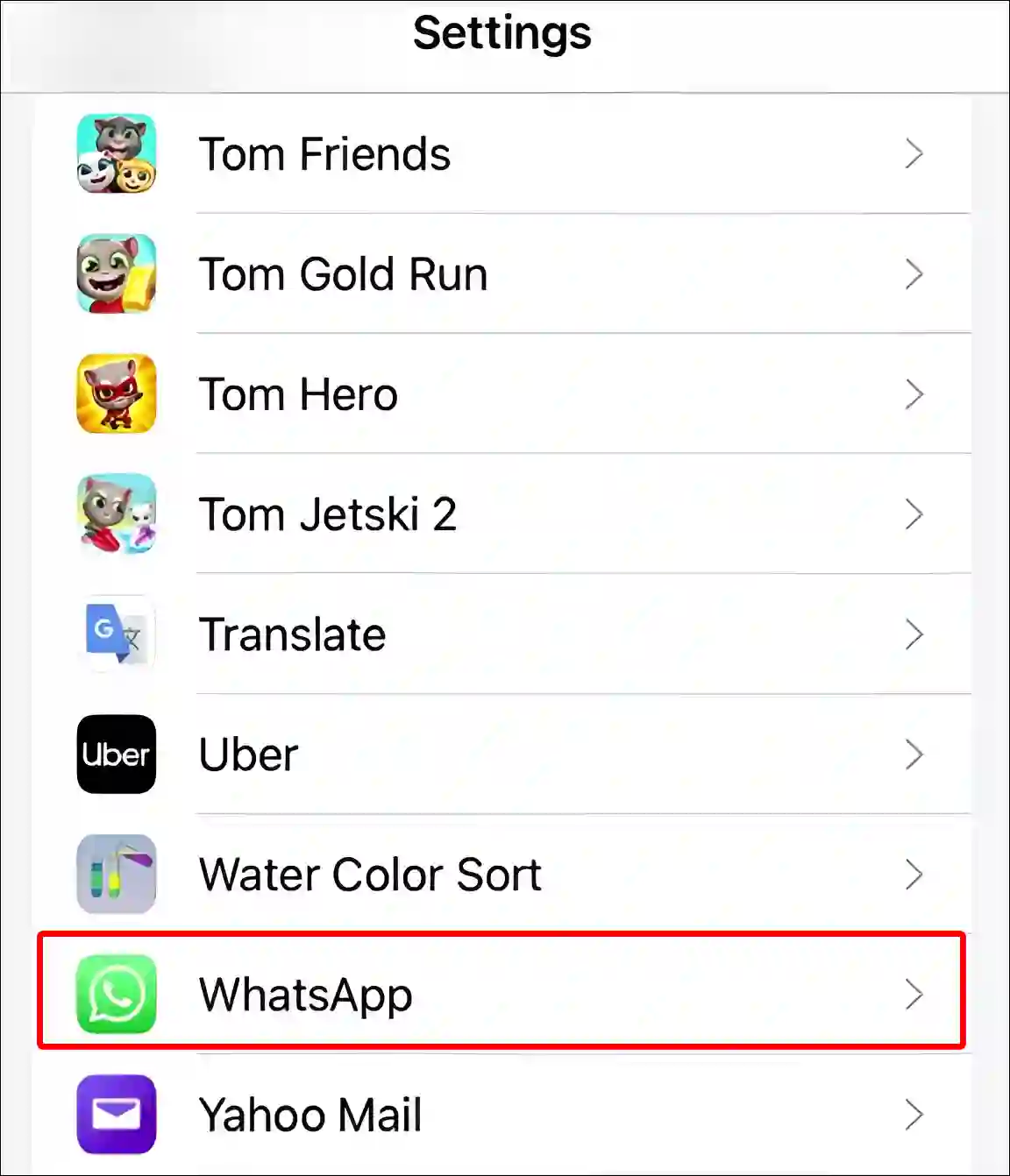
3. Tap on Notifications.
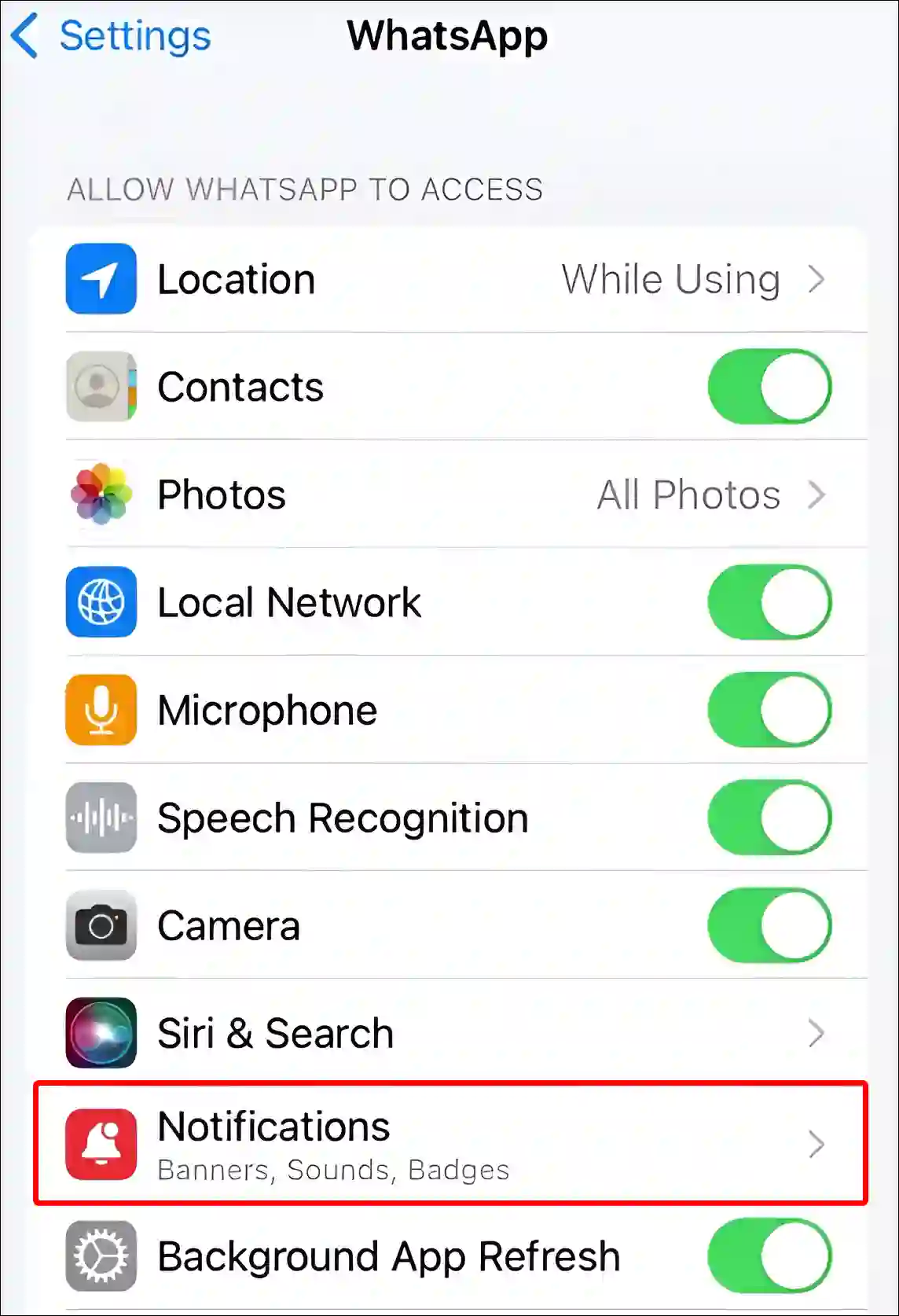
4. Now, Turn Off Toggle Switch Next to Allow Notifications.
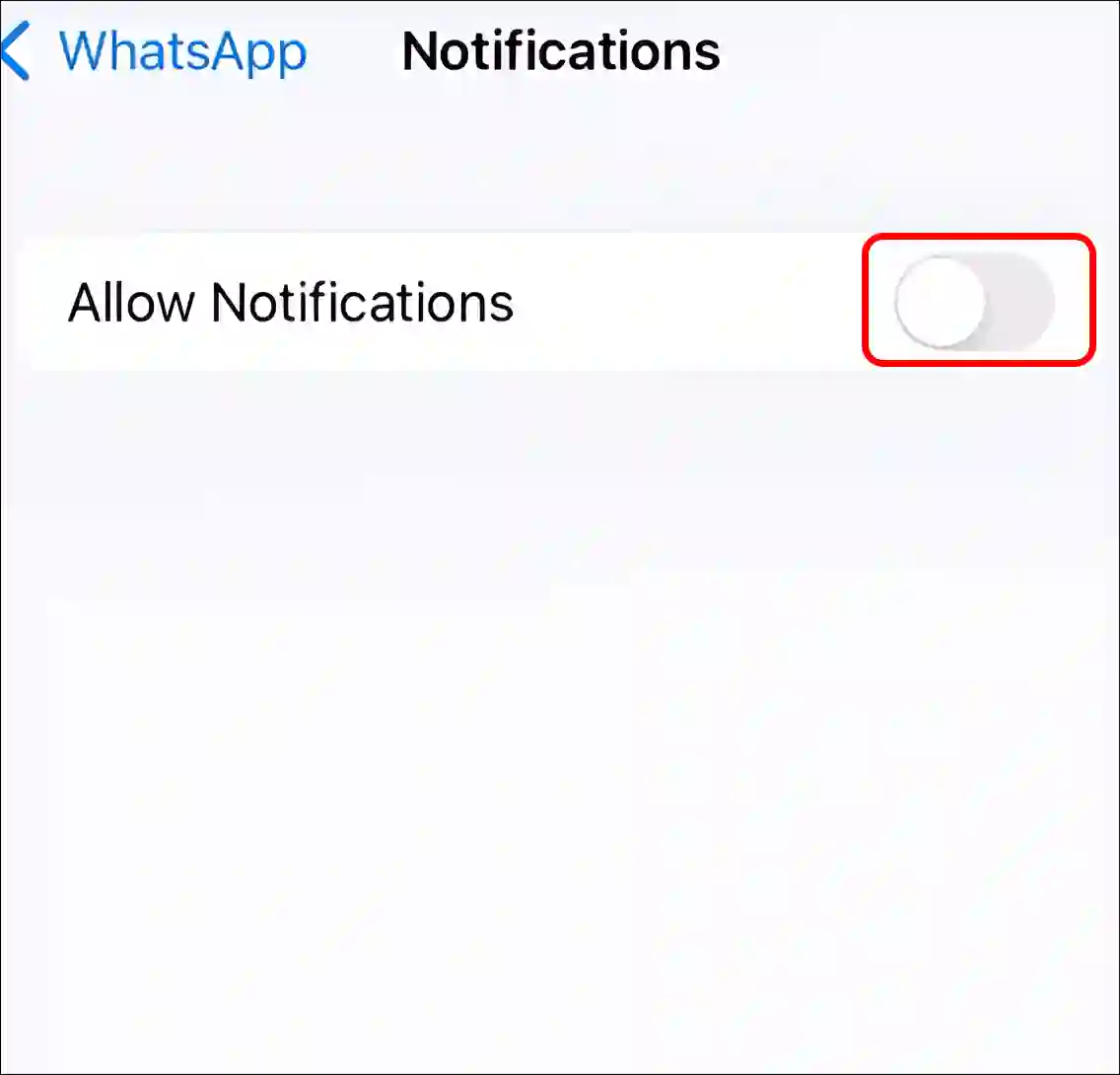
Also read: How to Send Photos as Document in WhatsApp on iPhone
How to Turn Off WhatsApp Notifications on PC or Laptop
If you use WhatsApp Web on your Windows computer, laptop, or MacBook and your screen is filled with WhatsApp notifications, then with the help of the steps given below, you can disable all these notifications at once.
To silence WhatsApp notifications on desktop:
Step 1: Launch WhatsApp Web on Your PC or Laptop.
Step 2: Click on Settings Icon at Bottom Left Pane.
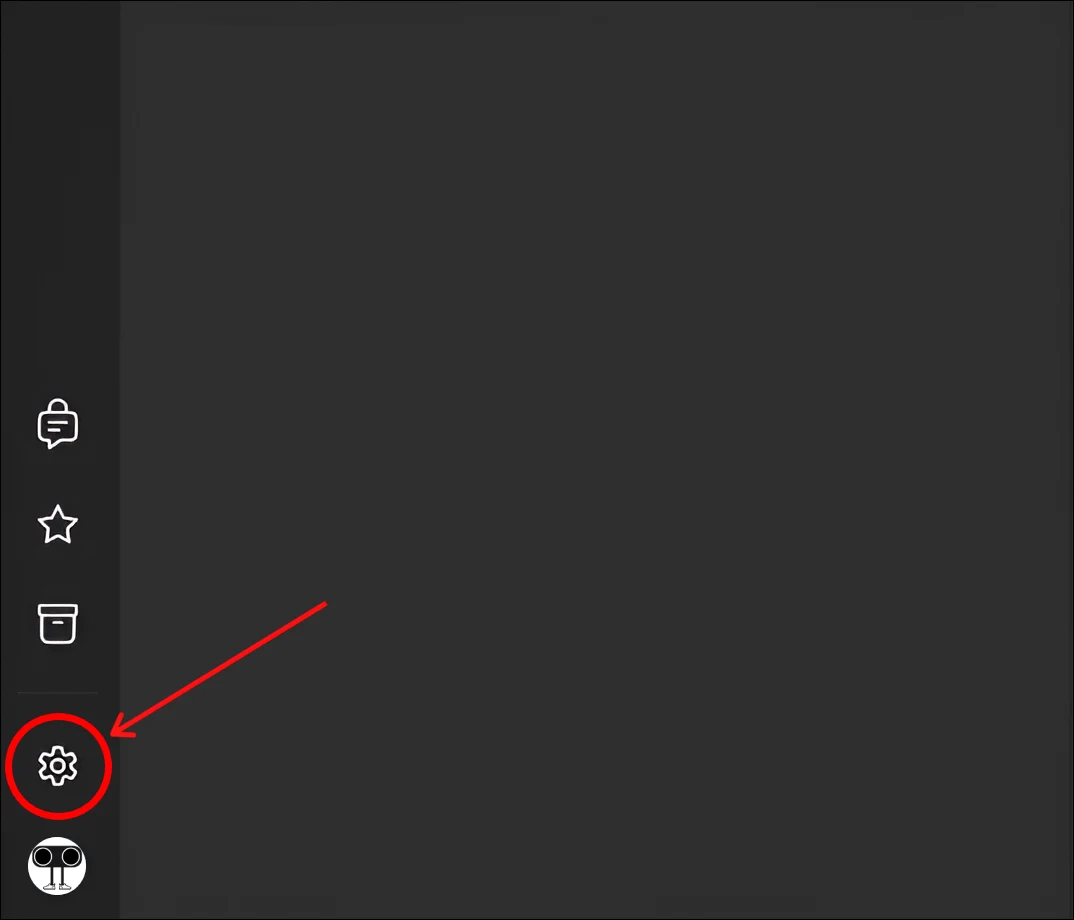
Step 3: Click on Notifications.
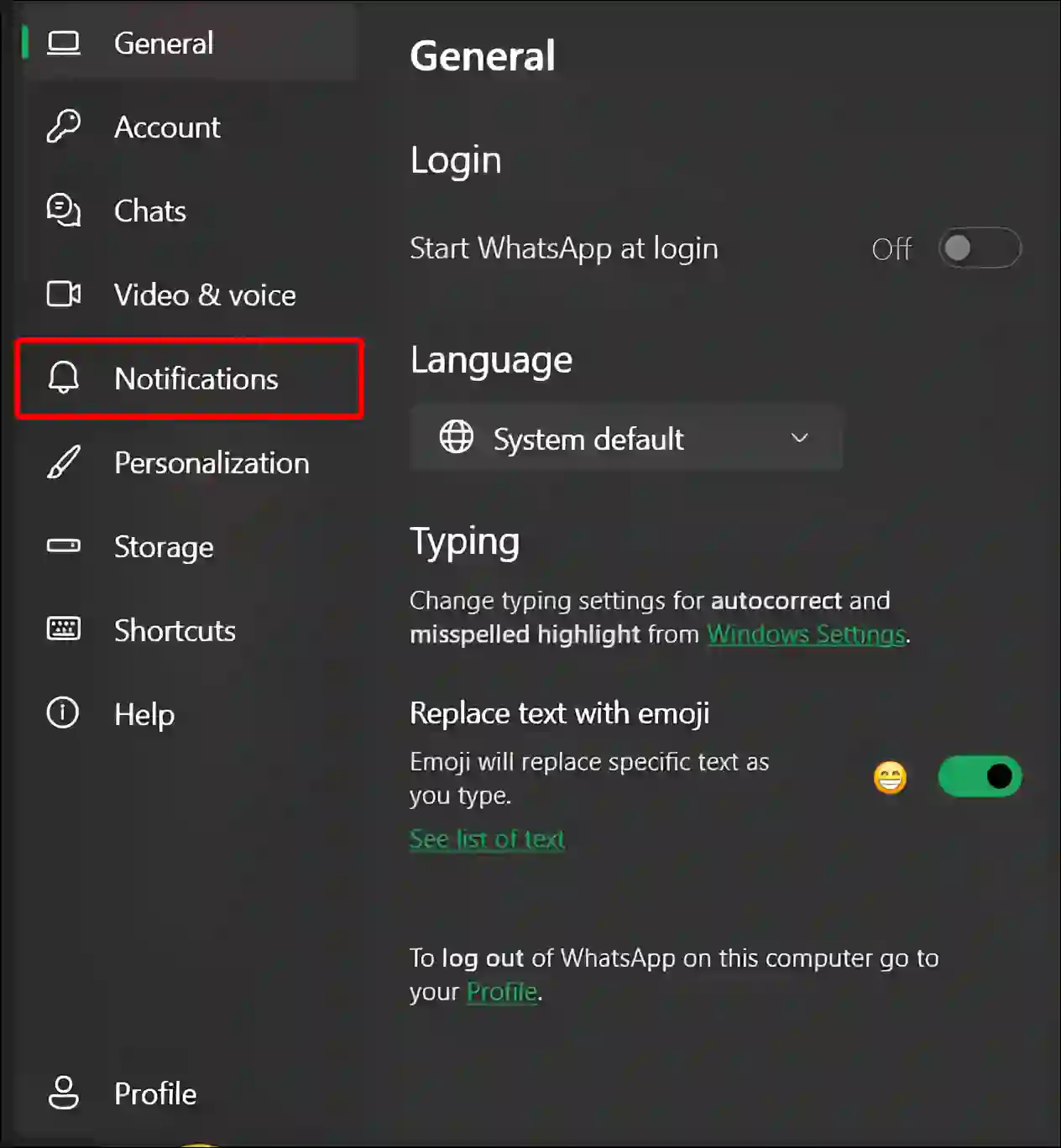
Step 4: Turn Off All Notification Toggles.
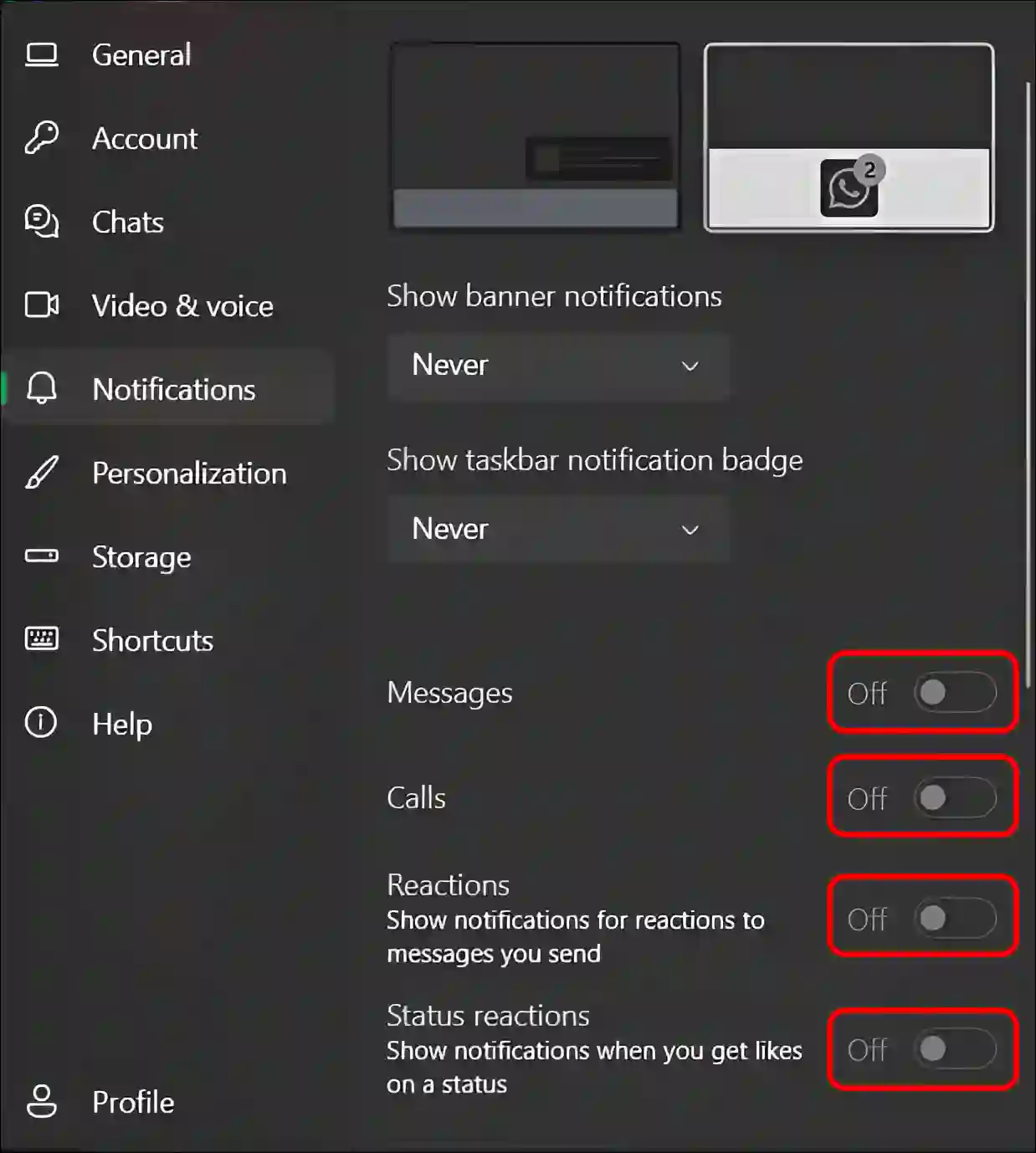
That’s all! By following these steps, you can disable WhatsApp notifications at once. However, you can re-enable these WhatsApp notifications on your device anytime.
Also read: Stop WhatsApp from Running in Background on Android and Windows
FAQs
Q 1. Can I still receive new messages if I turn off notifications?
Answer – Yes! Turning off notifications won’t stop the messages from coming in. It just silences the alerts for you. And you can check your messages whenever you want.
Q 2. What’s the difference between muting a chat and turning off WhatsApp notifications entirely?
Answer – When you mute a chat, it means you’ll stop receiving notifications from specific conversations but will still get alerts from everyone else. And turning off notifications entirely means no alerts from anyone, giving you total control over when and how you check your messages.
Q 3. Can I turn off WhatsApp notifications for specific contacts but not for others?
Answer – Yes! You can do it because WhatsApp allows you to mute individual chats. To mute a specific contact, open WhatsApp > Open a Chat > Tap on Profile Icon > Notifications > Enable ‘Mute Notifications’ Toggle.
I hope you found this article quite helpful and learned how to turn off WhatsApp notifications on Android, iPhone, and PC. If you have any problems related to WhatsApp, then let us know by commenting below. Please share this article with your friends.