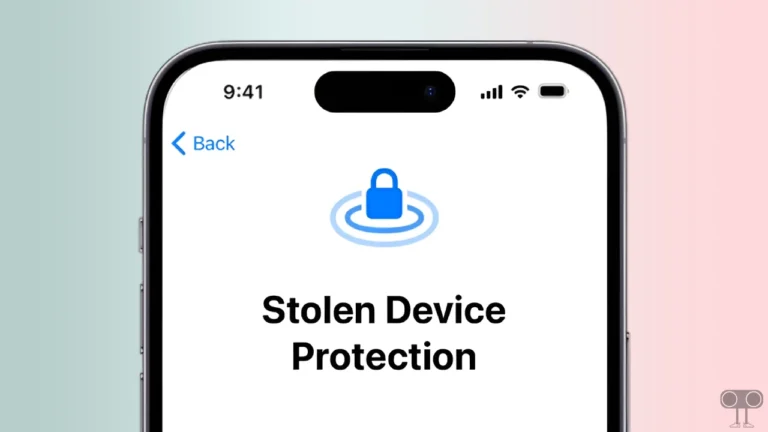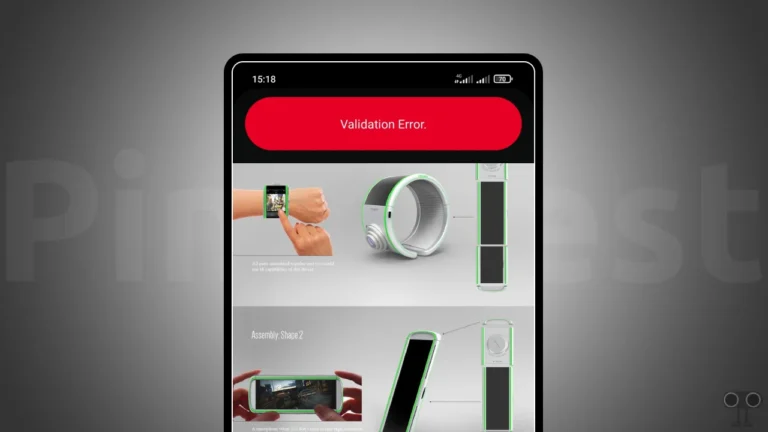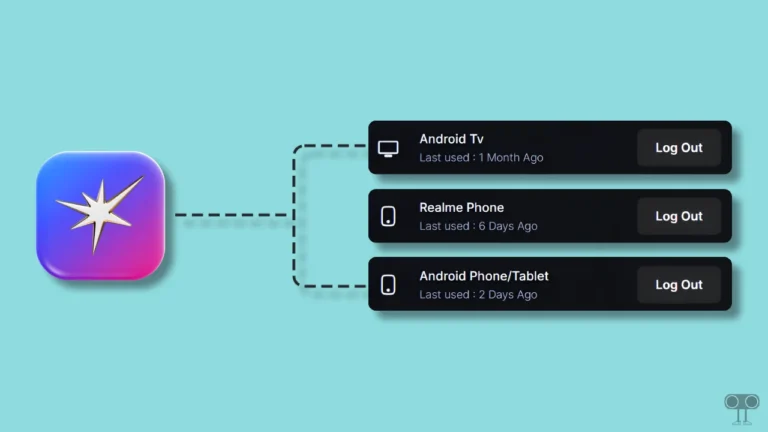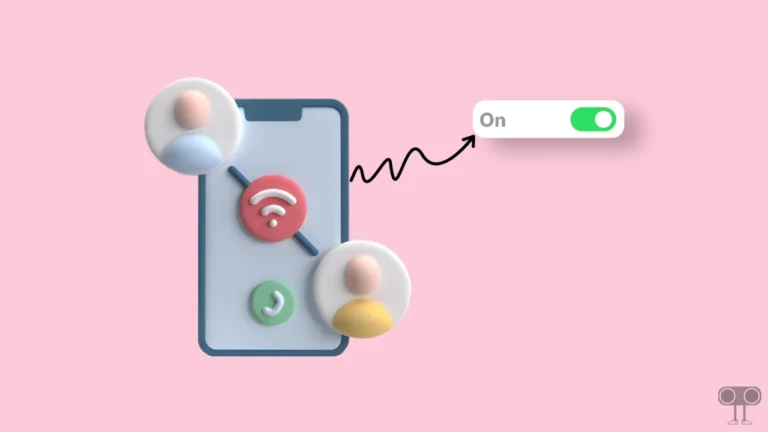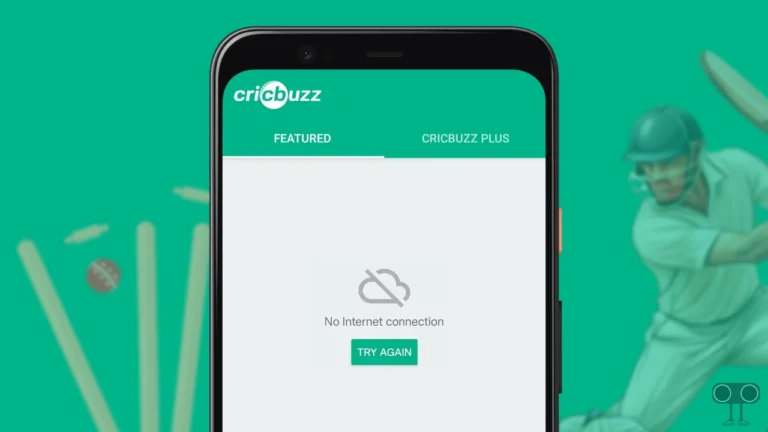How to Turn ON or OFF Incognito Mode on Google Maps
Keeping users’ privacy in mind, Incognito mode was added to Google Maps a long time ago. This feature is exactly like the Incognito mode of the Chrome browser. Google Maps’ Incognito mode further improves your privacy while you are searching or navigating. In this article, I have shared the complete guide on how to turn on or off Incognito mode on Google Maps.
What is Incognito Mode in Google Maps?
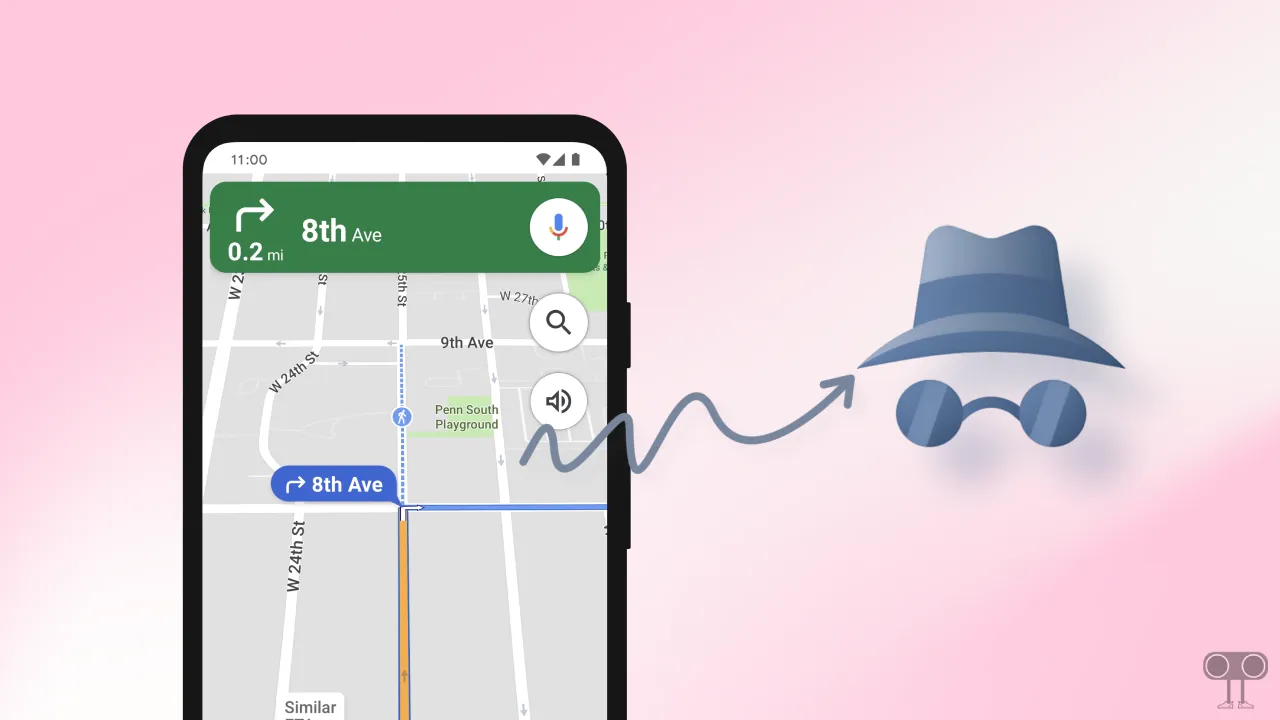
Incognito mode in Google Maps is a feature that, when enabled, prevents the activities you perform, such as location searches, navigation, etc., from being saved to your Google Account. Incognito mode is a private Chrome session that doesn’t save your browsing history or cookies during the session.
Google Maps’ Incognito mode feature is available for Android, tablet, iPhone, and iPad users. If you also use Google Maps a lot in your daily life and do not want to save your search history, then Incognito mode is a helpful feature. Let’s know how you can turn on and off Incognito mode in Google Maps.
How to Turn On Incognito Mode on Google Maps
Once Incognito mode is enabled, Google Maps will not provide any personalisation options and will not update location history. And if location sharing is turned on, then Incognito mode will also turn it off automatically. It is very easy to turn on the Incognito mode in Google Maps on both Android and iOS devices. For this, follow the steps given below.
To enable incognito mode in Google Maps:
1. Update Your Google Maps App.
2. Open Google Maps on Your Android or iPhone.
3. Tap on Your Profile Image on Top Right Corner.
4. Tap on ‘Turn on Incognito mode’ Option.
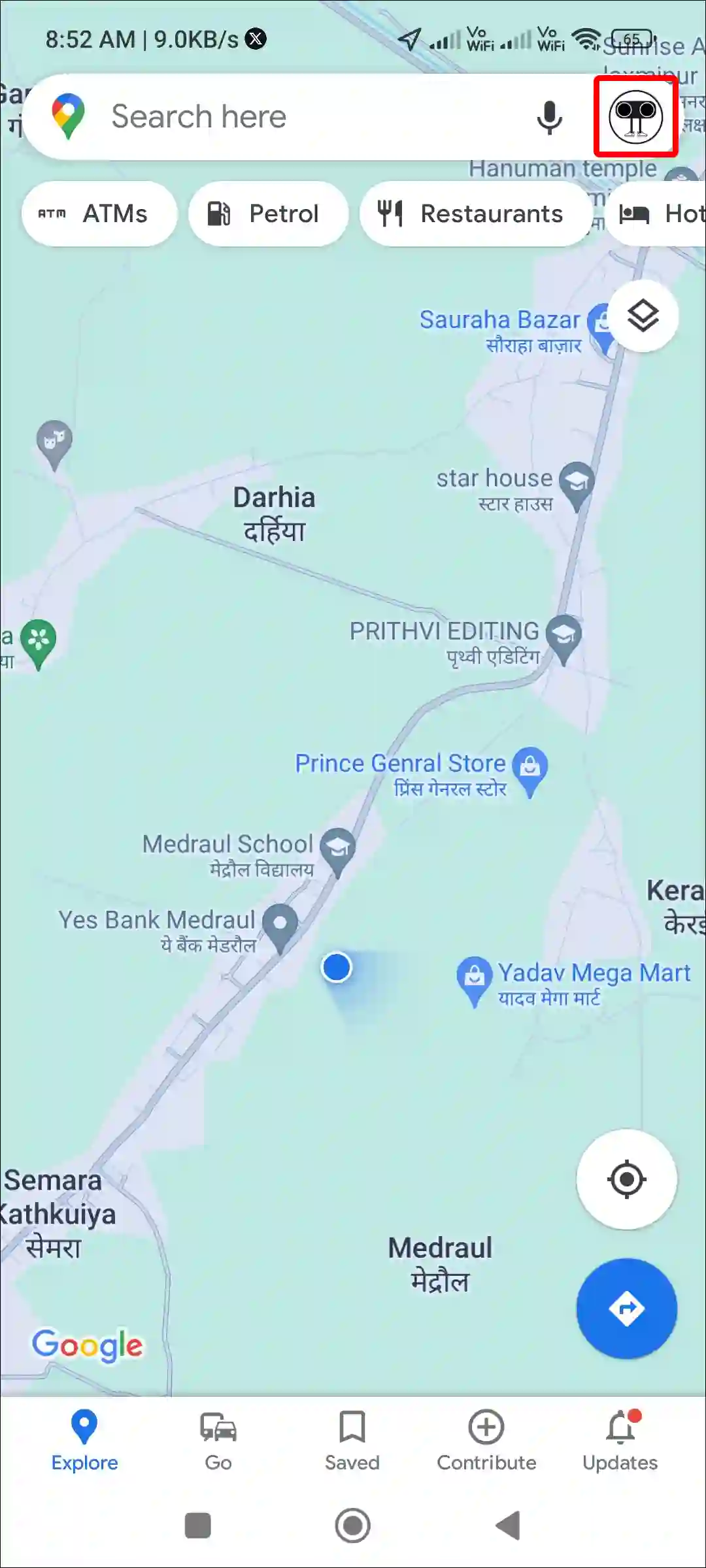
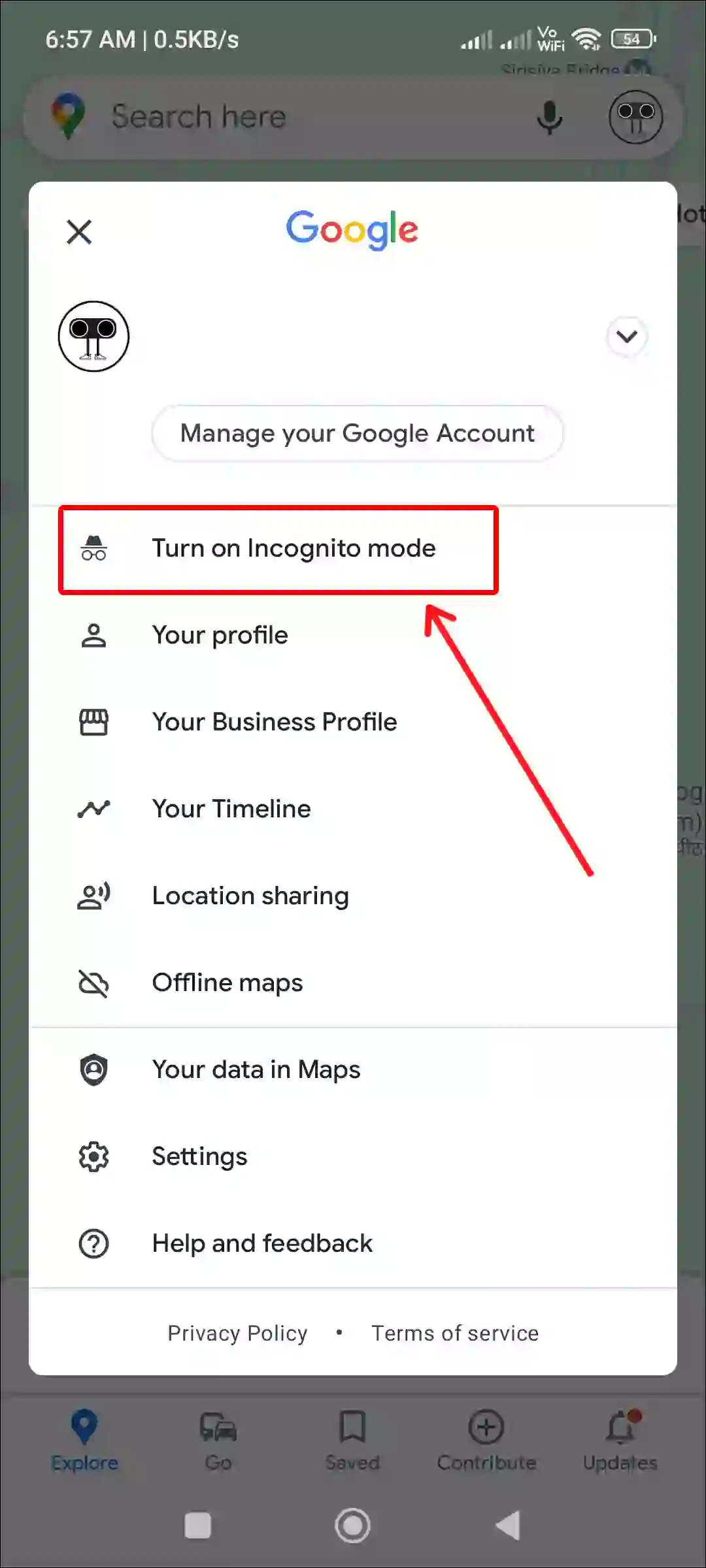
That’s it! Incognito mode is now enabled in your Google Maps.
Also read: How to Enable Speedometer on Google Maps for Android and iPhone
How to Turn Off Incognito Mode on Google Maps
Many features of Google Maps do not work when Incognito mode is enabled, such as the Google Assistant microphone. If you also want to turn off Incognito mode in Google Maps and come back to normal mode, then follow the steps given below.
To disable incognito mode in Google Maps:
1. Open Google Maps on Your Android or iPhone.
2. Tap on Incognito Icon on Top Right Corner.
3. Tap on ‘Turn off Incognito mode’ Option.
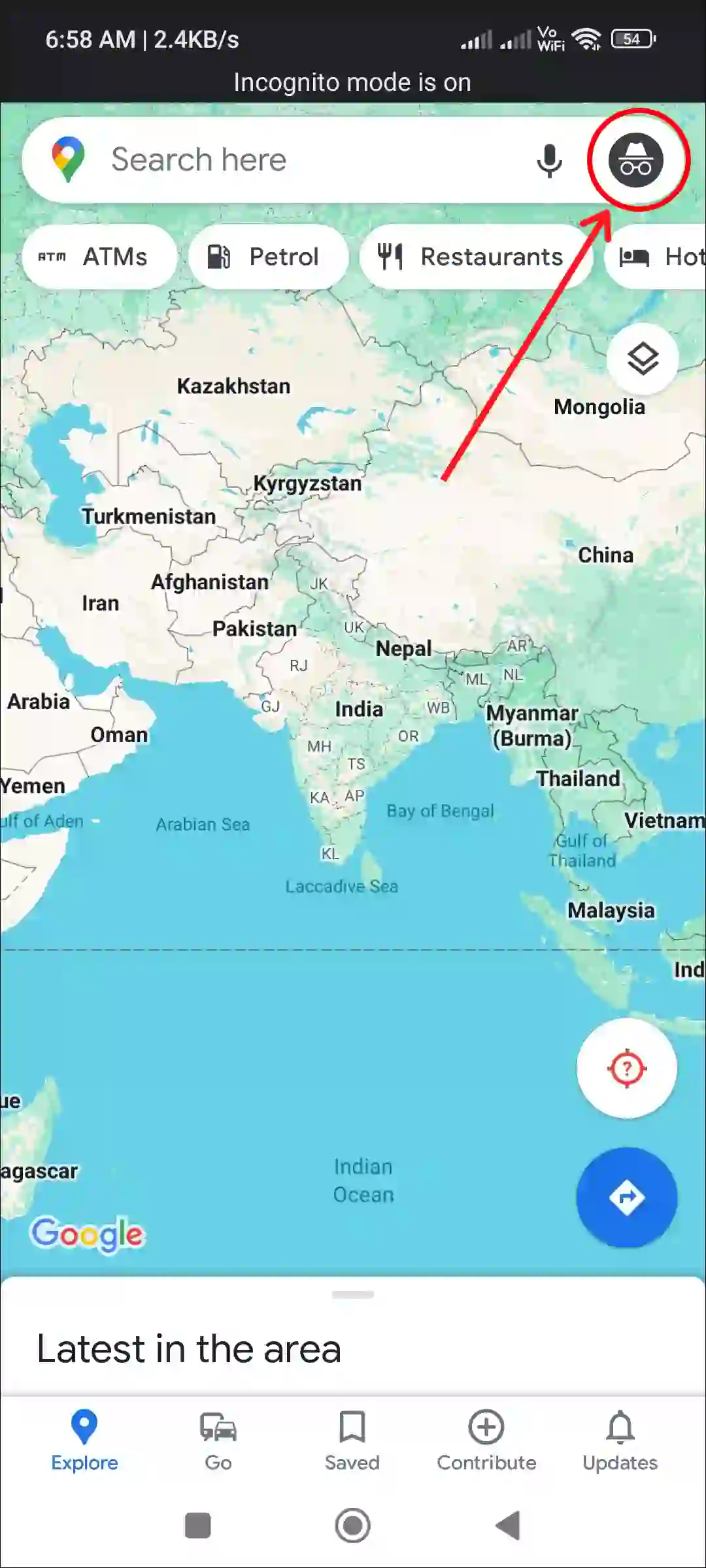
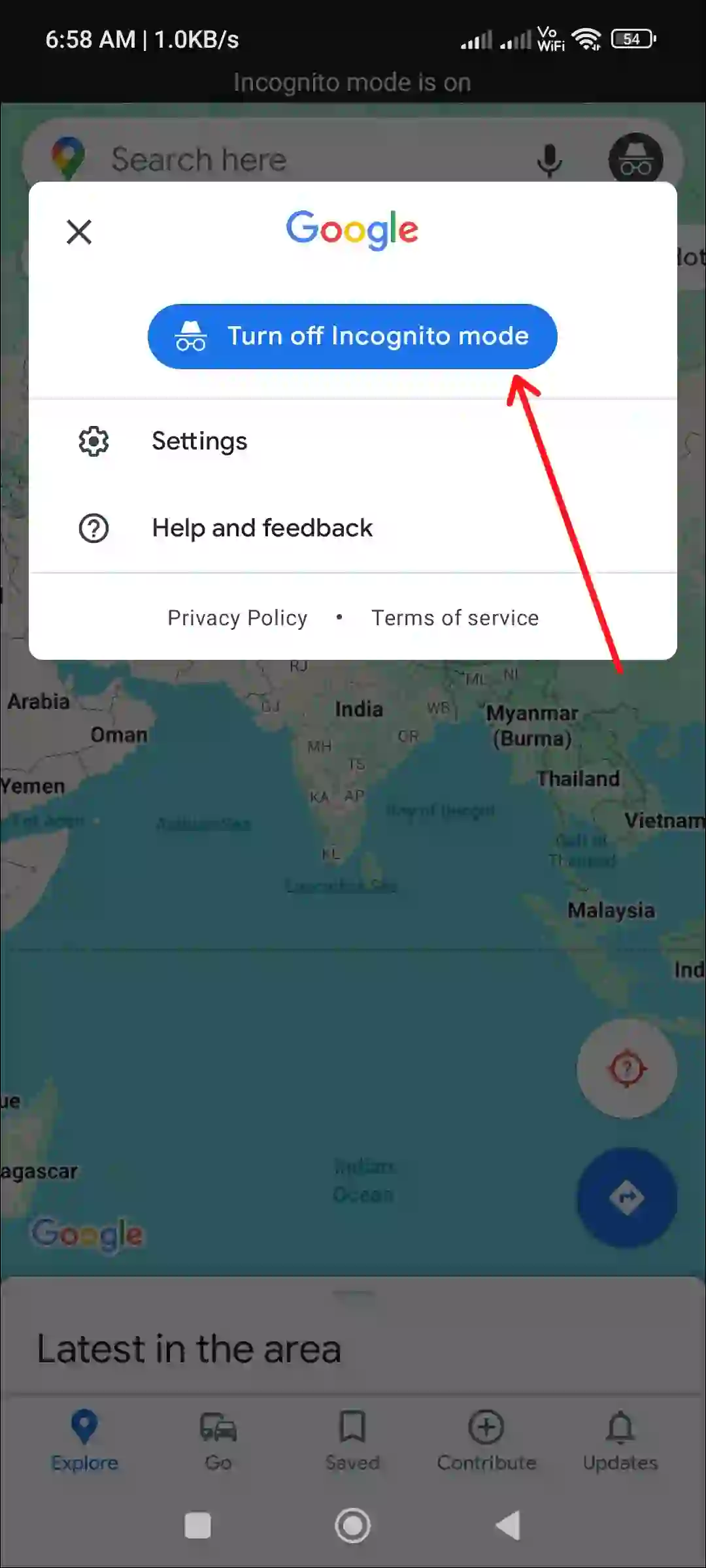
As soon as you follow the above steps, the incognito mode of your Google Maps will turn off, and you will be able to use all the features again like before.
You may also like:
- Fix Google Maps Keeps Stopping on Android
- How to Turn ON or OFF NFC on Android
- How to Enable Wi-Fi Calling on iPhone and Android
- How to Check and Delete YouTube Comment History
- How to Change Bluetooth Name on Android and iPhone
FAQs
Q 1. Does Incognito mode hide location on Google Maps?
Answer – Yes! The Incognito mode of Google Maps hides the location. For example, if you are sharing location with someone and you have turned on Incognito mode, then this device will pause location sharing.
Q 2. Can I share my live location while in incognito mode in Google Maps?
Answer – No! Google Maps does not allow you to share your live location while in incognito mode. To share a live location, you must be logged into Google Maps with your Google account.
I hope you have found this article very helpful. And you have learned how to turn on or off Incognito mode on Google Maps. If you have any problems related to Google Maps, then tell us by commenting. Please share this article with your friends.