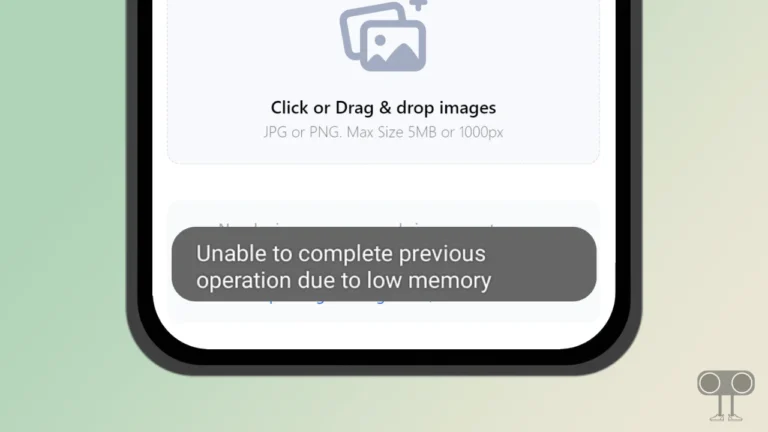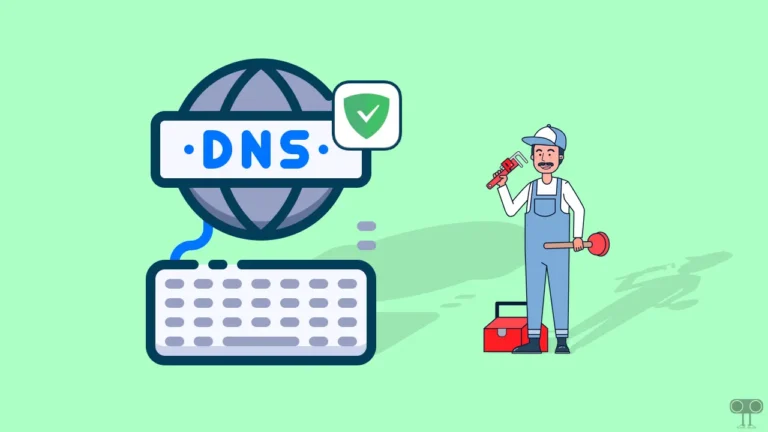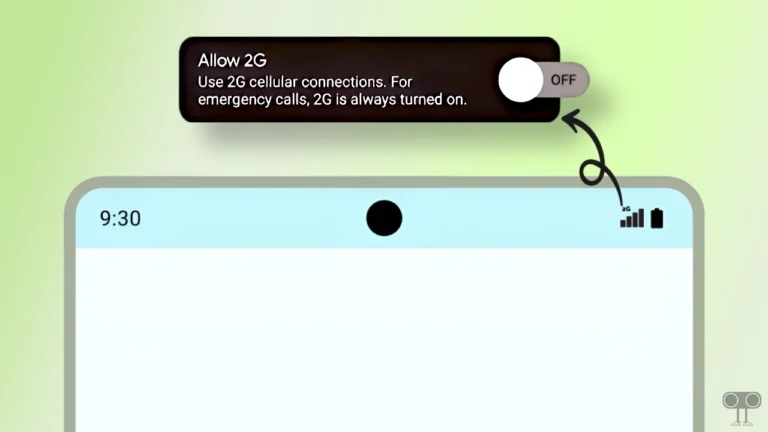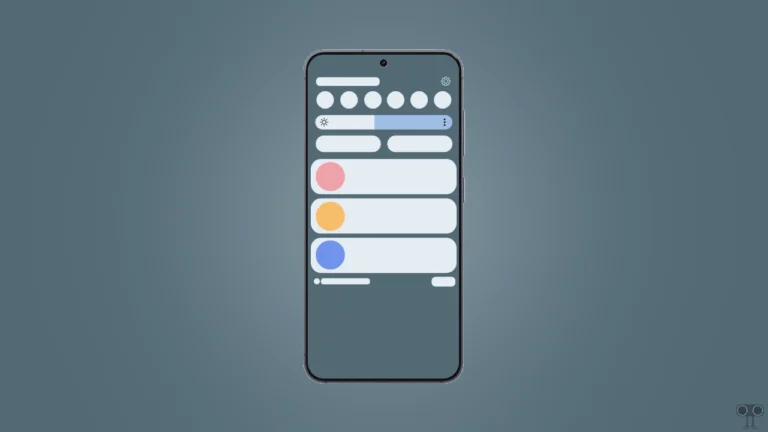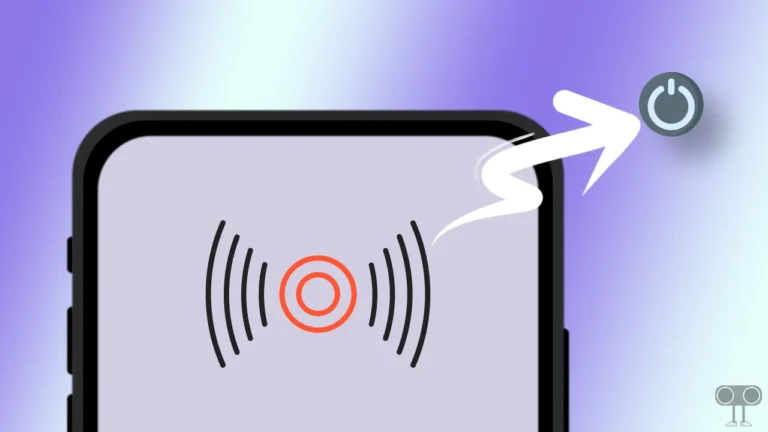How to Turn ON or OFF NFC on Android (Including Samsung)
If you want to make your digital life easier, then the ‘NFC’ feature will help you. In this digital age, NFC will do contactless transactions for you without any security problems. This feature is being used a lot by the users. Let’s know in this article how to turn on or off NFC on Android phone including Samsung.
What is NFC on Android Phone?

NFC stands for ‘Near Field Communication’. This is a wireless feature that allows users to perform contactless transactions and seamless device connections. NFC uses radio frequencies in close proximity to quicky exchange information. However, NFC is mainly used for contactless payments on mobile devices.
Unfortunately, the NFC feature is not available on all mobile devices. However, the NFC feature is available in almost all Android and Samsung phones above mid-range. Let us know below how you can enable and disable NFC in your phone.
How to Turn On NFC on Android
If your Android phone supports NFC and you don’t know how to turn it on, then you should follow the steps given below carefully. By activating the NFC feature in your Android phone, you can do contactless transactions and give Wi-Fi access to anyone without sharing the Wi-Fi password.
To enable NFC on your Android phone:
1. Open Settings on Your Phone.
2. Tap on Connected Devices.
3. Tap on Connection Preferences.
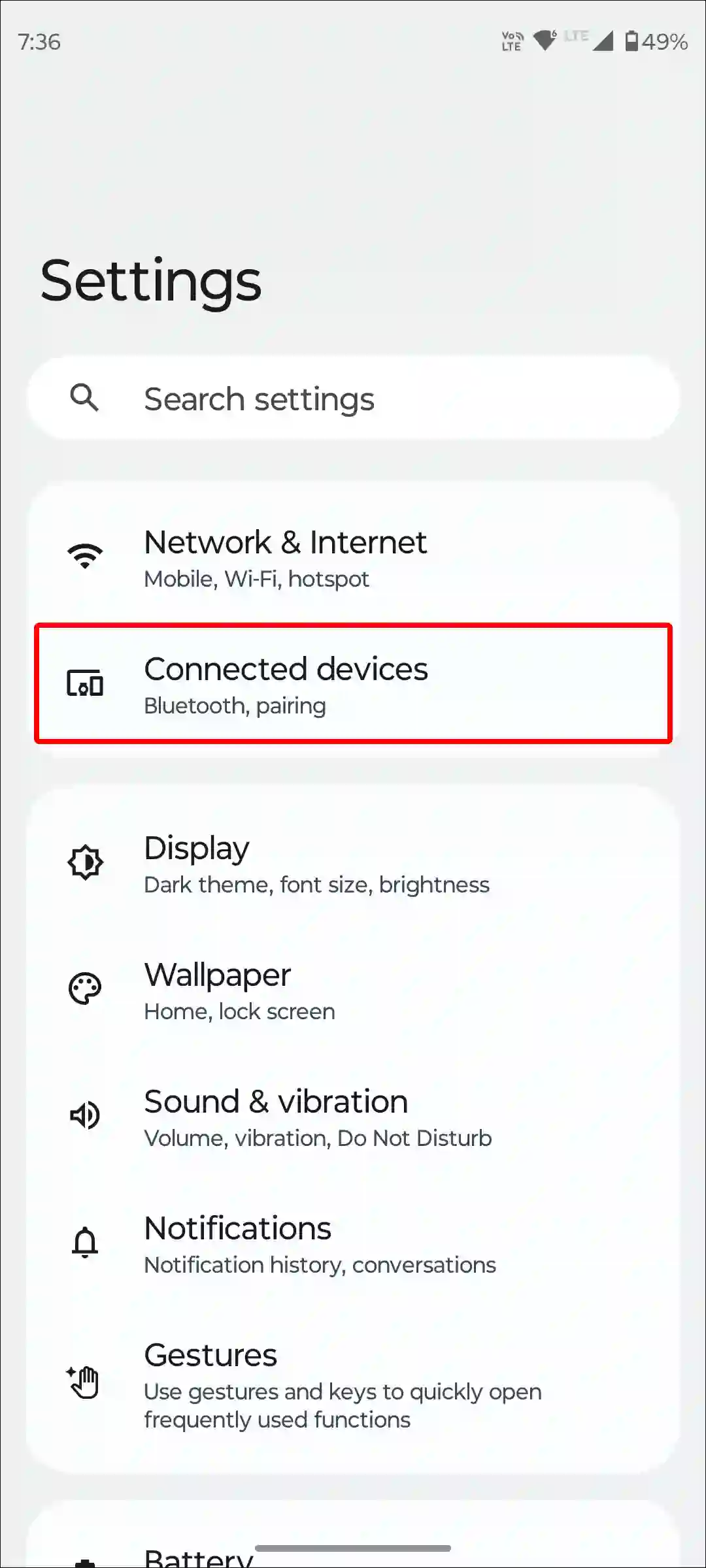
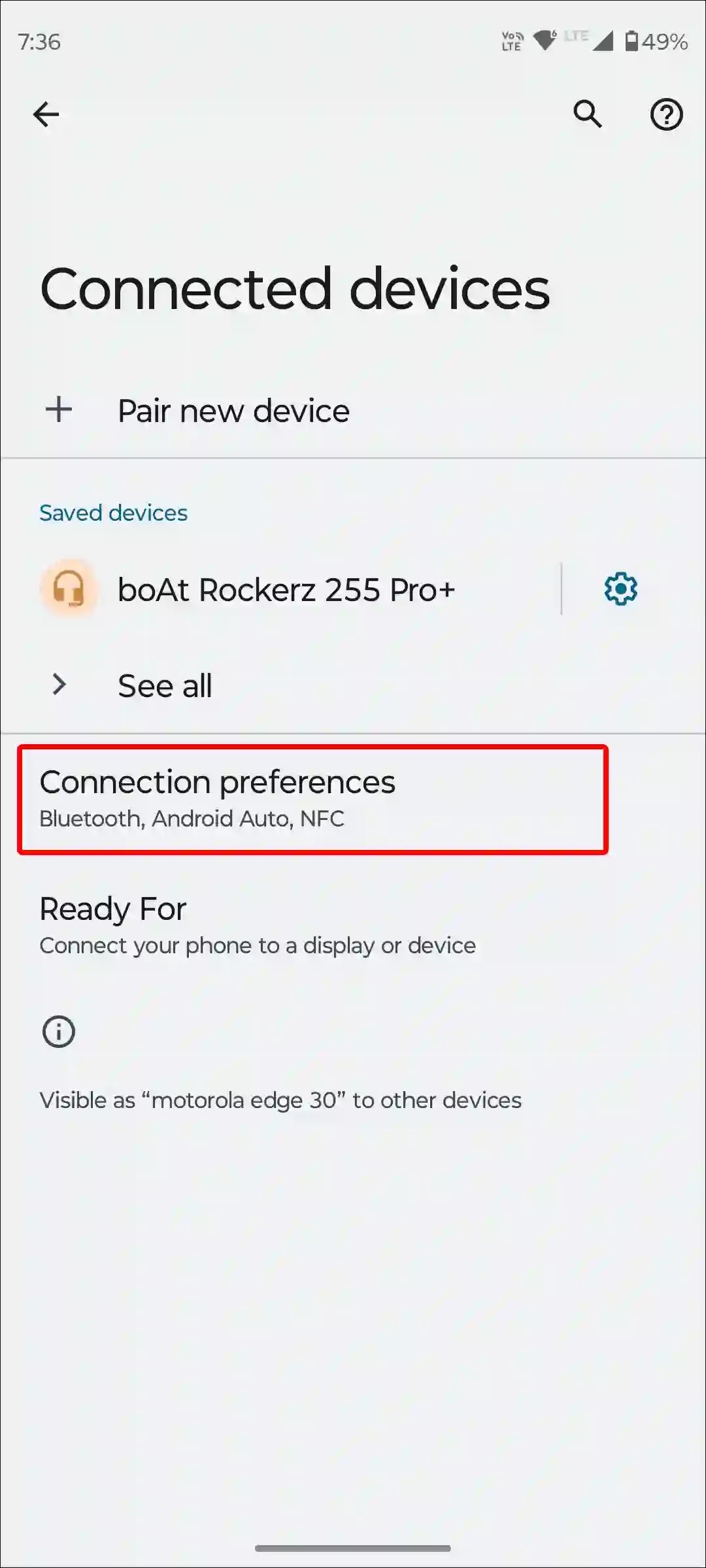
4. Tap on NFC.
5. Now Turn On Toggle Switch next to Use NFC.
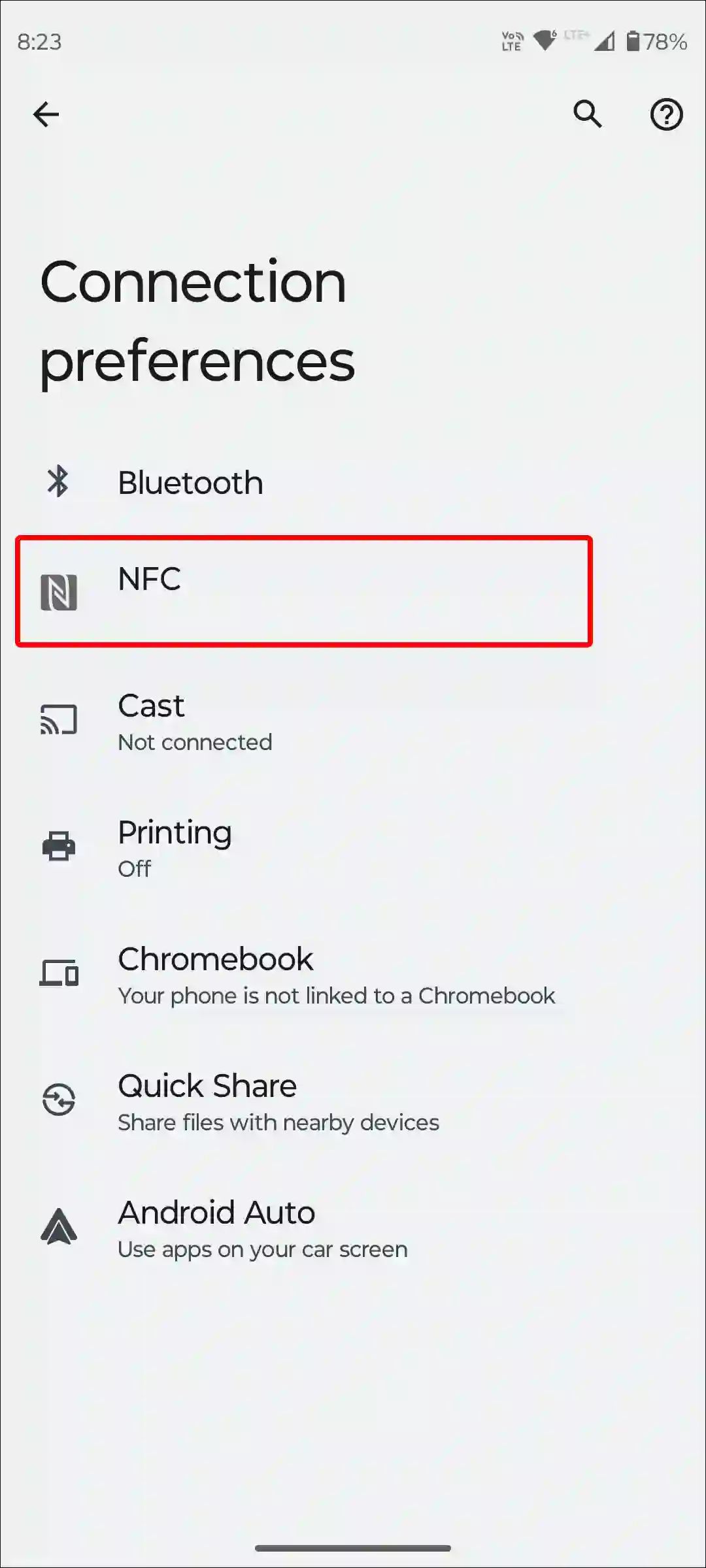
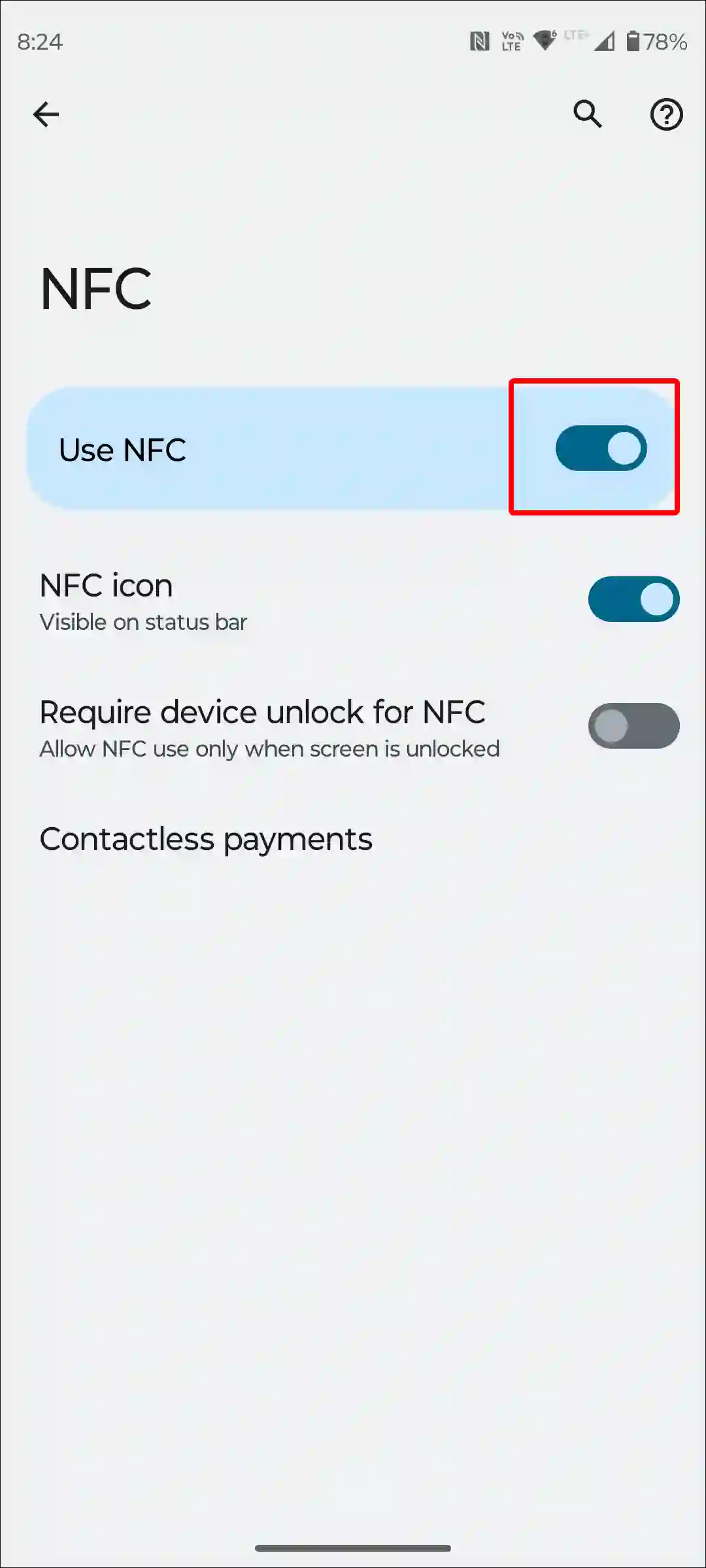
That is all! By simply following the above steps, NFC will be enabled in your Android phone. I have used a Motorola phone to follow these steps, which is running pure stock Android OS. These same steps will also work on Google Pixel phones or other stock Android-supporting phones.
Also read: How to Disable 2G on Android Phone
To enable NFC on your Samsung Galaxy phone:
1. Open Settings on Your Samsung Phone.
2. Tap on Connections.

3. Tap on NFC and Contactless Payments.
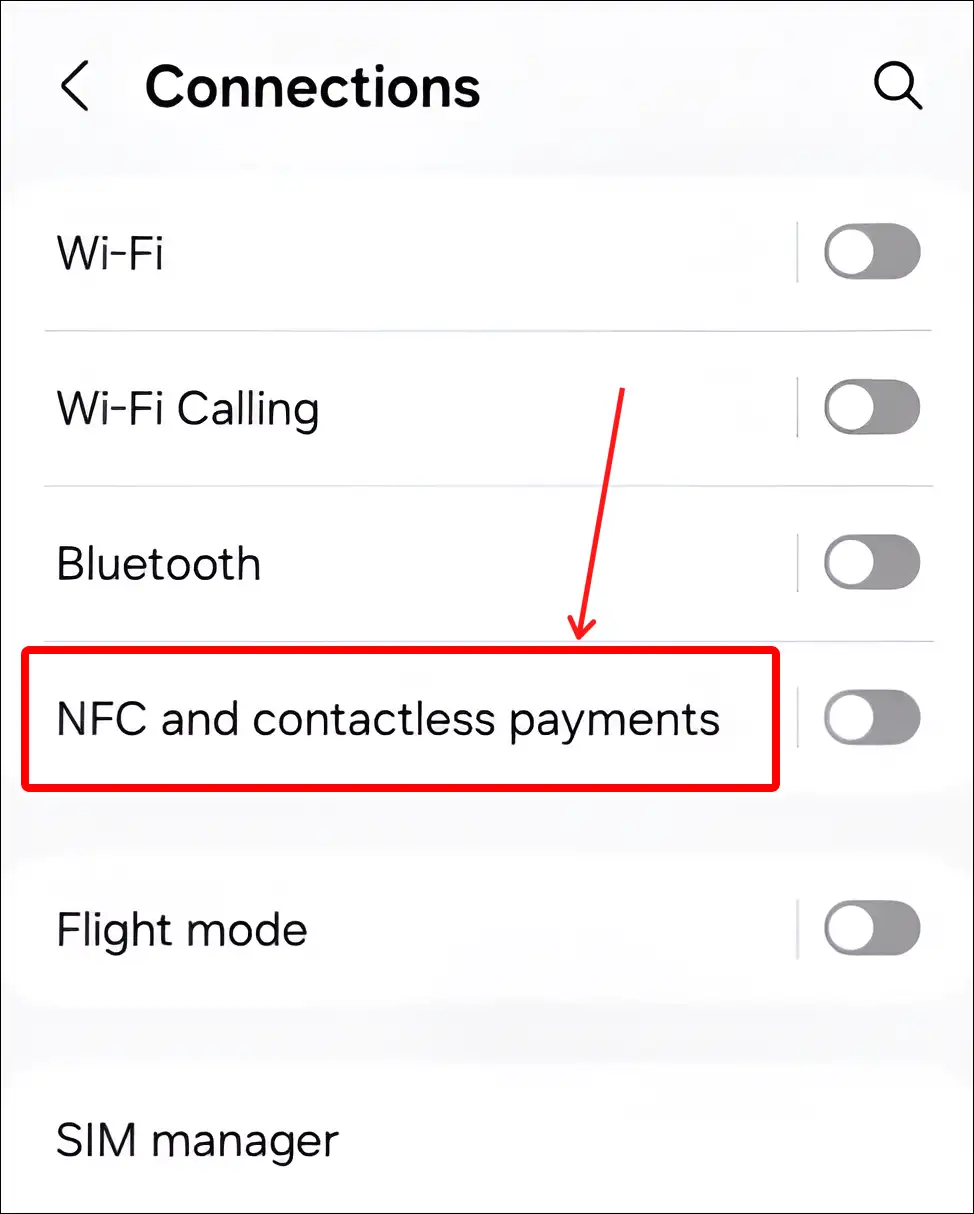
4. Turn On the Toggle Switch.
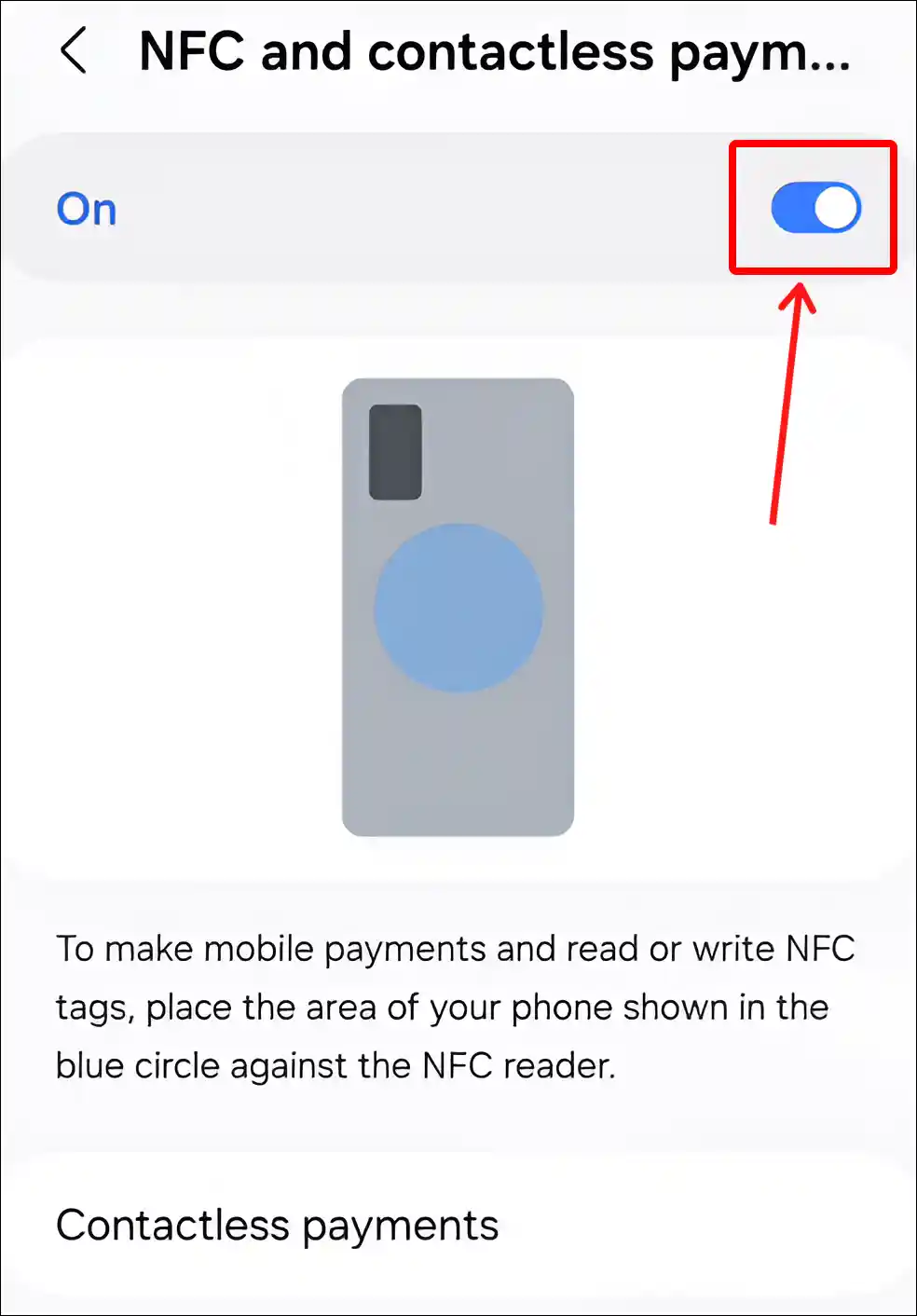
That is all! After enabling NFC in Samsung phones, you can set up Samsung Pay or credit cards for contactless payments.
Also read: How to Delete or Disable Apps on Android
How to Turn Off NFC on Android
If NFC’s work is completed on your phone, then the better option is to turn it off. Let us tell you that as easy it is to turn on the NFC feature in the phone, it is equally easy to turn it off. The following steps are to turn off NFC on your Android phone and Samsung phone.
To disable NFC on your Android phone:
1. Open Settings on Your Phone.
2. Tap on Connected Devices.
3. Tap on Connection Preferences.
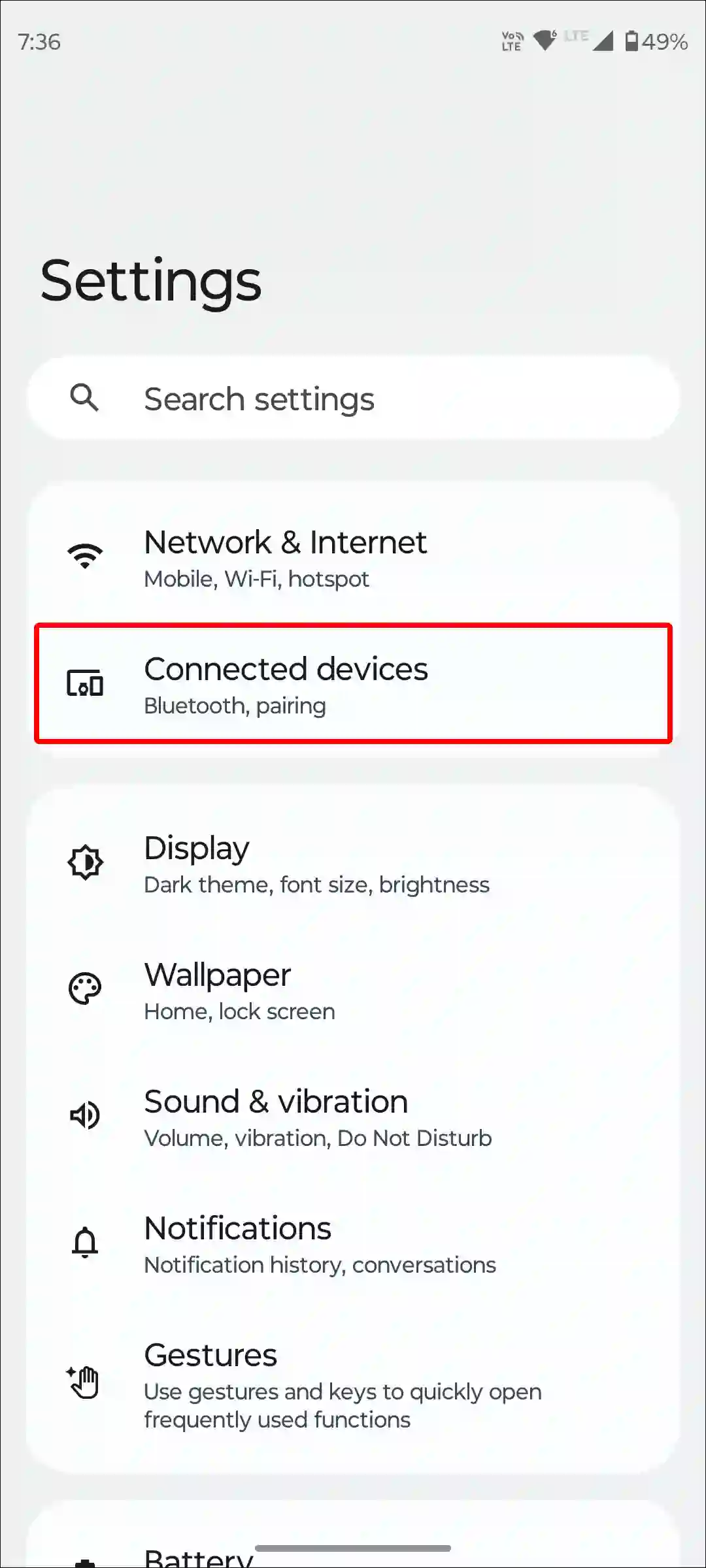
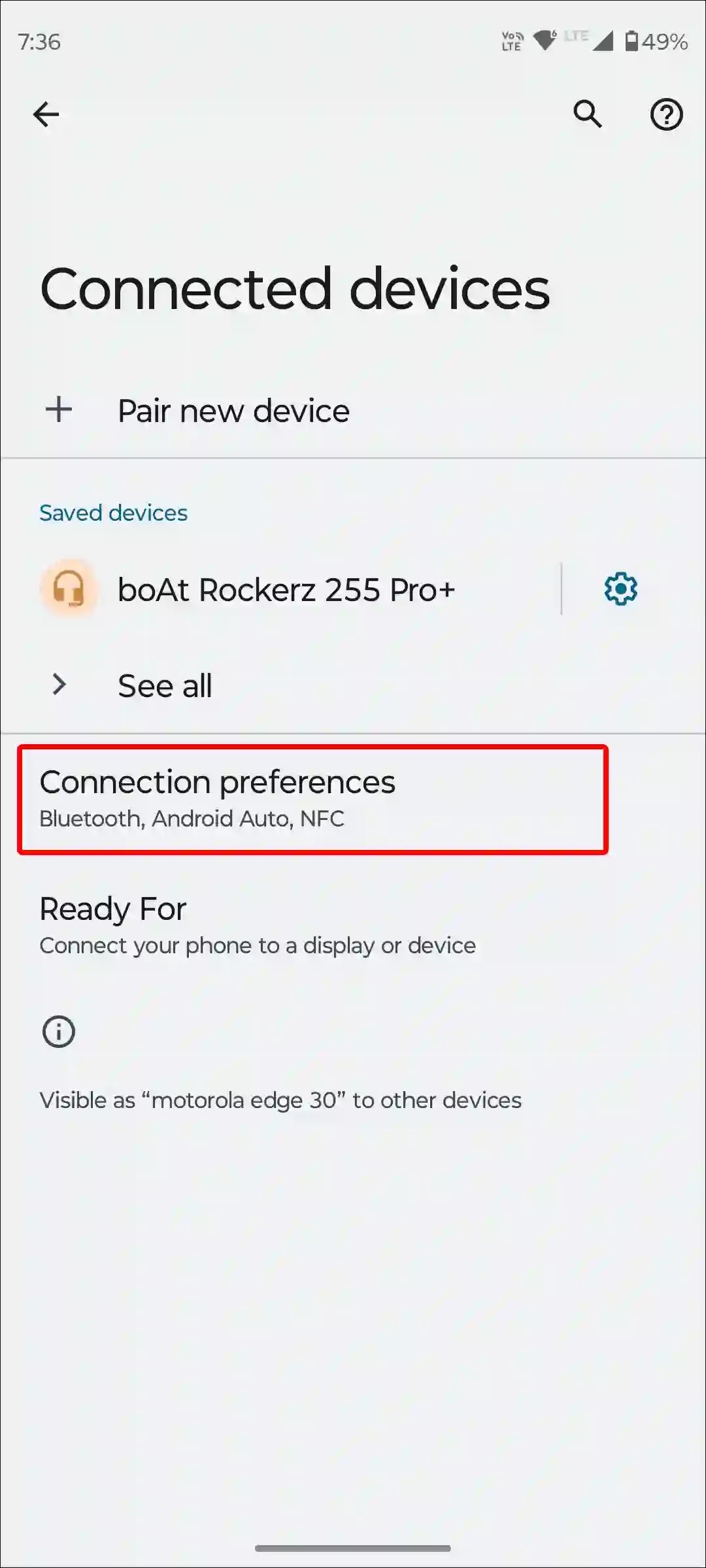
4. Tap on NFC.
5. Now Turn Off Toggle Switch next to Use NFC.
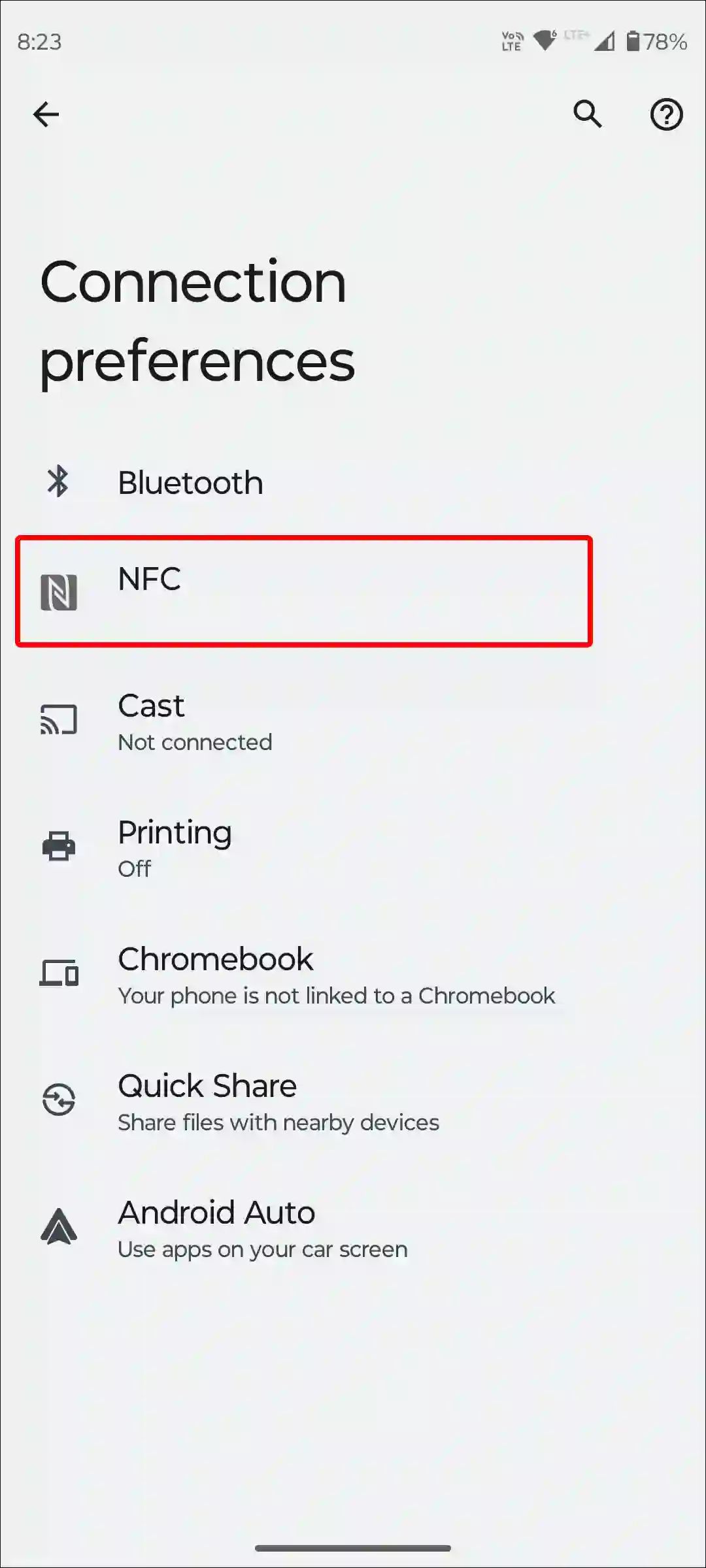
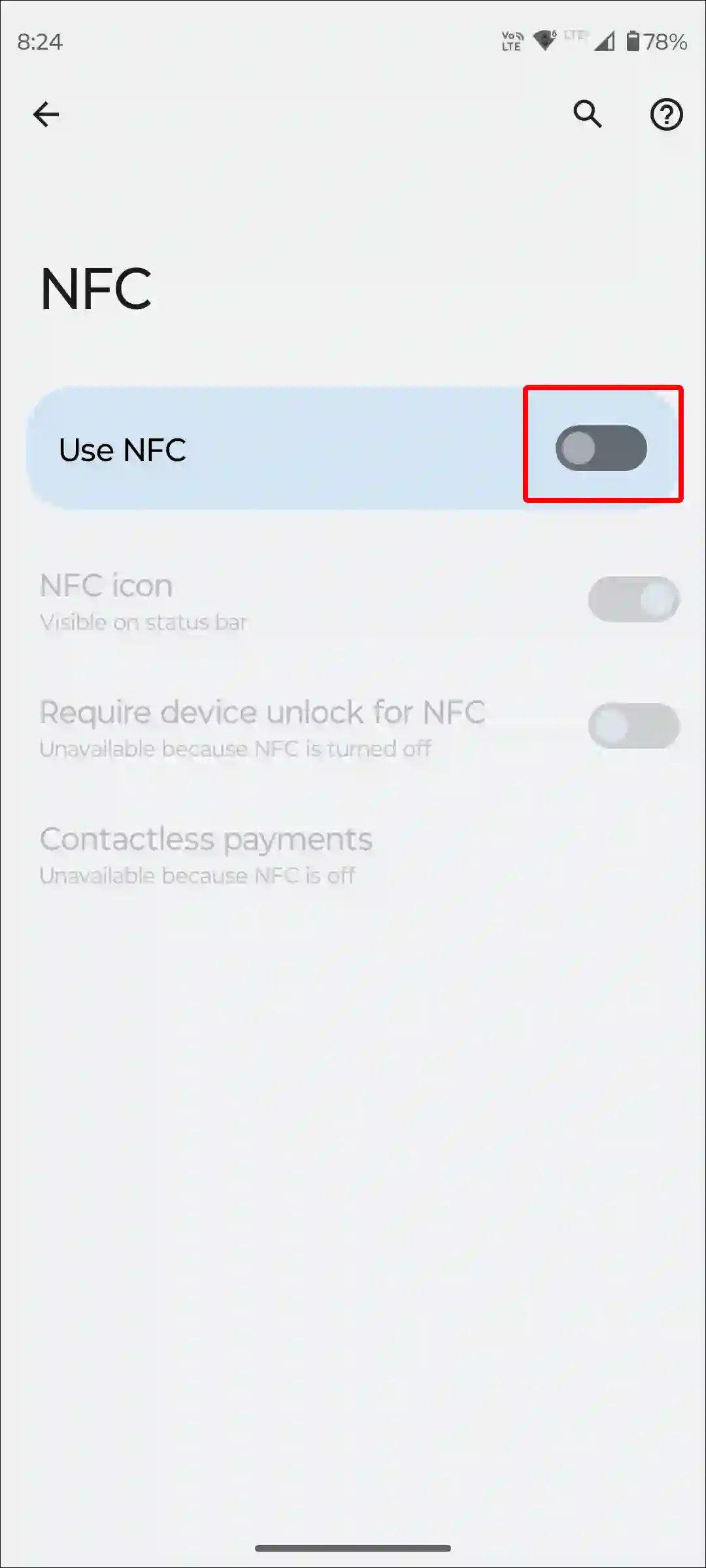
As soon as you complete the above steps, NFC will be deactivated in your Android phone. However, you will be able to restart it anytime as per your convenience.
Also read: 3 Ways to Check Internet Speed on Android Phone
To disable NFC on your Samsung Galaxy phone:
1. Open Settings on Your Samsung Phone.
2. Tap on Connections.

3. Turn Off Toggle Switch next to NFC and Contactless Payments.
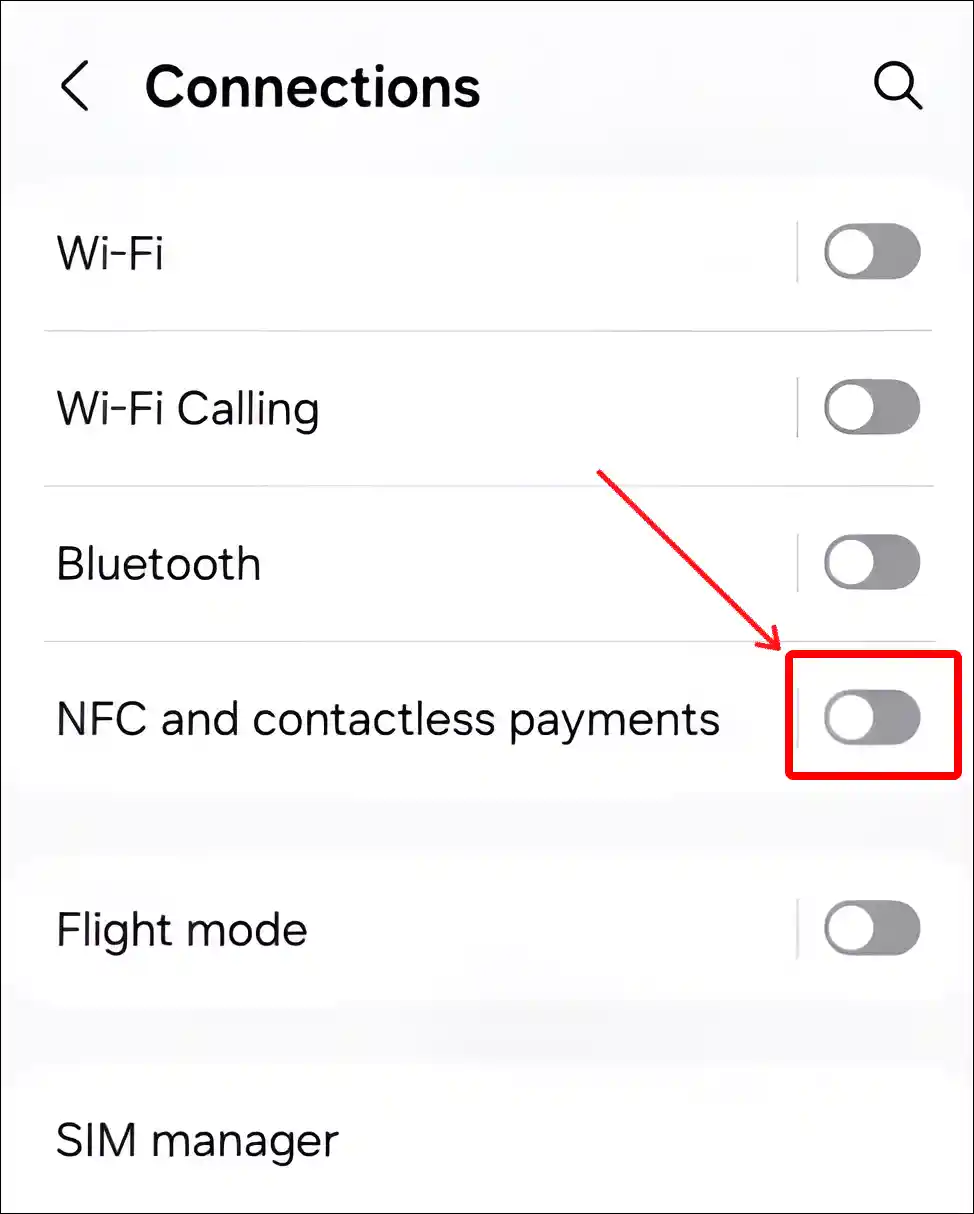
That’s all…
You may also like:
- 3 Easy Ways to Turn Off Data Saver on Android Phone
- How to Enable Speedometer on Google Maps for Android
- How to Turn Off ‘Hey Google’ on Android Phone
- How to Change Country on Android Phone
FAQs
Q 1. Where is the NFC on my Samsung phone?
Answer – If you use Samsung Galaxy A12, A13, A21, A22, M31, S22, S23, or S24 Ultra, you can find NFC in settings. To find NFC on your Samsung Galaxy phone, open the Settings app > Connections > Here you can see NFC and Contactless Payments.
Q 2. Are all android phones NFC enabled?
Answer – No! The NFC feature is not present in all Android phones. Currently, the NFC feature is available only in mid-to-high-end models. If you are looking for a budget phone, then you cannot expect the NFC feature.
I hope you have found this article very helpful. And you learned how to turn on and off NFC on Android and Samsung phones. If you have any kind of problem, then let us know by commenting below. Please share this article.