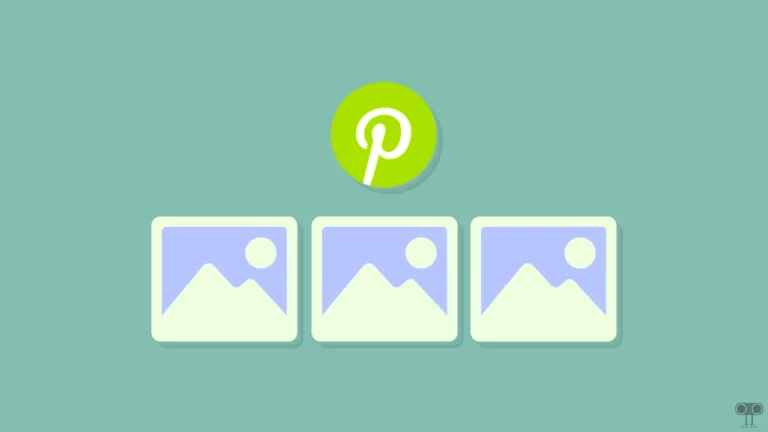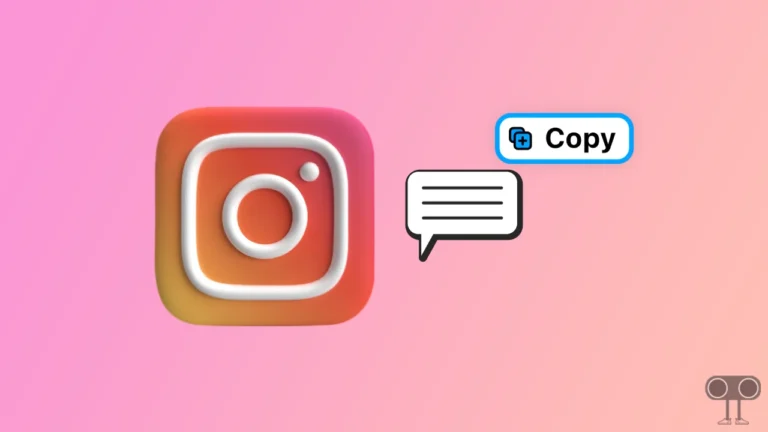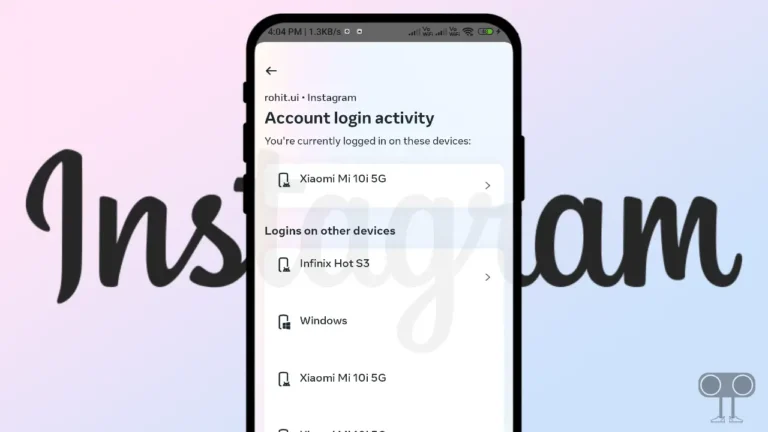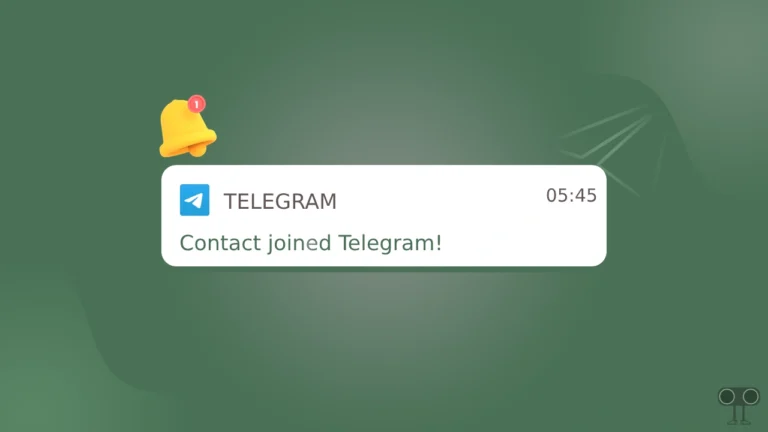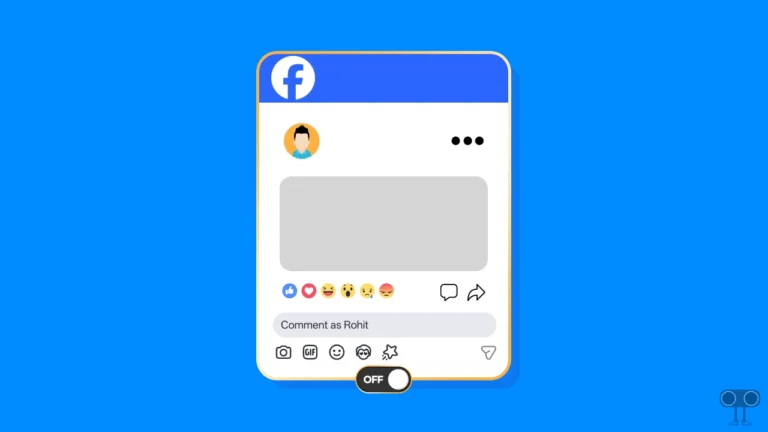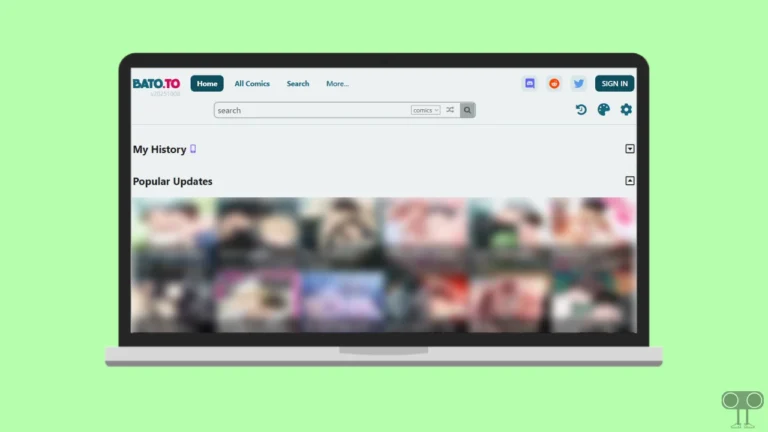How to Turn ON or OFF Sleep Mode (Quiet Mode) on Instagram
If you want to use Instagram at night without any disturbance, it is now possible. For this, Instagram provides you the Sleep mode or Quiet mode feature. Let’s know what Instagram’s Sleep mode is and how to enable and disable it.
What is Instagram’s Sleep Mode Feature?
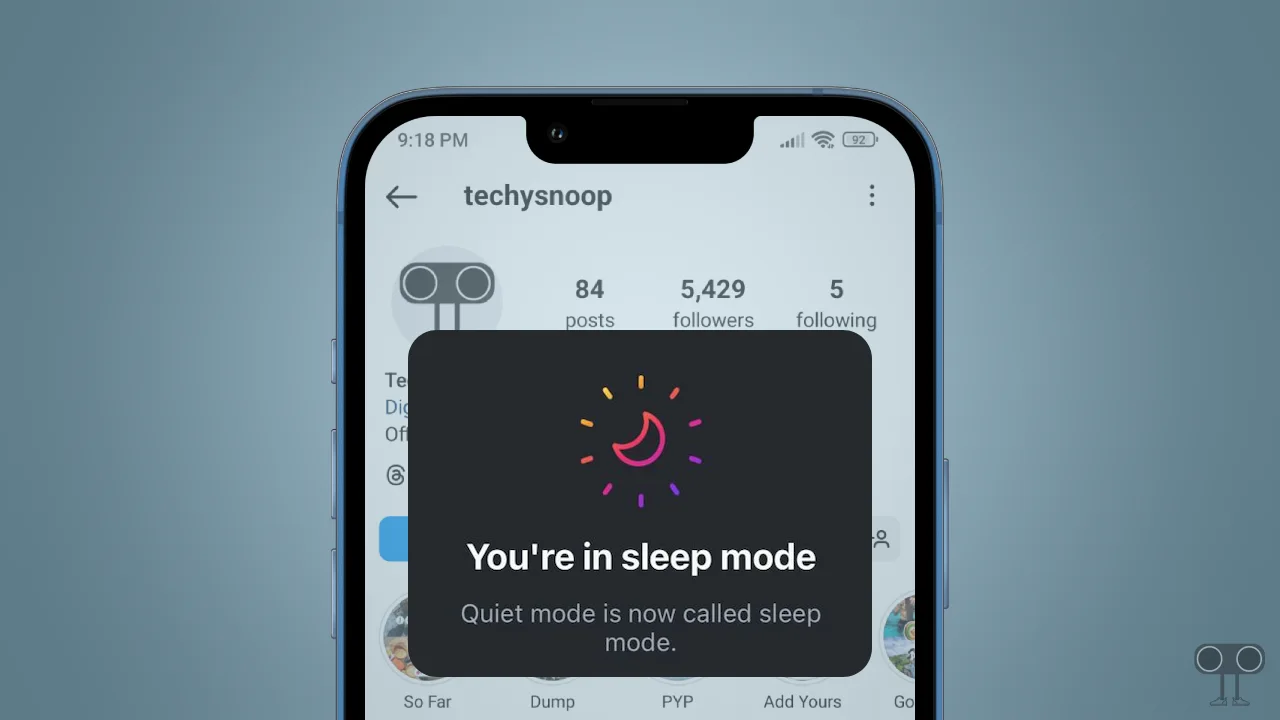
Instagram’s Sleep mode is a great feature that lets you automatically pause all your Instagram notifications. That means when sleep mode is enabled, you will not receive any disturbances or unnecessary notifications.
The Sleep mode feature lets you set a start time and end time, meaning all notifications will automatically mute between those specified times. And other users will see that you are in sleep mode. Apart from this, while activating the sleep mode, you can decide on which days it will work automatically.
How to Turn On Sleep Mode (Quiet Mode) on Instagram
If you use Instagram on your Android phone or iPhone and want to set sleep mode to focus at night, then this is possible. First, make sure that your Instagram app is updated to the latest version. Now follow the steps mentioned below.
To enable sleep mode on your Instagram app:
- Open Instagram App on Your Android or iPhone.
- Go to Your Profile Section and Tap on Three Lines (≡) at Top Right Corner.
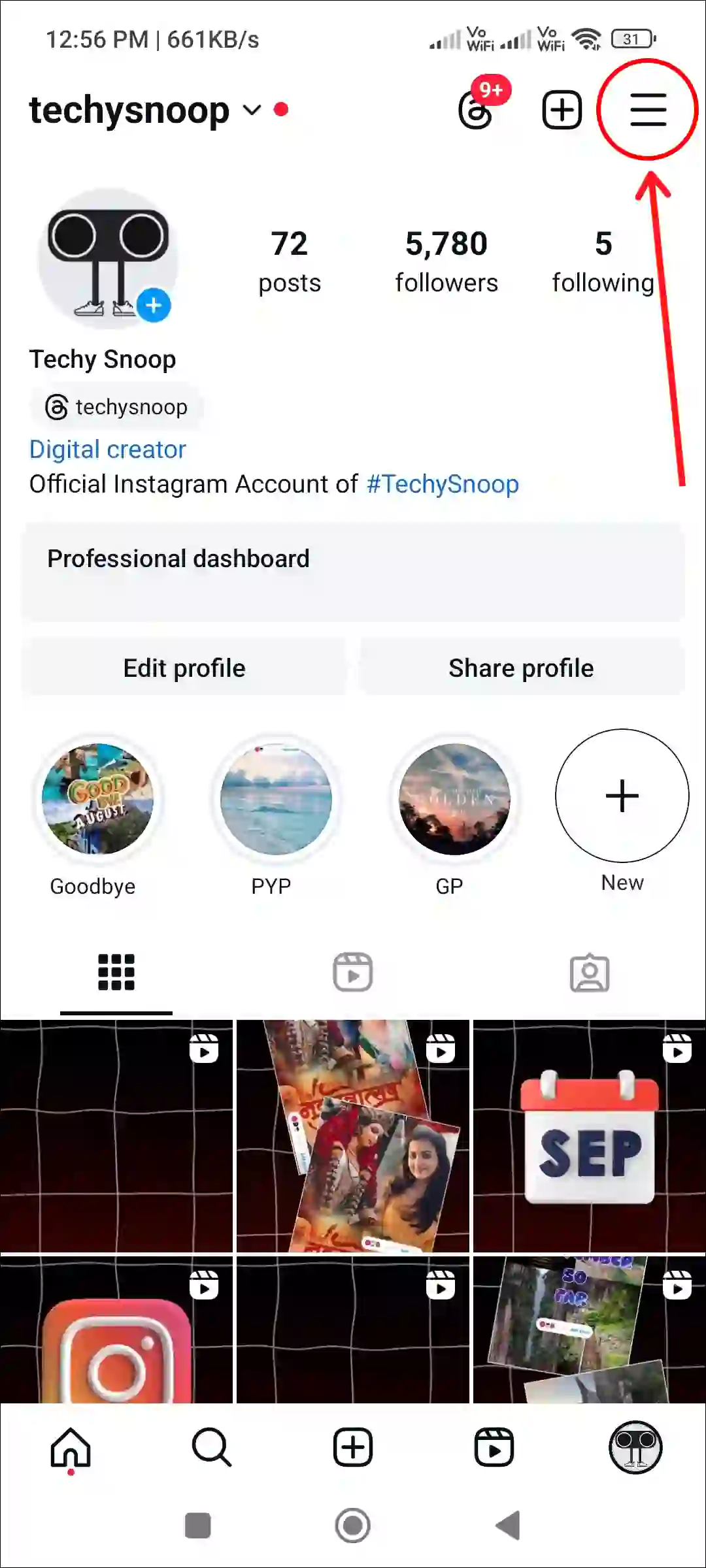
- Tap on Notifications.
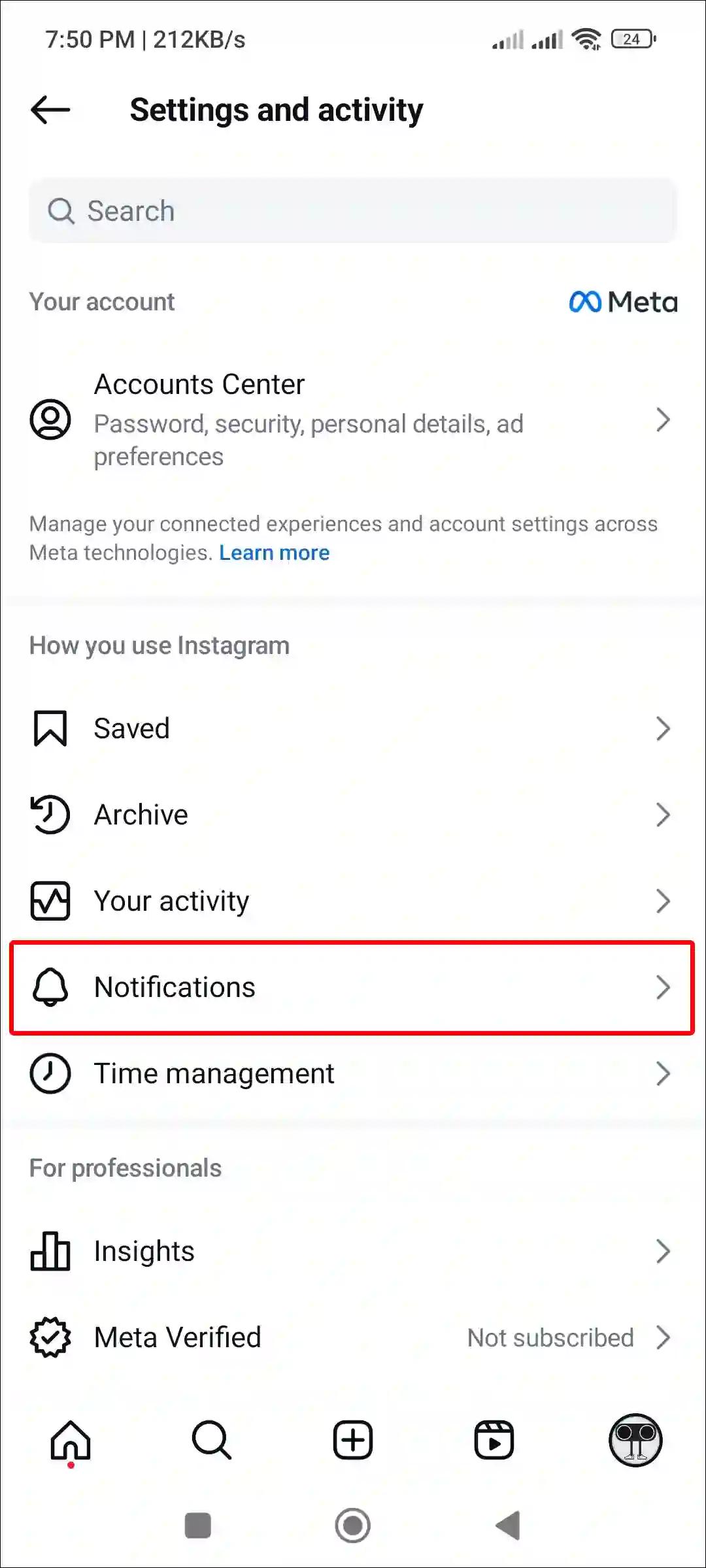
- Tap on Quiet Mode.
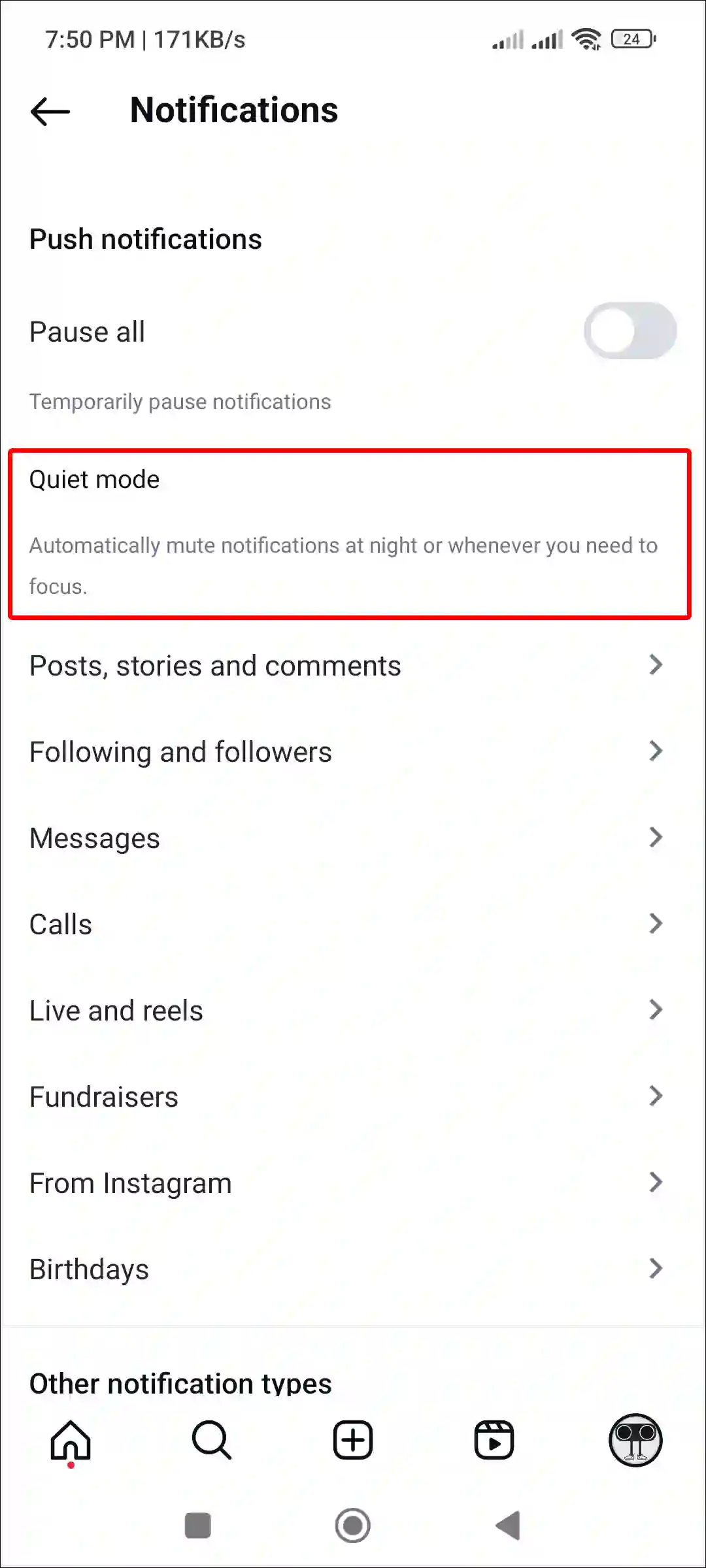
- Turn On ‘Sleep Mode’ Toggle.
- Now, Set the Start Time, End Time and Choose Days and Tap on Save.
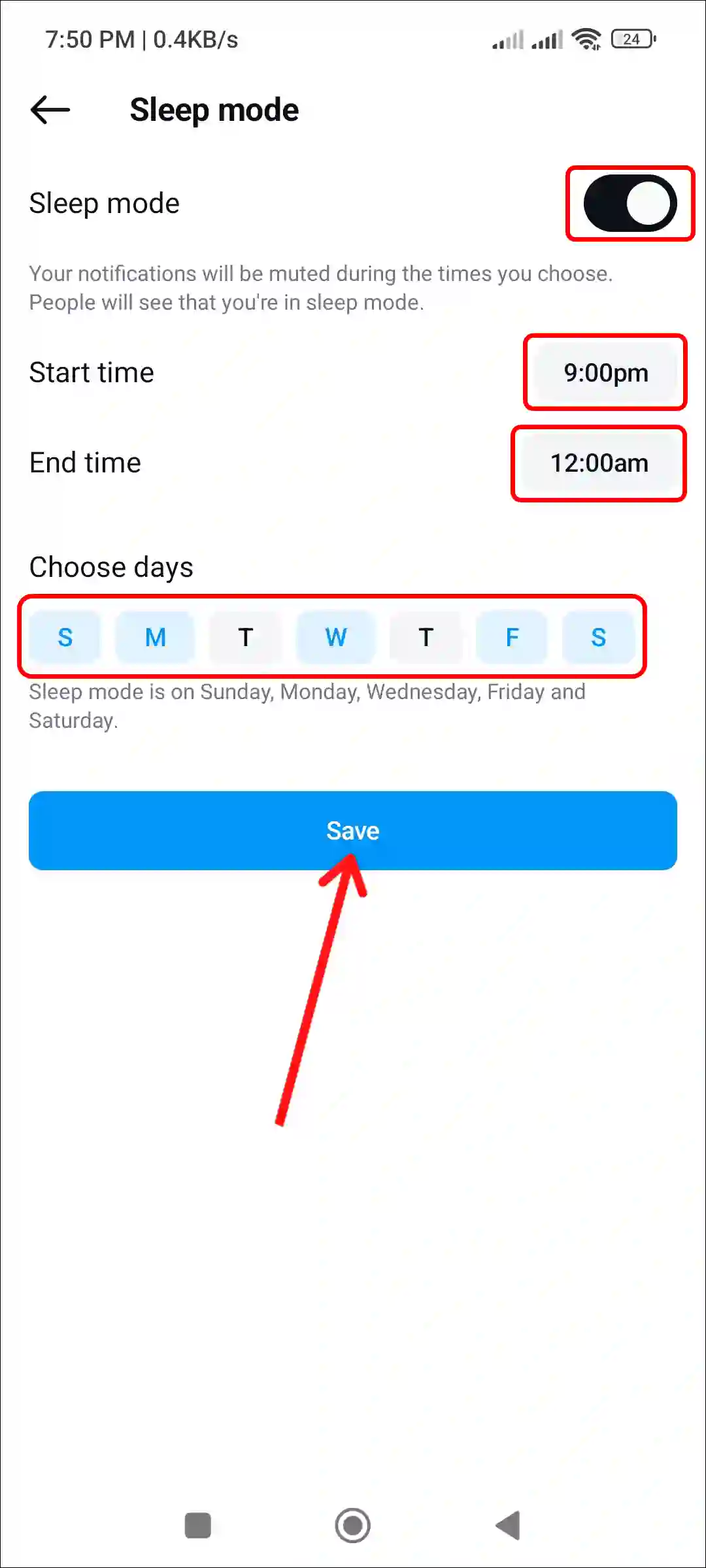
- Tap the Back Button to Save the Changes.
That’s it! Now the sleep mode is successfully enabled on your Instagram app. And the sleep mode will automatically activate and deactivate at the time you set.
Also read: What is Vanish Mode on Instagram and How to Turn it Off?
How to Turn Off Sleep Mode (Quiet Mode) on Instagram
If you already enabled Instagram’s sleep or quiet mode and now want to exit it. So by following the steps given below, you can get rid of sleep mode on Instagram.
To disable sleep mode on your Instagram app:
- Open Instagram App on Your Android or iPhone.
- Go to Your Profile Section and Tap on Three Lines (≡) at Top Right Corner.
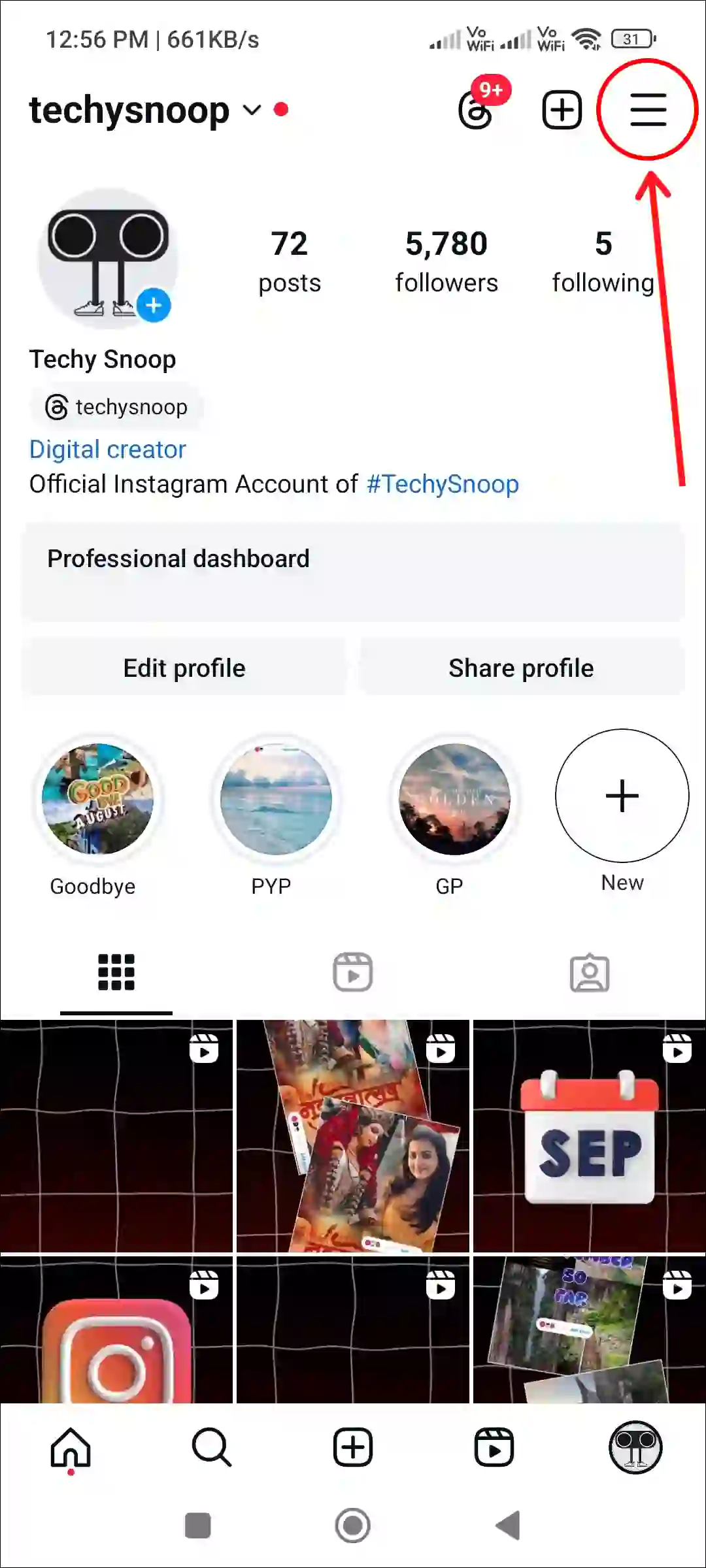
- Tap on Notifications.
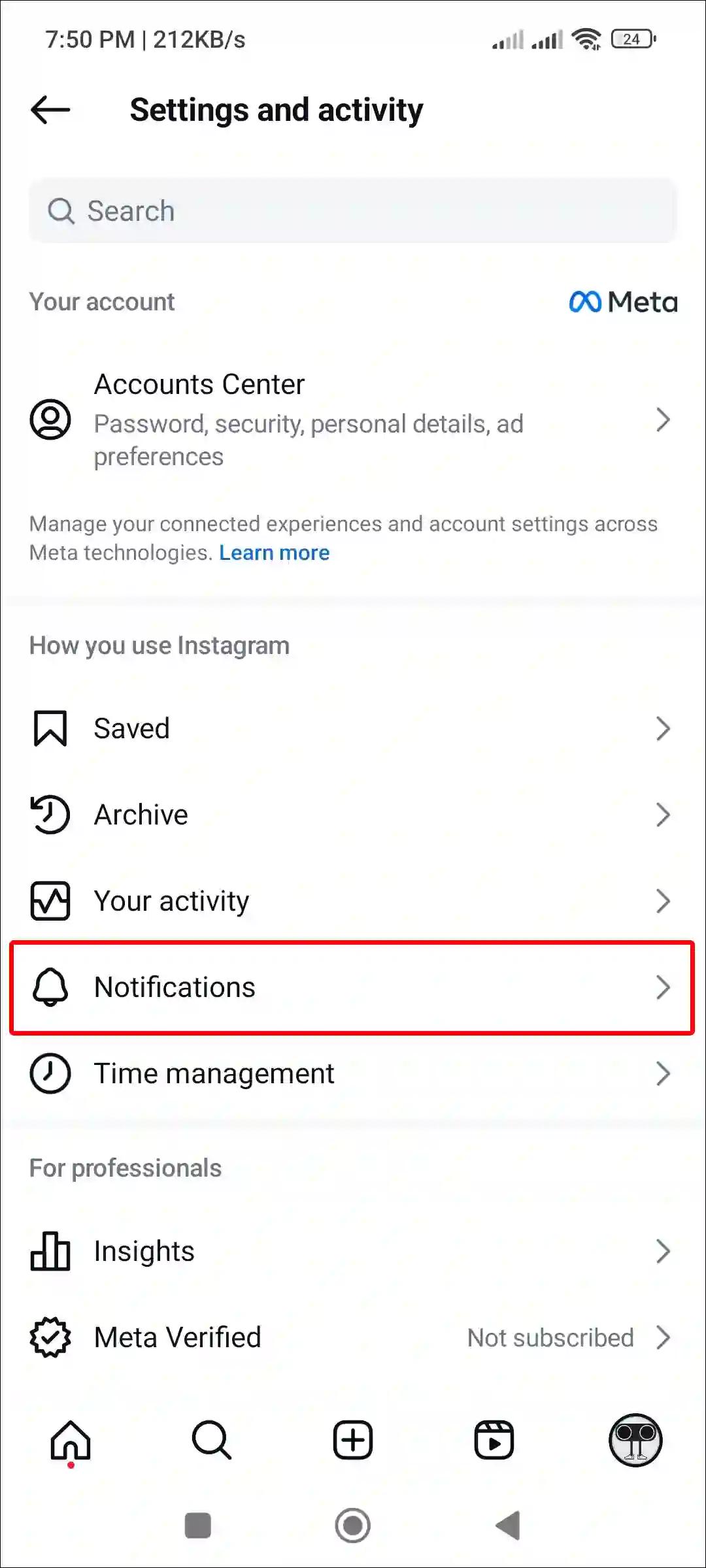
- Tap on Quiet Mode.
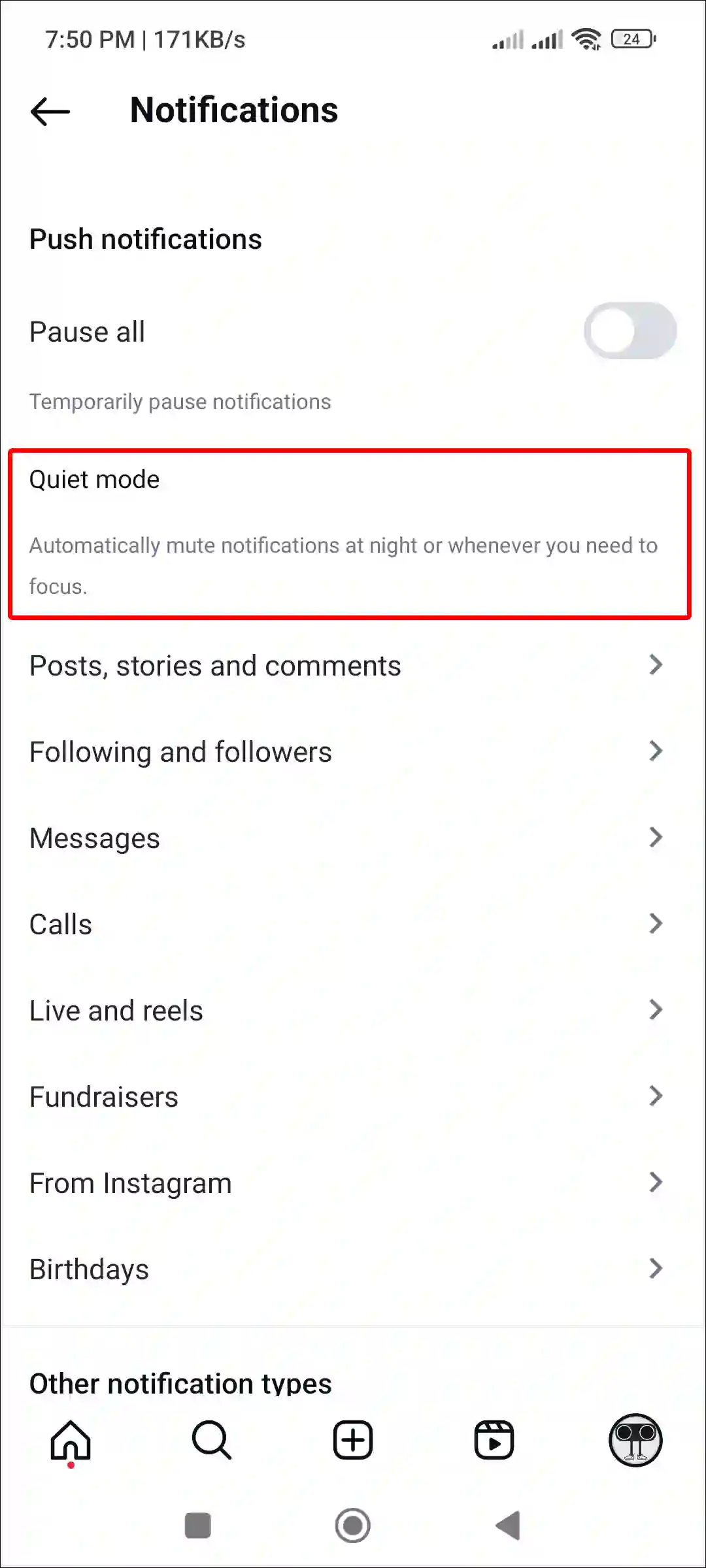
- Simply, Turn Off ‘Sleep Mode’ Toggle.
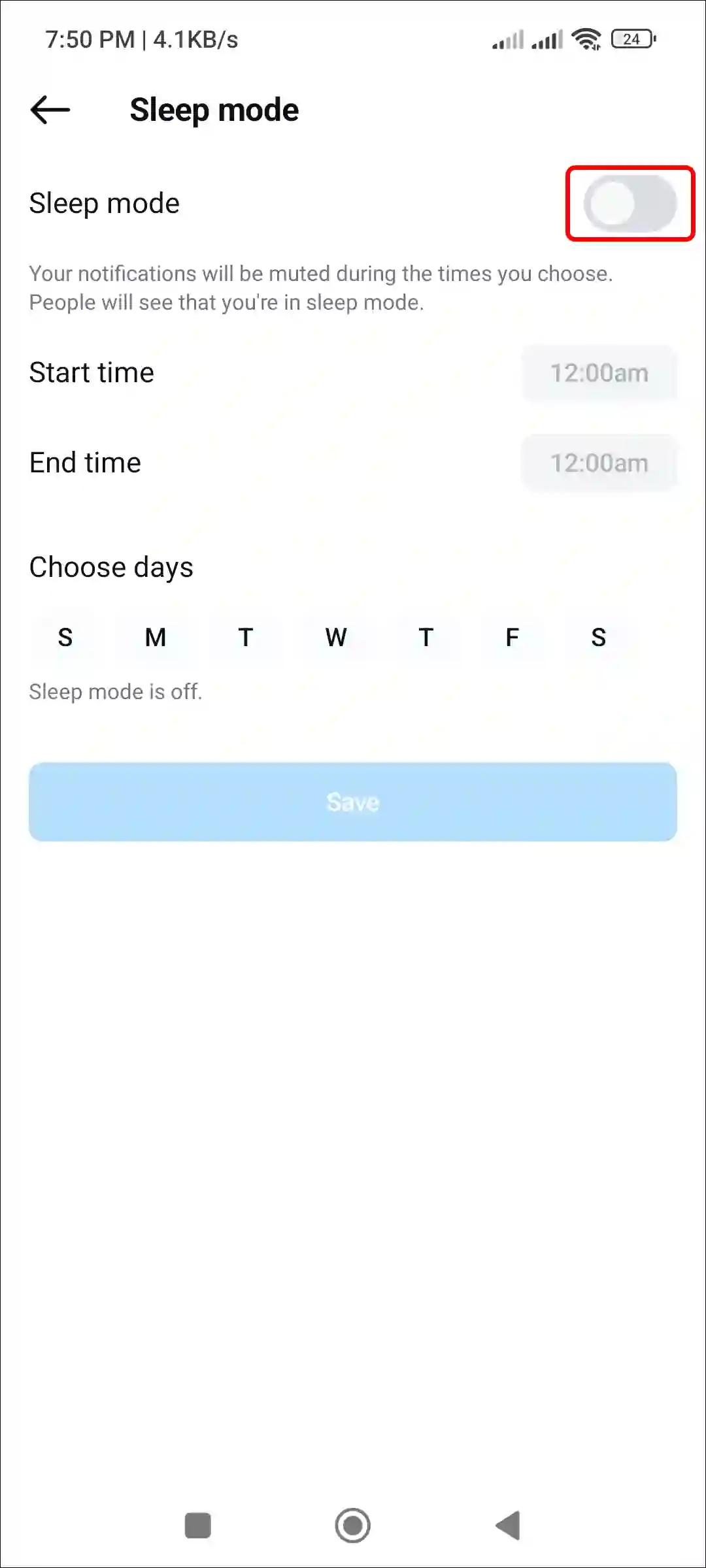
- Tap the Back Button to Save the Changes.
That’s all! Now your Instagram will not automatically go into sleep mode unless you re-enable sleep mode.
Also read: How to Pin and Unpin a Post on Instagram
Enable or Disable Sleep Mode on Instagram Website
If you use Instagram on your PC, laptop, computer, MacBook, or Chromebook, then let me tell you that currently the sleep mode feature is not available for the Instagram desktop site. However, on Instagram web you can turn off all push notifications at once.
To turn on or off Push notifications on Instagram web in desktop:
Step 1. Open Instagram.com Website on Any Desktop Browser.
Step 2. Now Login to Your Account.
Step 3. Click on ≡ More and Select Settings.
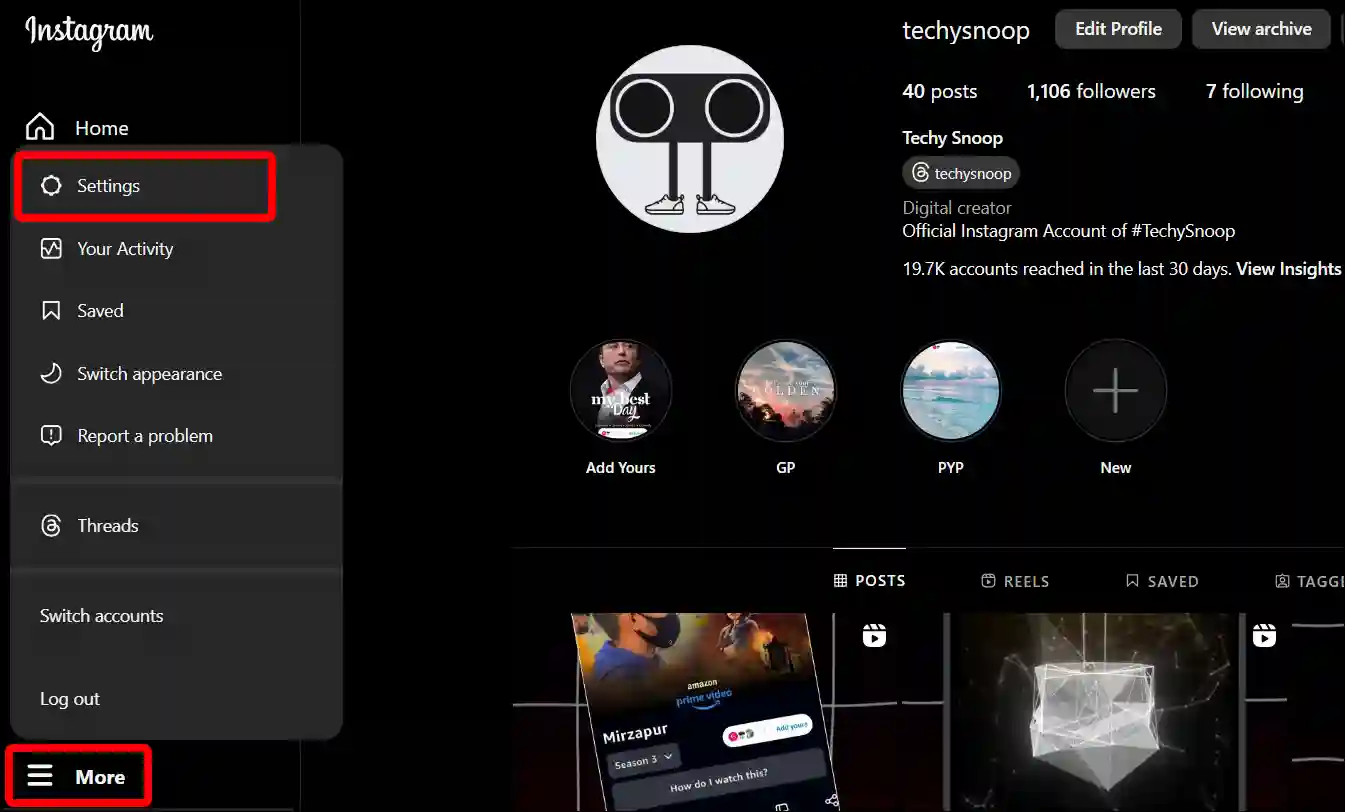
Step 4. Click on Notifications > Push Notifications.
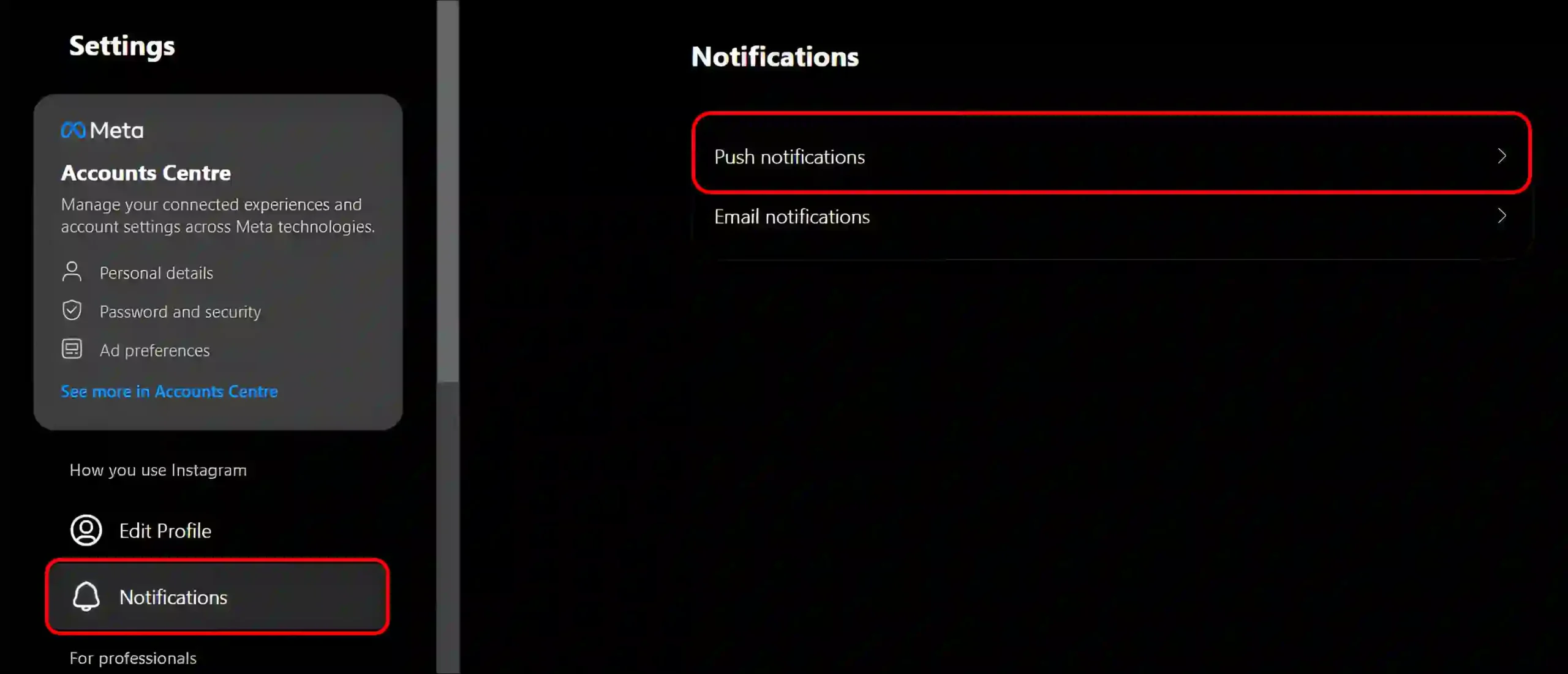
Step 5. Now, Turn On or Off the ‘Push Notifications’ Toggle.
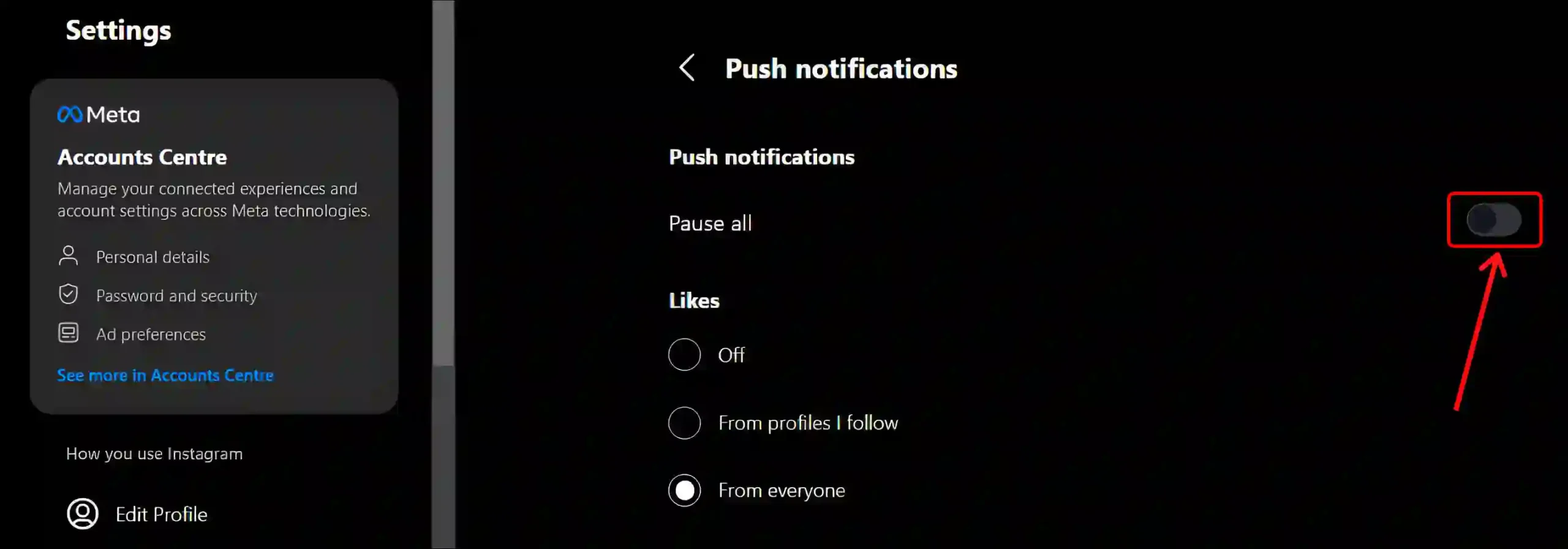
That’s all…
Also read: How You Can Hide Your Contact Info on Instagram
FAQs
Q 1. What does it mean if someone is in quiet mode on Instagram?
Answer – If someone is in Quiet Mode on Instagram, it means they’ve muted notifications and they’re not getting alerts for messages or new posts. It helps them to take a break from distractions and focus on other things.
Q 2. Is sleep mode and quiet mode the same thing on Instagram?
Answer – Yes! Both Sleep Mode and Quiet Mode are same. When you go to Notifications settings and click on Quiet Mode, the Sleep Mode option will open. Where you can select days, start date, and end date for sleep mode.
Q 3. Does sleep mode on Instagram turn on by itself?
Answer – Yes! But this is possible only when you set the start and end times while enabling sleep mode.
I hope you found this article useful and learned how to turn sleep mode on and off on Instagram. If you are facing any problem, then let us know by commenting below. Please share this article.