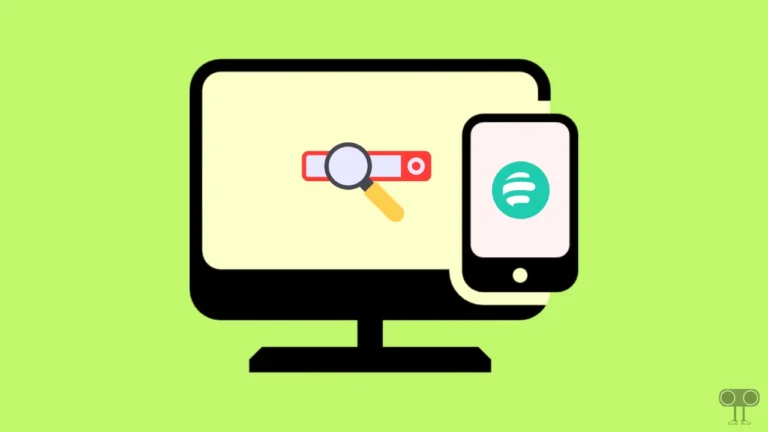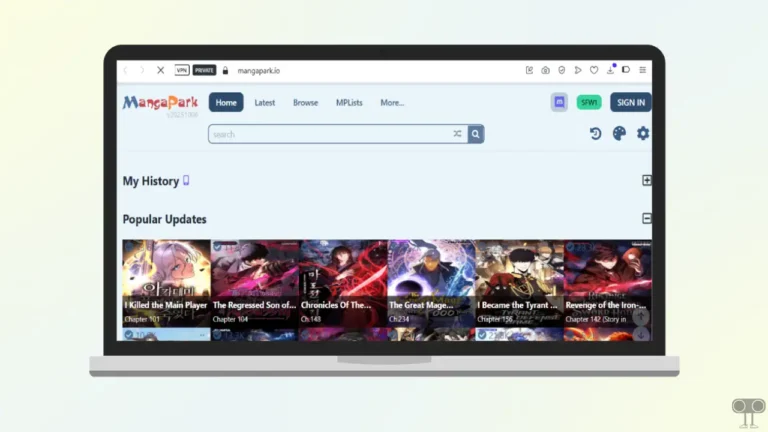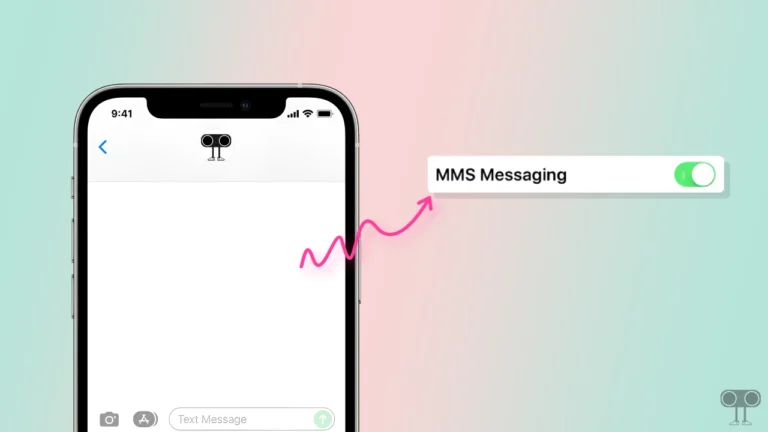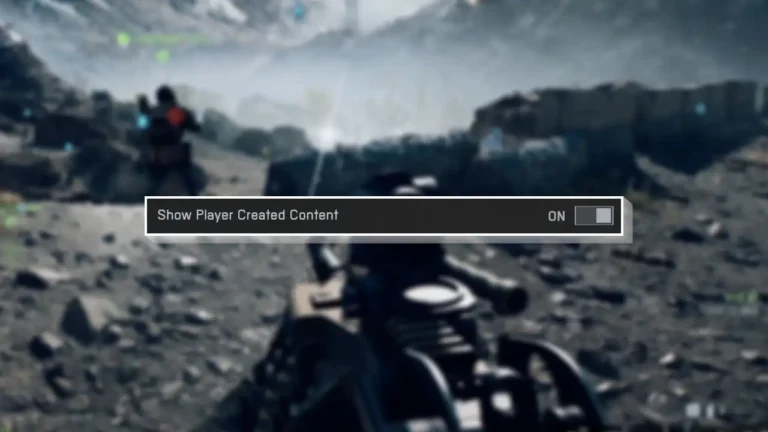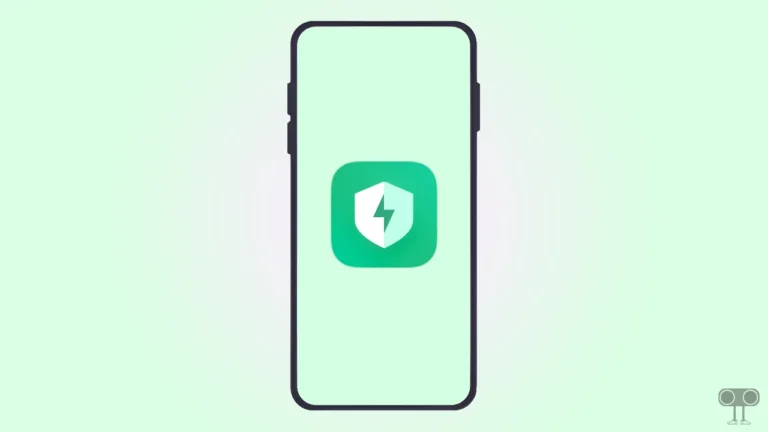How to Turn ON or OFF Stolen Device Protection on iPhone
Apple launched a special feature called ‘Stolen Device Protection’ with iOS 17.3 and iPadOS 17.3 for its iPhone and iPad users. This is a security feature that keeps the user’s device and data more secure in case of theft. This feature also prevents unauthorized access. In this article, I have shared how to turn on or off Stolen Device Protection on iPhone.
To use this Stolen Device Protection feature on an iPhone or iPad, your device must have iOS 17.3 or iPadOS 17.3 or later. If your phone is stolen and the thief also unlocks it, but when he tries to change the settings of the iPhone, he will be asked for Face ID or Touch ID authentication.
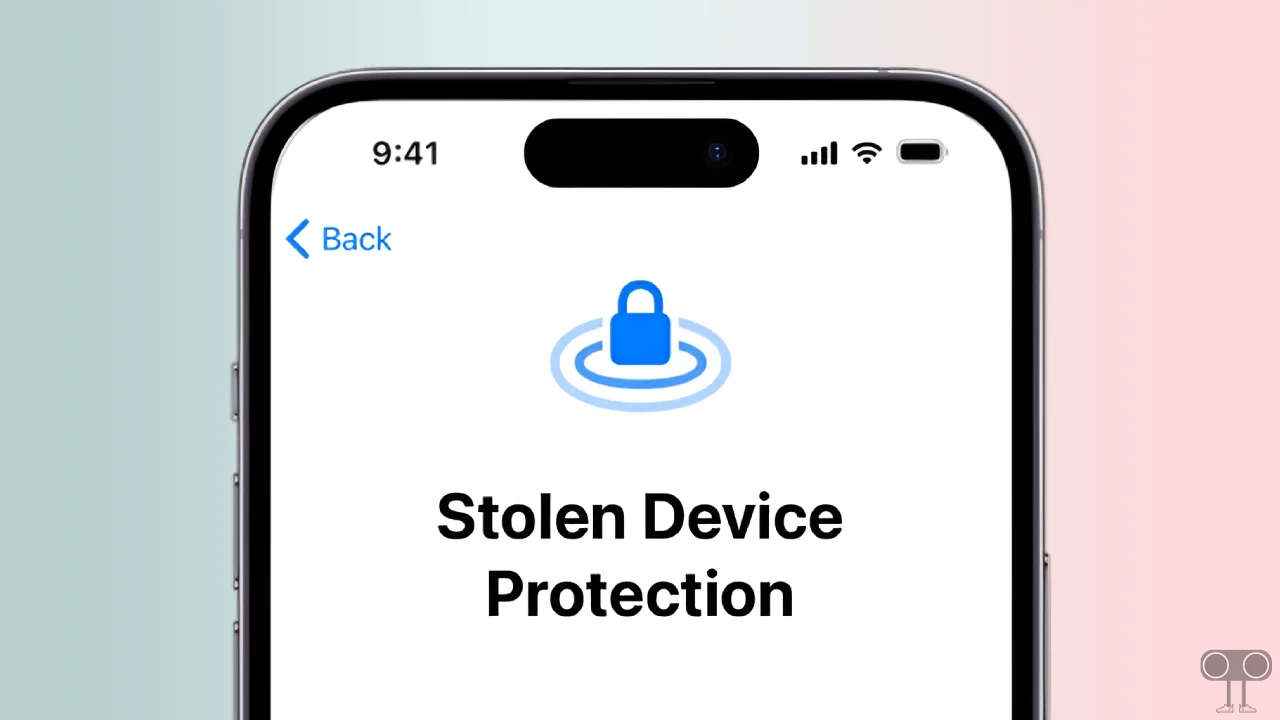
So if you also want to keep the personal data on your iPhone safe, then you should enable the Stolen Device Protection mode as soon as possible. This Stolen Device Protection feature is also available in iOS 18. So if your device is iOS 18-supported, then you will be able to enable it.
How to Turn ON Stolen Device Protection on iPhone
To enable Stolen device protection on your iPhone:
First of all, you need to enable the Find My iPhone option. To do so, go to Settings > Apple ID (Your Name) > Find My > Find My iPhone > Turn the Toggle On.
All right!
1. Go to Your iPhone Settings.
2. Scroll Down and Tap on Face ID & Passcode.
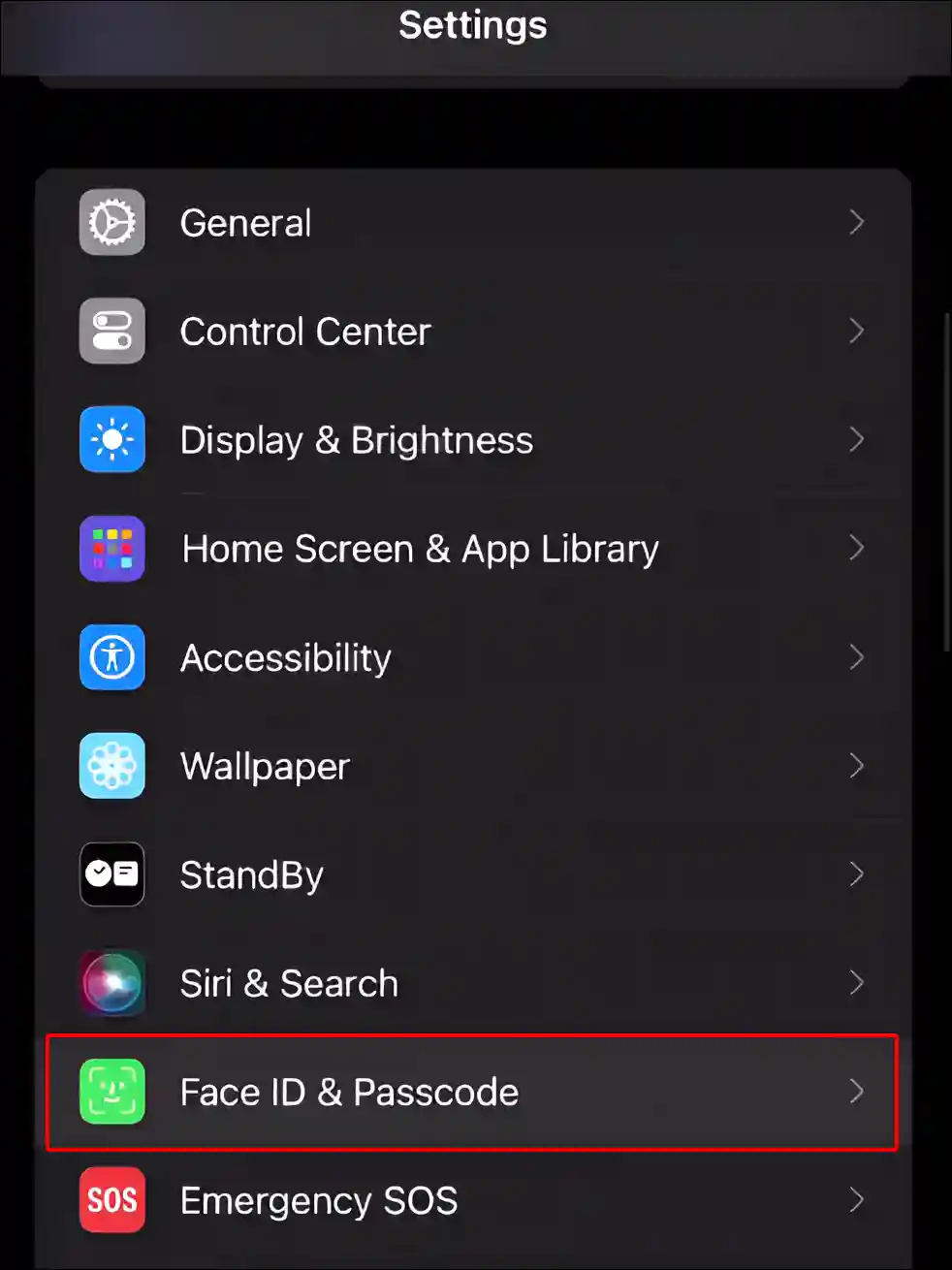
3. Now Enter Your Passcode.
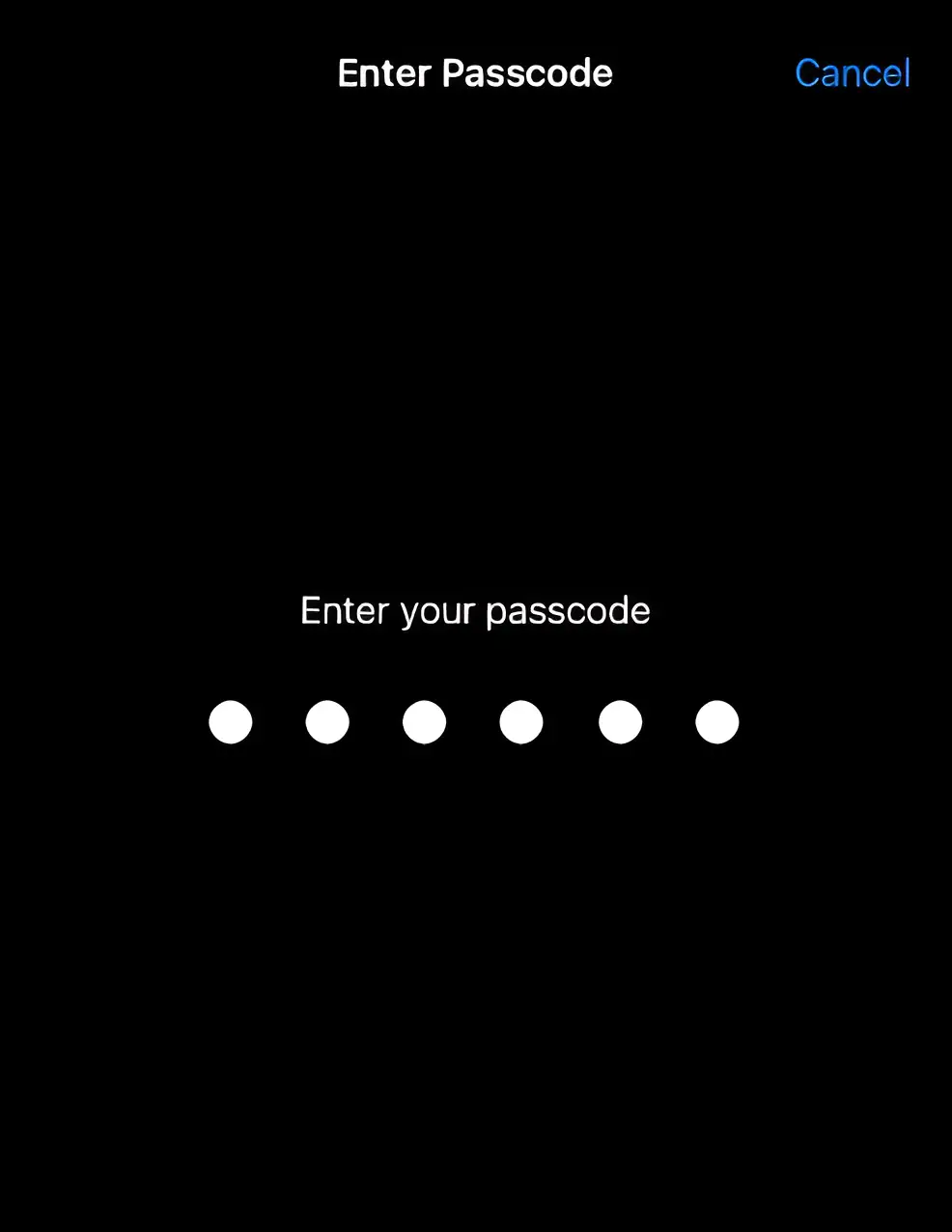
4. Scroll Down and Tap on ‘Stolen Device Protection’.
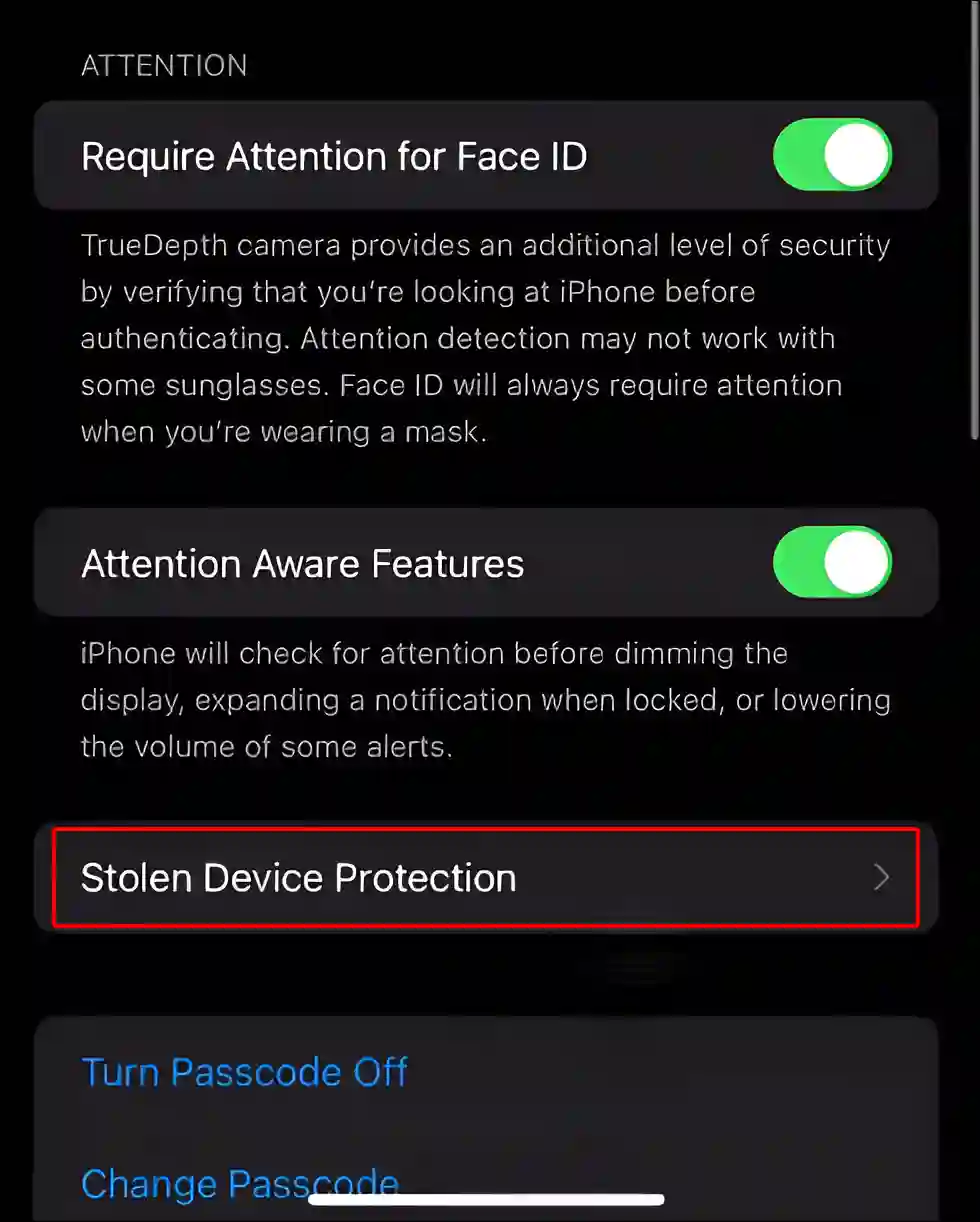
5. Now Turn On Toggle Switch next to Stolen Device Protection.
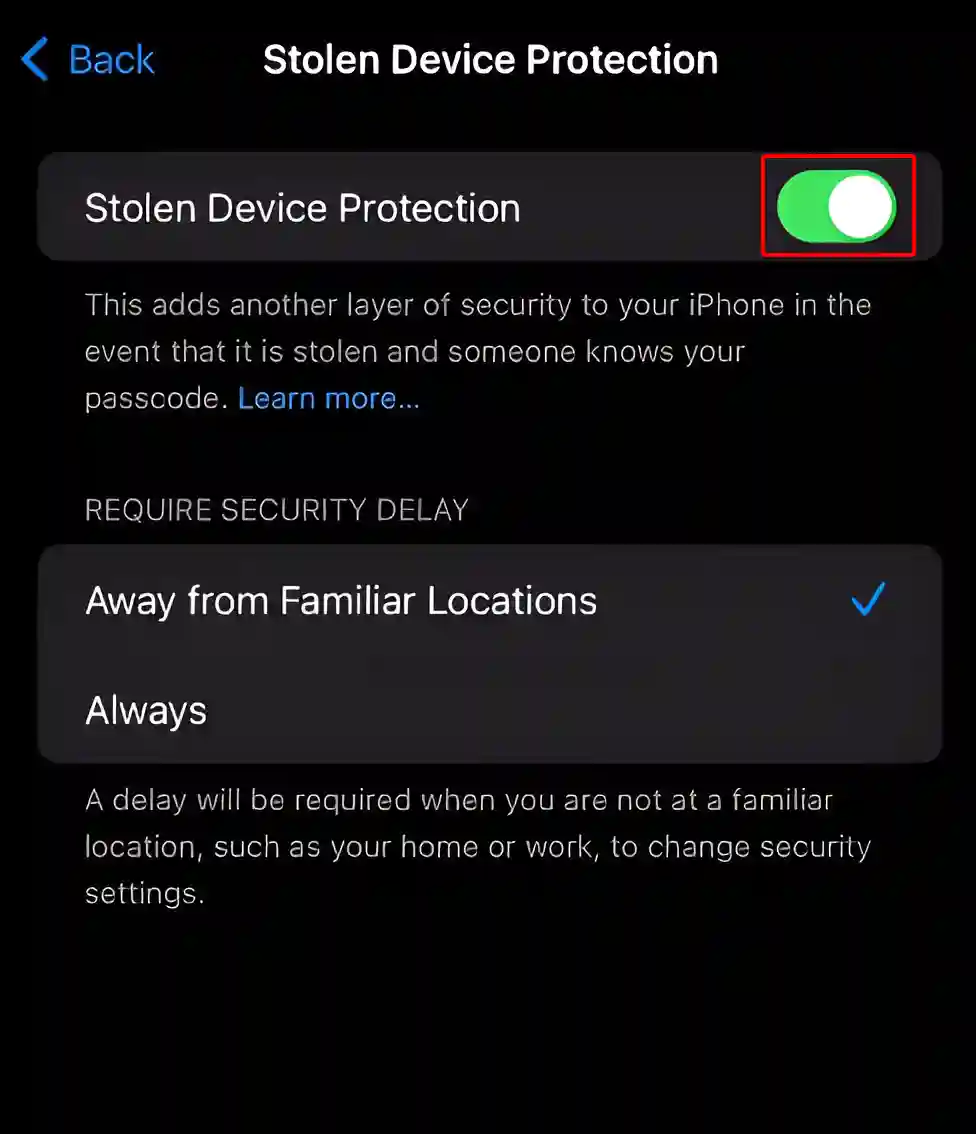
6. Tap on Turn On.
That’s all! As soon as you follow all the above steps, the ‘Stolen Device Protection’ feature gets activated on your iPhone.
Also read: How to Turn Off Autocorrect on iPhone and iPad
How to Turn OFF Stolen Device Protection on iPhone
If you had enabled Stolen Device Protection on your phone last time but now, due to some reason, you want to disable it, Let me tell you that turning off Stolen Device Protection on an iPhone is a very simple process. For this, you can follow the steps given below.
To disable Stolen device protection on your iPhone:
1. Open Settings on Your iPhone.
2. Tap on Face ID & Passcode and Enter Your Device Passcode.
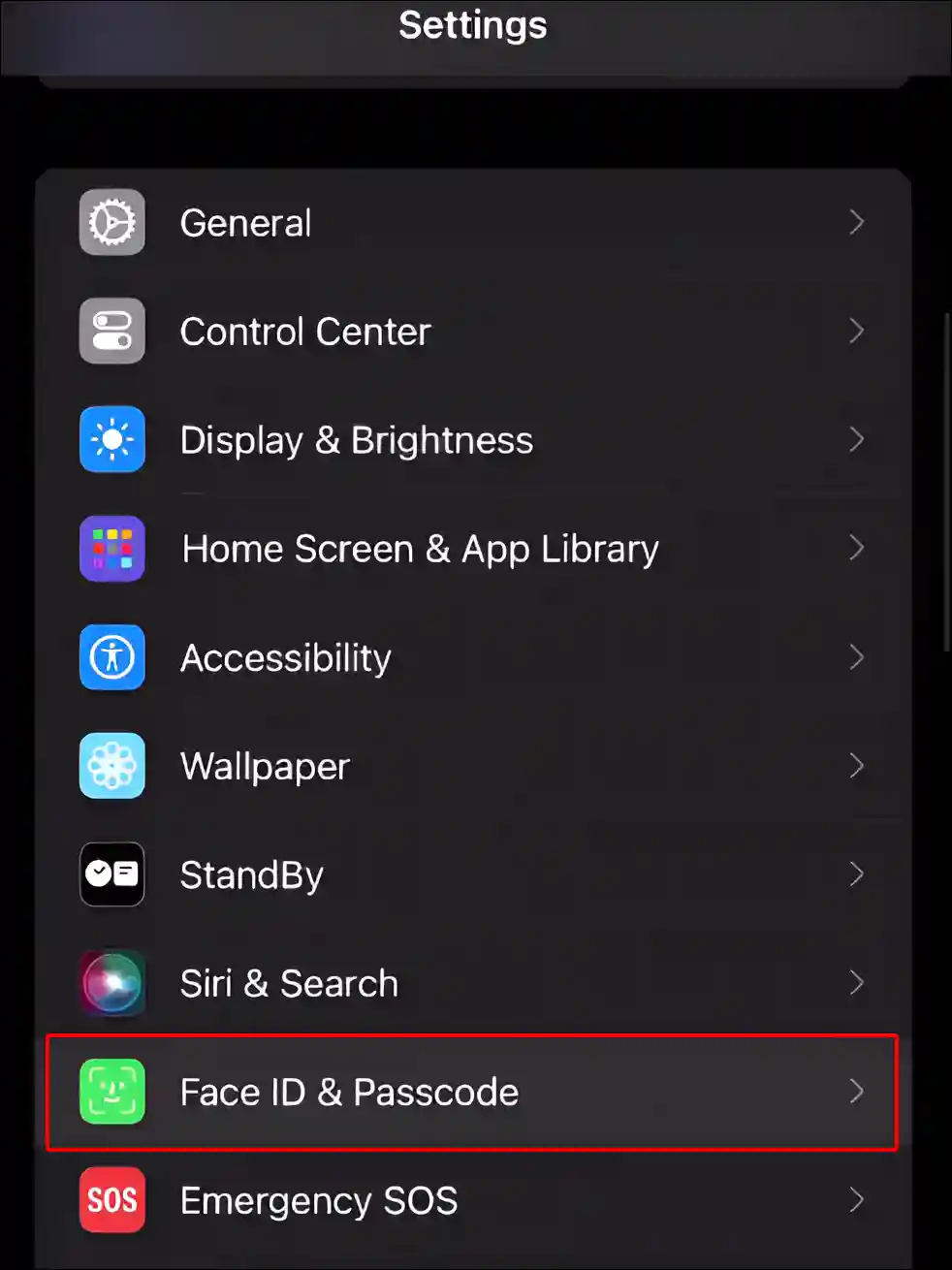
3. Scroll Down and Tap on ‘Stolen Device Protection’.
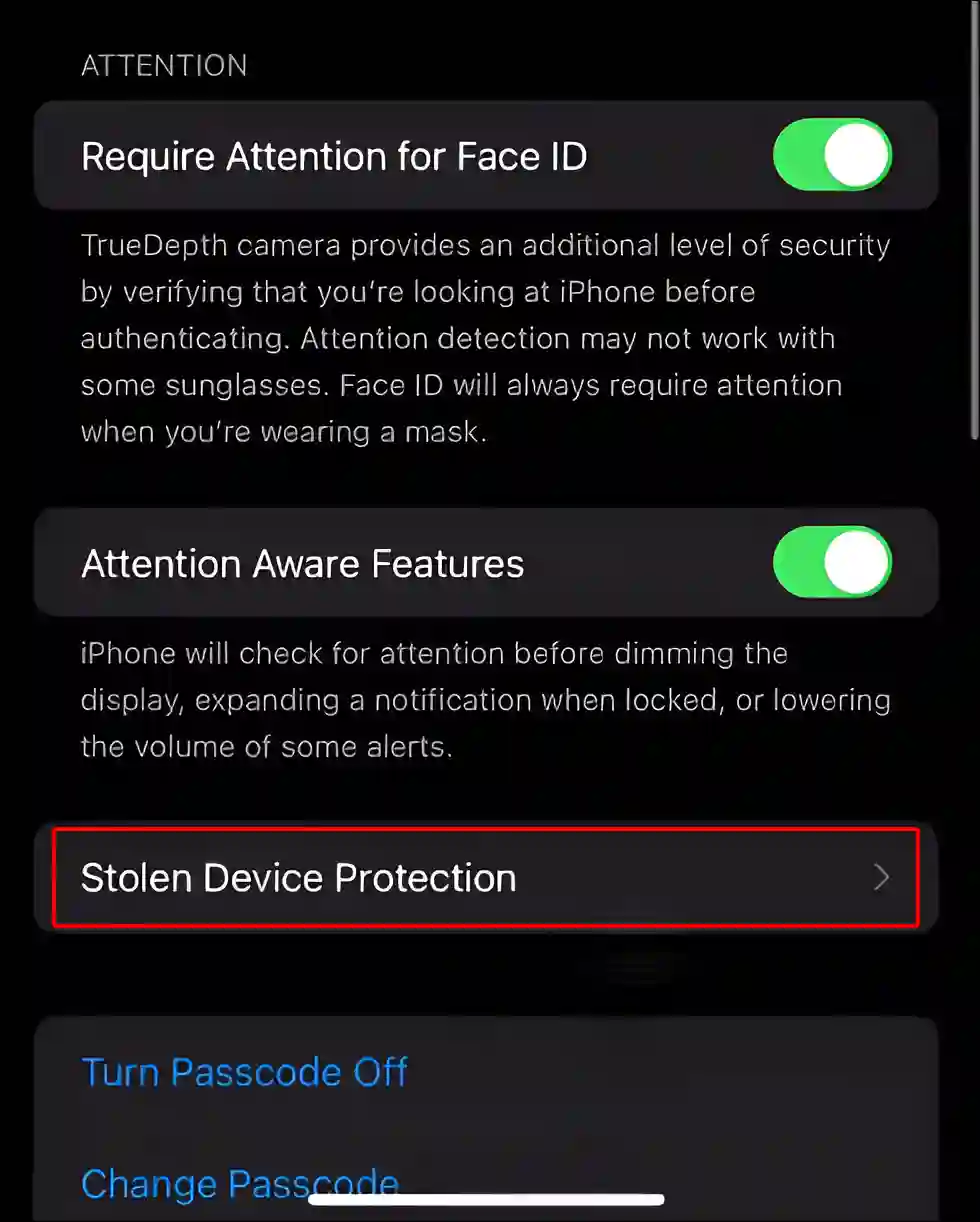
4. Toggle Off the Switch next to Stolen device protection.
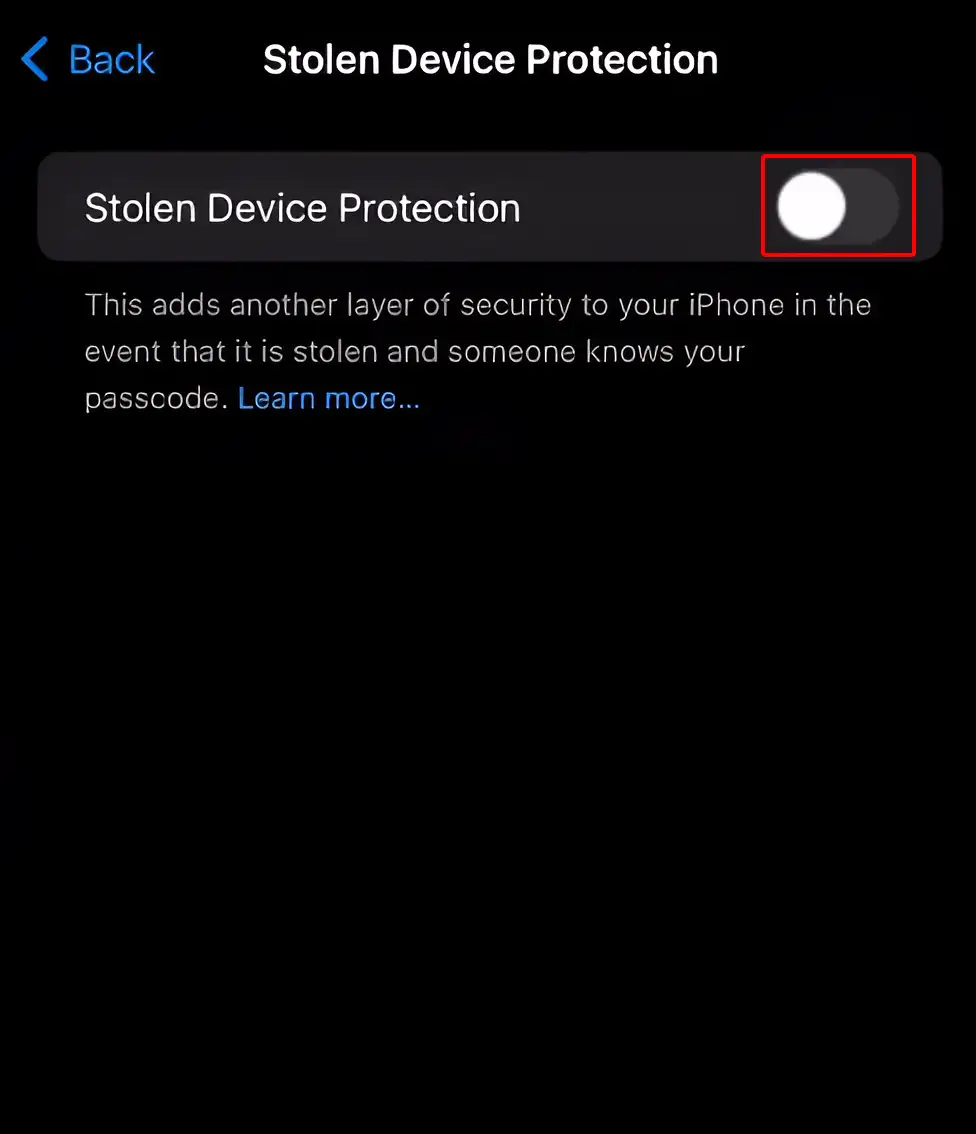
That’s all! Now this Stolen Device Protection feature has been successfully deactivated on your iPhone.
You may also like:
- How to Change Hotspot Name on iPhone
- How to Enable Speedometer on Google Maps for iPhone
- How to Enable Caller ID Announcement on iPhone
- How to Make iPhone Screen Black and White (Grayscale)
- How to Turn On or Off RCS Messaging on iPhone
- How to Turn On or Off Screen Distance on iPhone
I hope you have found this article very helpful. And from this article, you have learned how to turn on or off Stolen Device Protection on iPhone. If you are facing any problems related to this feature, then let us know by commenting below. Please share this article with your friends.