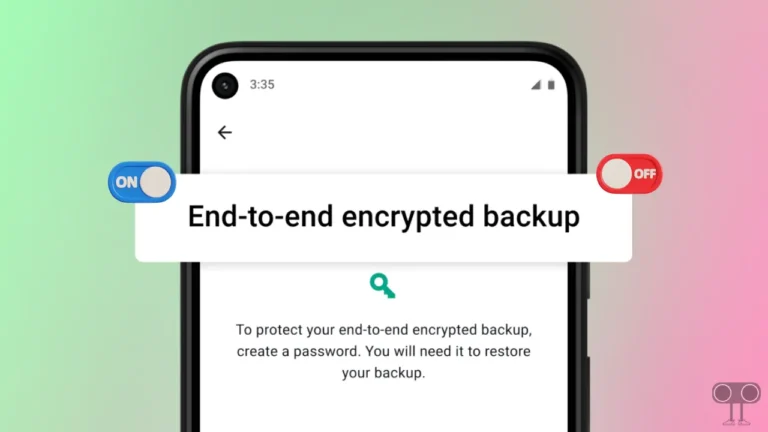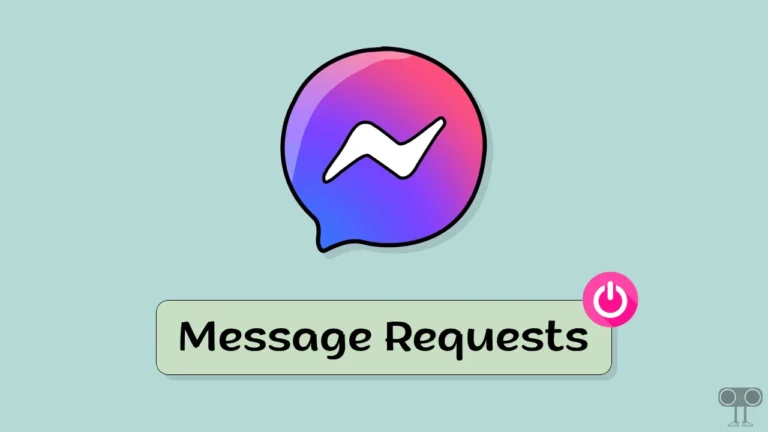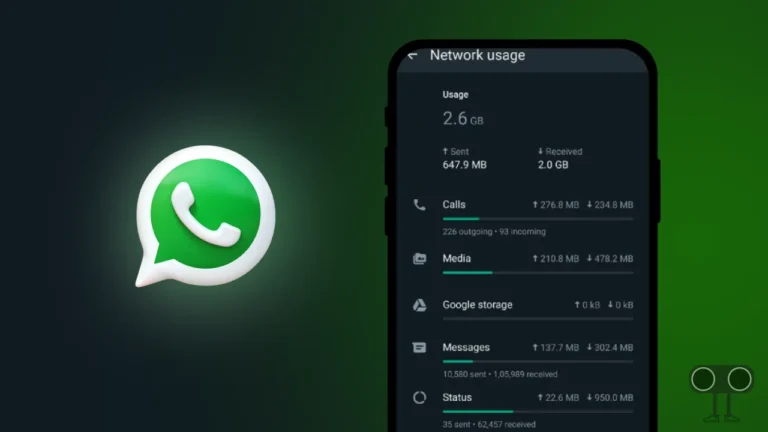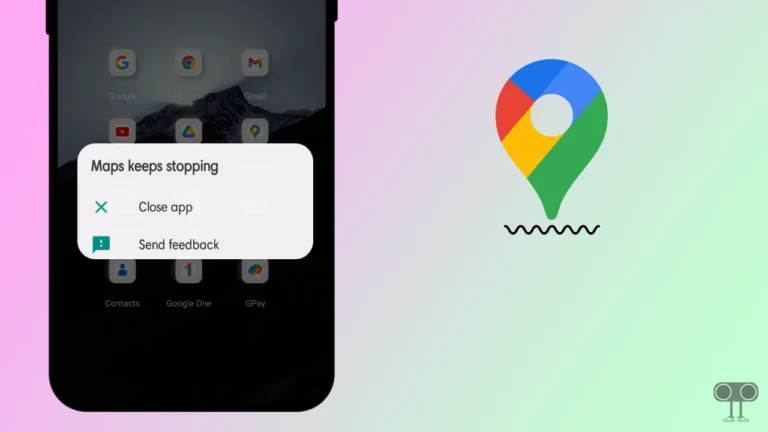How to Unlock a Locked Chat on WhatsApp (Android and iPhone)
WhatsApp is continuously improving the safety and privacy of its users. The chat lock feature was added to WhatsApp some time ago. This chat lock feature on WhatsApp lets you keep personal chats in a secure folder that can only be accessed with your device’s password or biometrics like a fingerprint.
If you have also locked some conversations on your WhatsApp, and now you want to unlock those locked chats, then do not worry. In this article, I have shared how to unlock a locked chat on WhatsApp step-by-step.
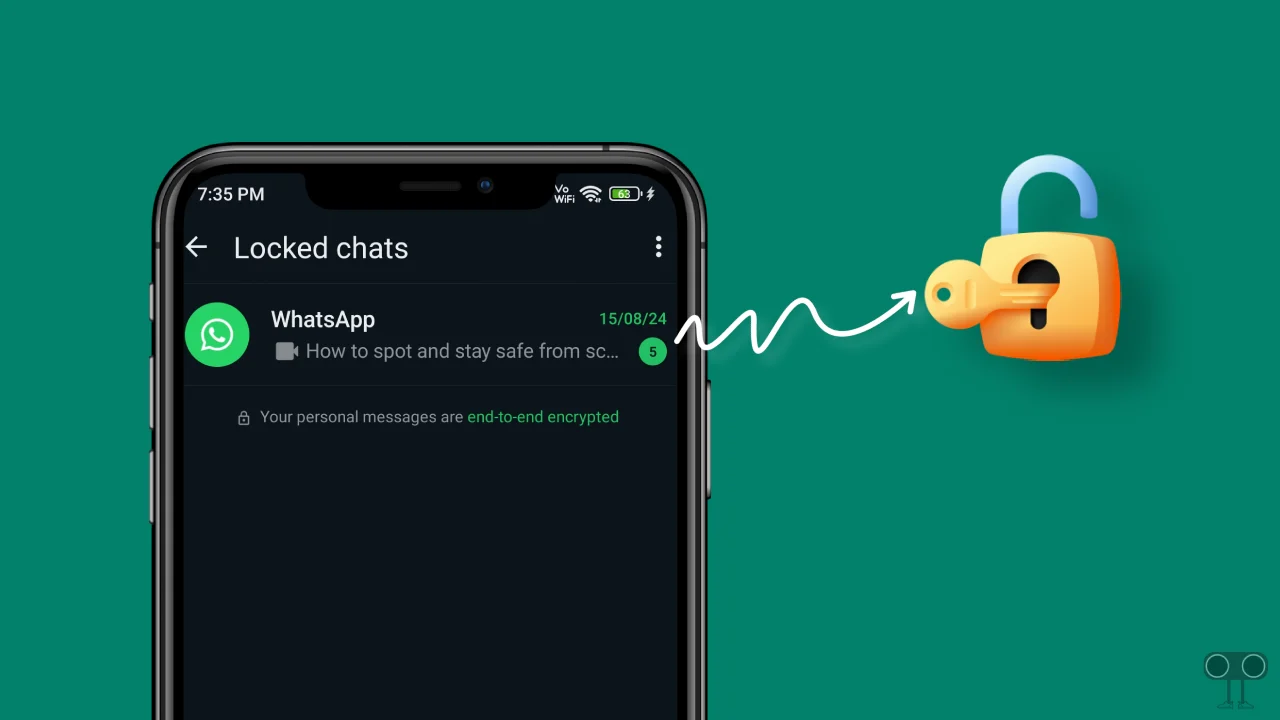
After locking chats on WhatsApp, those chats get hidden, and many users are unable to find these hidden chats on WhatsApp. Finding and unlocking locked chats on WhatsApp is a very straightforward process. And this method works on both Android and iPhone devices.
How to Unlock a Locked Chat on WhatsApp
WhatsApp’s chat lock feature provides an extra layer of security for your private conversations. But if you unlock chats, the additional layer protection will be removed. To unlock WhatsApp chats in Android and iPhone, follow the steps given below.
To unlock a locked WhatsApp chat on Android:
1. Open WhatsApp on Your Phone and Swipe Down the Chat Screen.
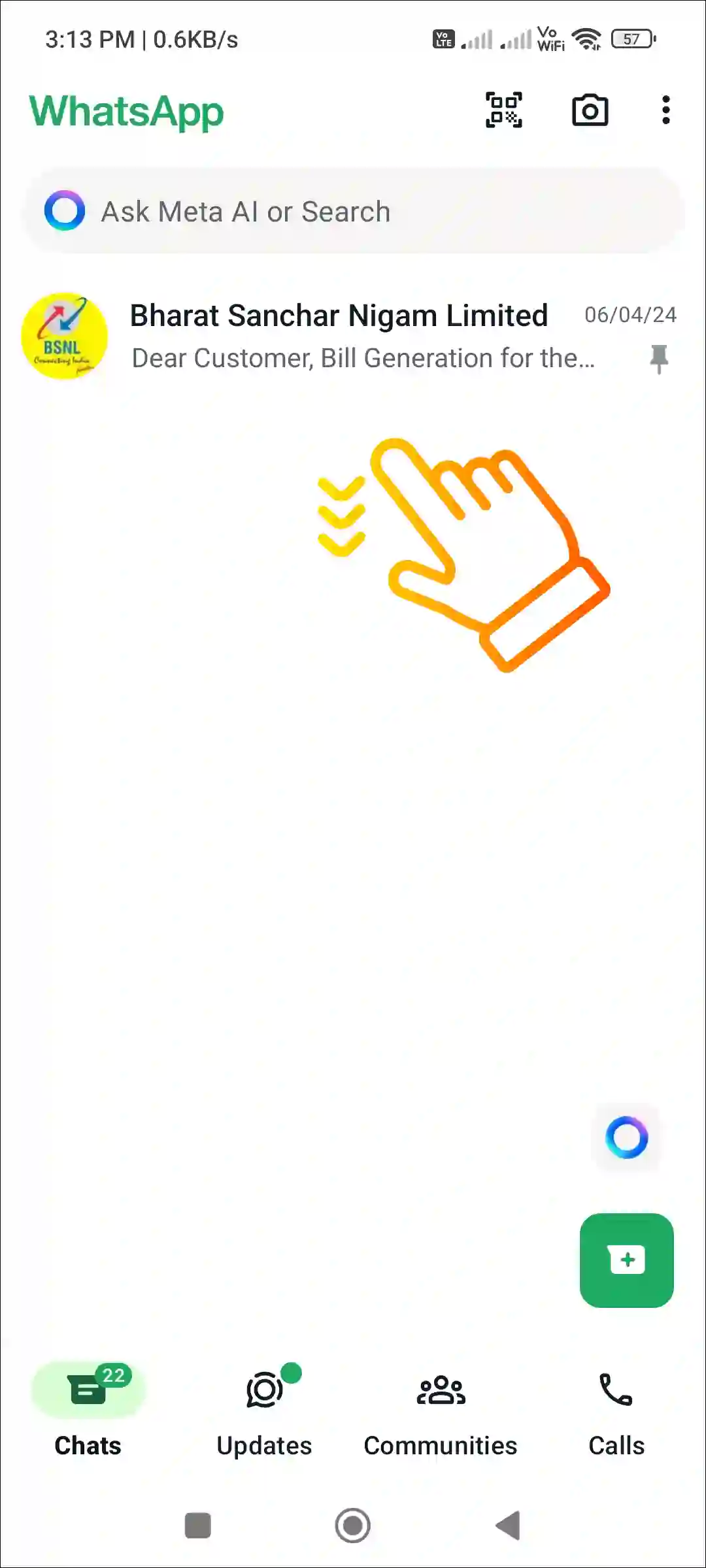
2. Tap on Locked Chats Option.
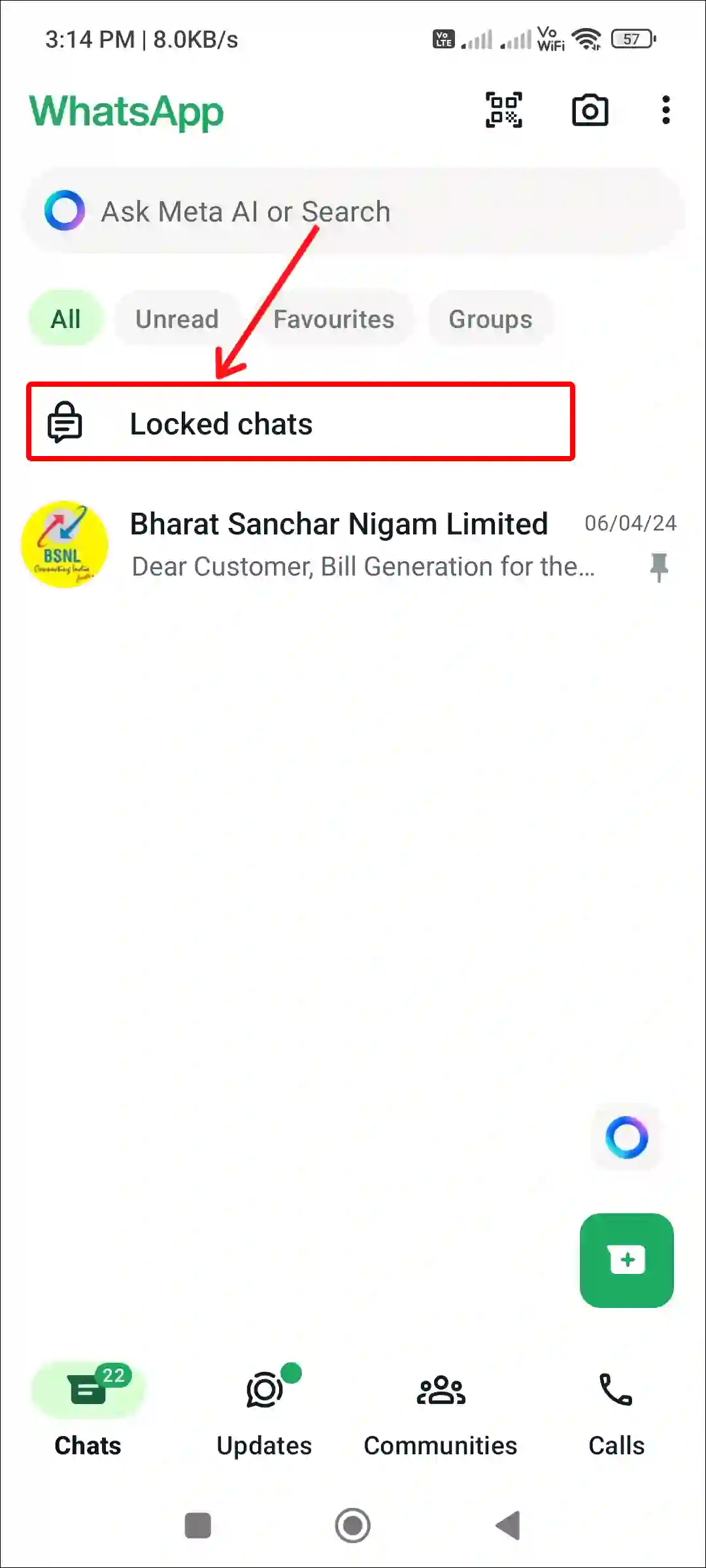
3. Use Biometric, Password or Pattern to Continue.
4. Now Tap and Hold the Chat and Click on Three Dots (⋮).
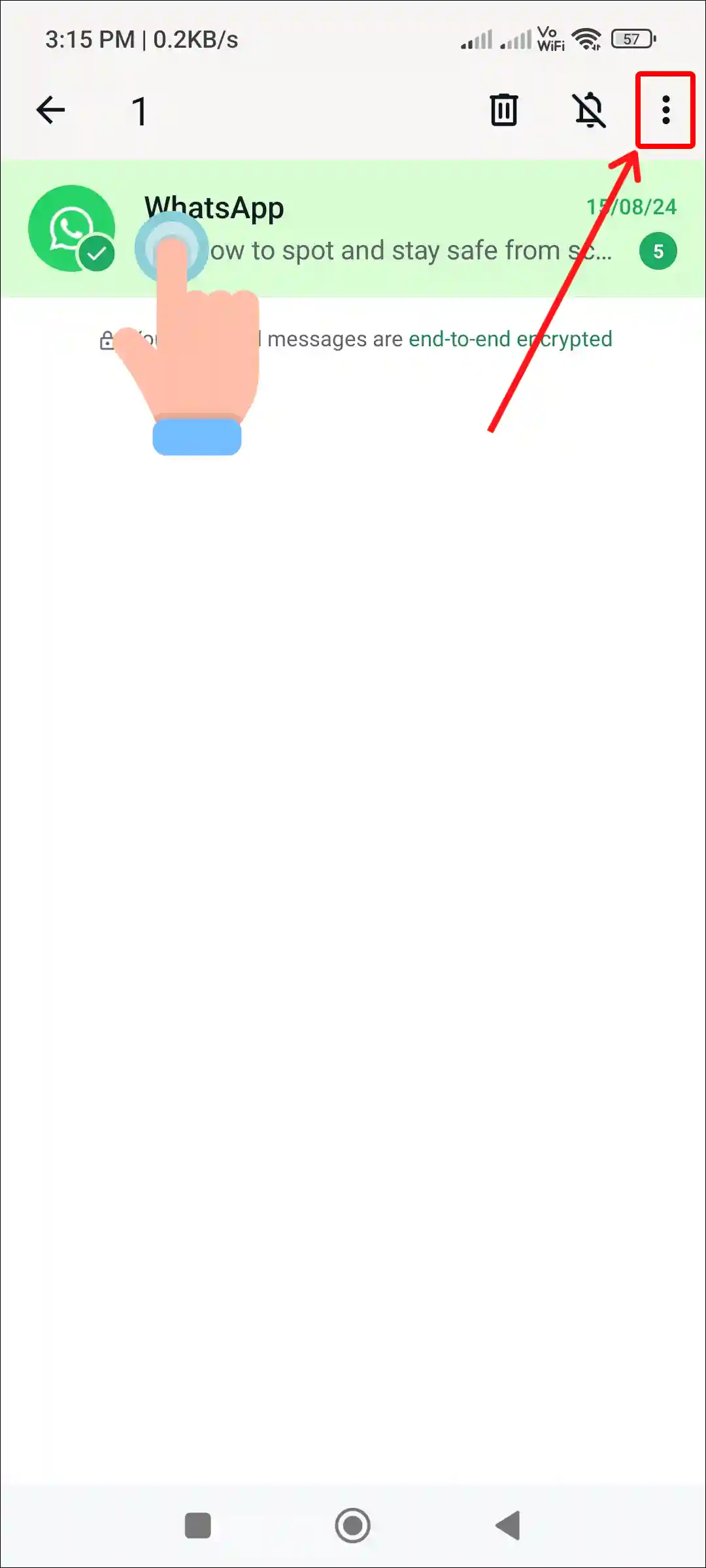
5. Tap on Unlock Chat.
6. To Confirm Its You, Enter Your Secret Code or Use Fingerprint.
That is all! As soon as you complete all the above steps, your locked WhatsApp chat gets unlocked immediately. By following these steps, you can unlock multiple chats.
Also read: How to Share Screen on WhatsApp Video Call (Android, iPhone & PC)
To unlock a locked WhatsApp chat on iPhone:
1. Open WhatsApp on Your iPhone.
2. Go to the Chat Section and Swipe Down the Chat Screen.
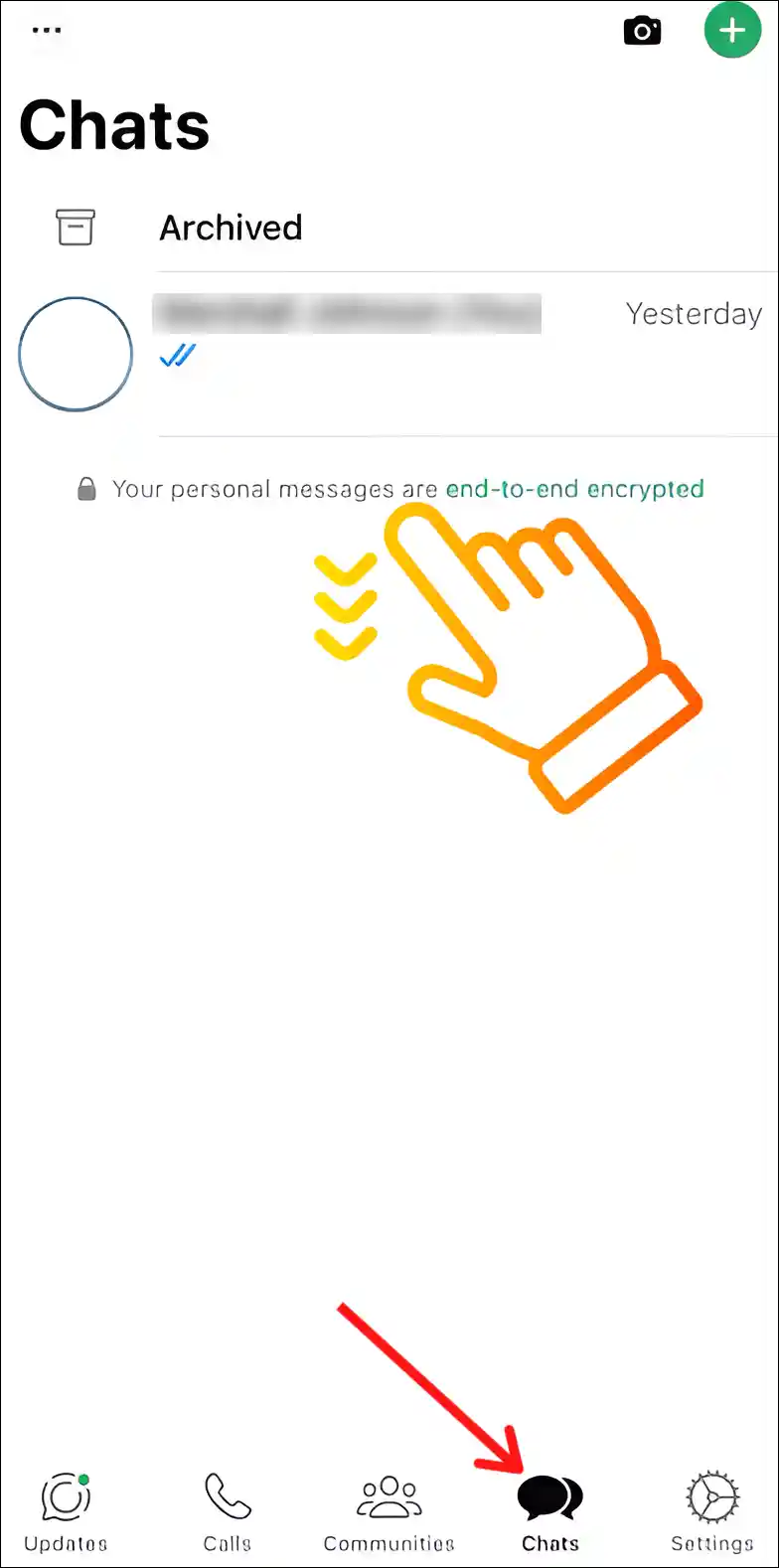
3. Tap on Locked Chats.
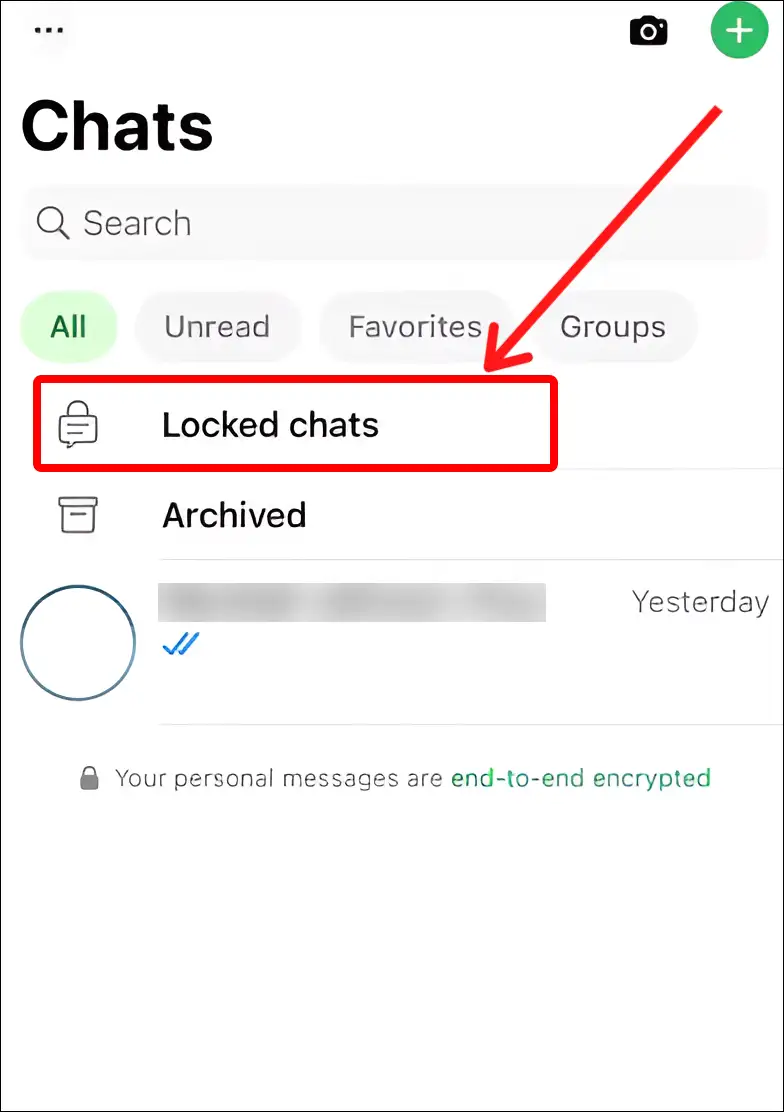
4. Now It will Scan Your Face with Face ID or will Prompt You to Enter Your Password.
5. Now Swipe Left the Chat You Want to Unlock and Tap on Three Dots (•••).
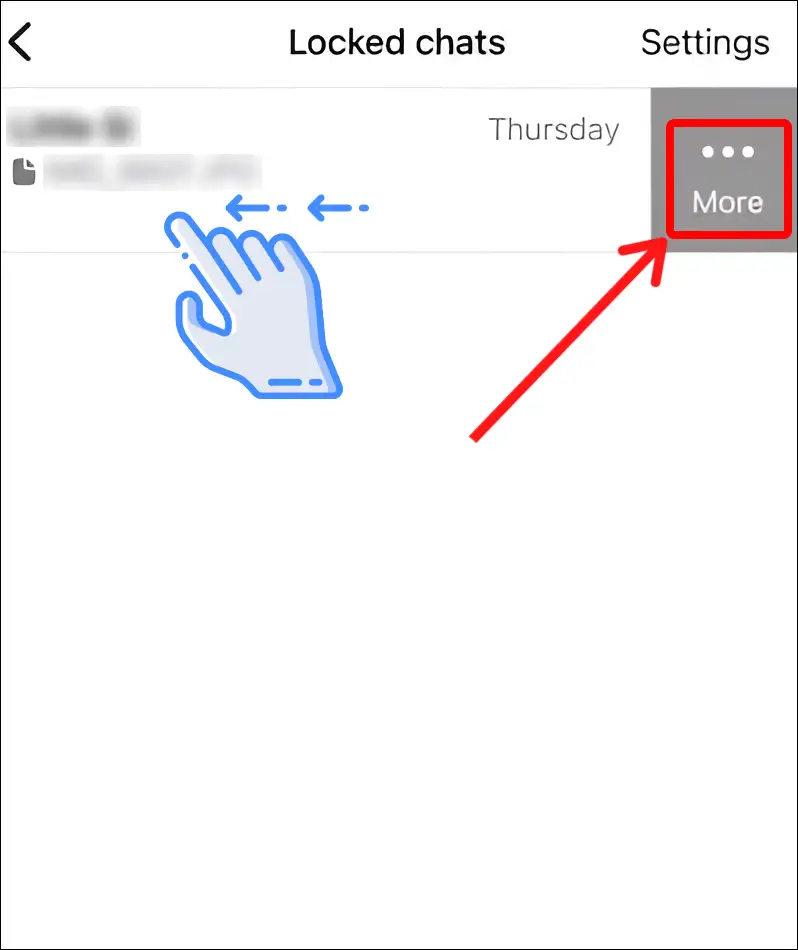
6. Tap on Unlock Chat.
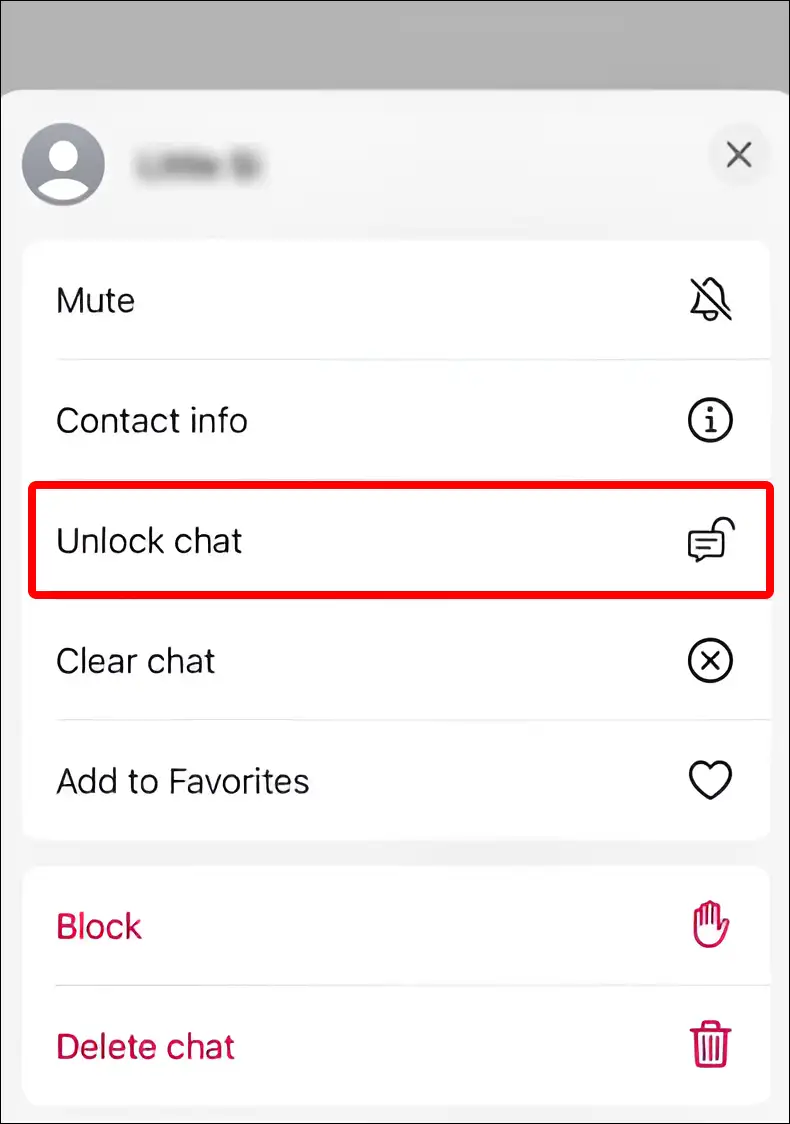
7. To Confirm Its You, Enter Your Secret Passcode or Use Face ID.
That’s it! Now your locked WhatsApp chat is unlocked on iPhone.
You may also like:
- How to Send Photos as Document in WhatsApp on iPhone
- How to Enable and Disable End-to-End Encryption in WhatsApp
- How to Turn Off and On Read Receipts on WhatsApp
- How to Create and Delete Community on WhatsApp
- How to Enable/Disable Spam Protection in Google Messages
FAQs
Q 1. Can I unlock a locked chat on WhatsApp without secret code, password or fingerprint?
Answer – No! If you have used a secret code, password, or fingerprint to lock chats in WhatsApp, then you unlock chats without a secret code, password, or fingerprint.
Q 2. Where is locked chats folder in WhatsApp?
Answer – If the locked chats folder is not showing up in WhatsApp or you are unable to find it, then don’t worry. To find the locked chats folder in WhatsApp, open WhatsApp and swipe down the chat screen. Now you can see the locked chats option.
I hope you have found this article very helpful. And you have learned how to unlock a locked chat on WhatsApp. If you are facing any problems, please let us know by commenting below. Please share this article with your friends.