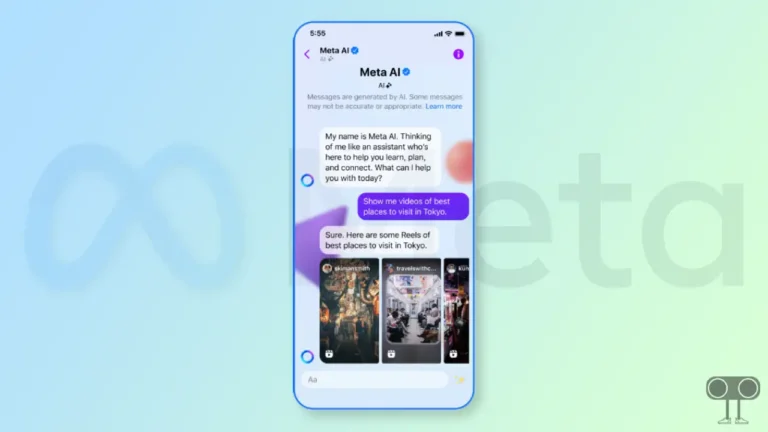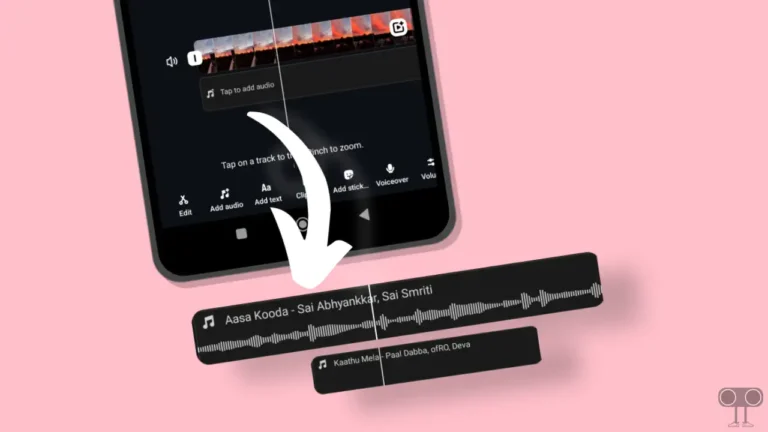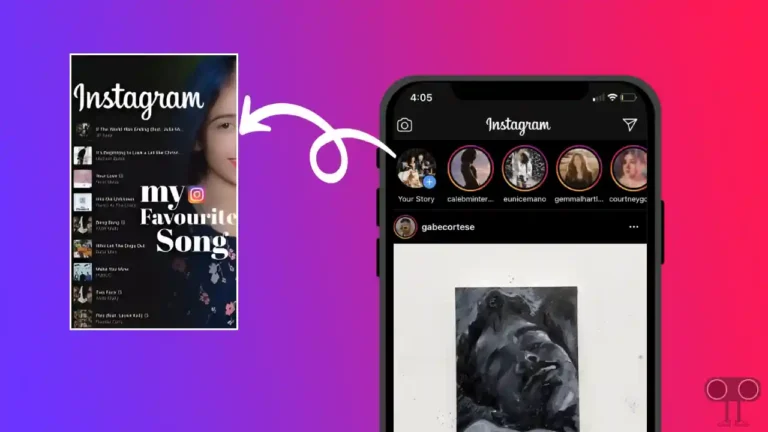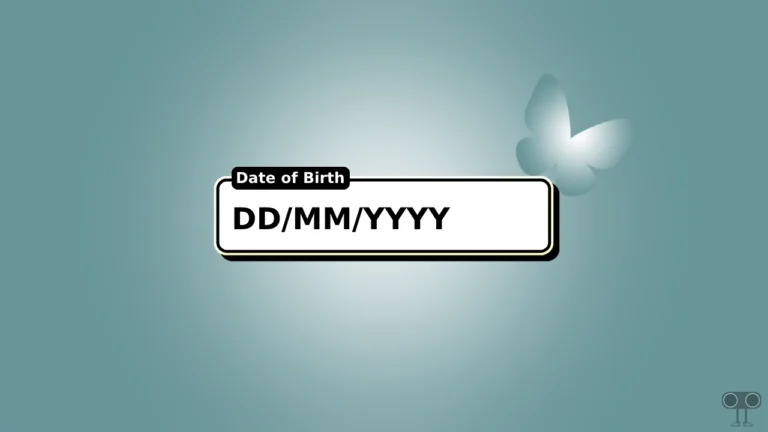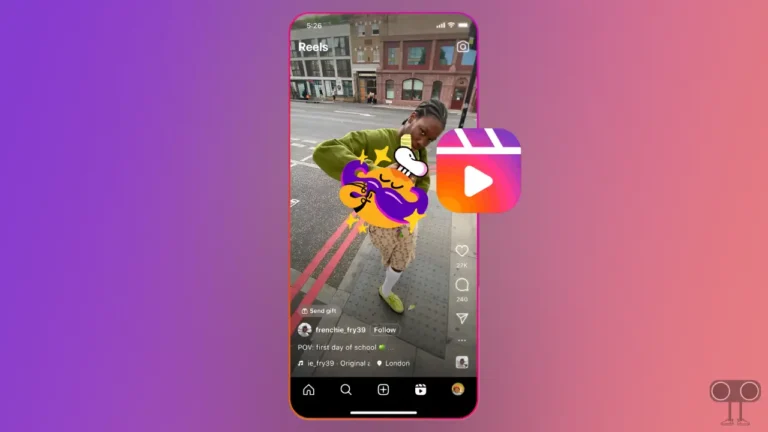3 Ways to Allow Camera Access on Snapchat (Android & iPhone)
Is your Snapchat camera not working and you encounter ‘Snapchat is a camera app’ error message on the screen? So the biggest reason for this is that your device (iPhone or Android) prevents the Snapchat app from accessing the camera. You can easily resolve this problem by allowing Snapchat camera permission on your phone. In this article, I have shared how to allow camera access on Snapchat step-by-step.
Often, users take selfies with filters on Snapchat, but suddenly the Snapchat camera does not open and unwanted error messages start popping up on the screen. Then this can make you very frustrated. The methods given below are effective in fixing the Snapchat camera problem on Android and iPhone.
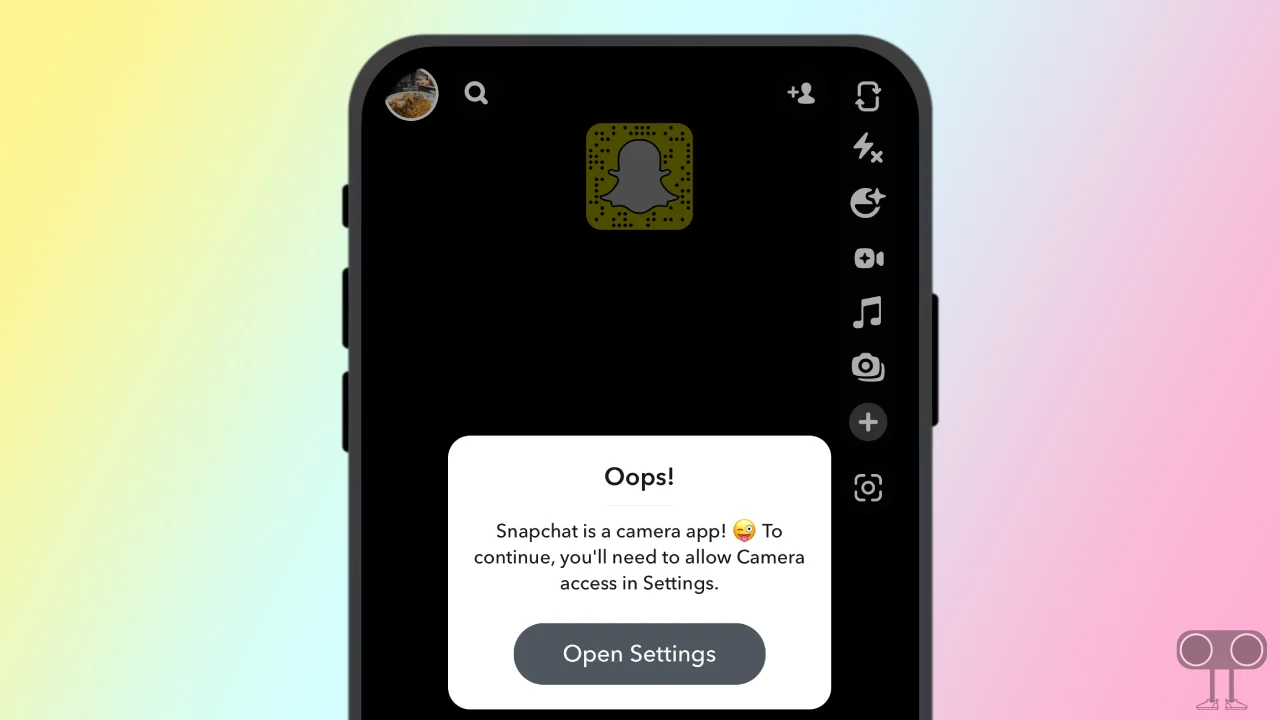
3 Ways to Allow Camera Access on Snapchat
#1. Allow Snapchat Camera Access from Android Settings
If you are an Android user and you encounter the ‘Snapchat was unable to open the camera. You may need to restart your device.’ error message when you open the Snapchat camera, So Snapchat camera permission is blocked in your phone’s settings. You can allow camera access for Snapchat from your Android phone’s settings by following the steps below.
1. Open Settings on Your Android Phone.
2. Navigate to Apps > All Apps (Manage Apps) > Snapchat.
3. Tap on App Permissions.
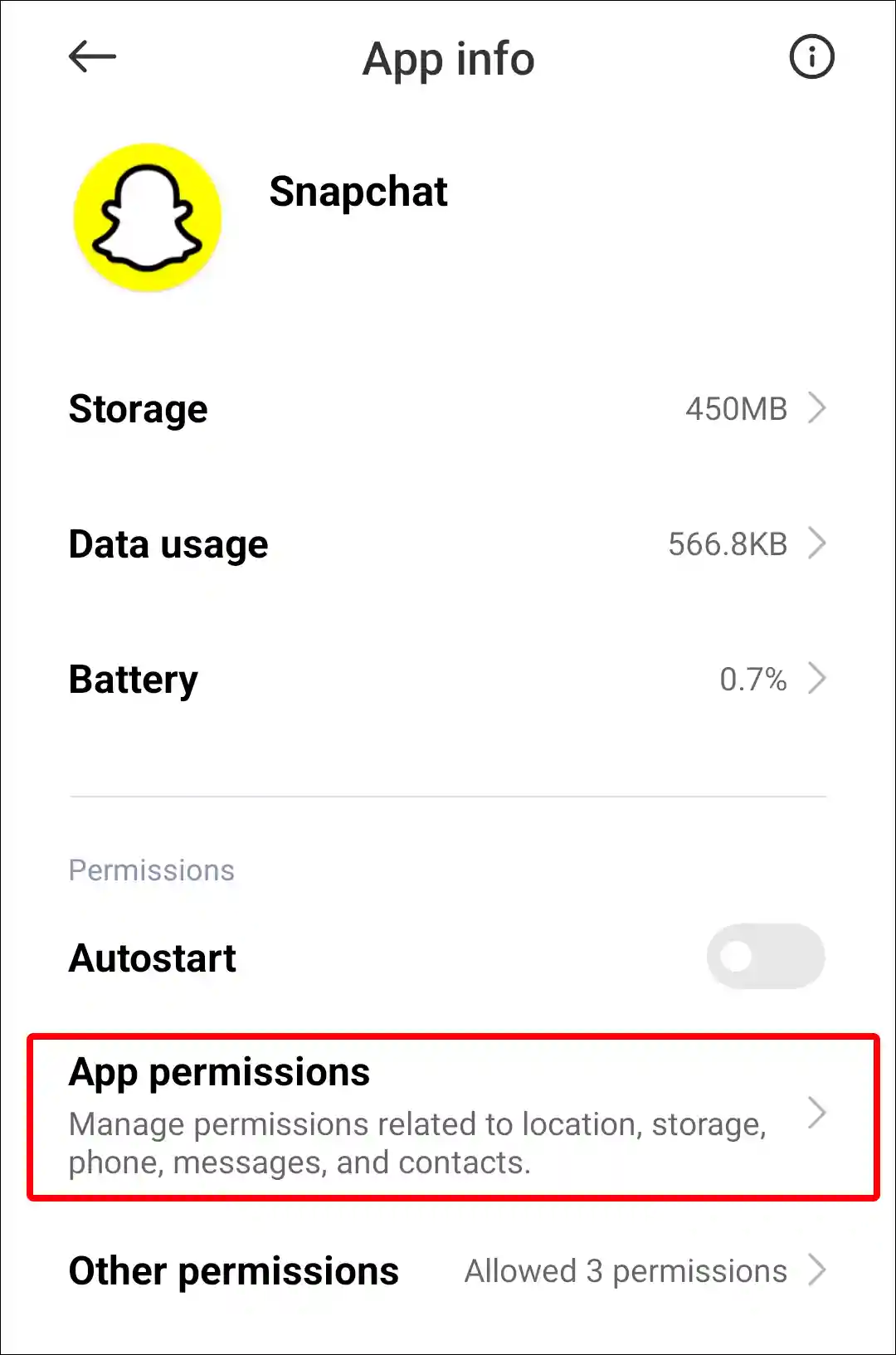
4. Tap on Camera under Now Allowed Section.
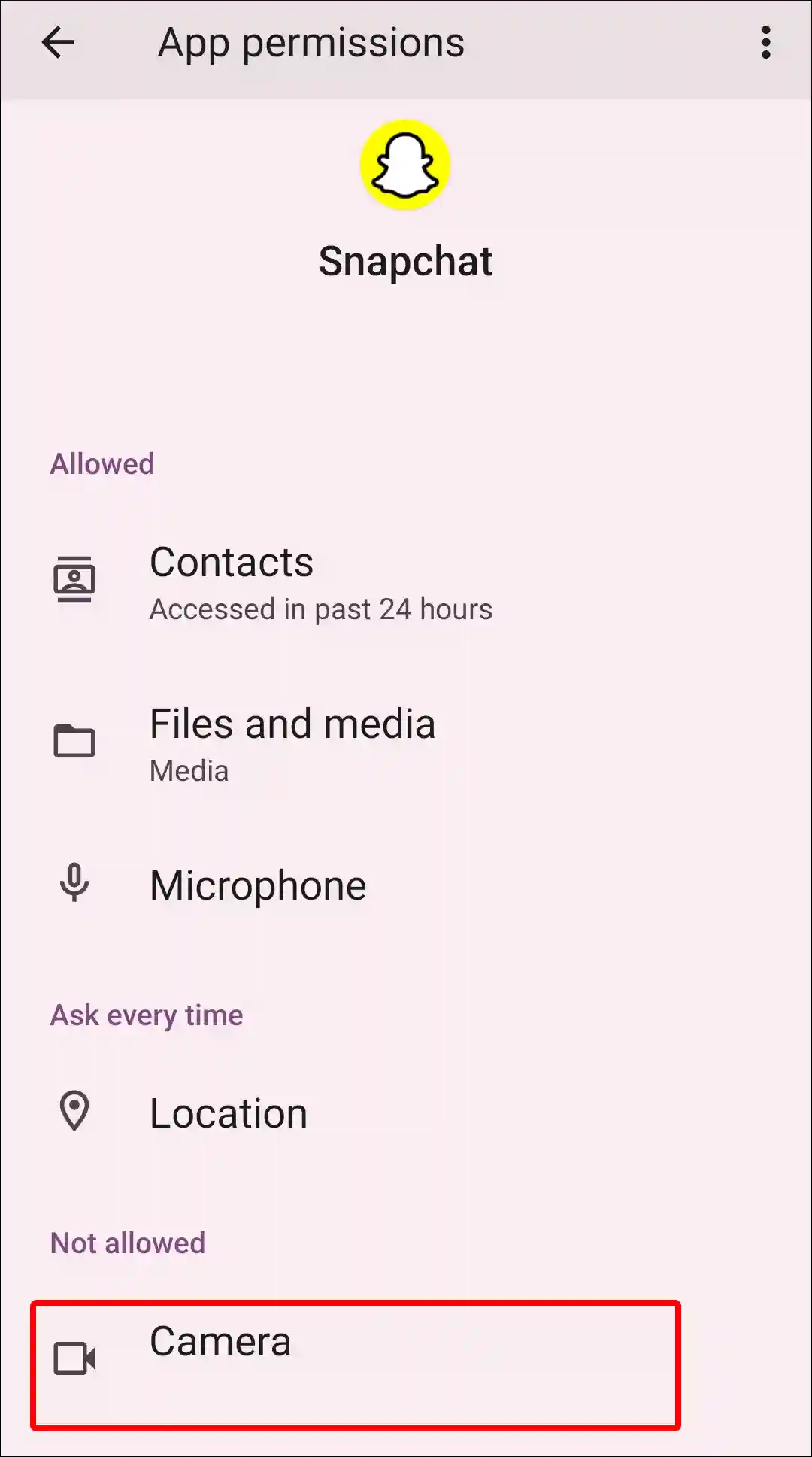
5. Select ‘Allow Only While Using the App’ Option.
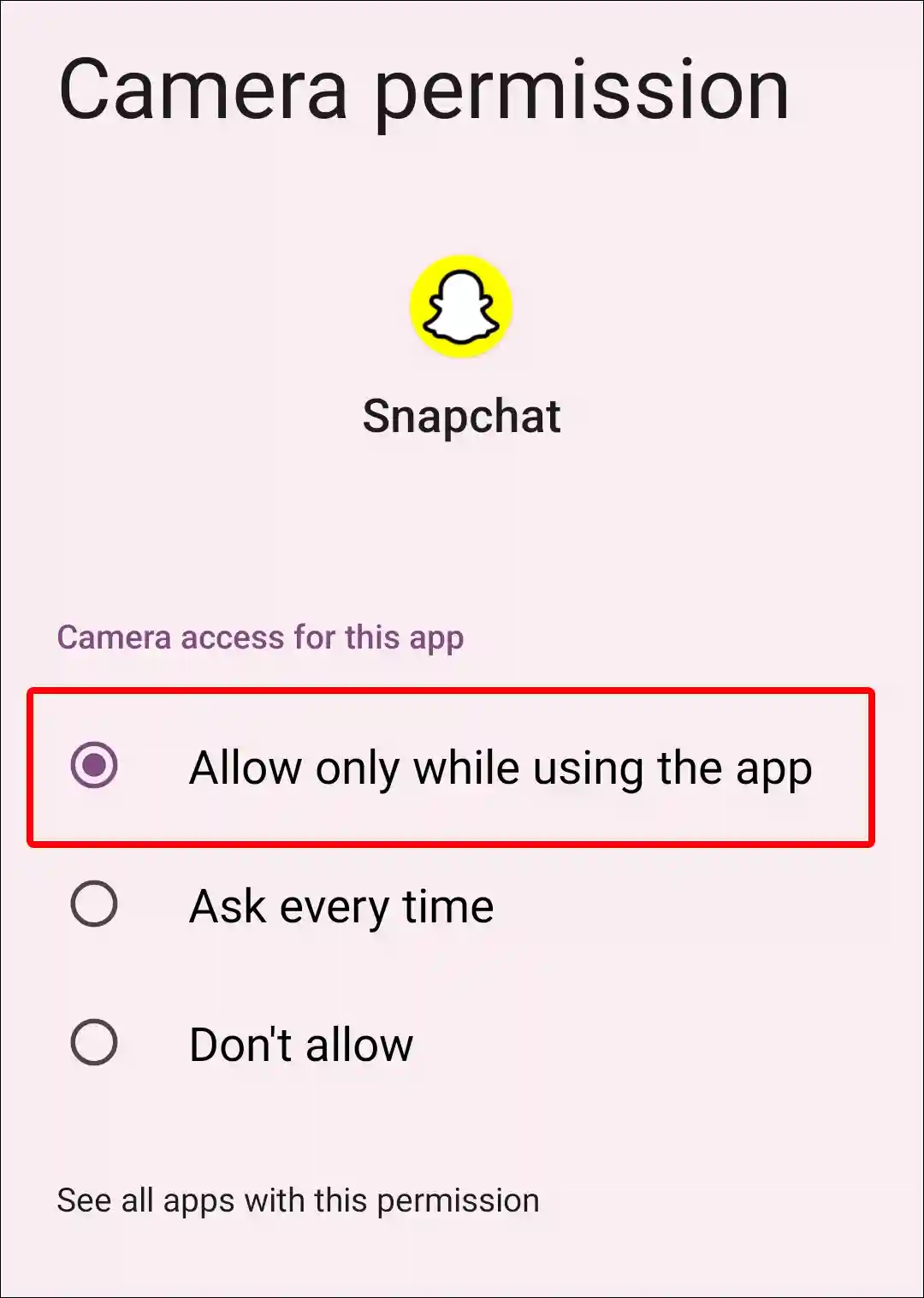
That’s it! Your work is done! By following the above steps, you will get rid of the ‘To use Snapchat, please allow access to your camera. Snapchat cannot take photos and videos without this permission.’ problem. And you will be able to use the Snapchat camera without any problem.
Also read: 7 Tips if You Can’t Log Out of Snapchat
#2. Allow Camera Access on Snapchat in iPhone
If Snapchat’s camera access is blocked on the iPhone, then the user may encounter an ‘Oops! Snapchat is a camera app, to continue, you’ll need to allow camera access in Settings.’ error message. This camera problem can be fixed by following the steps given below.
To grant camera permission for Snapchat on iPhone:
1. Open Settings on Your iPhone.
2. Scroll Down and Tap on Apps.
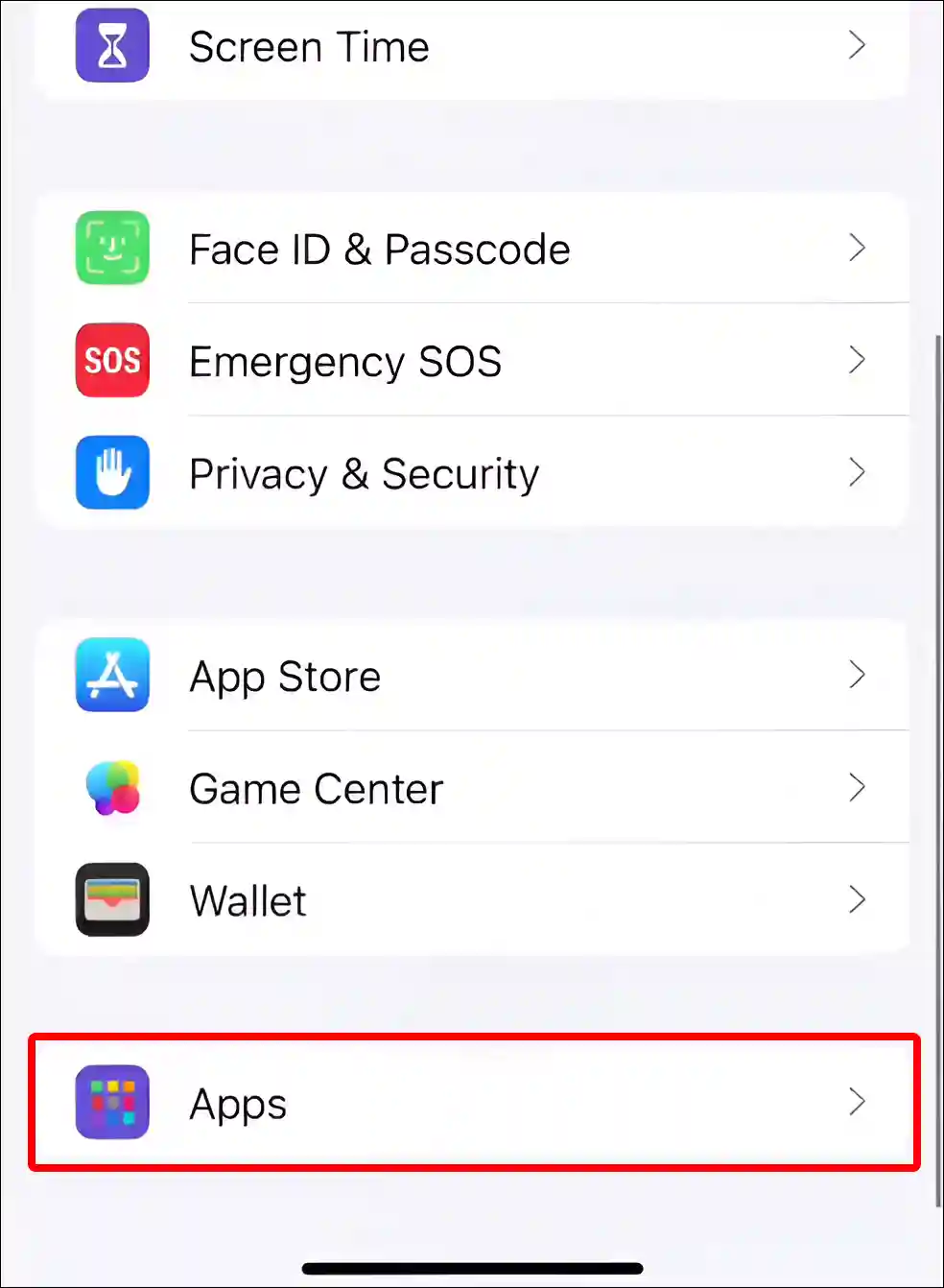
3. Find Snapchat App and Tap on it.
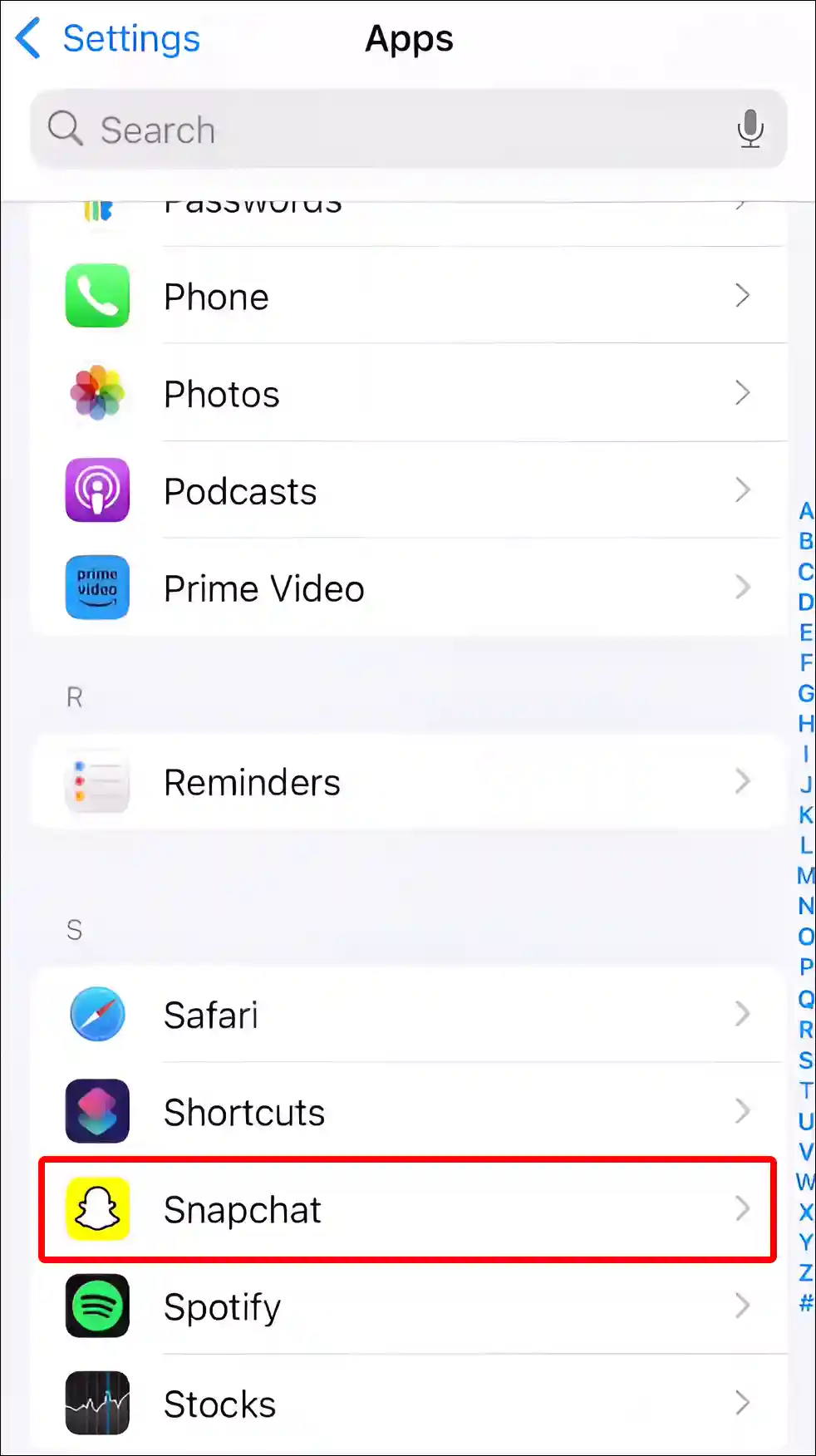
4. Turn On Toggle Next to Camera Option.
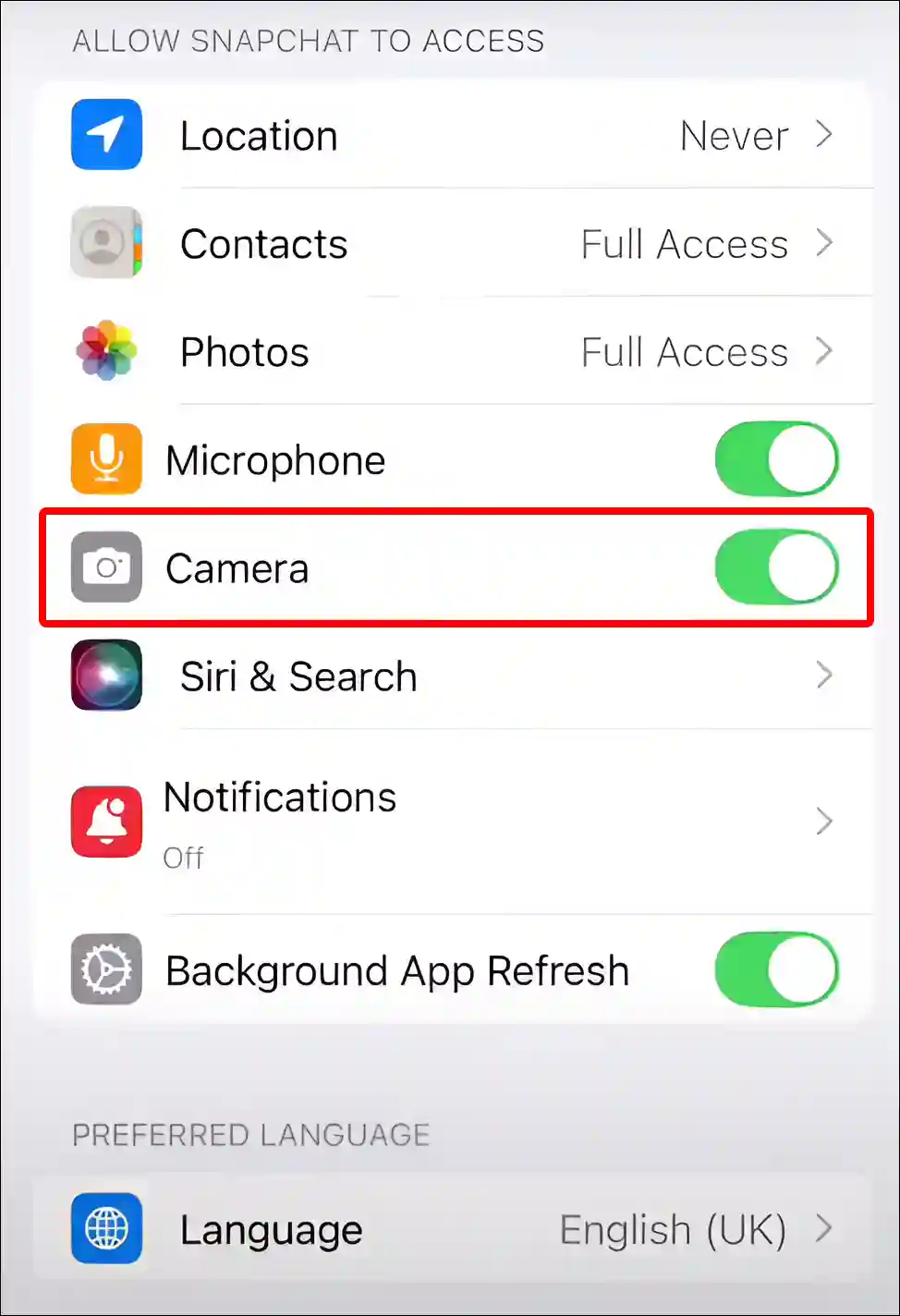
That is all! Now the camera is working again in your Snapchat app.
Also read: How to Edit Chat in Snapchat
#3. Allow Camera Access from Snapchat Settings
Do you know that with the help of settings present in Snapchat, you can also allow camera access permission? For this, you can follow the steps given below.
1. Open Snapchat App and Tap on Profile Icon.
2. Tap on Setting on Top Right Corner.
3. Scroll Down and Tap on Permissions.
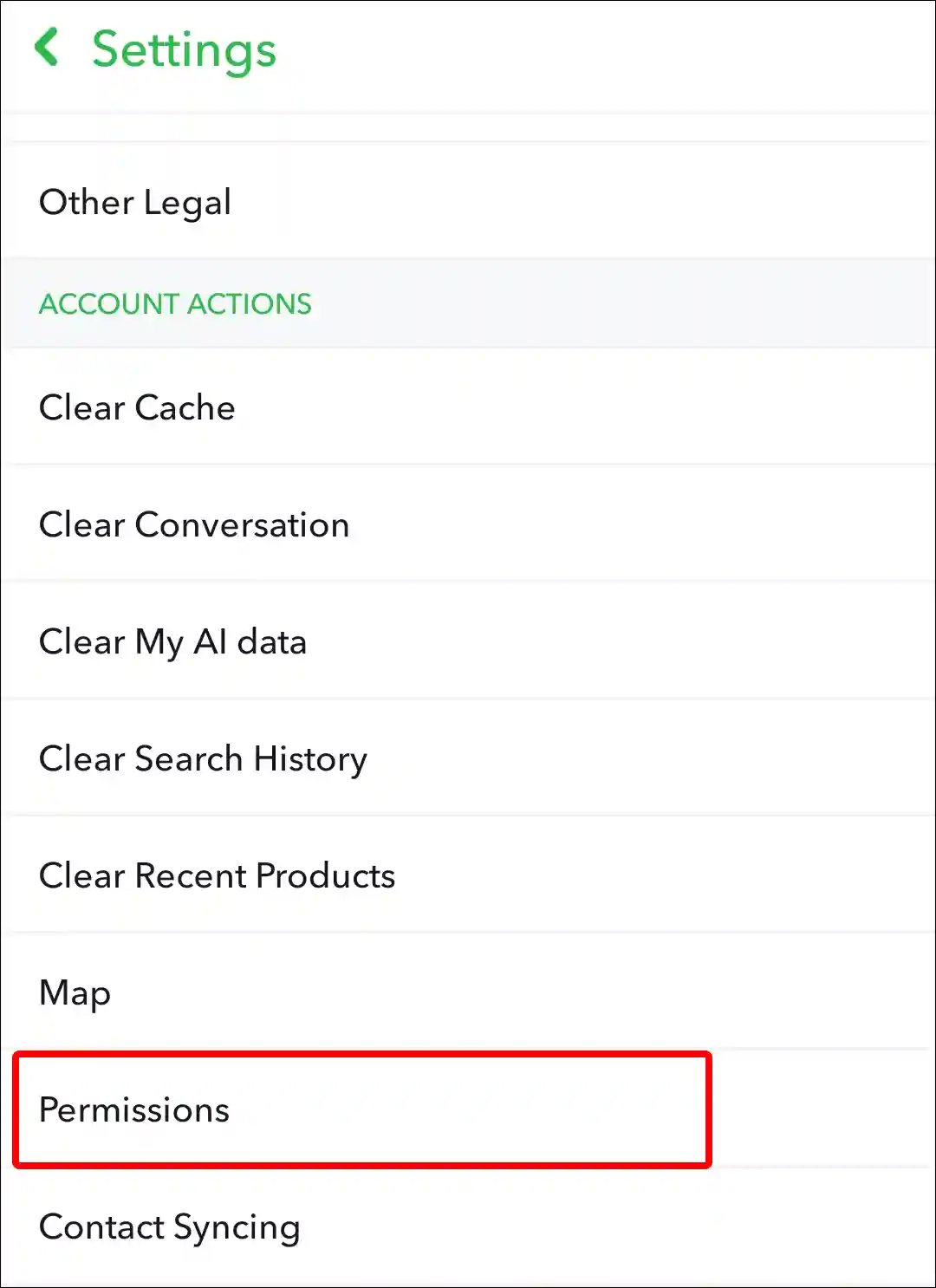
4. Tap on Camera (Tap to Enable) Option.
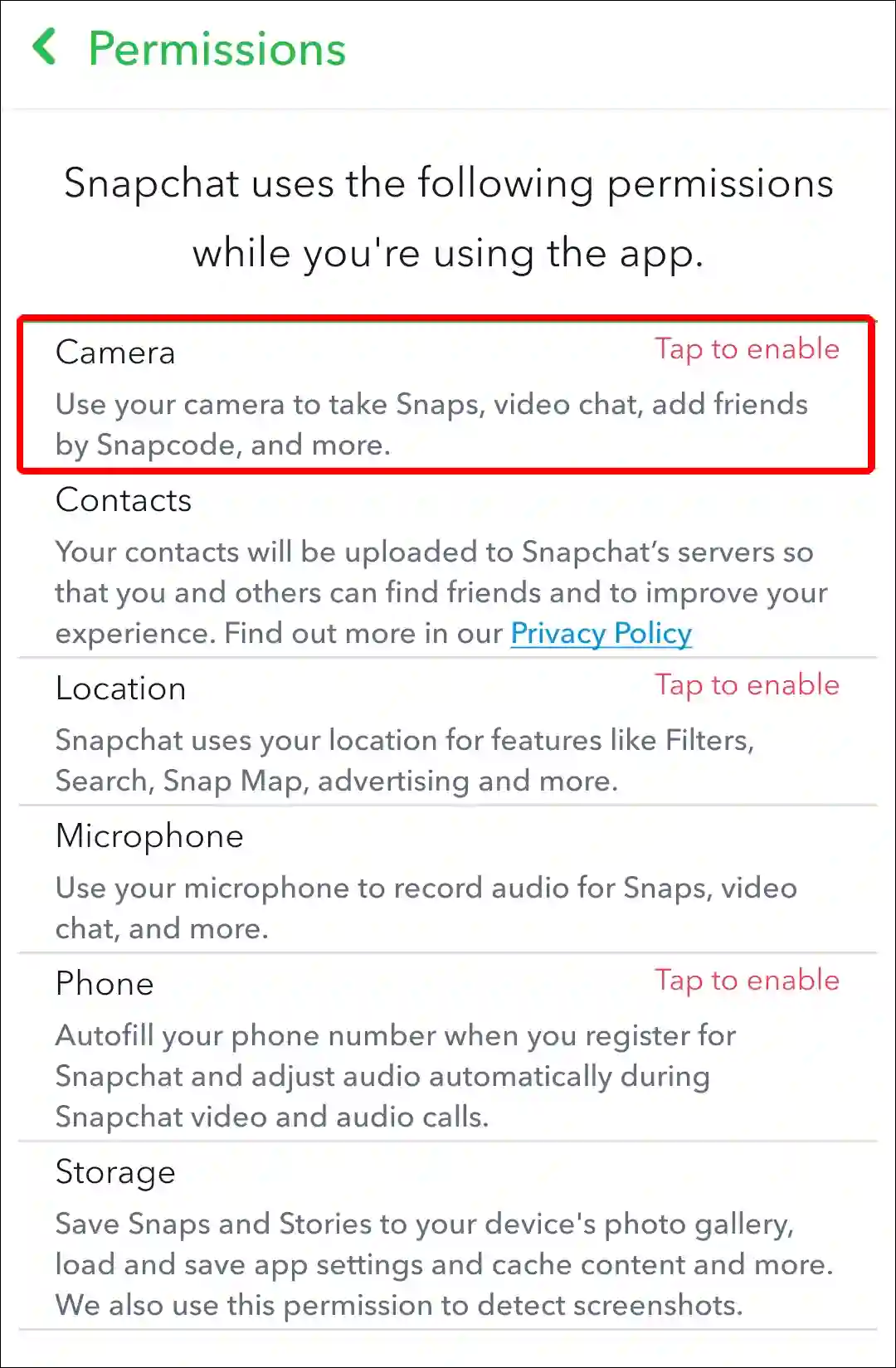
That’s all! Camera access permissions are granted to your Snapchat. Now you will not see any kind of error message.
You may also like:
- How to Turn Off Notifications on Snapchat
- 2 Ways to Turn Off Location on Snapchat
- What Does 😎 (Sunglasses Face) Mean on Snapchat?
- What is Vanish Mode on Instagram and How to Turn it Off?
FAQs
Q 1. Why is there no camera access option for Snapchat?
Answer – If the Snapchat camera access option is not showing up in Settings, it may be due to a bug or glitch. For this, delete the Snapchat app completely from your iPhone. Then go to the App Store, install Snapchat again, and log in to your account. Now the camera access option will appear.
Q 2. How to fix Allow camera access Snapchat not working?
Answer – If Snapchat allow camera access is not working on your Android phone, then for this you need to clear the corrupt cache of the Snapchat app, update the Snapchat app, and restart your phone. This option will start working again.
I hope you have found this article very helpful. And with the help of this article, you have also learned to allow camera access on Snapchat. If you are facing any kind of problem related to Snapchat camera access, then let us know by commenting below. Please share this article with your friends.