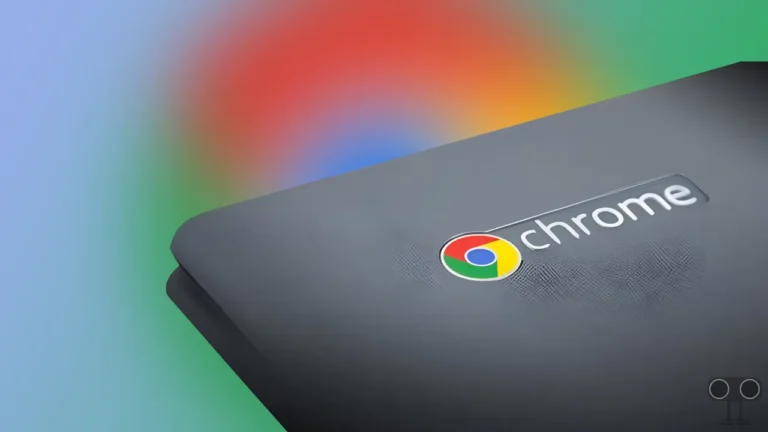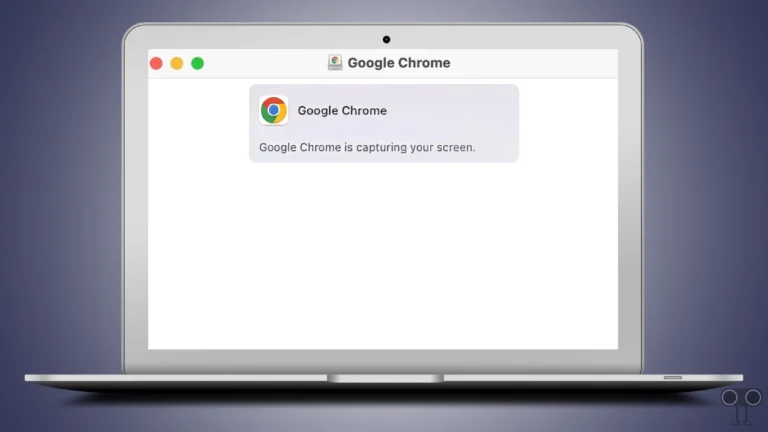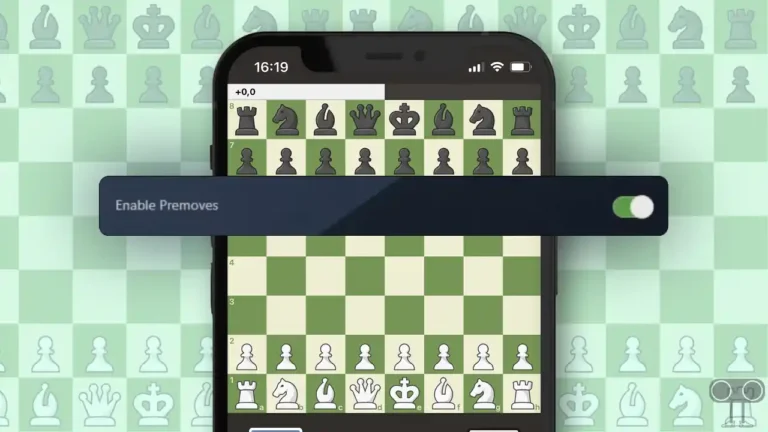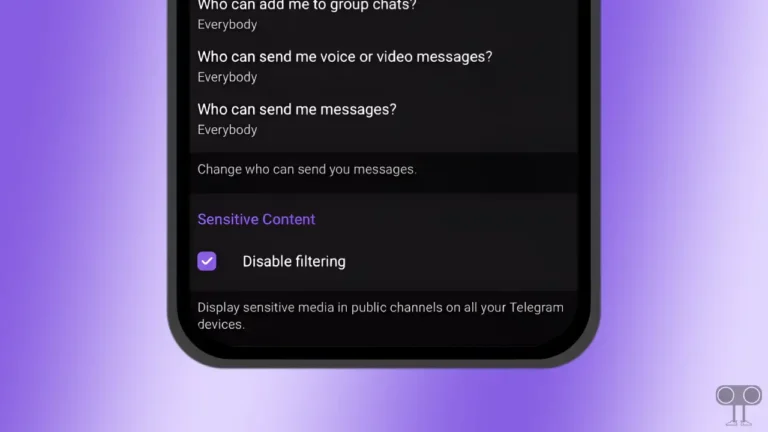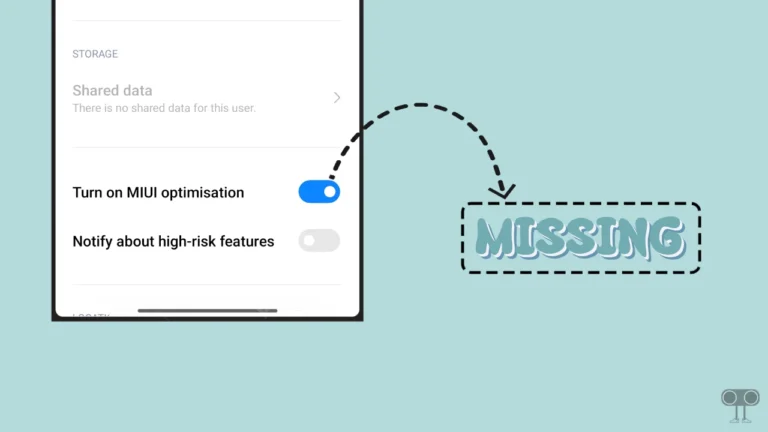CapCut Security Notice Problem, Here’s How to Fix It
CapCut has rapidly become a popular video editing tool. The CapCut app is available for Android, iPhone (iOS), and desktop. Nowadays, reel creators use the CapCut app the most. But suddenly, CapCut users are seeing a “CapCut Security Notice” error message on the screen.
This security notice error in the CapCut app appears with a popup when you open the CapCut application on your phone for video editing. This error message is frustrating CapCut users. Users are searching for the solution to this problem on YouTube and Google.
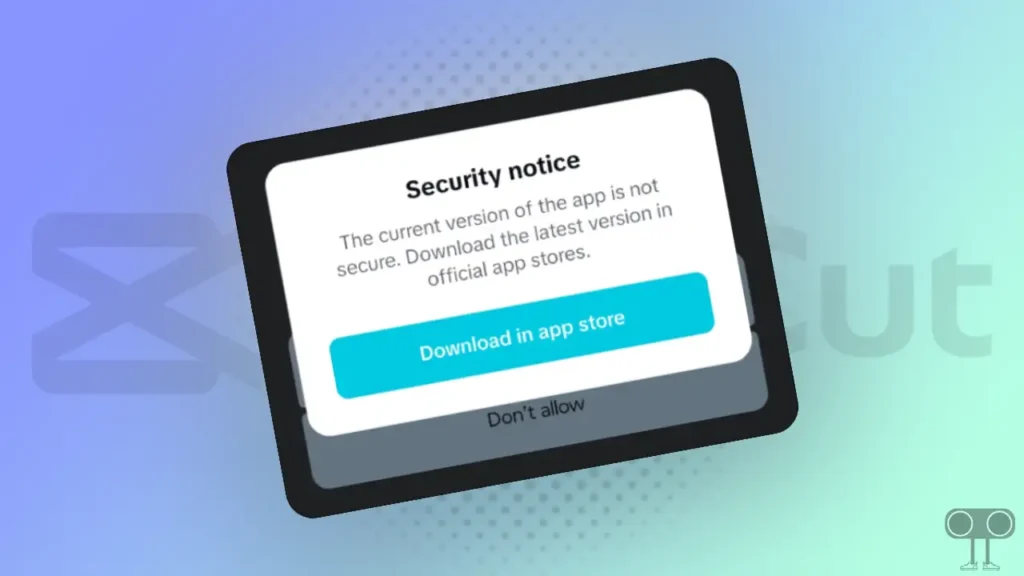
Security notice
The current version of the app is not secure. Download the latest version in official app stores.
Download in app store
If you are also troubled by this error problem with CapCut, then you can get rid of this security notice problem by following these troubleshooting steps given below on your phone.
Check out: Jio APN Settings for High Speed Internet
5 Ways to Fix CapCut Security Notice Problem
#1. Clear CapCut App Cache and Data
First of all, you have to clear the cache and data of the CapCut app installed on the phone. Often, corrupt caches and data in the app cause many types of problems. In which different types of error codes can also be present. To clear the cache on an Android phone, follow the steps given below.
To clear CapCut app cache and data on Android:
- Open Setting on Your Android Phone.
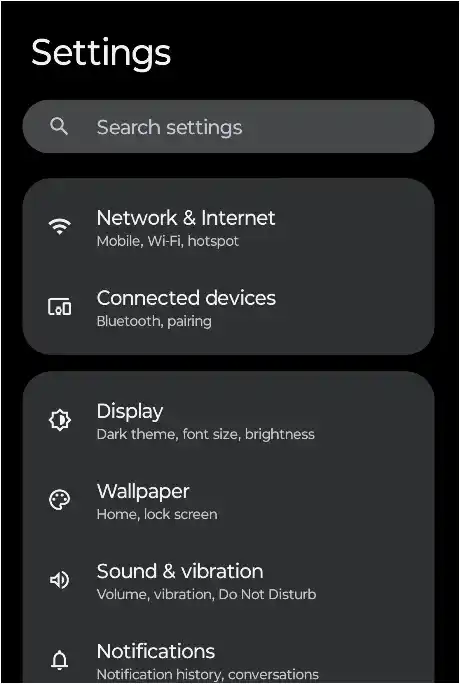
- Go to Apps > All Apps (Manage Apps).
- Select CapCut App > Storage.
- Tap on Clear Cache and Clear Data (Clear Storage).
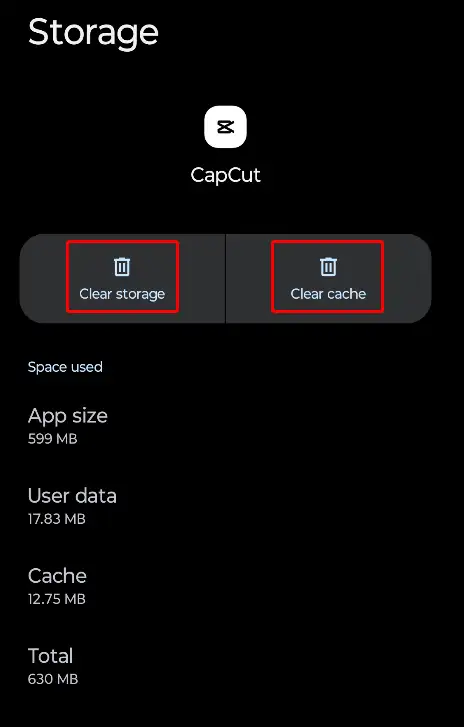
#2. Disable Background Data Usage
If the CapCut app is banned in your region and you are using the CapCut app with local internet, then you may see a security notice on the screen. For this, you will have to stop background data usage for the CapCut app on the phone. For this, you can follow the steps given below.
- Open Settings on Your Phone.
- Go to Apps > All Apps.
- Tap on Mobile Data & Wi-Fi.
- Now Turn Off Toggle Switch Next to Allow Background Data.
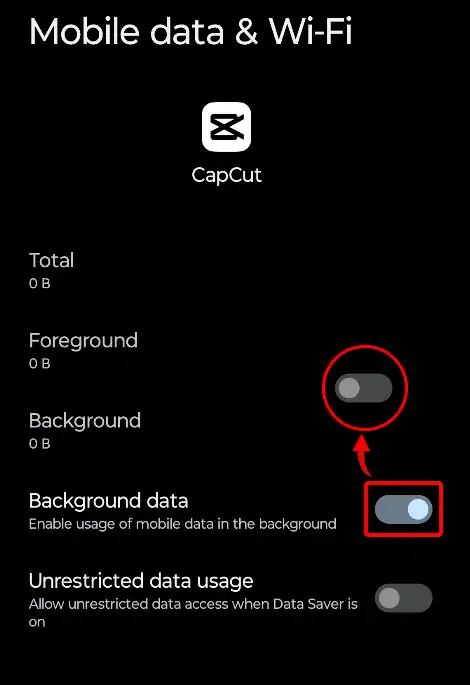
#3. Disable Battery Optimization
After following both of the methods given above, now you need to turn off battery optimisation for the CapCut app on your phone. To do it, Go to Settings > Apps > CapCut > Battery Usage > Restricted.
#4. Update Your CapCut to the Latest Version
If you are not using the official version of the CapCut app, then you will definitely see this error message on the screen. For this, you will have to download and install the official CapCut version from the official CapCut website.
#5. Use Different VPN
If you have followed all the steps above and the security notice message is still visible on the CapCut screen, then you should use a new VPN. Using the same VPN continuously can also cause an error message. For this, now you can use ‘Galaxy VPN’.
Also read: 4 Ways to Check IMEI Number on Android Phone
I hope, with the help of this article, you have fixed the CapCut security notice problem. If you are still facing problems, then please let us know by commenting below. Please share this article.