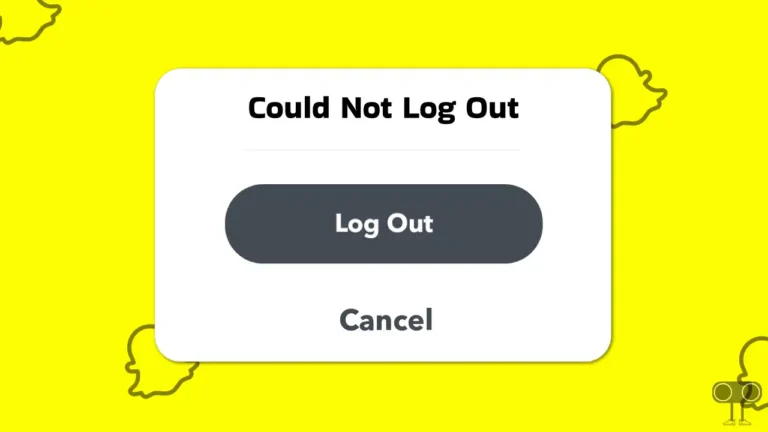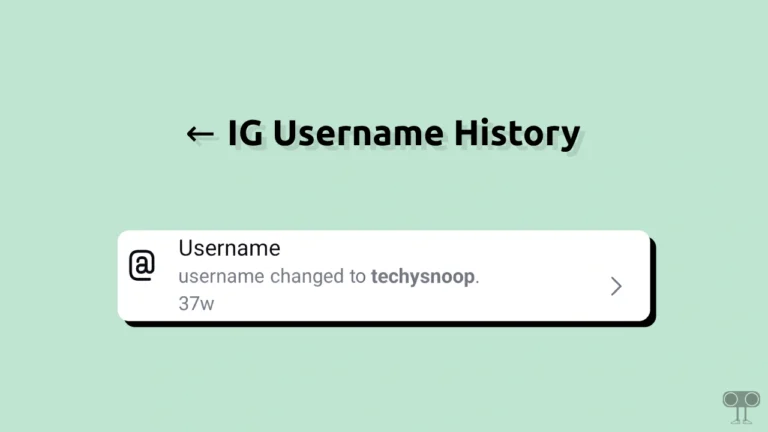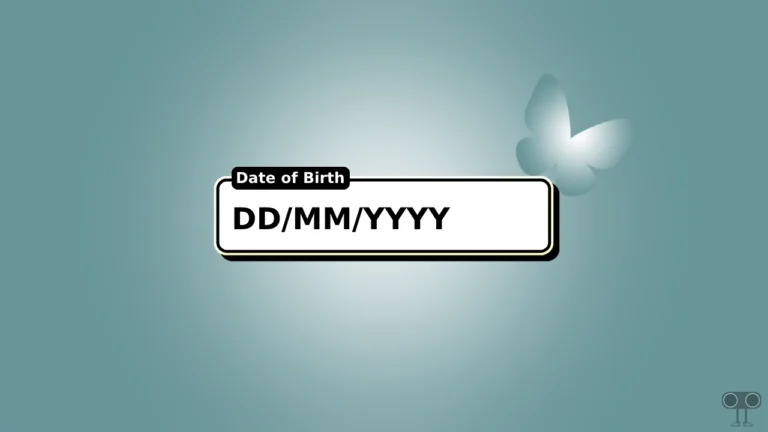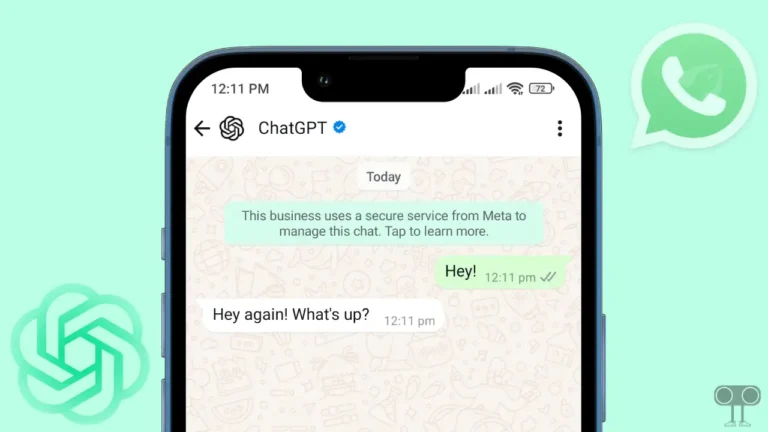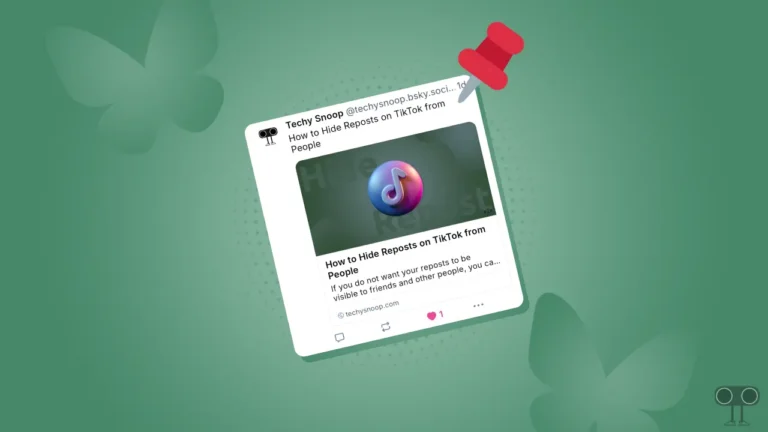Instagram’s Hamburger Menu (≡) Icon Missing? Here’s How to Get It Back
If you go to the profile section in the Instagram app, you will see the hamburger menu icon on the top right corner. By clicking on this hamburger menu icon, you can easily access the “Settings and Activity” page. But suddenly this Hamburger Menu icon has disappeared from Instagram’s profile section.
Now users are neither able to access settings nor view saved reels or posts. Instagram’s hamburger menu icon is also known as the “3 lines icon” or the “three bars icon”. If the three-line icon is missing on your Instagram too, this post will show you how you can fix Instagram’s hamburger menu not showing problem.
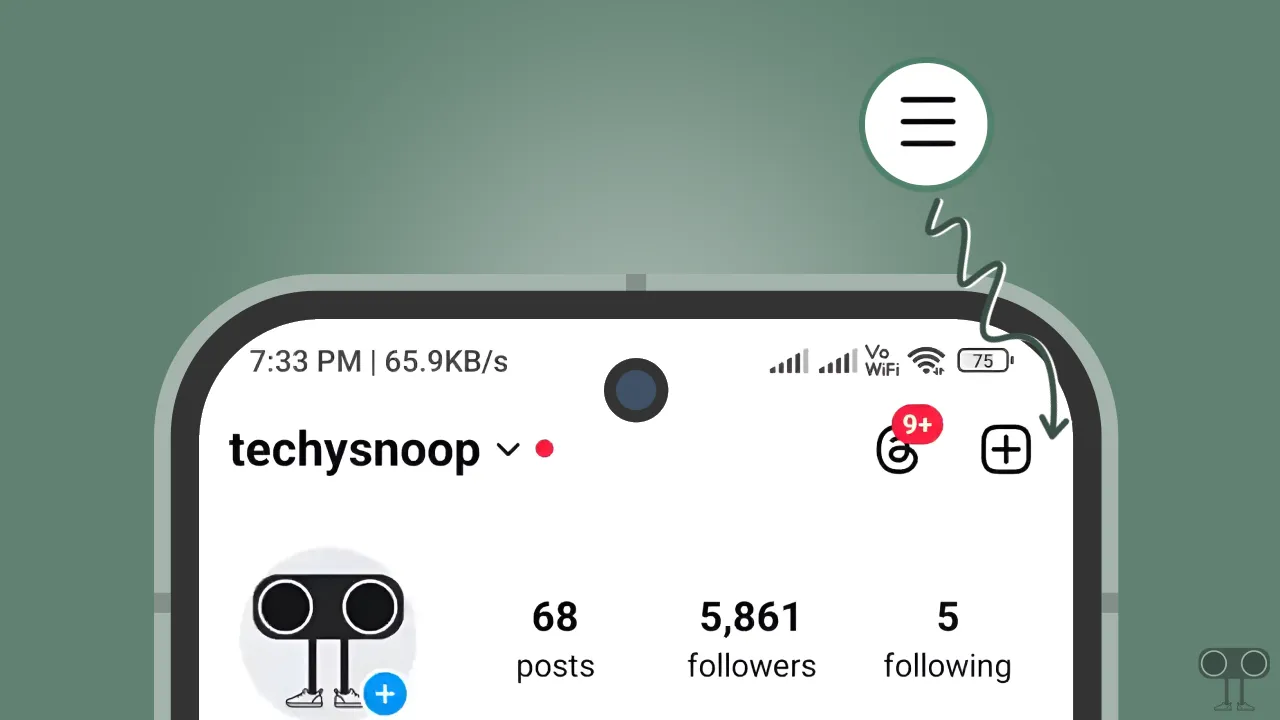
Access to settings is important for Instagram users so that they can maintain privacy by changing their profile settings. Apart from this, by clicking on this three-line icon, any IG user can change the Archive, Activities, Block & Unblock, Story, and Comments settings.
7 Quick Tips to Fix if Instagram’s Hamburger Menu Not Showing on Android and iPhone
1. Access IG Settings from Professional Dashboard
If the three bars icon is missing on your Instagram, don’t worry. If Professional Dashboard is enabled on your profile, you can easily access the settings. For this, follow the steps given below.
To open Instagram ig settings from Professional dashboard:
- Open Instagram App on Your Android or iPhone.
- Go to Your Profile Section By Tapping on Profile Icon at Bottom Right.
- Tap on Professional Dashboard.
- Tap on Gear Icon at Top Right Corner.
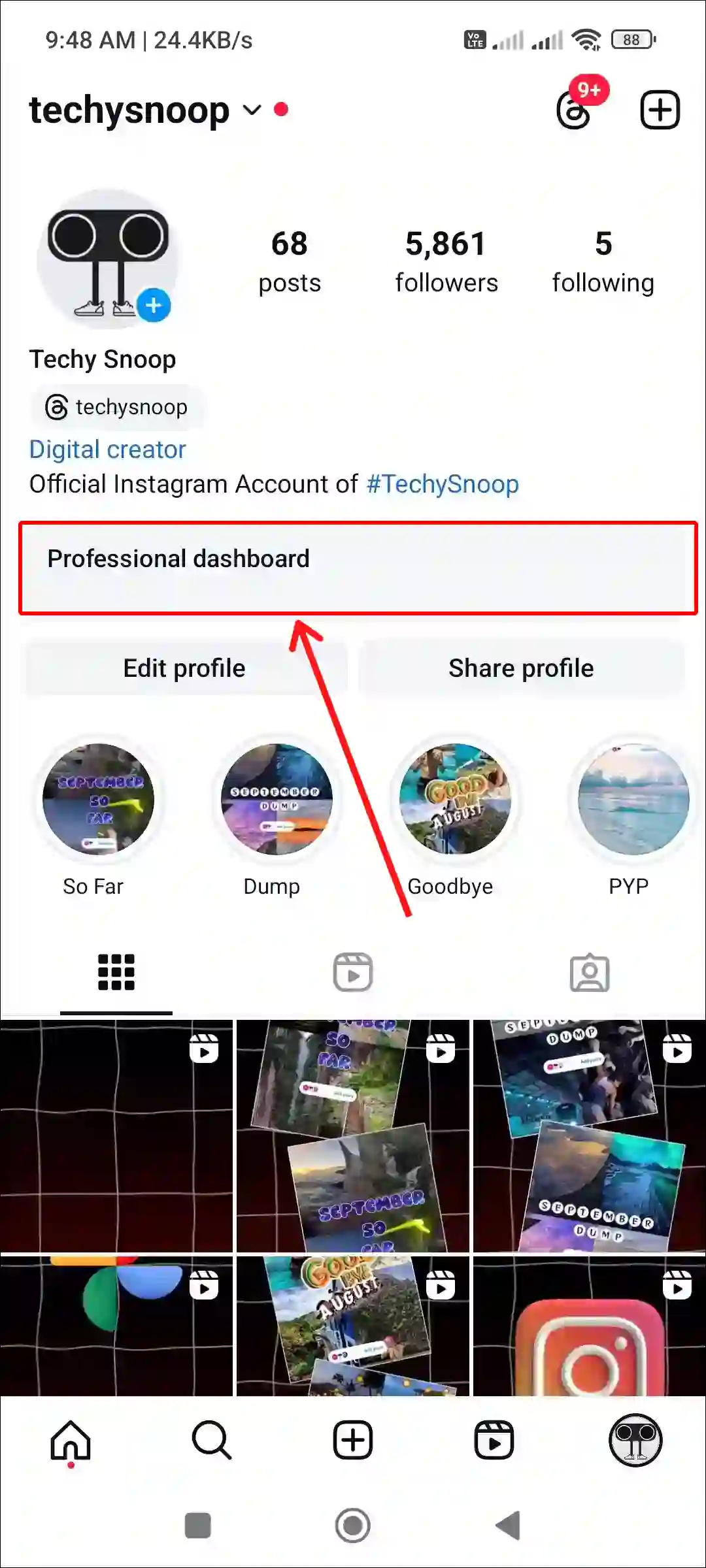
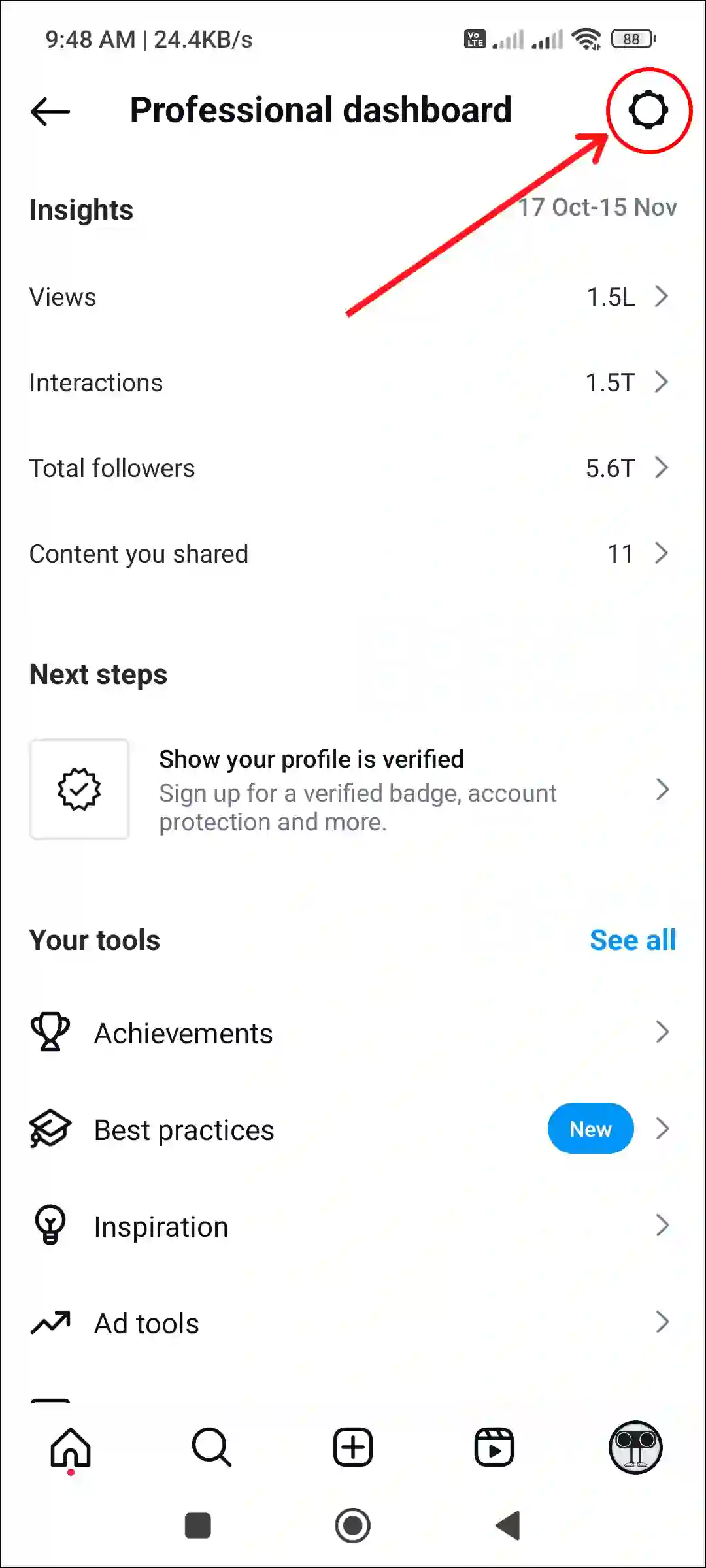
That’s it! However, this is a temporary solution to access IG settings. But if you want to fix the hamburger menu option missing issue, then you should follow the other methods below.
2. Close and Restart Your Instagram App
Sometimes, the functions or icons on Instagram disappear due to temporary glitches. Fortunately, this problem can be resolved by restarting the Instagram app.
For this, minimize the Instagram app in your Android or iPhone and then clear it from the Recent Apps tab. Now open the Instagram app again and see whether the hamburger menu is visible or not.
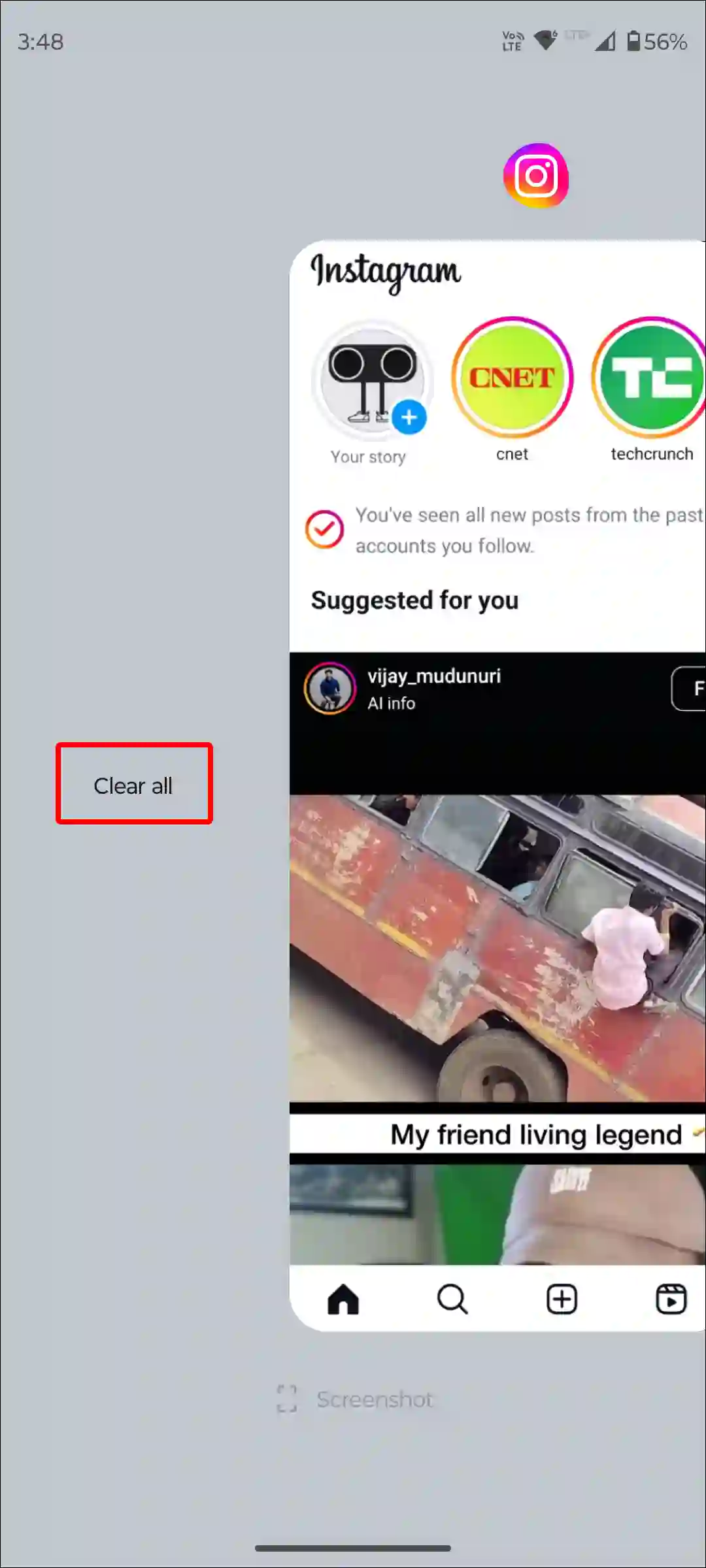
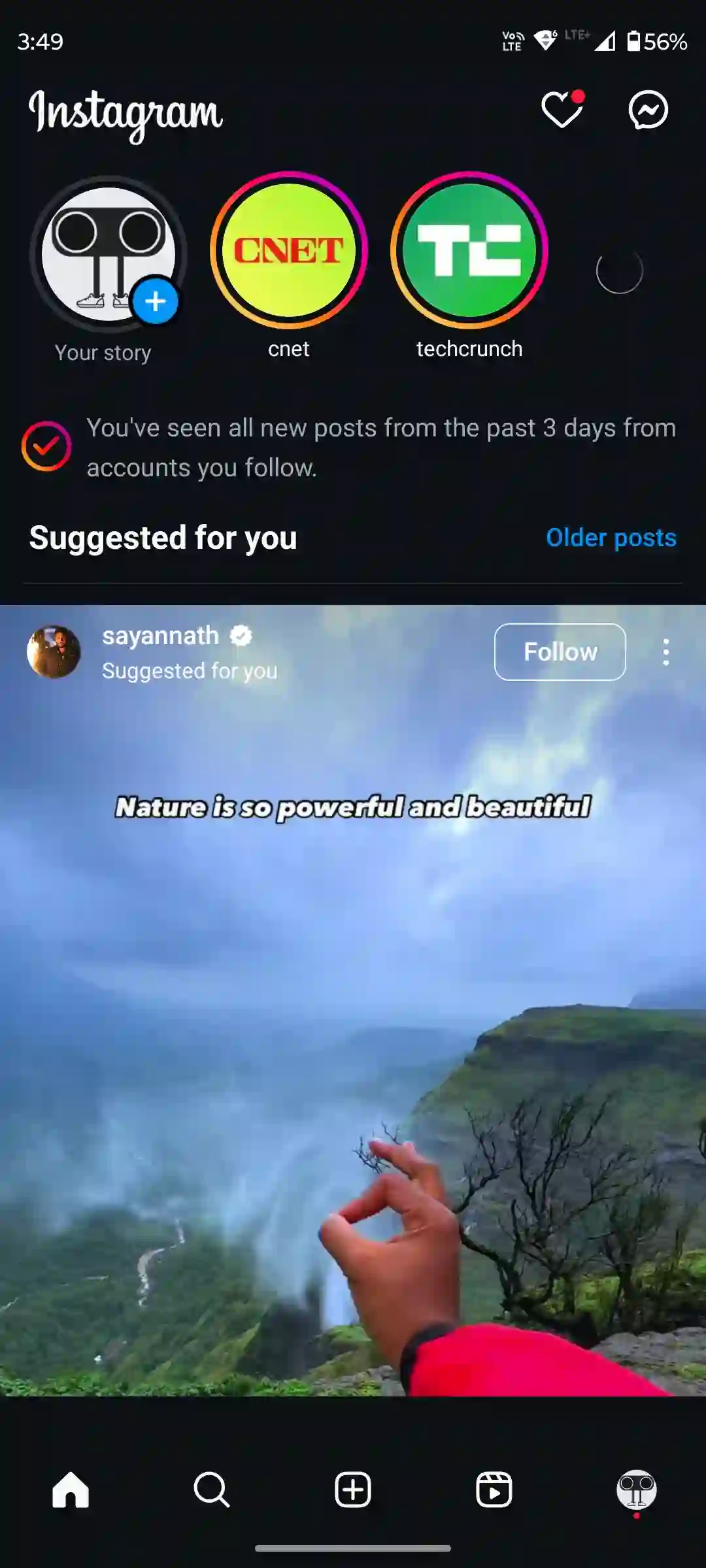
3. Clear Instagram Cache (Android)
Over time, Instagram’s cache file becomes corrupted, which sometimes prevents important icons from displaying on Instagram. You can solve this problem by clearing Instagram’s corrupt cache.
To clear Instagram’s corrupt cache on your Android phone:
- Open Settings App on Your Phone.
- Navigate to Apps > See All Apps > Instagram.
- Tap on Storage & Cache.
- Tap on Clear Cache.
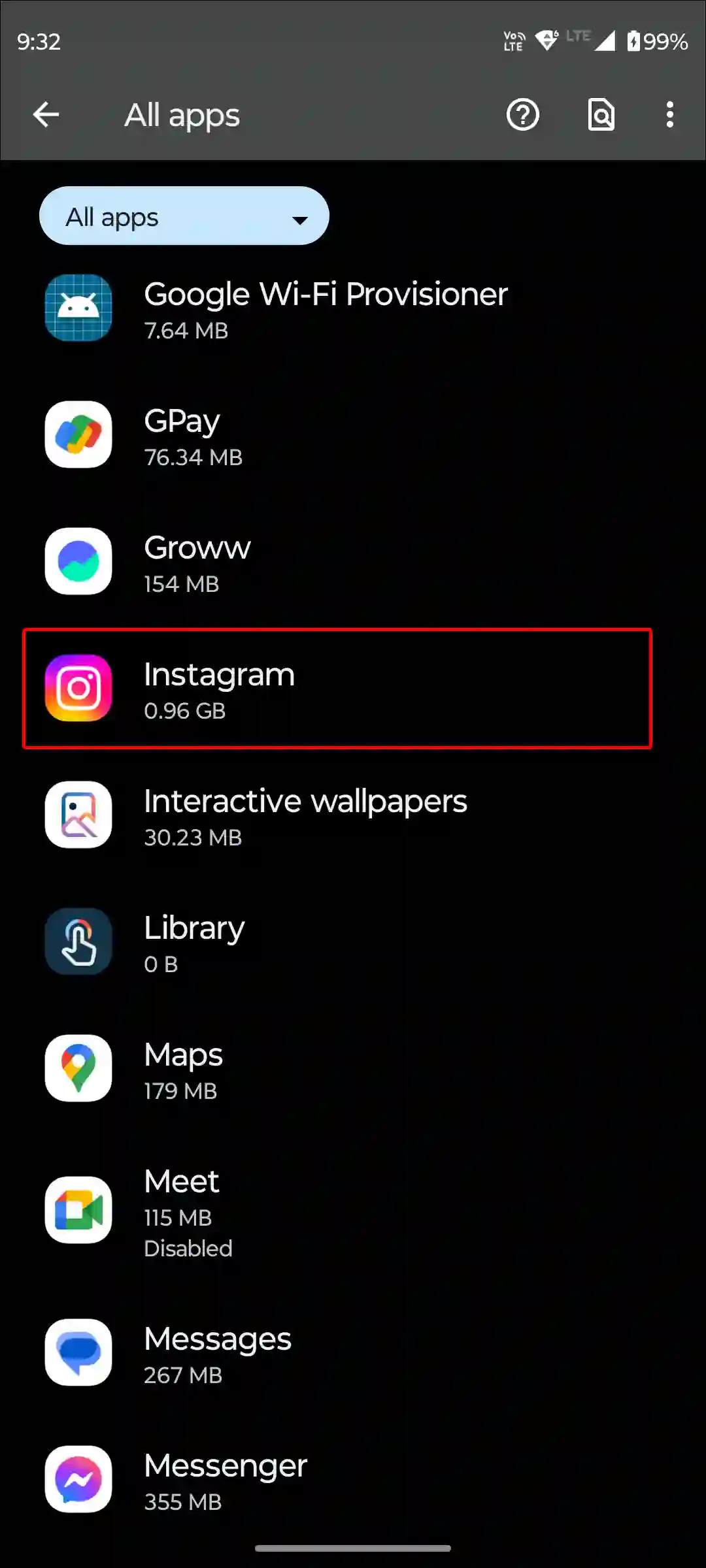
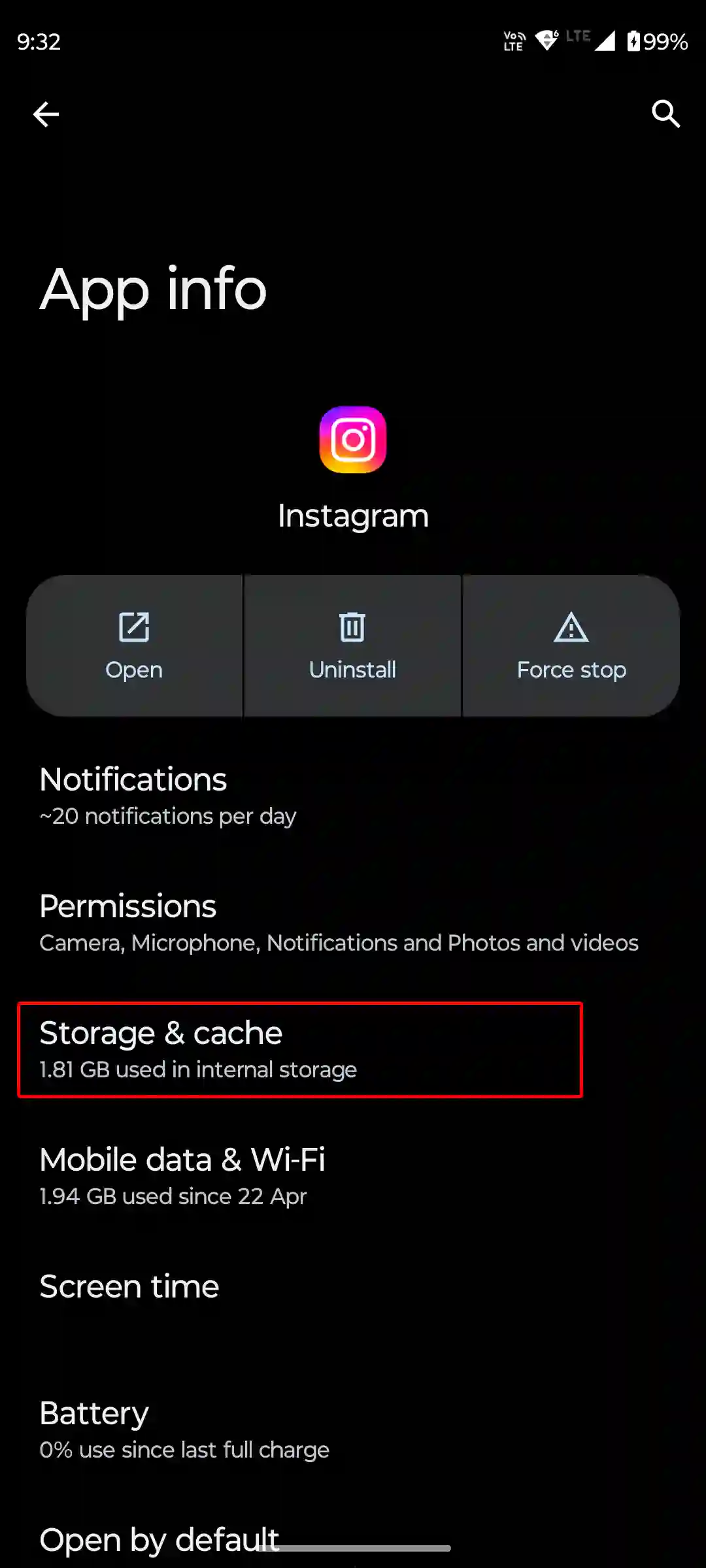
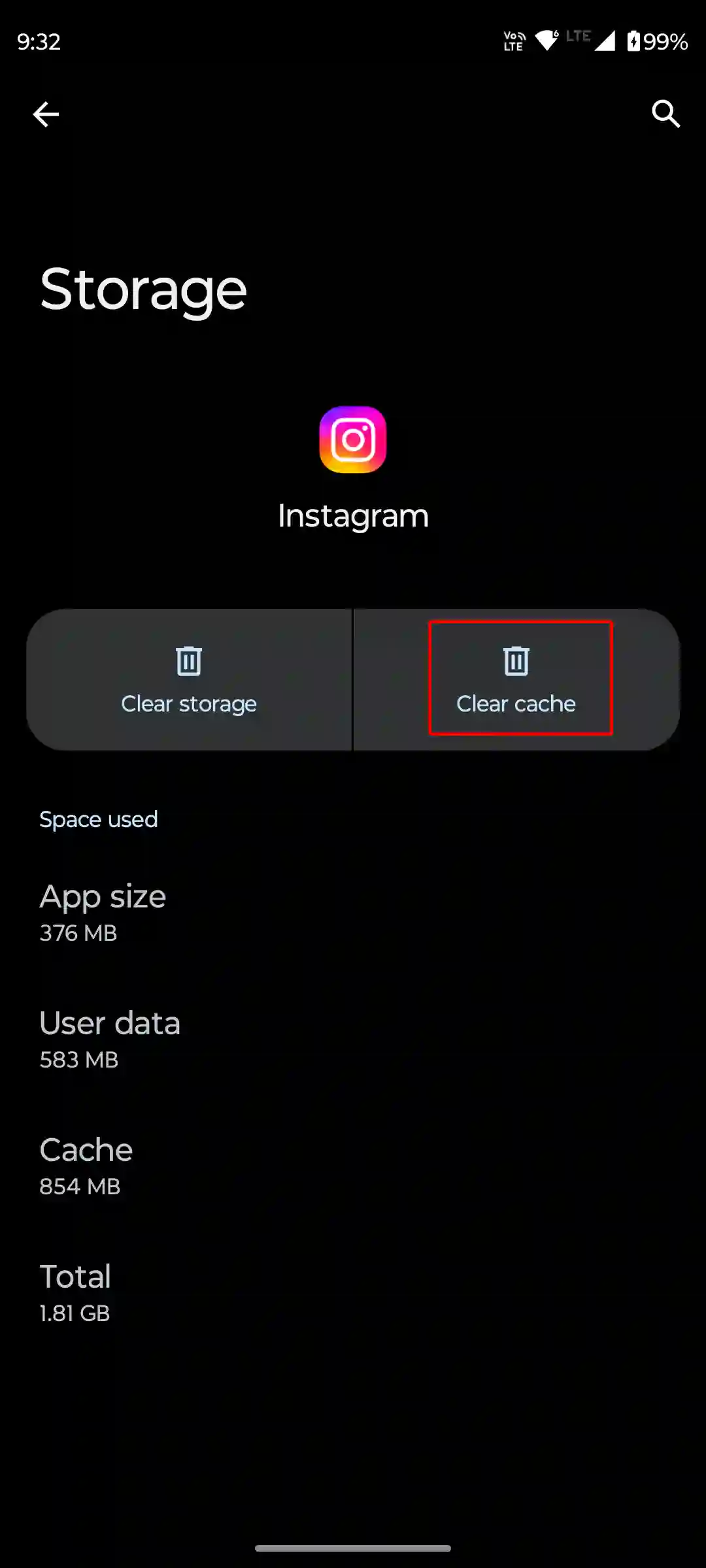
4. Offload Your Instagram App (iPhone)
Unlike Android, iPhone doesn’t have an option to clear Instagram cache. However, Apple does provide an offload feature that can delete old Instagram information.
To offload Instagram on iPhone, go to Settings > iPhone Storage > Instagram App > Offload App > Offload App to Confirm > Reinstall App.
5. Update Your Instagram App
If you have updated your Instagram recently, there is a high possibility that this is the reason why the hamburger menu has disappeared from Instagram. In fact, many times it happens that the recent update contains some bugs or glitches, which prevent the icons from loading.
But when these issues are acknowledged by the developers, they fix this problem and release new updates again on the Play Store and Apple App Store. And when you update Instagram to the latest version, the hamburger menu or Three Lines icon will start showing again.
6. Log Out then Back in
Over time, account login information becomes corrupt on Instagram, and this can lead to the icon disappearing issue. You can also get rid of this issue by logging out of the account and then logging back in. The process of signing out and signing in again is very effective.
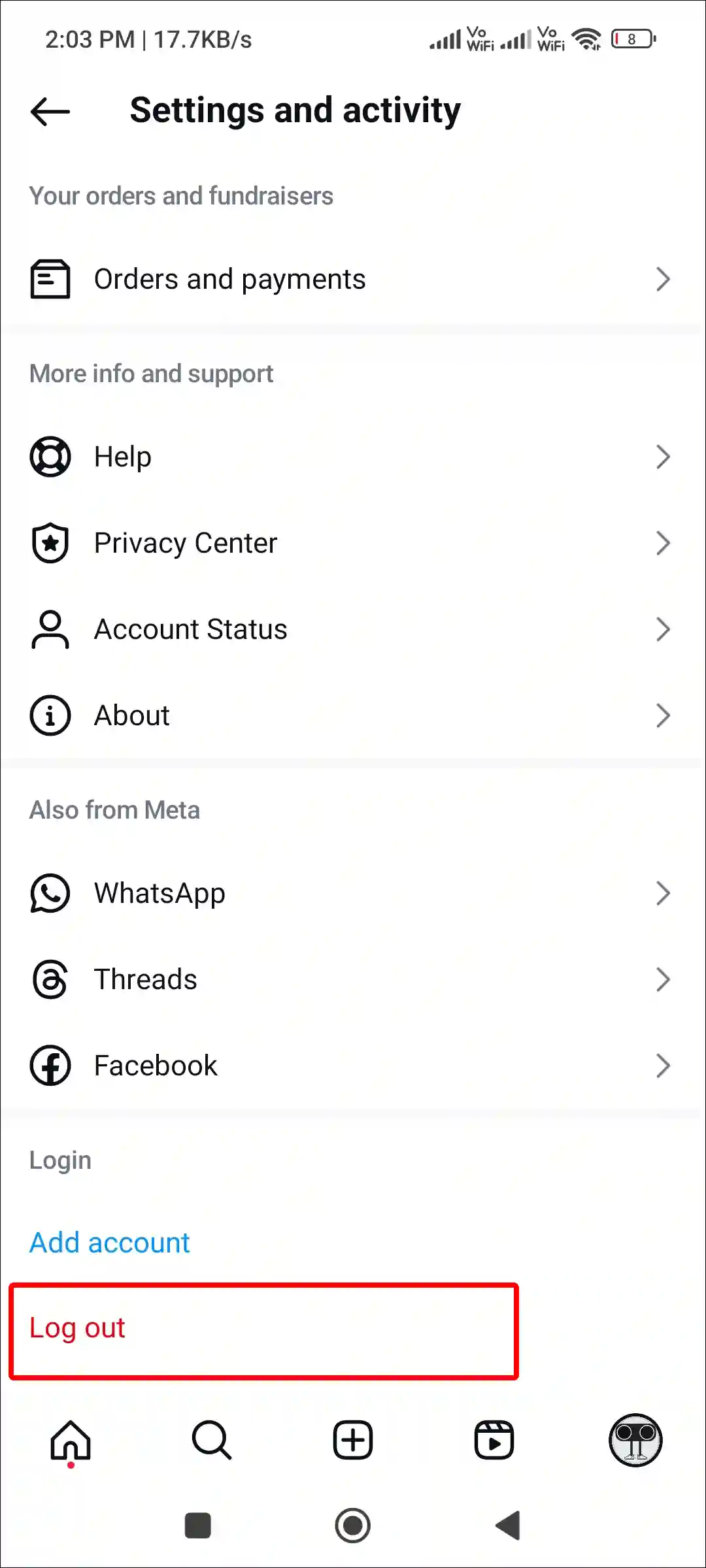
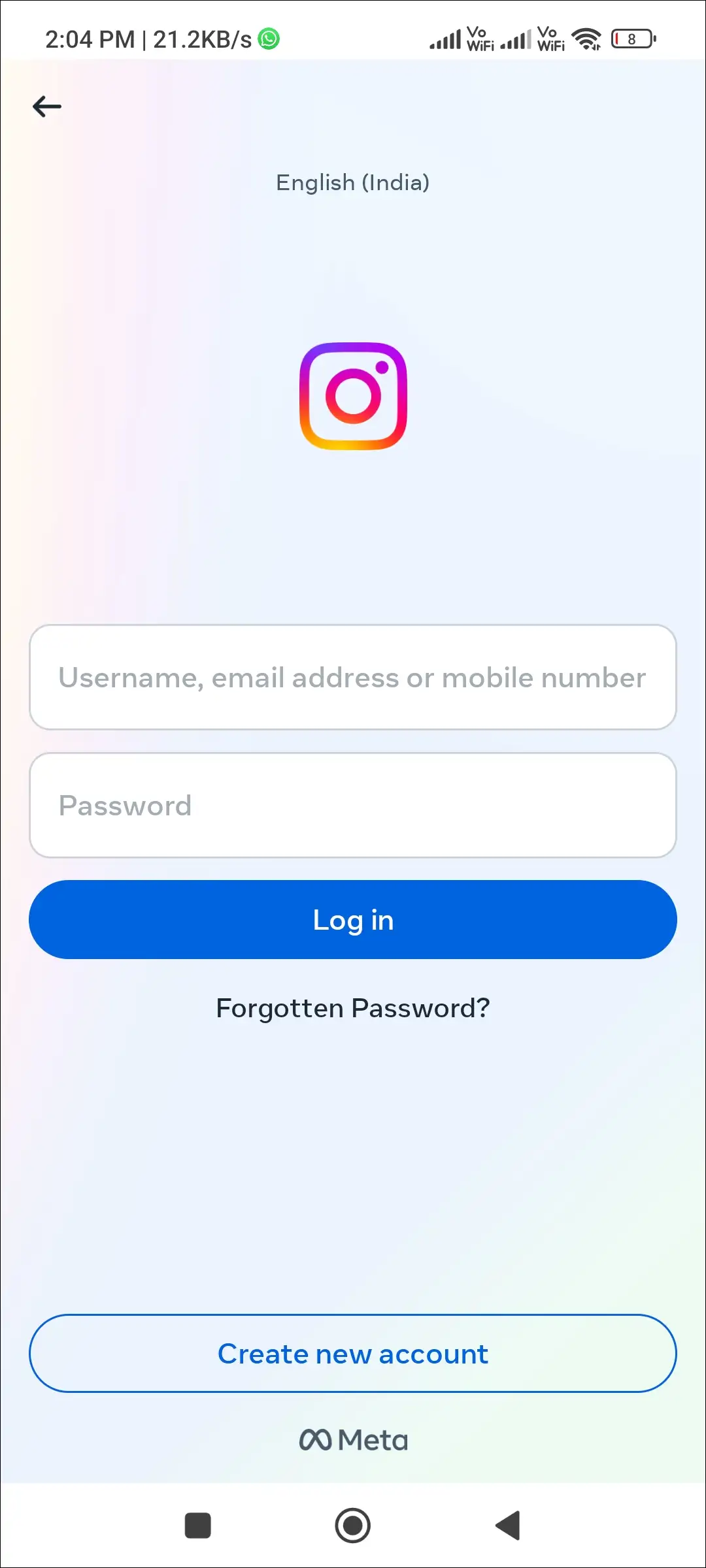
7. Delete and Reinstall the Instagram App
If Instagram’s three-line icon is still missing despite trying the above methods, then you will need to reinstall the Instagram app. For this, uninstall the Instagram app from the phone, then reinstall it from the Play Store or App Store and log in to the account. This will delete all outdated Instagram files on your phone and create new files.
You may also like:
- How to Post More Than 10 Photos on Instagram at Once
- How to Switch Your Instagram Account from Public to Private
- How to Add Song to Instagram Profile
- How to Change (or Remove) Song on Instagram Post After Posting
I hope you found this article quite helpful, and you have fixed this Instagram’s hamburger menu not showing problem. If the problem still exists, then let us know by commenting below. Please share this article.