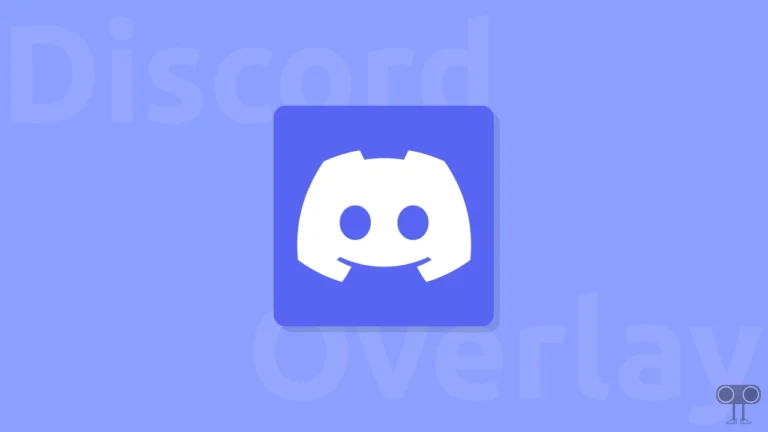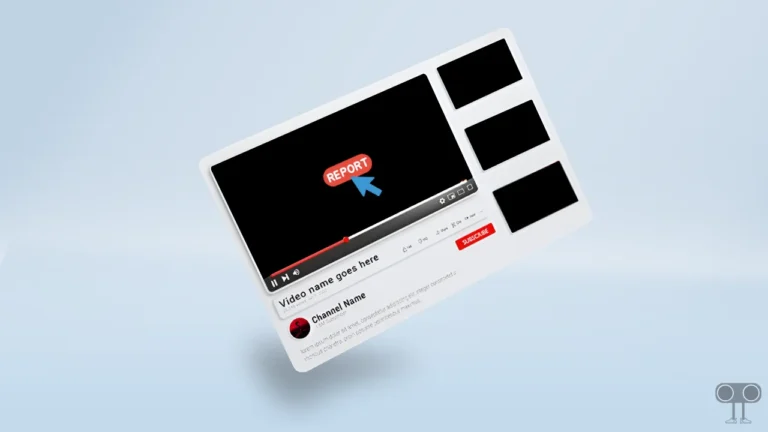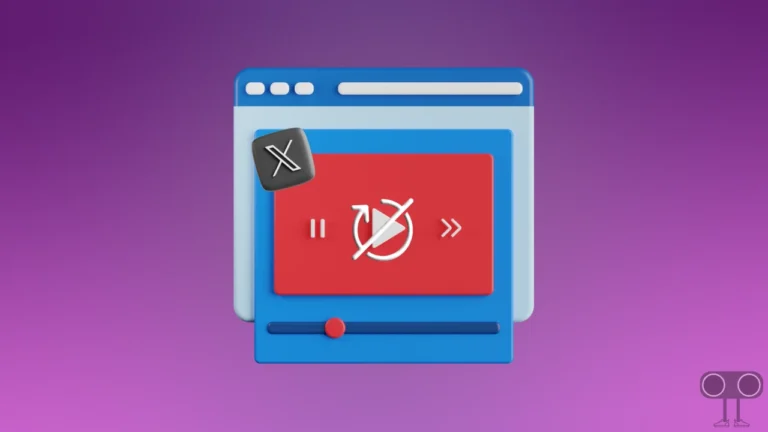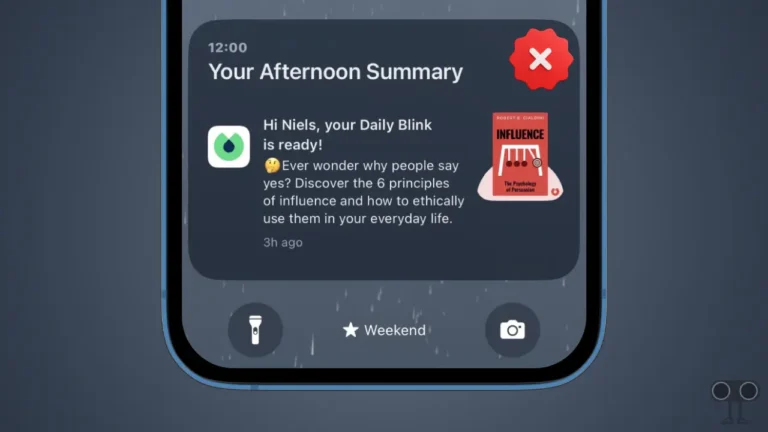9 Ways to Fix Instagram Music Not Showing All Songs
On Instagram, music is a feature where a lot of songs are stored. You can use these songs in your stories and reels. But often, Instagram users are worried that they do not see all the songs in Instagram Music. Millions of Instagram users are facing this problem. In this article, I have shared how to fix Instagram music not showing all songs problem.
Why is my Instagram music not showing all songs?
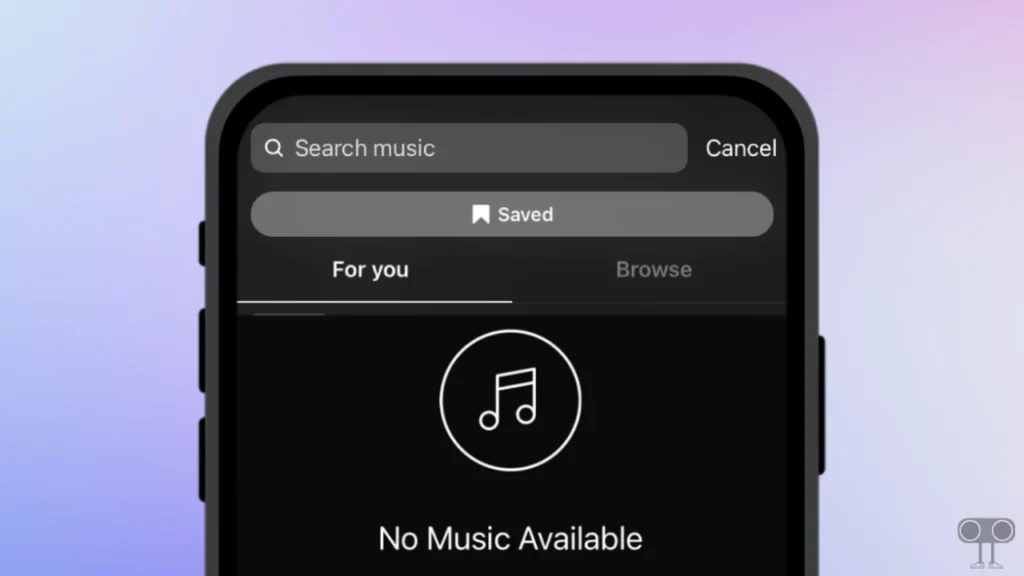
If you search for other songs in Instagram music but you are not seeing the results, then there can be many reasons behind this. Such as an Internet problem, an outdated app version, a music library sync problem, song availability, an app cache problem, account restrictions, a temporary glitch, etc.
9 Ways to Fix Instagram Music Not Showing All Songs
#1. Update Your Instagram App
If you’re using an outdated version of the Instagram app on your Android or iPhone, there is a possibility you won’t see all the songs in Instagram Music. This happens because older versions of Instagram have bugs and glitches that prevent Instagram features from working properly.
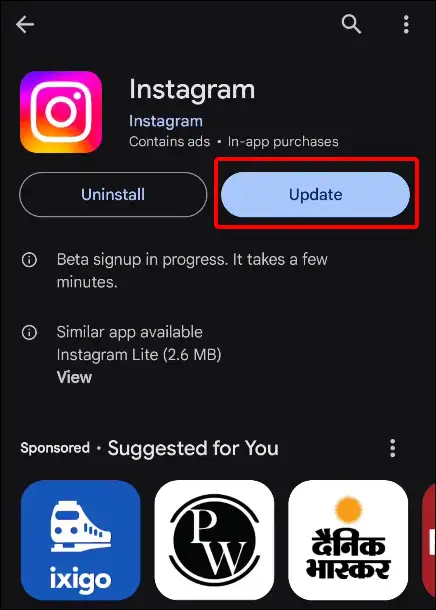
For this, you can quickly update the Instagram app by going to the Google Play Store (for Android) or Apple App Store (for iPhone).
Also read: Instagram Notes Feature Not Showing? Here’s How to Get It Back
#2. Check Your Internet Connection
The music feature on Instagram is a cloud-based feature. This means that you will need a strong internet connectivity to access the songs. Sometimes, due to weak internet, all the songs do not load properly when searching in Instagram music. For this, test the internet speed on your phone or switch to another Wi-Fi.
#3. Clear Instagram App Cache
The Instagram app collects some data as cache, which helps the app load faster. However, if this cache gets corrupted, it prevents Instagram features like music from loading. You can fix this problem by clearing the Instagram cache.
To clear Instagram app cache on Android:
- Open Settings App on Your Phone.
- Navigate to Apps > All Apps (Manage Apps) > Instagram.
- Tap on Storage & Cache.
- Tap on Clear Cache.
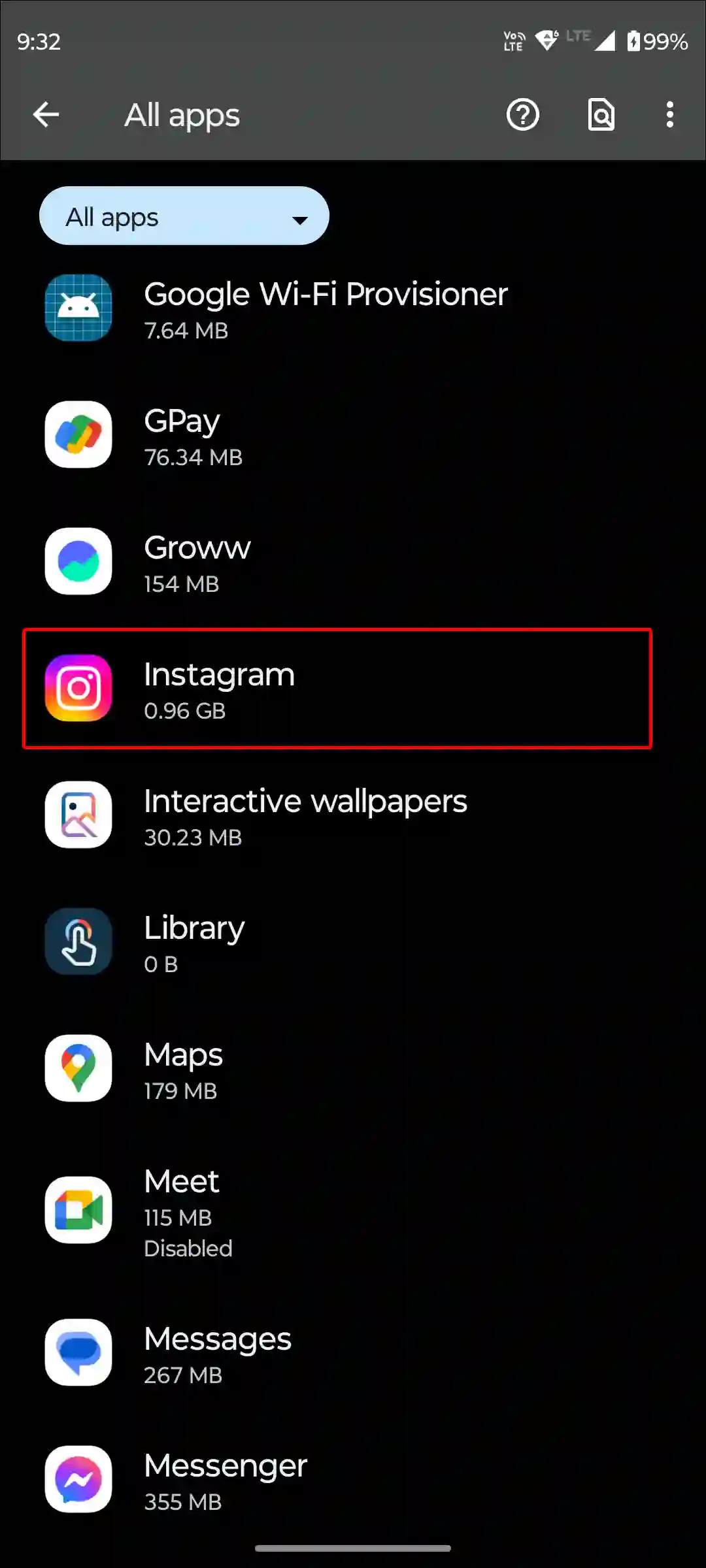
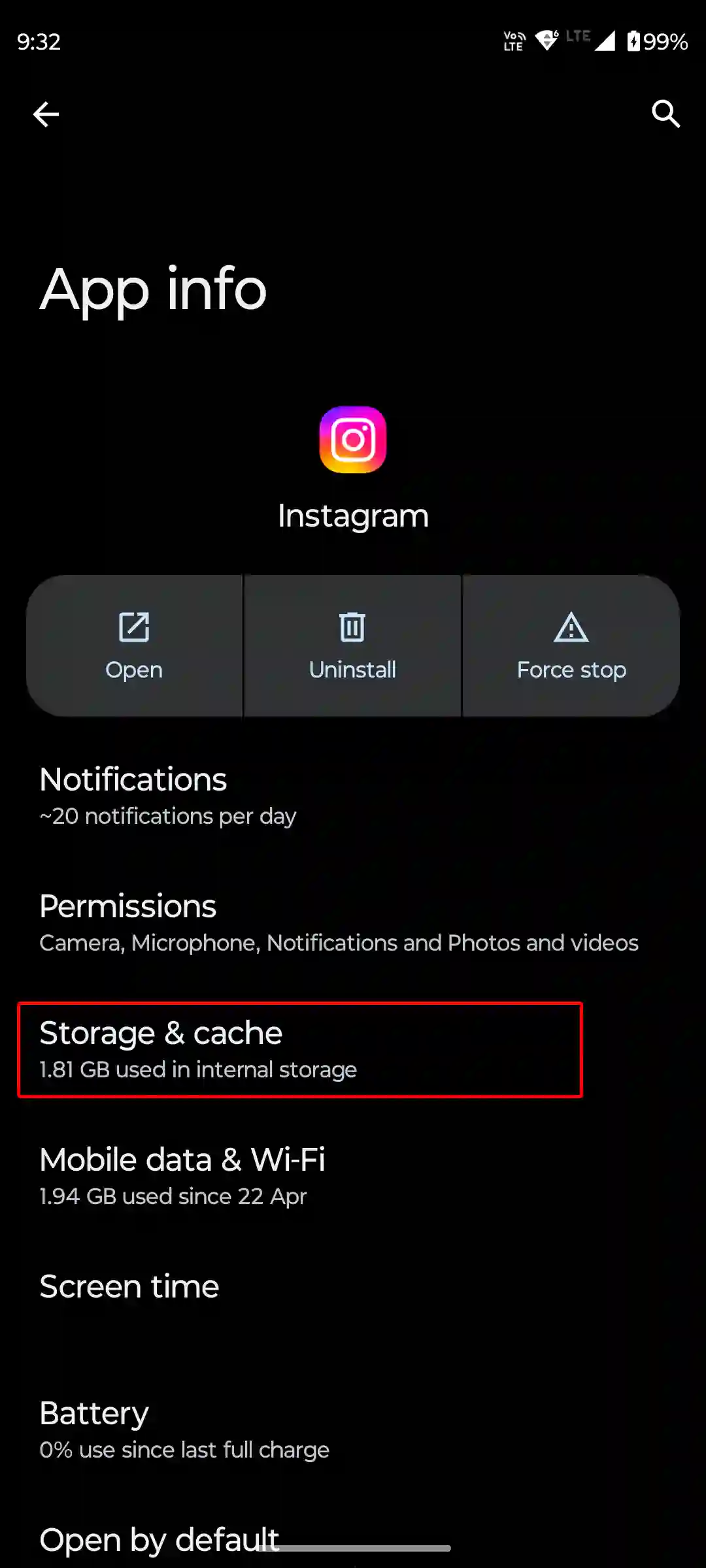
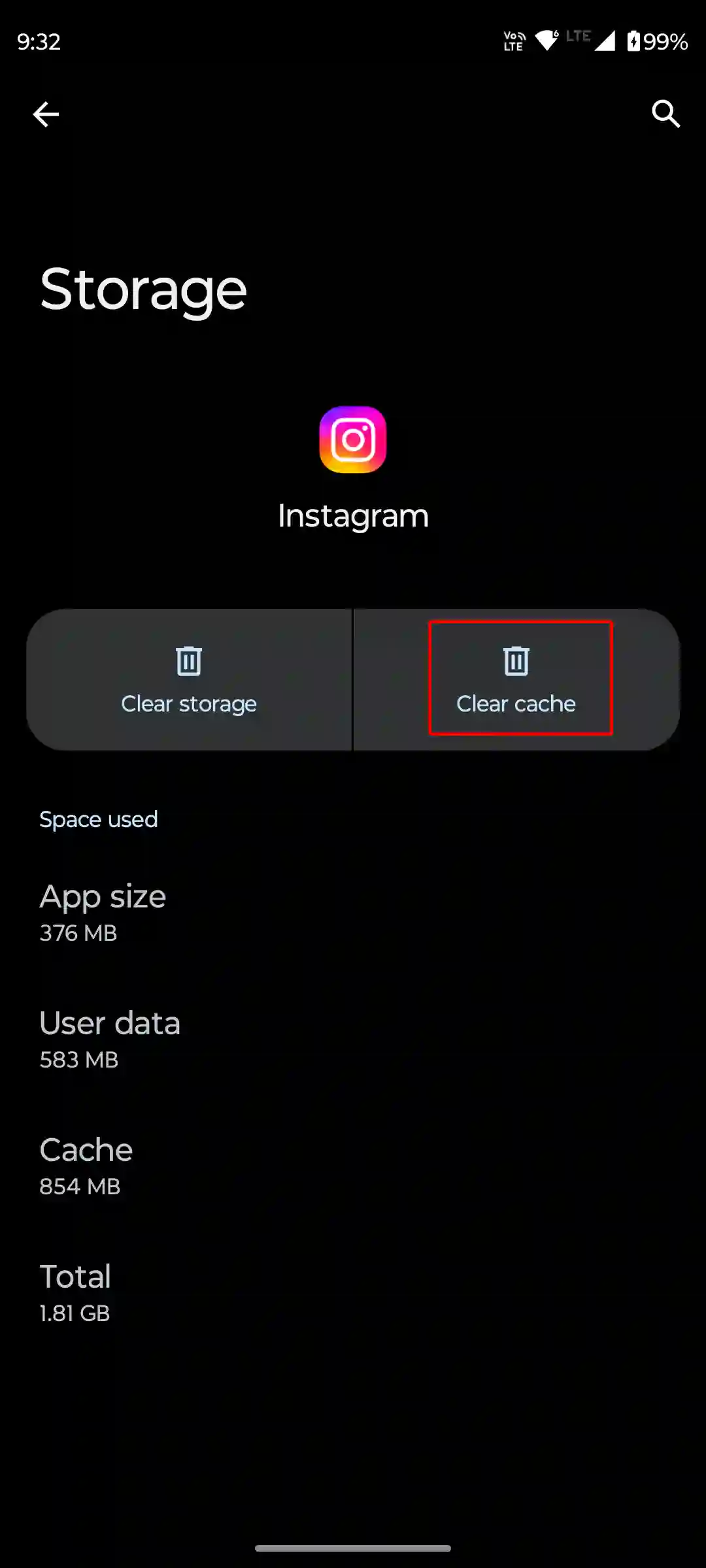
To clear Instagram app cache on an iPhone, Go to Settings > General > iPhone Storage > Instagram > Storage > Offload App.
Also read: Instagram Keeps Showing Couldn’t Refresh Feed? Here’s Best Ways to Fix It
#4. Restart Your Phone
The phone restart process is a very effective way to fix device or app problems. A simple phone restart can easily resolve many types of minor problems. For this, you have to press and hold the power button on your Android phone. Then click or slide the Restart or Reboot option on the screen. Now your phone will restart. After this, see if the problem of not showing all the songs on Instagram still exists.
#5. Log out of Instagram and Log Back in
Sometimes, due to account-related glitches, not all songs are showing up in Instagram music. To fix this, you have to log out of your account on the Instagram app. After this, restart the phone again and log in to your account on Instagram.
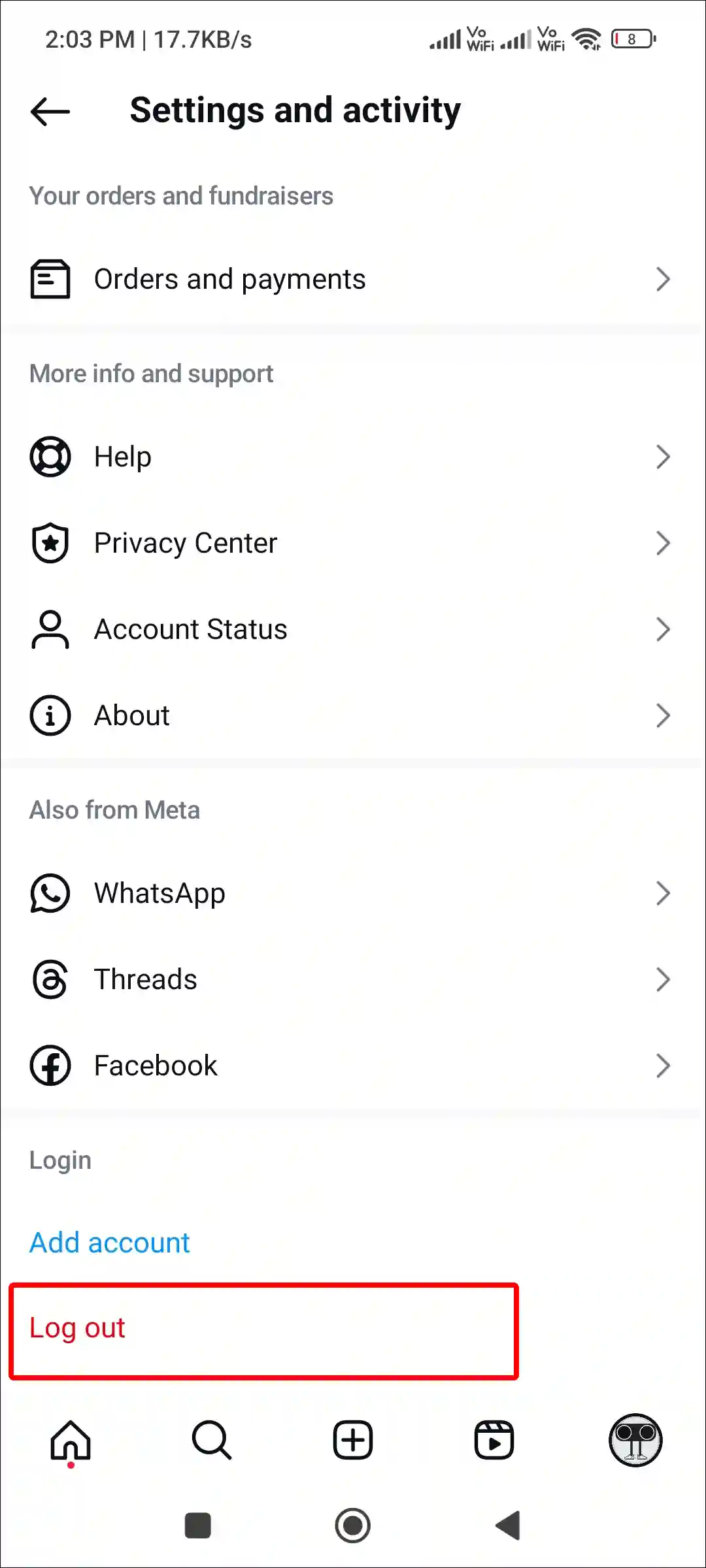
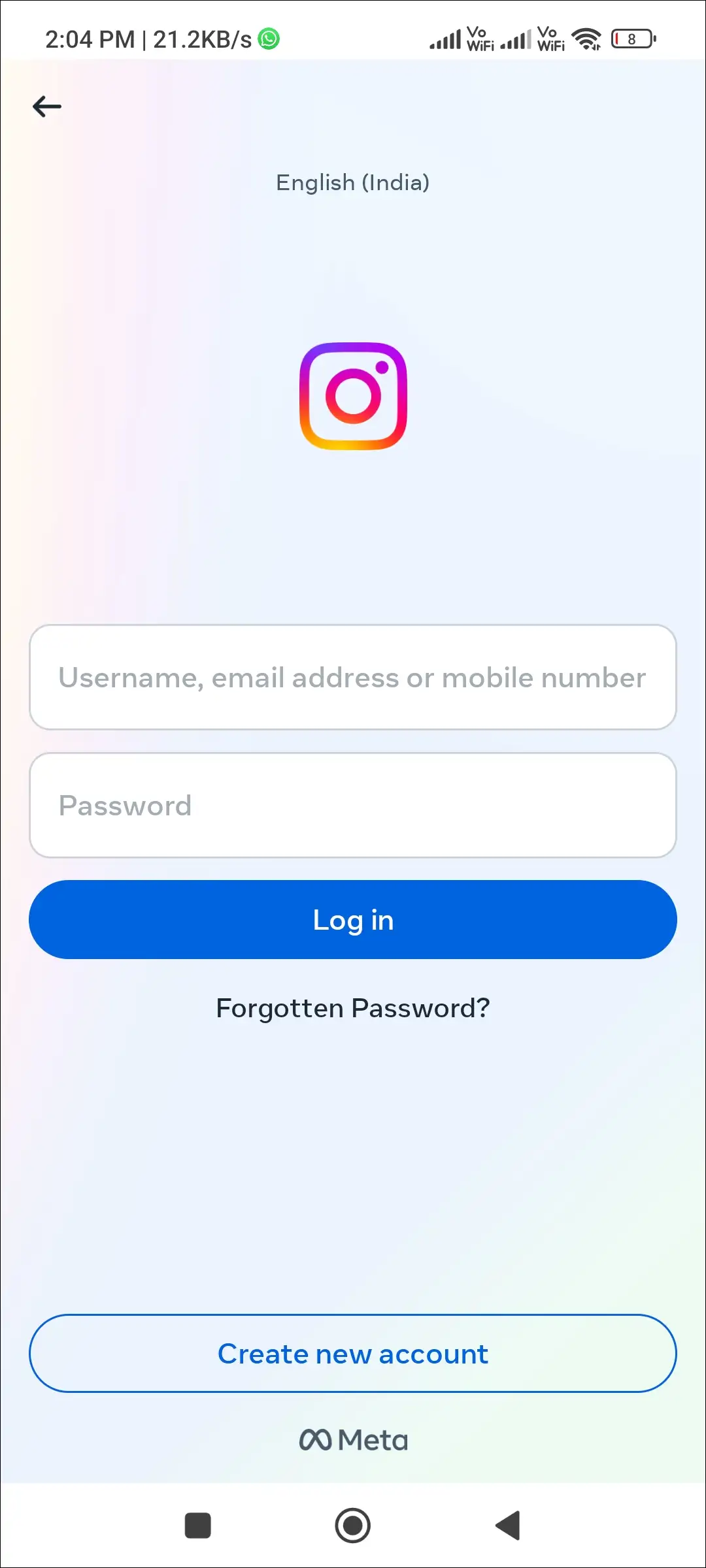
#6. Switch to a Personal Account or Creator Account
Instagram provides different types of accounts, like personal accounts, creator accounts, and business accounts. So if you’re using an Instagram business account, there’s a possibility you won’t get access to all the songs in Instagram Music. For this, go to your Instagram profile settings and switch your account to Personal Account or Creator Account.
Also read: 8 Ways to Fix ‘Unable to login. An unexpected error occurred’ on Instagram
#7. Use VPN
Due to licensing agreements, not all songs are available in all regions. However, you can access it with the help of a VPN. For this, you have to install the best VPN on the phone and connect the phone to the VPN. After this, you can access Instagram’s vast music library.
#8. Uninstall and Reinstall Instagram App
If Instagram Music is still not showing all the songs in the app, then you will have to uninstall the Instagram app from your phone. After this, go to the Play Store, reinstall the Instagram app, and log in to your account again. Music related problems can be fixed by following the uninstall and reinstall processes.
#9. Contact Instagram support
If you tried all the above methods but Instagram Music is still not showing the list of all the songs, then now you have to contact Instagram support. Let me tell you that Instagram has a dedicated support team that will help you resolve this problem.
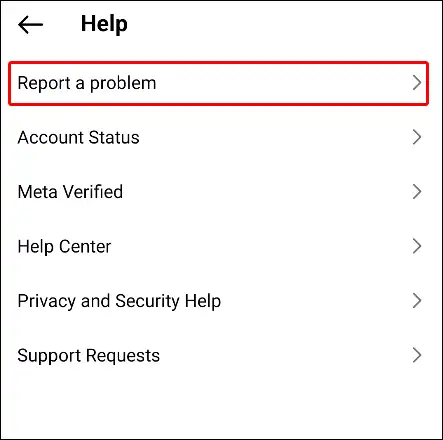
To contact the Instagram support team, Navigate to the Profile > Settings > Help > Report a Problem > Report a Problem. Now write whatever problems you have in the box and send them. After this, you have to wait for their reply.
Also read: Instagram Not Showing Add to Story Option? Here’s How to Fix It
I hope you have found this article very helpful. And you have fixed “Instagram Music Not Showing All Songs” problem by following this article. If the problem still exists, then let us know by commenting below. Please share this article with your friends.