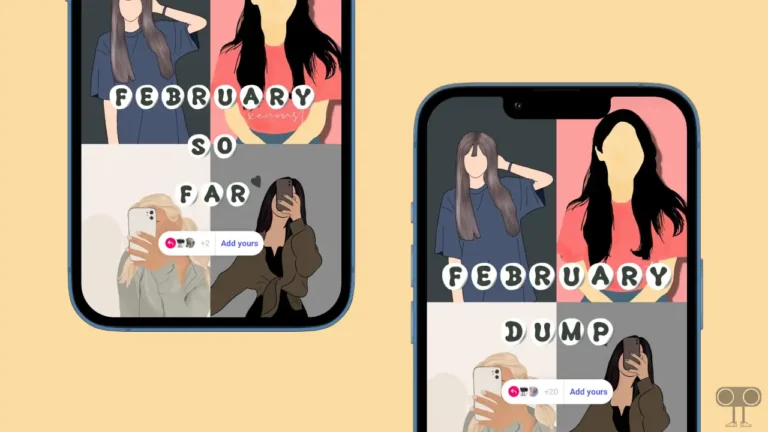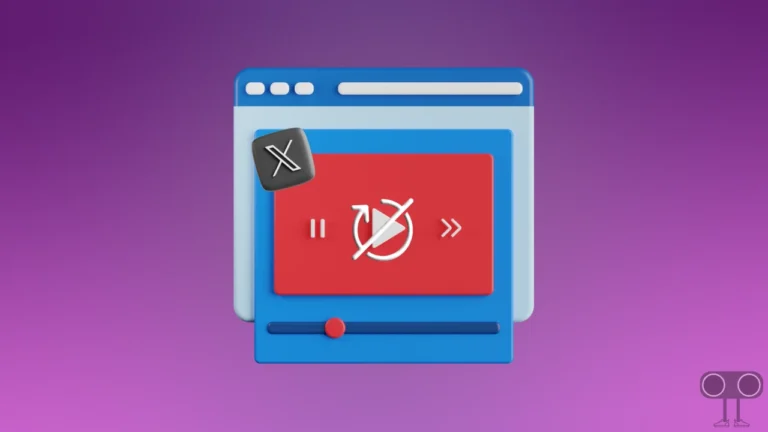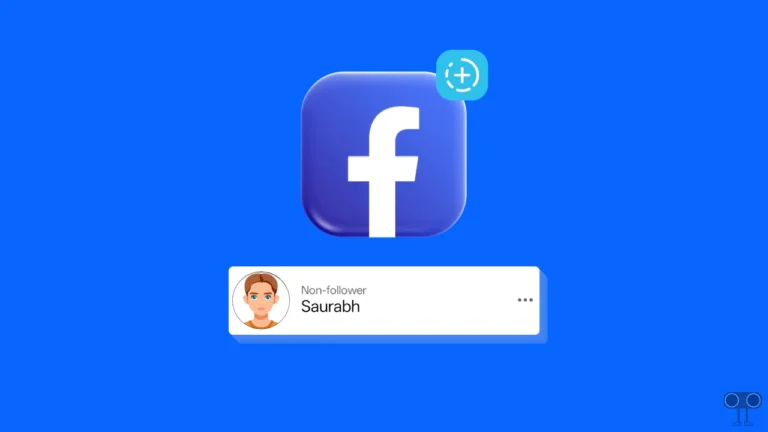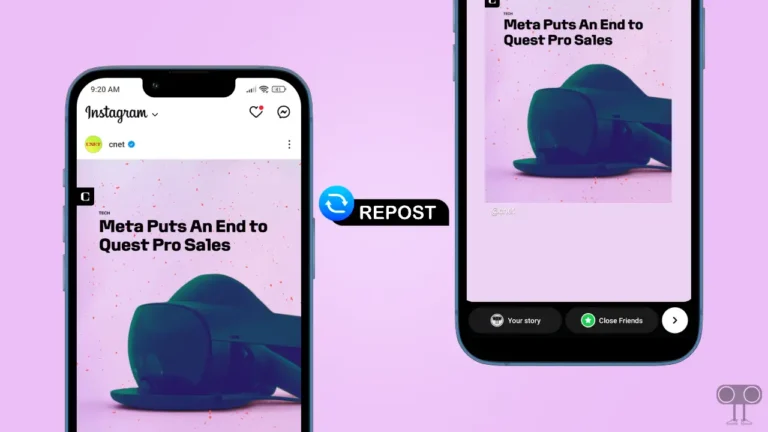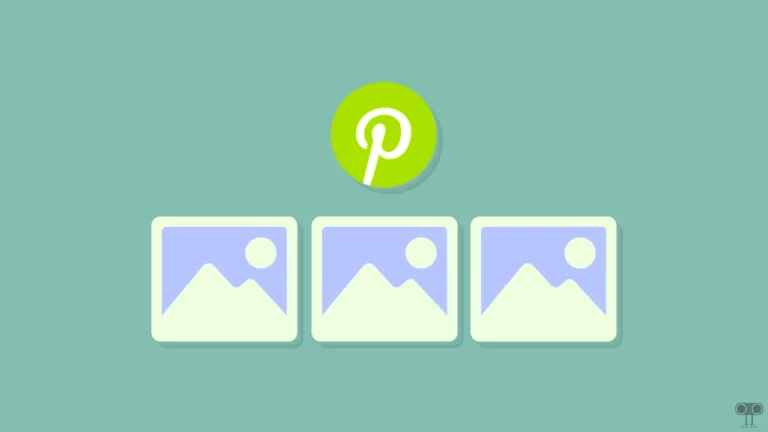Instagram Notes Feature Not Showing? Here’s How to Get It Back
Instagram Notes is a fun and engaging feature that allows users to leave private short text messages for their friends. This feature is available for both Android and iOS. However, the Notes option has disappeared from Instagram for some users. So if you are also among those users, then in this article I have shared how to fix Instagram Notes feature not showing problem.
If you are also wondering why is the Instagram notes feature not showing up, let me tell you that there are many reasons behind this, like an outdated Instagram app, multiple account logins in one Instagram app, bugs or glitches, account-related problems, turned off activity status, etc.
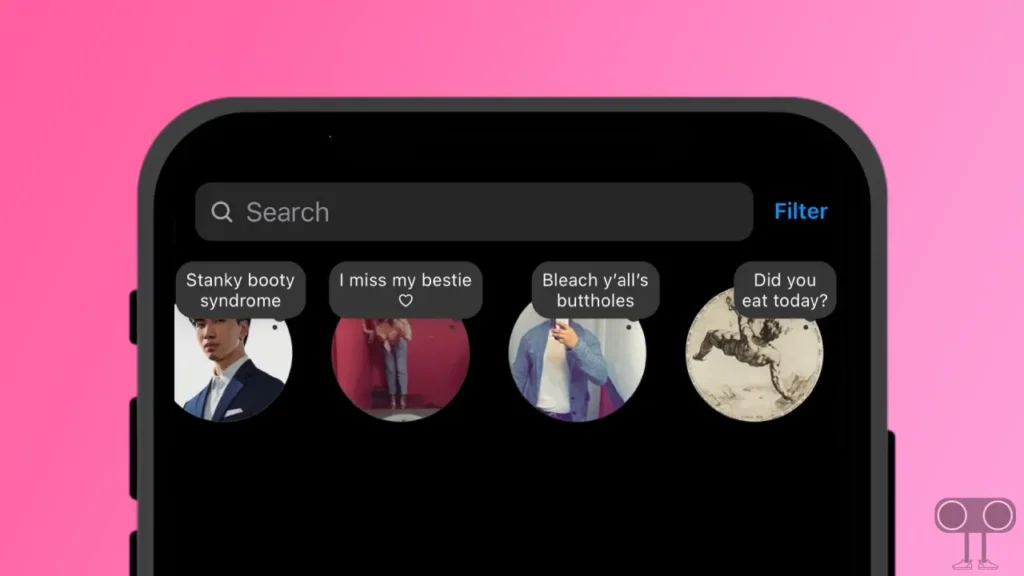
8 Ways to Fix Instagram Notes Feature Not Showing
#1. Restart Your Phone
Did you know that a simple phone restart can easily fix many types of minor problems? Sometimes, due to some unconfigured settings in the Instagram app, app features are not showing. For this, you need to restart your iPhone or Android phone, and then you can get the Instagram Notes option again.
To Restart Your Phone:
- Press and Hold Power Button on Your Phone.
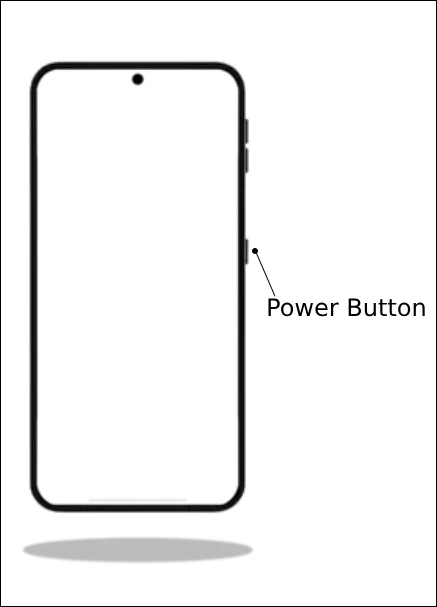
- Click on Reboot or Restart Button.
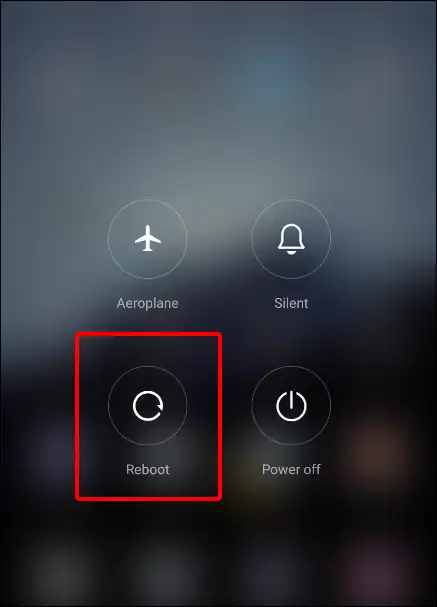
Also read: What is Vanish Mode on Instagram and How to Turn it Off?
#2. Clear Instagram App Cache
If the Instagram Notes option is not showing up, one of the main reasons could be the corrupt cache of the Instagram app. However, cache helps any app to load quickly. However, when this cache gets corrupted, it prevents the app’s features from loading. You can resolve this problem by clearing the Instagram app cache.
To clear Instagram app cache on Android:
- Open Your Android Settings and Go to Apps.
- Tap All Apps or Manage Apps.
- Find Instagram from the App List and Tap on Storage and Cache.
- Tap on Clear Cache.
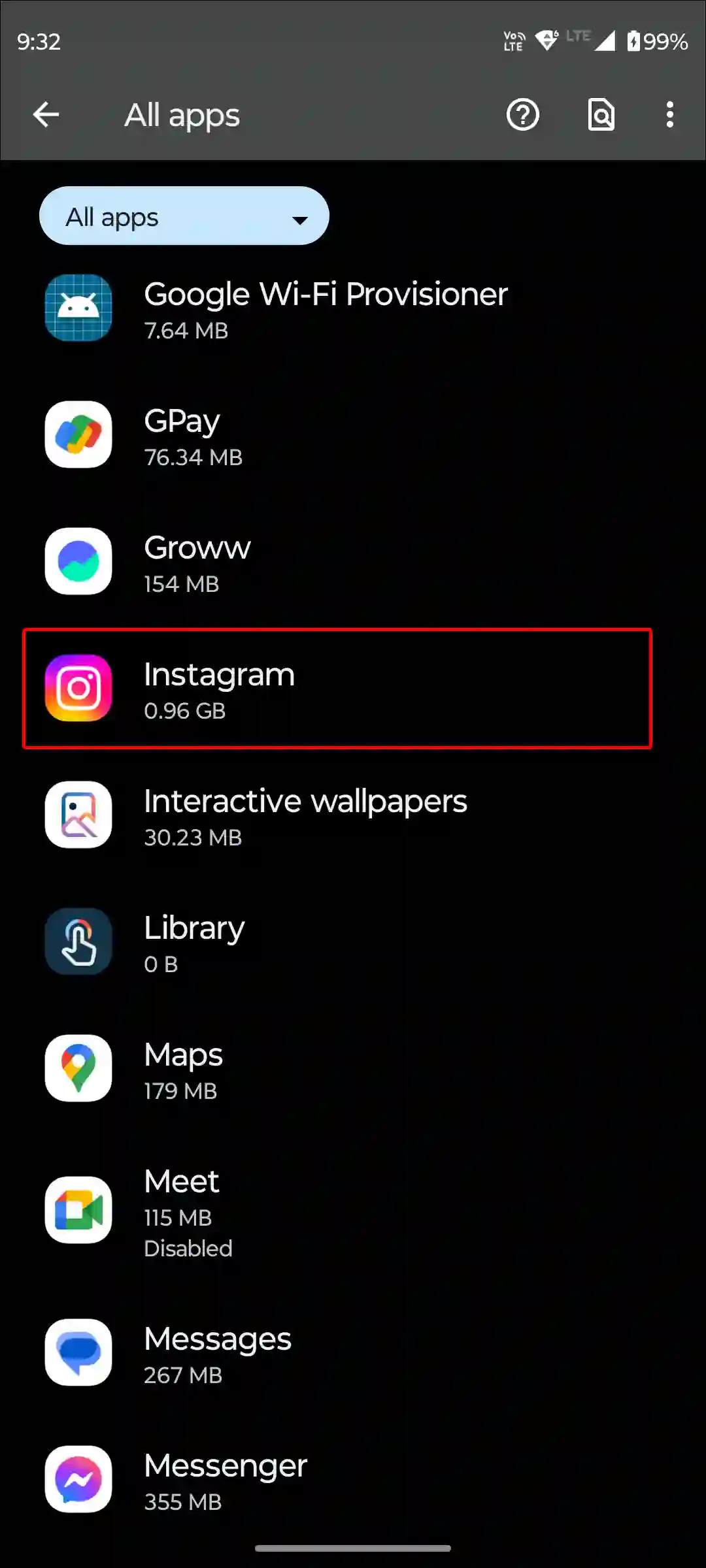
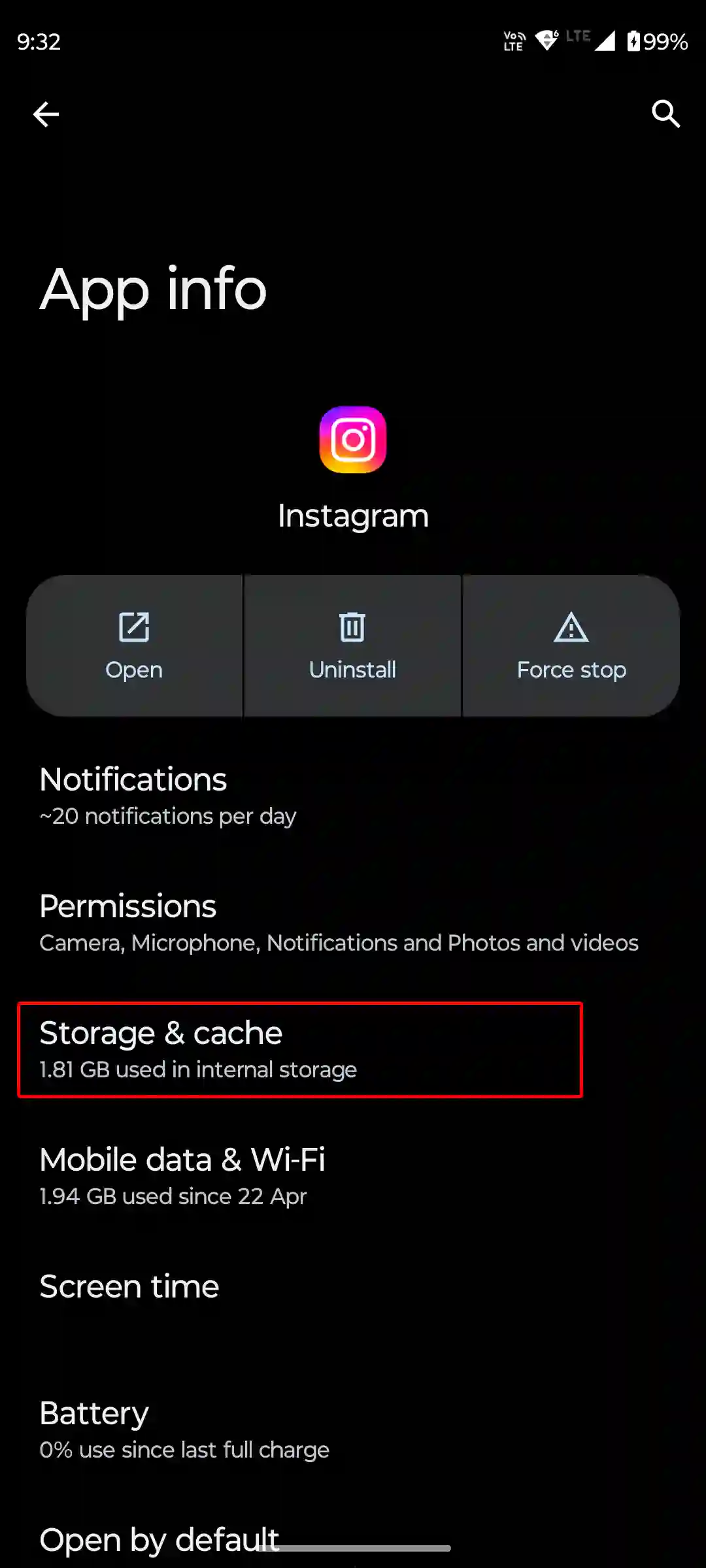
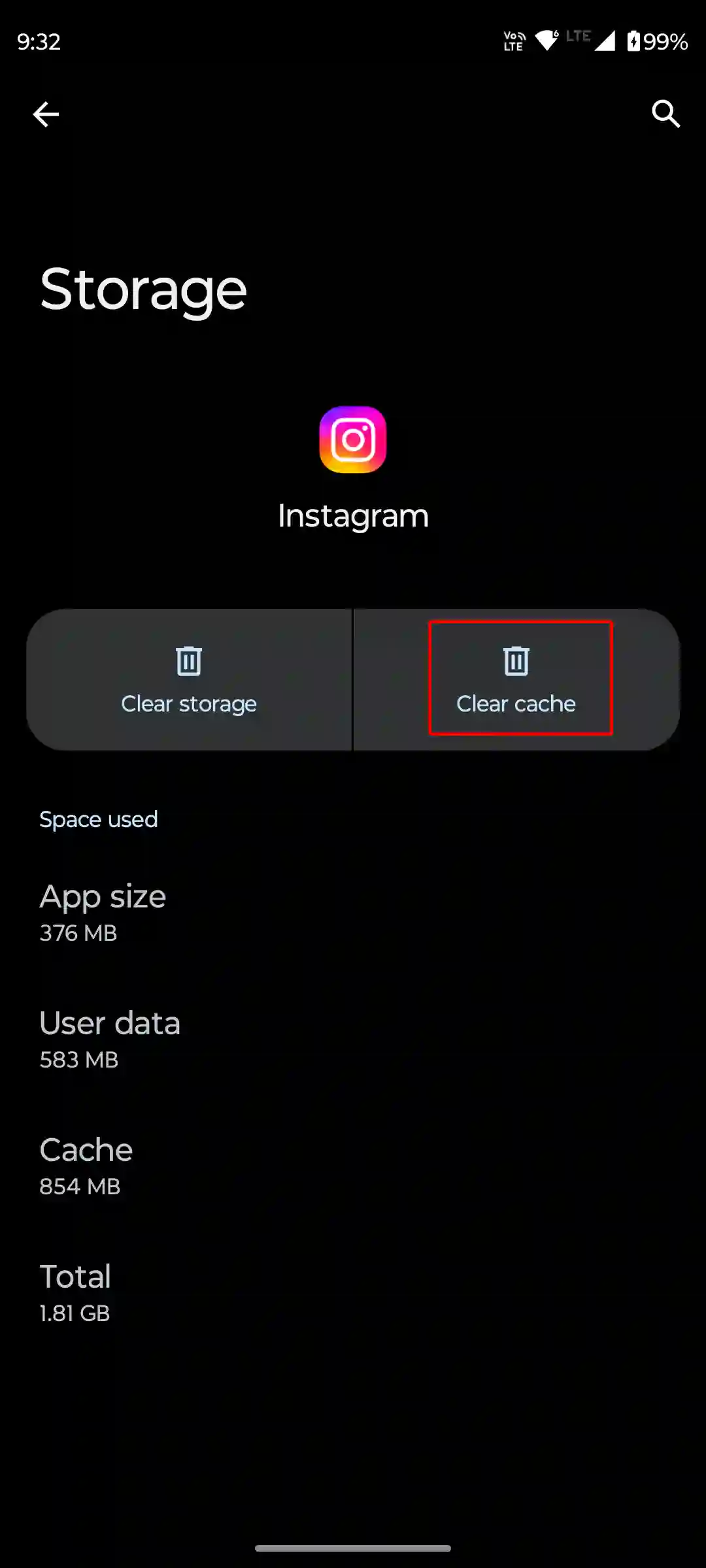
To clear Instagram app cache on an iPhone, Go to Settings > General > iPhone Storage > Instagram > Storage > Offload App.
Also read: Instagram Keeps Showing Couldn’t Refresh Feed? Here’s Best Ways to Fix It
#3. Update Your Instagram App
If you are using an outdated version of the Instagram app, then perhaps the Instagram Notes feature is not showing due to this. For this, you have to update the Instagram application to the latest version by going to the Google Play Store (for Android) and Apple App Store (for iPhone). As soon as you update, the Notes feature will start appearing in the Instagram app.
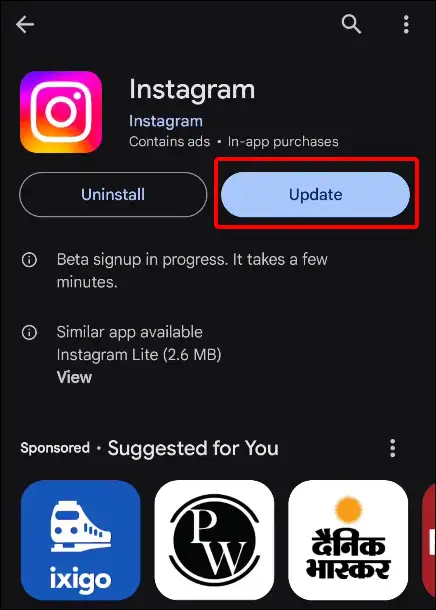
#4. Switch to a Professional Account
If your Instagram account is set to personal or creator type, you may not get the Notes feature. For this, you will have to switch your account to a professional account. Many times, the Notes feature appears as soon as you switch to a professional account.
To do so, go to Instagram profile > Settings > Account > Switch account type > Switch to professional account.
#5. Turn on Activity Status
Activity status is enabled by default on Instagram. But sometimes it gets disabled by mistake. Due to this, the Notes feature may disappear. Now you can turn on activity status in your Instagram account by following the steps given below.
- Open Instagram App and Go to Your Profile.
- Tap on Three Solid Lines on Top Right Corner.
- Scroll Down and Tap on Messages and Story Replies.
- Tap on Show Activity Status.
- Turn On Toggle Next to Show Your Active Status.
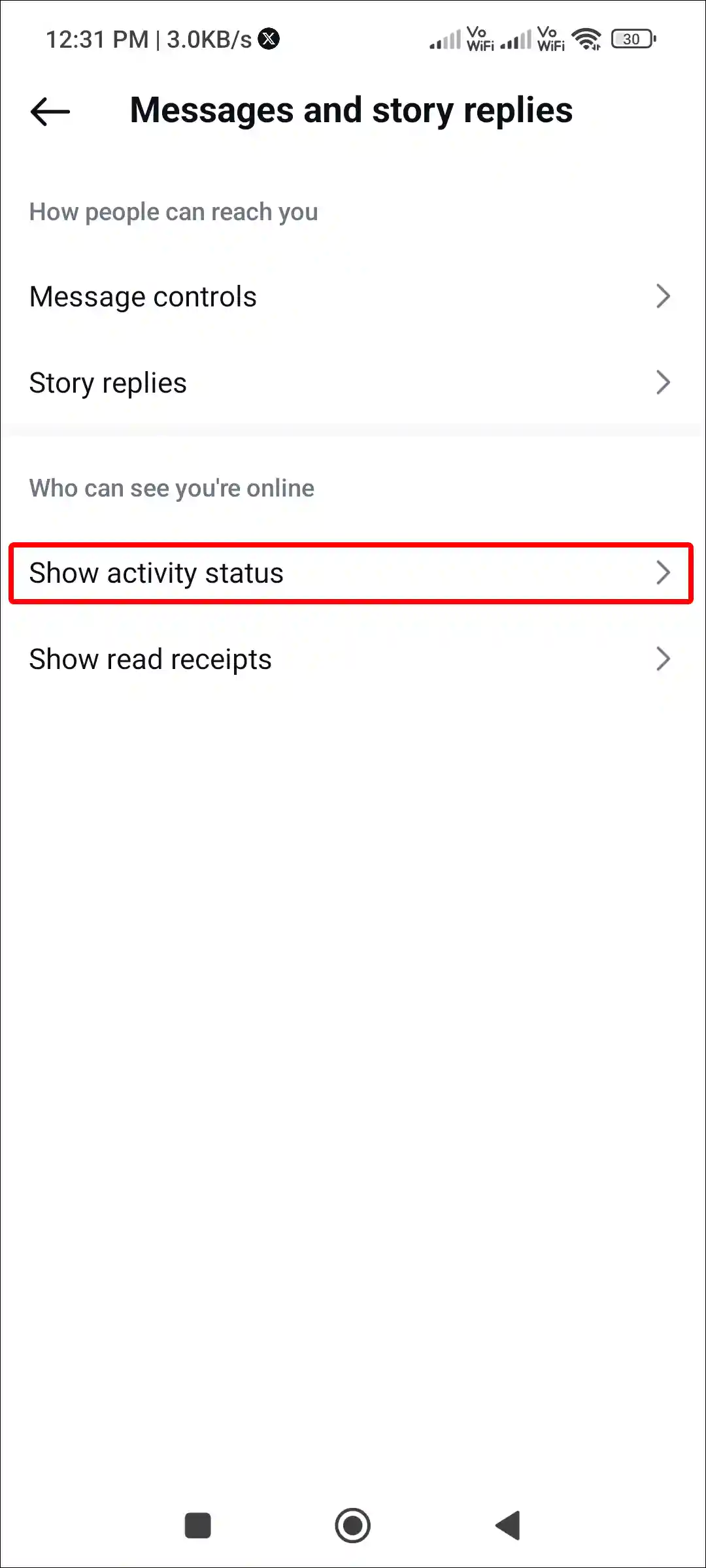
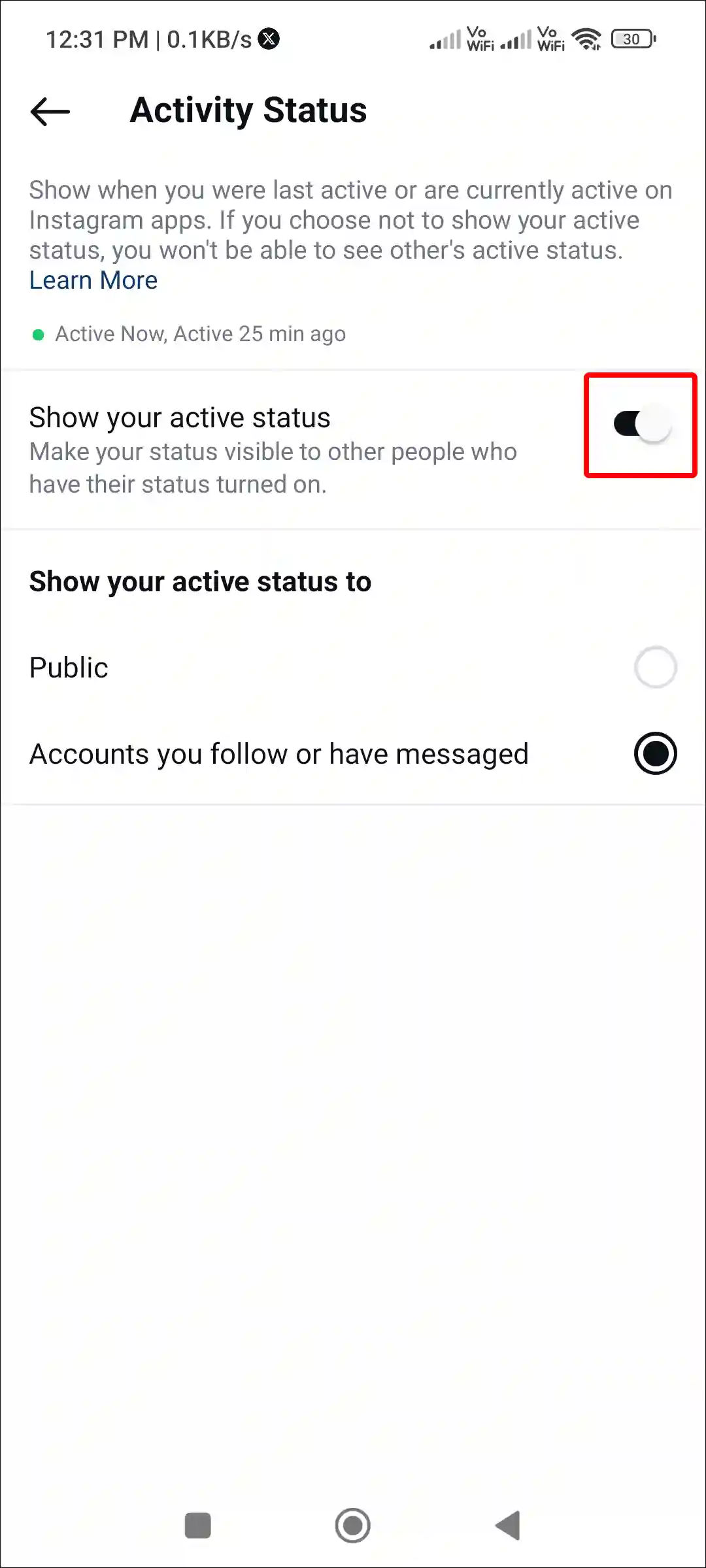
#6. Log out and Log Back in
Often, due to problems with the Instagram account, many features stop working. In such a situation, after logging out of the account and logging in again, all the features start working again. For this, you have to go to the Instagram app and log out of your account. Then restart the device, log in to the account again, and see whether the Notes feature is showing or not.
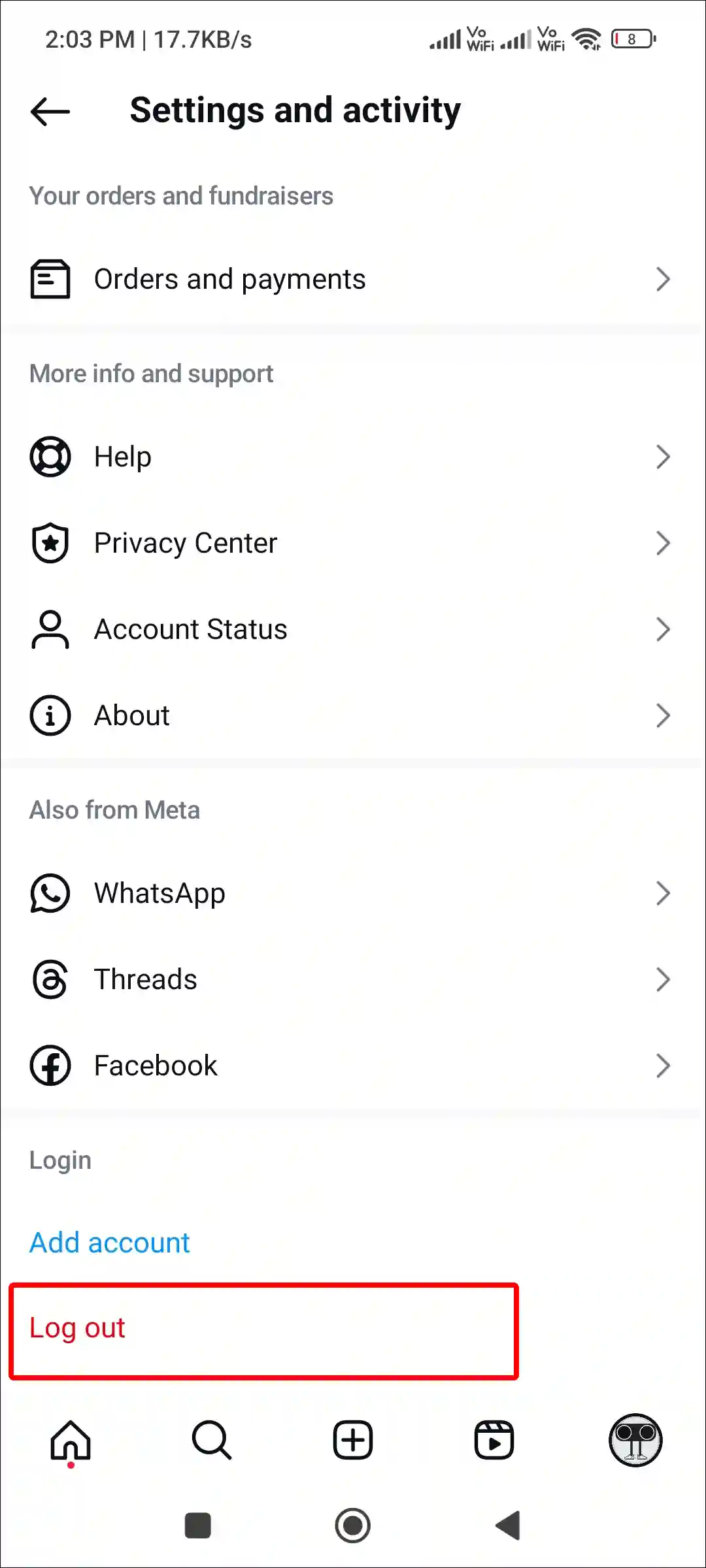
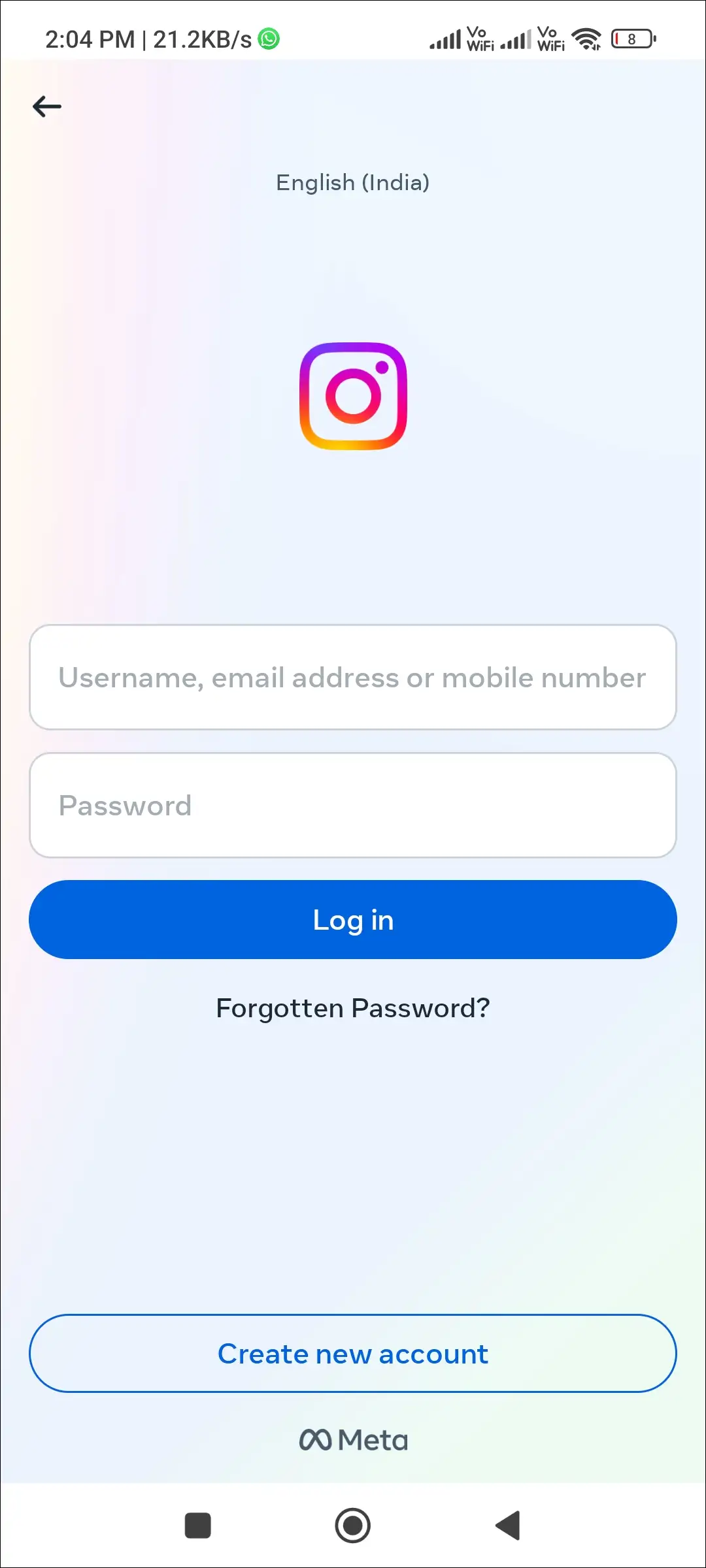
Also read: 8 Ways to Fix ‘Unable to login. An unexpected error occurred’ on Instagram
#7. Turn Off the VPN on Your Phone
If you are using a VPN on your phone, then there is a high possibility that the Instagram feature may not work. A VPN routes your internet traffic and shifts it to another region. And if you have connected in a region where the Instagram Notes feature is not available, then you will not see Instagram Notes.
#8. Uninstall and Reinstall the Instagram App
Even after updating, if the Instagram Notes option is not showing, now you have to uninstall the Instagram app and reinstall it. Doing this sometimes makes the Notes feature appear again in the fresh Instagram app.
Also read: Instagram Not Showing Add to Story Option? Here’s How to Fix It
I hope you have fixed the ‘Instagram Notes feature not showing’ problem after reading this article. If the problem still exists, then let us know by commenting below. Please share this article on social media.