How to Fix ‘No Permission to Enable Voice Typing’ on Android Phone
Nowadays, many Android users are using the ‘Voice to type’ or ‘Voice to text’ feature. But when some users click on the Keyboard (Gboard) voice typing icon, they see the message ‘No Permission to Enable: Voice Typing’ on the screen.
If you are also worried about the voice-to-text not working problem, then don’t worry. In this article, I have shared how to fix ‘No Permission to Enable Voice Typing’ on Android step-by-step.
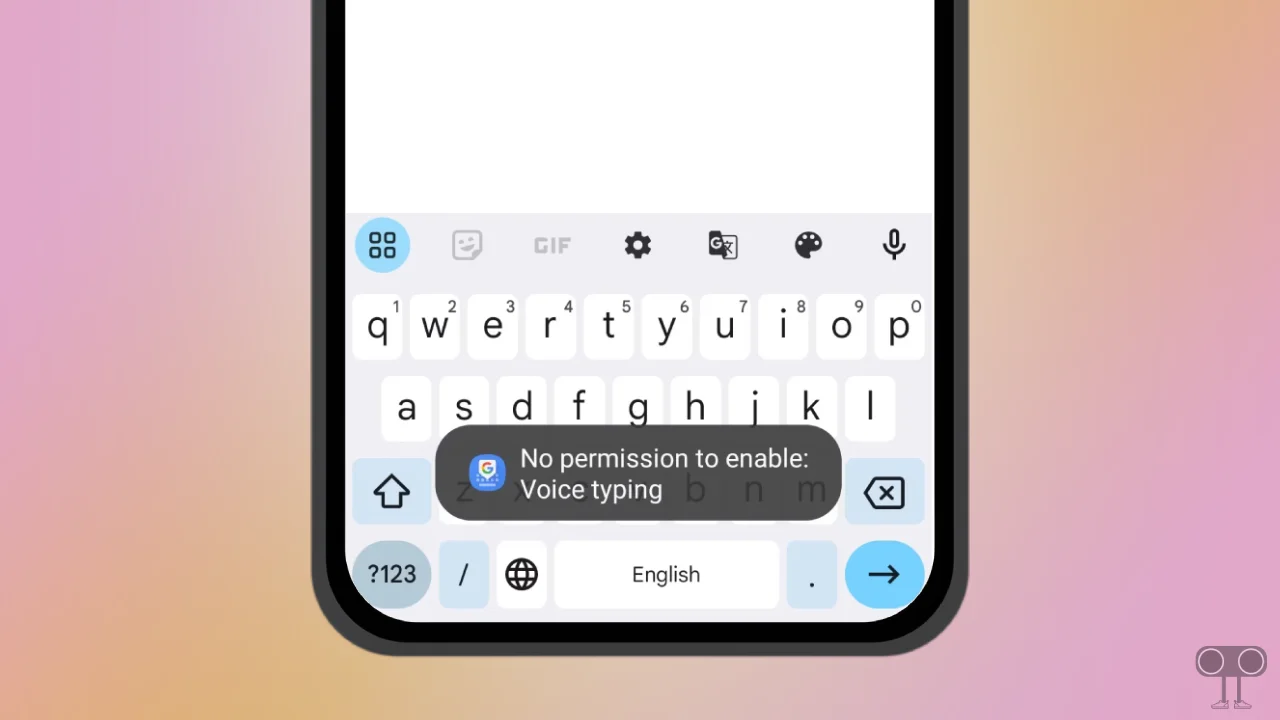
Now, users prefer voice typing instead of typing with fingers while chatting on WhatsApp or Facebook. There are many keyboards available in the Play Store for Android phones, but the most popular one is ‘Gboard’.
Gboard allows a voice-typing feature for its users, which is very easy to use. This feature converts your speech into text. But this ‘No permission to enable: Voice Typing’ error message irritates and frustrates users.
How to Fix ‘No Permission to Enable Voice Typing’ on Android
If you are using the Gboard keyboard app on Android and encountering the error message ‘No Permission to Enable Voice Typing’, So it means that Gboard is not allowed for voice typing on your phone. By following the steps given below, you can easily solve this problem.
#1. Enable the Voice Typing Feature
Sometimes the voice typing feature in our phone is turned off, due to which we see this error message on the screen. To enable this voice-typing option, you have to follow the steps given below.
1. Open Gboard Keyboard on Your Phone and Tap & Hold on Comma (,) and Emoji Icon. Now Drag Your Finger Right Side on Settings Icon.
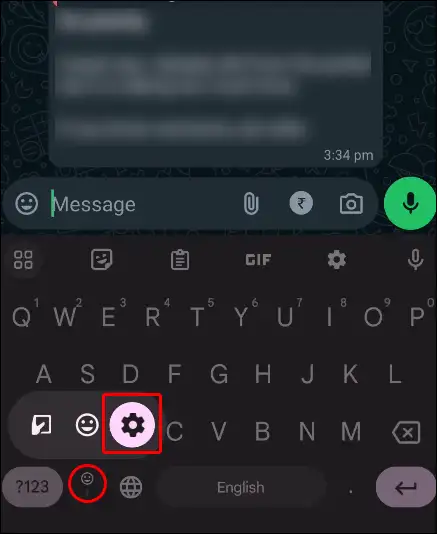
2. Tap on Voice Typing Option.
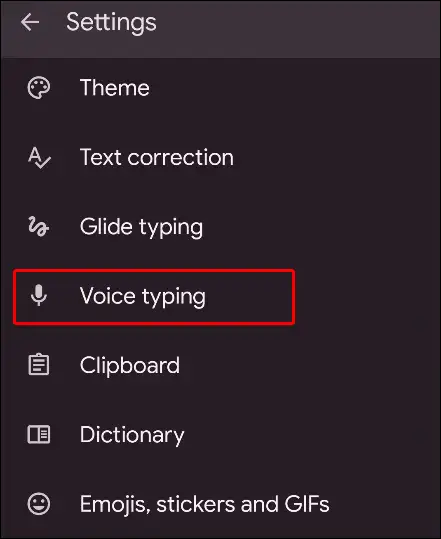
3. Turn On Toggle Next to Use Voice Typing.
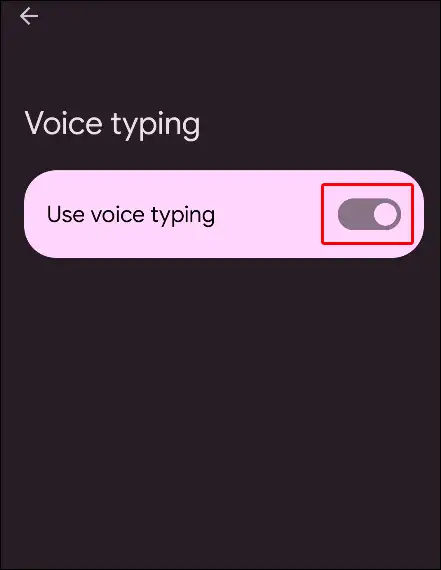
Once you have turned on the voice-typing feature, now you have to follow the method given below.
Also read: How to Install Google Weather App on Your Android
#2. Allow Microphone Access to the Gboard Keyboard App
If the Gboard keyboard can’t access your phone’s microphone, you can’t use the voice typing feature on your phone. And when you try to do voice typing, you will encounter the error message ‘No permission to enable: Voice Typing’. You can allow microphone access for the Gboard by following the steps given below.
1. Open Settings on Your Phone and Go to Apps.
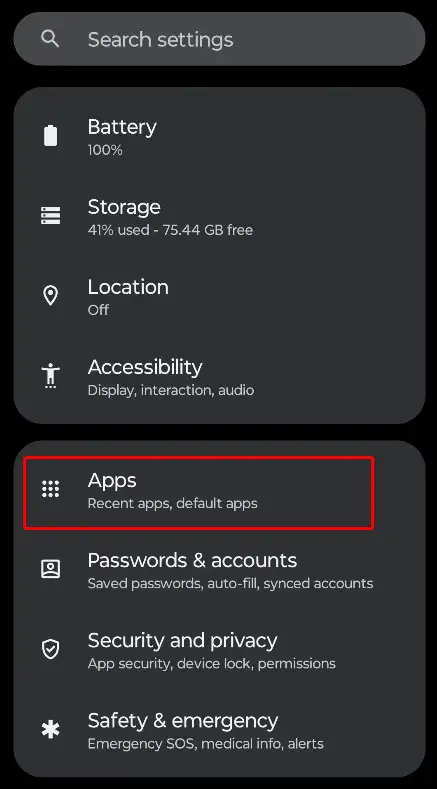
2. Tap on All Apps or Manage Apps.
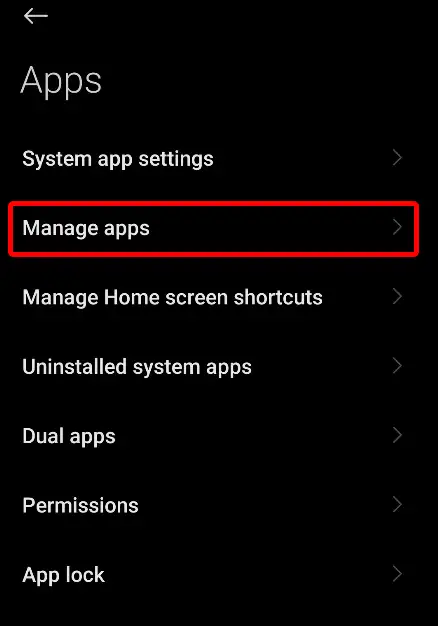
3. Find ‘Gboard’ and Click on It.
4. Tap on App Permissions.
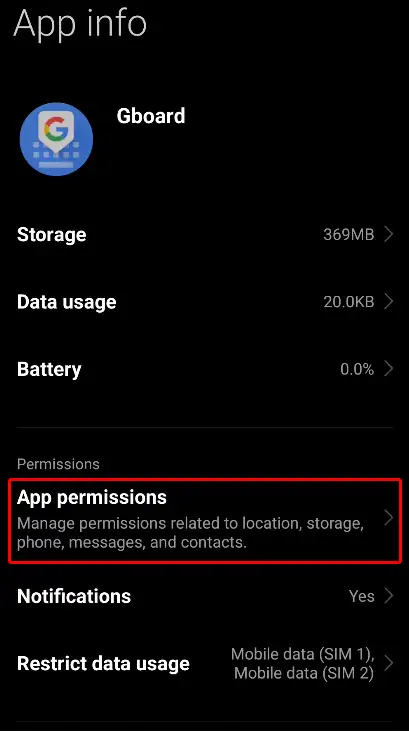
5. Click on Microphone.
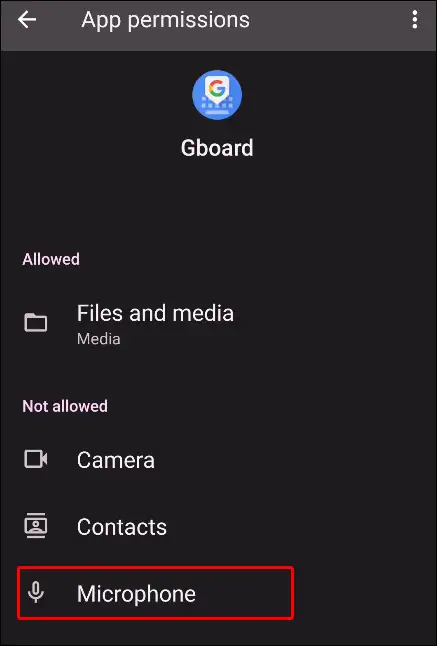
6. Now Select ‘Allow Only While Using the App’ Option.
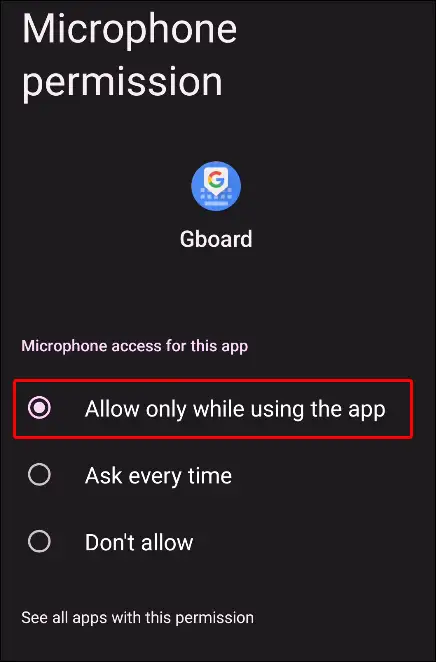
After doing this, your phone will give the microphone access to the Gboard keyboard. Now you have got rid of this ‘No permission to enable: Voice Typing’ error message.
Also read: How to Enable/Disable Spam Protection on Android
#3. Clear Gboard Keyboard’s Cache
When you use Gboard, it stores some data in cache to enhance your experience. But sometimes this cache gets corrupted and then stops the functions of your app from working. You can get rid of Gboard-related problems by clearing this corrupt cache.
To clear the Gboard keyboard app cache on Android, go to Settings > Apps > All apps (Manage apps) > Gboard > Storage > Clear cache.
#4. Restart Your Device
Sometimes, a simple phone restart can easily fix minor application-related problems. For this, you have to press and hold the power button of the phone and hold it for some time, then click on the reboot or restart option on the screen. On some devices, you will see a restart slider; you have to slide the slider. Now your phone will restart, and you can check if the error message is still visible or not.
#5. Update Your Gboard Keyboard App
If your phone has an outdated version of Gboard, it is possible that you may see ‘No permission to enable: Voice Typing’ due to bugs or glitches. For this, you need to go to the Google Play Store and update the Gboard app to the latest version. Now you can use the voice-typing feature on your Android phone without any problem.
I hope you found this article helpful, and by following this article, you have fixed the ‘No permission to enable: Voice Typing’ problem in Gboard keyboard. If you are still facing problems, then please let us know by commenting below. Share this post as much as possible.

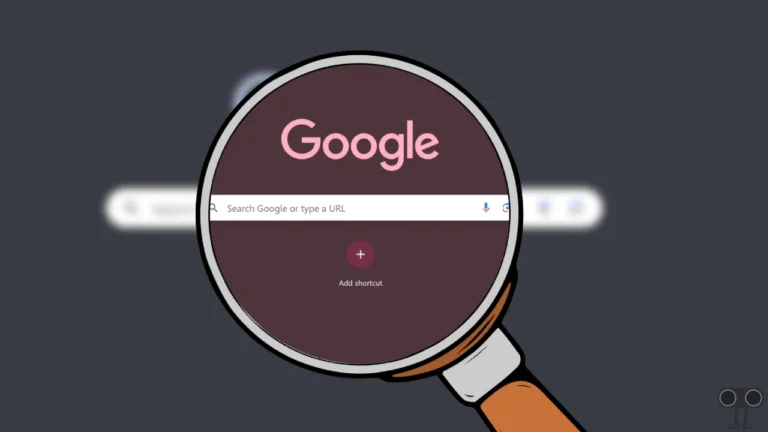
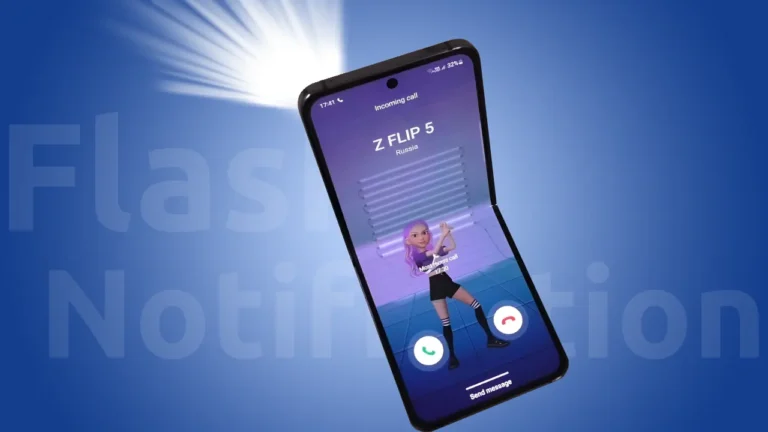
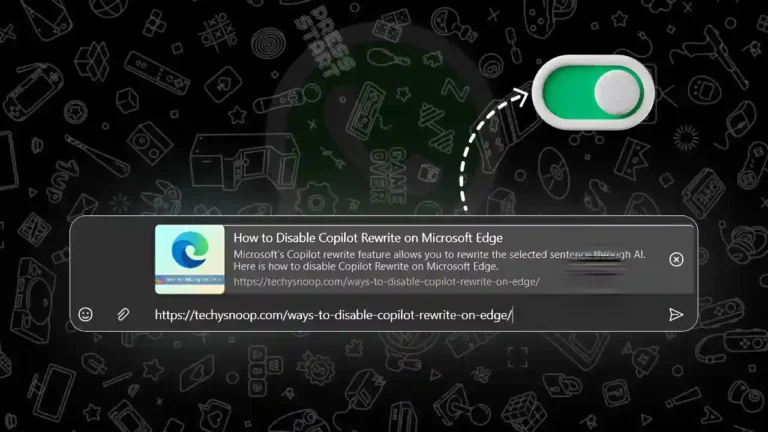
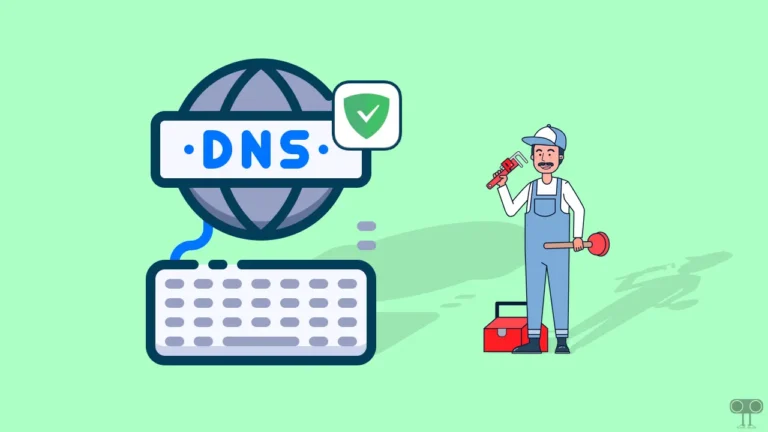

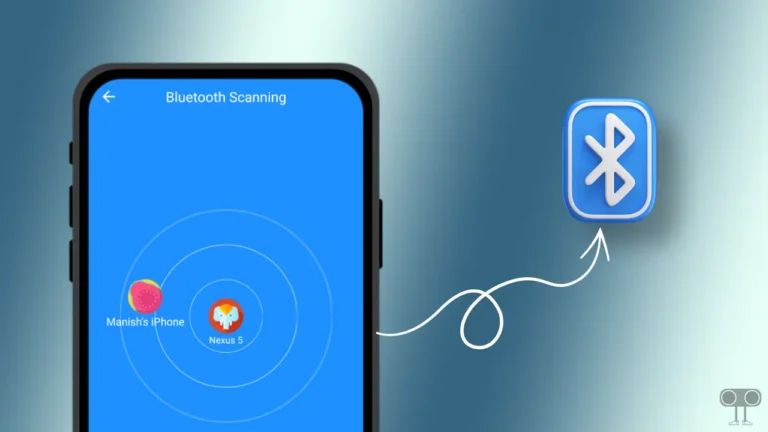
I tried installing Gboard on my phone to enable the voice typing but Gboard is not showing on my phone apps on the screen. However it is telling me it has been installed. I cannot also find it at the settings.