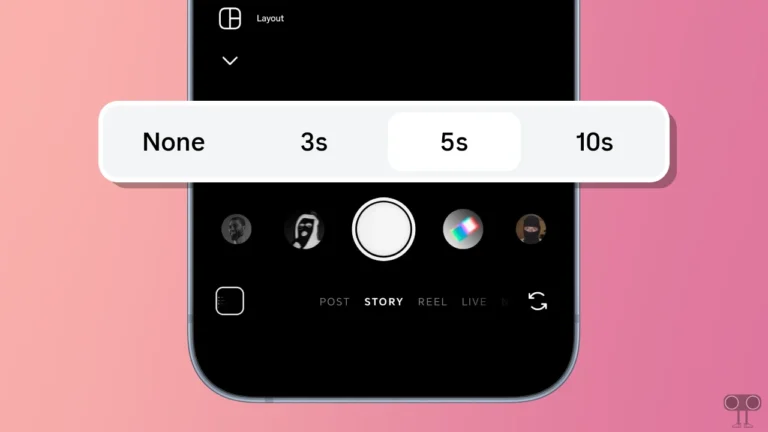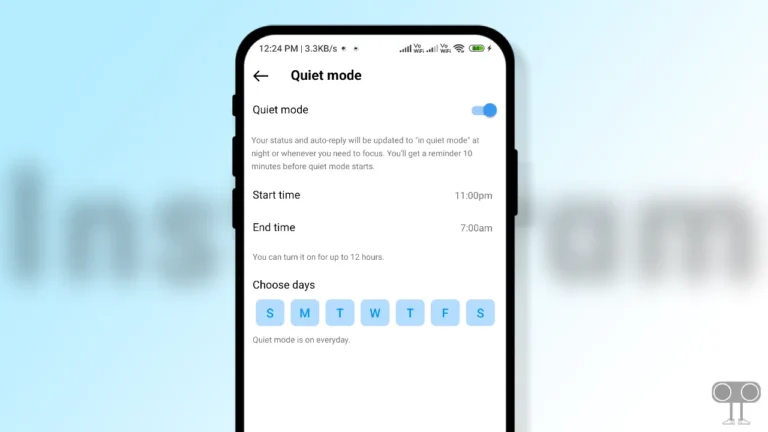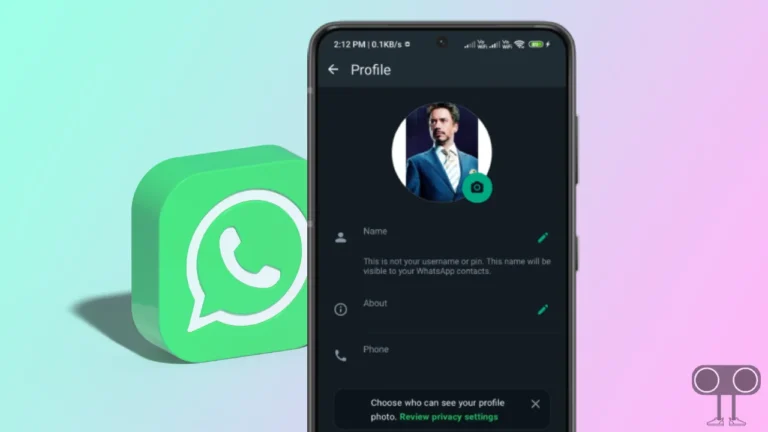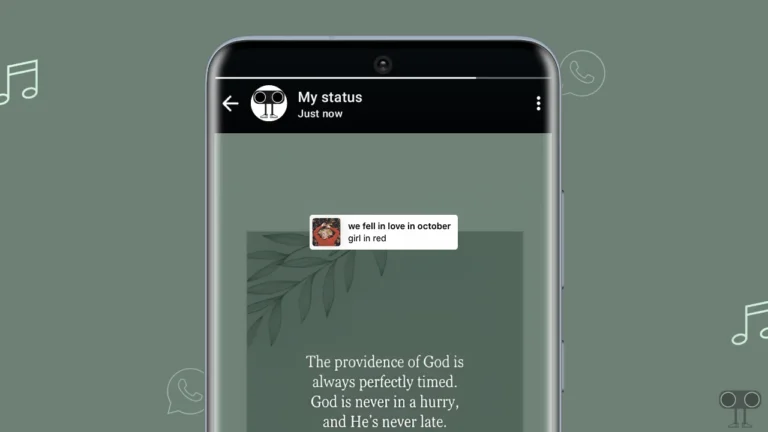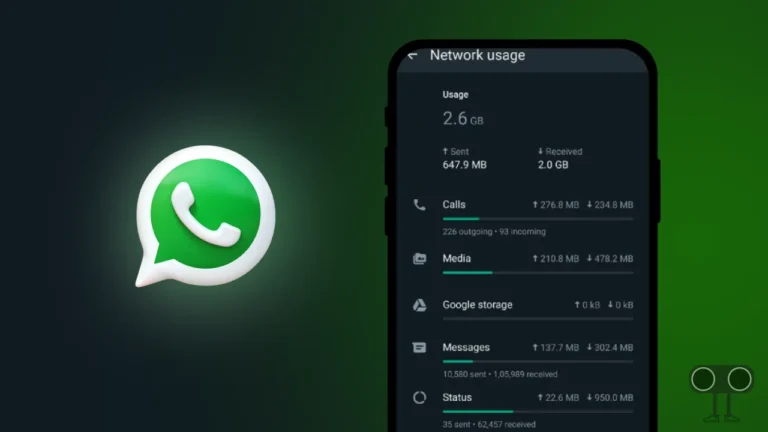10 Ways to Fix Snapchat Story Views Not Showing
‘Stories’ is a feature in Snapchat that allows users to post videos and photos for their friends to see. These posts are available only for a limited time (24 hours), after which they disappear. Snapchat allows users to see story views and viewers. But suddenly, some users are not seeing views of Snapchat stories. In this article, I have shared how to fix Snapchat Story views not showing.
Why are My Story Views not Showing on Snapchat?
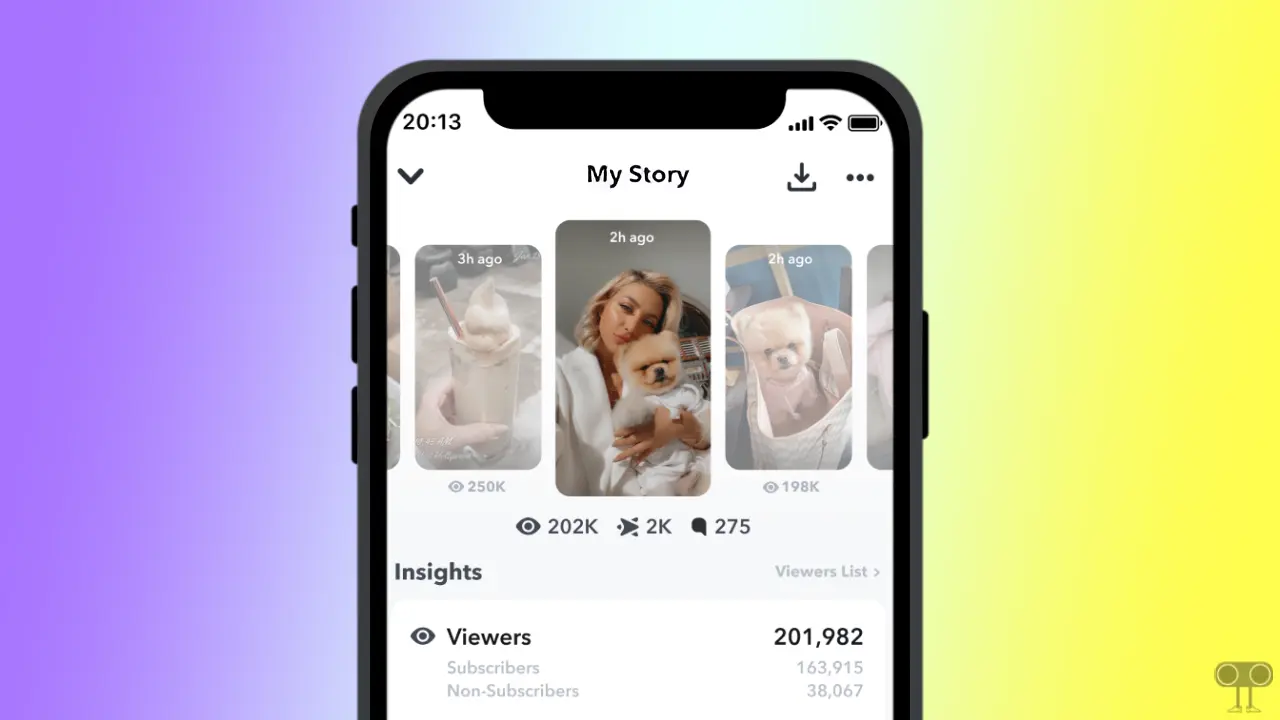
If the views count and viewers are not showing up of your Snapchat story, there could be many reasons for this. Like privacy setting mistakes, internet connection problems, server outage problems, application bugs and glitches, an outdated app, etc.
10 Ways to Fix Snapchat Story Views Not Showing Up
#1. Close and Reopen Your Snapchat App
Have you also shared a story in your Snapchat profile, but the story is showing 0 views? This may happen due to a glitch. Sometimes closing and restarting Snapchat solves this problem. For this, close the Snapchat app on your Android or iPhone, then clear it from the Recent tab. After this, open the Snapchat app again and see if the story views are showing or not.
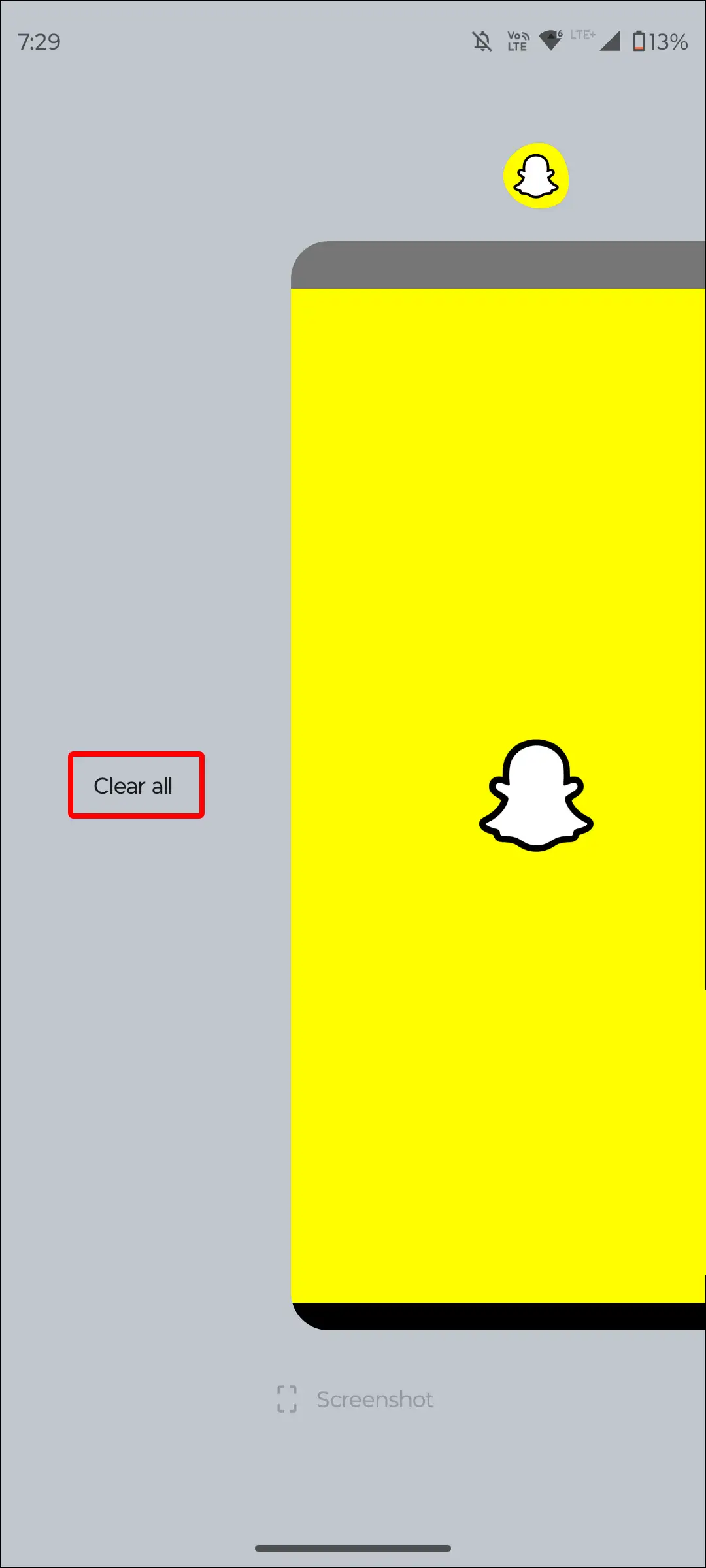
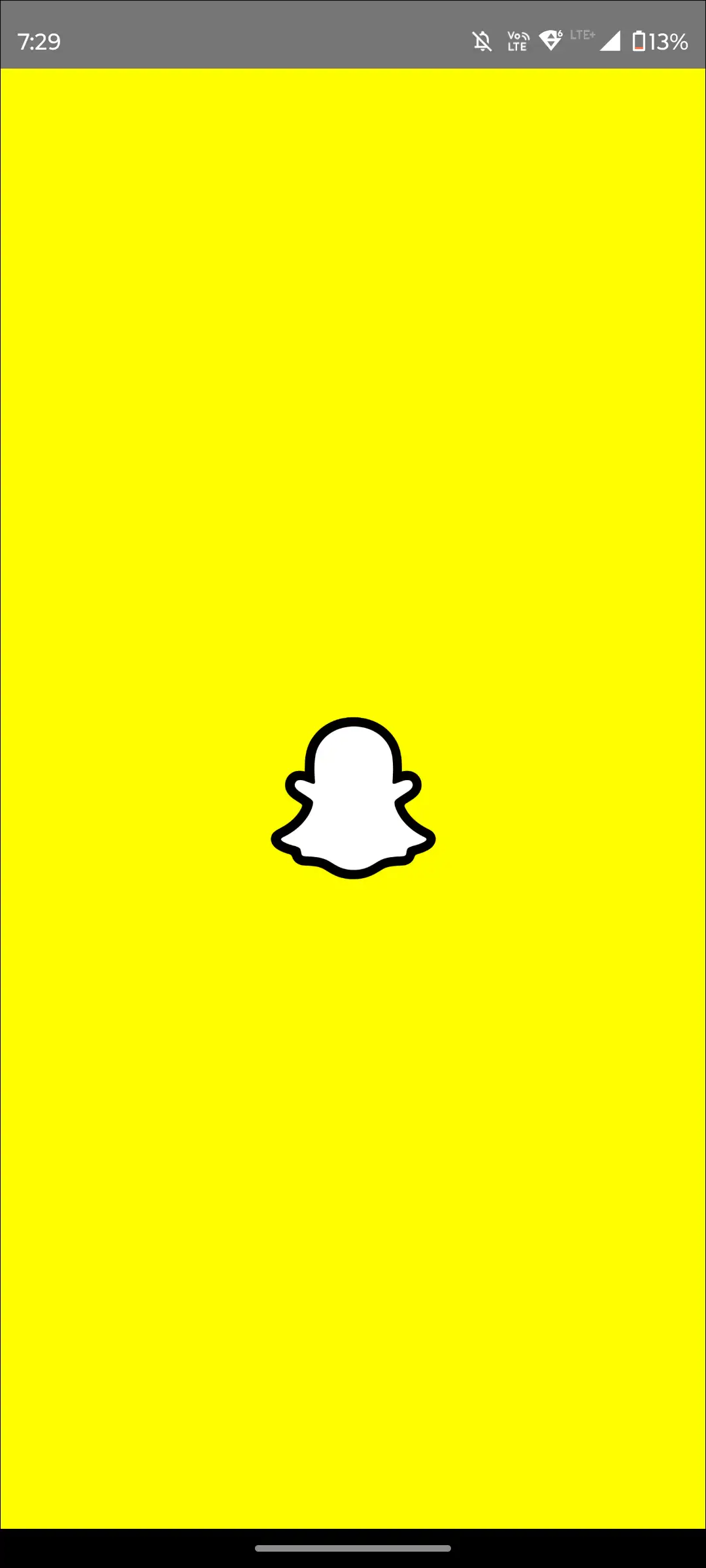
Also read: 3 Ways to Allow Camera Access on Snapchat (Android & iPhone)
#2. Check Your Internet Connection
If your internet connectivity is actually very slow or not working at all, it may also cause your Snapchat story not to load or your story view count not to appear. For this, check the internet connectivity on your phone once or switch to another Wi-Fi.
#3. Clear Snapchat App Cache
A corrupt Snapchat cache may prevent the story view count or story insights from being displayed. You can fix this problem on your Android and iPhone by clearing the cache. You can clear the corrupt Snapchat cache on your phone by following the steps given below.
To clear Snapchat app cache on Android:
- Go to ‘Settings’ on Your Android Phone.
- Tap on ‘Apps’ > ‘All Apps’.
- Find Snapchat App and Tap it.
- Tap on ‘Storage & Cache’ > ‘Clear Cache’.
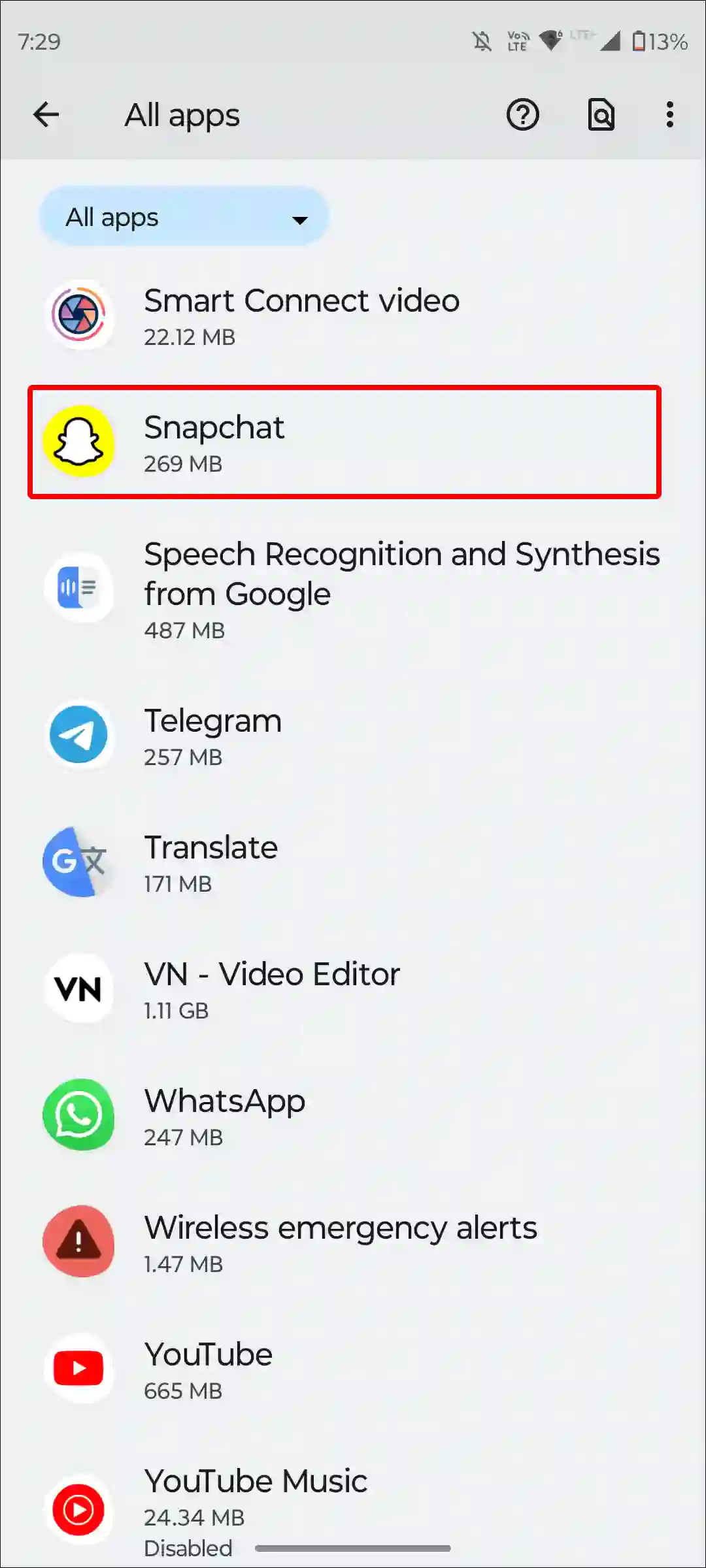
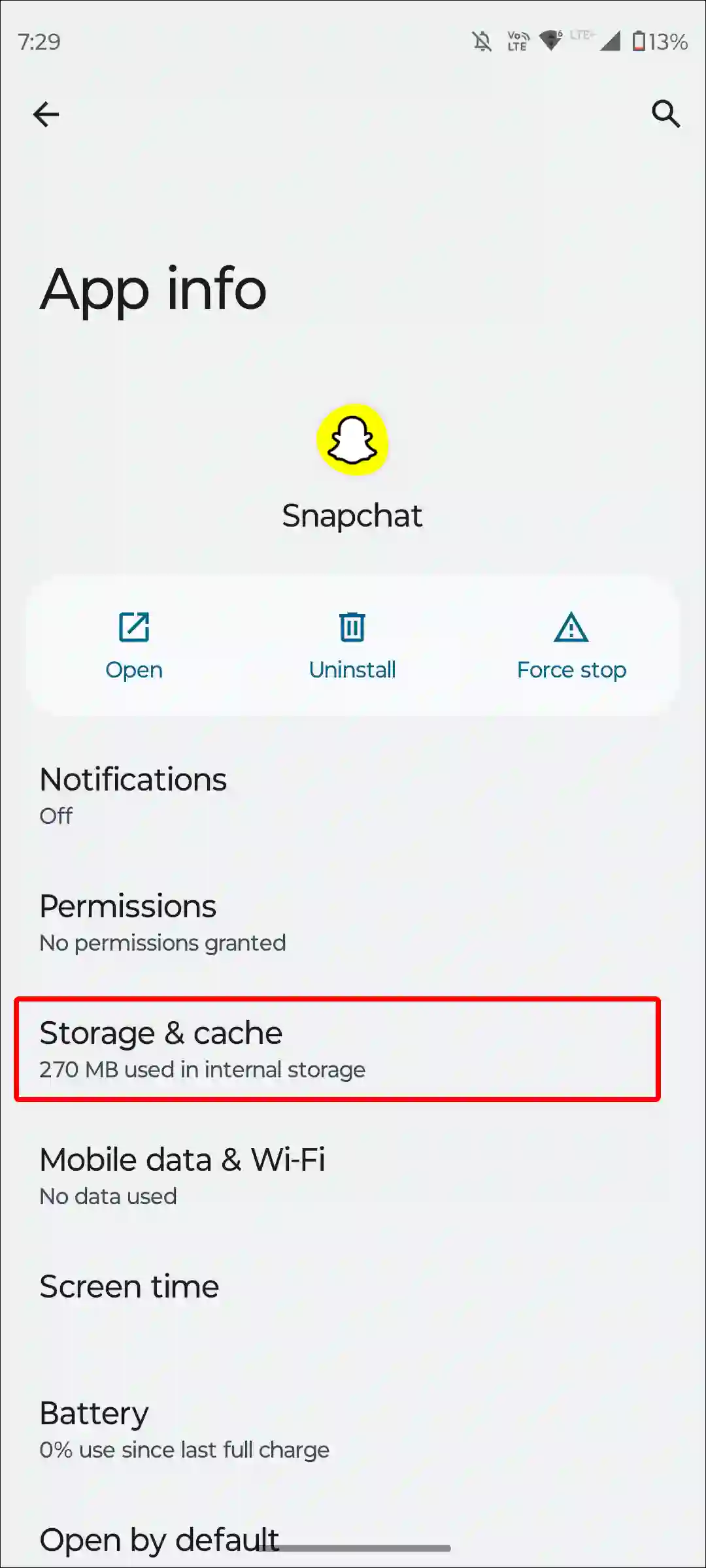
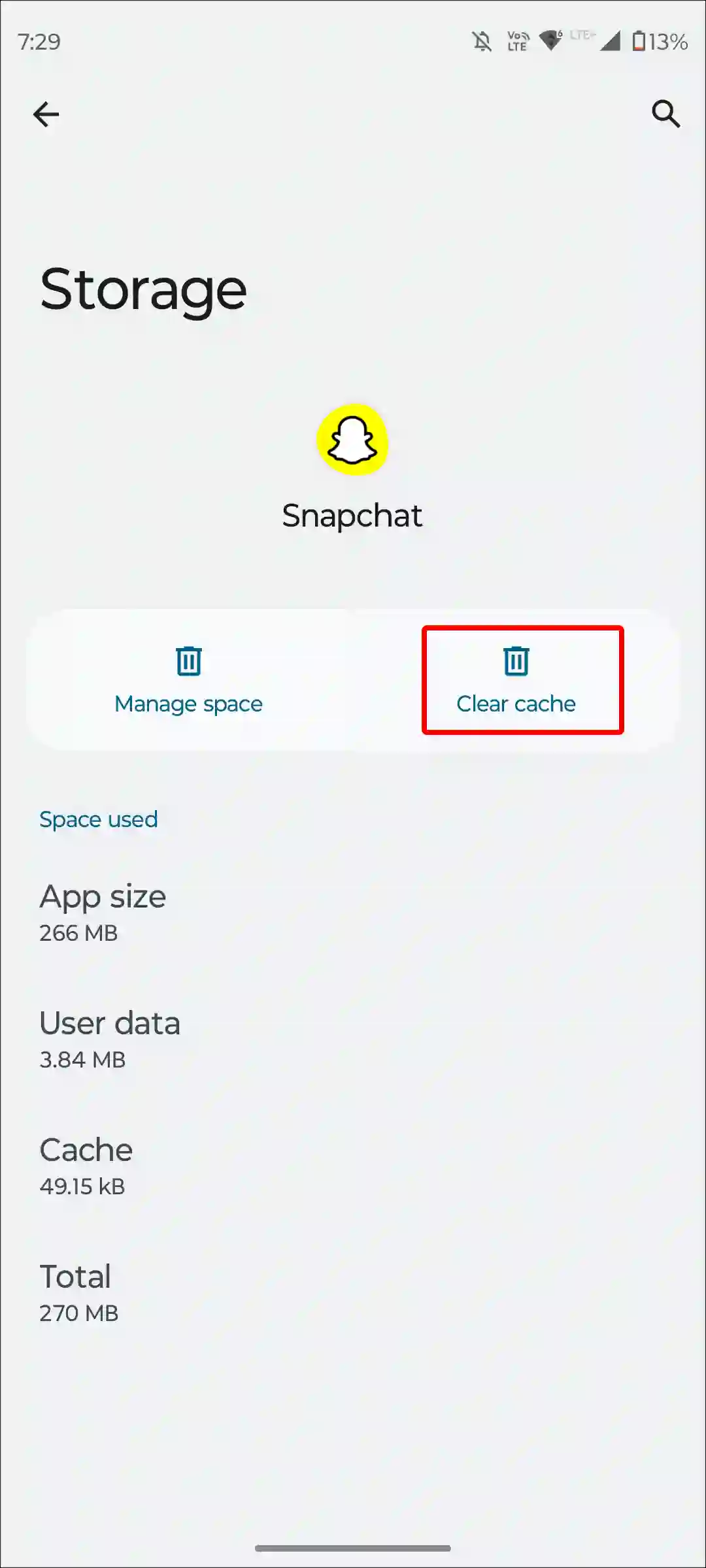
To clear Snapchat app cache on an iPhone, Go to Settings > General > iPhone Storage > Snapchat > Storage > Offload App.
#4. Check for Snapchat Story Privacy Settings
Snapchat allows you to decide who can see your stories and who cannot. That means you can control it yourself through privacy settings. If you have kept your Snapchat stories private, then your story will neither be visible to your friends nor to other people. Follow the steps below to make your Snapchat stories public.
To check ‘Who can view My Story?’ on Snapchat:
- Open Snapchat App and Tap on Profile Icon at Top Left Corner.
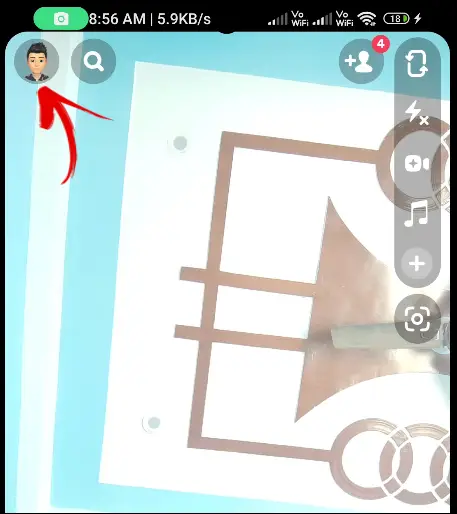
- Tap on Settings.
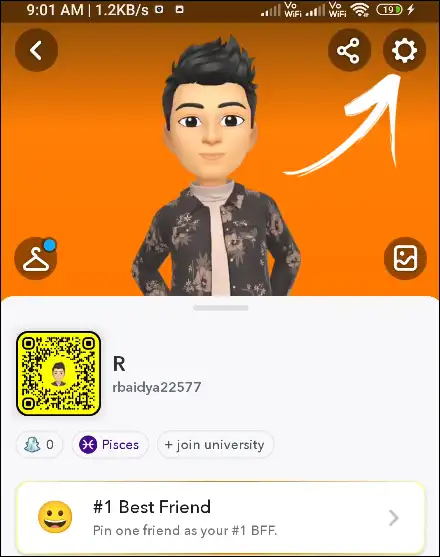
- Scroll Down and Tap on View My Story under PRIVACY CONTROL Section.
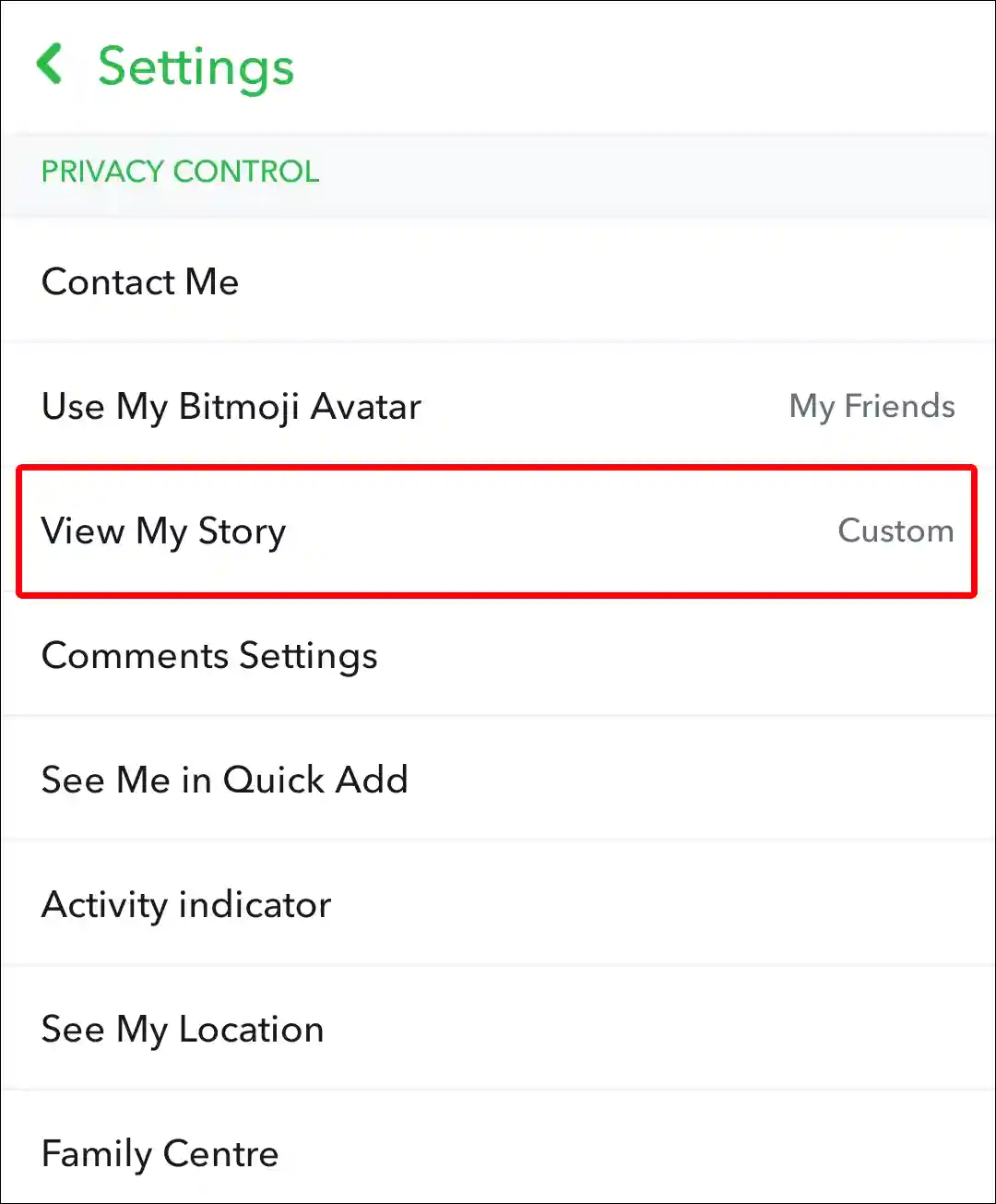
- Now Select Friends Only.
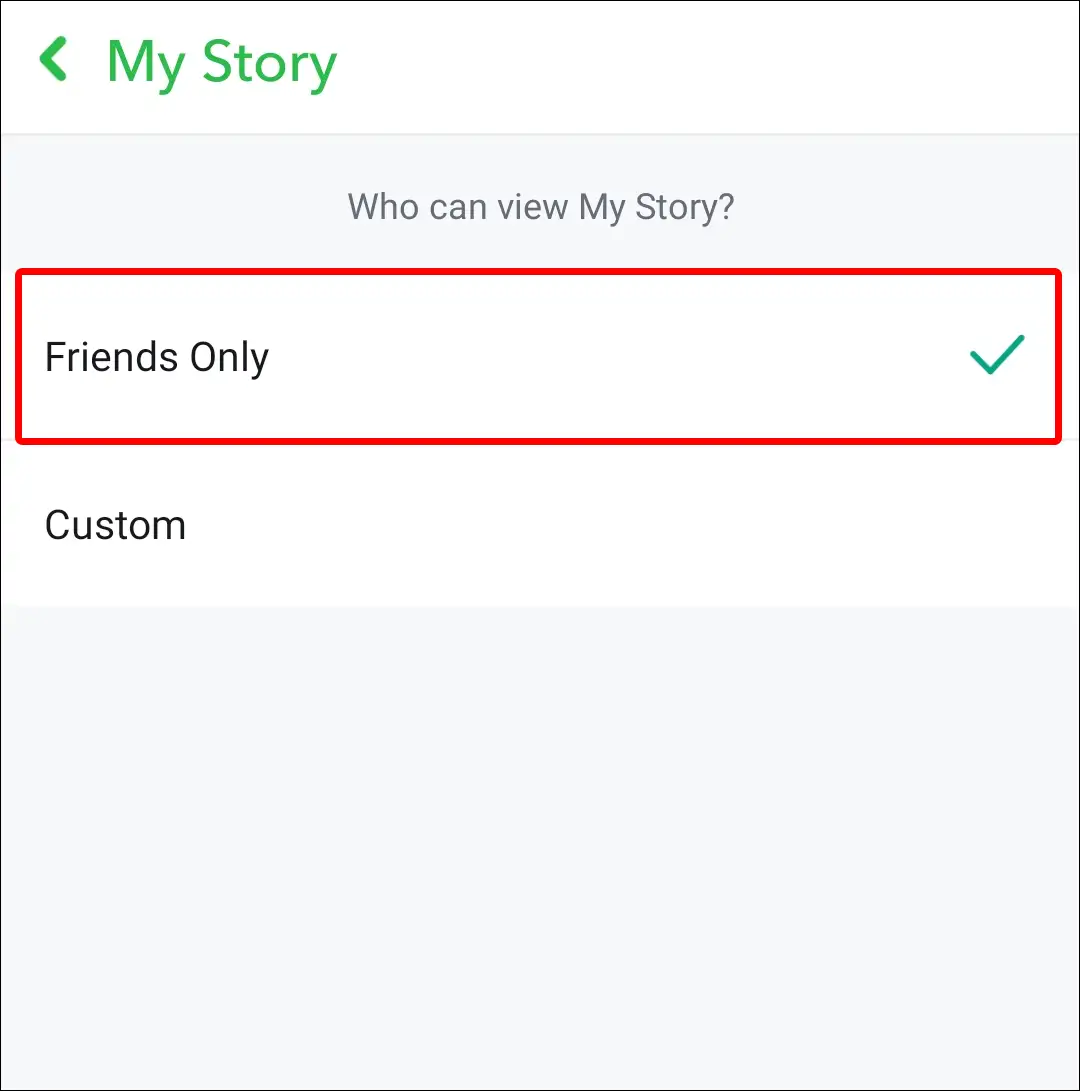
Also read: How to Turn Off Notifications on Snapchat (Android and iPhone)
#5. Check if Snapchat Server is Down
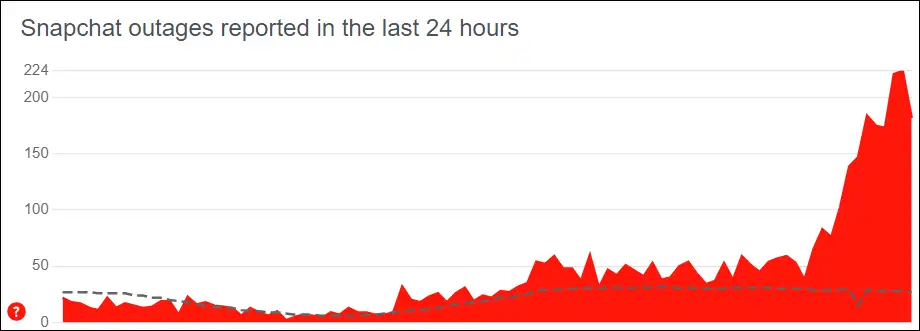
Snapchat service may be down due to unexpected server maintenance or a technical glitch. If Snapchat servers are down, Snapchat won’t show who has viewed your story. You can check the Snapchat server status by clicking on this Downdetector link ↗.
#6. Force Stop Snapchat App
Many problems occurring in the Snapchat app can be easily fixed by doing Force Stop. On all Android phones, you get the option to force-stop the Snapchat app. For this, follow the steps given below.
To force stop your Snapchat app on Android, go to Settings > Apps > All Apps > Snapchat > Force Stop.
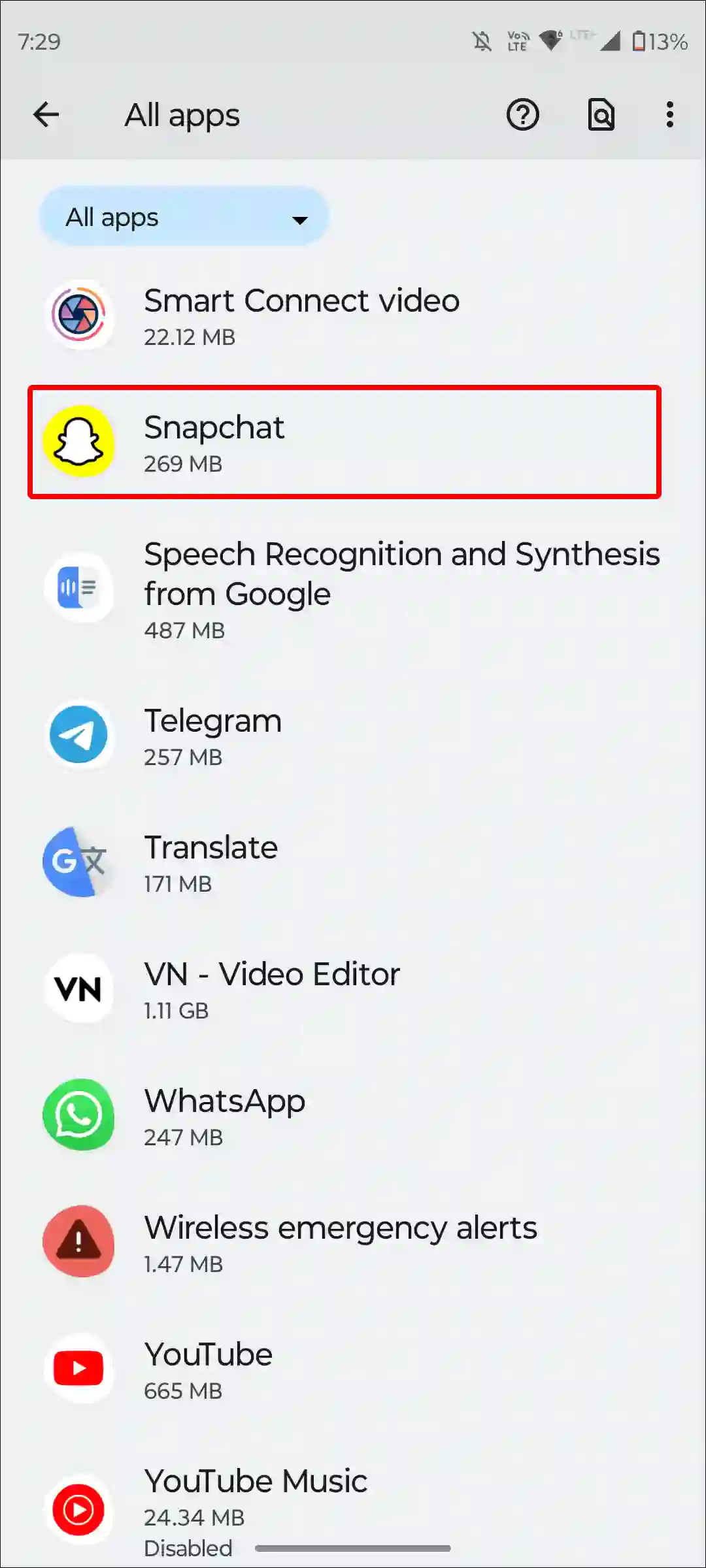
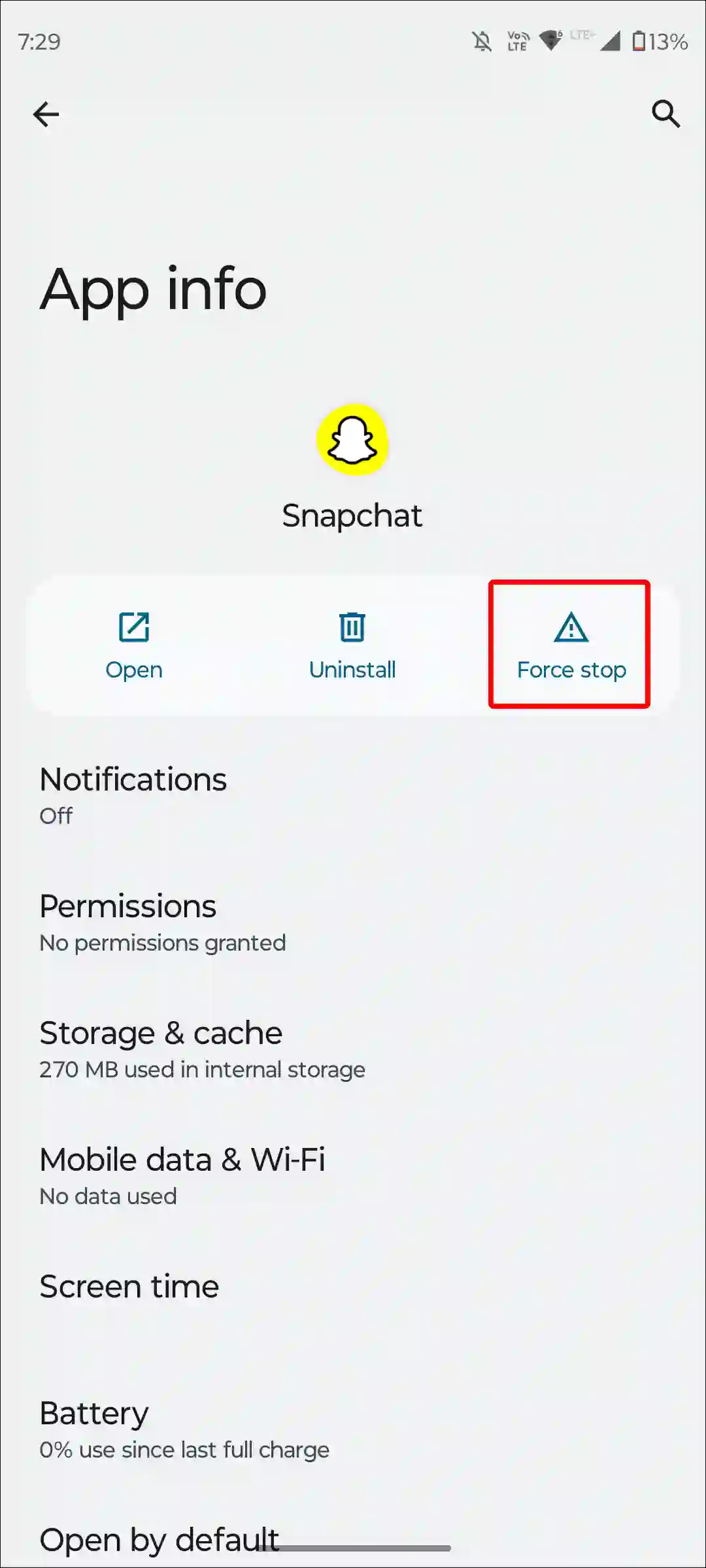
Also read: 2 Ways to Turn Off Location on Snapchat
#7. Update the Snapchat App
If you are using an outdated version of Snapchat on your iPhone or Android phone, then there is a high possibility that Snapchat’s functions may not work properly. Because bugs and errors are seen in the old version. However, these bugs were fixed by the developers in the new version. You can update the Snapchat application by going to the Google Play Store or Apple App Store.
#8. Restart Your Device
Yes! The word ‘Restart’ sounds a bit mild, but a simple phone restart can fix many of your Snapchat-related issues. Sometimes Snapchat does not show story views due to a misconfiguration between the phone and the Snapchat app.
For this, press and hold the power button of the phone, and then tap or slide the reboot or restart option on the screen. Now your phone will restart and see whether Snapchat story views are showing or not.
#9. Log out and Log Back in
Sometimes you may not see Snapchat Story views due to your account authentication problem. To fix this, go to the Settings of the Snapchat app and log out of your account. After this, restart the phone and log in to your account in the Snapchat app again. By doing this many times, this problem gets fixed.
Also read: 7 Tips if You Can’t Log Out of Snapchat
#10. Uninstall and Reinstall the Snapchat App
If you followed all the above methods but still Snapchat Story views not showing up, then now you have to uninstall the Snapchat app completely from your phone. Now go to the App Store and install the Snapchat app again. After installation, log in to your account. Now views will start appearing in Snapchat stories.
I hope you have found this article very helpful. And you have successfully fixed ‘Snapchat Story views not showing’ problem. If you have any other problems related to Snapchat, please let us know by commenting below. Please share this article with your friends.