Fix ‘Some privacy related extensions may cause issues on X.com’ on Firefox & Edge
Recently, the popular social media platform Twitter.com has been redirected to X.com. This means that if you have any Twitter.com post URLs, they will now open on X.com. But since the Twitter.com domain has been moved to X.com, users are seeing “Some privacy related extensions may cause issues on x.com. Please disable them and try again.” on the screen when accessing X.com in the Firefox browser.
This error is being faced not only by Mozilla Firefox browser but also by Microsoft Edge users. There is also a Try Again button on the screen with this error message, but this button does not work. The good news is that you can fix this X.com error easily by following the steps given below.
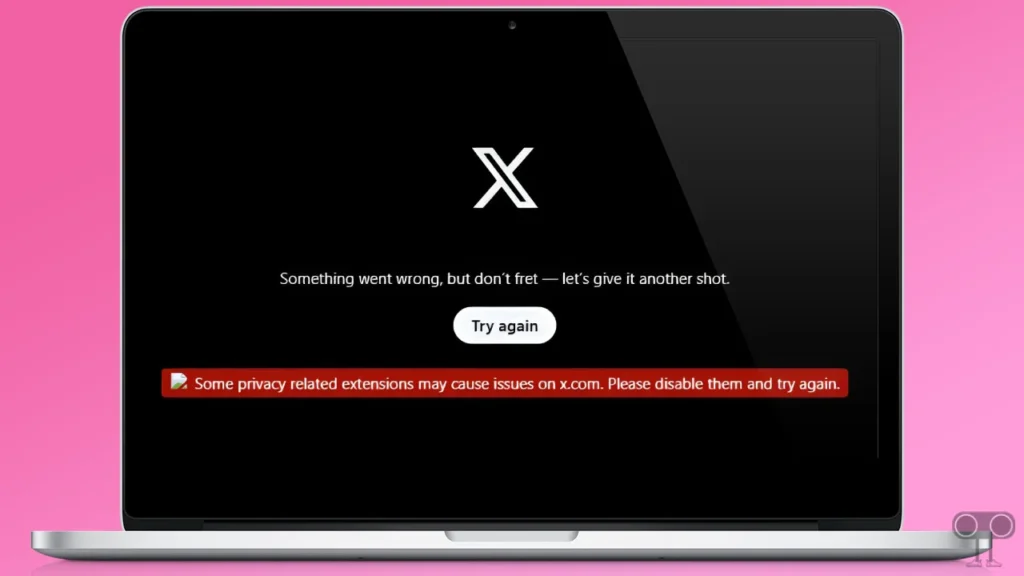
The error message that appears on the screen while accessing X.com (former Twitter website) in the Firefox browser is shown below.
Something went wrong, but don’t fret – let’s give it another shot.
Try again
Some privacy related extensions may cause issues on x.com. Please disable them and try again.
How to Fix ‘Some privacy related extensions may cause issues on x.com. please disable them and try again.’ Problem on Firefox
Those users who use the X App on Android or iPhone do not see this error message. This is a browser-related issue that is visible only in the Firefox and Microsoft Edge browsers.
Also read: How to Turn Off Autoplay on X (Twitter) for Mobile and Desktop
#1. Disable Tracking Protection on Firefox for X.com
To turn off Firefox’s enhanced tracking protection:
1. Open X.com on Your Firefox Browser.
2. Tap on Shield Icon (🛡) on Address Bar.
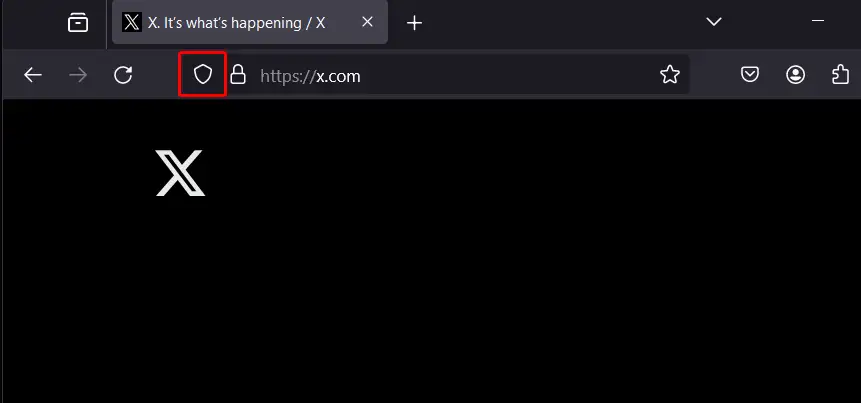
3. Turn Off Toggle Switch Next to Enhanced Tracking Protection.
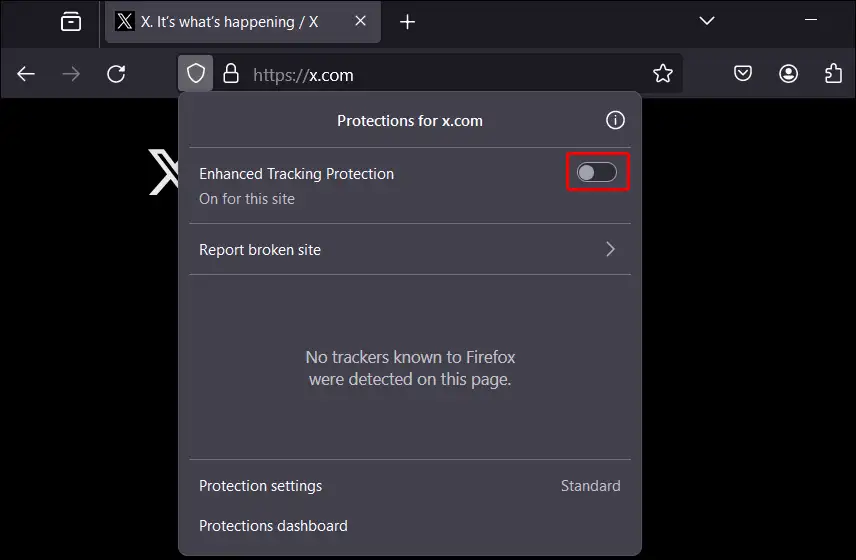
After disabling the toggle, you should now refresh the X.com tab. Now X.com will open in your Firefox browser without showing any error messages.
#2. Disable Tracking prevention on Microsoft Edge
If you are accessing X.com on an Edge browser, then you have to turn off tracking prevention. By following the steps given below, you will be able to easily turn off tracking prevention in the Edge browser.
1. Tap on Three Dots (•••) Top Right (Alt + F) and Go to Settings.
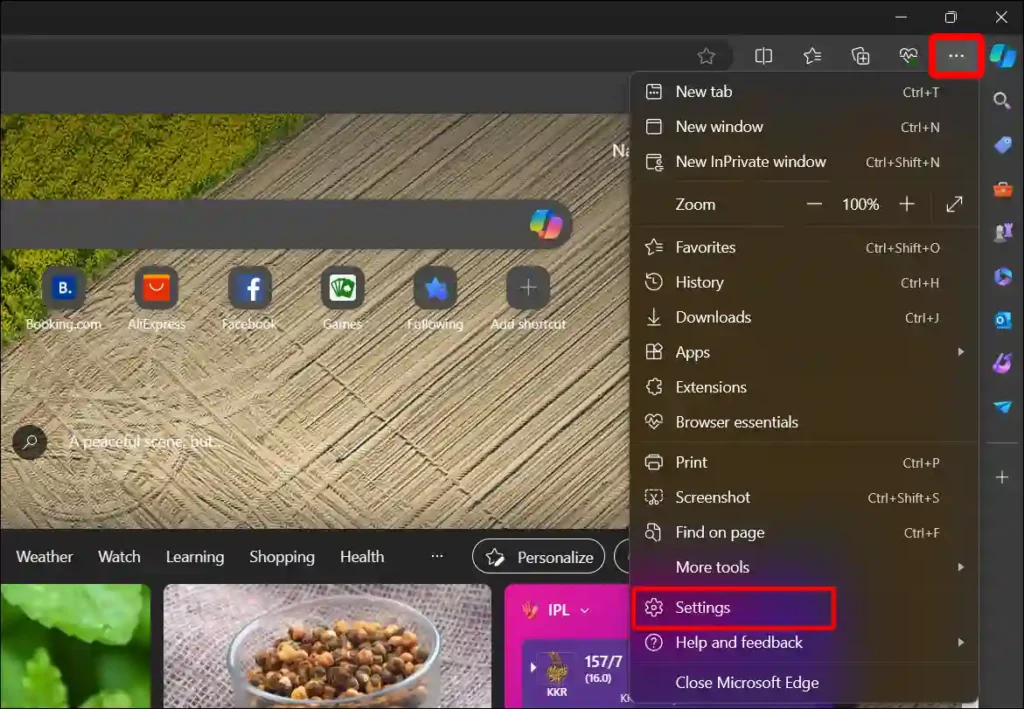
2. Click on Privacy, search, and services in Left Menu Panel.
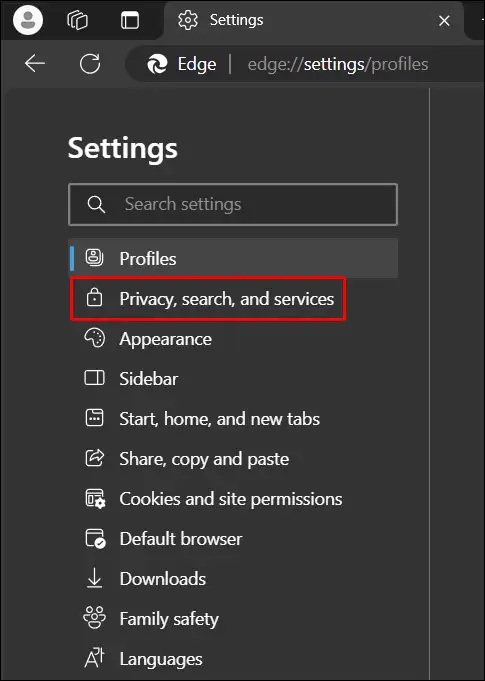
3. Now Turn Off Toggle Next to Tracking prevention.
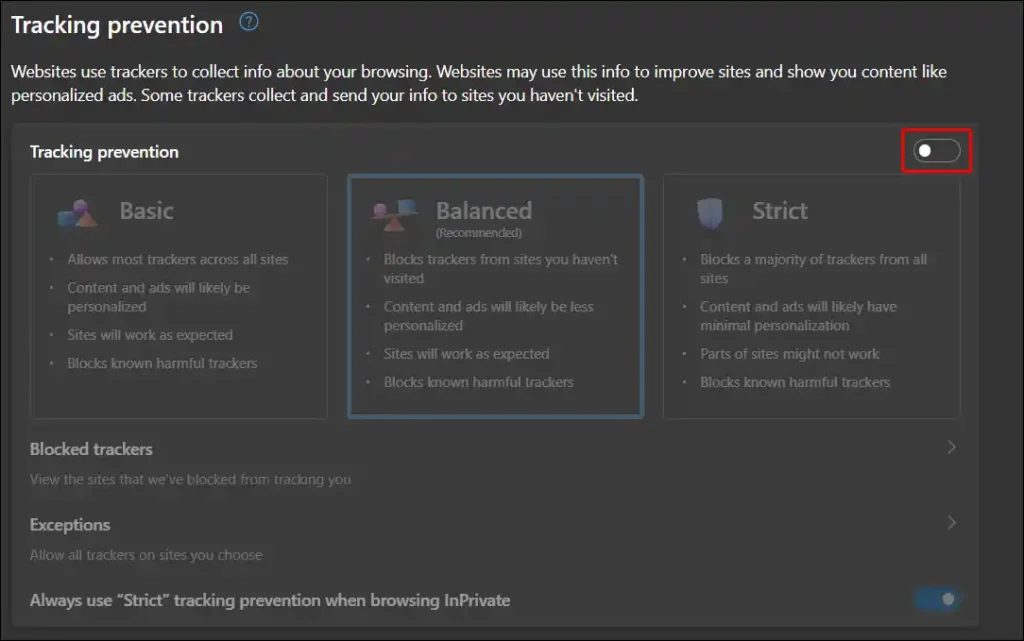
After disabling the toggle, you should now refresh the X.com tab. Now X.com will open in your Edge browser without any error messages appearing.
Also read: How to Pin a Post on X (former Twitter)
#3. Turn off VPN
If you are using a VPN in Firefox or Edge, then chances are that you will see this error message on the screen while accessing X.com. Now you have to close the VPN present in the browser. Then restart your browser and see if the error message is still coming on X.com or not.
#4. Disable All Extensions
You will find many such websites on the internet that browser extensions prevent from opening. Many users are facing different problems after Twitter.com was redirected to X.com. If the problem is still occurring even after following all the steps given above, then you should quickly disable all the extensions in your browser.
Also read: How to Turn On Data Saver on 𝕏 (Twitter)
I hope you found this article helpful and you have fixed this ‘Some privacy related extensions may cause issues on x.com. Please disable them and try again.’ error message in Firefox and Edge browsers.

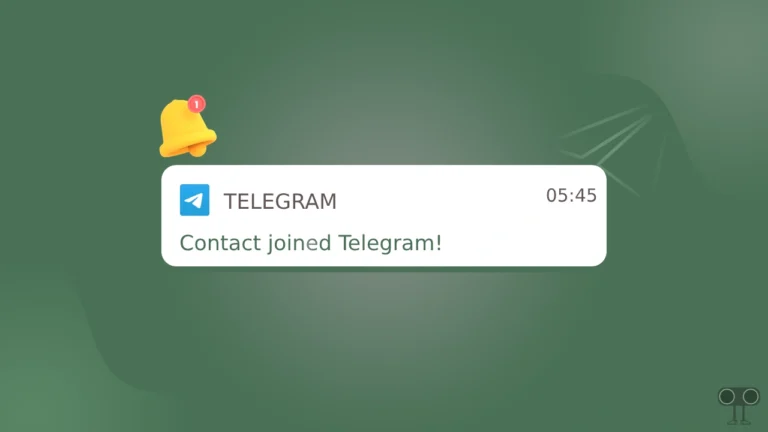
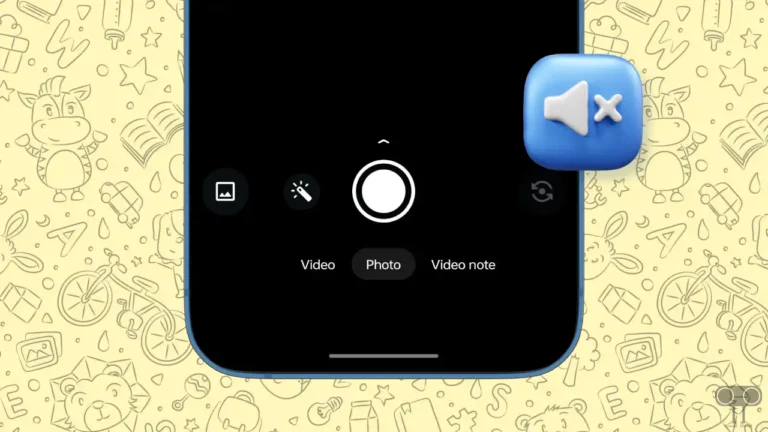
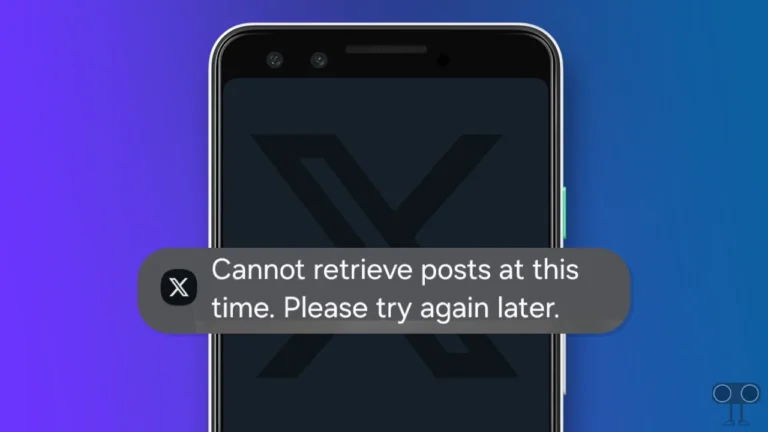
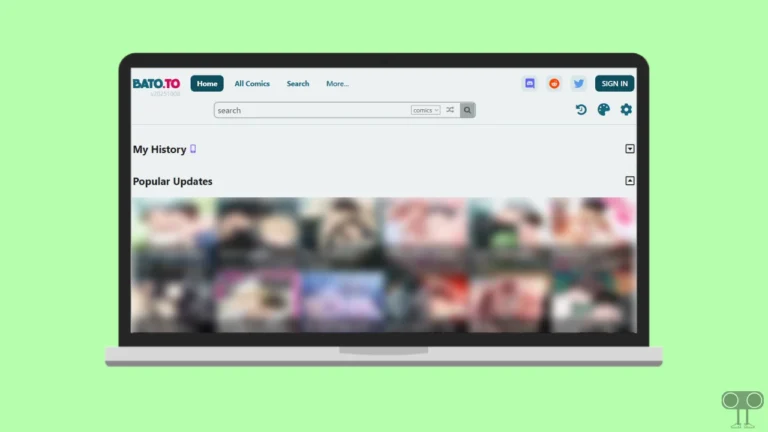
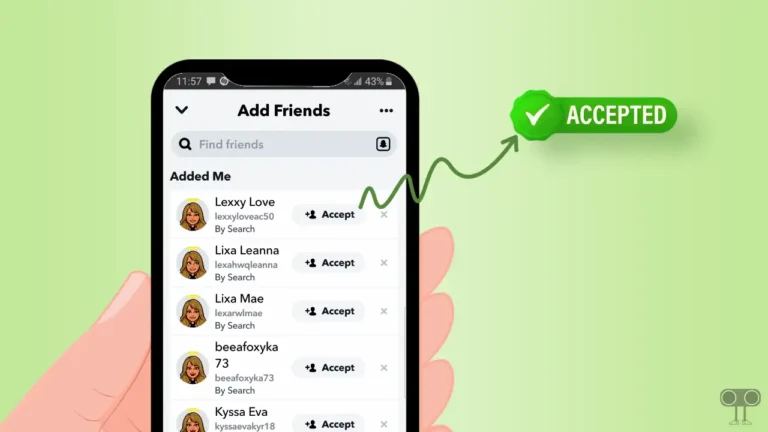
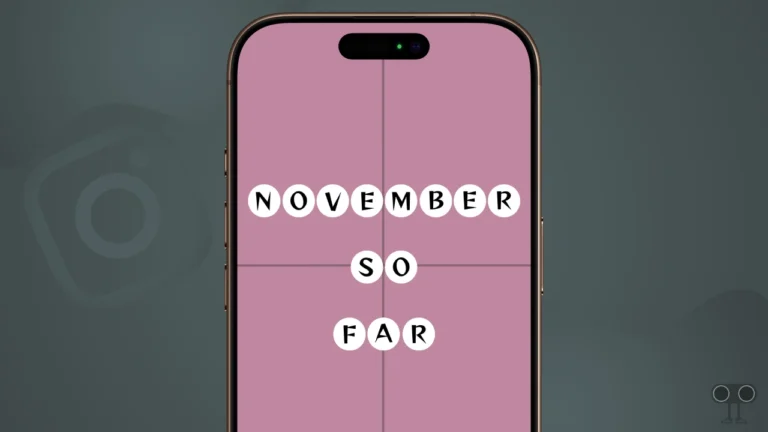
so how do I fix it on a chrome browser
…..