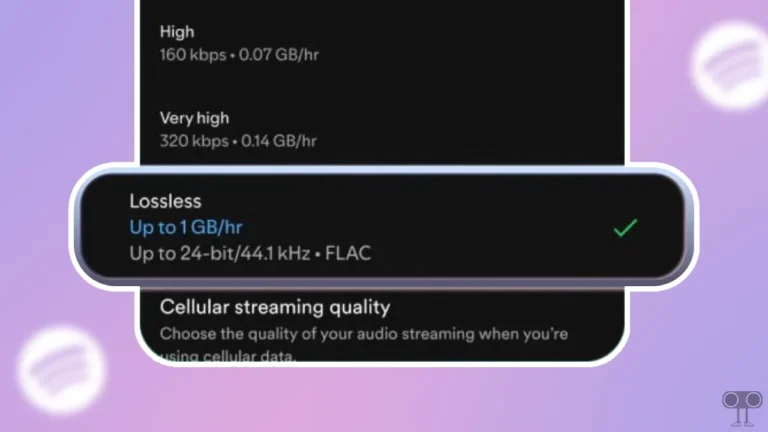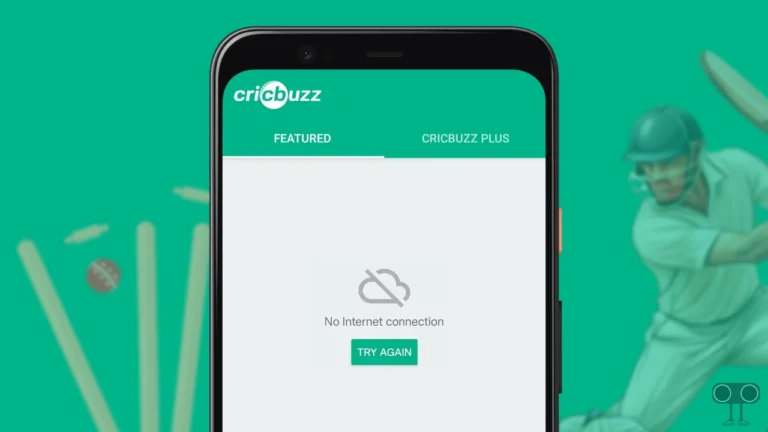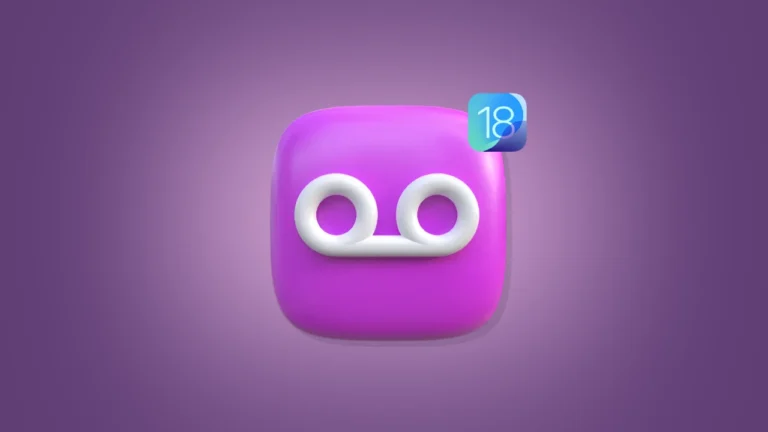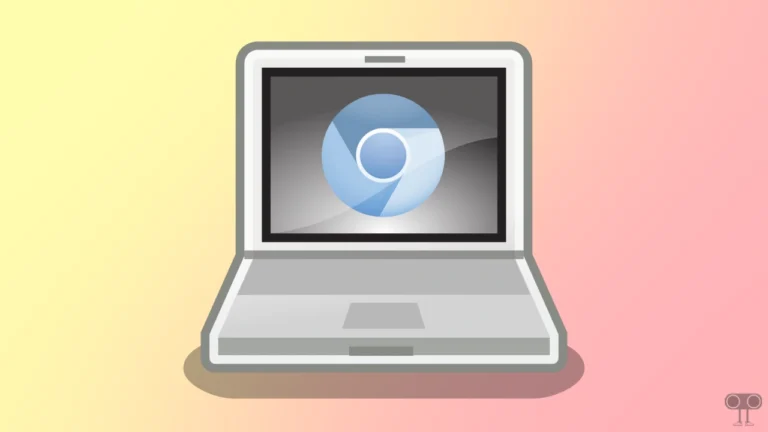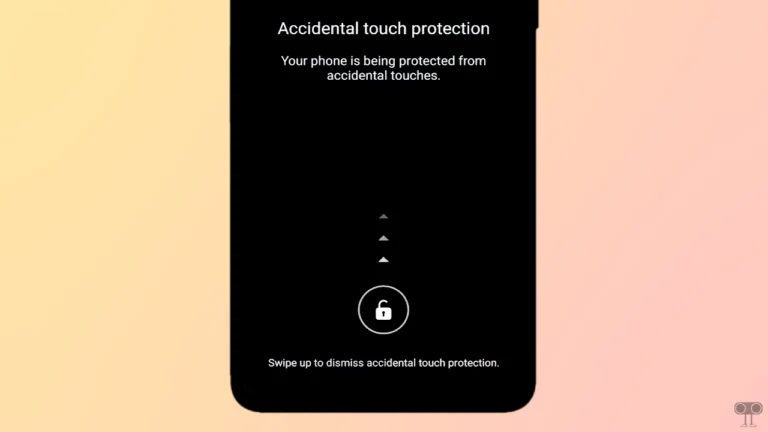9 Ways to Fix ‘Trouble sending. Check options’ issue on Android
As an Android user, when you send a random text message to someone and the message is not sent, you also see the error message ‘Trouble sending. Check options’ on the screen. So this frustrates the user a lot. But you don’t need to worry. In this article, I have explained how to fix the ‘Trouble sending. Check options’ problem on your Android phone.
This problem is troubling Android users using the Google Messages app. Whether you are using a Google Pixel phone, Samsung, Redmi, Nothing phone, Xiaomi, Motorola, Realme, etc. However, sometimes such problems can also occur due to the failure of a network career.

Whatever users are sending text messages in the Google messages app, instead of sending the message, the sending fails and a ‘Trouble sending. Check options‘ error message starts appearing on the screen. So now you have to follow all the methods given below, one by one. By following these methods, you can get rid of this messaging problem.
9 Ways to Fix ‘Trouble sending. Check options’ issue on Android
#1. Force Stop Google Messages App
If you are also not able to send messages, then first of all, you have to force-stop the Google Messages app on your phone. By doing Force Stop several times, you can easily fix many types of problems related to the Google Messages app.
To force stop Google Messages app on Android:
1. Open Settings and Go to Apps.
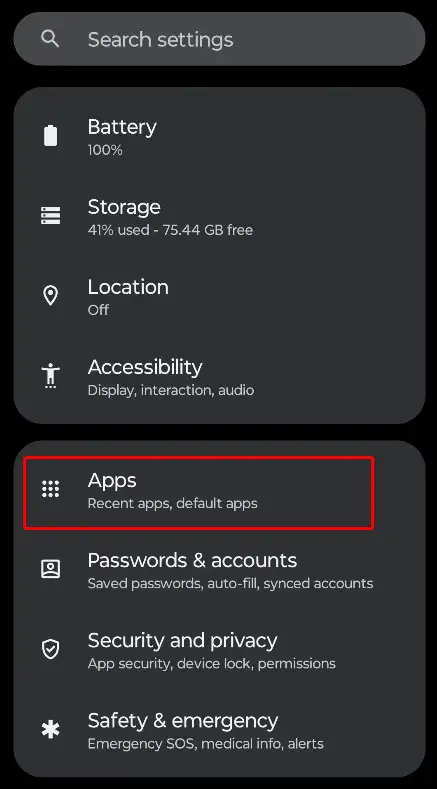
2. Tap on All Apps (Manage Apps) and Find Google Messages App.
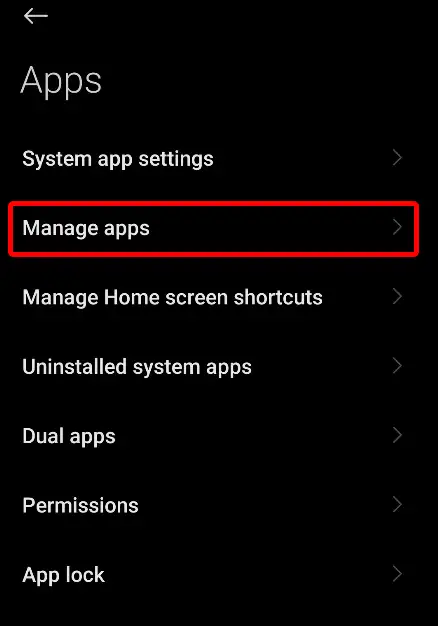
3. Click on Force Stop Option.
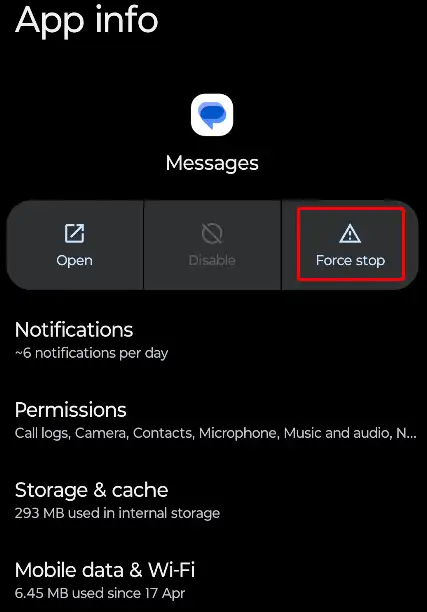
After force-stopping the Google Messages app, now try to send a message to someone from the app again and see if the error is still showing up. If the problem is still occurring, then follow the methods given below.
Also read: How to Fix ‘No Permission to Enable Voice Typing’ on Android
#2. Turn On and Off Flight Mode
We can fix network-related problems on the phone by turning flight mode on and off. If you are facing this ‘Trouble sending. Check options’ problem in the Google Messages app due to a network connection, then you should turn on flight mode on the phone and turn it off. Now see if the problem is still occurring.
#3. Restart You Device
Sometimes a simple phone restart can resolve many minor problems with apps and the phone. For this, you have to press and hold your Android phone’s power button, then click on the Restart or Reboot option on the screen. Now your phone will restart, and then you will be able to send messages.
#4. Enable RCS Chats on Google Messages App
Android provides RCS feature in the Google Messages app, which is a next-generation messaging protocol. RCS mode allows for advanced and interactive messaging compare to traditional SMS and MMS. If you see ‘Trouble sending. Check options’ while messaging, then you should turn on the RCS Chats option in the Google Messages App.
To enable RCS Chats in Google Messages app on Android:
- First of All Turn On Mobile Data or Connect with Wi-Fi.
- Open Google Messages App and Click on Profile Icon at Top-Right Corner.
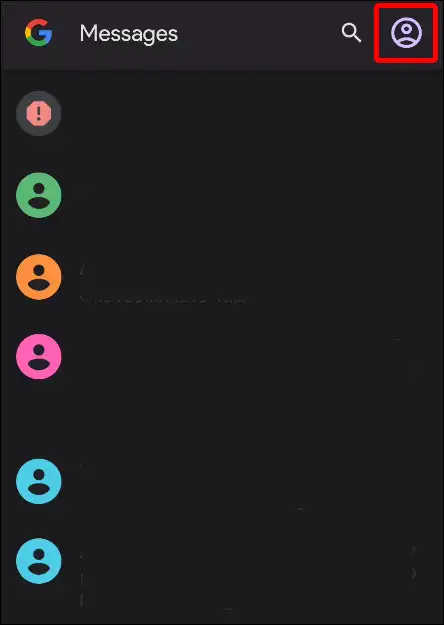
- Click on Messages Settings.
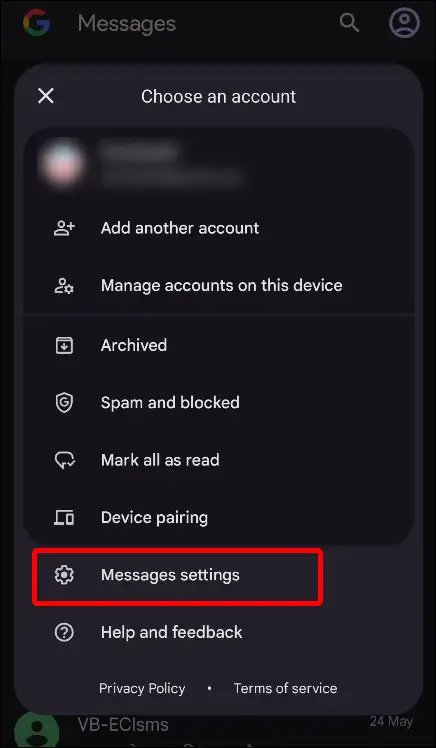
- Tap on General > RCS Chats.
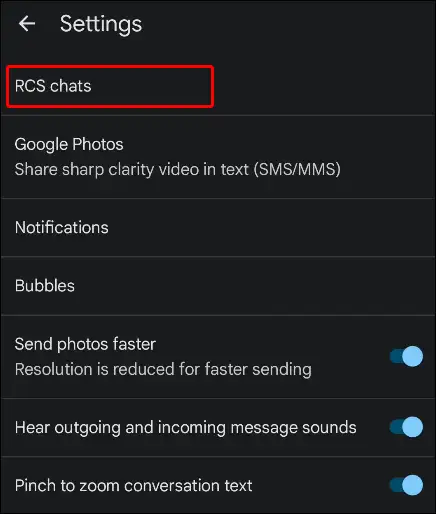
- Now Enable the Toggle Next to ‘Turn on RCS chats‘.
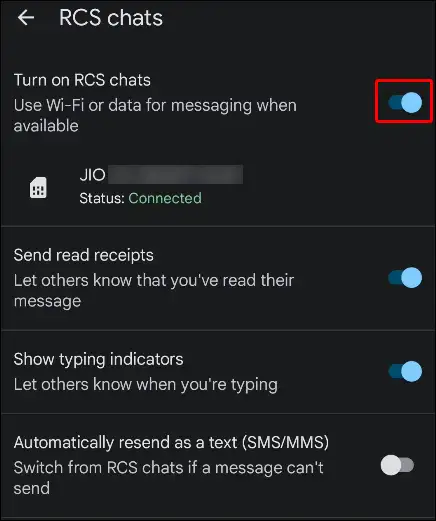
Now try sending a message to someone again with the help of the Google Messages app and see if the problem still exists.
#5. Clear Google Messages App’s Cache and Data
Sometimes a corrupt cache can prevent your Google Messages app from working properly. For this, you need to go to your phone settings and clear the cache and data of the Google Messages app.
To clear Google Messages app’s cache & data:
Step 1. Open Settings and Tap on Apps.
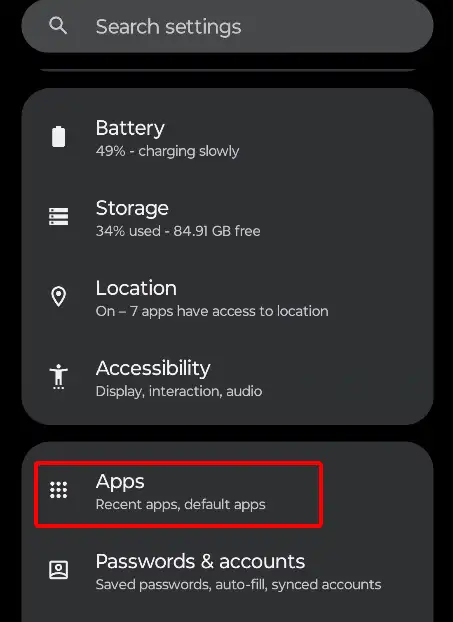
Step 2. Click on Manage Apps or All Apps.
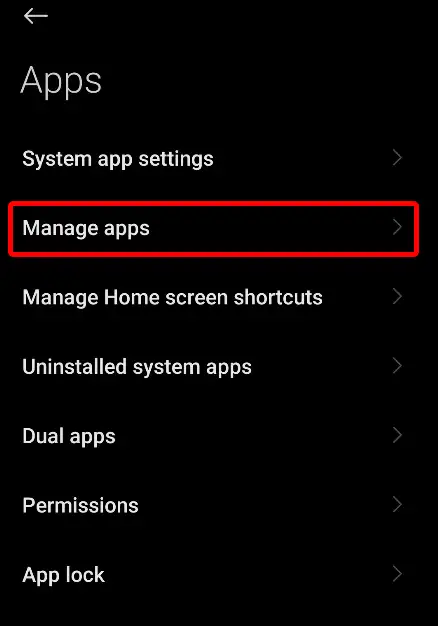
Step 3. Find Google Messages App and Tap on Storage.
Step 4. Tap on Clear Cache and Clear Data or Clear Storage.
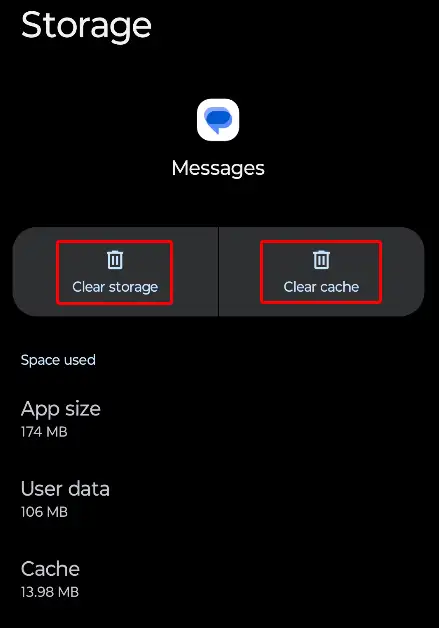
Also read: How to Clear All App Cache on Android at Once
#6. Update Your Google Messages App
Any outdated version of the application may cause the app’s functions to not work properly due to bugs or glitches. So if the Google Messages app on your phone is an old version, you should update it quickly by going to the Google Play Store. Because developers always fix bugs and glitches in the latest version.
#7. Set Custom APN Settings
The SIM card on the mobile device automatically sets the default APN settings to configure the network. Sometimes the default APN settings may stop you from calling and messaging. For this, you have to remove the default APN settings and configure custom APN settings for your preferred network.
In different countries, different telecom companies create new APN settings for their users. So if you are in India, then you will get Jio APN Settings, Airtel APN Settings, and VI APN Settings. But if you live in another region, you can use Verizon or T-Mobile APN settings.
#8. Check for Device OS Update
If there is an OS update on your Android phone and you have not updated it yet, then you may have to face many problems with the device. To update the phone OS, go to Settings, then click on About Phone and update the phone.
#9. Factory Reset Your Android Phone
If you followed all the steps above but still facing the ‘Trouble sending. Check options’ error message, then your last option is to factory reset or hard reset the phone. But remember that by doing a factory reset, all the data present on your phone will be deleted, which you cannot recover later. For this, you can maintain a backup of the phone.
Also read: How to Enable/Disable Spam Protection in Google Messages on Android
I hope you found this article helpful and have fixed ‘Trouble sending. Check options’ problem. If you are still facing problems, please let us know by commenting below. Please share this post with your friends.