How to Post GIFs on Bluesky (Phone and PC)
Bluesky is now a rival of X (Formerly Twitter), and just like X, you can now post GIFs on BlueSky too. Whether it’s in the comments of any Bluesky post or on your profile feed. Let’s find out how you can post your favorite GIFs on Bluesky.
Can I Post Animated GIFs on Bluesky?
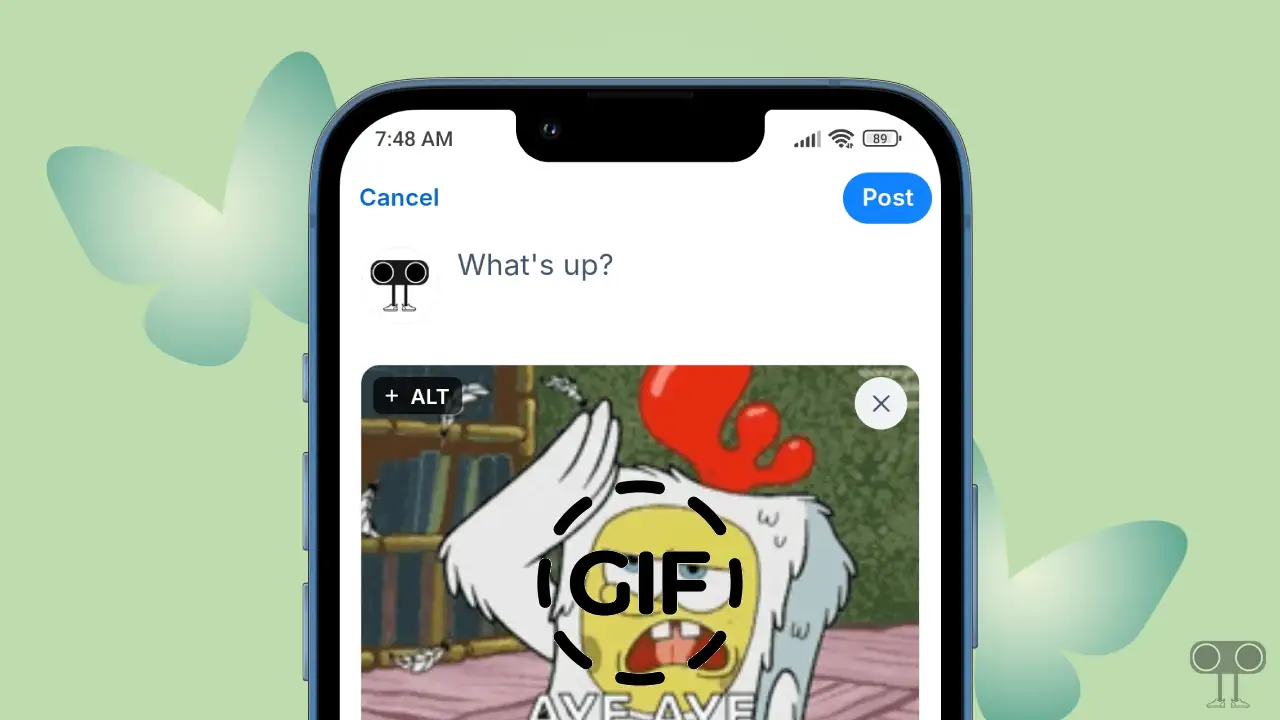
Yes! You can now post animated GIFs on the Bluesky app or web client. Bluesky has a dedicated option for GIFs in posts or comments. All animated GIFs on Bluesky are imported through Tenor.
You can better express your emotions, laughter, or creativity by posting GIFs. Whether it’s a funny moment, a reaction to something, or just adding a bit of fun to your content, posting with GIFs makes the conversation on BlueSky more engaging and interesting.
How to Post GIFs on Bluesky on Phone
If you use the Bluesky app on your Android or iPhone, then you can post GIFs very easily. For this, make sure that your Bluesky app is updated to the latest version. Now follow the steps mentioned below.
- Open Bluesky App on Your Phone.
- Tap on Notes Like Icon at Bottom Right Side to Create a New Post.
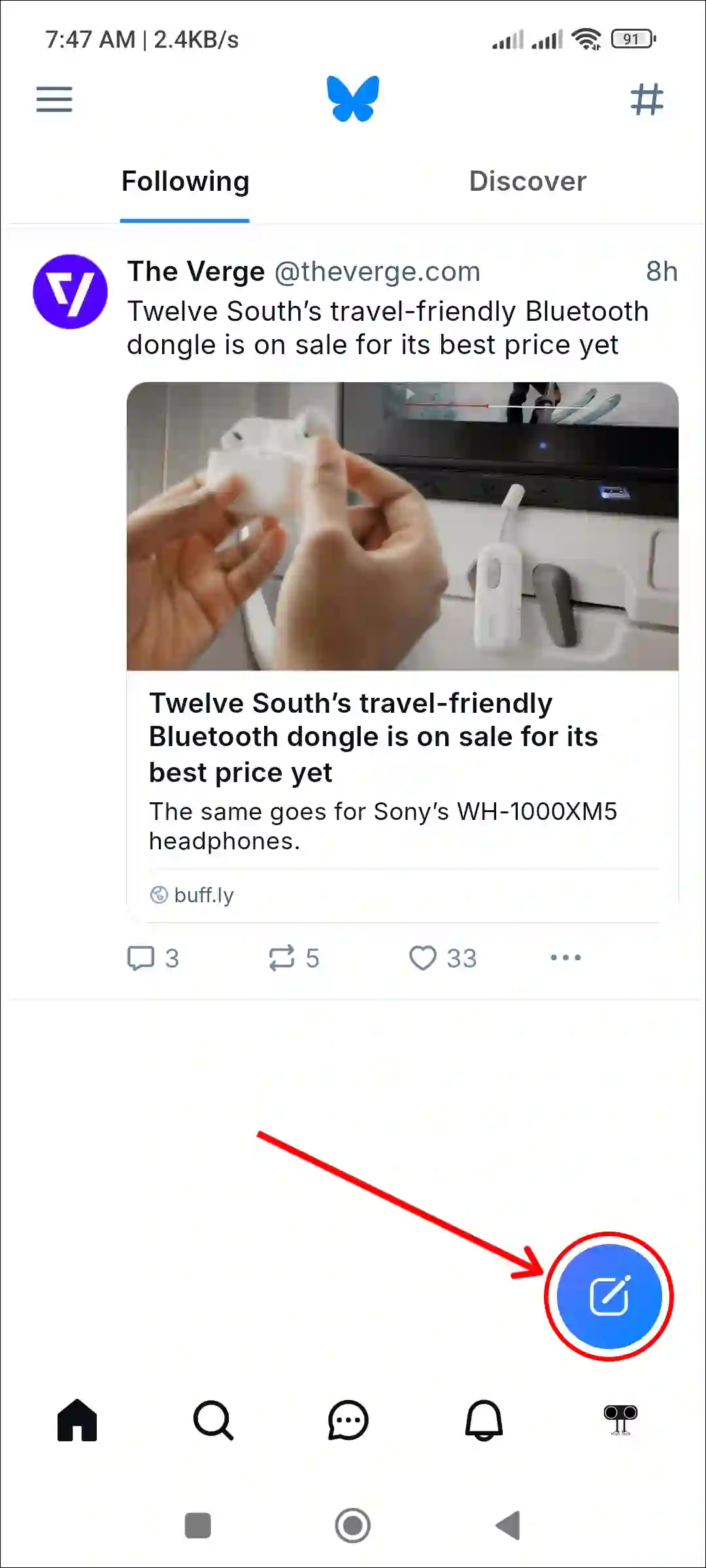
- Tap on GIF Icon.
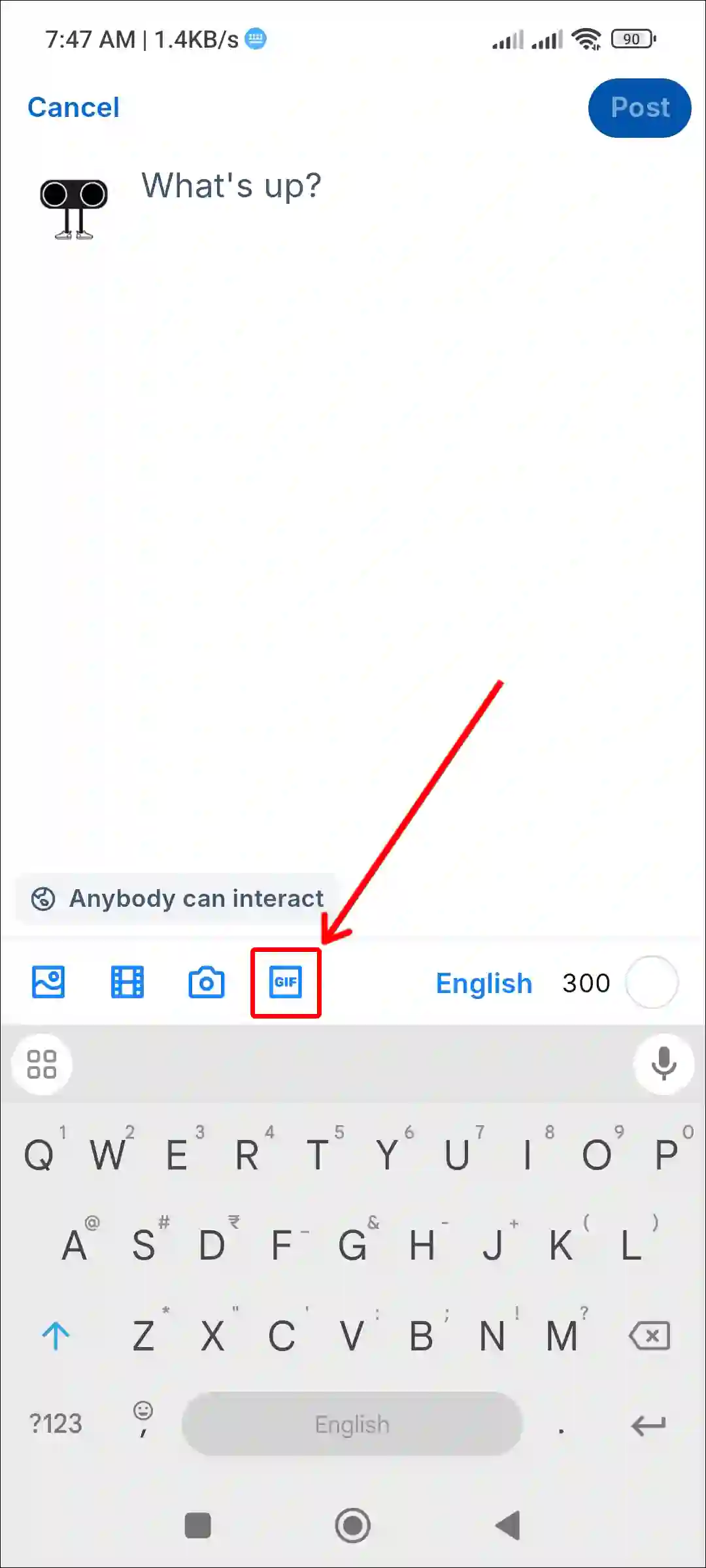
- Here, Find and Select an Animated GIF.
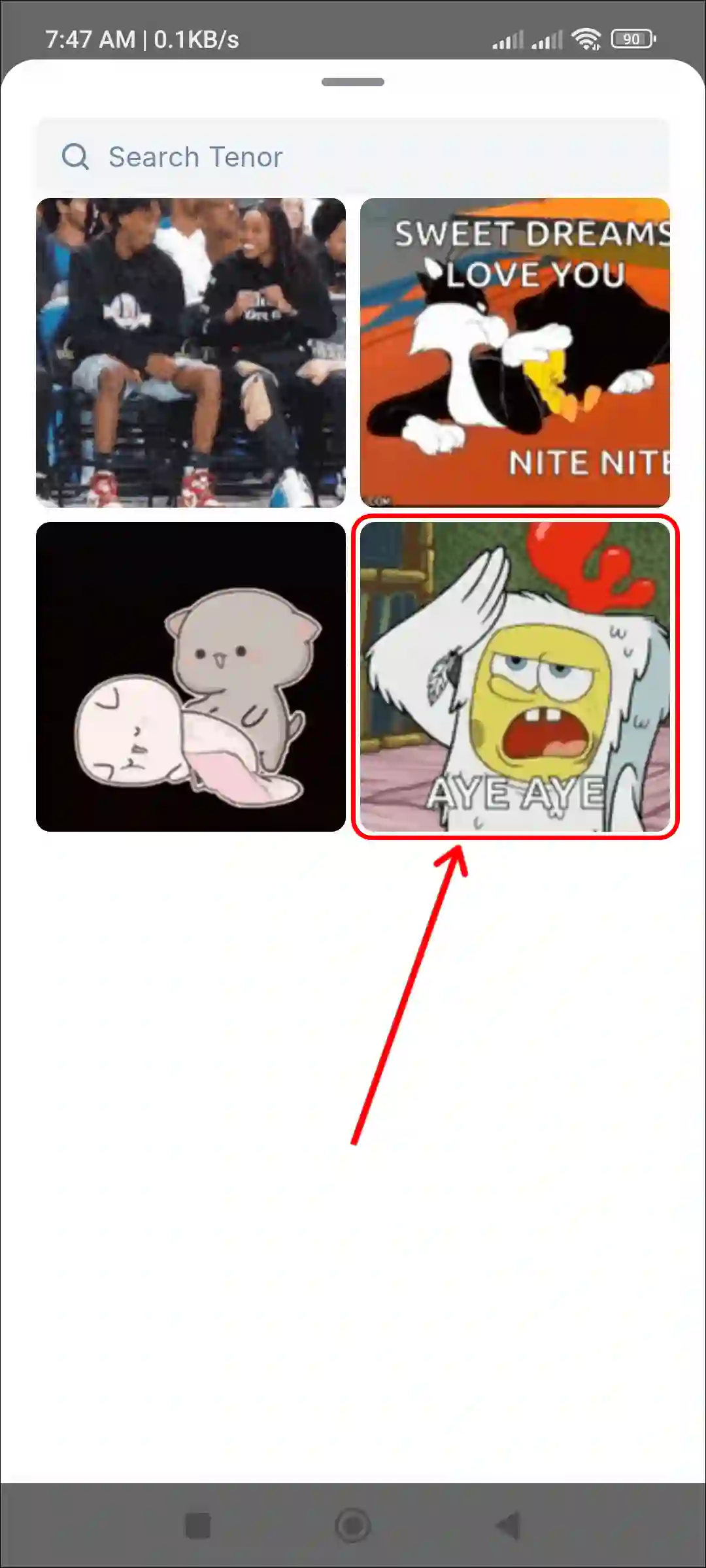
- Now Tap on Post Button at Top Right Corner.
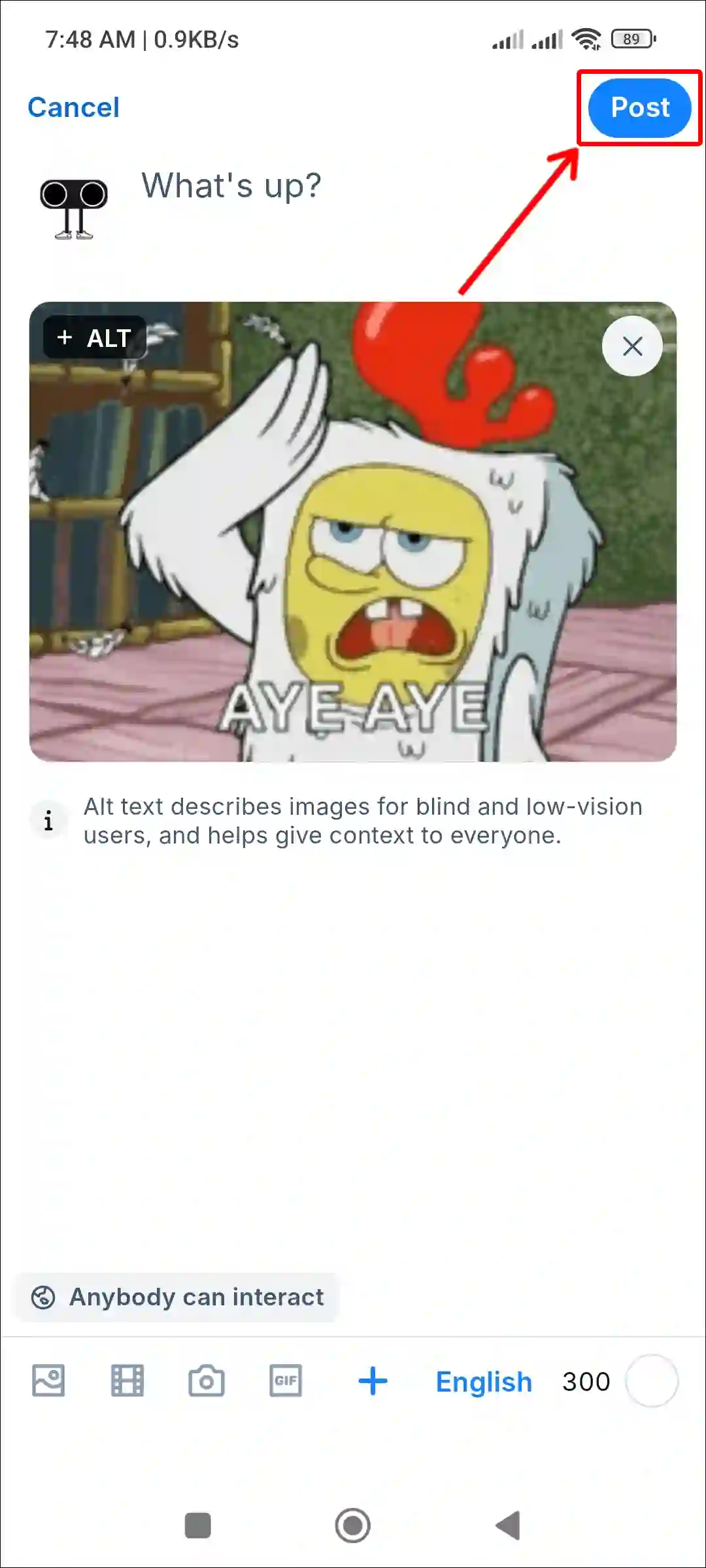
That’s all! The animated GIF is now shared on your Bluesky profile.
Also read: Does Your Birthday Show on Bluesky?
How to Post GIFs on Bluesky on PC
If you use a PC, laptop, or computer, you can share GIFs on the BlueSky website. This requires a desktop web browser.
Step 1. Open Bluesky Website (bsky.app) on Your PC or Laptop.
Step 2. Click on New Post.
Step 3. Click on GIF.
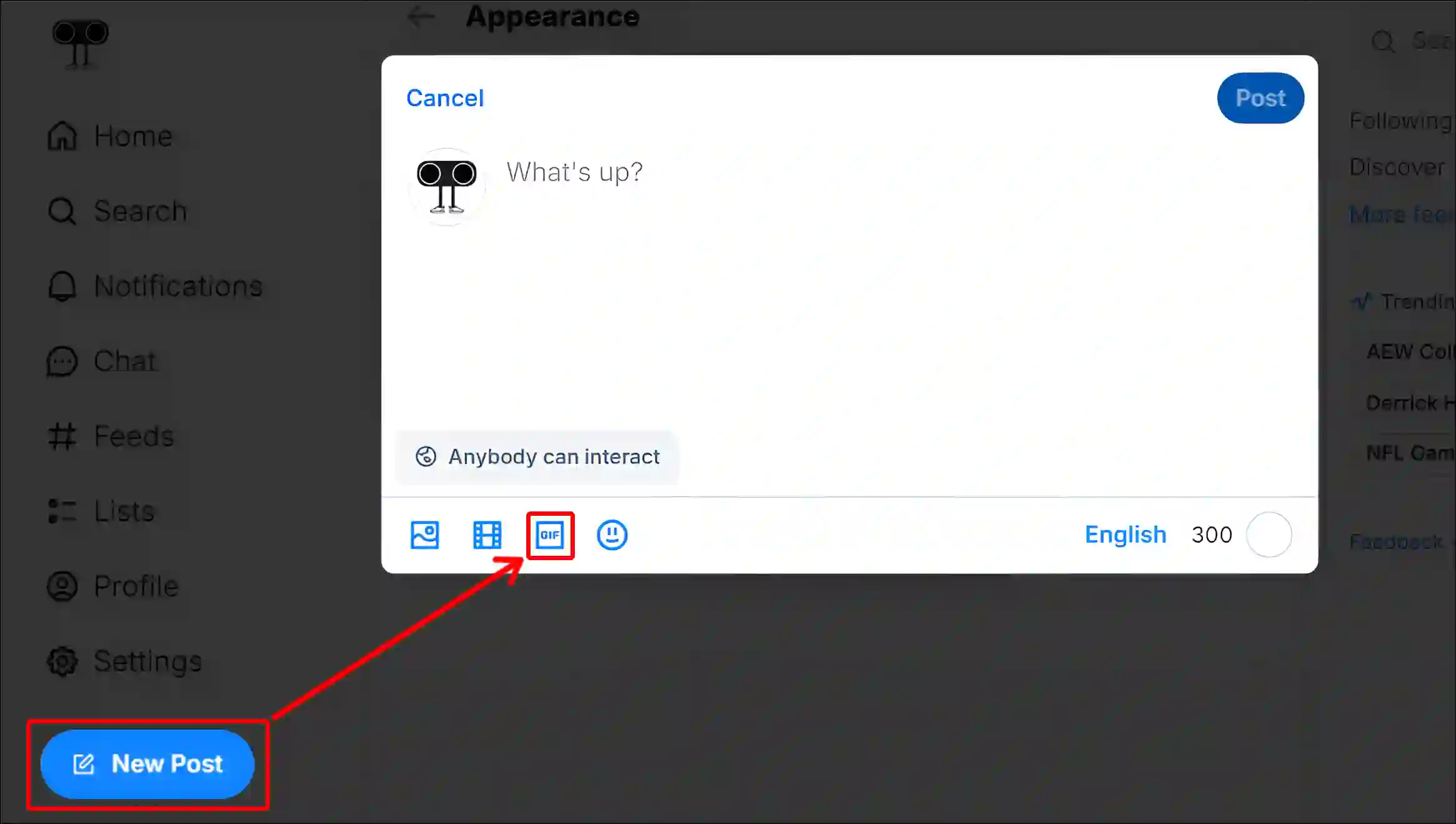
Step 4. Next, Find and Select an Animated GIF.
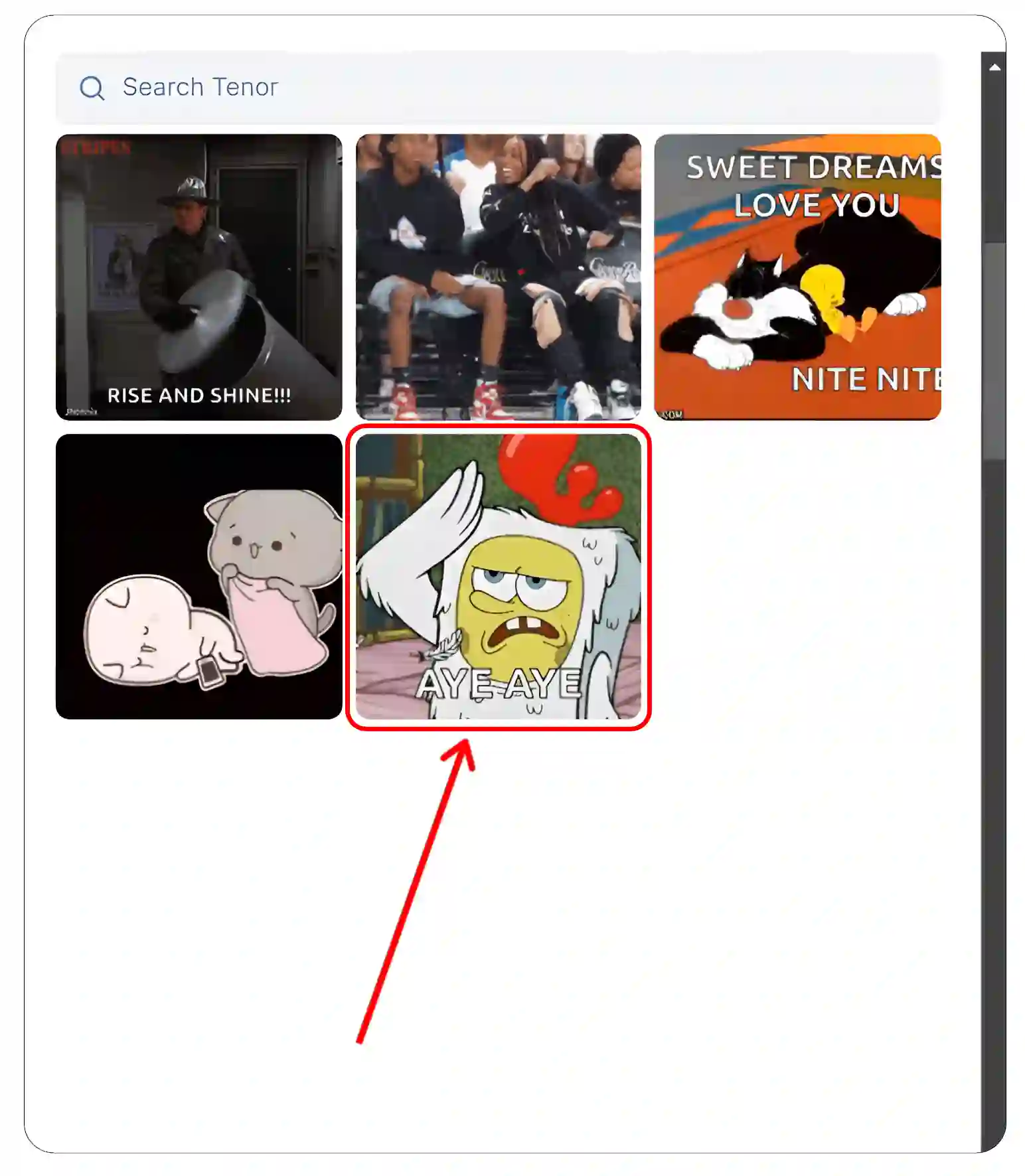
Step 5. Simply, Click on Post Button at Top Right.
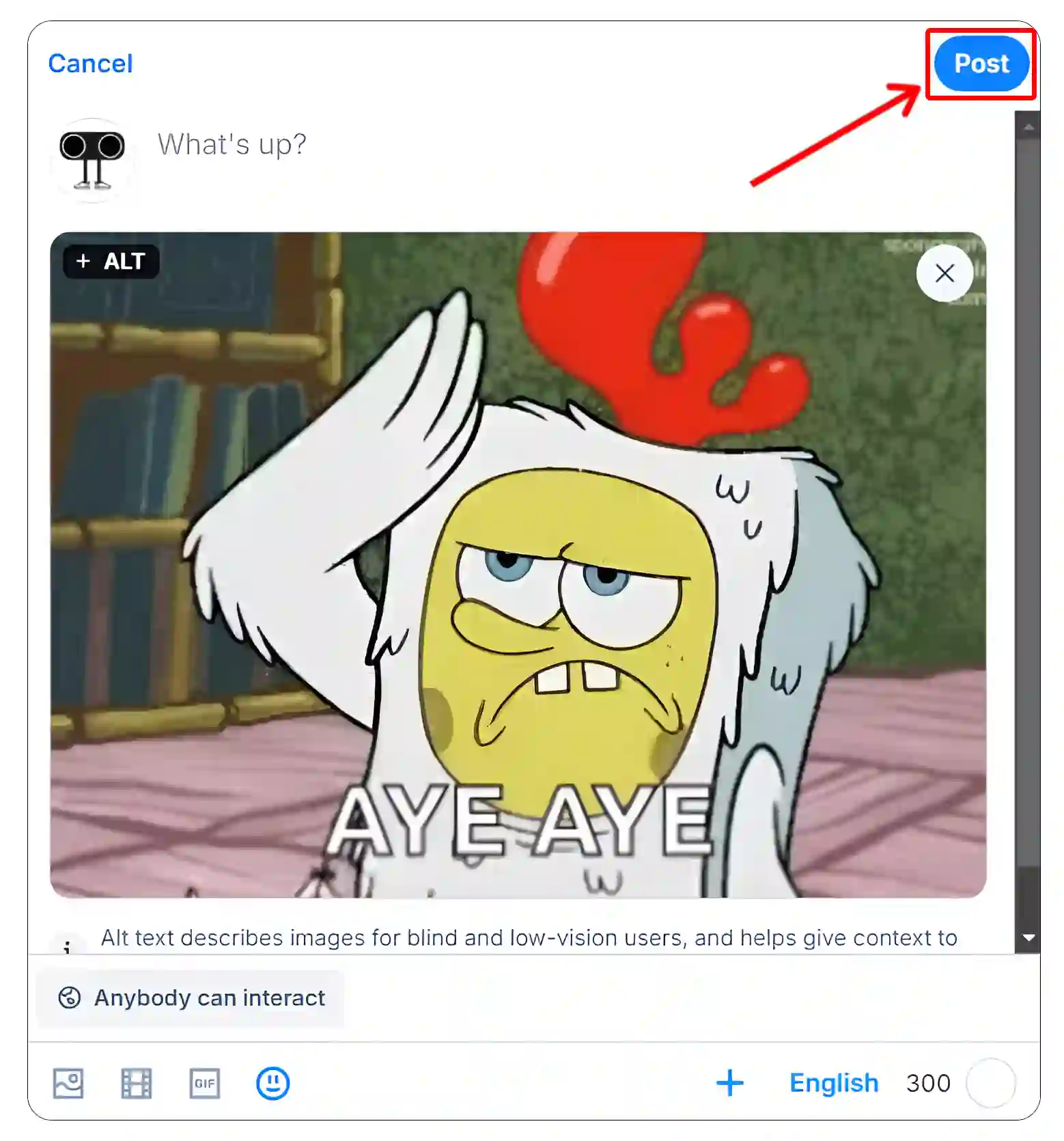
That’s all…
Also read: How to Stop Videos and GIFs from Playing Automatically on Bluesky
How to Reply GIFs in Bluesky Comments
Above, we learned how to publish GIFs on feed. But did you know that you can also leave GIFs in comments on Bluesky posts? Yes! Let’s find out how.
- Open Bluesky App and Tap on Comments Icon of Any Post.
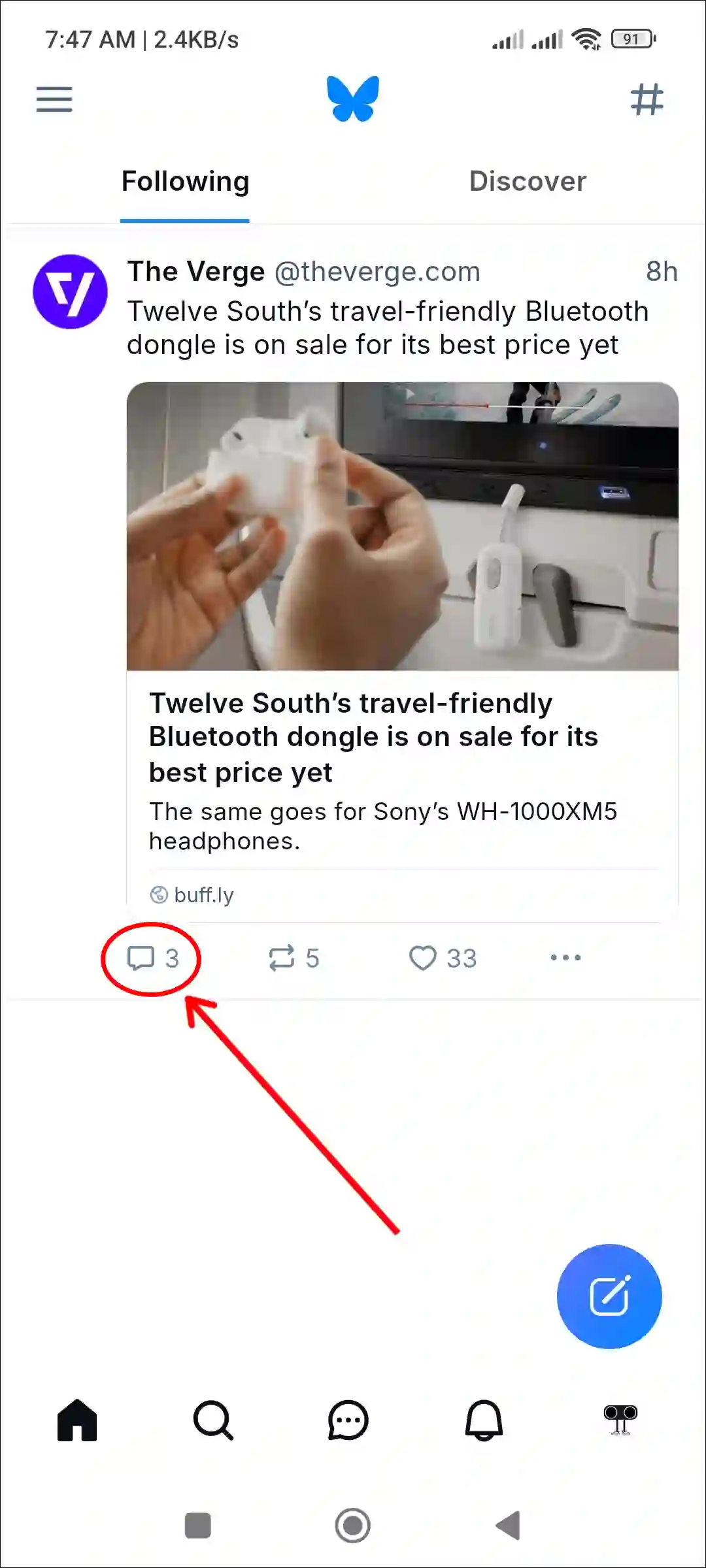
- Tap on GIF Option.
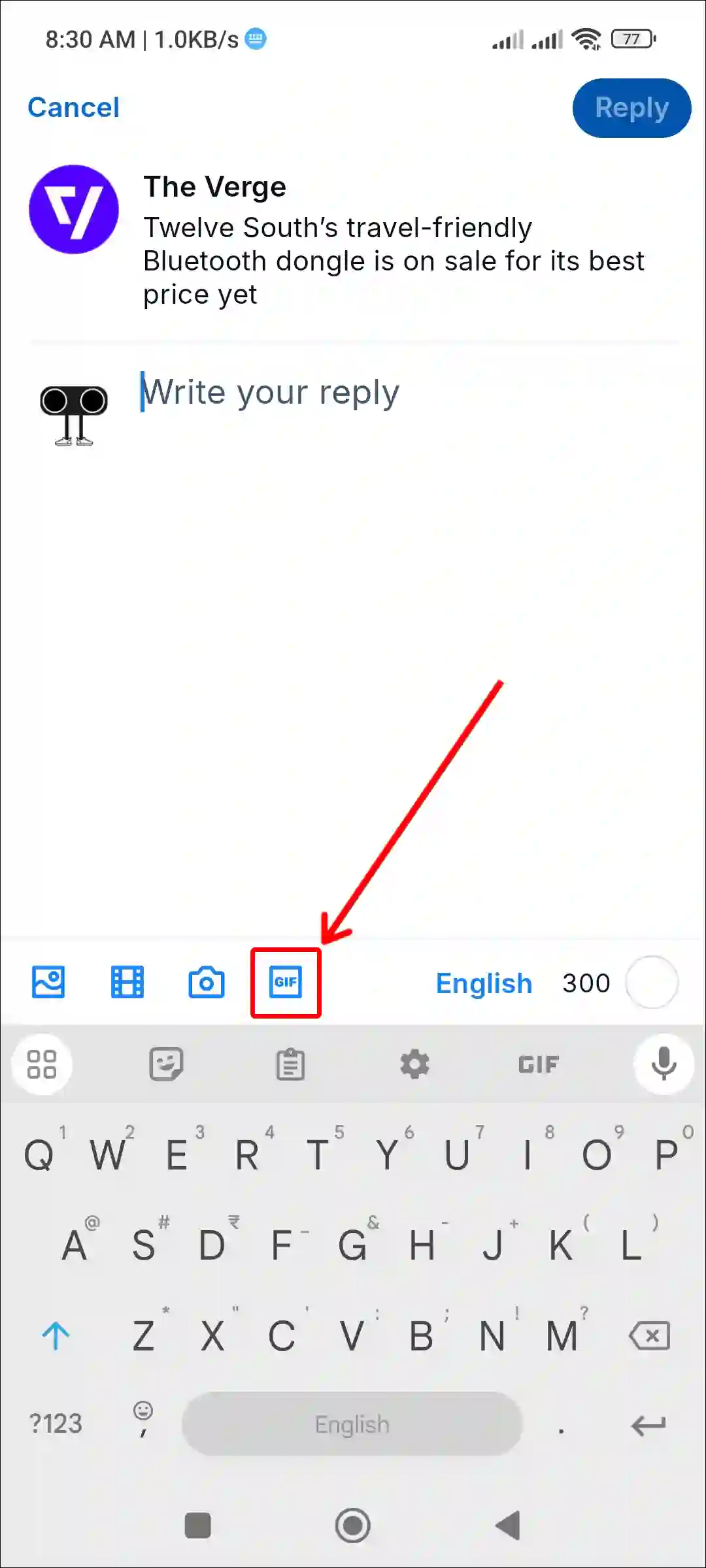
- Now Select a Favorite GIF from Tenor GIFs Gallery.
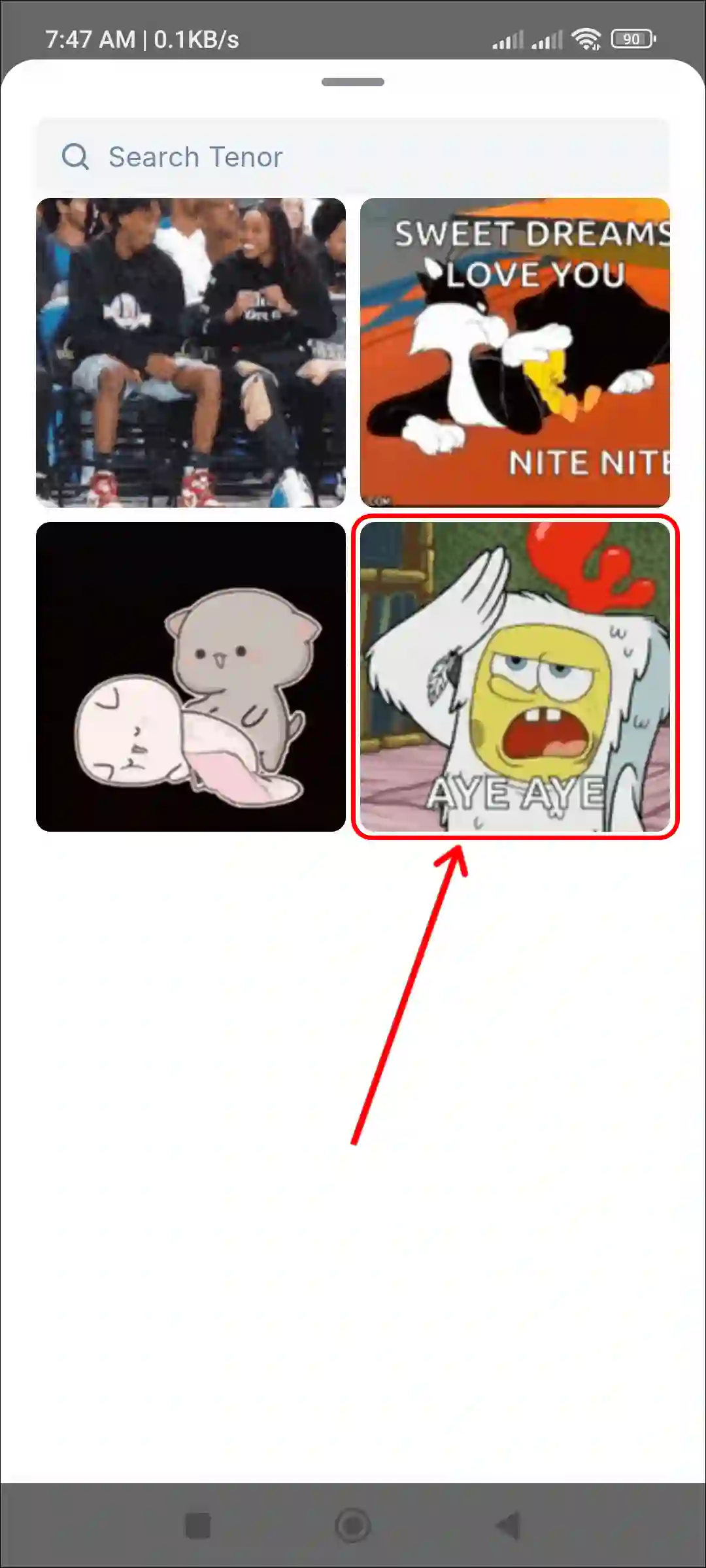
- Now, Tap on Reply Button at Top Right.
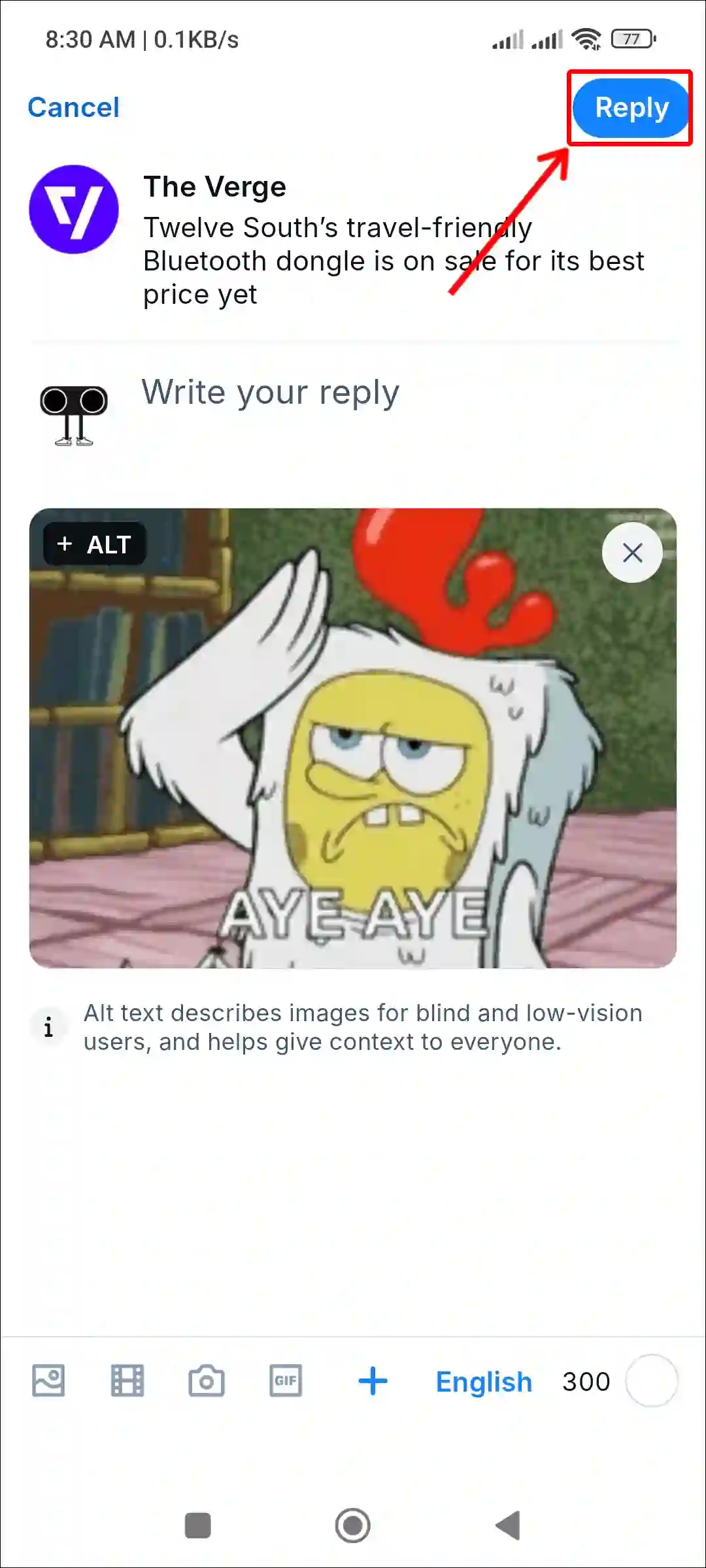
So in this way you can post a GIF in the comments of any Bluesky post.
Also read: How to Pin or Unpin a Post on Bluesky
I hope you found this article quite helpful and learned how to post GIFs on Bluesky. If you are facing any problem, then let us know by commenting below. Please share this article with your friends.

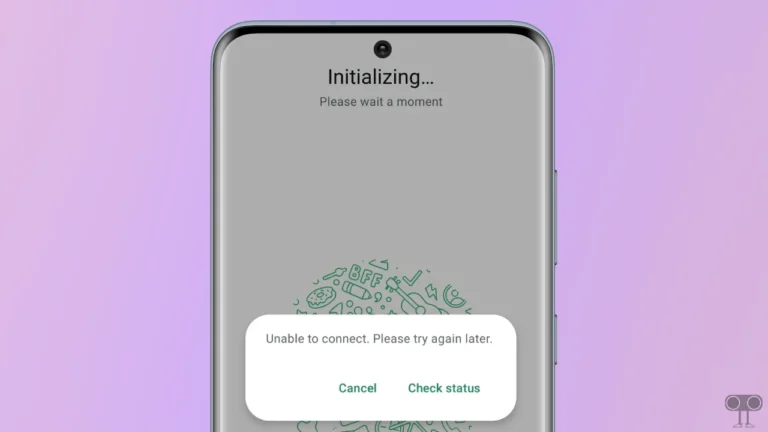
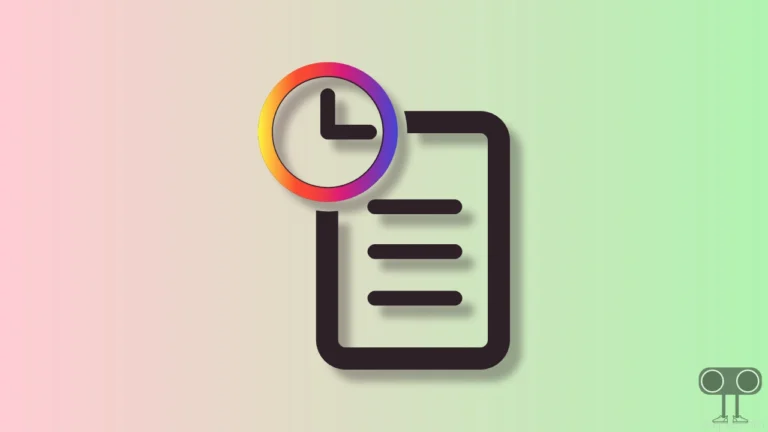

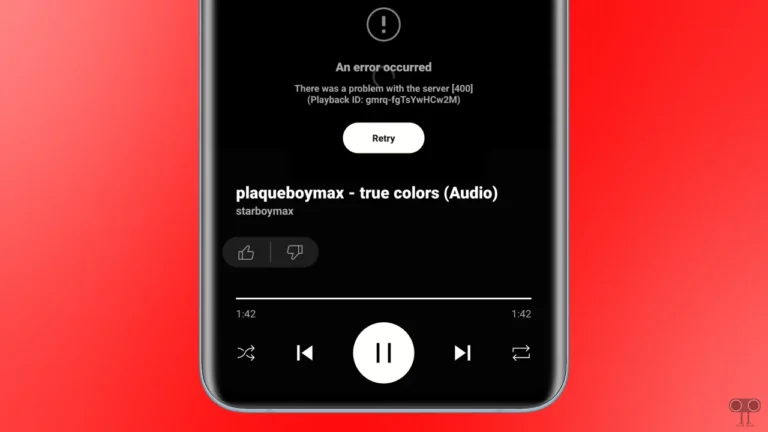
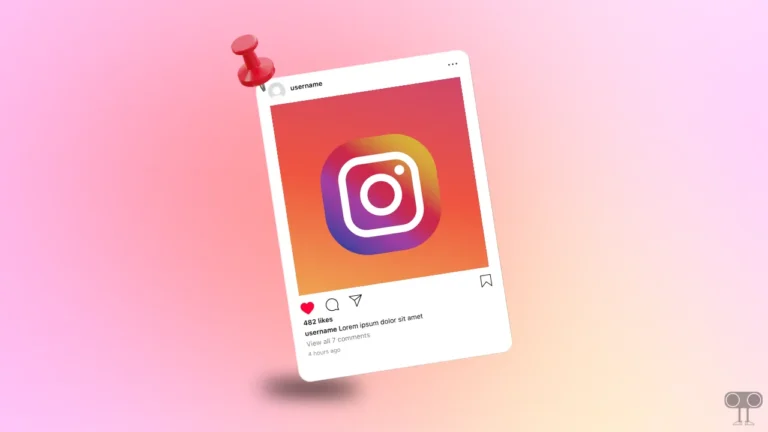
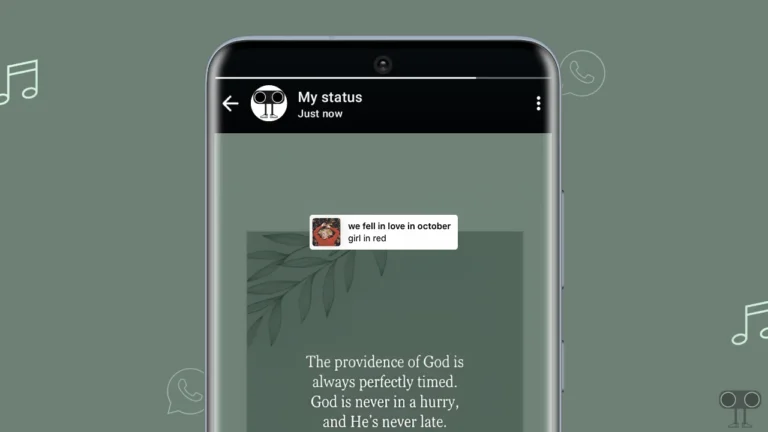
Good info.
Q: How to pin a GIF that’s not one of those stupid animated mass market ones? That is, from another site, or my PC, is it possible?