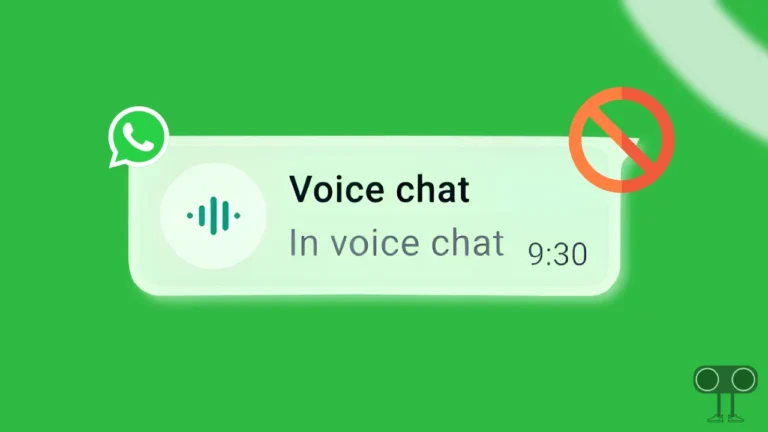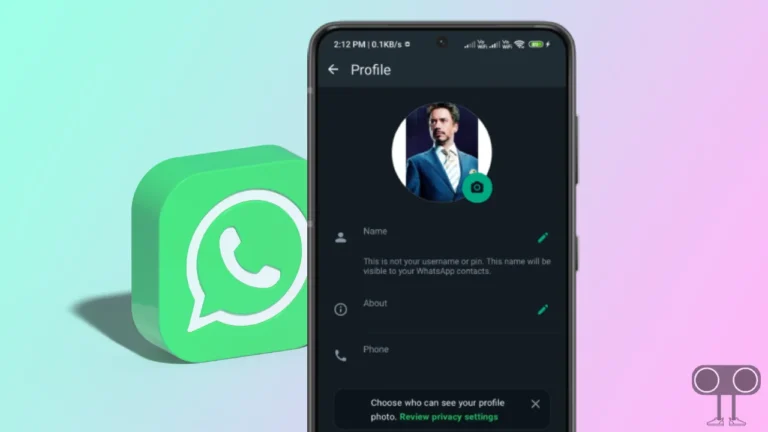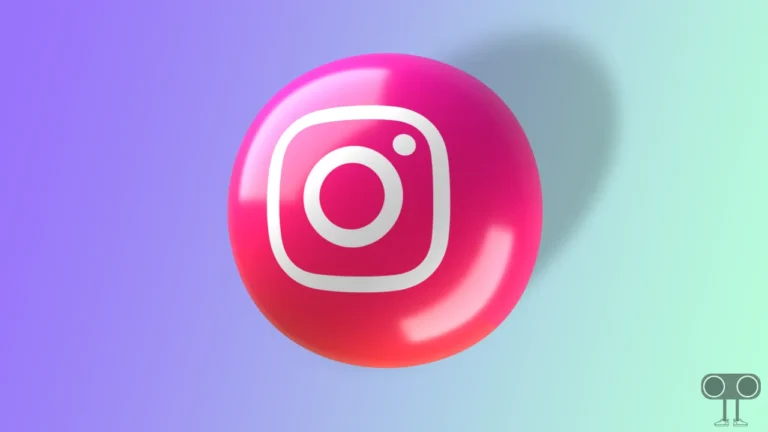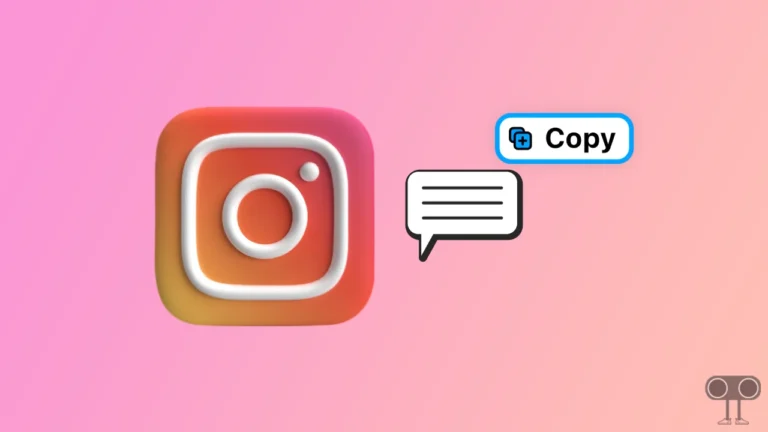Your Story hasn’t Finished Uploading on Instagram? How to Fix It
Sometimes you upload a story on Instagram, but you see the error message “Your story hasn’t finished uploading on Instagram”. Don’t worry, you are not alone. In this article, I have shared a guide on how you can fix your story hasn’t finished uploading on Instagram problem step-by-step.
Instagram Story is a very popular feature in the Instagram app. But the problem of uploading stories on Instagram is a very common one. There could be many reasons behind Instagram stories not uploading, like an internet problem, an Instagram server down, an Instagram app cache problem, an outdated Instagram app, and many others.
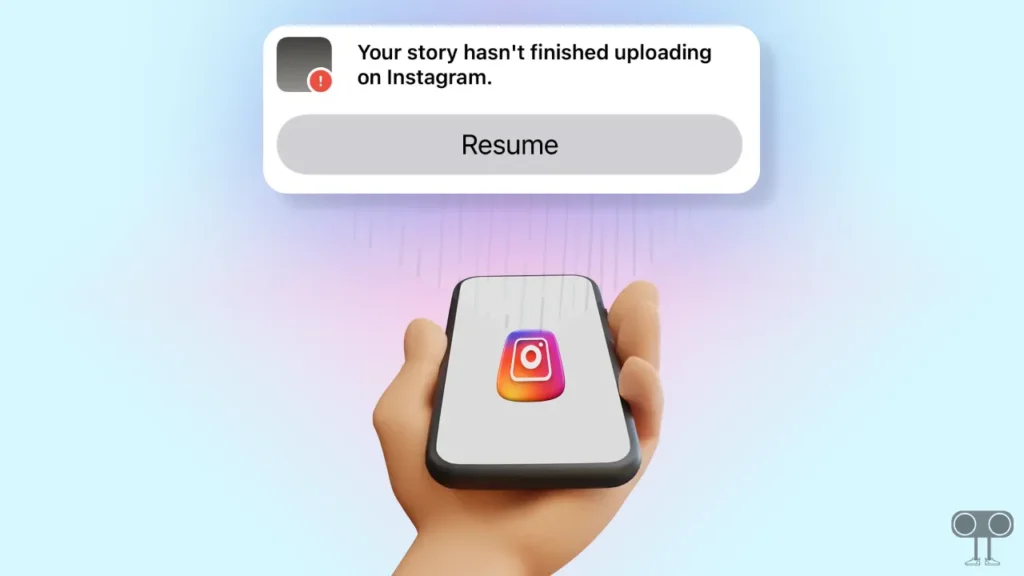
By following the 8 methods given below, you will be able to easily fix the your story hasn’t finished uploading on Instagram problem. All these methods work on Android and iOS (iPhones).
8 Ways to Fix Your Story hasn’t Finished Uploading on Instagram
#1. Check Your Phone’s Internet Connection
The Internet is the most important thing to upload or share stories on Instagram. If the internet connection on your phone is weak or not working properly, your Instagram story will get stuck and will not upload. For this, first of all, check the internet connection on your phone. If your connection is not working properly, then shift to another Wi-Fi or internet service.
Also read: Easy Ways to See and Clear All Recent Searches on Instagram
#2. Restart Your Phone
Due to the continuous use of applications on the phone, sometimes the connection between the application and the phone does not get configured properly. Did you know that a simple phone restart can also fix minor Instagram problems? If you are also not able to upload Instagram stories, then you must restart or reboot your phone once.
To Restart Your Android Phone:
- Press and Hold Power Button on Your Phone.
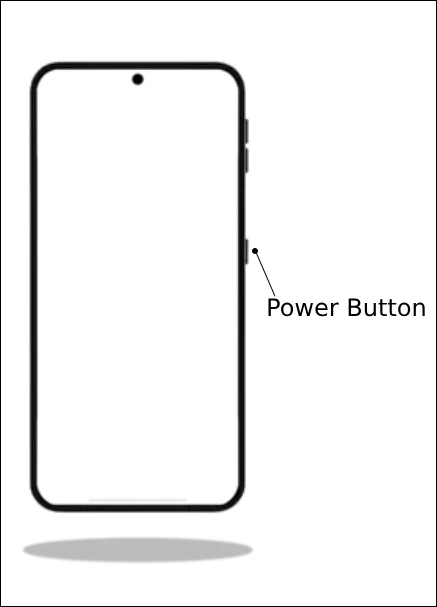
- Click on Reboot or Restart Button.
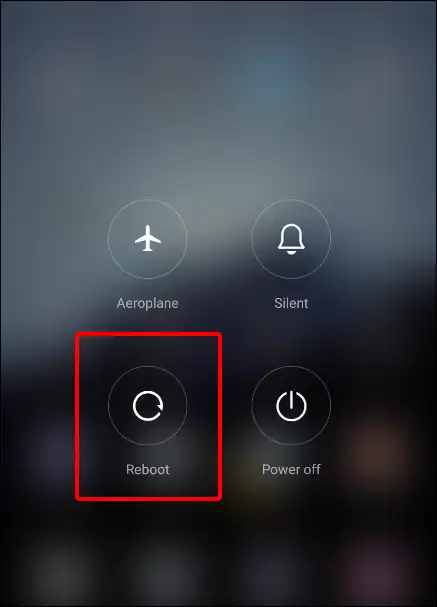
#3. Check If Instagram Server is Down
It is often seen that Instagram gets stalled due to the Instagram server being down or unresponsive. After that, you’re neither able to post anything on Instagram nor see the reels. So if you are also facing problems uploading Instagram stories, then first of all, you will be able to check by clicking on the Instagram server status link. If indeed the Instagram server is down, then you wait until the server goes live.
Also read: How to Turn On and Turn Off Quiet Mode on Instagram
#4. Clear Instagram App’s Cache
If there is an outdated cache file of the Instagram app on your phone, then you may face many problems with Instagram. When you use the Instagram app continuously, the app generates a cache file, which later gets converted into a junk file. You will be able to fix the Instagram story stuck problem by clearing the cache file of the Instagram app.
To Clear Instagram App Cache on Android:
- Go to Setting > Apps.
- Click on Manage Apps.
- Select Instagram App and Click on Storage.
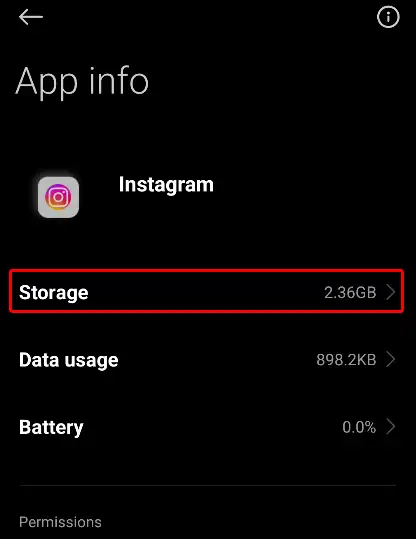
- Tap on Clear Data and Tap on Clear Cache.
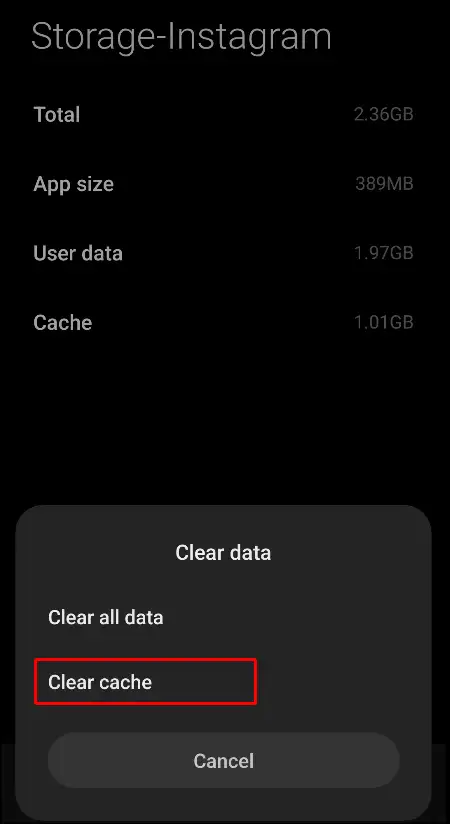
Note: Do not click on Clear All Data. This can logout your account from Instagram app.
#5. Update Your Instagram App to the Latest Version
If you’re using an outdated Instagram application, then you may also face problems uploading stories. For this, first of all, update the Instagram app on your phone from the Play Store. Then see if you’re still having trouble uploading Instagram stories.
To Update Instagram App on Your Android Phone:
- Open Google Play Store and Search for ‘Instagram’ App.
- Now Check, is There any Update Avaiable.
- If Update Available, Click on Update Button.
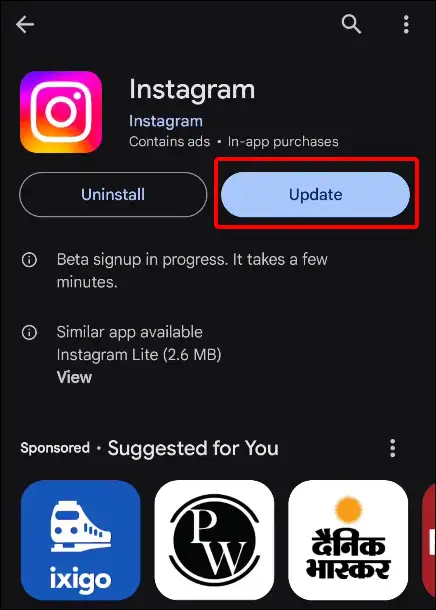
Also read: How to Recover Deleted Instagram Chats on Android
#6. Force Stop Instagram App on Android
If you’ve followed the above-mentioned methods but are still facing problems like Instagram Story upload failed, then now you need to force-stop the Instagram app on your phone. To force start the Instagram app, go to Settings > Apps > Instagram > Force Stop.
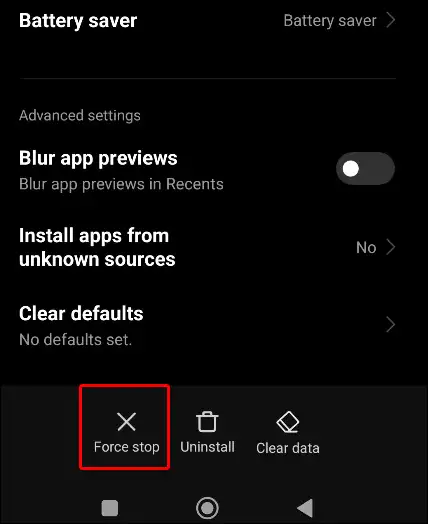
#7. Uninstall & Reinstall the Instagram Application
It has been seen many times that problems like keeps crashing and stopping are fixed only by uninstalling and reinstalling the Instagram app on the phone. For this, first of all, you have to uninstall the Instagram app present on the phone, then go to the Google Play Store and reinstall the Instagram application. After this, you should log in to your account on Instagram.
#8. Re-Upload Instagram Story
Once you uninstall and reinstall the Instagram application, you can now re-upload the Instagram Story. Now your Instagram story will be uploaded without any problem.
I hope that after reading this article, you have gotten rid of the “Your story hasn’t finished uploading on Instagram” problem. If you are facing any kind of problem, you can definitely tell us by commenting below. Also, do share this article on social media.