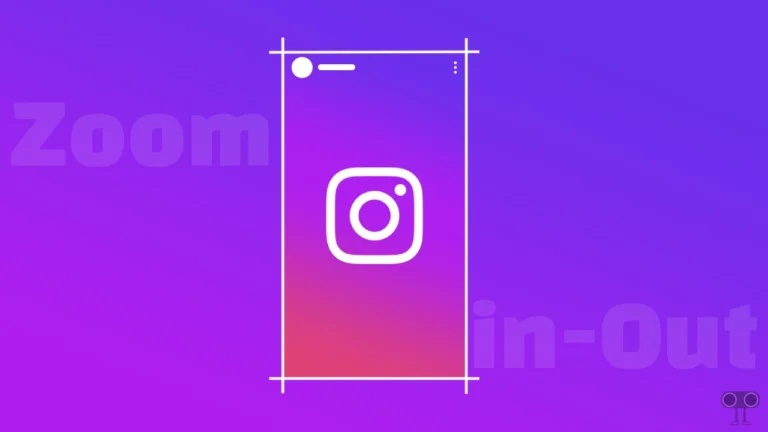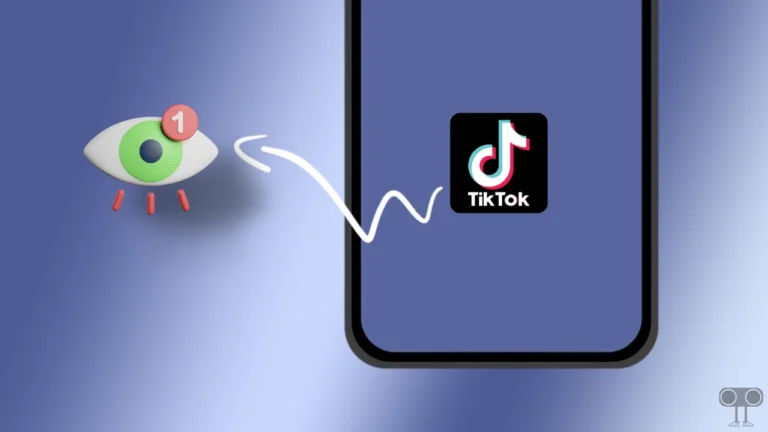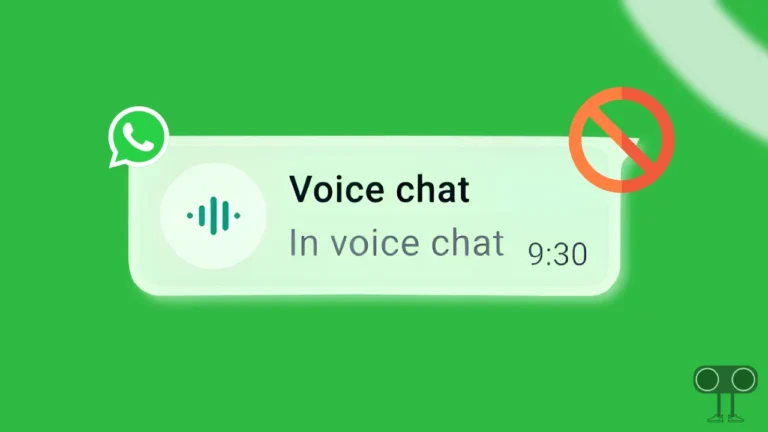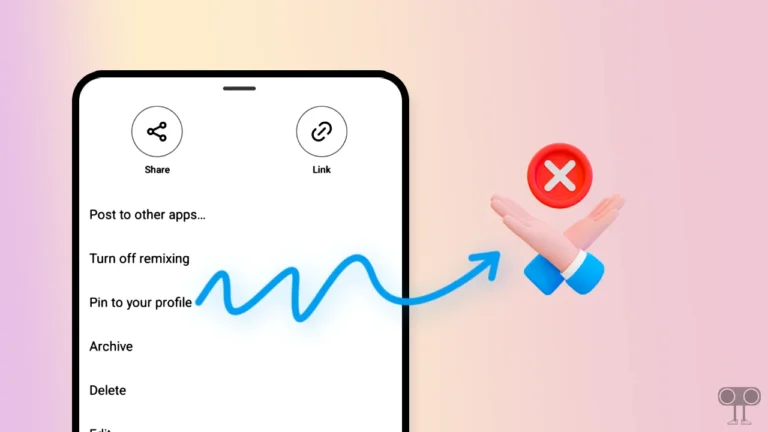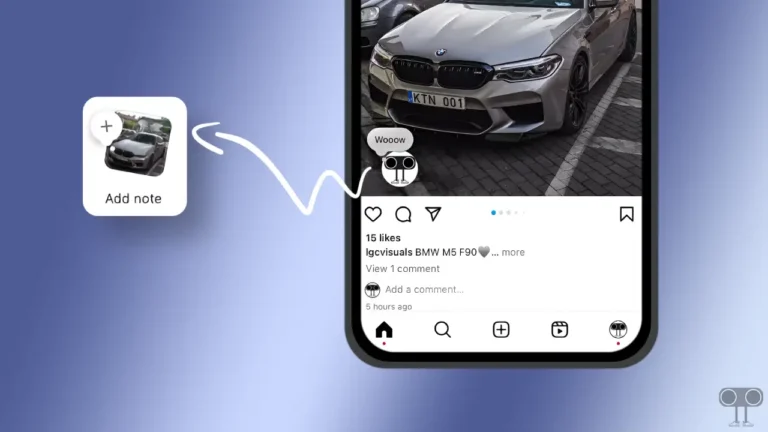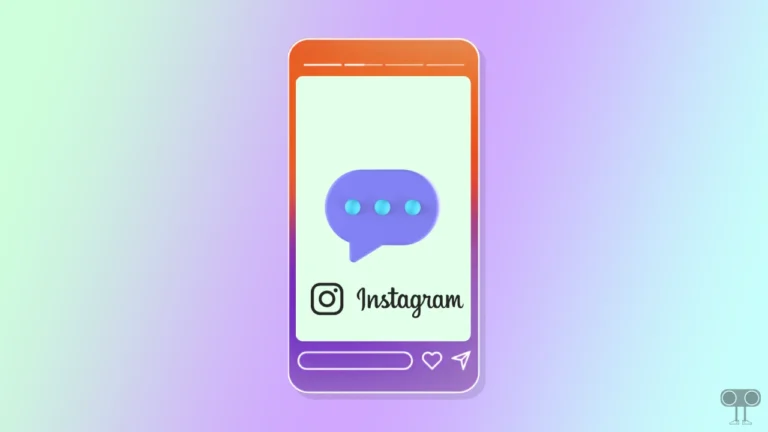How Do You Block Someone on TikTok (Step-by-Step)
TikTok has become the most popular social media website in the world, with over 1 billion monthly active users. Some users invite other users; on the other hand, some users keep blocking other users so that they cannot access their account. In this article, I have shared the complete guide, How do you block someone on TikTok step-by-step.
There could be many reasons for blocking a user on TikTok. Many times you get troubled by the comments, spam, or activity of some selected TikTok users, due to which you want to block that TikTok user. So with the help of this article, you will be able to easily block any users on TikTok.
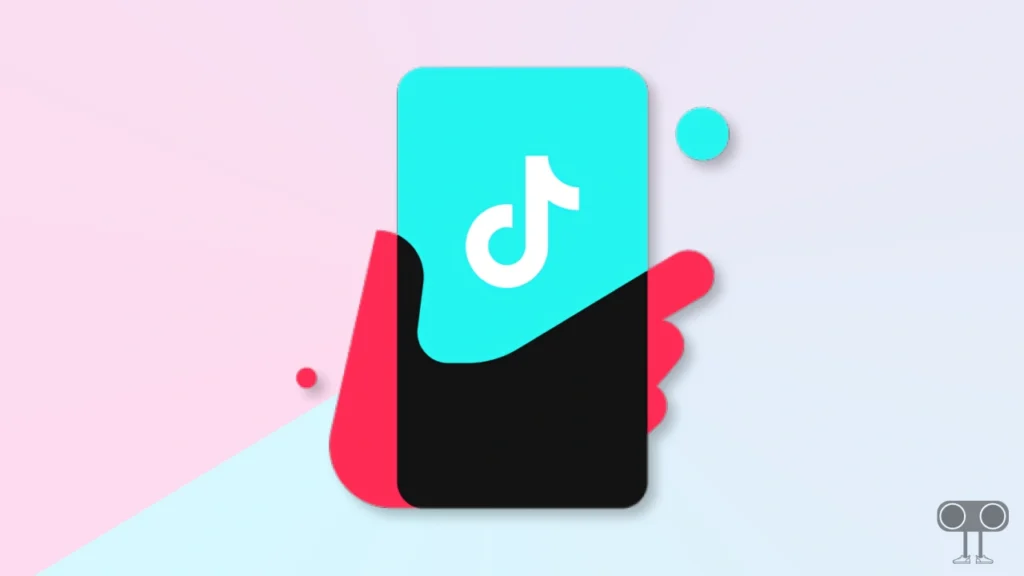
How to Block a User on TikTok App for Android or iPhone
When you block a user on TikTok, that user will not be able to access your account and will also not be able to watch your TikTok shorts. When you block any user, TikTok won’t notify them. You can follow the steps given below on your Android or iOS TikTok version.
1. Open TikTok Application on Your Phone.
2. Open That TikTok Profile of the User You Want to Block.
3. Click on Share Icon on Profile on Top Right.
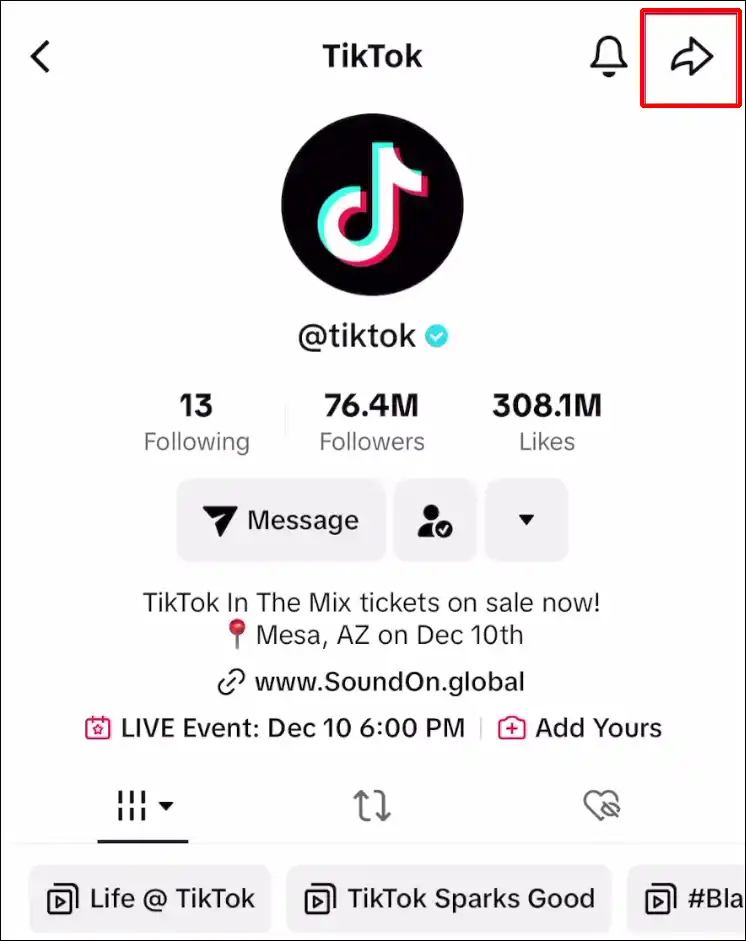
4. Click on Block Option at Bottom.
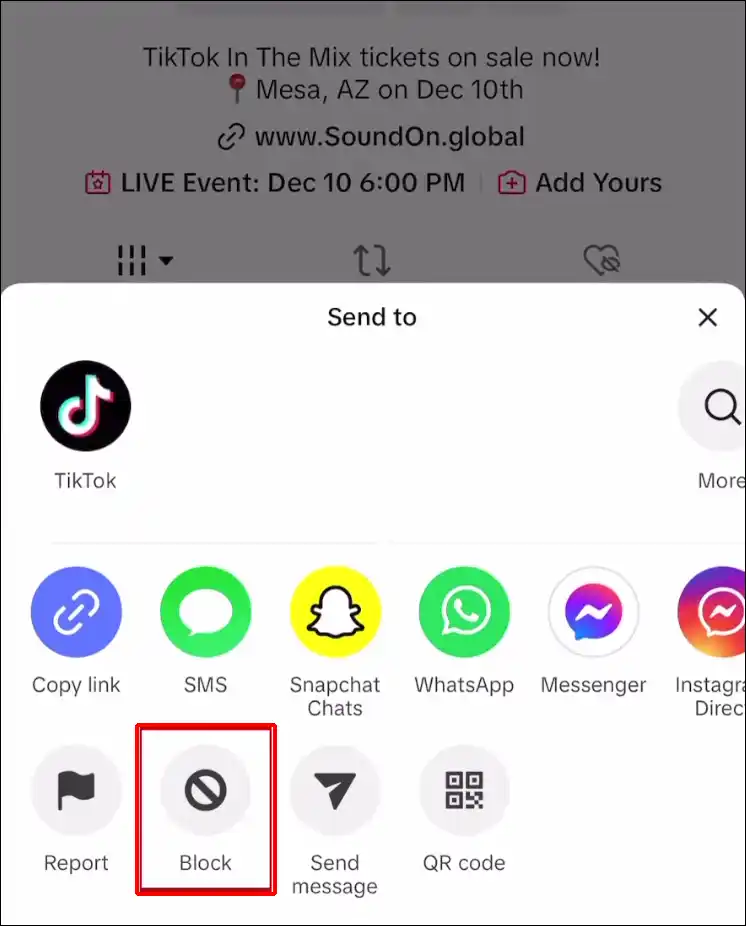
5. Now A Pop-up will Asks You to Confirm the Block. Tap Block Again.
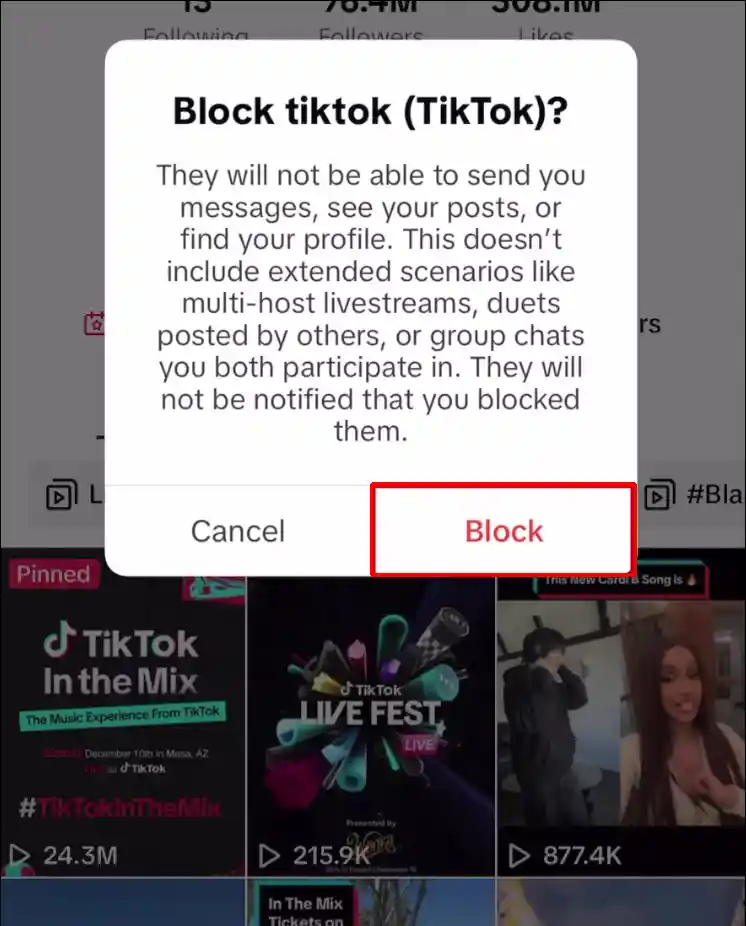
Also read: How to See and Delete Sticker Responses on Instagram
How to Unblock People on TikTok
Sometimes you block a TikTok user, but after some time you want to unblock that user on TikTok. So by following the simple steps given below, you can unblock any user on the TikTok app.
- Go to User Profile on TikTok, You Want to Unblock.
- Now an Unblock Button will Appear Under the Profile Icon.
- Tap on Unblock Button to Unblock that User.
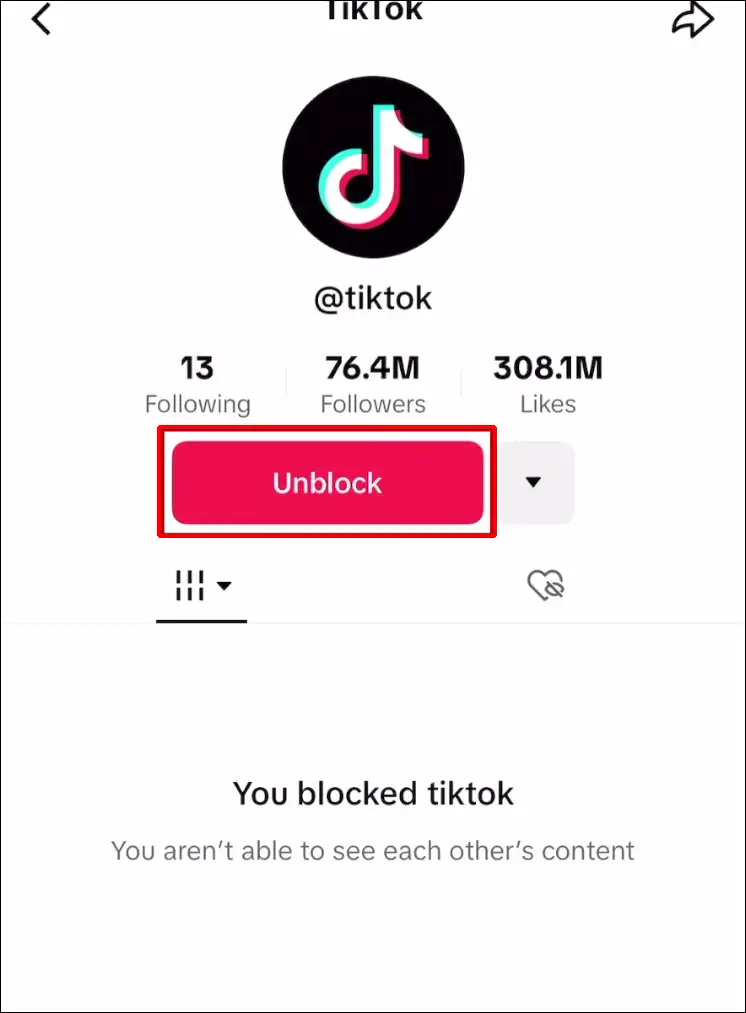
Also read: 2 Ways to Turn Off Location on Snapchat
I hope that after reading this article, you know how to block someone on TikTok (step-by-step). If you are facing any kind of problem, please let us know by commenting below. Please share the post on social media platforms.