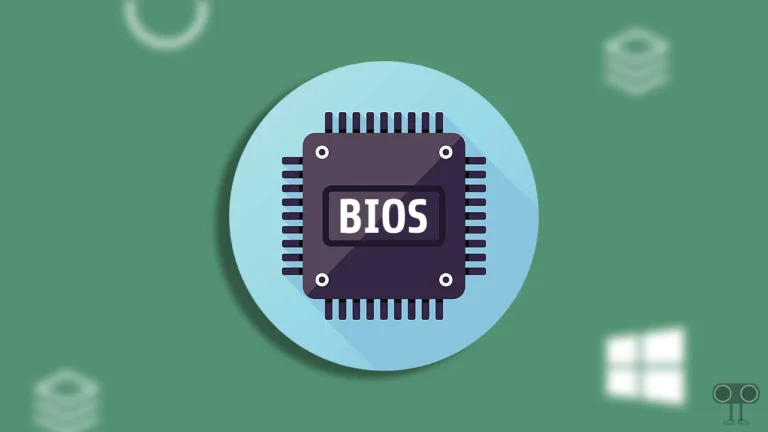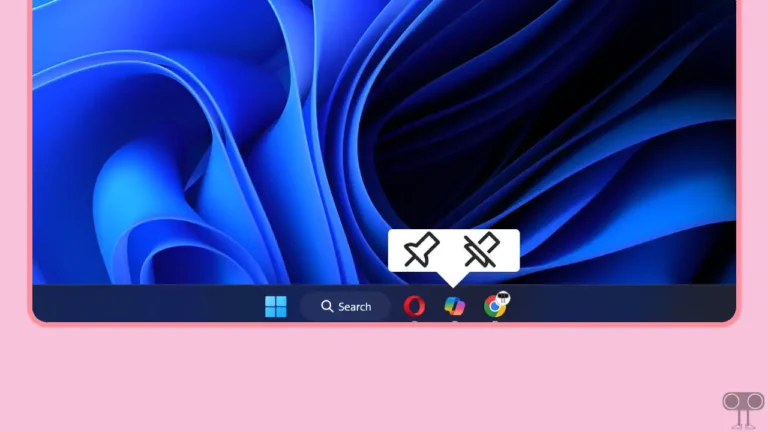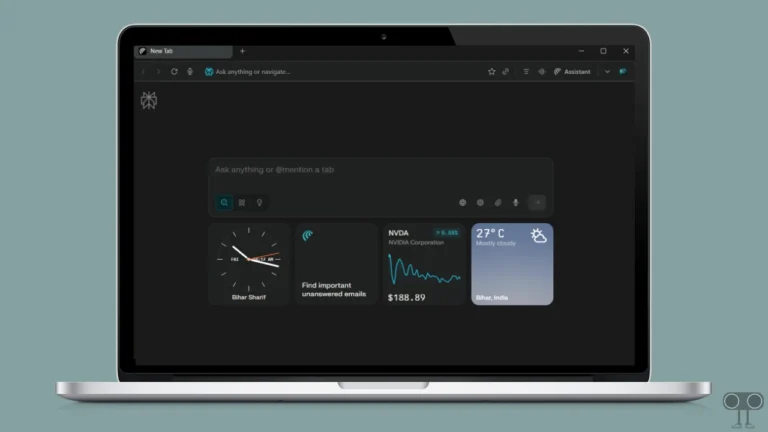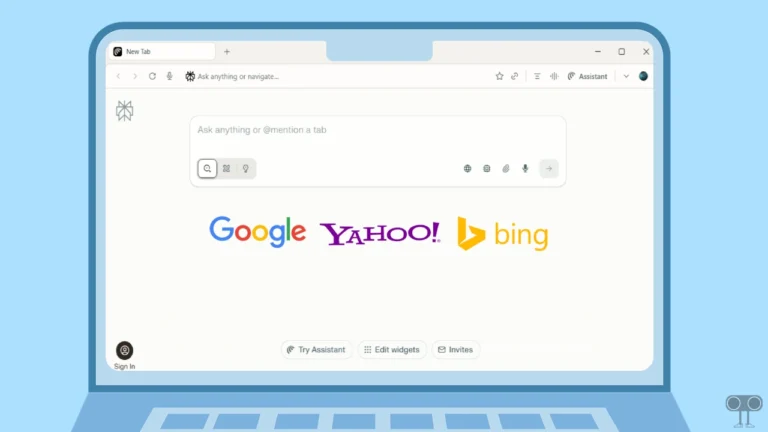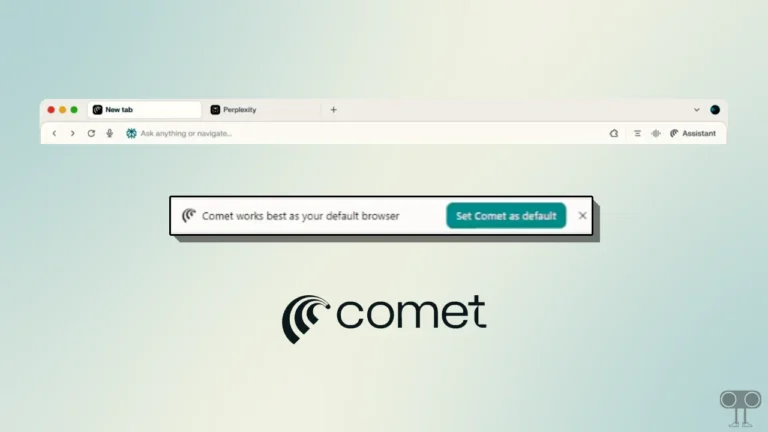3 Ways to Rotate Your PC Screen in Windows 11
Windows 11 is the latest version from Microsoft. Which has many more features than Windows 10. Many users want to flip or rotate the PC screen in Windows 11. Let me tell you that this is quite simple, and the feature is present not only in Windows 11 but also in Windows 10. Microsoft has kept the Windows 11 version free for all Windows 10 users, which means your device simply needs to be compatible with Windows 11.
On a Windows 11-running laptop or computer, you can rotate the screen in 3 directions: portrait, landscape (flipped), and portrait (flipped). Although a normal PC user should not rotate their PC screen, some users like this. There are those that have to be used to rotate the screen.

3 Ways to Rotate Your PC Screen in Windows 11
However, Windows PCs or laptops always come with Landscape Mode, i.e., the default configuration. But in this article, I have told you three detailed methods by which you will easily be able to rotate or flip the screen on your Windows 11-based PC or laptop.
1. Rotate Your PC Screen with Settings App
In the first method, we will learn to rotate the PC screen using the official settings of Windows 11. For more information, follow the steps given below.
1. Open Settings on Your Windows 11 PC or Laptop by Pressing Windows + I Shortcut Keys on Your Keyboard.
2. Click on System on Left Panel.
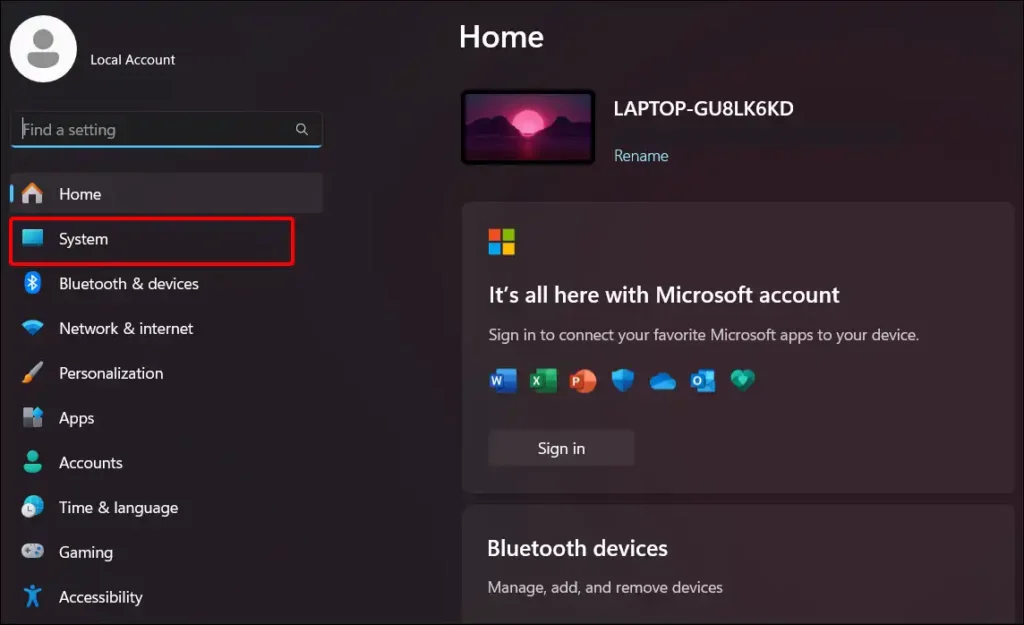
3. Now Select Display.
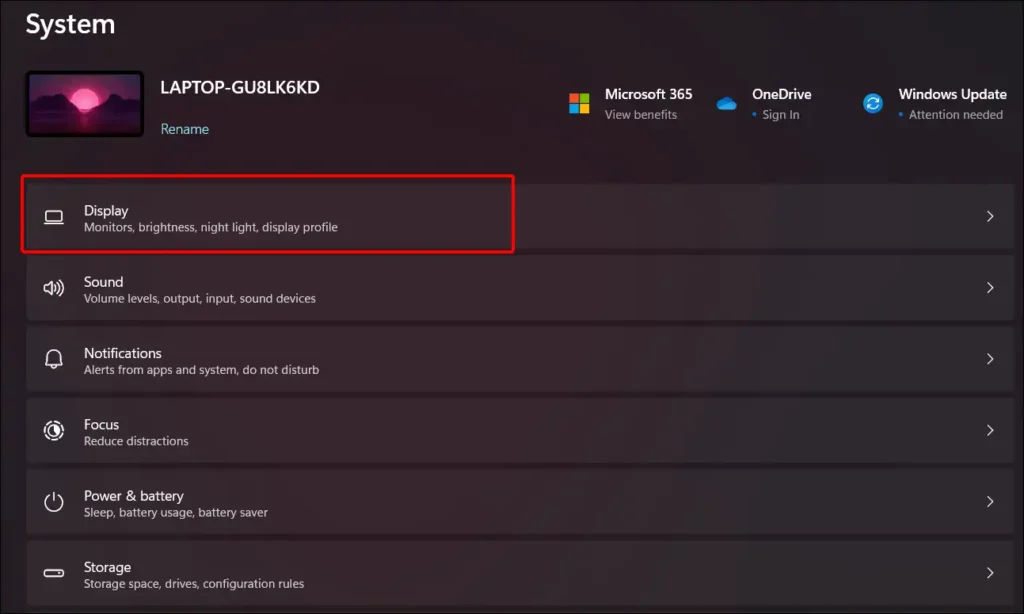
4. Scroll Down and Click on Landscape Dropdown within Display Orientation Option Under Scale & Layout Settings.
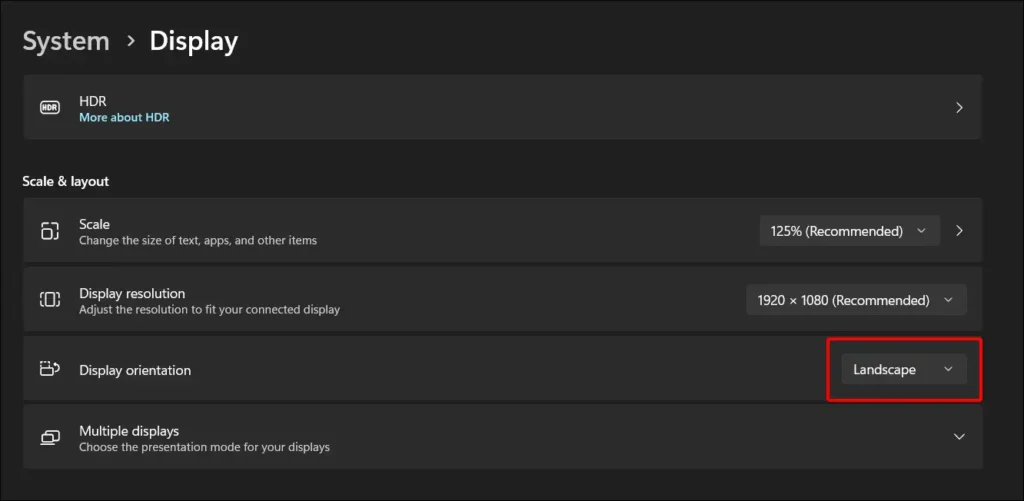
5. Now Select Your Desired Rotations, Mentioned Below.
- Landscape: Default configuration
- Portrait: Rotates screen 90 degrees (left)
- Landscape (flipped): Screen flips 180 degrees
- Portrait (flipped): Rotates screen 90 degrees (right)
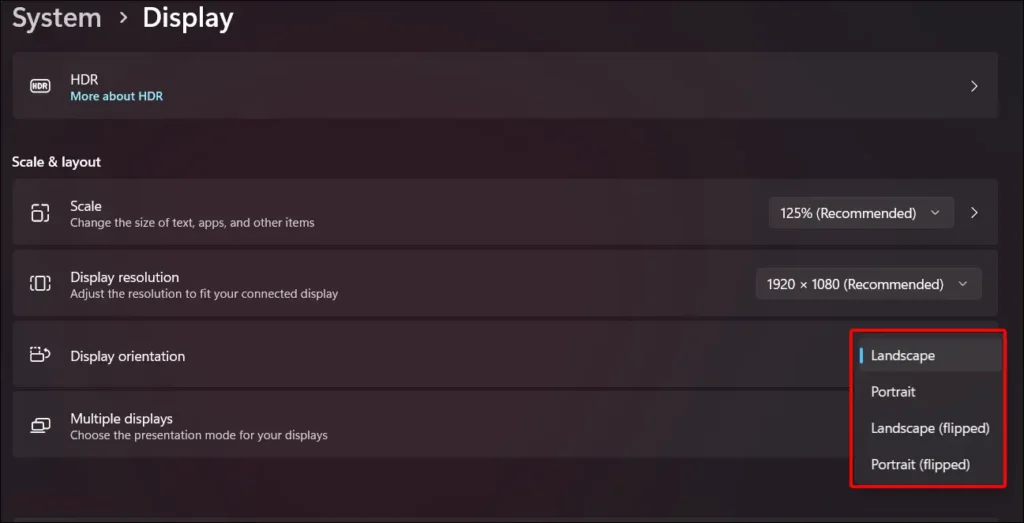
Now you are done. Your PC screen has been rotated as per your wish.
Also read: 3 Ways to Convert JPG to WebP on Windows (10/11)
2. Rotate PC Screen with Keyboard Shortcuts
On a Windows 11-based PC, you will also be able to easily flip your PC screen with the help of keyboard shortcuts. Below, I have shared all the keyboard shortcuts to rotate the Windows 11 screen.

- Ctrl + Alt + Up arrow ▲ – rotates to landscape mode
- Ctrl + Alt + Down arrow ▼ – rotates the screen upside down
- Ctrl + Alt + Right arrow ▶ – rotates the screen 90 degrees (right)
- Ctrl + Alt + Left arrow ◀ – rotates the screen 90 degrees (left)
To get default screen orientation again, use ‘Ctrl + Alt + Up arrow’ keyboard hotkeys.
Note: I would like to tell you that these keyboard shortcuts do not work on many laptops or PCs running Windows 11. Some graphic cards do not support these shortcuts. In this situation, you can follow the first method given above.
Also read: 2 Ways to Check Internet Speed on Windows 11
3. Change Screen Orientation with Control Panel
To change screen orientation with graphic driver’s control panel:
- Open Control Panel on Your Windows 11 PC.
- Navigate to Hardware and Sound > NVIDIA Control Panel.
- Now Select Display Option Under Rotate Display.
- Choose Your Desired Orientation > Apply.
That’s all.
I hope that you have learned to rotate your Windows 11 PC screen with the help of the 3 methods given in this article. If you liked the article, then please comment below and share it.