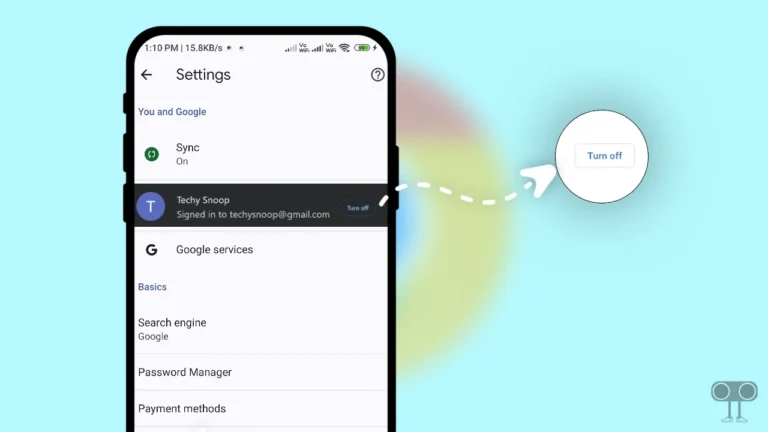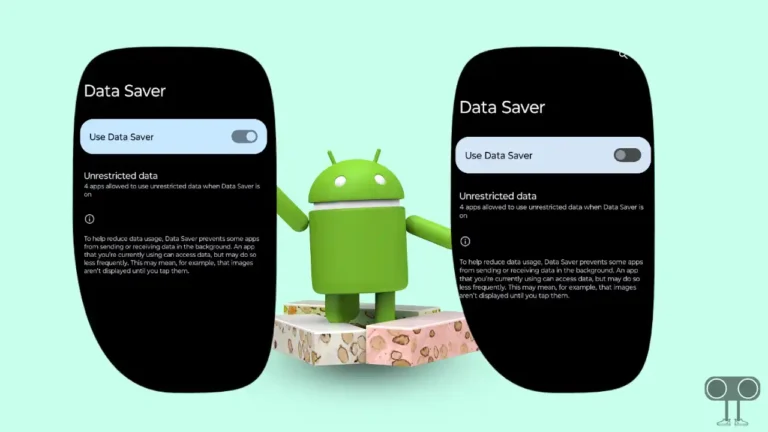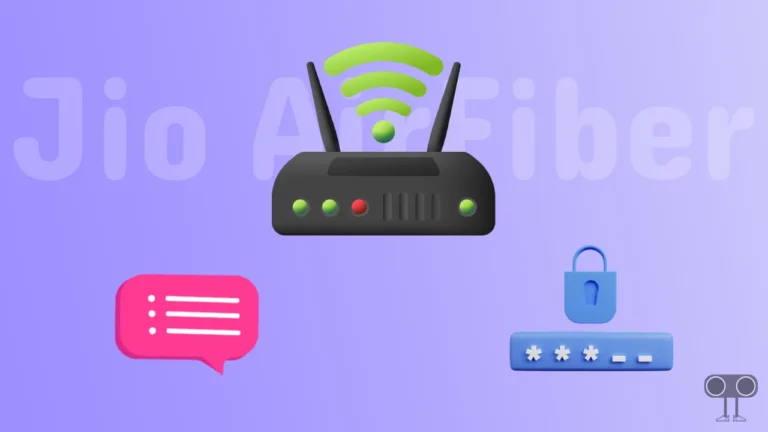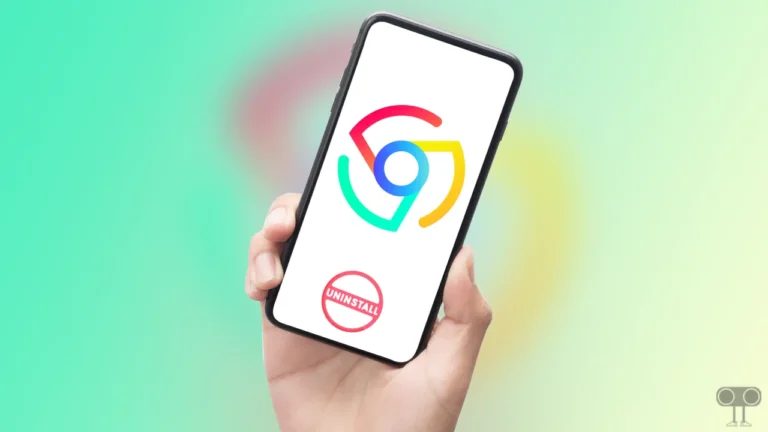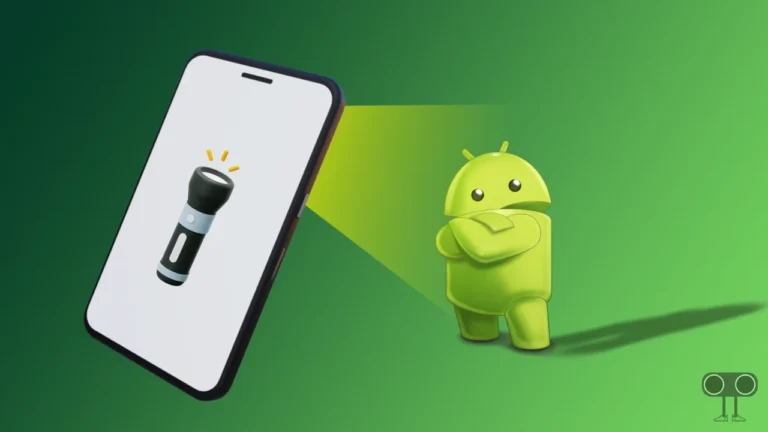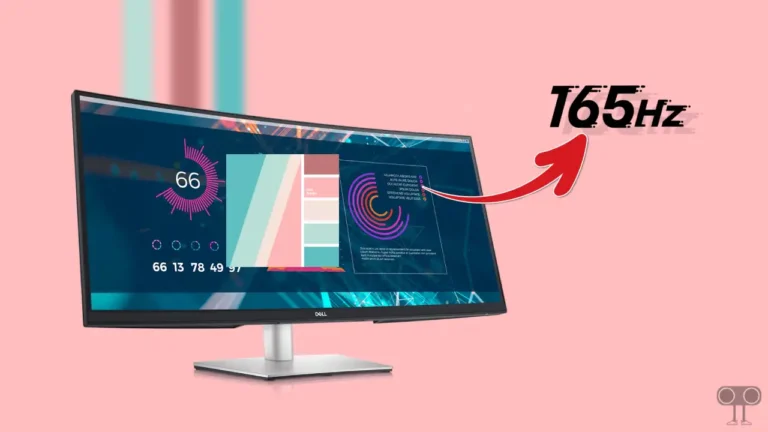4 Ways to Check Mozilla Firefox Version in Android & Windows
If you use the Mozilla Firefox browser on your phone or computer and don’t know which version you are using, don’t worry! It’s easy to find out. In this article, I have shared 4 different ways to check the Mozilla Firefox browser version on Android and Windows.
By checking the current Mozilla Firefox version, you can find out whether your Firefox browser is updated to the latest version or you are still using an outdated version. However, if your device is connected to the Internet, Firefox will automatically update when you check the version.
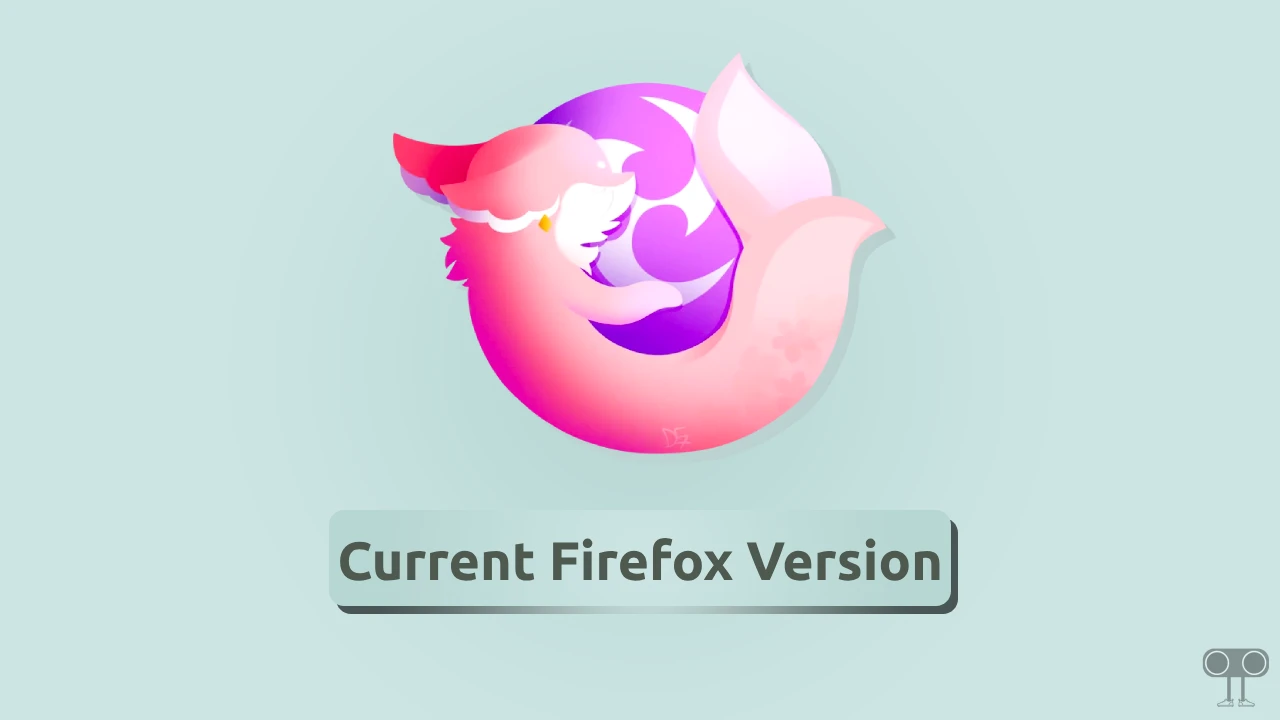
How to Check Mozilla Firefox Version in Android Phone
If you want to know the current version of Firefox on your Android phone or tablet, there are two easy ways to do it. You do not need the internet for this, and all the steps are given below.
#1. Find Firefox Version Using Firefox Settings
1. Open Firefox App and Tap on Three Dots (⫶) at Top Right Corner.
2. Tap On Settings.
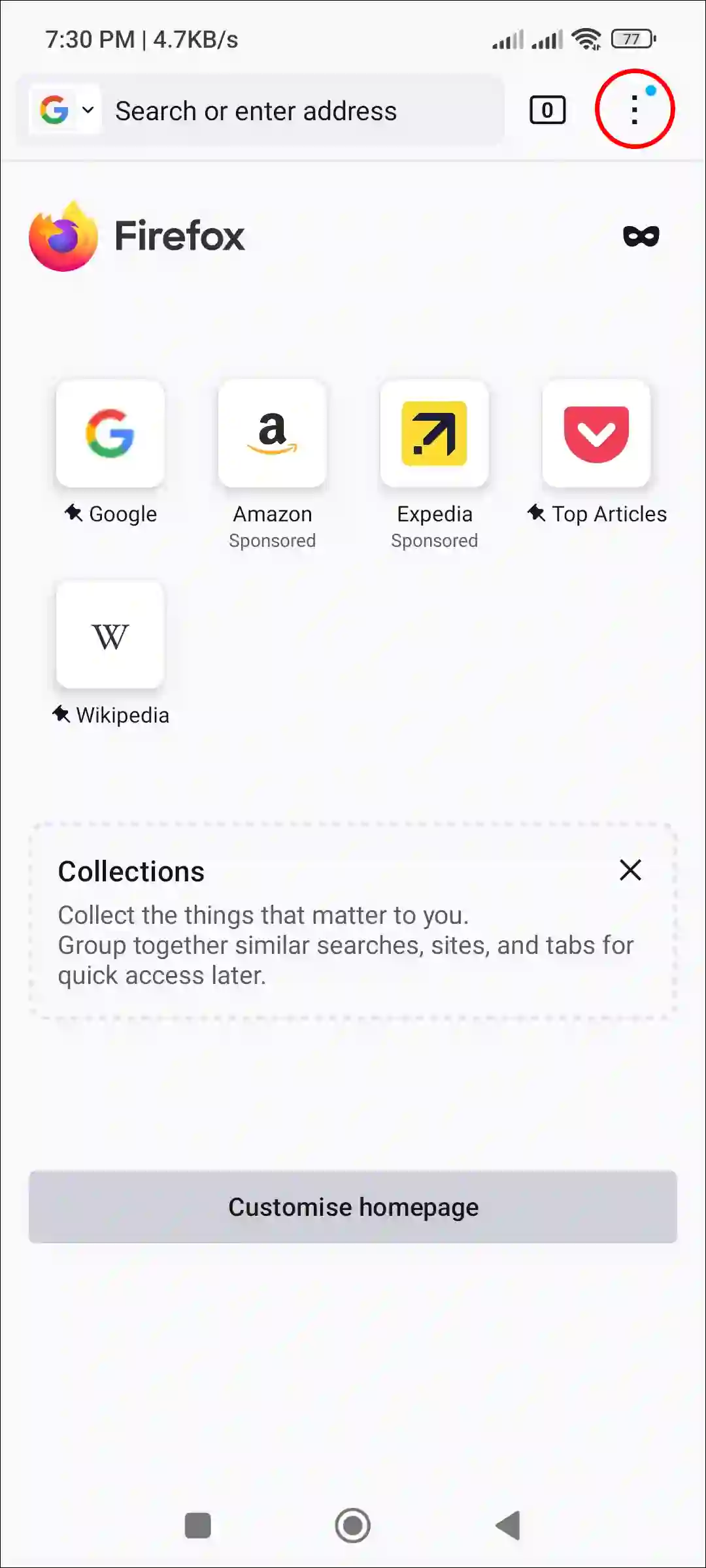
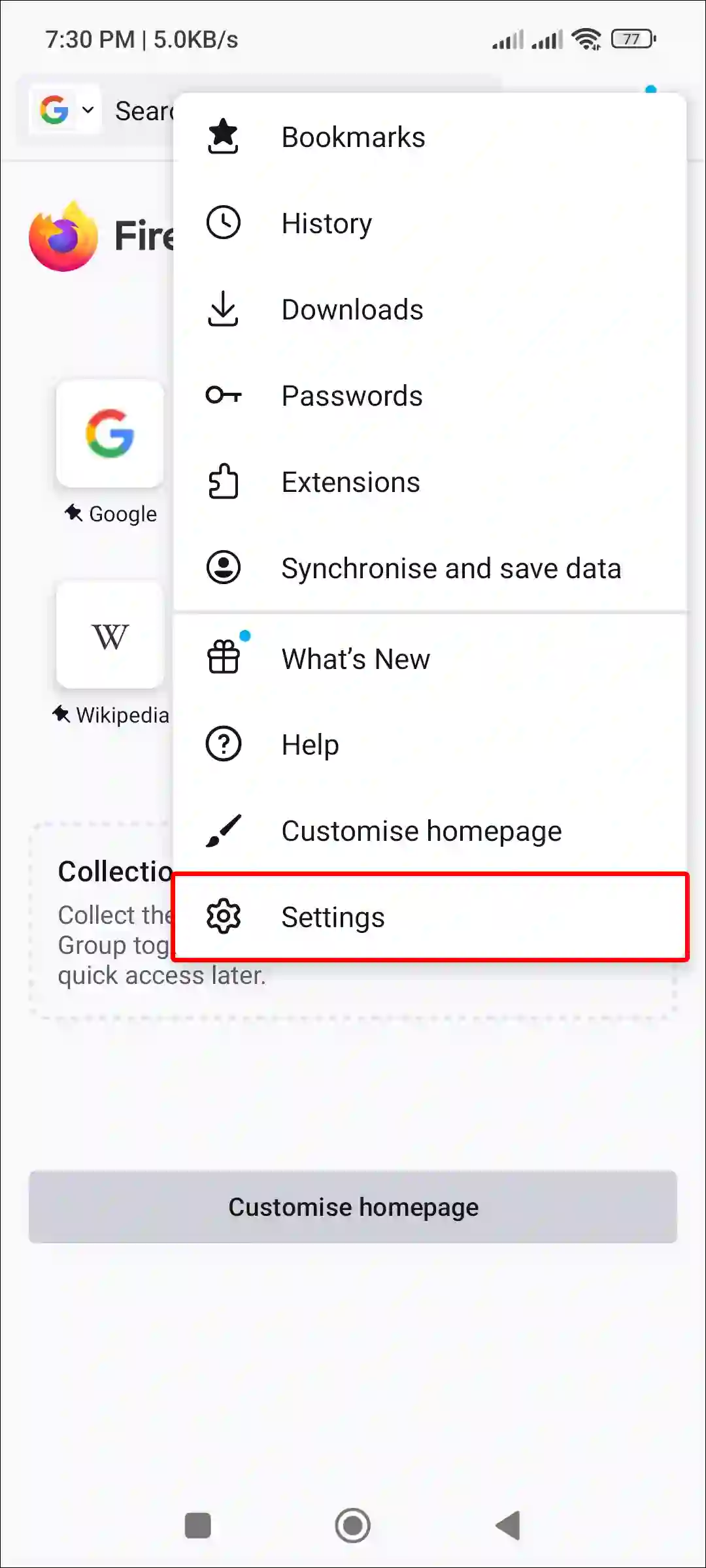
3. Scroll Down to the Bottom and Tap on About Firefox.
4. Here, You can See Your Current Firefox App Version Number.
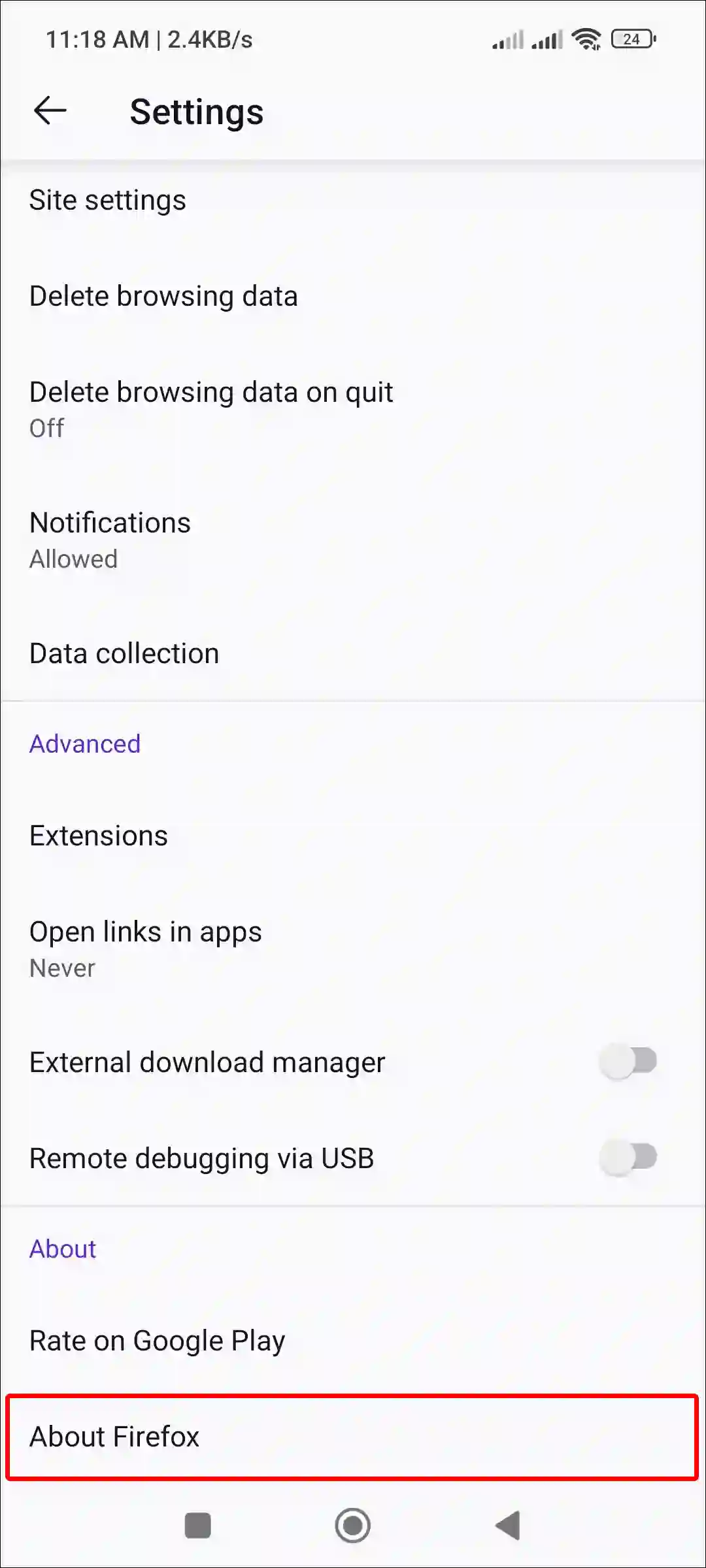
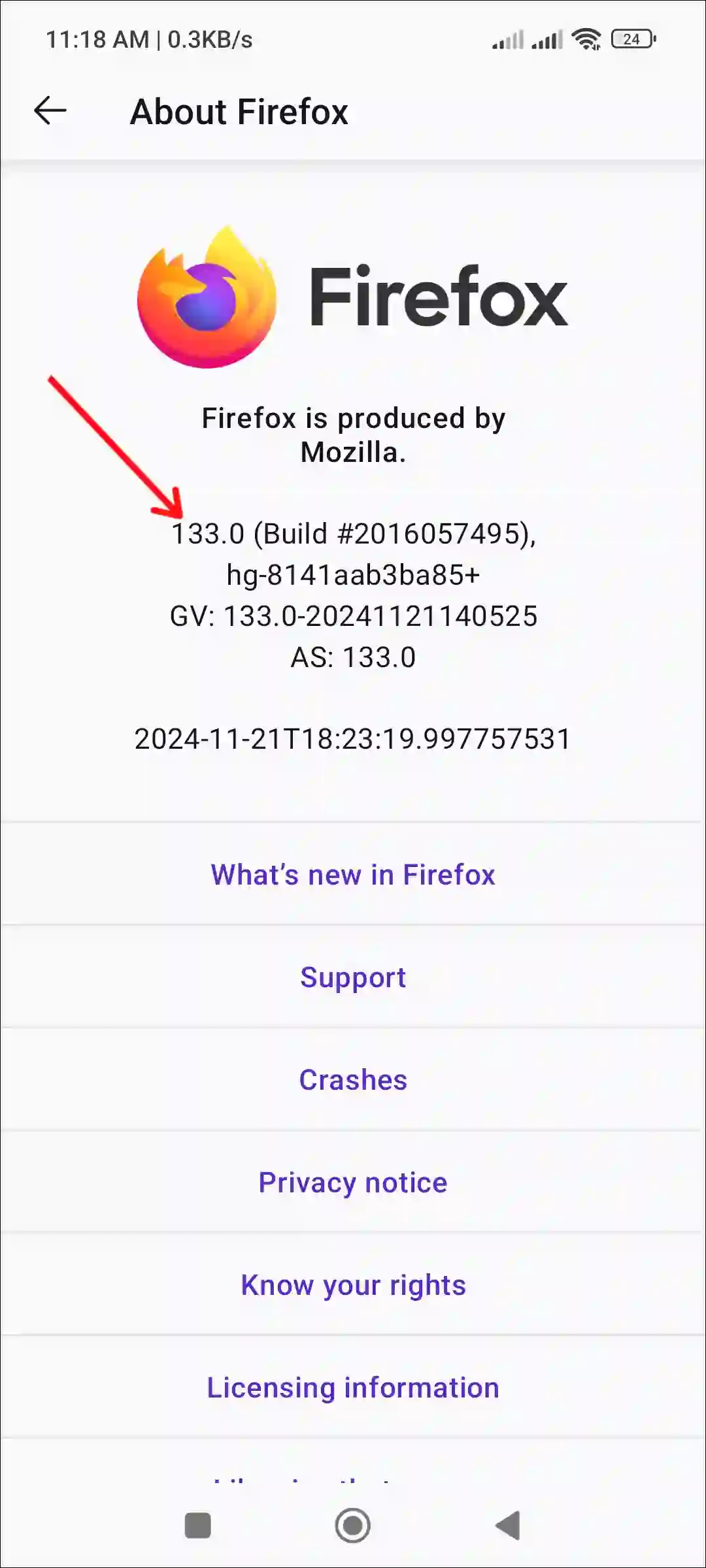
#2. Find Firefox Version Using Android App Info Settings
1. Tap & Hold the Firefox App Icon and Tap on ⓘ App Info.
2. Under the App Info, You Can See Your Firefox App Version.
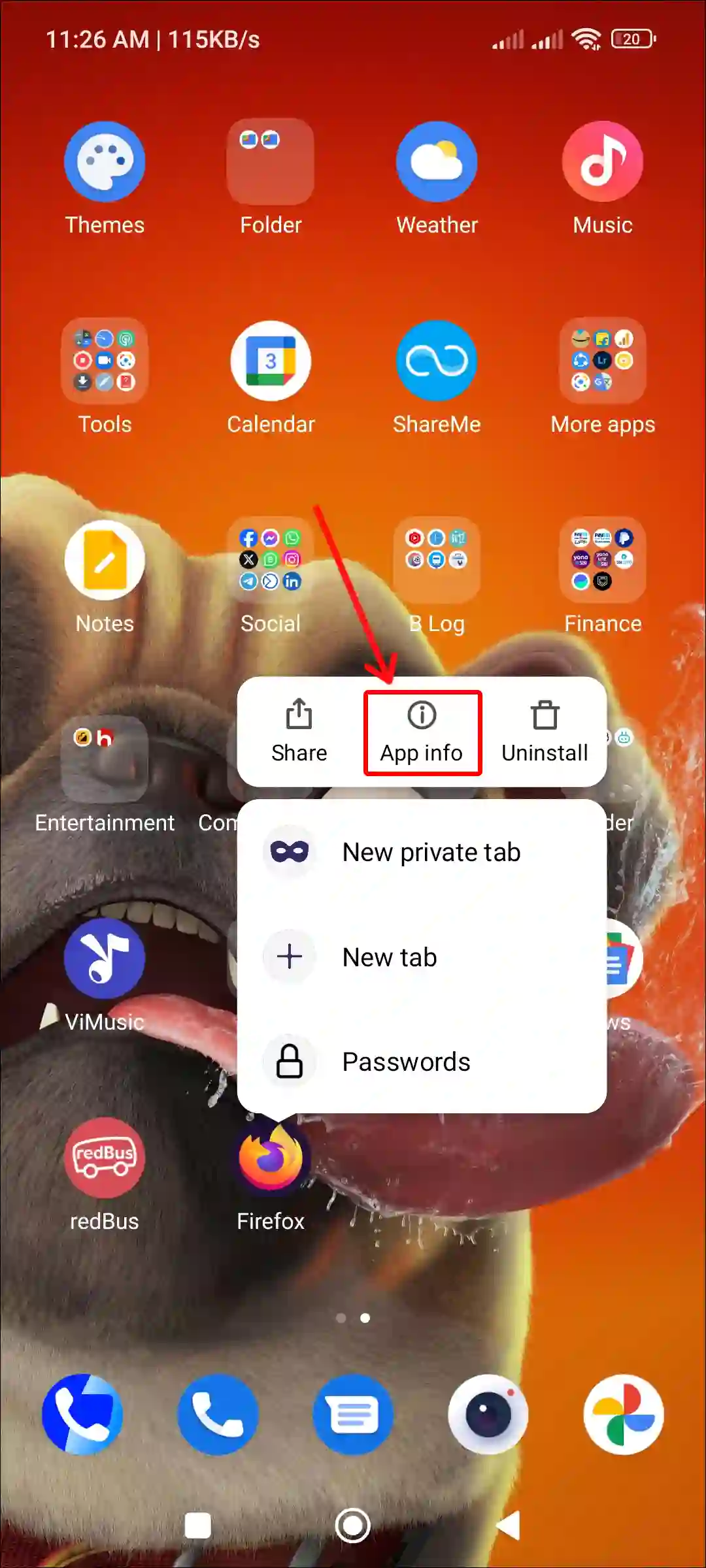
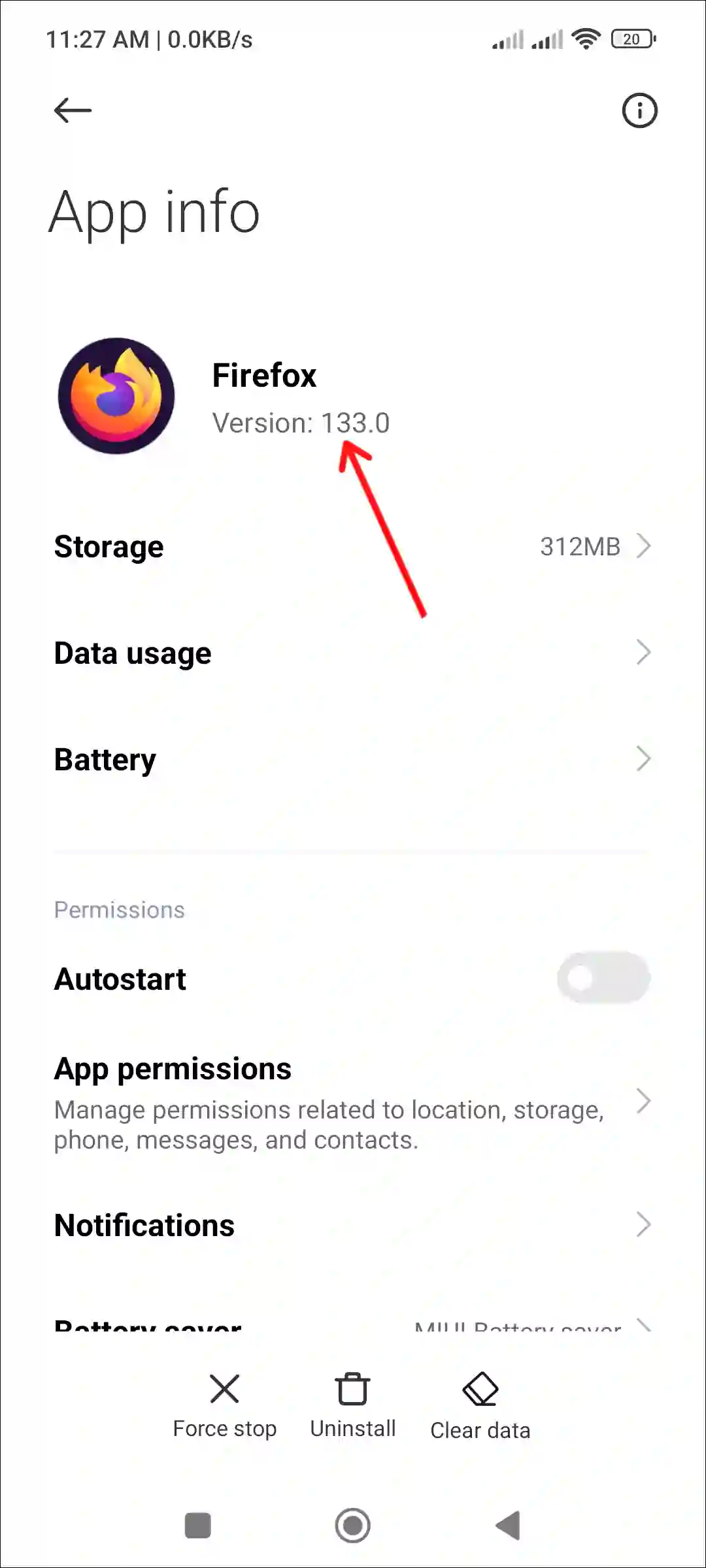
That’s all…
How to Check Mozilla Firefox Version in Windows (10/11)
If you want to find out the current version number of Mozilla Firefox on a Windows PC or laptop, there are two different methods available for this. Both methods are described step-by-step below.
#1. Find Firefox Version from About Settings
Step 1: Click on Three Line (≡) at Top Right Corner & Select Help.
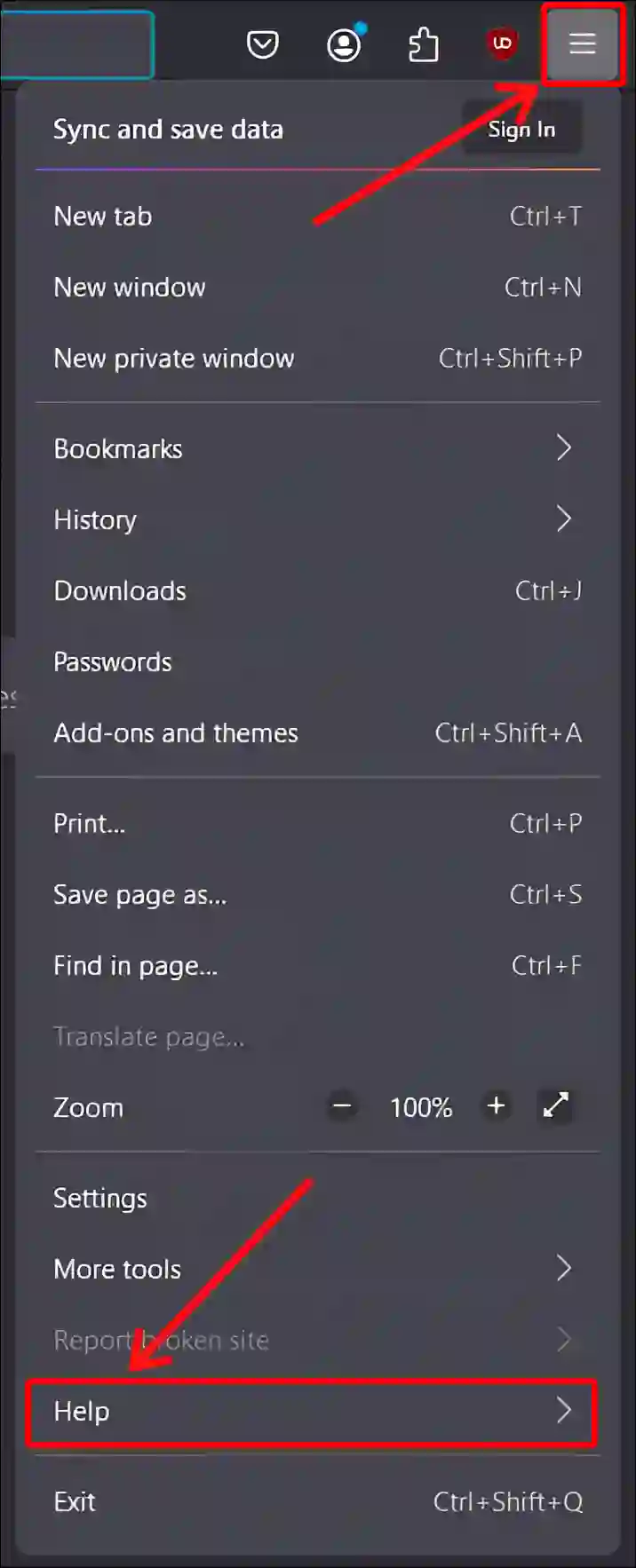
Step 2: Click on About Firefox.
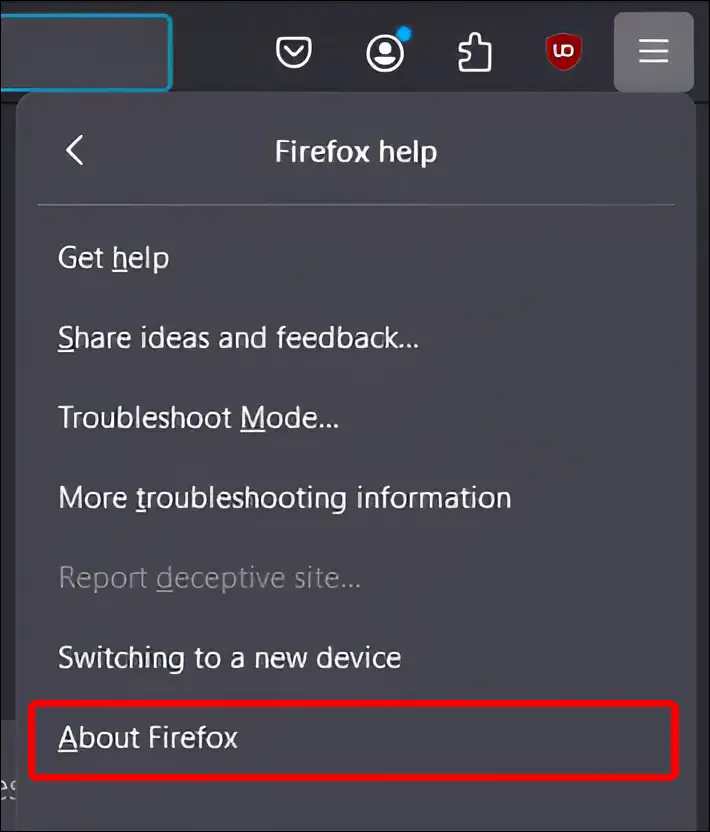
Step 3: A Mozilla Firefox Window will Appear. Here, You can See Your Current Firefox Version.
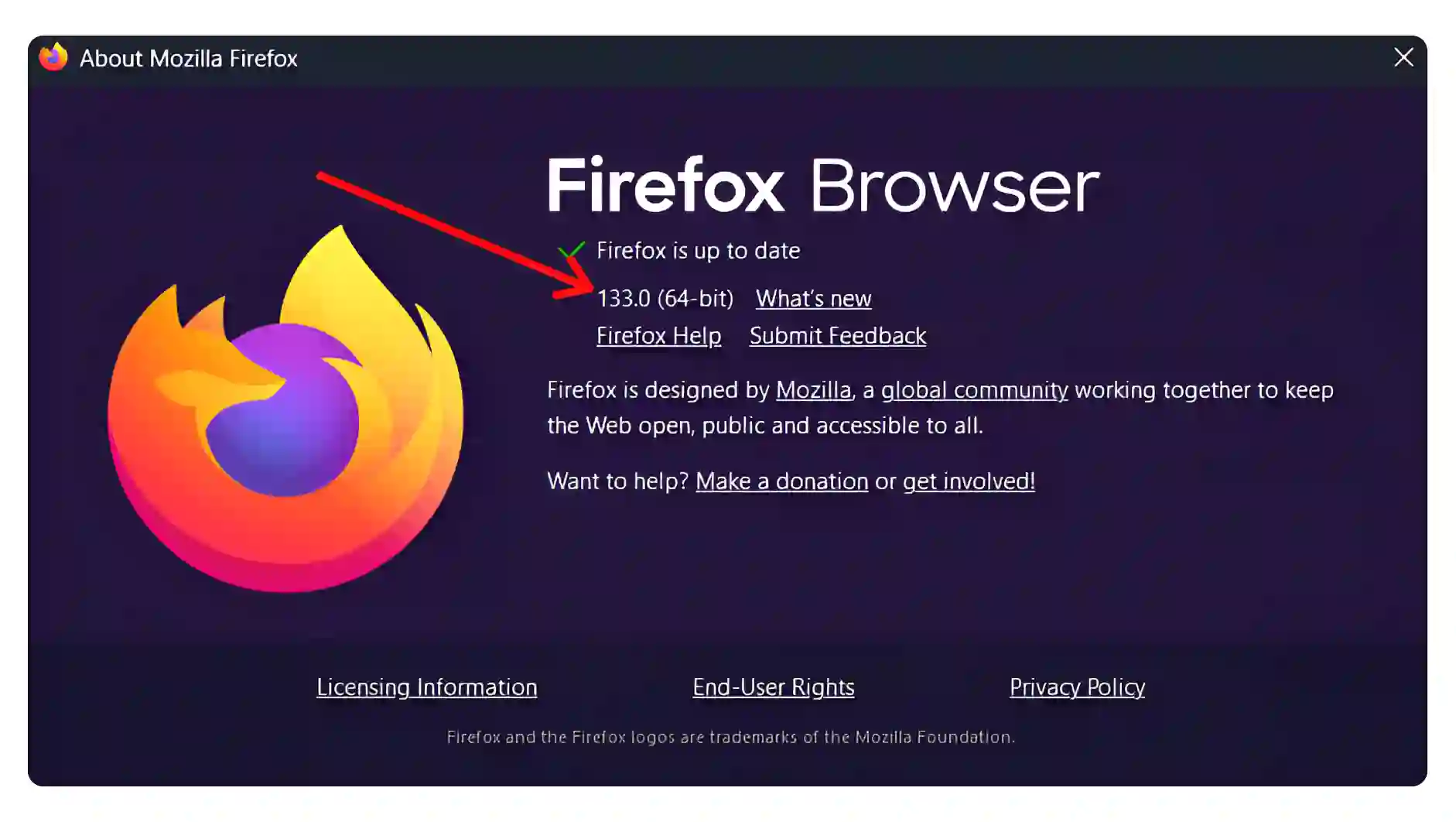
#2. Find Firefox Version using about:support Flag
Step 1. Launch the Firefox and Type about:support in the Address Bar and Hit Enter.
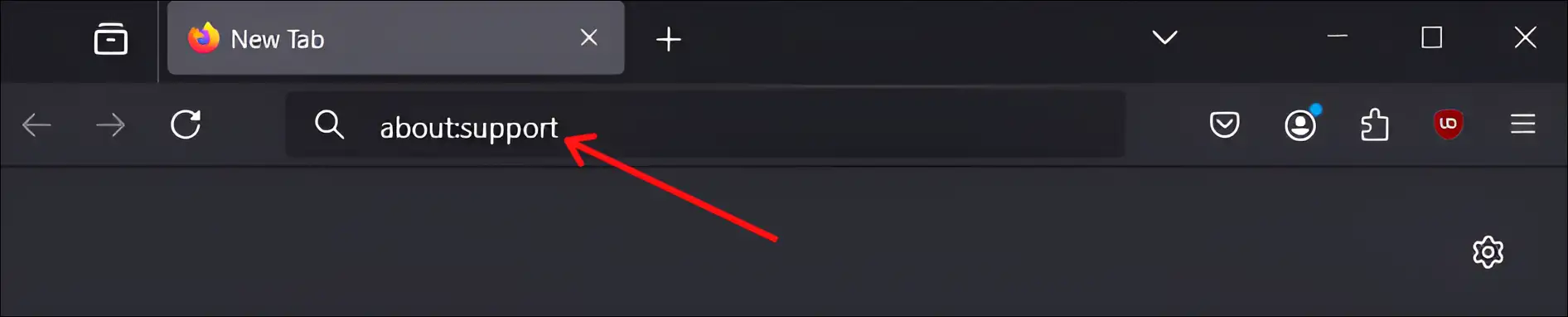
Step 2. Here, You Can Current Firefox Version Under the Application Basics Section.
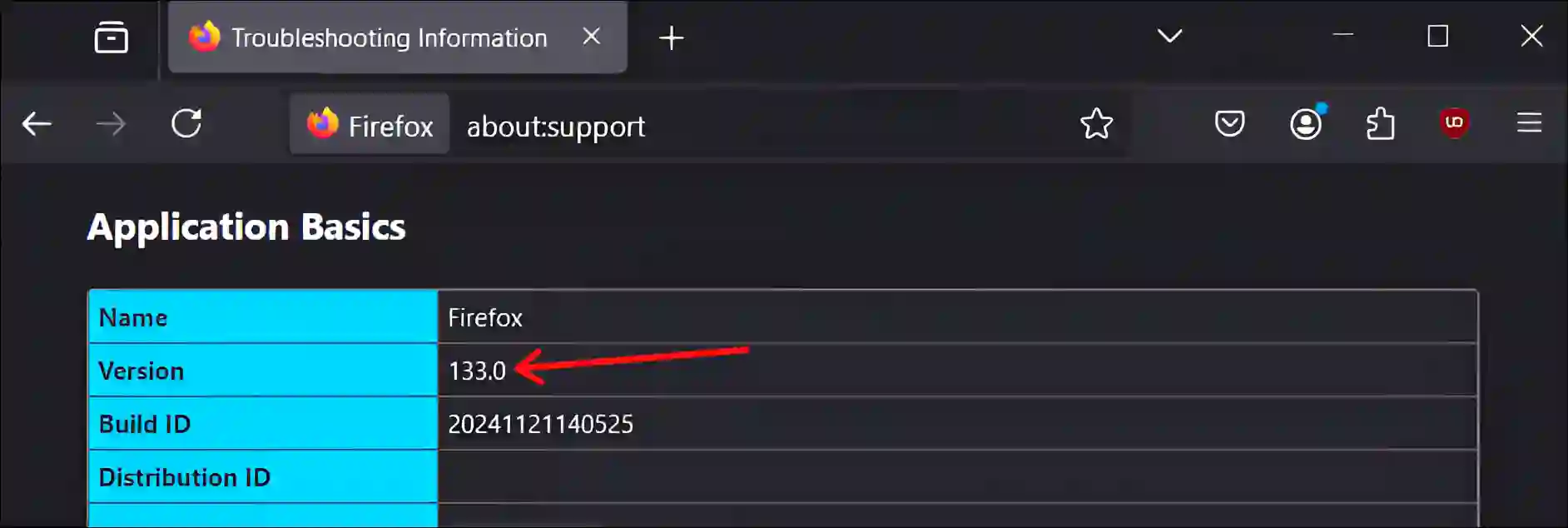
That’s all! By following the above steps on Android and Windows, you will be able to find out the current version of your Firefox.
Related links:
- Disable Desktop Mode in Firefox Browser on Android
- Disable Smooth Scrolling in Firefox
- Turn Off or On Hardware Acceleration in Firefox
- Disable Autoplay in Firefox on Android/Desktop
I hope you have found this article quite helpful and learned how to check the Firefox browser version on Android and Windows. If you have any questions related to Firefox, then ask by commenting below. Please share this article.