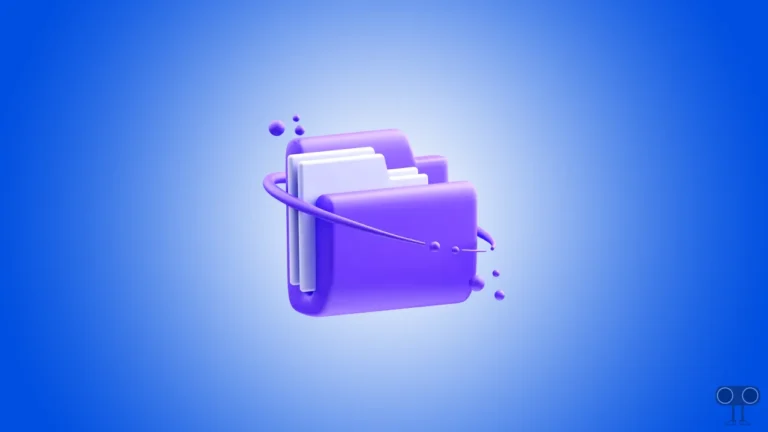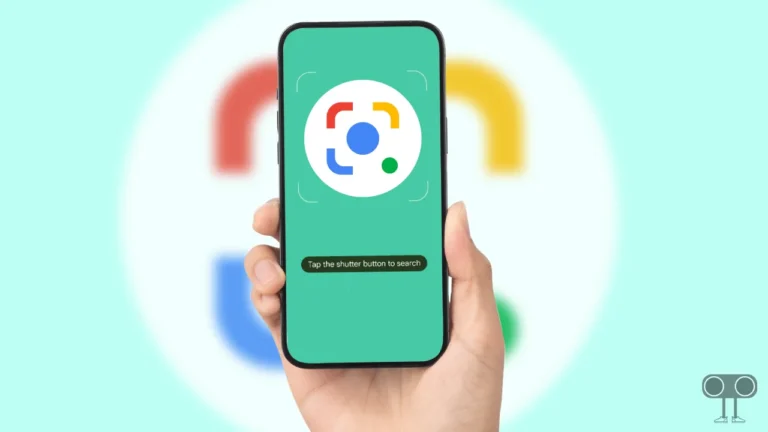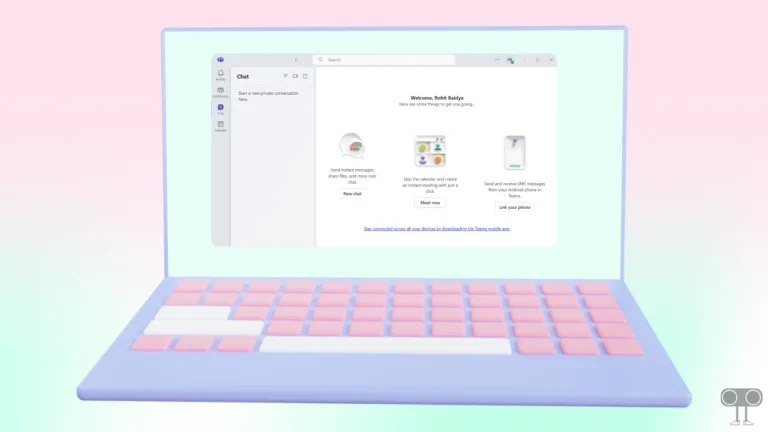Microsoft Teams Showing “9hehw” Error Code? Try These Solutions
Microsoft Teams is an online communication and collaboration platform that allows users to hold video meetings, chat, share files, and work together. However, according to Reddit and Twitter posts, Microsoft Teams has suddenly started showing a “Something went wrong. [9hehw]” error code to its users. If you are also facing this issue, I have shared the possible causes and solutions below.
What Does the “9hehw” Error Code Mean on Microsoft Teams?
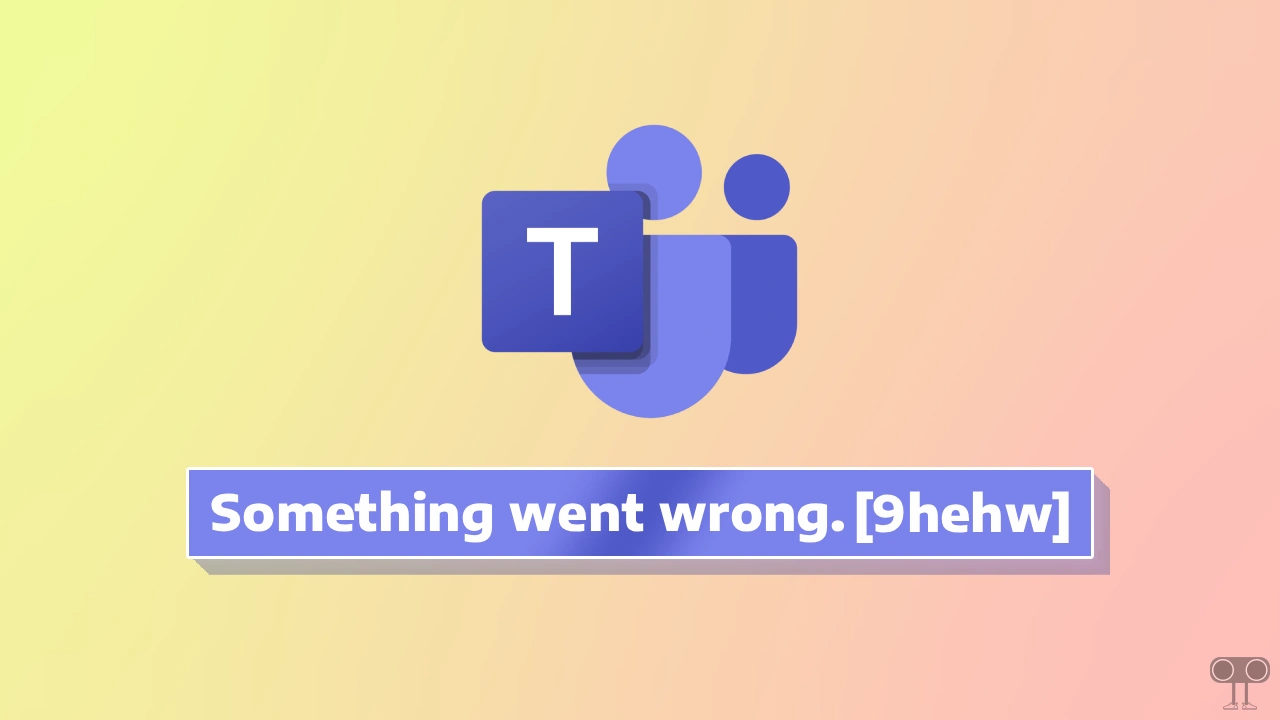
This “9hehw” error code from Microsoft Teams usually indicates an authentication or connection problem. This is especially noticeable when setting up a new account or signing in. Apart from this, sometimes internet connectivity or server outages can also cause this problem.
This error code can be quite annoying for users, especially when they’re performing important tasks. If you are also struggling with this Microsoft Teams error code, do not worry. Below, I have shared some specific methods that may help resolve this issue.
6 Ways to Fix Microsoft Teams 9hehw Error Code Problem
#1. Check Your Internet Connection
First, ensure your current internet connection is stable and working. An unstable internet connection can often cause various problems, including multiple error codes. You can check your internet speed on your PC or laptop for this.
If the speed is really slow or the internet is not working at all, then restart your router or switch to a different Wi-Fi.
#2. Verify Account Credentials
Since this error can also occur due to account authentication issues, if you are facing it during login, please re-verify your account credentials. Additionally, if you have two-factor authentication enabled, you must generate an “app password” from your email provider’s security settings and use it in place of your primary password in Teams.
Also read: How to Enable or Disable Email Forwarding in Outlook
#3. Clear Microsoft Teams Cache
Sometimes, corrupted cache files can also cause various problems in Microsoft Teams. However, you can resolve these issues by clearing the Microsoft Teams cache in the Windows system.
To clear the (new & old) Microsoft Teams cache in Windows 11:
Step 1. Press Windows + R to Open the Run Dialog.
Step 2. Enter %appdata%\\Microsoft\\Teams (For Old Teams) and C:\Users\%username%\AppData\Local\Packages\MSTeams_8wekyb3d8bbwe (For New Teams) and then Click OK.
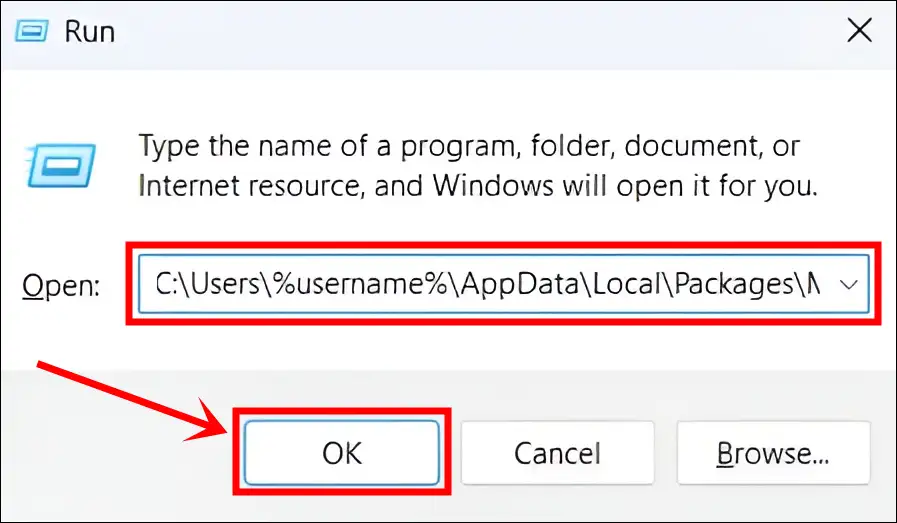
Step 3. Now Delete All Files and Folders.

Step 4. After Deleting, Restart Teams, and You will be Prompted to Sign in Again.
#4. Repair Microsoft Teams
Windows OS includes an application repair option that can repair apps if they’re not working. This process doesn’t affect your app data in any way.
Step 1. Press Windows + I to Quickly Access Settings.
Step 2. Go to Apps > Installed Apps.
Step 3. Search for Teams, Click on Three ••• Dots and then Advanced Options.
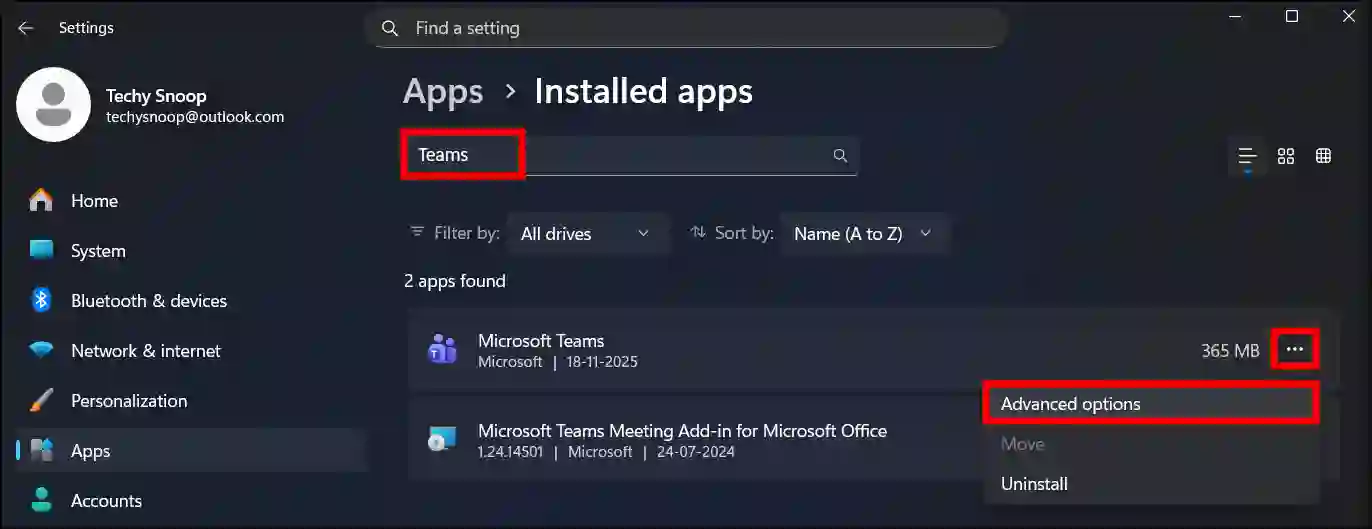
Step 4. Click on Repair Button.
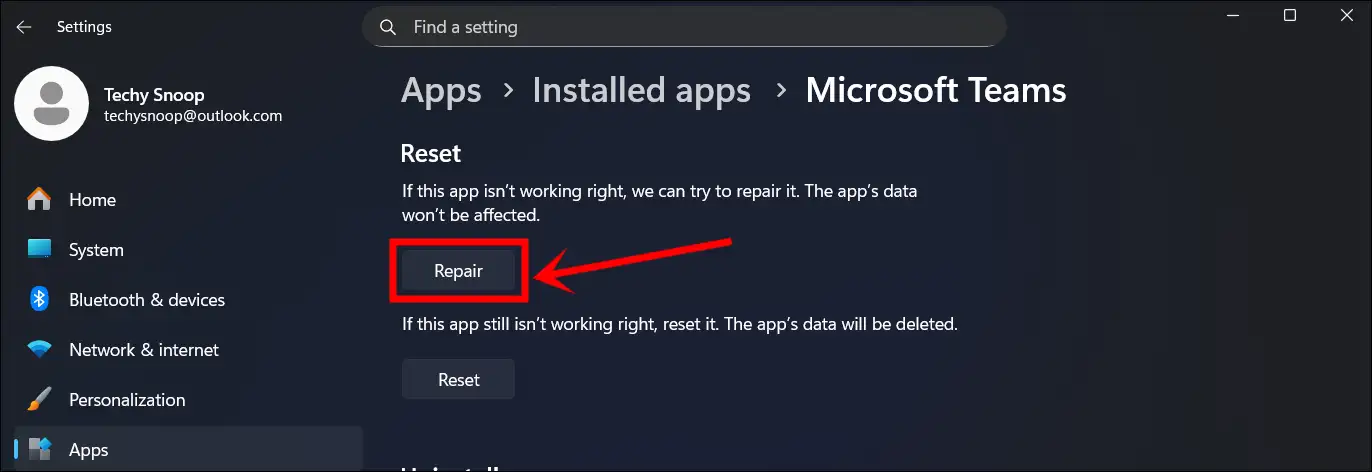
Also read: 3 Ways to Disable Microsoft Teams on Startup in Windows 11
#5. Check Microsoft Service Health Status
Sometimes, a server-side issue can also cause certain error codes. In such cases, you should check the Microsoft Service Health Status page. Here, you can see whether the Microsoft Teams server has any issues.
#6. Use Web Version of Teams
If the issue persists after following all the methods above, you can temporarily use the web version of Teams as a temporary alternative. Use this method when the Microsoft Teams application is not working. To access the Teams web version, open a desktop browser like Chrome, Edge, Opera, or Firefox, go to “teams.microsoft.com“, and log in to your account.
I hope you found this article quite helpful and fixed the Microsoft Teams 9hehw error code issue. If the problem still exists, then let us know by commenting below. Please share this article.