3 Easy Ways to Turn Off Data Saver on Android Phone
‘Data Saver’ is a special and helpful feature in Android phones that completely reduces your mobile data usage. When Data Saver mode is enabled, Android restricts background data usage for apps. However, this feature sometimes prevents many apps from running properly. In this article, I have shared how to turn off data saver on Android phone.
Android users also know this Data saver as Low data mode. If you have a limited data plan, then this feature can save your internet data to a great extent. But if you are using any streaming application, then the Data Saver feature can cause buffering problems. You can fix this problem by disabling data-saving mode.
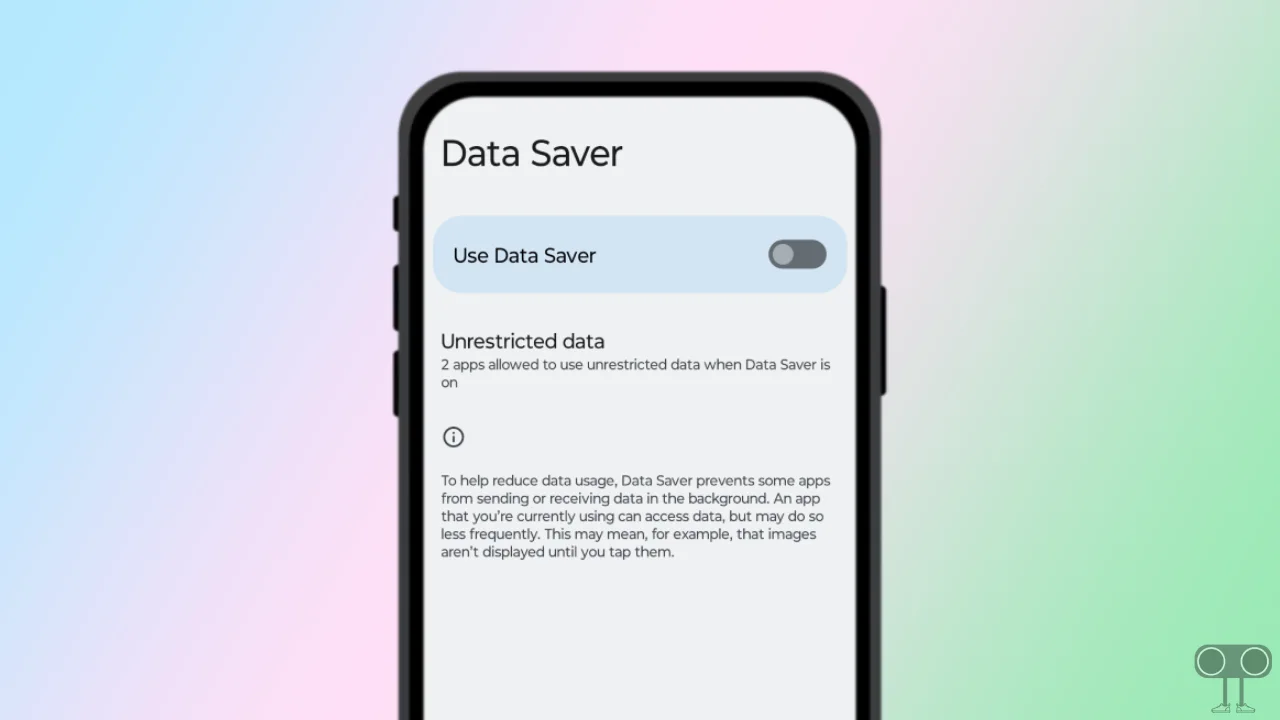
3 Ways to Turn Off Data Saver on Android Phone
The steps to disable data saver mode may vary depending on the phone you use. Below, I have shared different methods for different Android phones to turn off Data Saver mode.
#1. Disable Data Saver Mode on Android
If you use a phone based on a pure stock Android OS, like Motorola or Google Pixel, then the steps given below are for you.
To turn off data saving mode on Android:
1. Open Settings App on Your Phone.
2. Tap on Network & Internet.
3. Tap on Data Saver.
4. Turn Off Toggle Switch next to Use Data Saver.
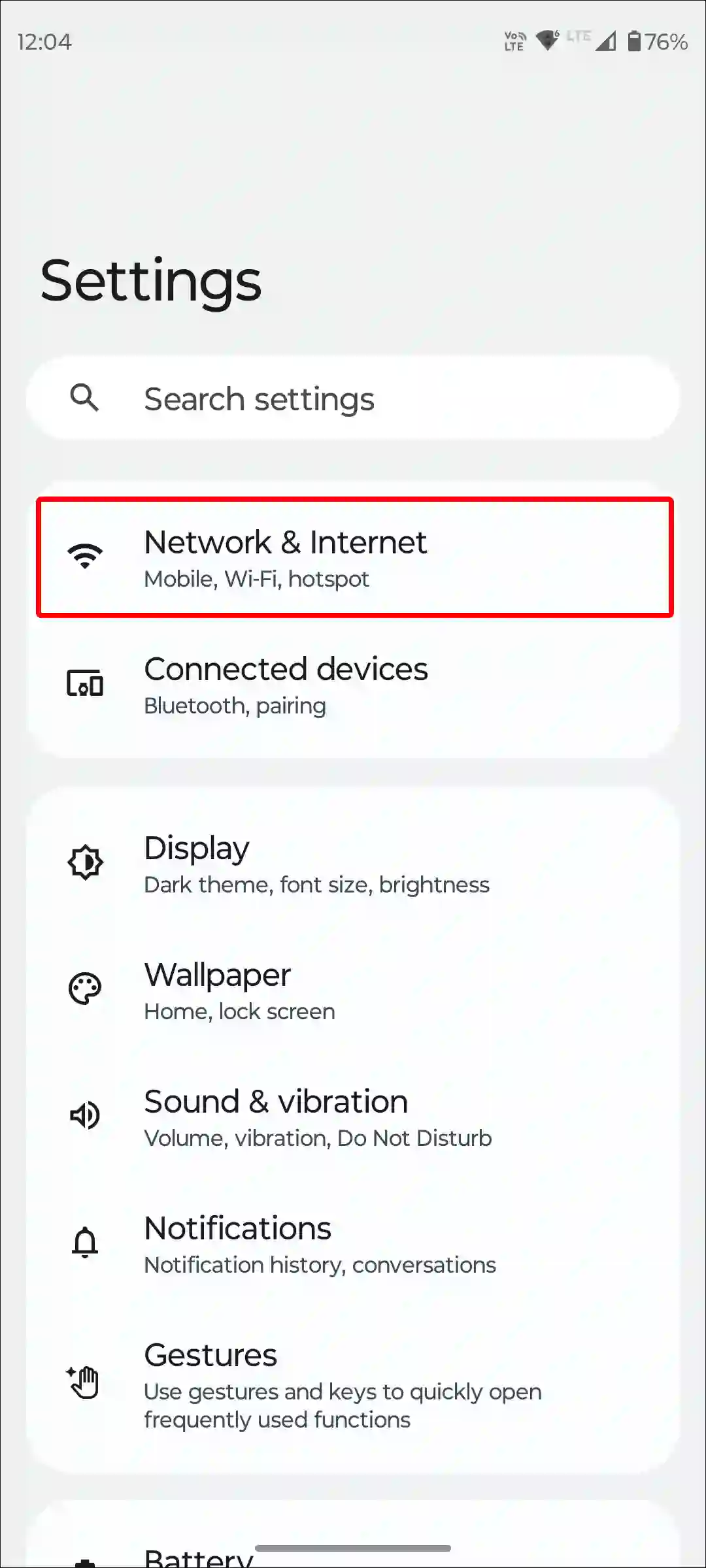
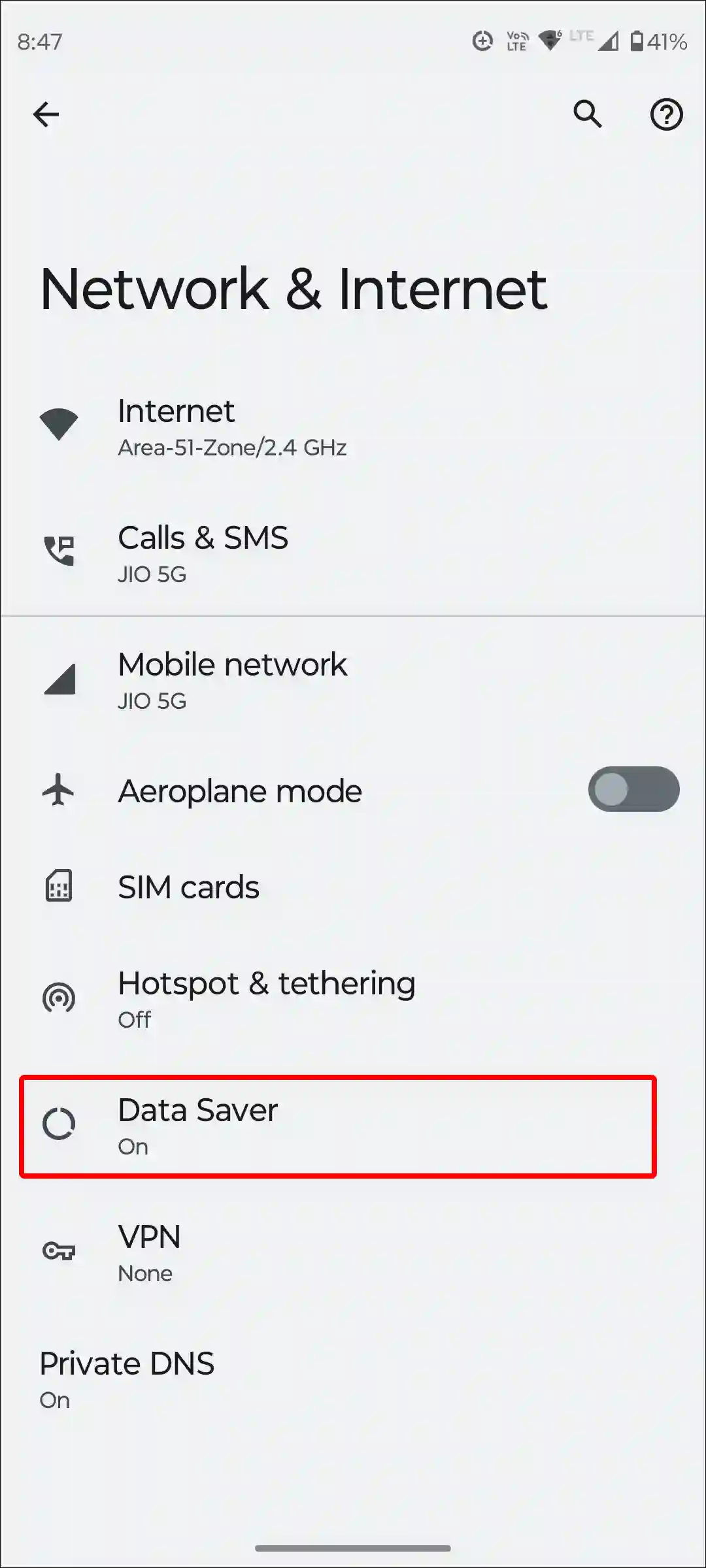
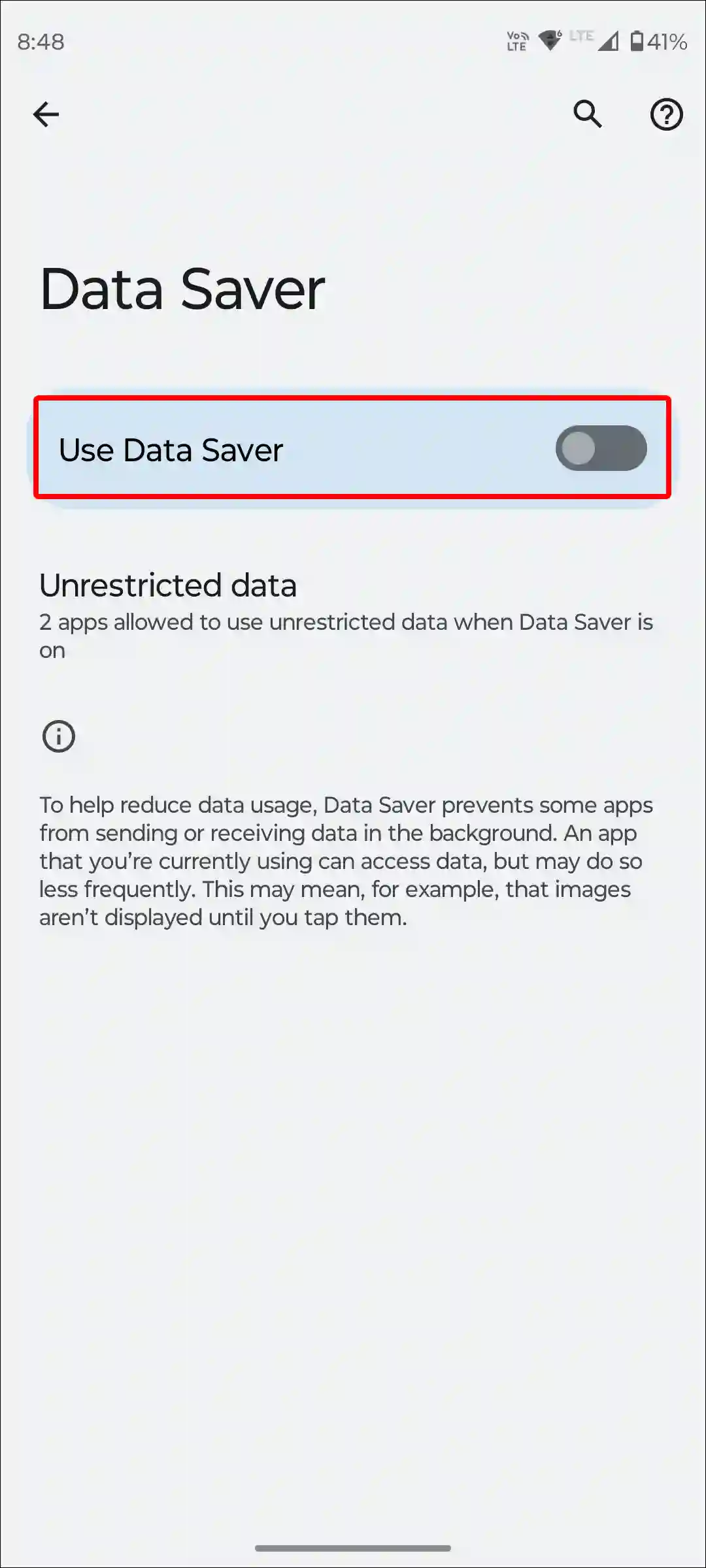
That’s it! As soon as you follow the above steps, data-saving mode will be disabled on your phone.
Also read: How to Enable Speedometer on Google Maps for Android
#2. Turn Off Data Saver on Samsung Phone
On Samsung Galaxy phones, you see the OneUI skin along with Android OS. These settings are slightly different than stock Android. By following the steps given below, you can turn off data saver mode on your Samsung Galaxy device and allow apps to use data in the background. I have used a Samsung Galaxy S24 Ultra to write this post.
To switch off data saver in Samsung:
Step 1. Launch Settings App on Your Phone.
Step 2. Tap on Connections.
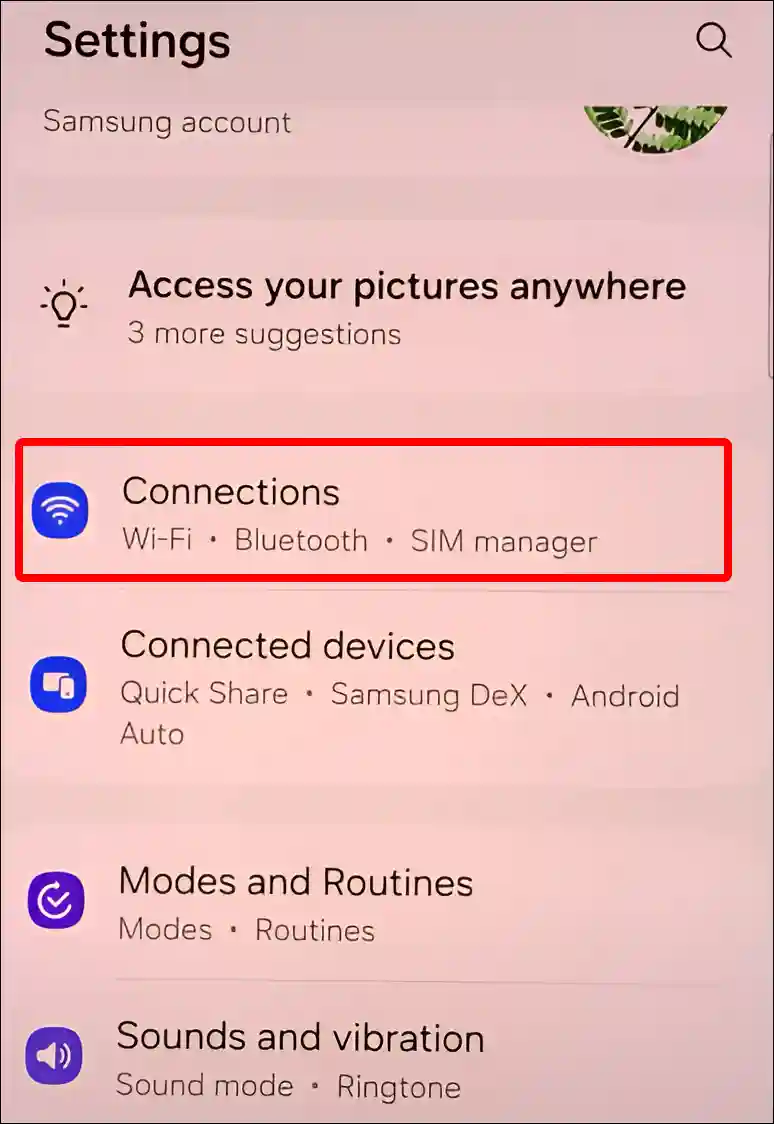
Step 3. Scroll Down and Tap on Data Usage.
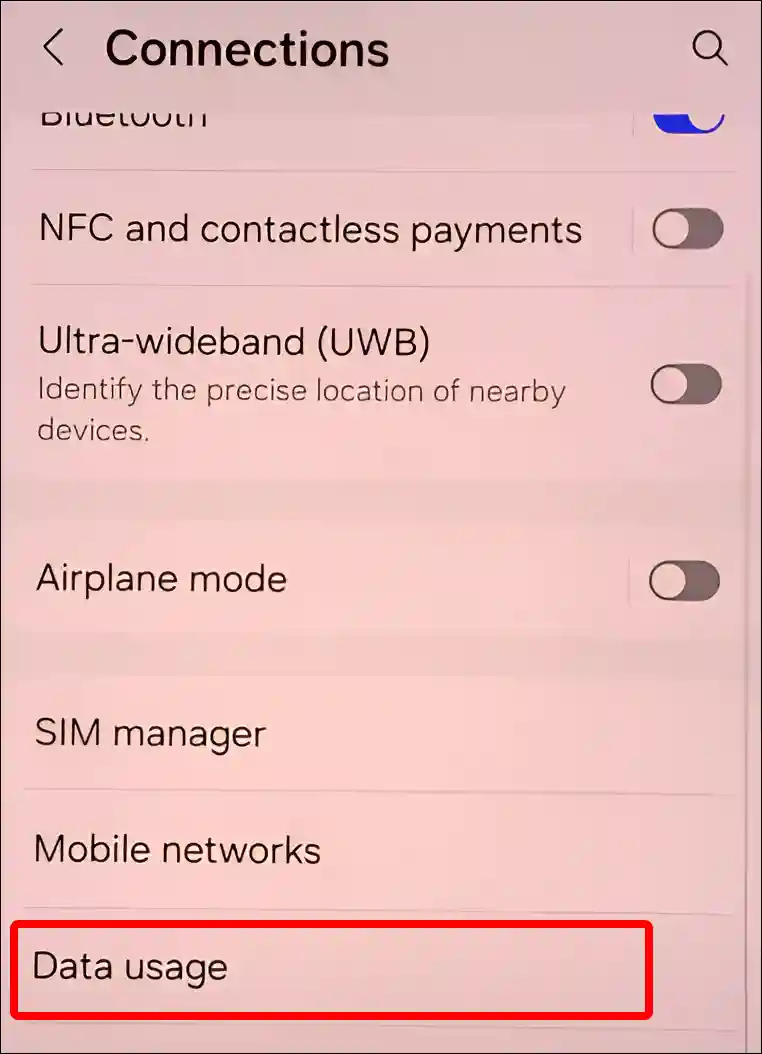
Step 4. Tap on Data Saver.
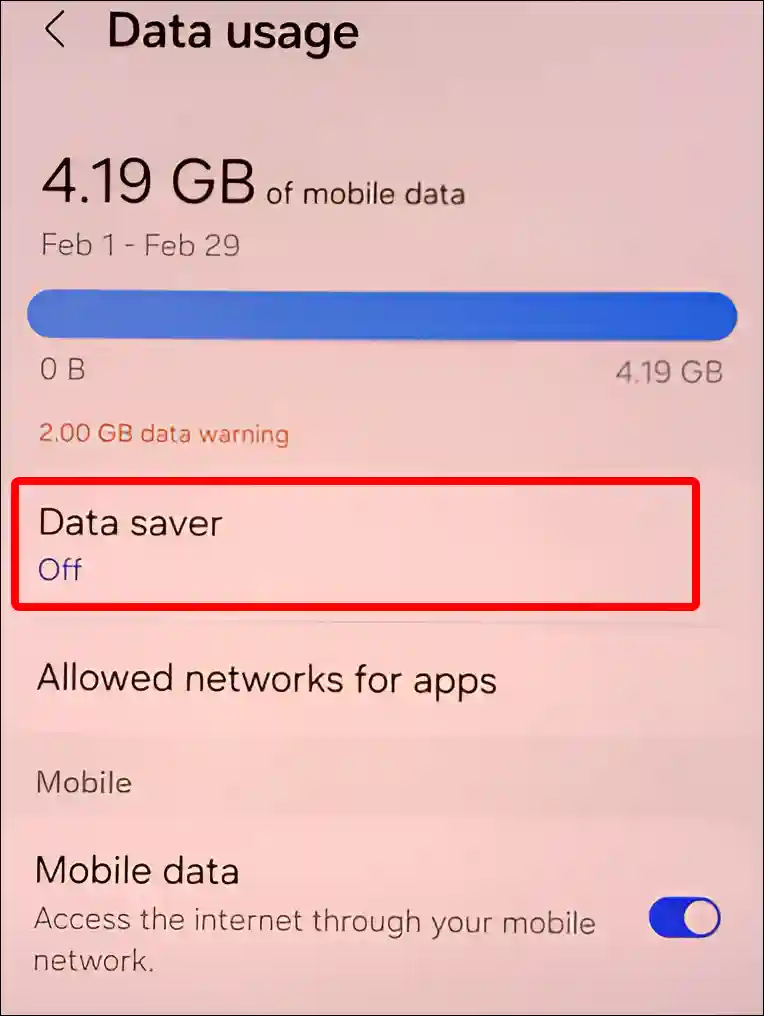
Step 5. Turn Off Toggle Next to Turn On Now.
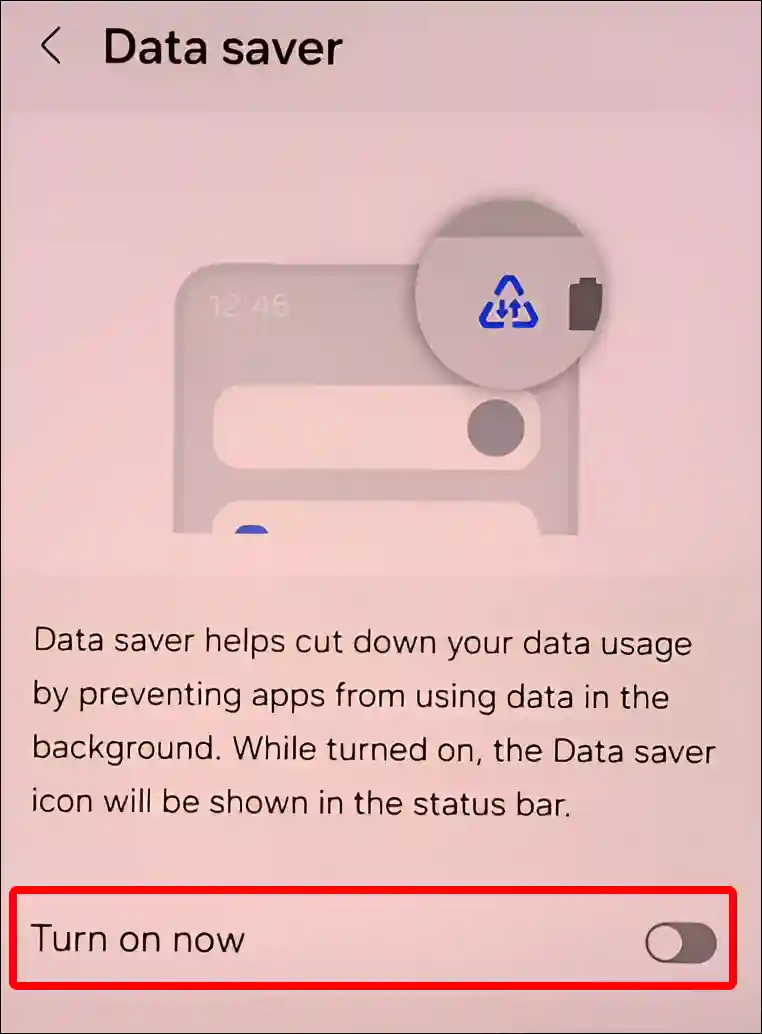
By doing just this, data-saving mode will turn off on your Samsung Galaxy phone.
Also read: How to Enable Caller ID Announcement on Android
#3. Turn Off Data Saver in OnePlus Phone
You can also turn on and off the data-saving feature on OnePlus phones. But if you have already turned it on and now you want to turn it off, then follow the steps given below carefully on your OnePlus phone.
1. Go to Settings and Tap on Mobile Network.
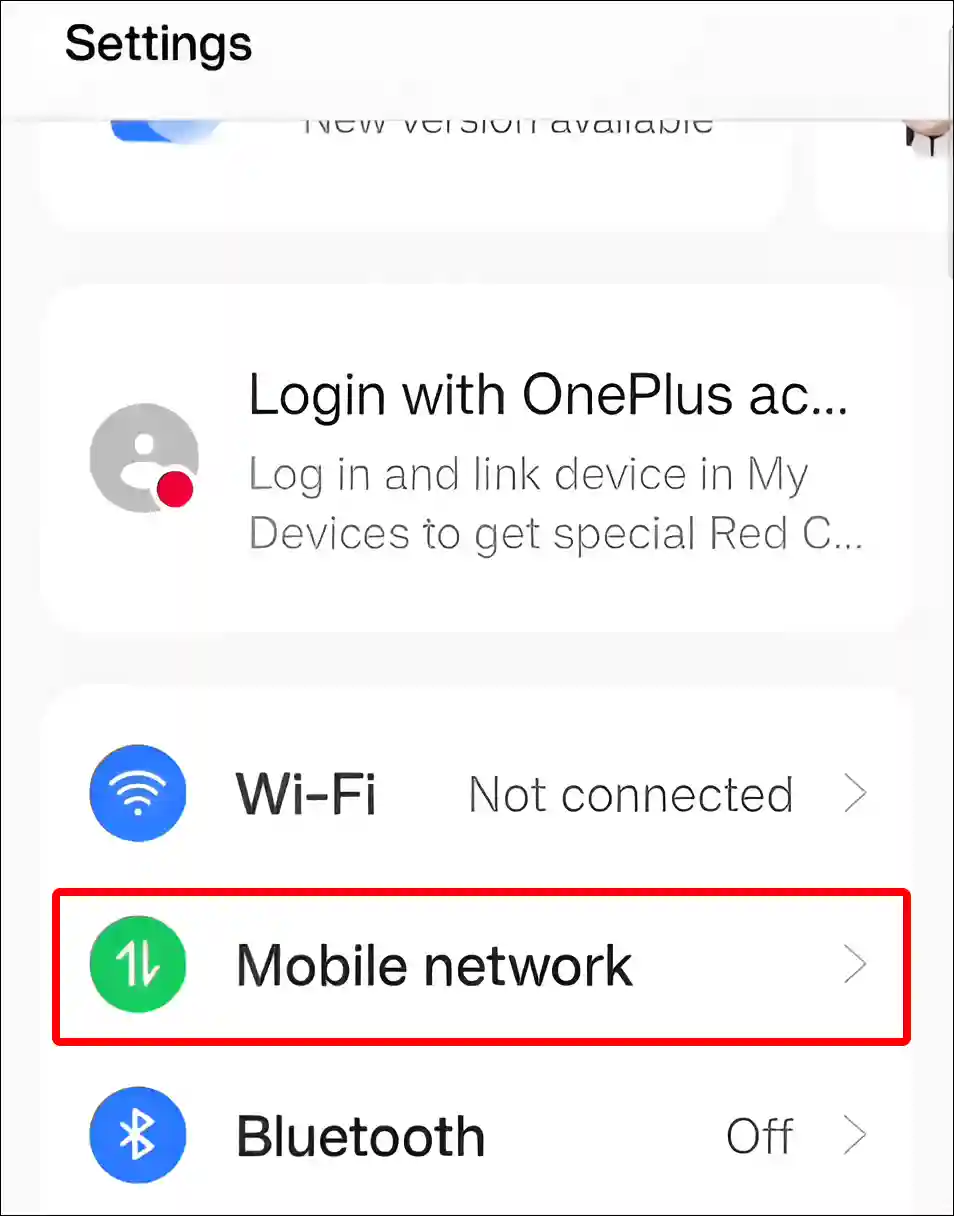
2. Scroll Down and Click on Data Usage.
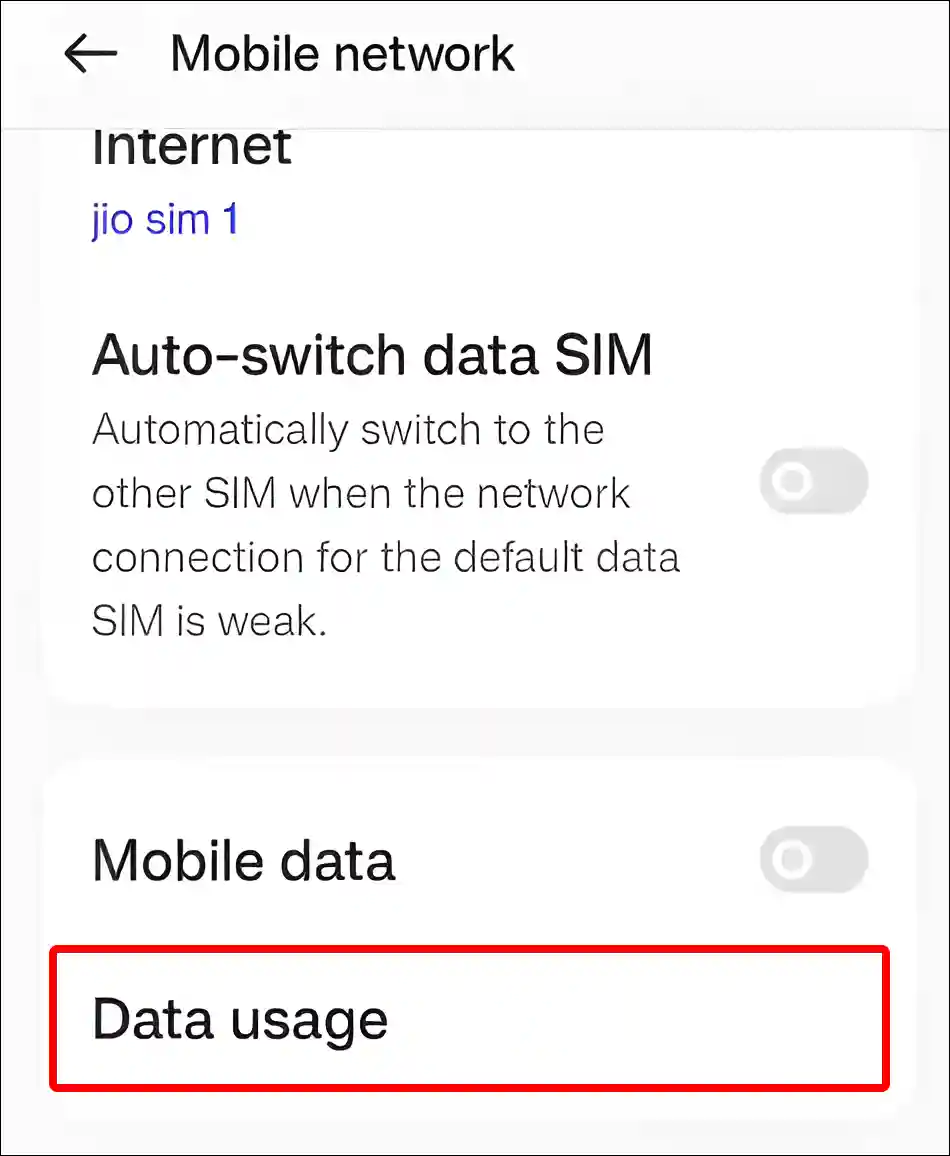
3. Scroll Down and Tap on Data Saving.
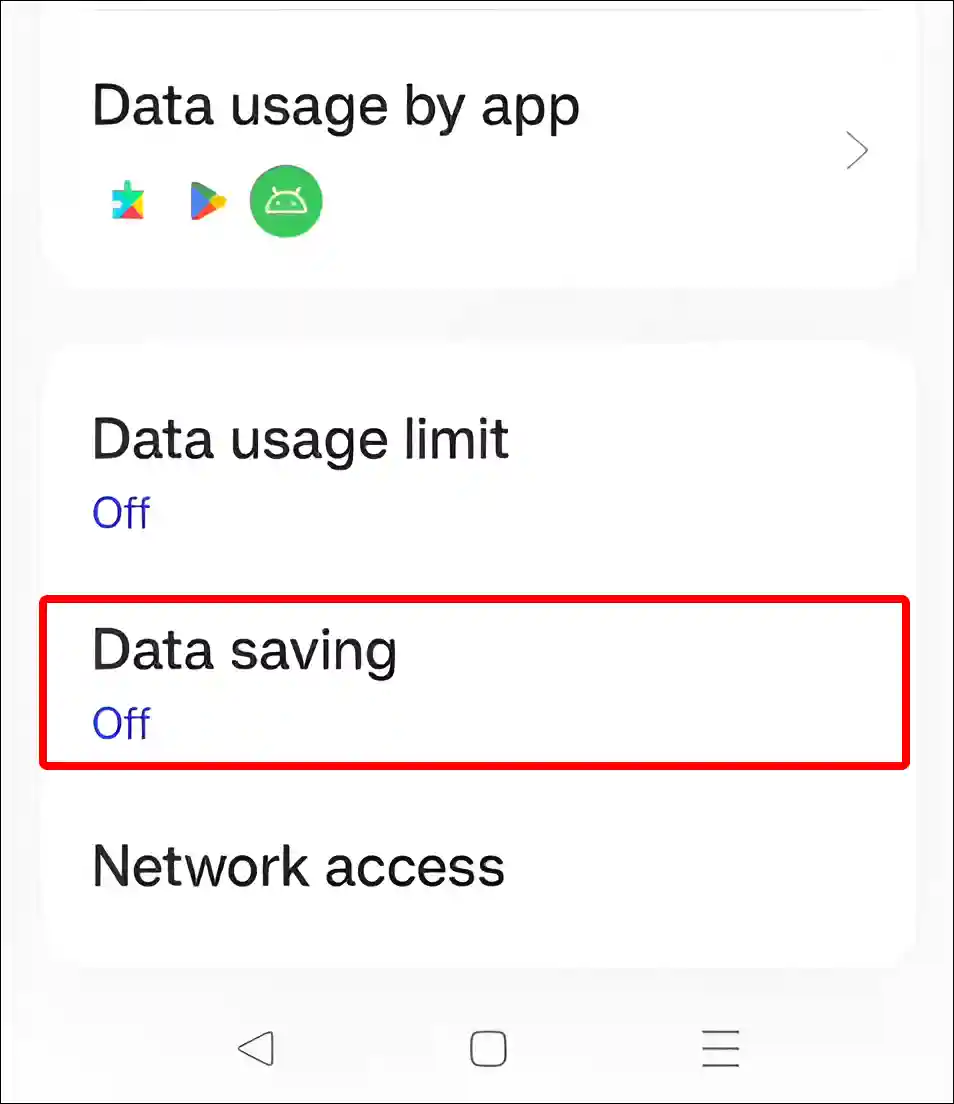
4. Turn Off Toggle Switch next to Data Saving.
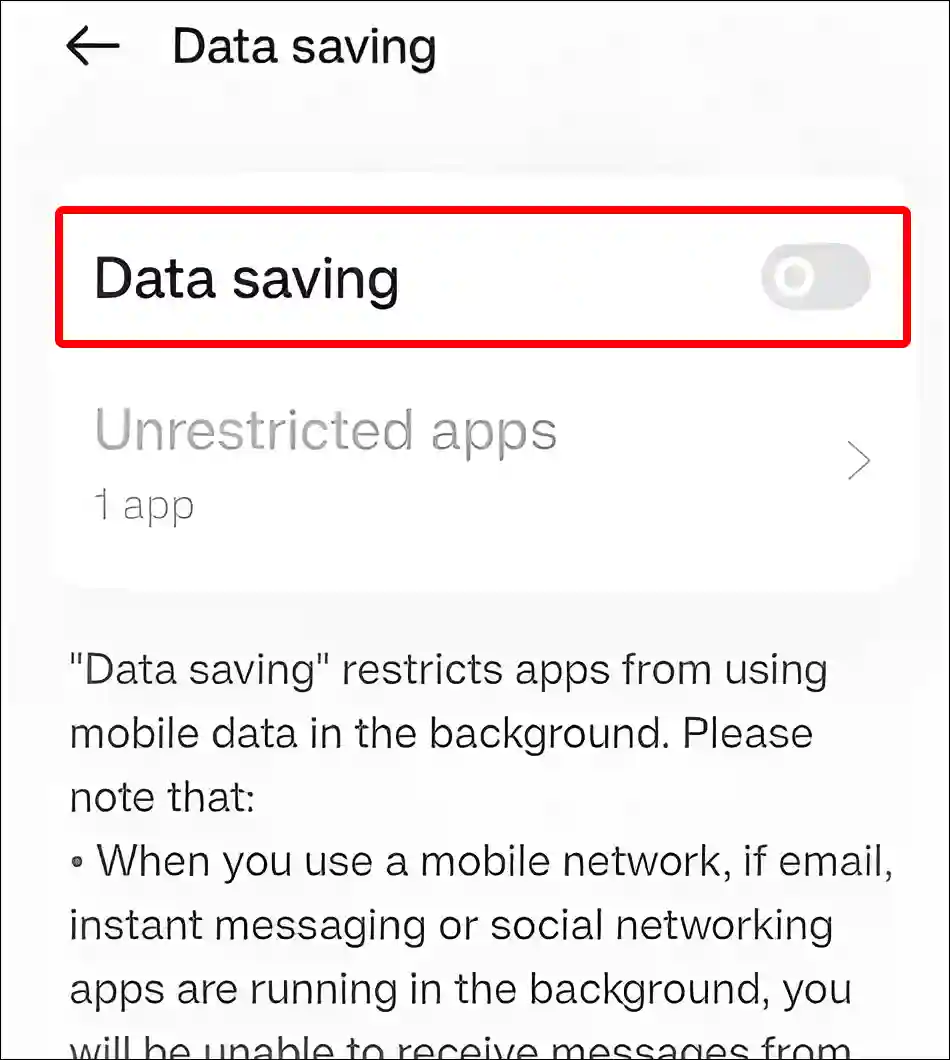
That’s all…
You may also like:
- How to Increase Download Speed in Chrome on Android
- How to Turn Off ‘Hey Google’ on Android
- Fix ‘Google Play Services Keeps Stopping’ on Android
- How to Change Charging Animation on Any Android Phone
- How to Enable and Disable Parental Controls on Android
FAQs
Q 1. How do I turn off data saving mode in Realme?
Answer – To disable the data saver mode on Realme phones, go to Settings > Network & Internet > Data Saver > Turn Off Toggle Switch next to Use data saver.
Q 2. How do I disable data saver mode on my Oppo phone?
Answer – To turn off the data saver on your Oppo phone, go to Settings > Mobile Network > Data Usage > Data Saving > Turn off Data saving toggle switch.
I hope you have found this article very helpful. And you have learned how to turn off data saver mode on different Android phones. Please share this article with your friends.

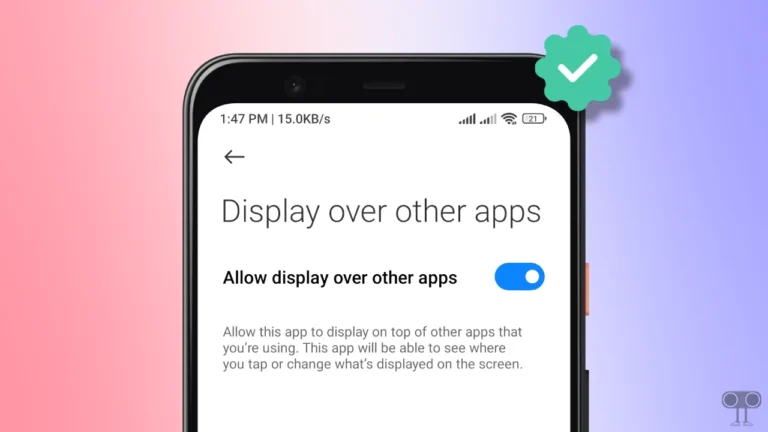
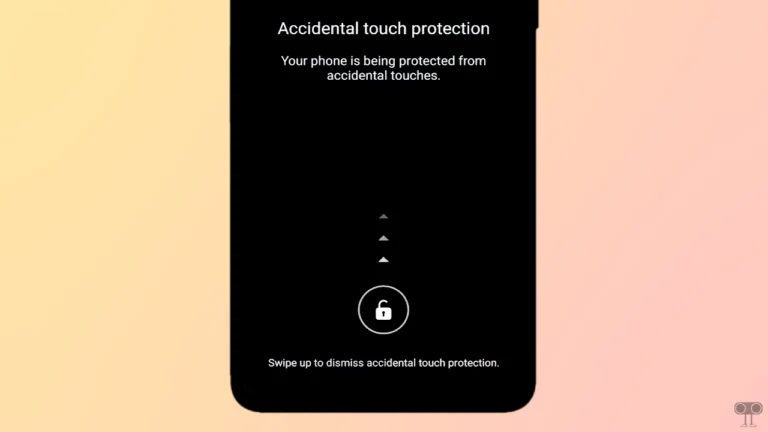
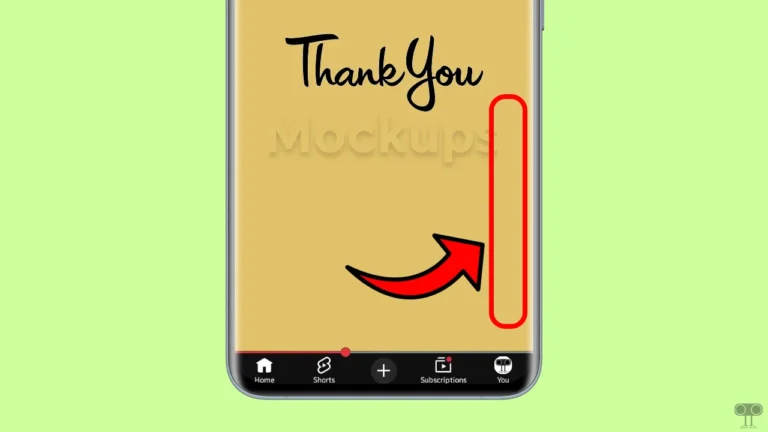

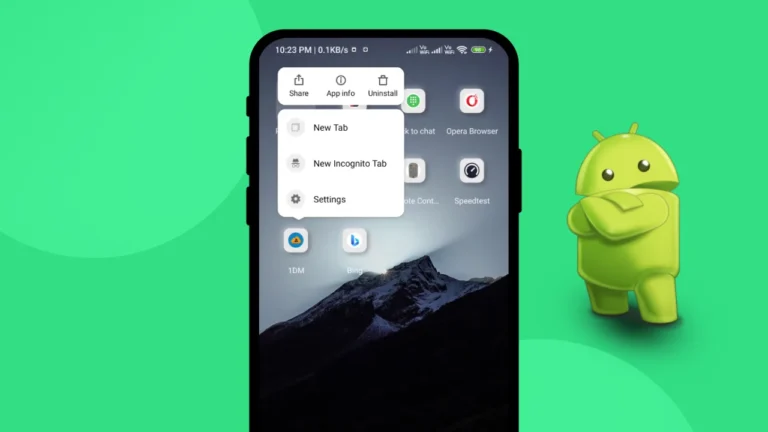

What if my phone does not show a data saver on off option under my data usage plan option? Yet when i try to turn on hot spot ot says i need to turn off data saver.