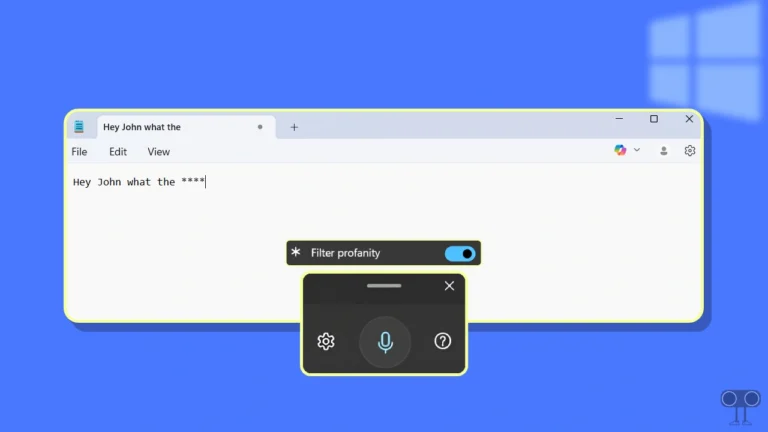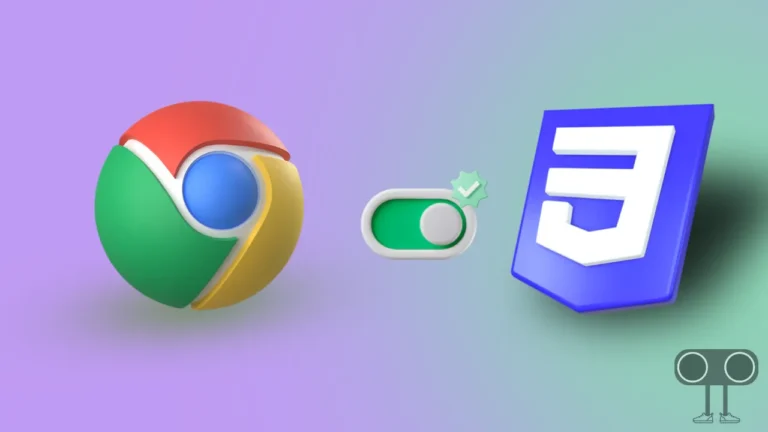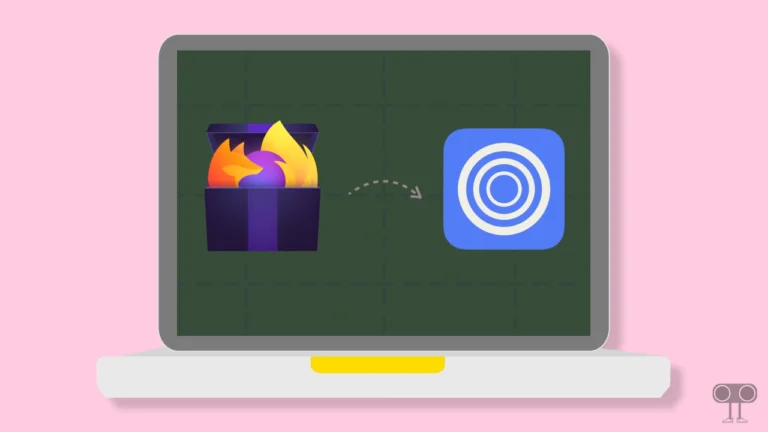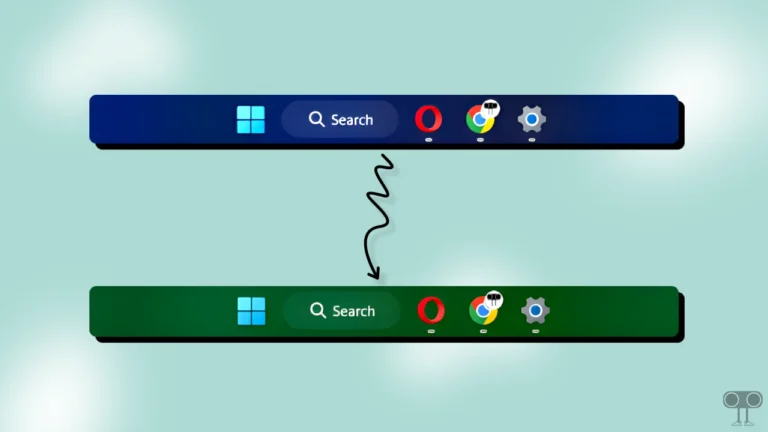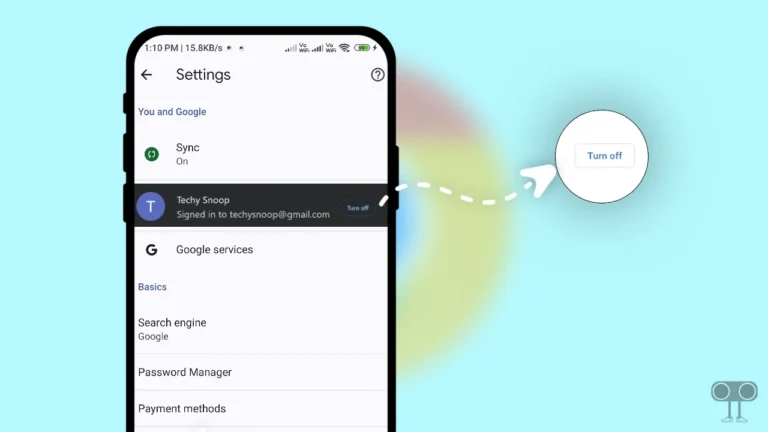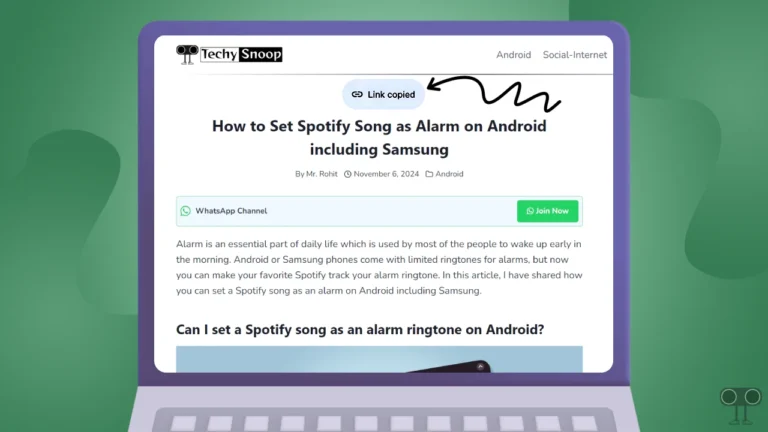How to Change Default Search Engine in Opera GX
Opera GX is a browser specially designed for gamers. Like other web browsers, Opera GX also has many search engines listed, although Google is set as the default search engine. But do you know that you can change the default search engine in the Opera GX browser? Let’s find out how.
Why Should I Change Opera GX’s Default Search Engine?

As we know, Google tracks users’ data. But if you are concerned about your privacy, then you can use any other search engine other than Google, like Bing or DuckDuckGo, as your default search engine.
Along with Google, the Opera GX browser also lists Yahoo!, DuckDuckGo, Amazon, Bing, and Wikipedia as search engines.
How to Change Default Search Engine in Opera GX
Like other users, if you also want to switch the default search engine of the Opera GX browser from Google to Bing or DuckDuckGo, then follow the steps mentioned below.
To set and manage default search engine in Opera GX:
- Launch the Opera GX on Your Windows PC or Laptop.
- Press Alt + P Simultaneously to Quickly Open Settings.
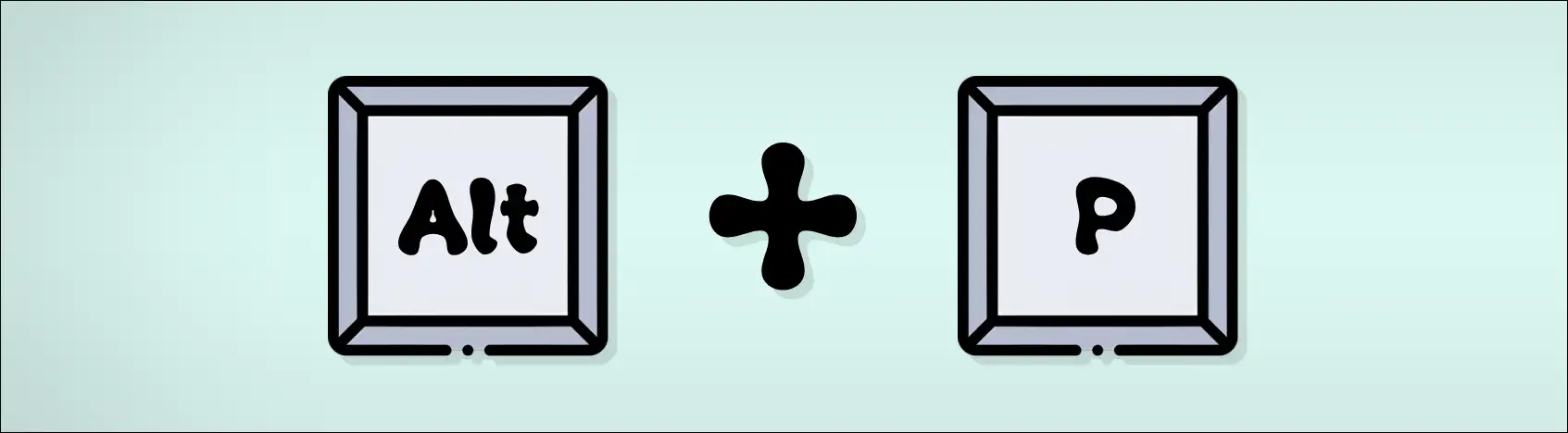
- Click on Basic.
- Click on Dropdown Arrow “▼” Next to Search Engine Used in The Address Bar and Select Your Search Engine.
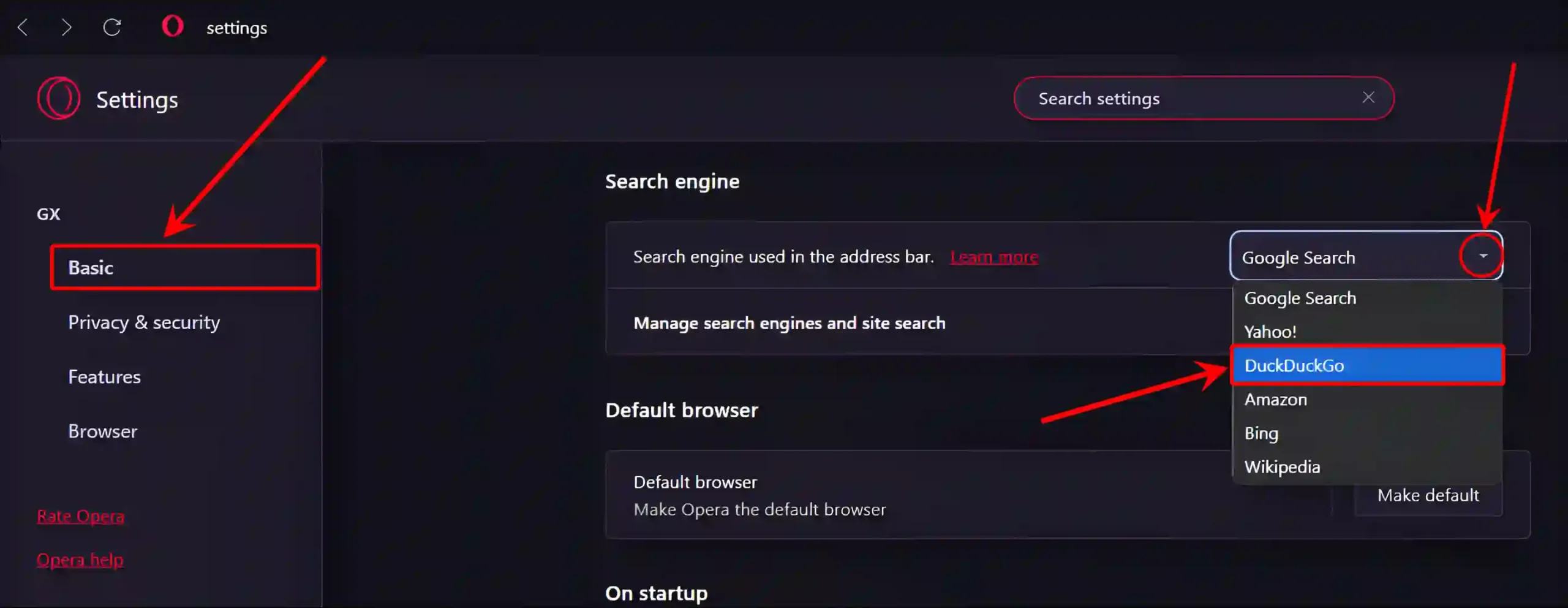
That’s all! Once you complete the above steps, your default search engine in your Opera GX browser will change immediately. However, you can add and manage any custom search engine, like Perplexity, in Opera GX.
How to Set Google as Default Search Engine on Opera GX
If you have previously changed the search engine on your Opera GX browser but want to make Google your default search engine again, it is a very simple process. For this, just follow the steps given below.
- Open the Opera GX on Your Windows PC or Laptop.
- Press Alt + P Simultaneously to Quickly Access Browser Settings.
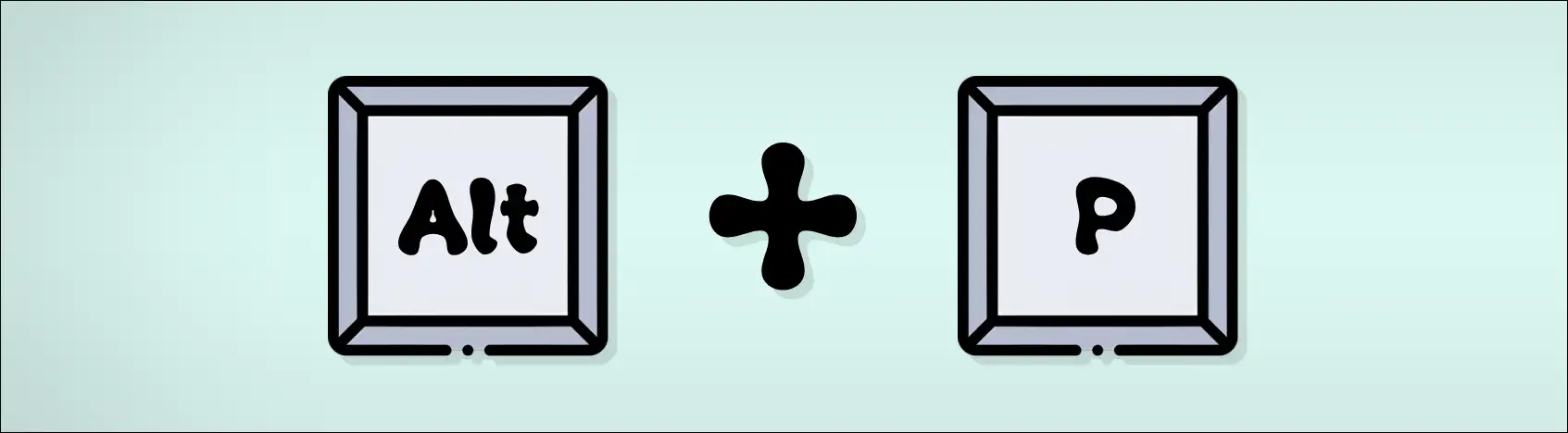
- Click on Basic.
- Click on Dropdown Arrow “▼” Next to Search Engine Used in The Address Bar and Select Google Search.
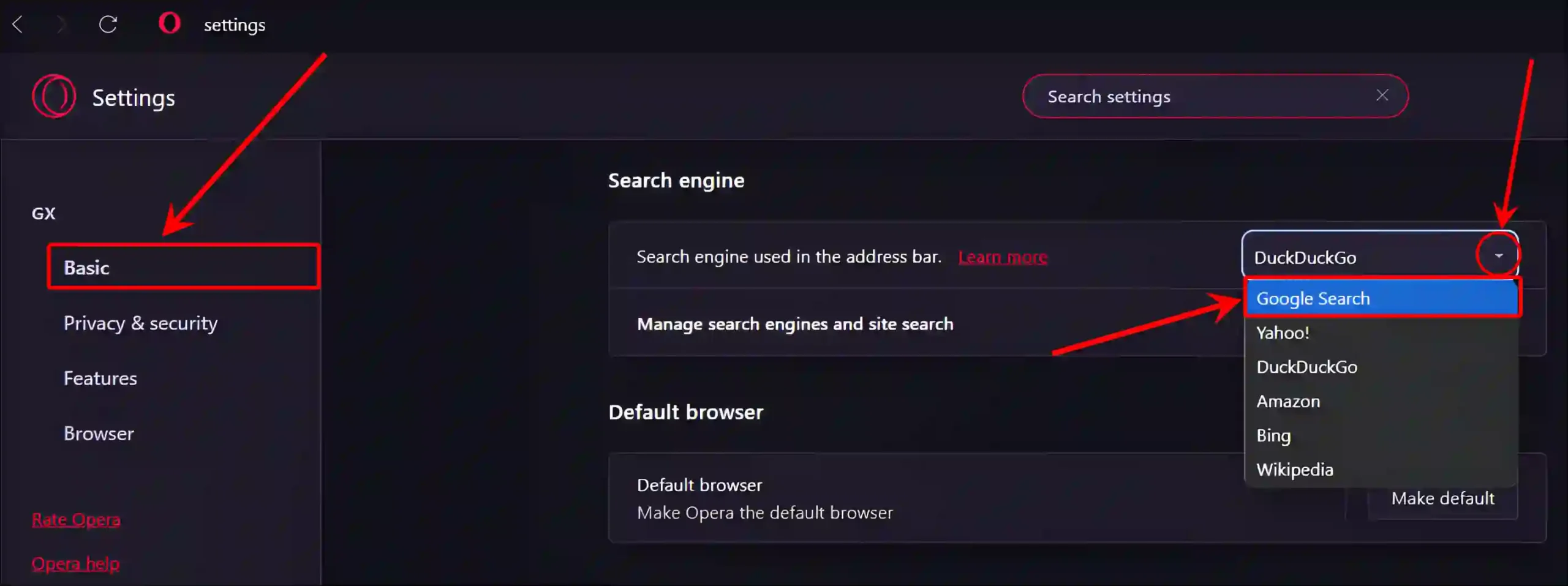
That’s all…
You may also like:
- Turn Off or Change Keyboard Typing Sound on Opera GX
- 2 Ways to Turn ON or OFF Ad Blocker on Opera GX
- Turn On and Off Hardware Acceleration in Opera GX
I hope you found this article very helpful and learned how to change the search engine in the Opera GX browser. If you have any problems, then tell us by commenting below. Please share this article.