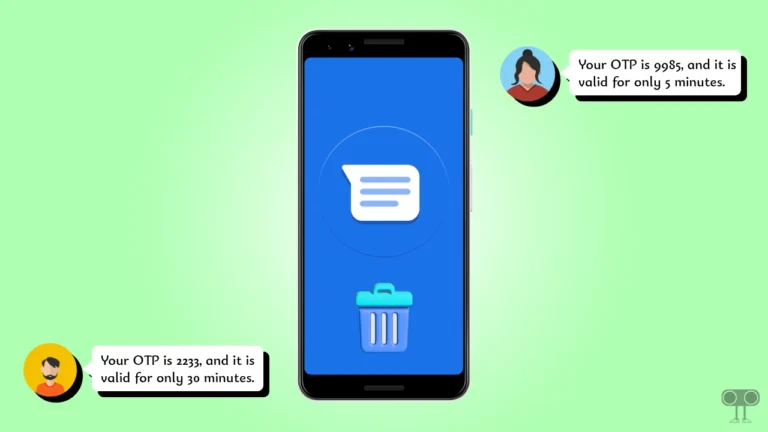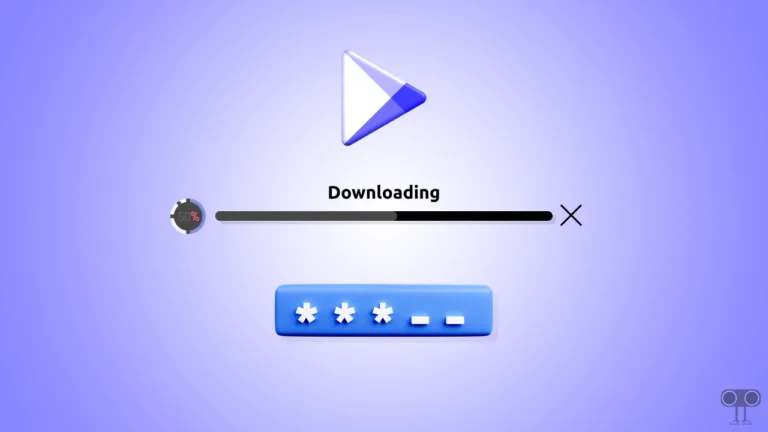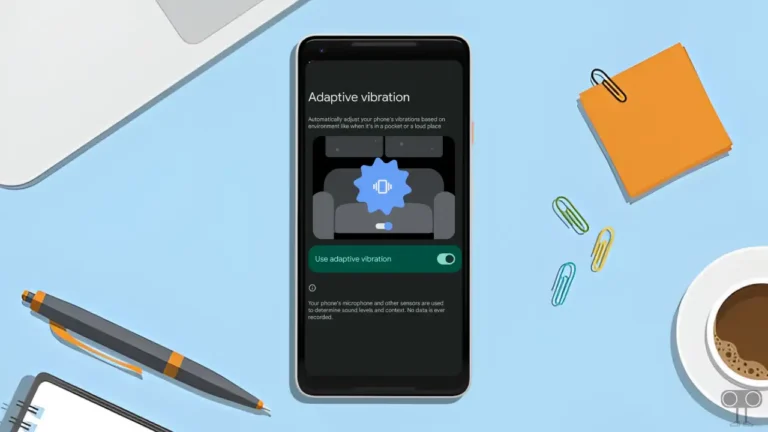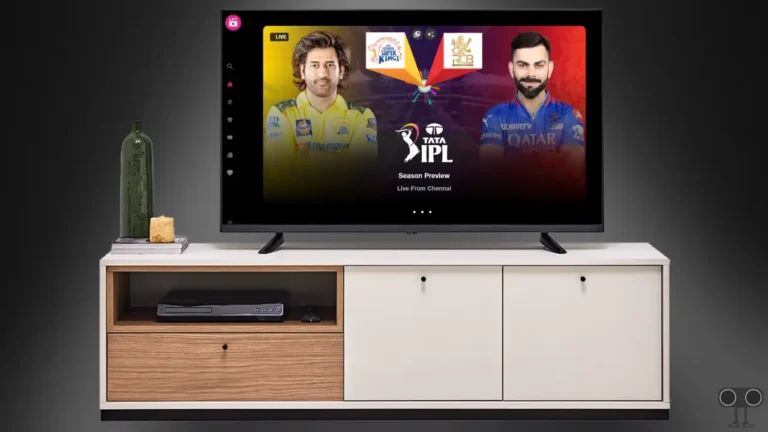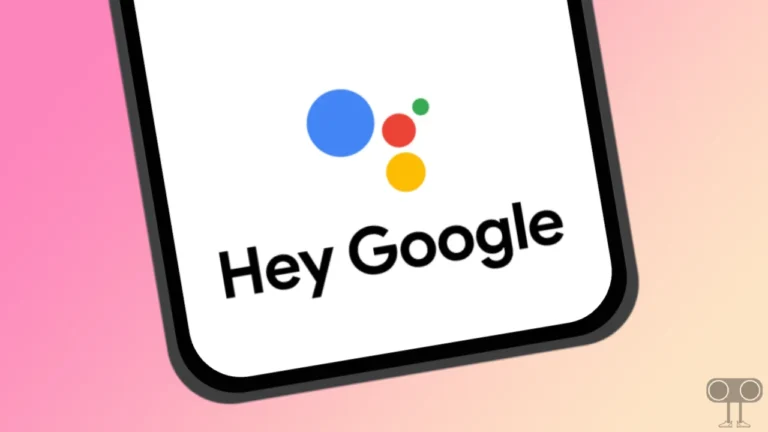How to Change Gemini Voice Accent (Male⇌Female) on Your Android Phone
Google Gemini (formerly Bard) is an advanced generative AI chatbot that is now available as a native digital assistant on Android devices (smartphones or tablets). Earlier, Google Assistant used to work as a digital assistant on Android, but now Gemini has replaced it.
Did you know that just like Google Assistant, Google Gemini also offers different types of voice accents, which include both male and female voices? If you want to customize Gemini’s voice, such as changing from a female to a male accent or from a male to a female voice, this can be done easily.
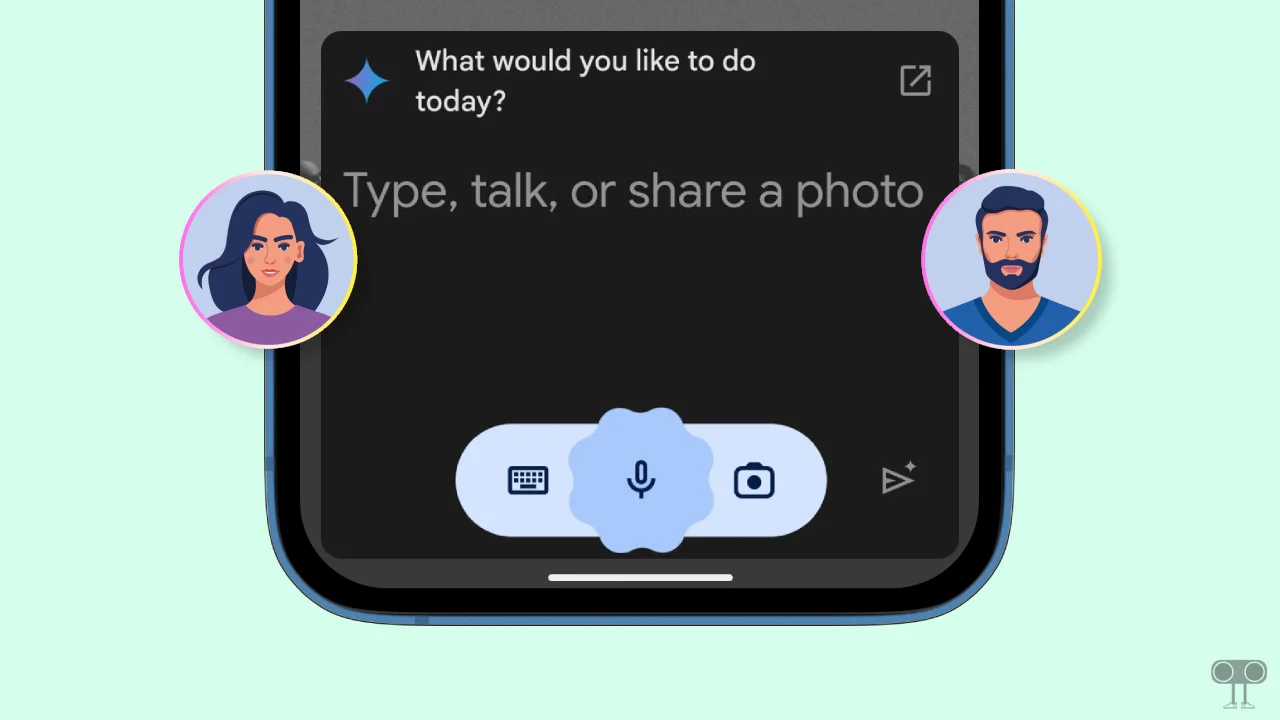
How to Change Gemini Voice Accent on Android Phone
Even though Google Gemini is a powerful AI chatbot/assistant, many users don’t like its default voice. If you also don’t like the default tone of the Gemini voice assistant, don’t worry.
You can change this voice tone from female to male or male to female whether you use any Android smartphone, like Google Pixel, Samsung, Motorola, Xiaomi, Redmi, Realme, POCO, etc. For this, all the steps are mentioned one-by-one below.
To change Google Gemini assistant voice accent (Male⇌Female) on Android:
- First of All Update Your Google Gemini App from Google Play Store.
- Now, Open Gemini App on Your Phone.
- Tap on Profile Icon at Top Right Corner.
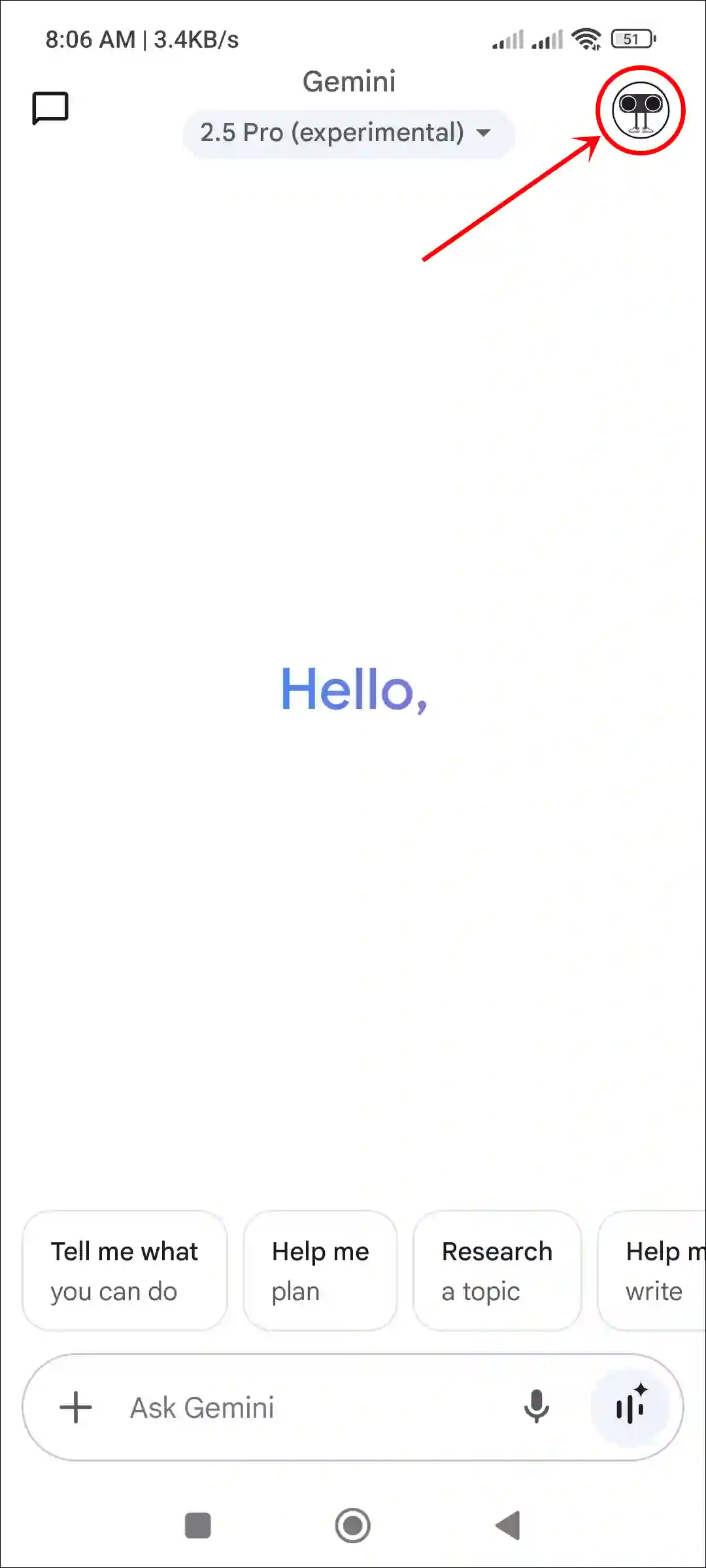
- Tap on Settings.
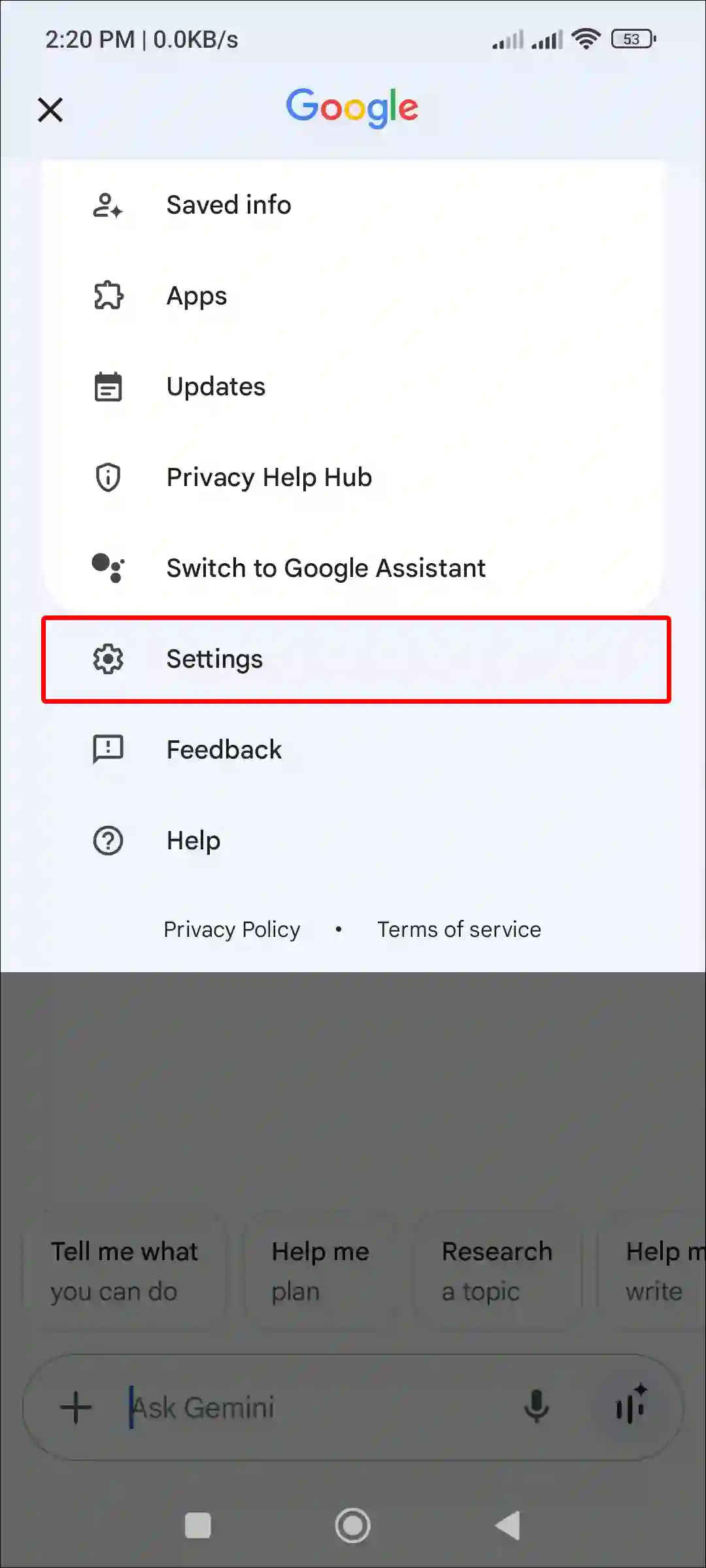
- Tap on Gemini’s Voice.
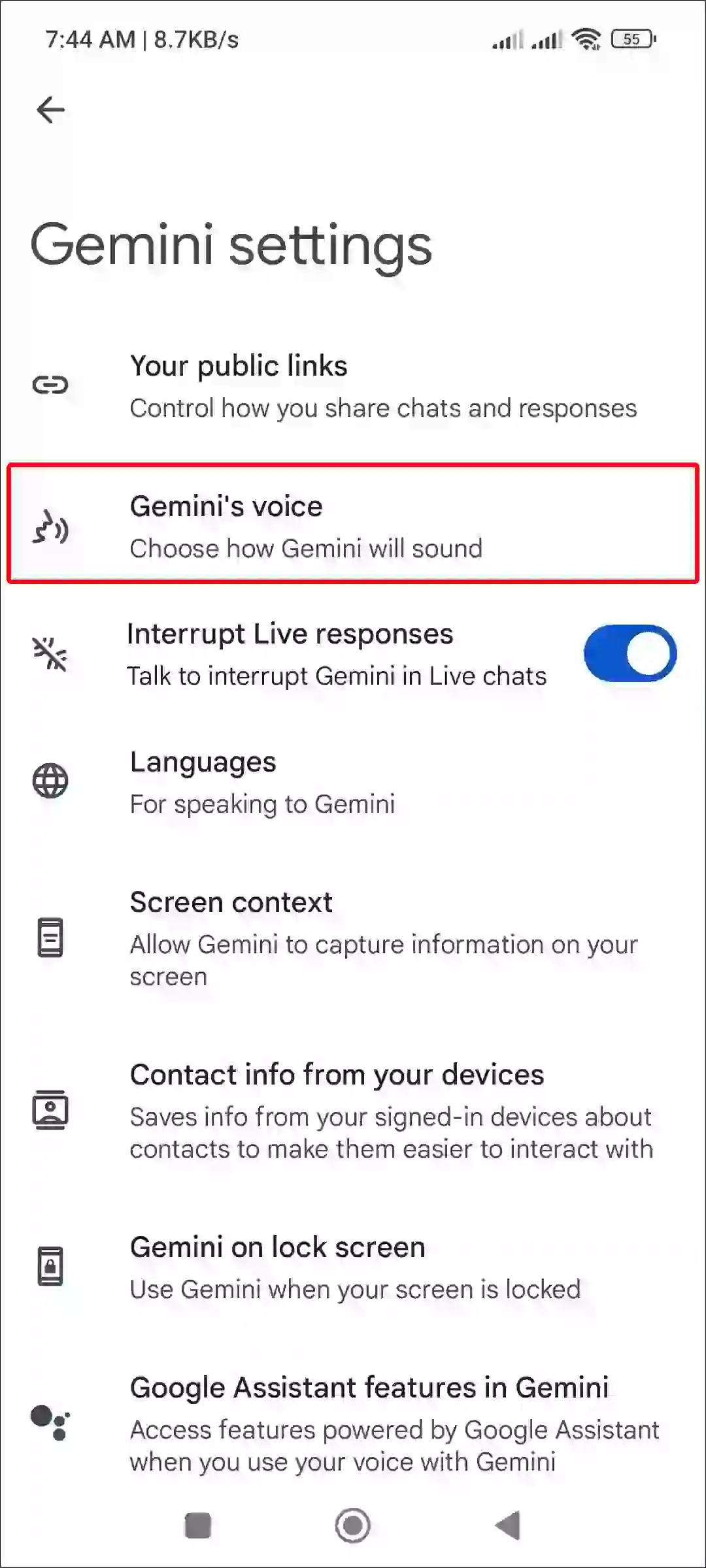
- Now, Swipe Left/Right to Hear How Gemini Sounds and Tap on Select Button.
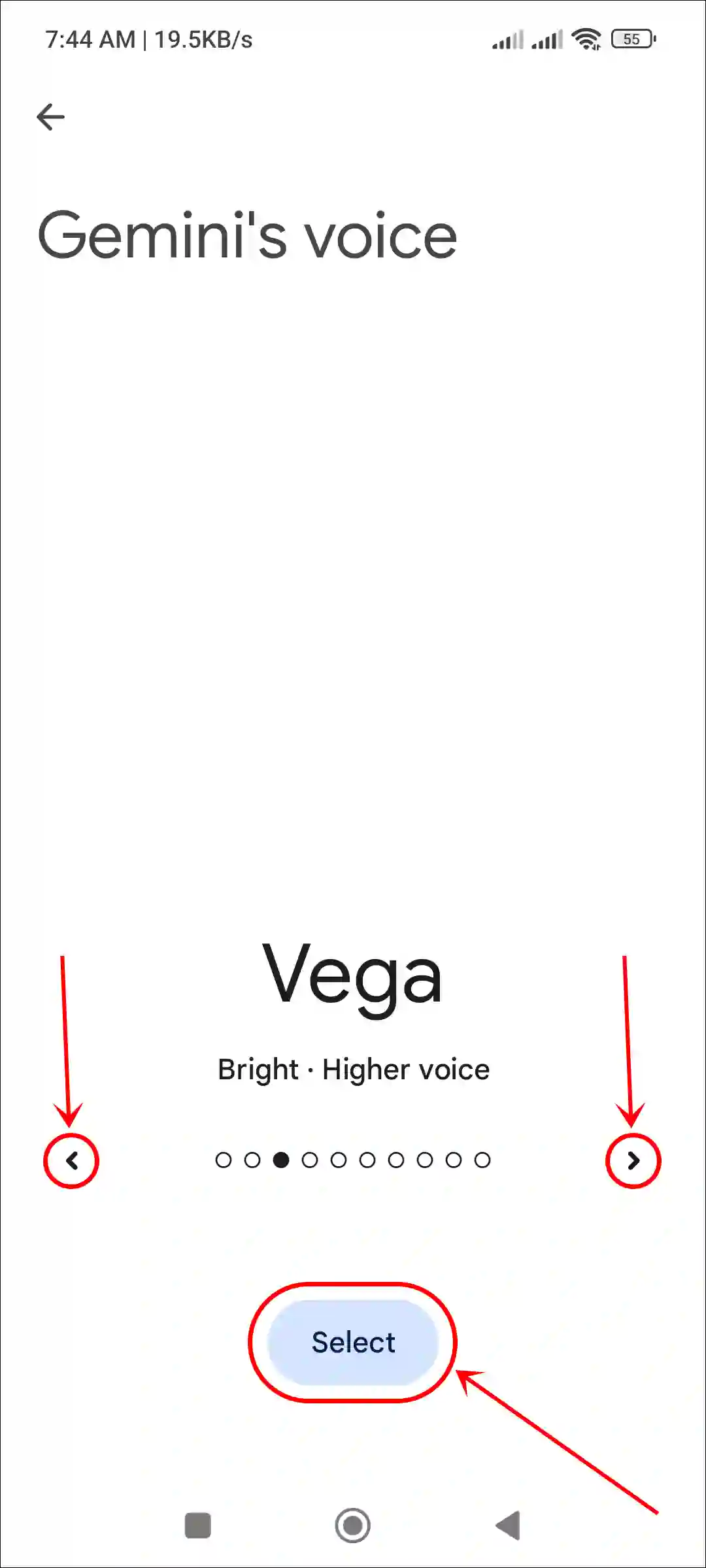
That’s it! As soon as you select the new Gemini sound by following the steps mentioned above, your digital assistant will start responding to you in the selected voice tone.
Also read: 3 Ways to Turn Off Gemini and Enable Google Assistant on Android
How to Change Gemini Voice on PC
Unfortunately, at the time of writing this article, Google Gemini on PC does not allow any kind of voice changing. This feature is currently only available on Android devices where Gemini works as a digital assistant.
However, if you are using Gemini on the Chrome browser on your PC or laptop, then there are some extensions available for the Chrome browser. But these extensions can only read and record your chats with Gemini in multiple languages.
Also read: How to Enable or Disable Gemini on Lock Screen on Android
FAQs
Q 1. Can I change Google Gemini’s voice?
Answer – Yes! Now you can change Google Gemini’s voice from male to female and female to male. It’s very simple: just go to the Google Gemini app settings, tap on the “Gemini’s Voice” option, and select your preferred voice from the available choices.
Q 2. Why can’t I change Gemini’s voice?
Answer – If you’re unable to change the Gemini voice on your Android phone, the main reason might be that you’re using an outdated version of the Gemini app. To resolve this issue, update the Google Gemini app to the latest version from the Play Store. Additionally, you can clear the corrupted cache of the Google Gemini app.
I hope you found this article quite helpful and learned how to change the Gemini voice accent on Android. If you have any problem or question related to Android, feel free to ask by commenting below. Do share this article.