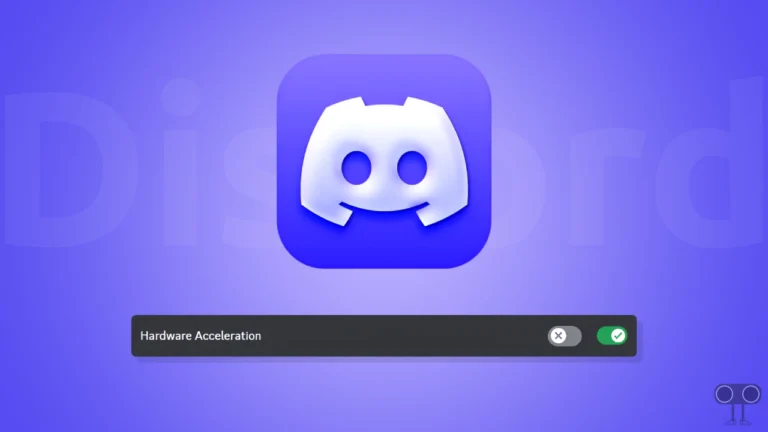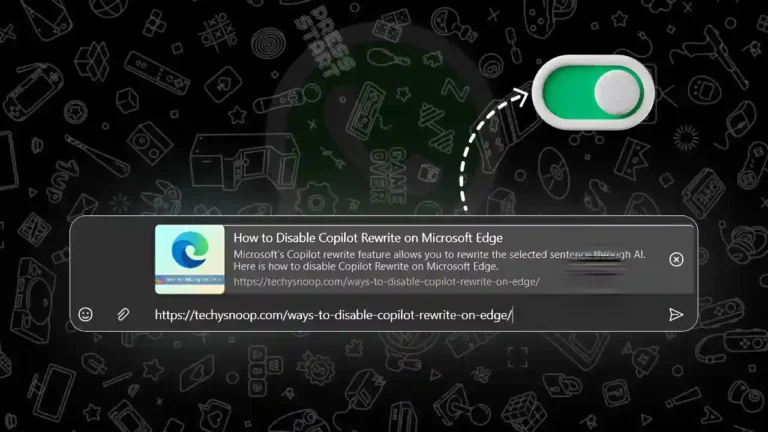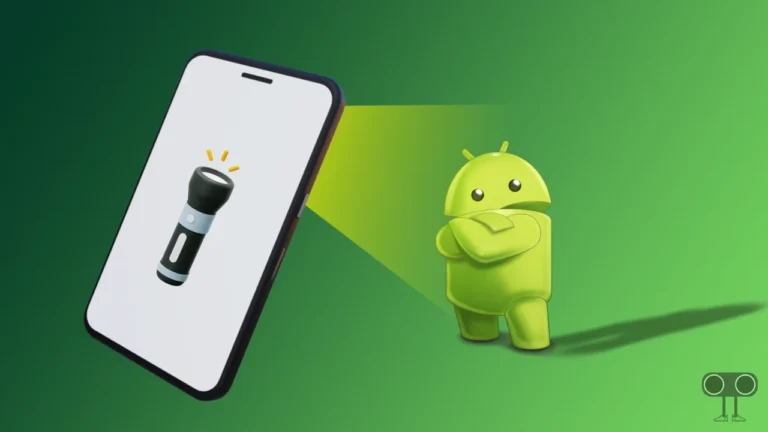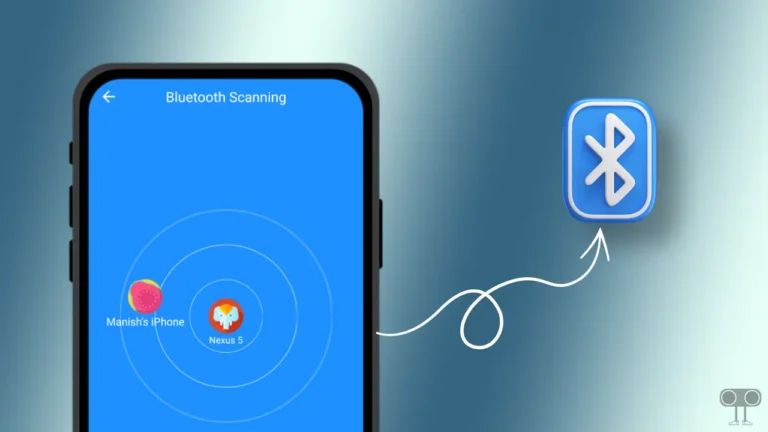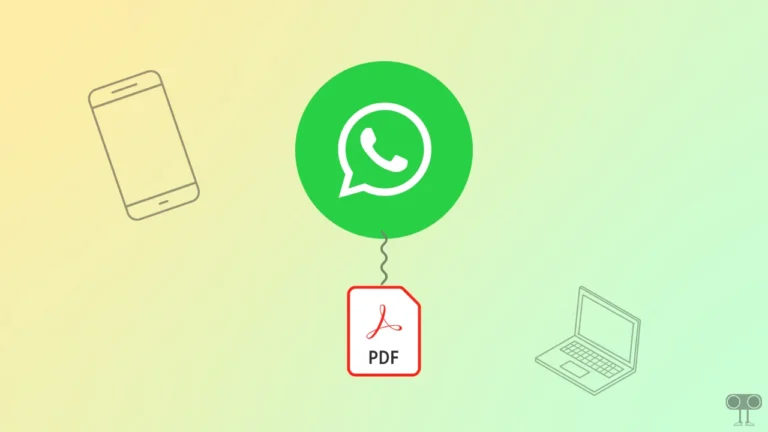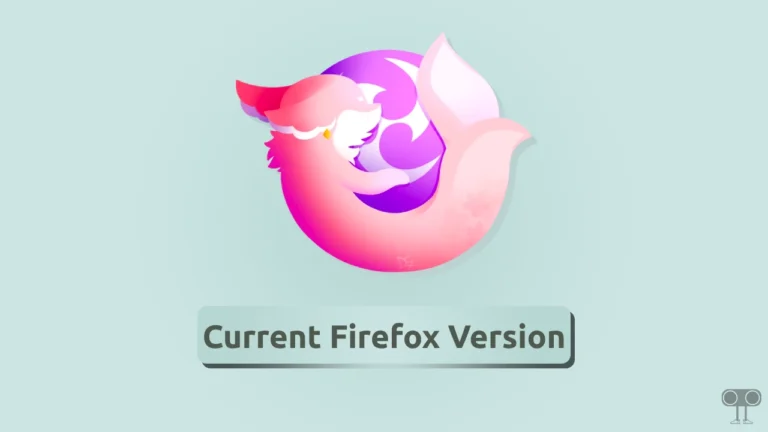How to Connect Mobile Internet to PC via Bluetooth Tethering
You can connect your laptop or computer to the Internet using a mobile hotspot, but did you know that you can also share your mobile Internet connection with a PC using Bluetooth tethering? While this is possible, it’s an outdated method.
What is Bluetooth Tethering in Android Phone?
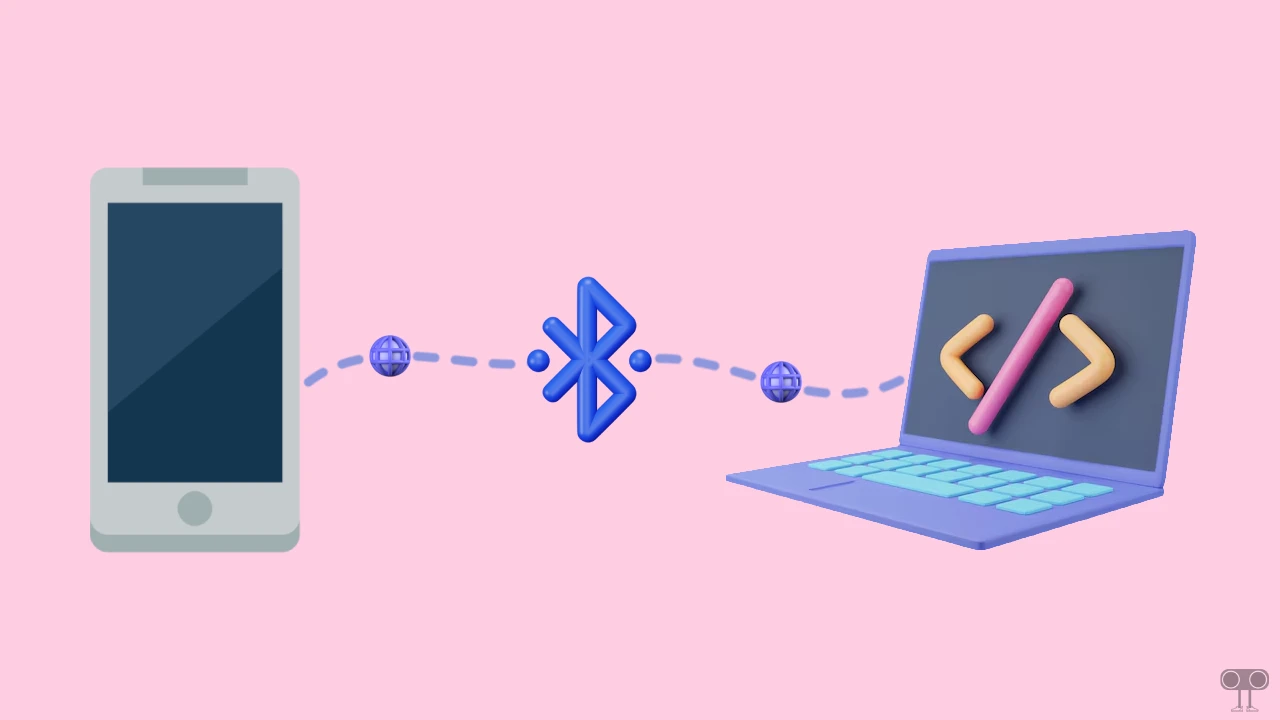
Bluetooth tethering is a process in which an Android smartphone connects to another device, such as a laptop or PC, to share its internet connection. What makes it unique is that it uses Bluetooth instead of a hotspot or USB connection.
Bluetooth tethering can be a useful method when you want to use your mobile phone’s internet on a PC, especially when a Wi-Fi network isn’t available.
Advantages and Disadvantages of Bluetooth Tethering
If your phone’s hotspot isn’t working or Wi-Fi isn’t available, Bluetooth tethering is a great way to share the internet wirelessly. But it also has some advantages and disadvantages, which are important to know.
Pros of Bluetooth Tethering
- Wireless Connection: The biggest advantage of Bluetooth tethering is that you don’t need cables for any type of connection. It is completely wireless, giving you the convenience of connectivity.
- Low Battery Consumption: Bluetooth tethering consumes less battery than Wi-Fi tethering, allowing longer internet use.
Cons of Bluetooth Tethering
- Slow Internet Speed: Bluetooth speeds are much slower than Wi-Fi, which can lead to slow internet speeds during large data transfers or video streaming.
- Limited Range: Bluetooth works within a limited range, typically effective up to 10 meters. Beyond this distance, the connection may drop, which can cause issues with internet sharing.
How to Connect Mobile Internet to PC via Bluetooth Tethering
If you want to connect mobile internet to your PC via Bluetooth, then carefully follow the steps mentioned below one by one.
Note: This article uses an Android phone and a Windows 11-running laptop for the steps and screenshots.
Step 1. Connect Your Phone and PC via Bluetooth.
First, turn on Bluetooth on both your mobile phone and PC, and pair them with each other. To do this:
- Turn On Bluetooth on Your Phone and PC.
- Search for New Device and and Pair with Them.
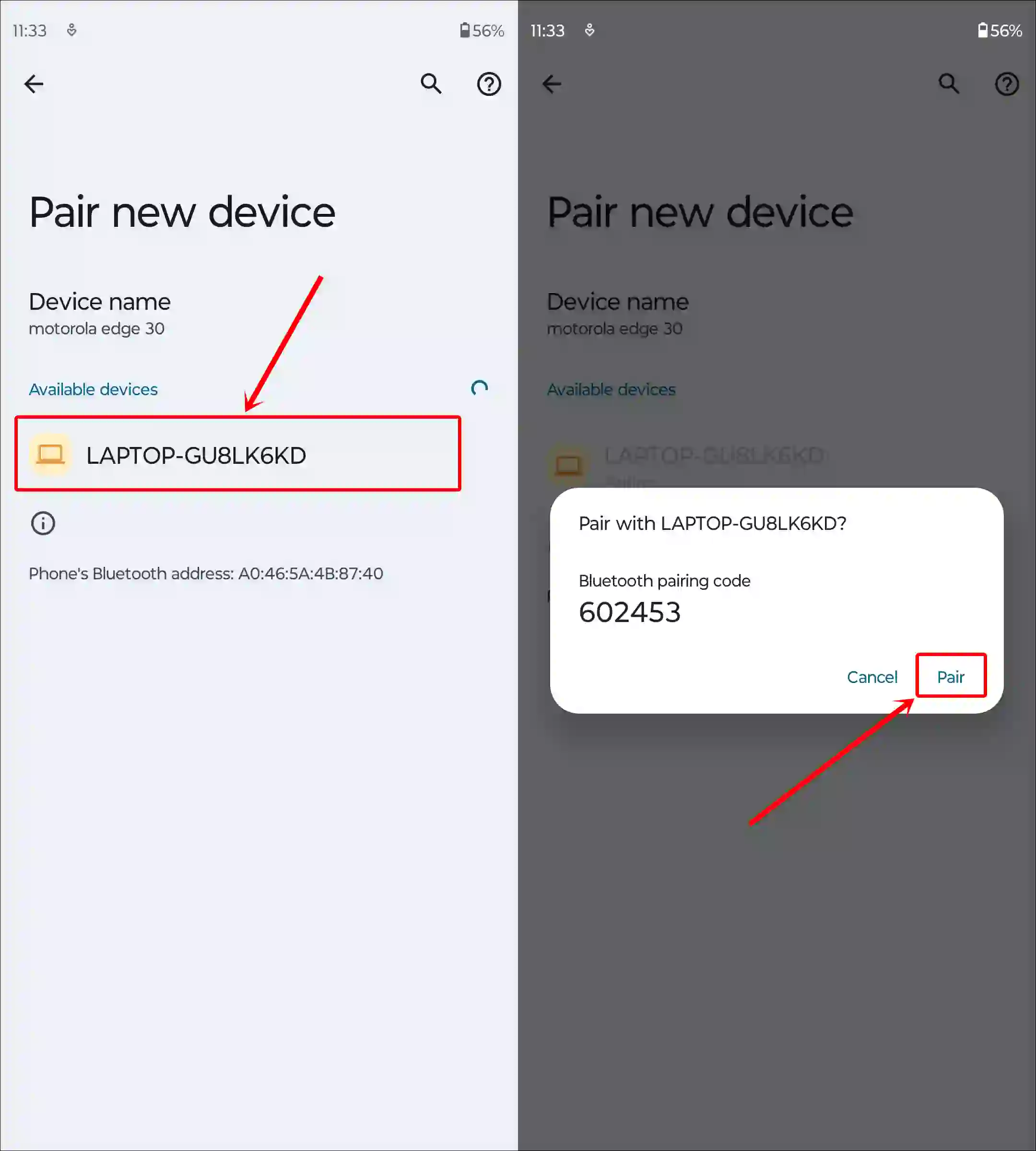
Step 2. Enable Bluetooth Tethering on Your Phone.
Once the connection is established, you need to enable the tethering option on your mobile phone. To do this:
- Open Settings on Your Phone.
- Tap on Network & Internet.
- Tap on Hotspot & Tethering.
- Simply, Turn On the ‘Bluetooth Tethering’ Toggle.
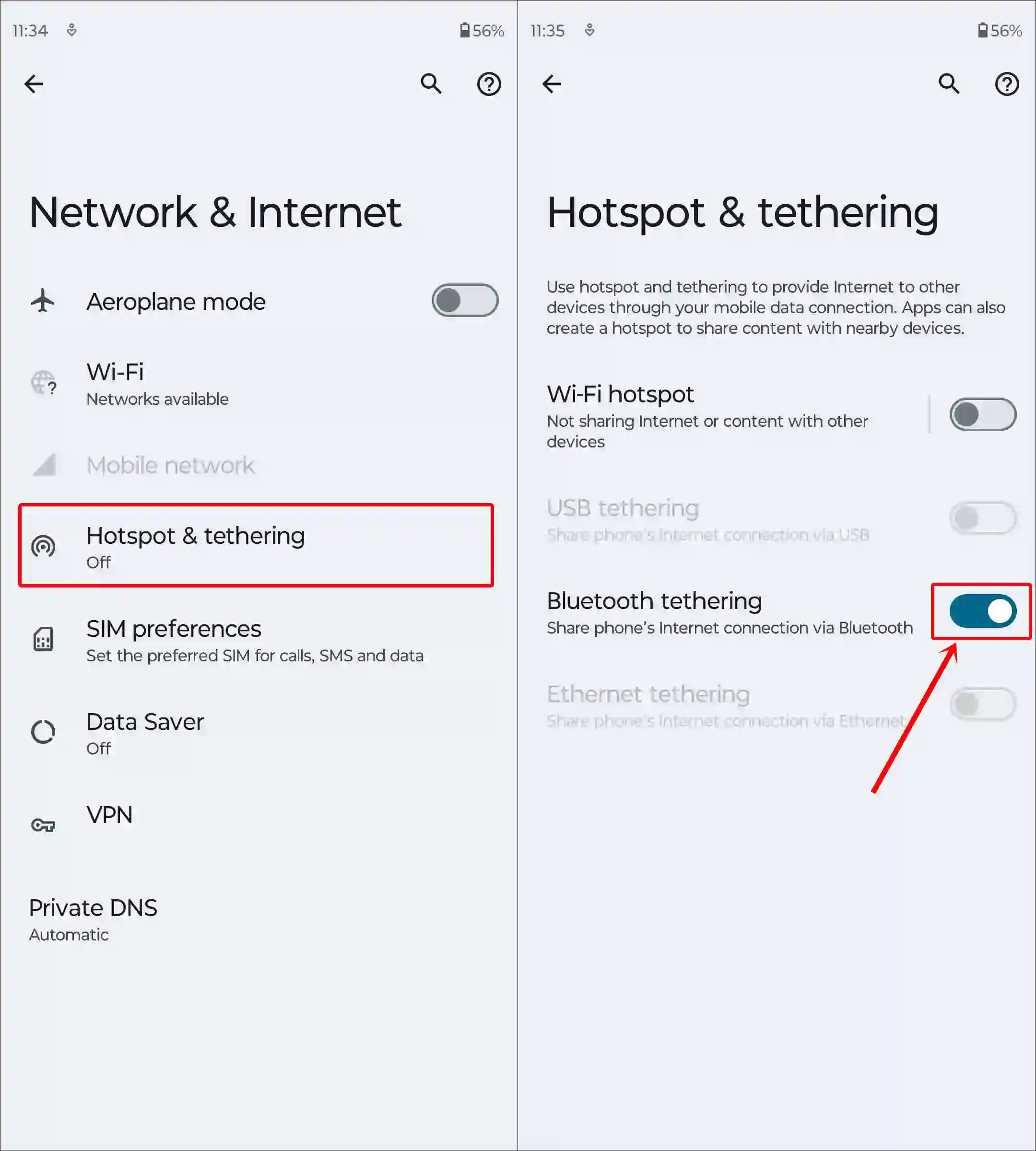
On Xiaomi, Redmi or POCO, open Settings > Portable Hotspot > Turn On ‘Bluetooth Tethering’ Toggle.
Step 3. Join Personal Area Network (PAN) on Your PC.
After turning on Bluetooth tethering mode on your phone, you need to join the “Personal Area Network” on your computer or laptop. To do this:
- Press Windows + I to Open Settings.
- Click on Bluetooth & Devices.
- Click on Connected Device’s Three Dots (⋯).

- Click on Join Personal Area Network (PAN).
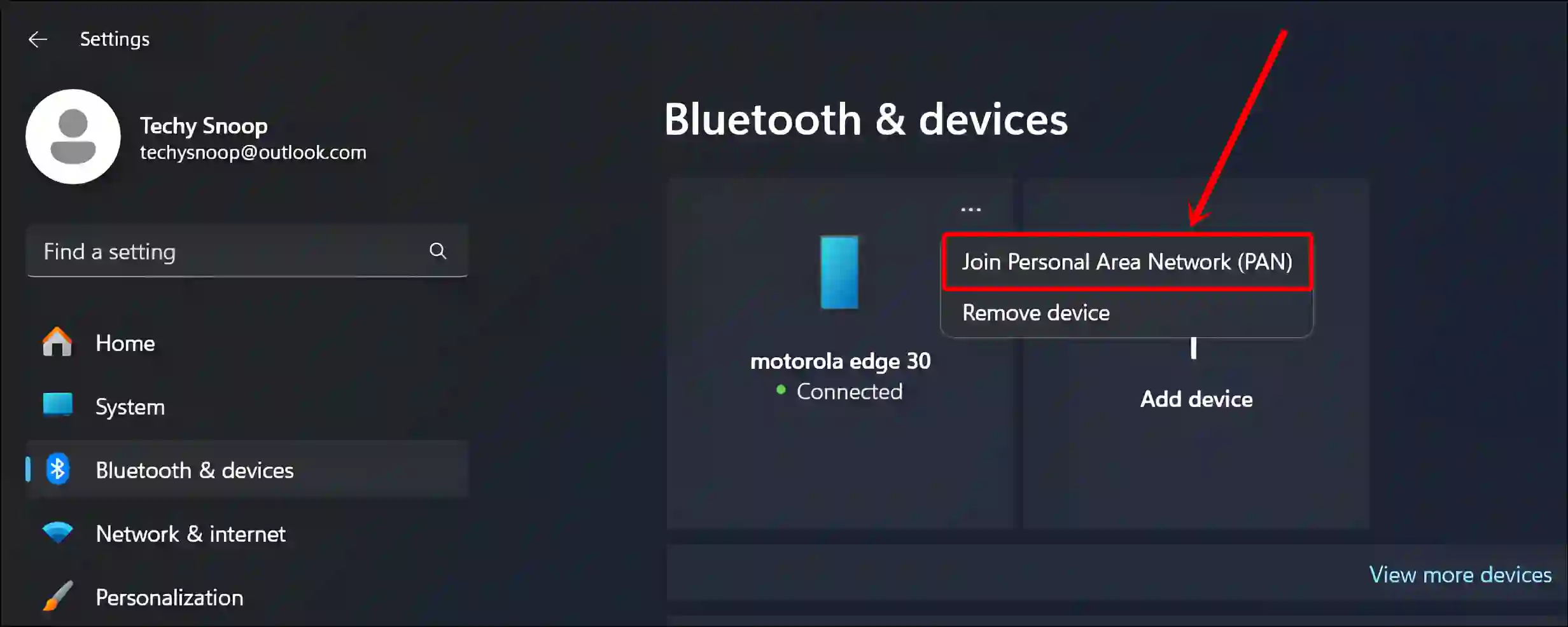
- Select Access Point and Click on Connect.
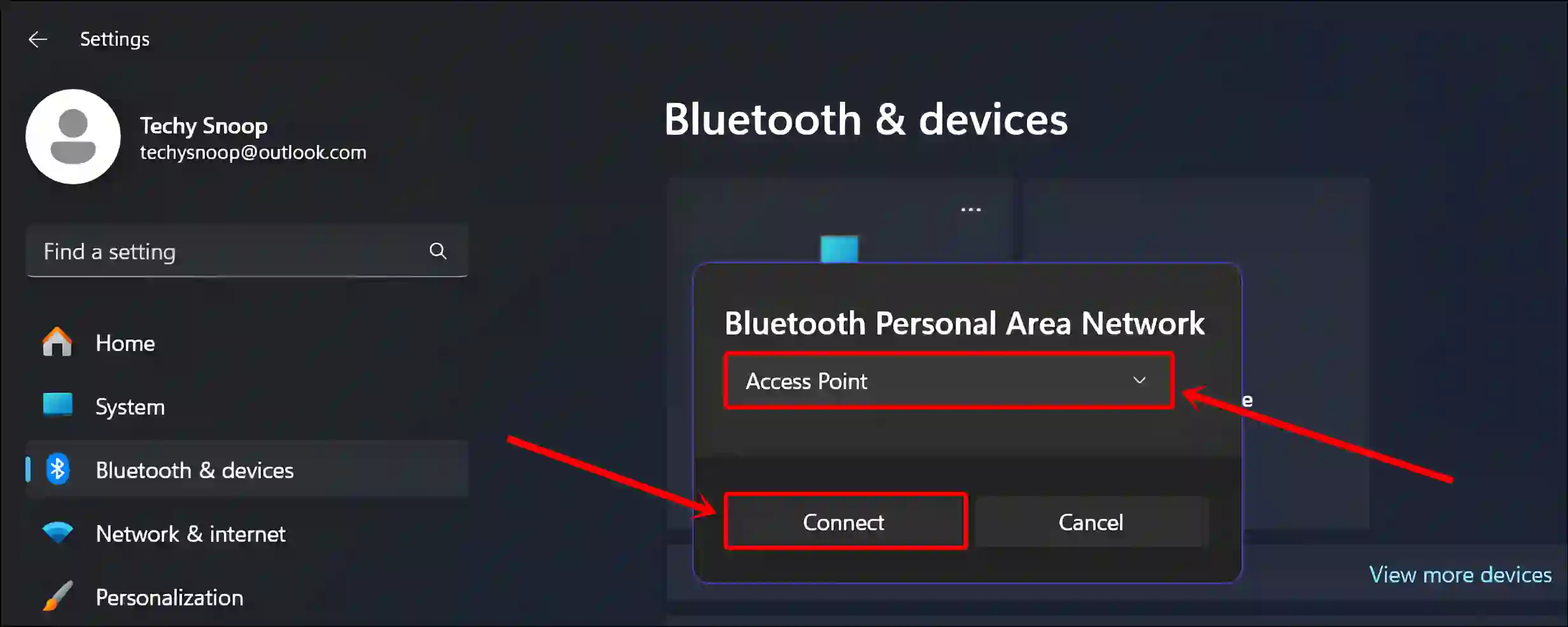
- Now, Bluetooth Personal Area Network is Connected.
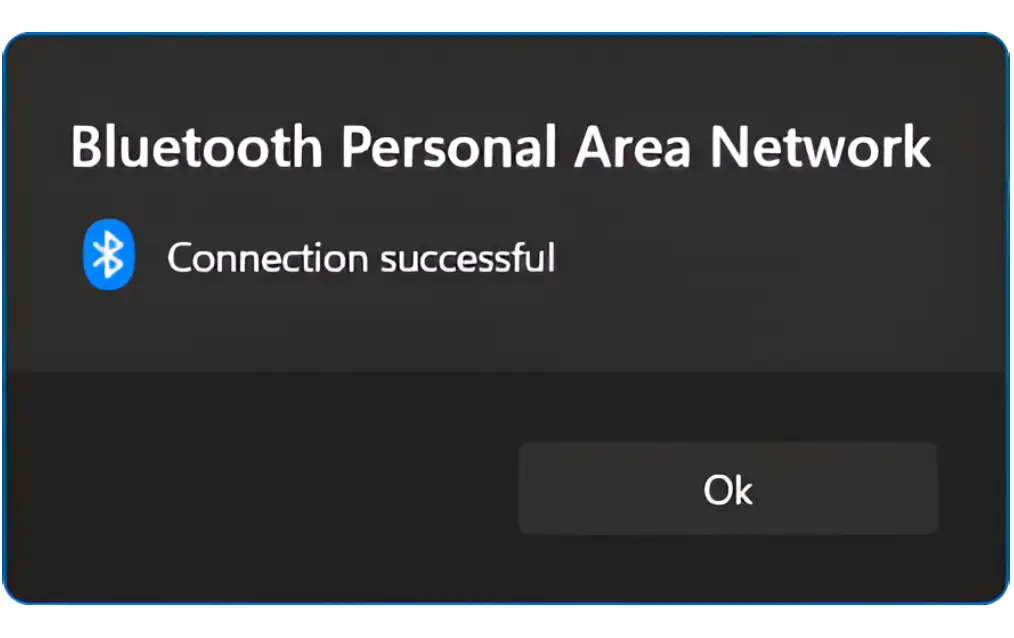
You’re all set! Now you can use the internet on your PC.
Also read: How to Enable Mobile Hotspot on Windows 11
FAQs
Q 1. Can I share internet from mobile to PC via Bluetooth?
Answer – Yes! You can share your mobile internet with your PC via Bluetooth. First, connect your mobile and PC via Bluetooth, then go to your phone’s settings and enable ‘Bluetooth Tethering’.
Q 2. Can I use Bluetooth tethering for gaming on my PC?
Answer – No! Bluetooth tethering isn’t ideal for gaming because it has slower speeds and higher latency compared to Wi-Fi. However, it can work for light gaming or online multiplayer games that require low latency.
Q 3. What happens if I disconnect the Bluetooth while tethering?
Answer – If you disconnect Bluetooth while tethering, it will immediately interrupt your internet connection. You’ll need to reconnect your devices via Bluetooth for the tethering to work again.
I hope you found this article helpful and learned how to share internet via Bluetooth from mobile to PC (Windows 11). If you are facing any problems, then let us know by commenting below. Please share this article.