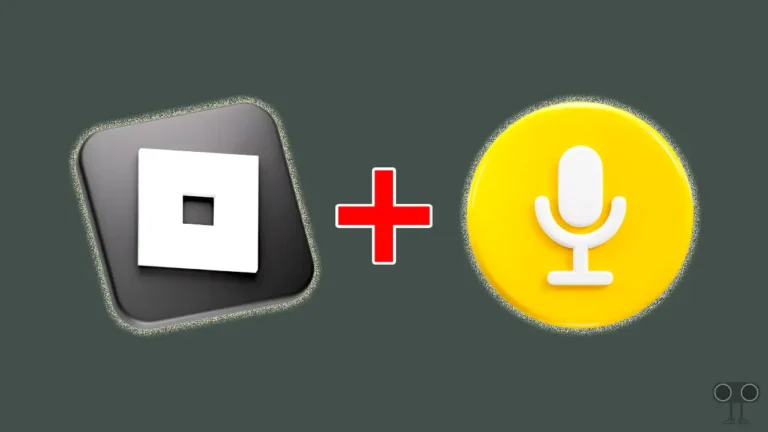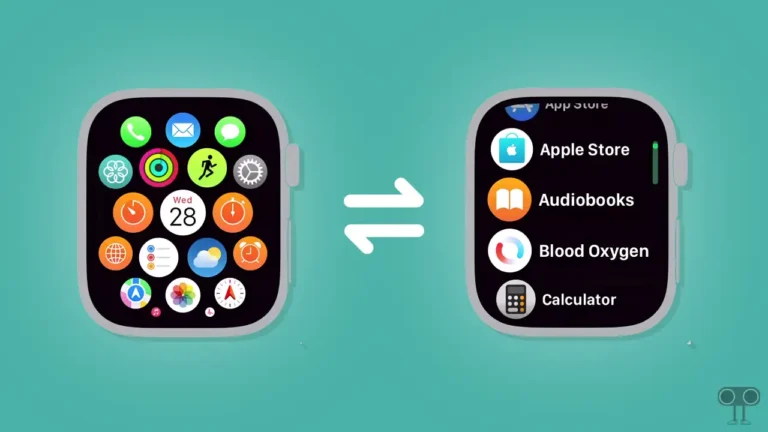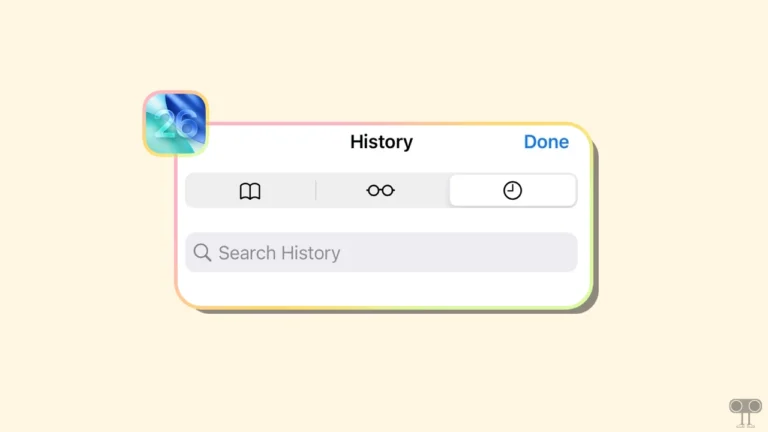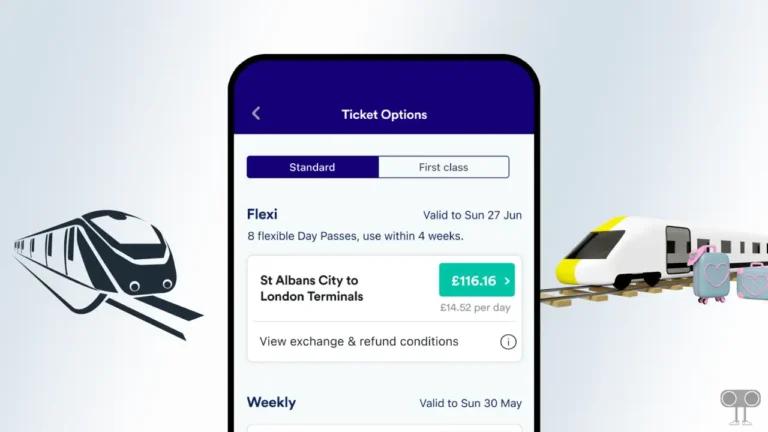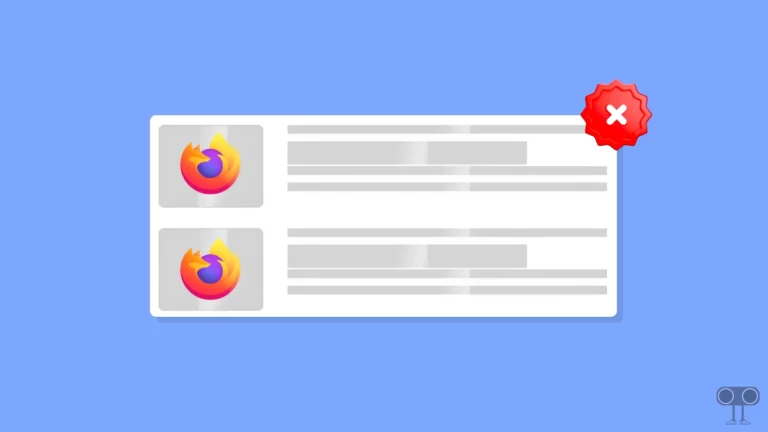How to Enable or Disable Chrome OS Developer Mode on Chromebook
The Chromebook is a new version of a laptop. It is operated by ChromeOS instead of Windows or Linux. Chrome OS Developer Mode is a special feature in Chromebook that allows users (especially developers) to check the file system of Chromebook, run Linux applications, and debug Chrome OS. In this article, I have explained how to enable or disable Chrome OS Developer Mode on Chromebook.
With Chromebook’s Developer Options, you can access ChromeOS at a deeper level. However, turning on developer mode is risky for a normal user. If you are not a developer, we would not recommend that you enable this on your Chromebook.

For your information, let me tell you that turning on Developer mode on Chromebook disables some special features like verified boot and security threats Finder. And it can also wipe all local data on a Chromebook.
This means you need to be very careful. If, after reading the above information, you still want to turn on or off Chrome OS Developer Mode on your Chromebook, then follow the steps given below.
Also read: How to Turn Off Caps Lock on Chromebook
How to Enable Chrome OS Developer Mode on Chromebook
Before we begin, remember that this feature is designed for developers. And before enabling it, keep a backup of the login information and local stored data present in the Chromebook. Otherwise, all the data will be deleted as soon as you turn on the feature.
To turn on ChromeOS developer mode:
Step 1. Turn Off Your Chromebook Completely.
Step 2. Now Press and Hold the Esc and Refresh ⟳ Keys Together. Then Press the Power Button. This combination will boot your Chromebook into Recovery Mode.
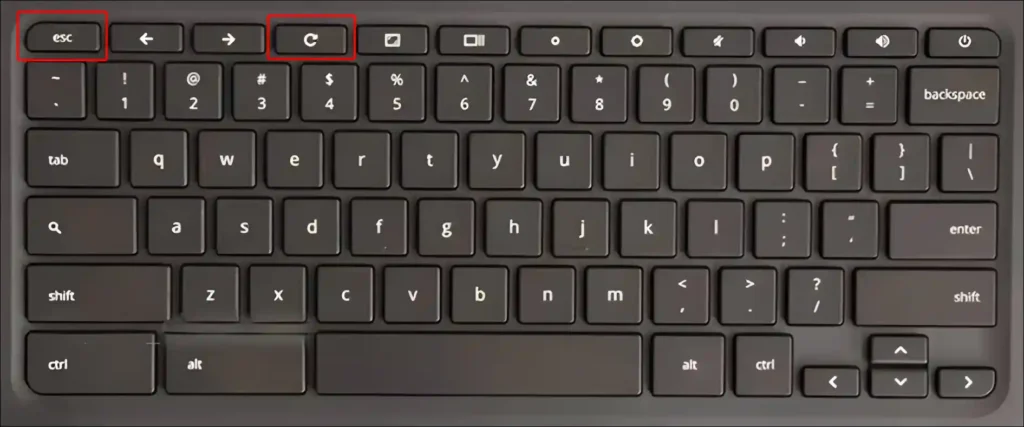
Step 3. Keep Holding the Keys Until You See the Recovery Mode Screen. Now, Once You See the Recovery Mode screen Release the Keys.
Step 4. Now Press CTRL + D on Your Keyboard or You can Use the Arrow Keys to Scroll Down to Advanced Options and Choose Developer Mode.
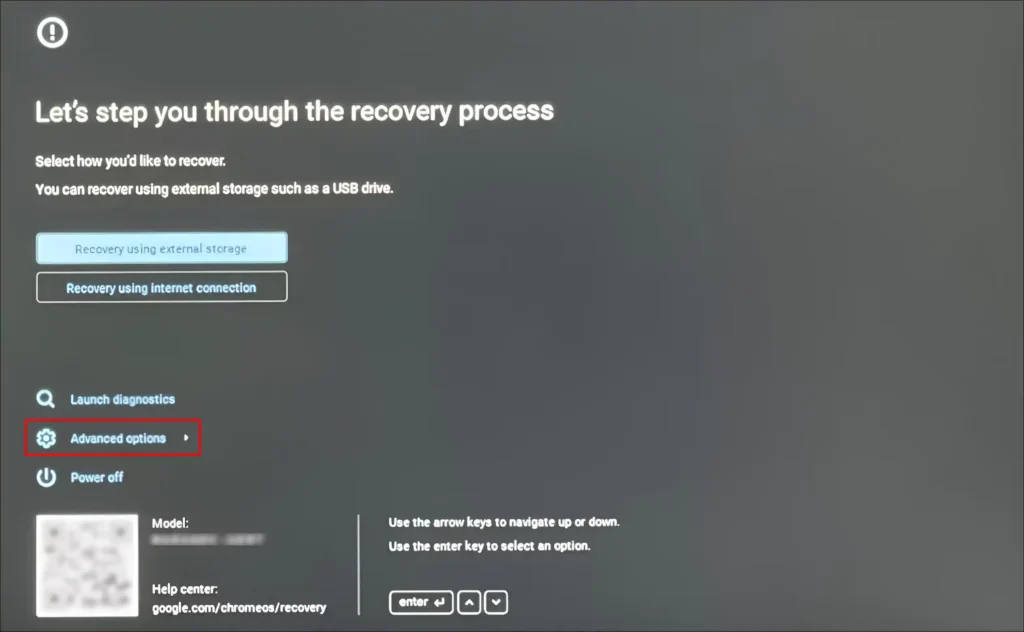
Step 5. Now Press Up Arrow on Keyboard and Click on Confirm to Confirm You are Entering Developer Mode.
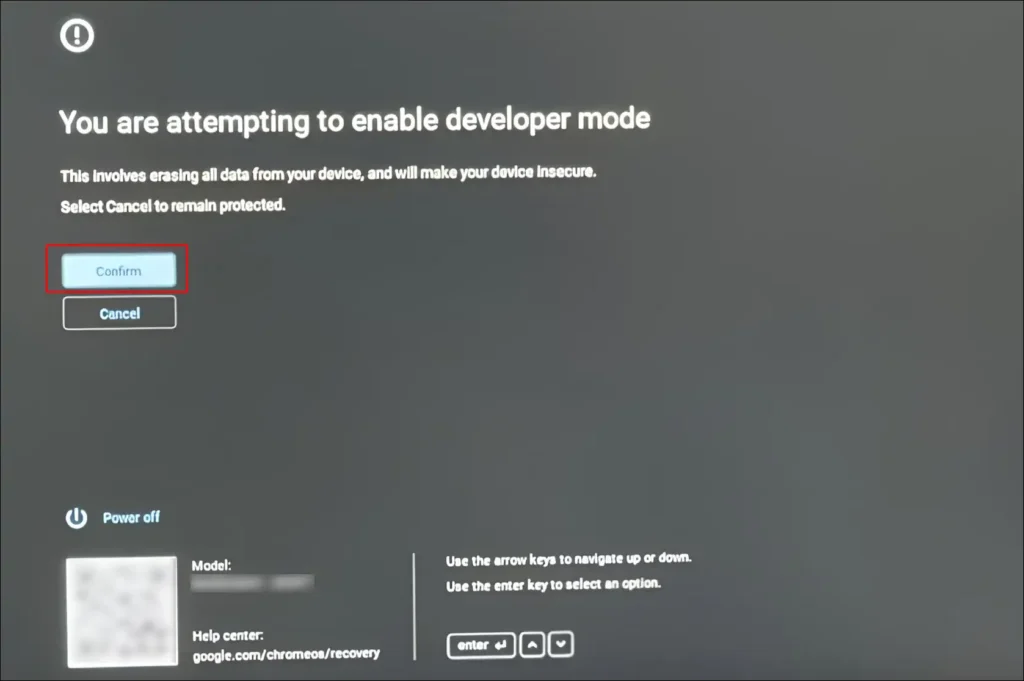
Step 6. Press CTRL + D to Dismiss the Message.
After doing this, your Chromebook will now start in Developer Mode. And it was a very easy method.
Also read: How to Enable/Disable Spam Protection on Android
How to Disable Chrome OS Developer Mode on Chromebook
If you have Chrome OS Developer Mode turned on on your Chromebook, you can now easily turn it off by following the steps given below. But the bad news is that while disabling it, your data will be wiped again.
To turn off ChromeOS developer mode:
1. Make Sure Your Chromebook is Switched Off.
2. Now Turn On the Chromebook.
3. Press Spacebar on Your Keyboard, When You See OS Verification Message on the Screen.
4. Now Press Enter Key on Keyboard.
5. Now Your Chromebook will Reboot into Normal Configuration.
As soon as your Chromebook reboots or restarts, developer mode will be turned off on your Chromebook.
Also read: How to Enable or Disable Developer Mode on Windows 11
So if you also wanted to learn how to enable and disable Chrome OS Developer Mode on Chromebook, then I hope you found this article helpful. If you are facing any kind of problem, then let us know by commenting below. Please share this post.