How to Enable or Disable SMB 1.0/CIFS File Sharing Support in Windows 11
SMB 1.0/CIFS in Windows 11 is a network file-sharing protocol that allows applications and users on different computers to read and write files and request services from server programs. Let’s know how you enable and disable SMB 1.0/CIFS file sharing support in Windows 11.
In SMB 1.0/CIFS, SMB stands for Server Message Block, and CIFS stands for Common Internet File System.

How to Enable SMB 1.0/CIFS File Sharing Support in Windows 11
To turn on SMB 1.0/CIFS file sharing support in Windows 11, we will use Control Panel. For this, all the steps are given below; follow them carefully.
Method 1: Using Control Panel
1. Press Windows + S to Open Search, Then Type Control Panel and Open it.
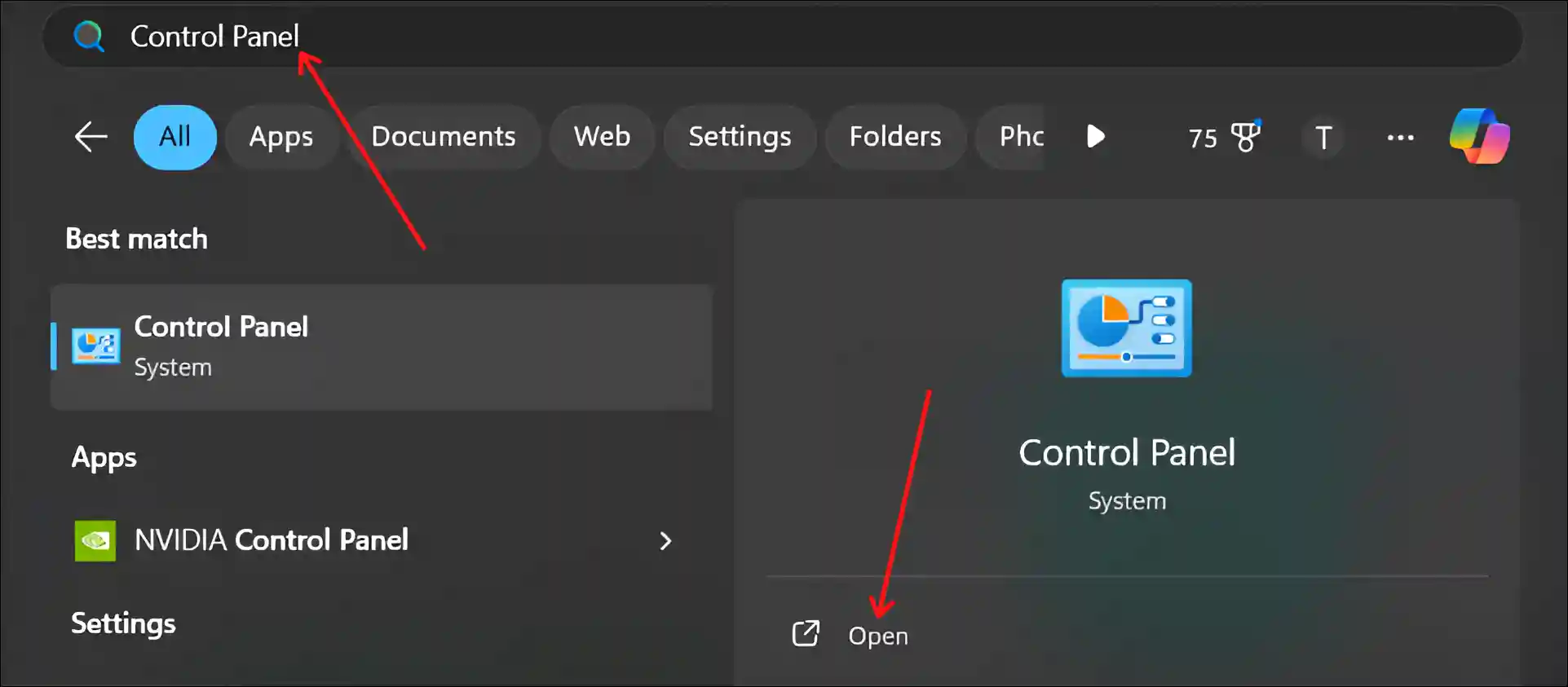
2. Select Category in View By: Section and Click on Programs.
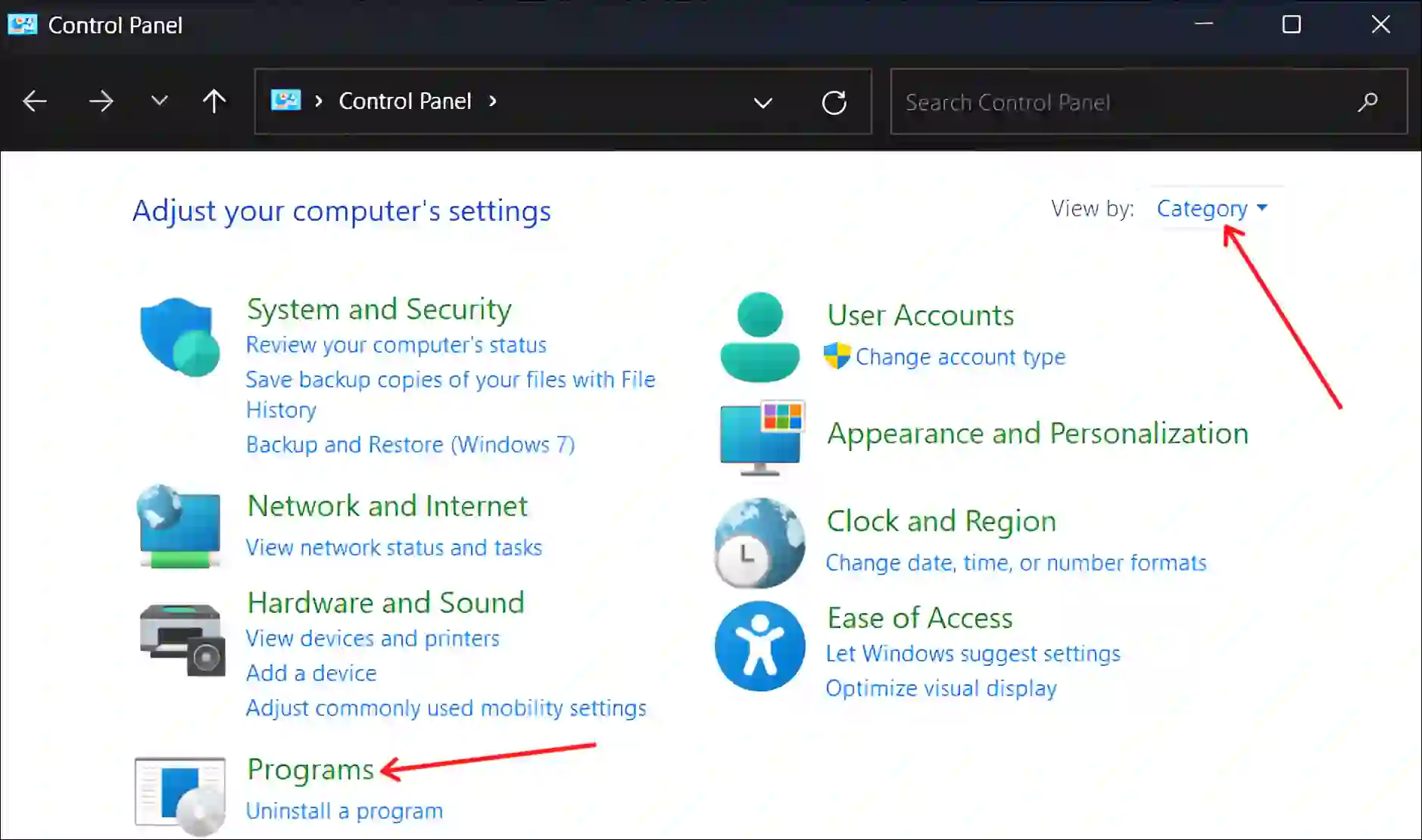
3. Click on Turn Windows Features On or Off.
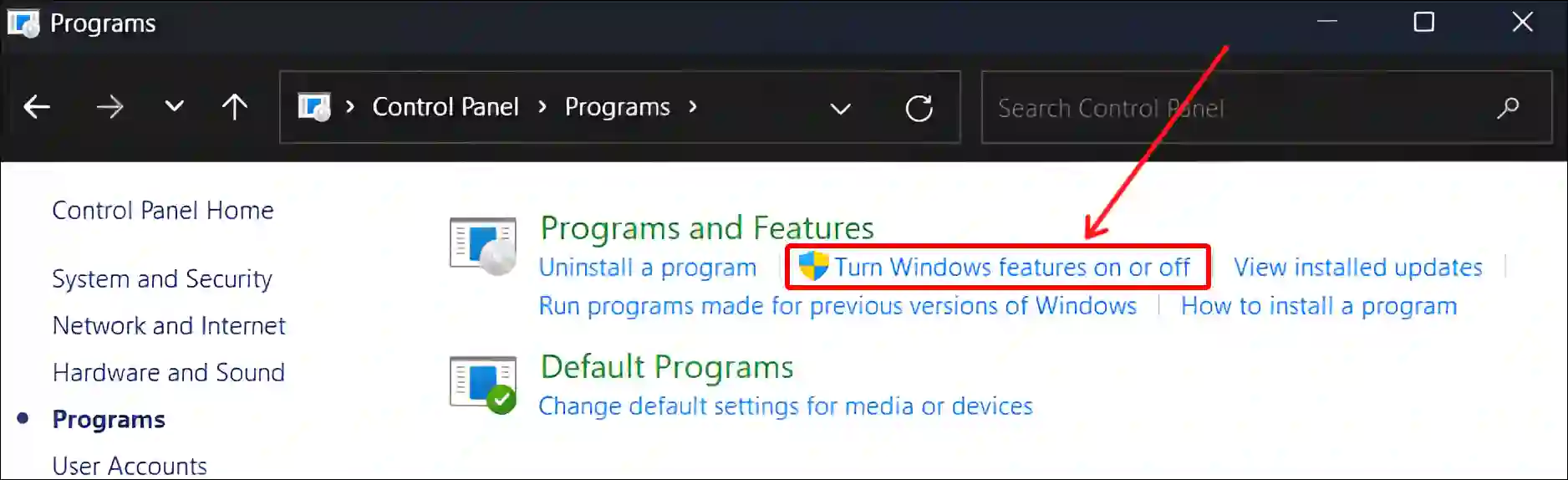
4. Check the Box for “SMB 1.0/CIFS File Sharing Support” and Click on OK.
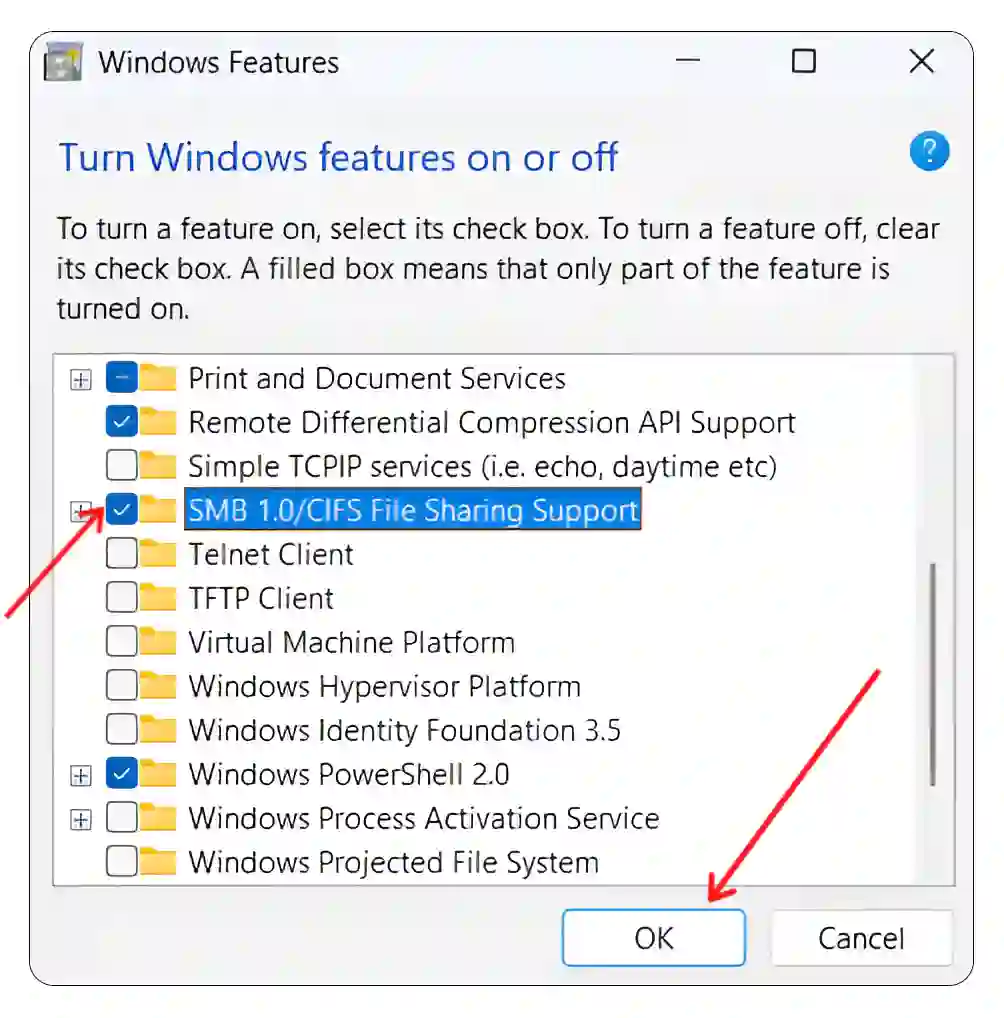
5. Once Everything is Done, Now Restart Your System.
Method 2: Using Run Dialog Box
1. Press Windows + R to Open Run Dialog Box.
2. Type optionalfeatures.exe in the Text Box and Hit Enter.
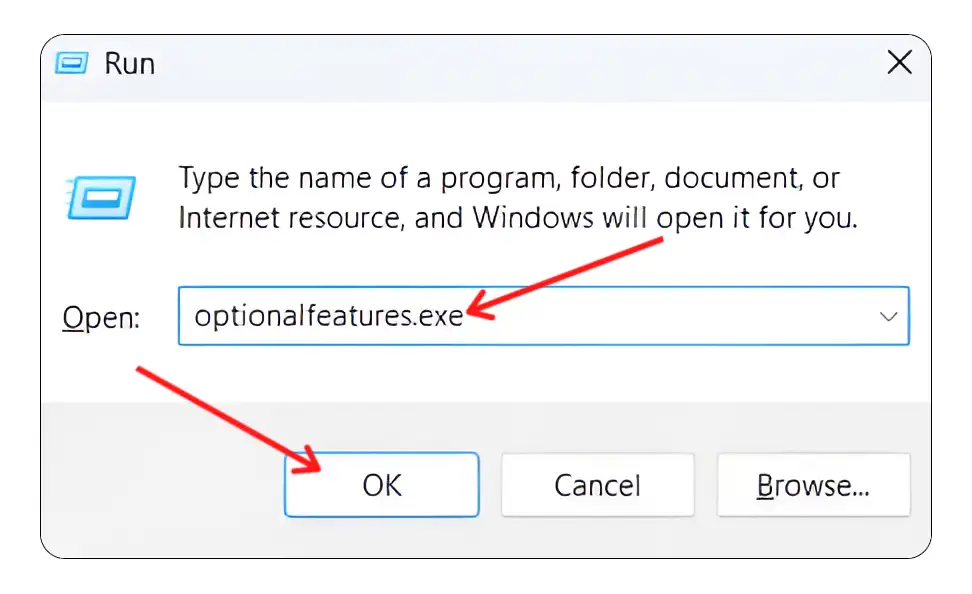
3. Now ‘Windows Features’ Window will Appear.
4. Check the Box for “SMB 1.0/CIFS File Sharing Support” and Click on OK.
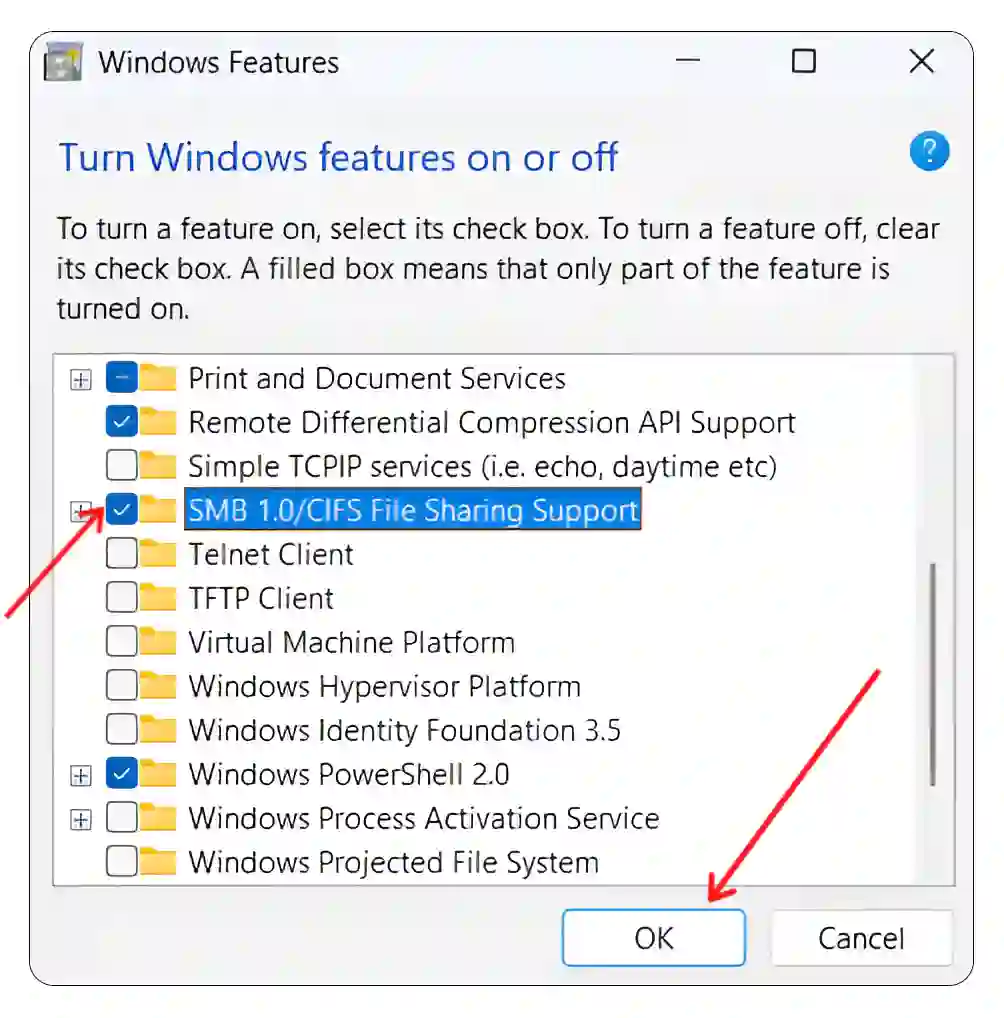
5. Now Restart Your System.
Now SMB 1.0/CIFS file sharing support is activated on your Windows 11-running computer or laptop.
How to Disable SMB 1.0/CIFS File Sharing Support in Windows 11
For your information, let me tell you that SMB 1.0/CIFS is outdated and less secure than the new versions of the SMB protocol (SMB 2.0 and SMB 3.0). It is recommended that you keep SMB 1.0/CIFS disabled. To turn it off, you can follow any of the two methods given below.
Method 1: Using Control Panel
1. Press Windows + S to Open Search, Then Type Control Panel and Open it.
2. Select Category in View By: Section and Click on Programs.
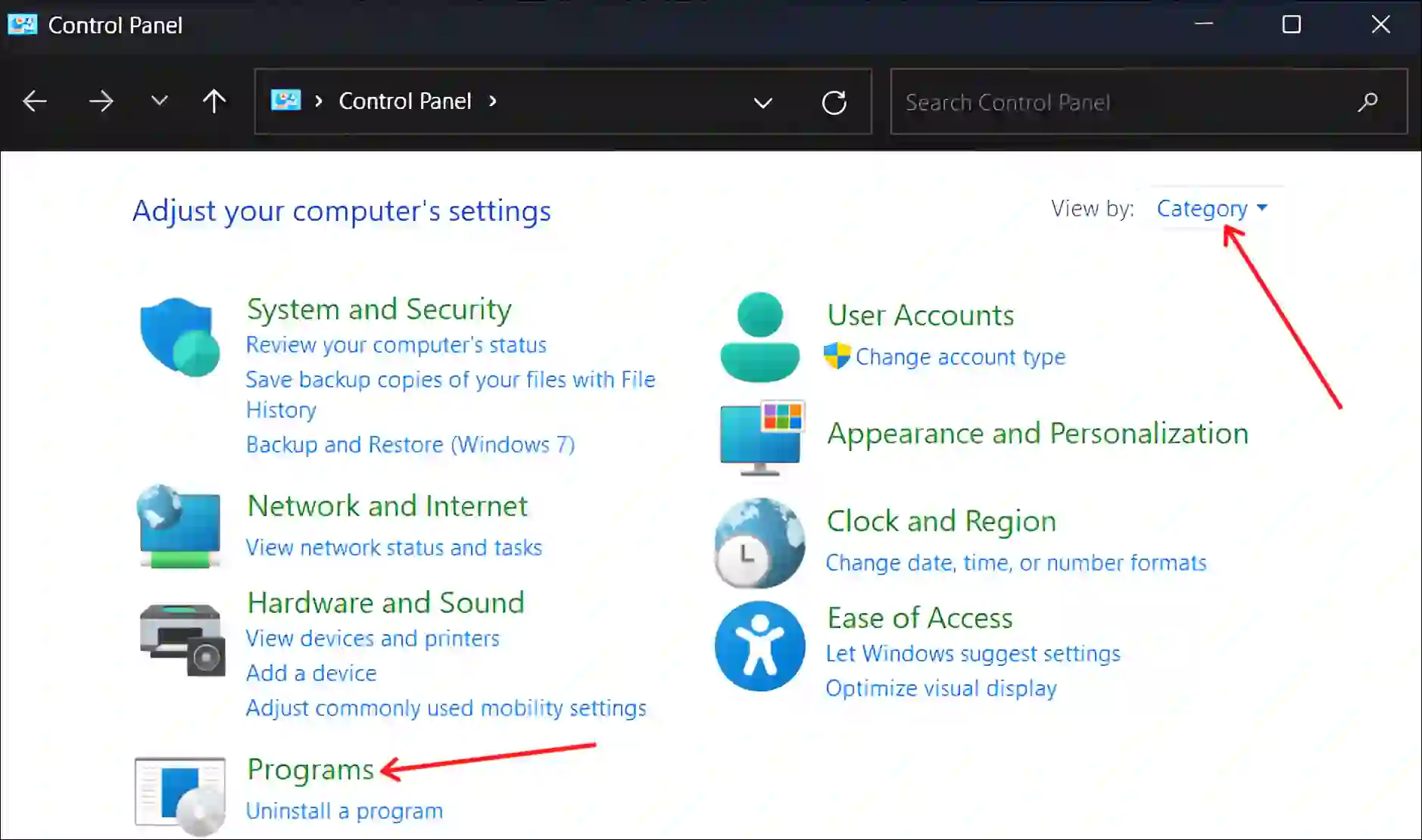
3. Click on Turn Windows Features On or Off.
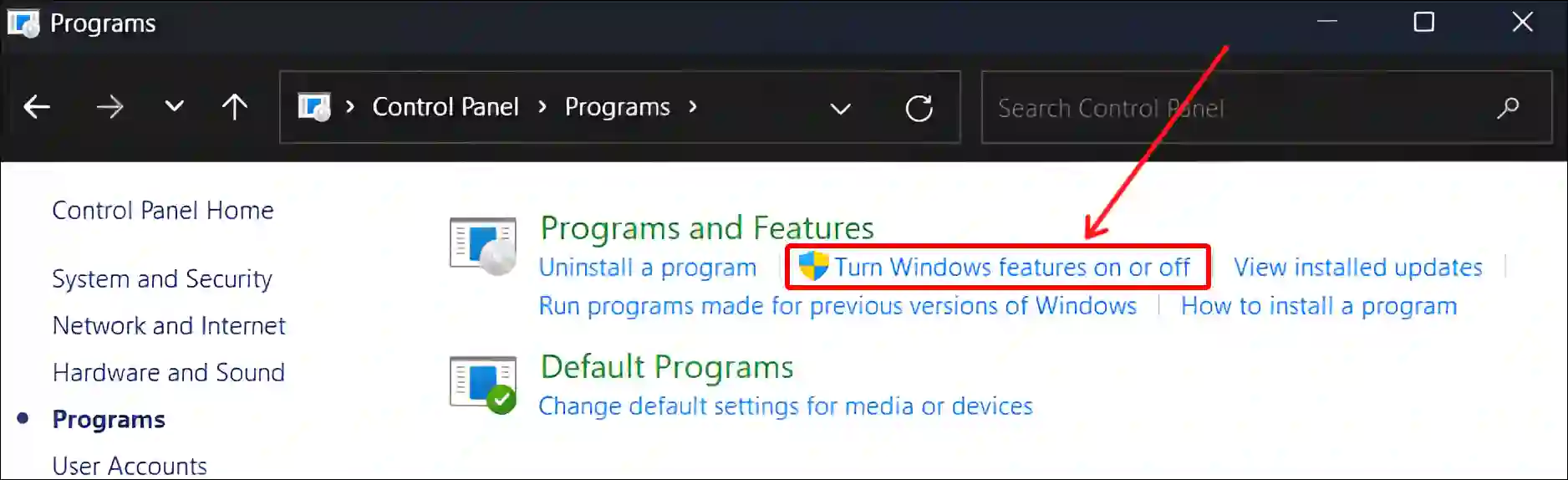
4. Uncheck the Box for “SMB 1.0/CIFS File Sharing Support” and Click on OK.
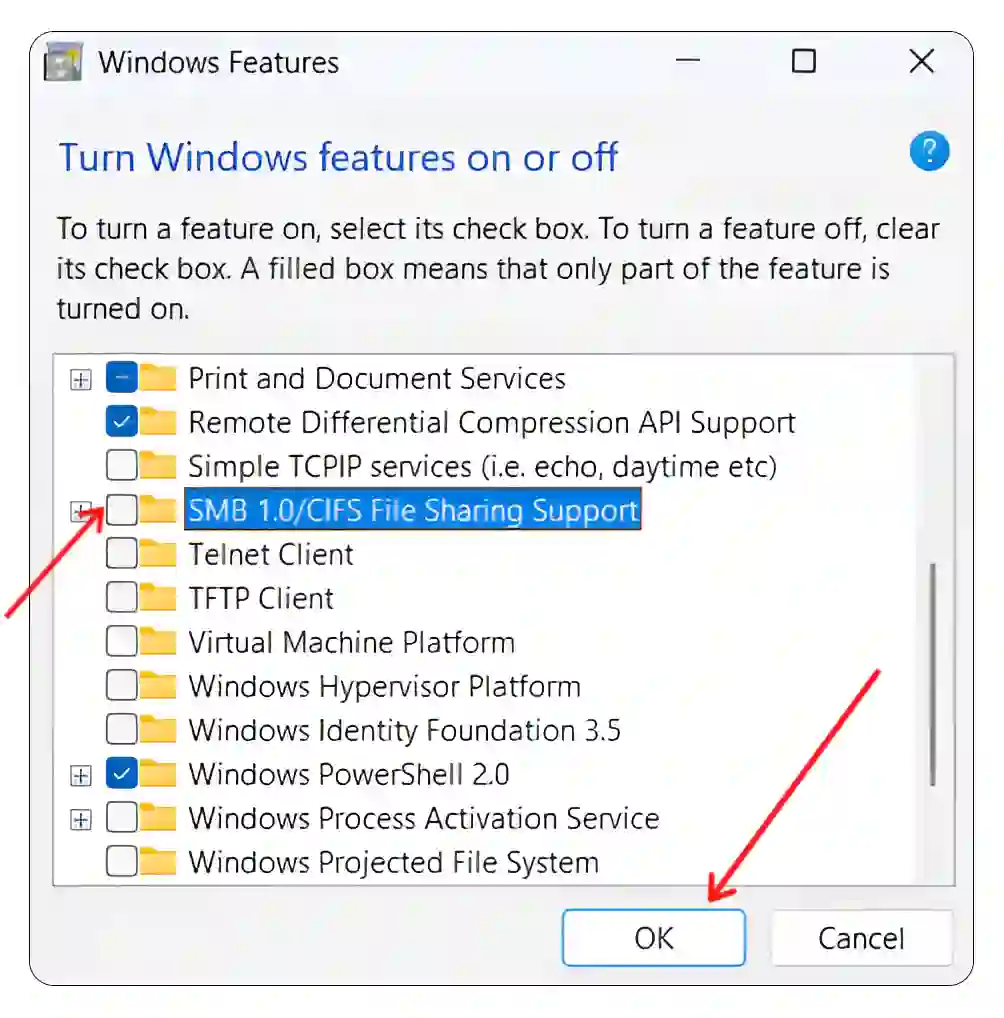
5. Once Everything is Done, Now Restart Your System.
Method 2: Using Run Dialog Box
1. Press Windows + R to Open Run Dialog Box.
2. Type optionalfeatures.exe in the Text Box and Hit Enter.
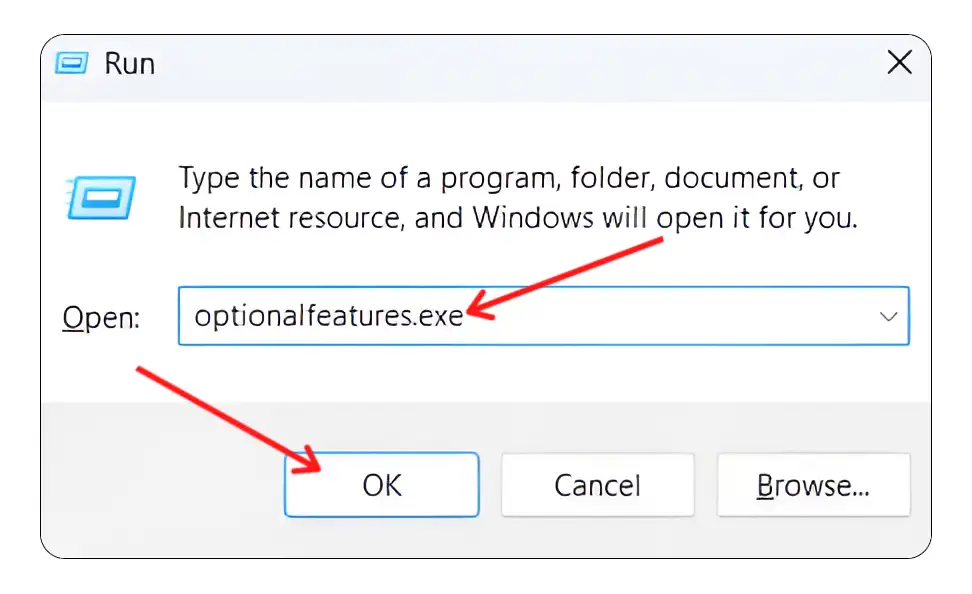
3. Now ‘Windows Features’ Window will Appear.
4. Uncheck the Box for “SMB 1.0/CIFS File Sharing Support” and Click on OK.
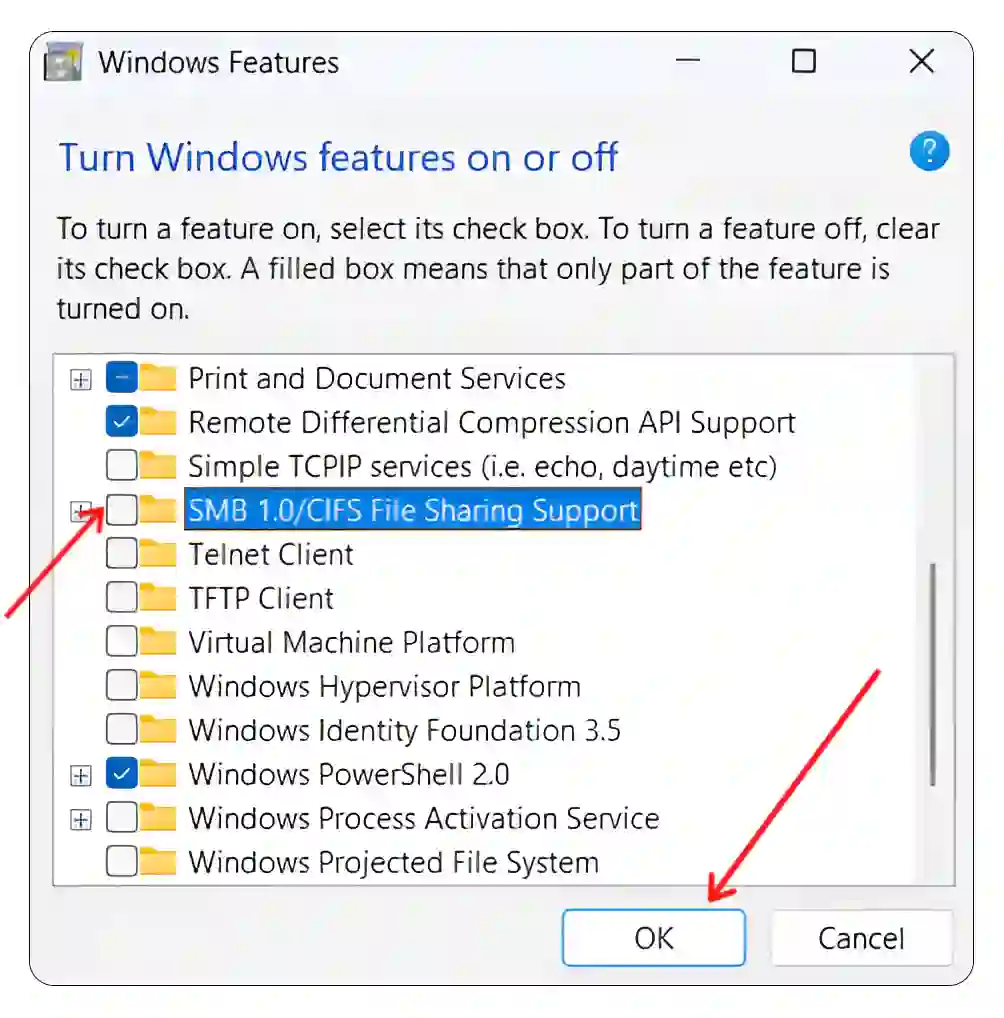
5. Now Restart Your System.
That’s it! Now the SMB 1.0/CIFS file sharing support is disabled on your Windows 11-running PC or laptop.
You may also like:
- How to Check What Motherboard I Have (3 Ways)
- How to Disable Password After Sleep on Windows 11
- 4 Easy Ways to Turn Off Dark Mode in Microsoft Word
- How to Turn Off Microsoft Defender SmartScreen on Windows 11
I hope you found this article very helpful and learned how to enable and disable SMB 1.0/CIFS file sharing support in Windows 11. If you have any problems or questions related to Windows 11, please comment below. Please share this article.

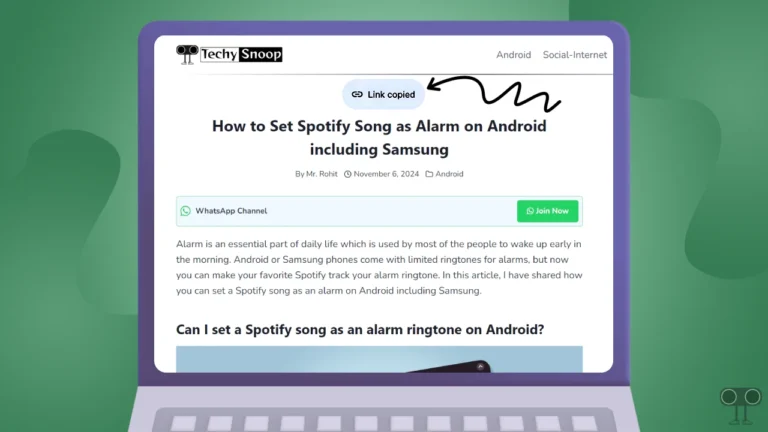
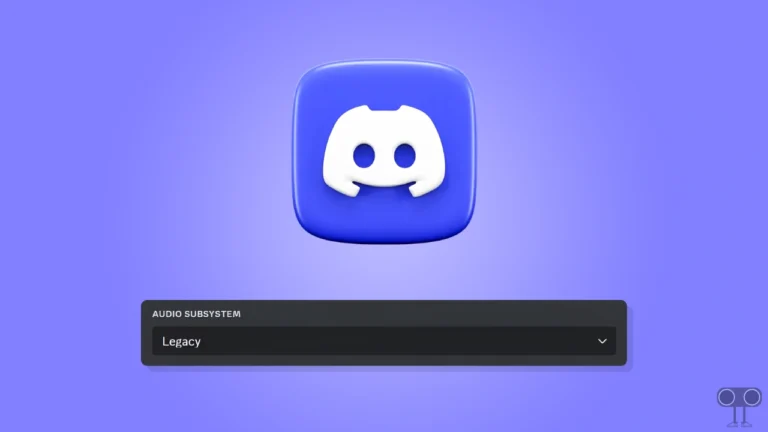
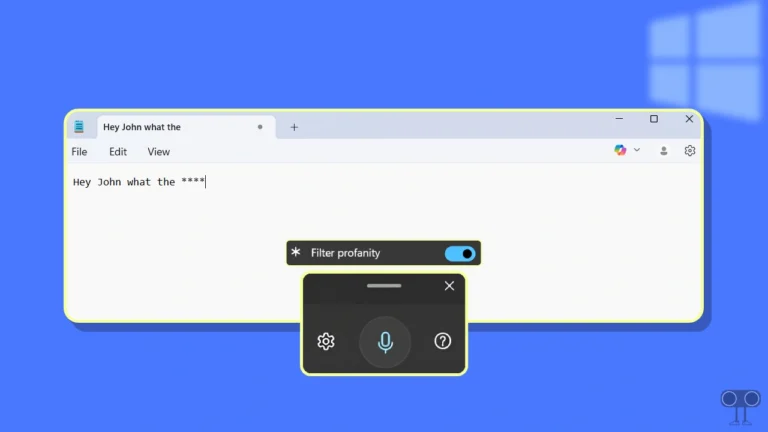
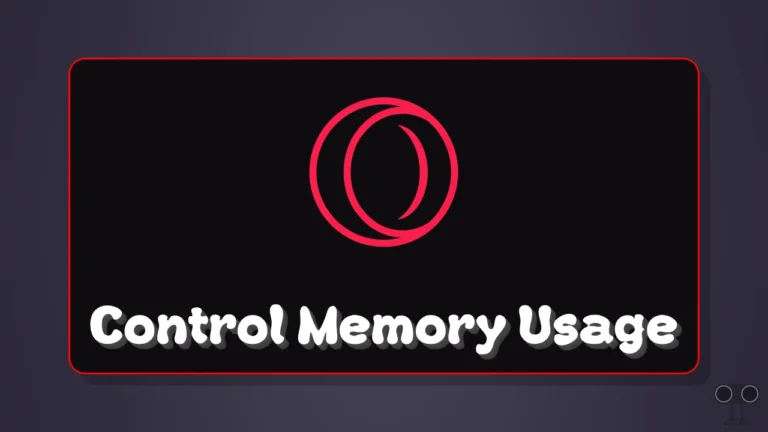

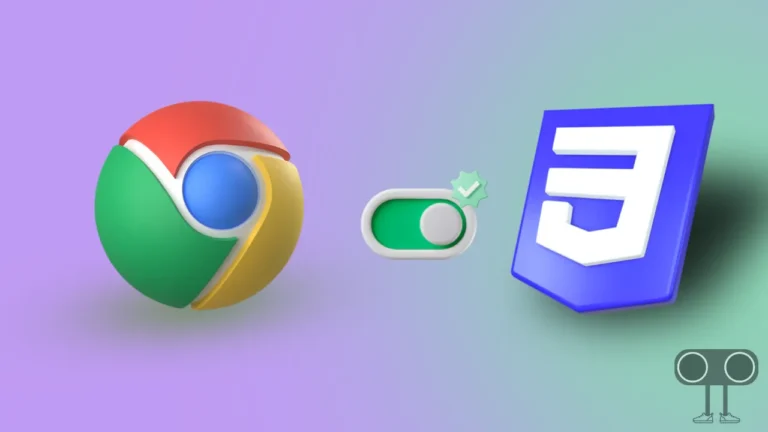
I really lucky to find this site on bing, just what I was looking for
Real clear internet site, thanks for this post.