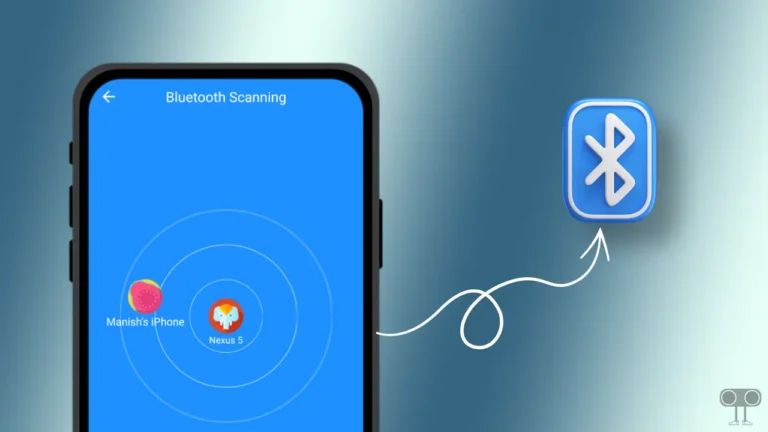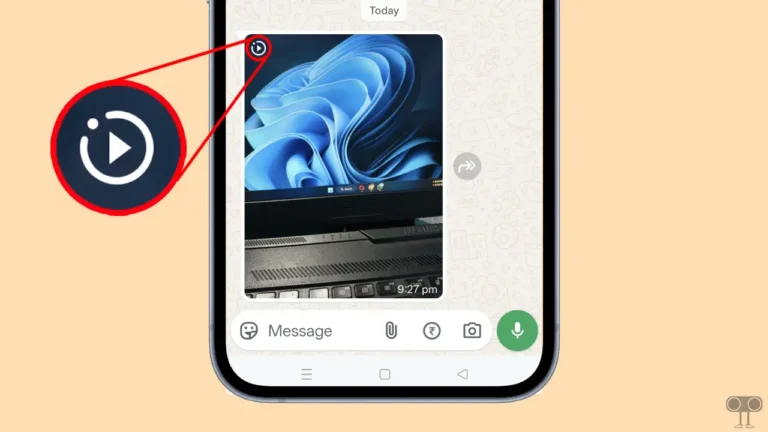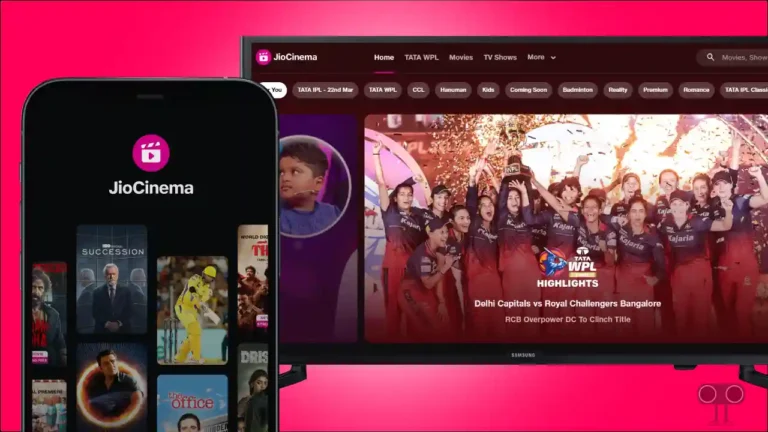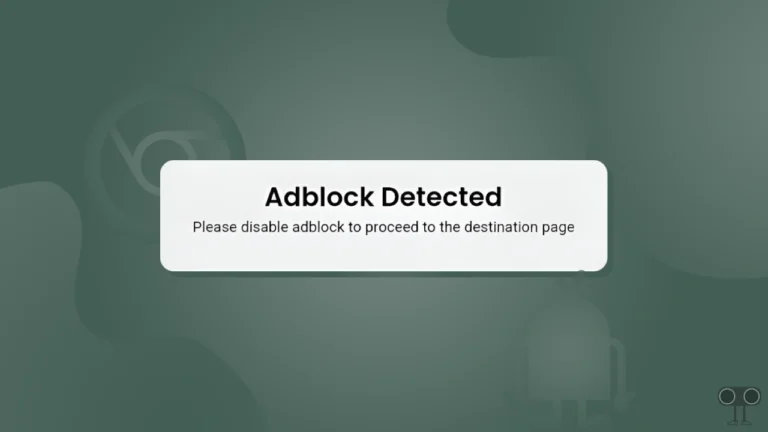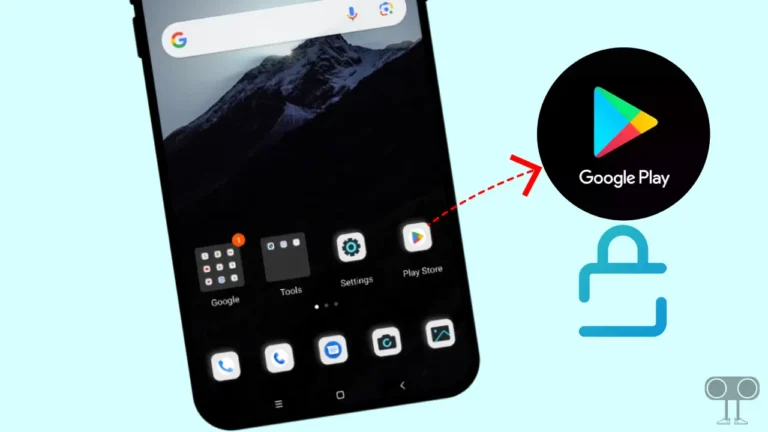How to Enable JavaScript on Chrome Browser
Chrome Browser is popular among internet browsers all over the world. And Chrome browser has been developed by Google. Like other browsers, Chrome also supports JavaScript. When JavaScript is turned on in the browser, many functions or interactive elements present on the website work properly, such as JavaScript-based ads.
In this article, we will learn how to enable JavaScript on Chrome browser on Android, Windows 11 or Windows 10.
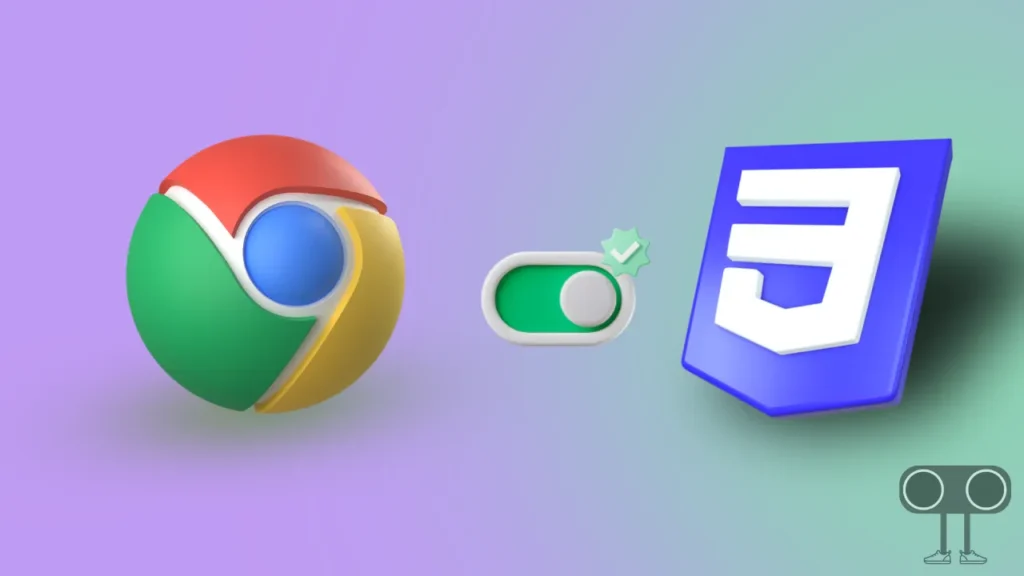
Nowadays, web pages are loaded with JavaScript. Especially when a website is created for a specific purpose and JavaScript is turned off in your browser, then that web page will not work. You may also see some error messages on the screen.
However, with the help of JavaScript, your online activity can be tracked. For this reason, most users keep JavaScript turned off or disabled on the Chrome browser. However, as I have said above, to browse some websites, you will have to enable JavaScript.
How to Enable JavaScript on Chrome Browser in Android
If you are an Android user, then in the steps given below, I have explained how you can enable JavaScript on the Google Chrome browser on your Android mobile.
1. First of All, Update Your Chrome Browser on Your Android Phone Through Google Play Store.
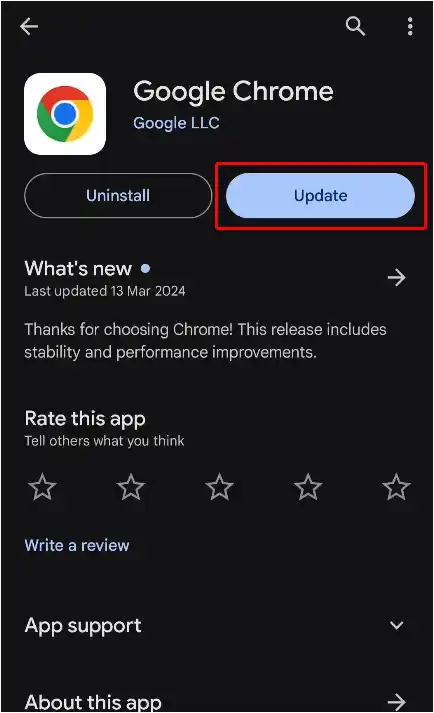
2. Now Launch Chrome on Mobile Phone and Tap on Three Dots (⋮) on Top Right.
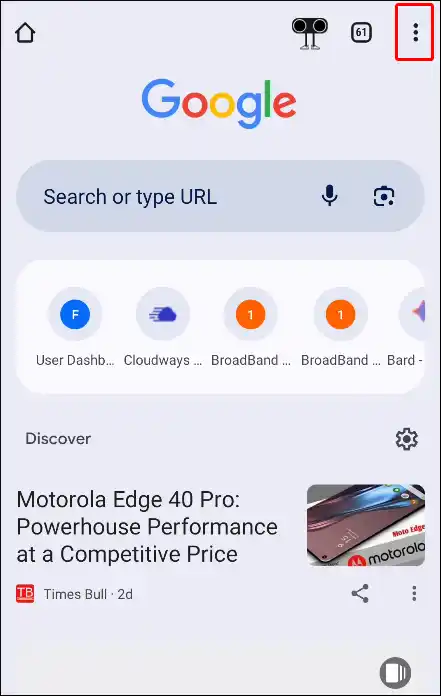
3. Click on Settings.
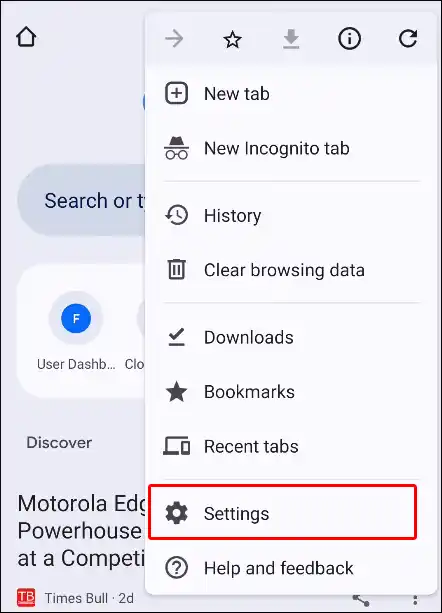
4. Scroll Down and Tap on Site Settings.
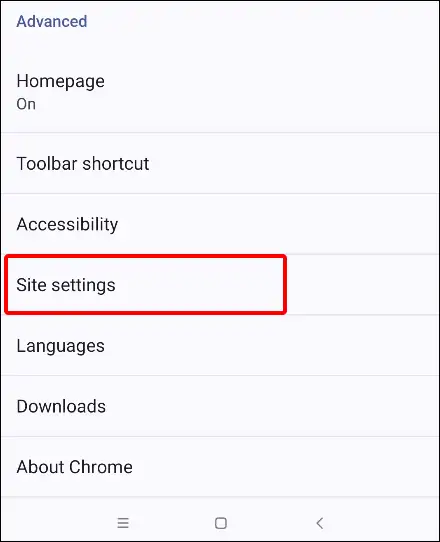
5. Again Scroll Down and Click on JavaScript.
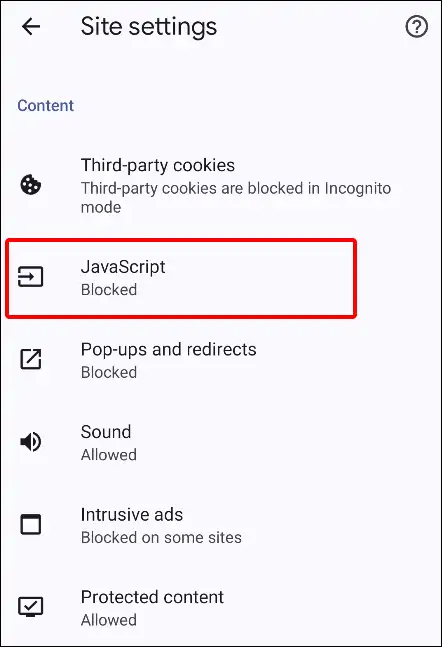
6. Tap on Toggle to Turn on JavaScript on Mobile Chrome.
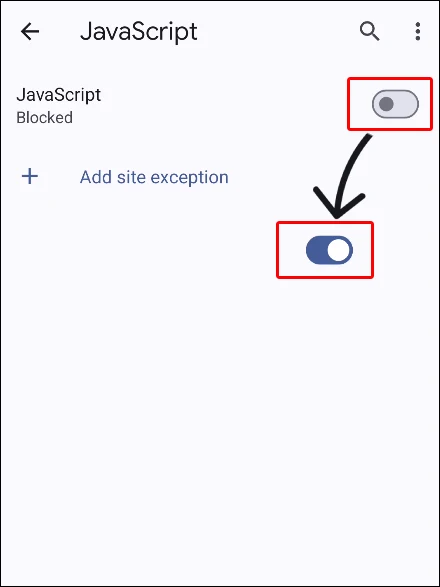
That’s all. JavaScript has been enabled on your Chrome browser.
Also read: How to Turn Off Sync on Chrome Browser (PC and Android)
How to Enable JavaScript on Chrome Browser in Laptop or Computer
Similarly, if you use the Chrome browser on your Windows PC or laptop, then by following the steps given below, you will be able to easily enable JavaScript on Chrome in your Windows 11 or Windows 10 version OS.
Step 1. Open Google Chrome on Your Laptop or Computer.
Step 2. Tap on Three Dots (⋮) on Top Right Corner.
Step 3. Now Click on Settings.
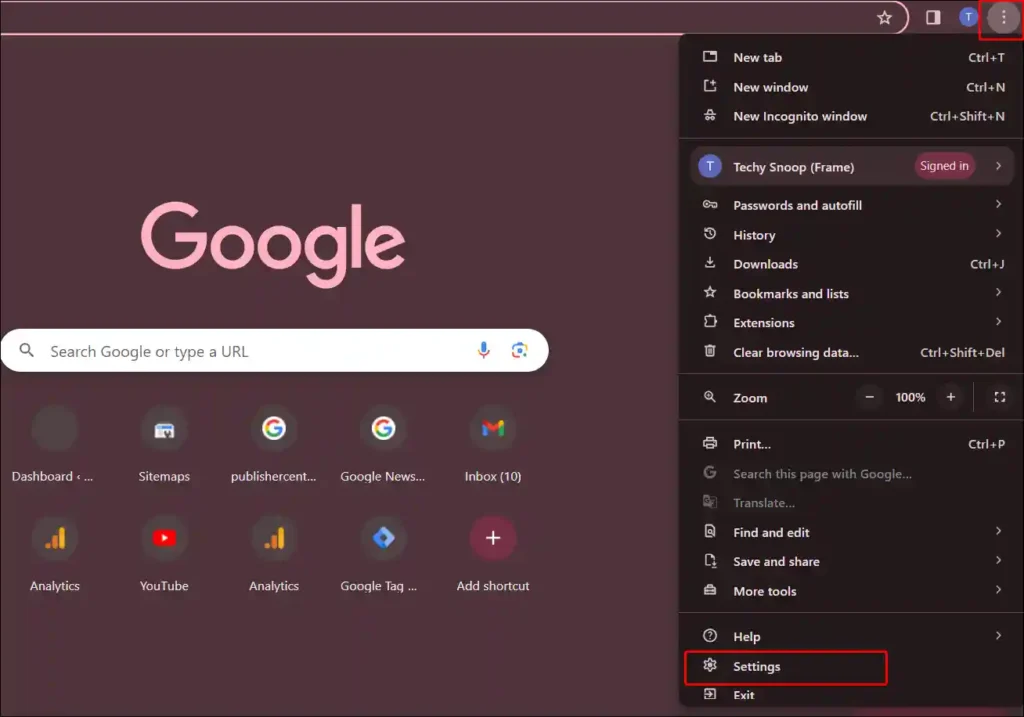
Step 4. Select Privacy and Security. Now Scroll Down and Tap on Site Settings.
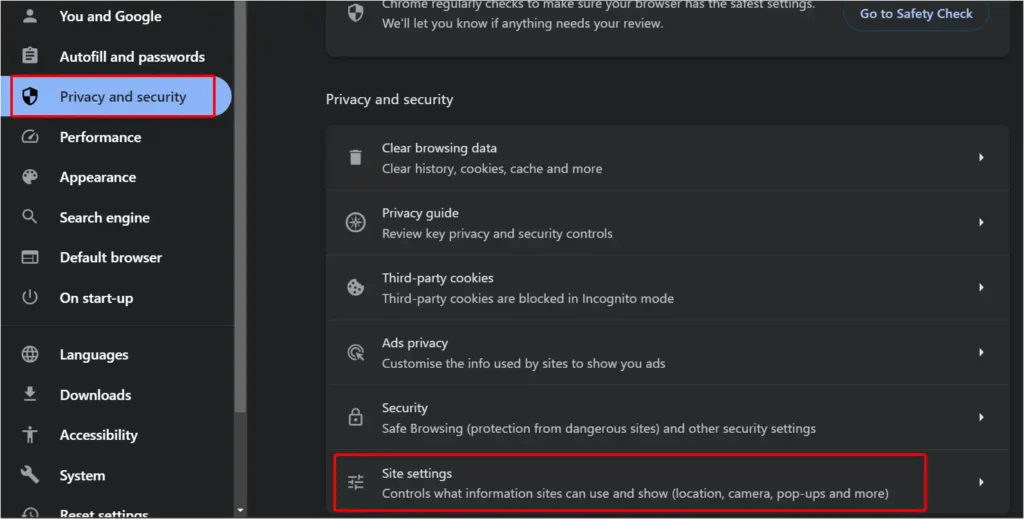
Step 5. Scroll Down and Tap on JavaScript.
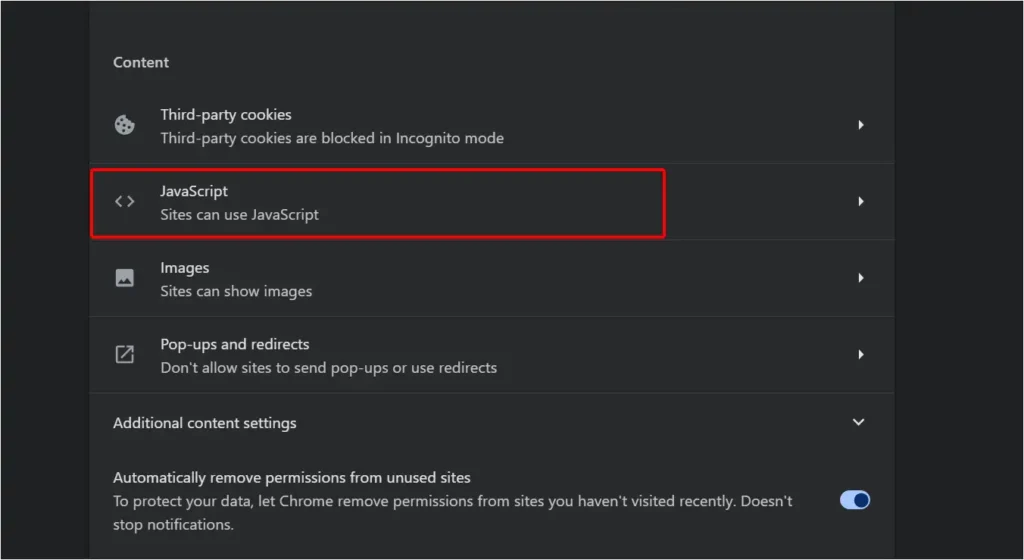
Step 6. Now Select ‘Sites can use JavaScript’ to Enable JavaScript on Your Windows Chrome.
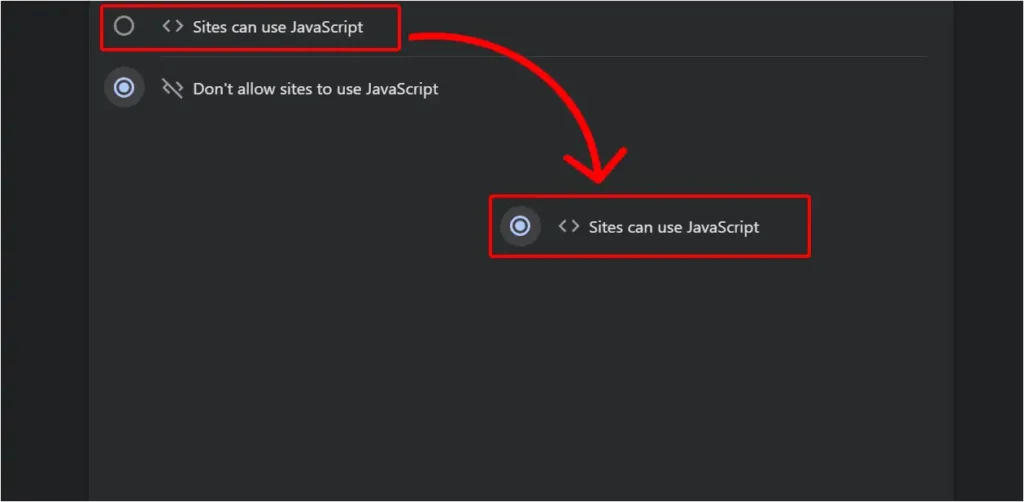
Also read: 3 Ways to Convert JPG to WebP on Windows
FAQs
Q 1. How do I enable JavaScript in Google Chrome?
Answer – To turn on JavaScript on Mobile Chrome browser, Navigate to Chrome settings > Site Settings > JavaScript.
Q 2. Should I allow JavaScript in Chrome?
Answer – Yes! If you do a lot of online browsing, then many websites will not work properly if JavaScript is disabled in your Chrome browser. So you should allow JavaScript in your browser.
I hope that with the help of this article, you have enabled JavaScript on the Chrome browser on your mobile device and laptop. If you are facing any kind of problem, or if you liked the post, then please let us know by commenting below.