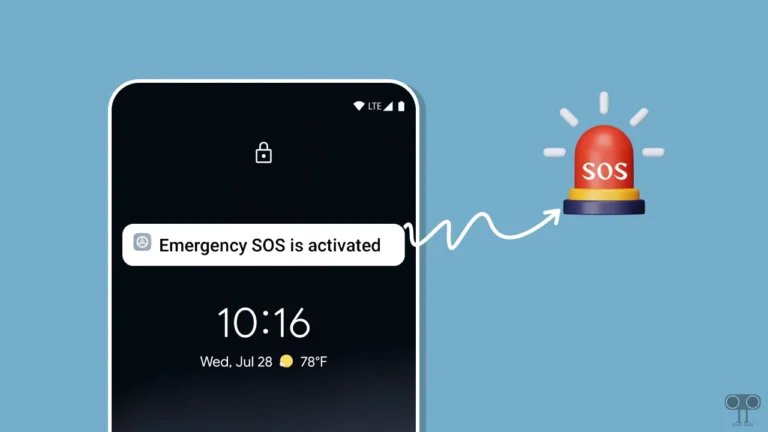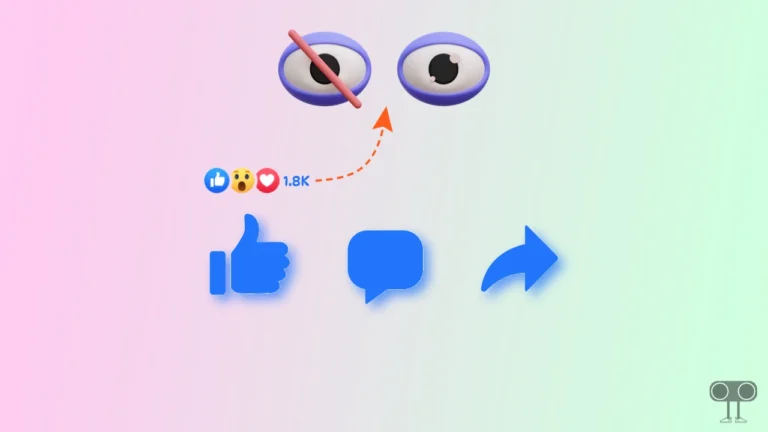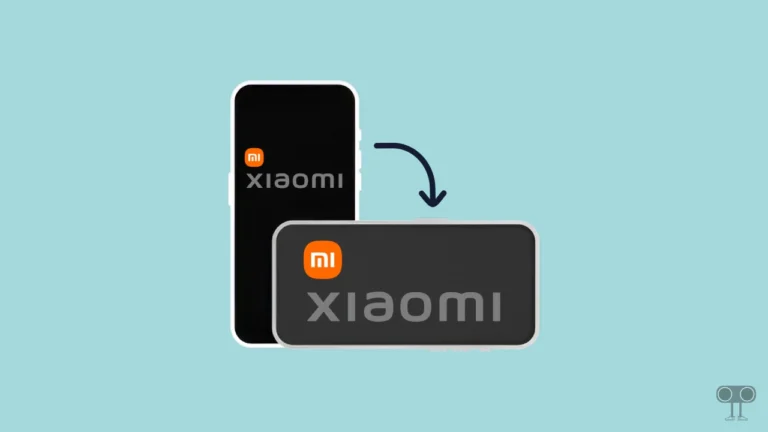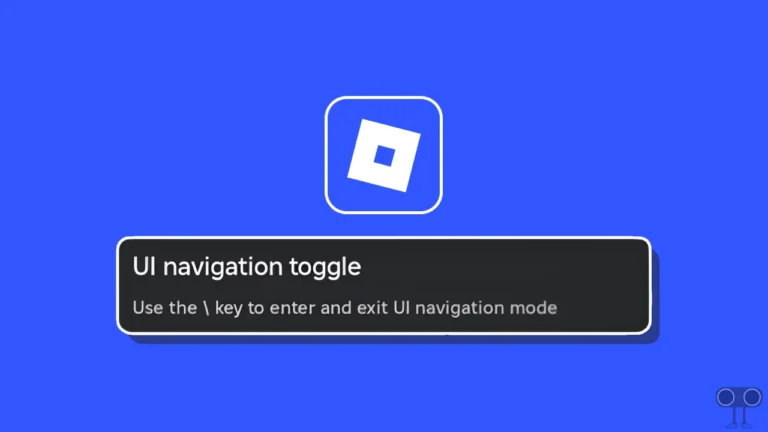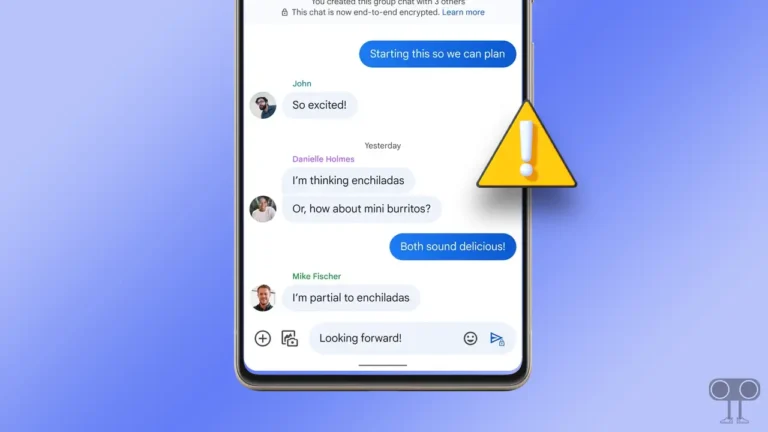How to Enable Wi-Fi Calling on iPhone and Android
Wi-Fi calling is a feature that allows users to make and receive phone calls and send text messages using a Wi-Fi network instead of relying solely on the cellular network. This Wi-Fi calling feature is currently available on both Android and iOS devices. Let’s know how to enable Wi-Fi calling on iPhone and Android.
Wi-Fi calling is more helpful for users when they have poor cellular coverage. If you enable Wi-Fi calling with a poor cellular network, you will get high-quality audio. Currently, most carriers around the world support Wi-Fi calling.
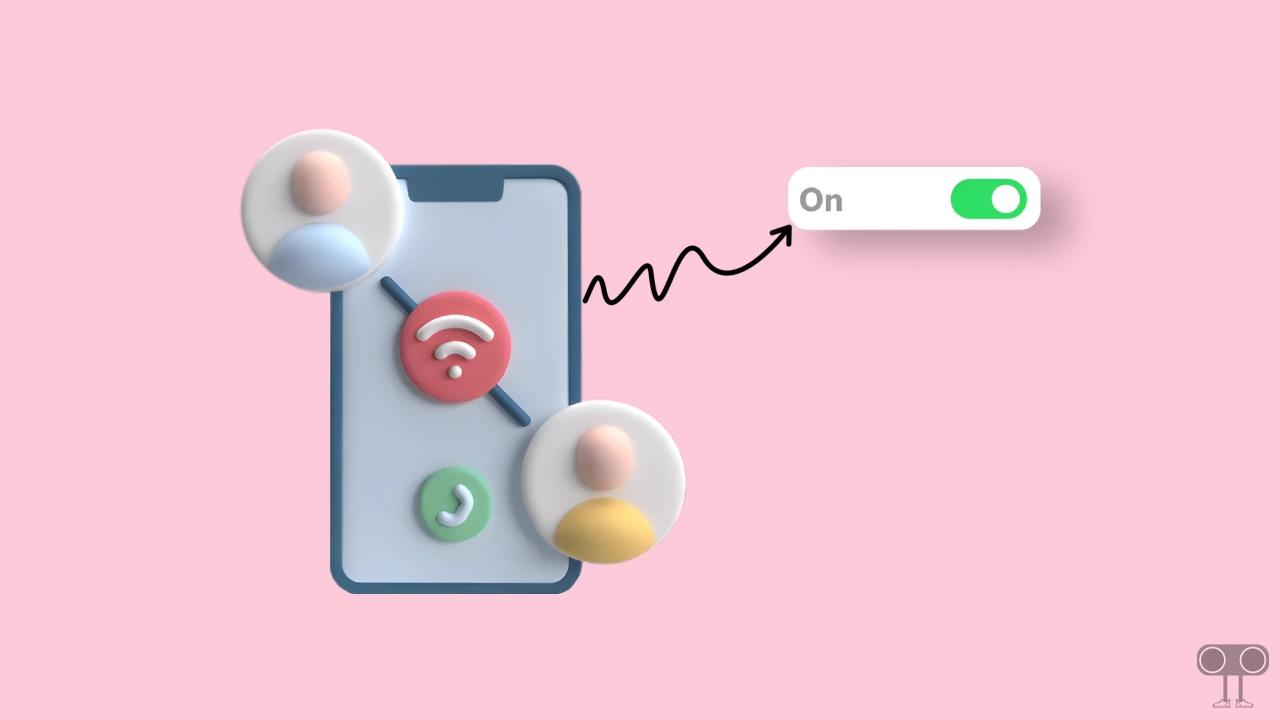
Wi-Fi calling is not enabled by default on devices. Users can turn it on and off anytime as per their convenience on an iPhone or Android phone (including Samsung). However, to use Wi-Fi calling on your phone, you need to be connected to a stable and strong Wi-Fi connection.
How to Enable Wi-Fi Calling on iPhone
Apple allows its iPhone users to make and receive phone calls, FaceTime video calls, and iMessage texts over a Wi-Fi connection by enabling Wi-Fi calling. Once you turn on this feature, your iPhone will automatically use Wi-Fi calling when it connects to a Wi-Fi connection.
To turn on Wi-Fi calling in iPhone:
1. Open Settings on Your iPhone.
2. Scroll Down and Tap on Phone App.
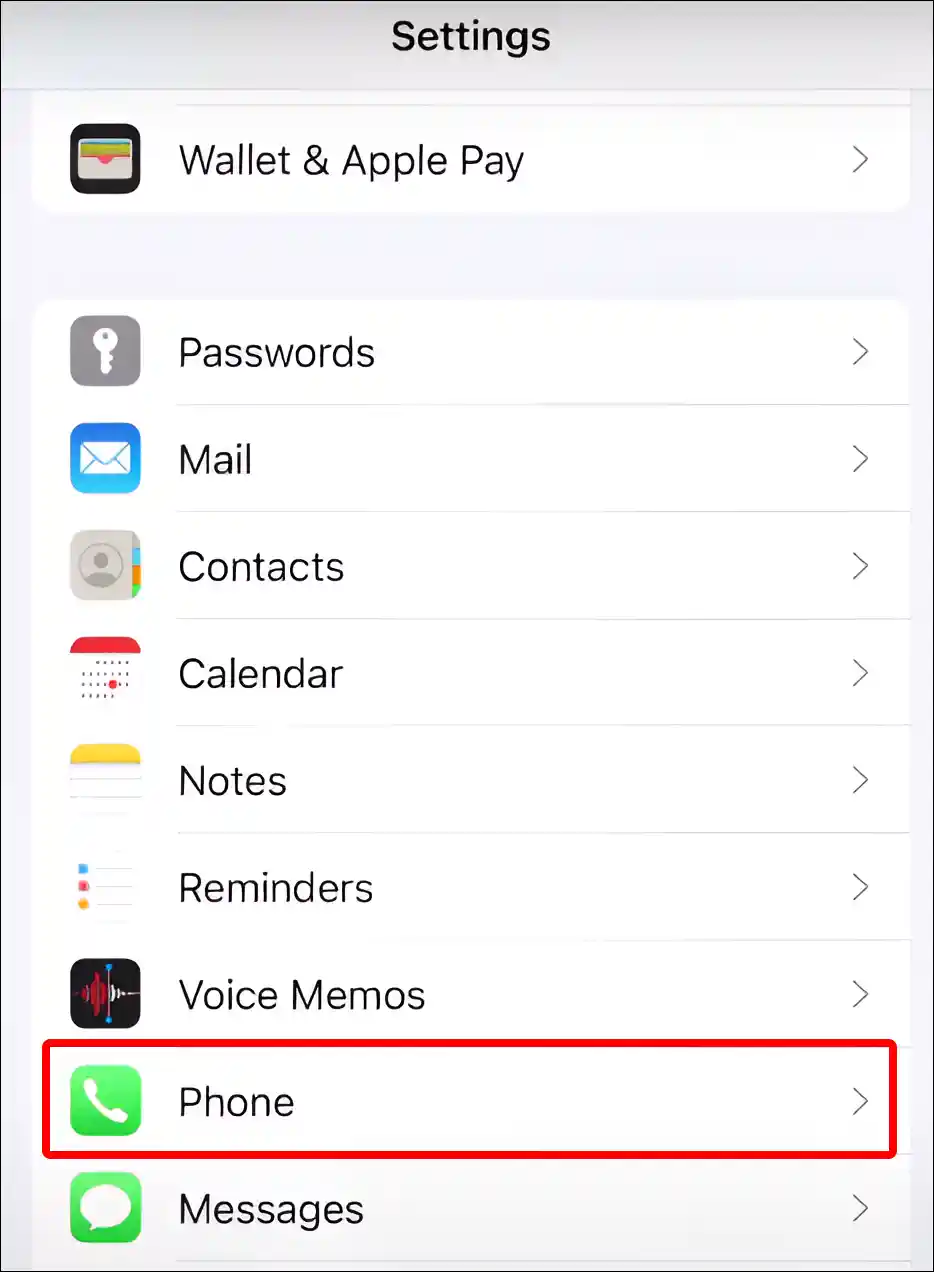
3. Tap on Wi-Fi Calling under CALLS Section.
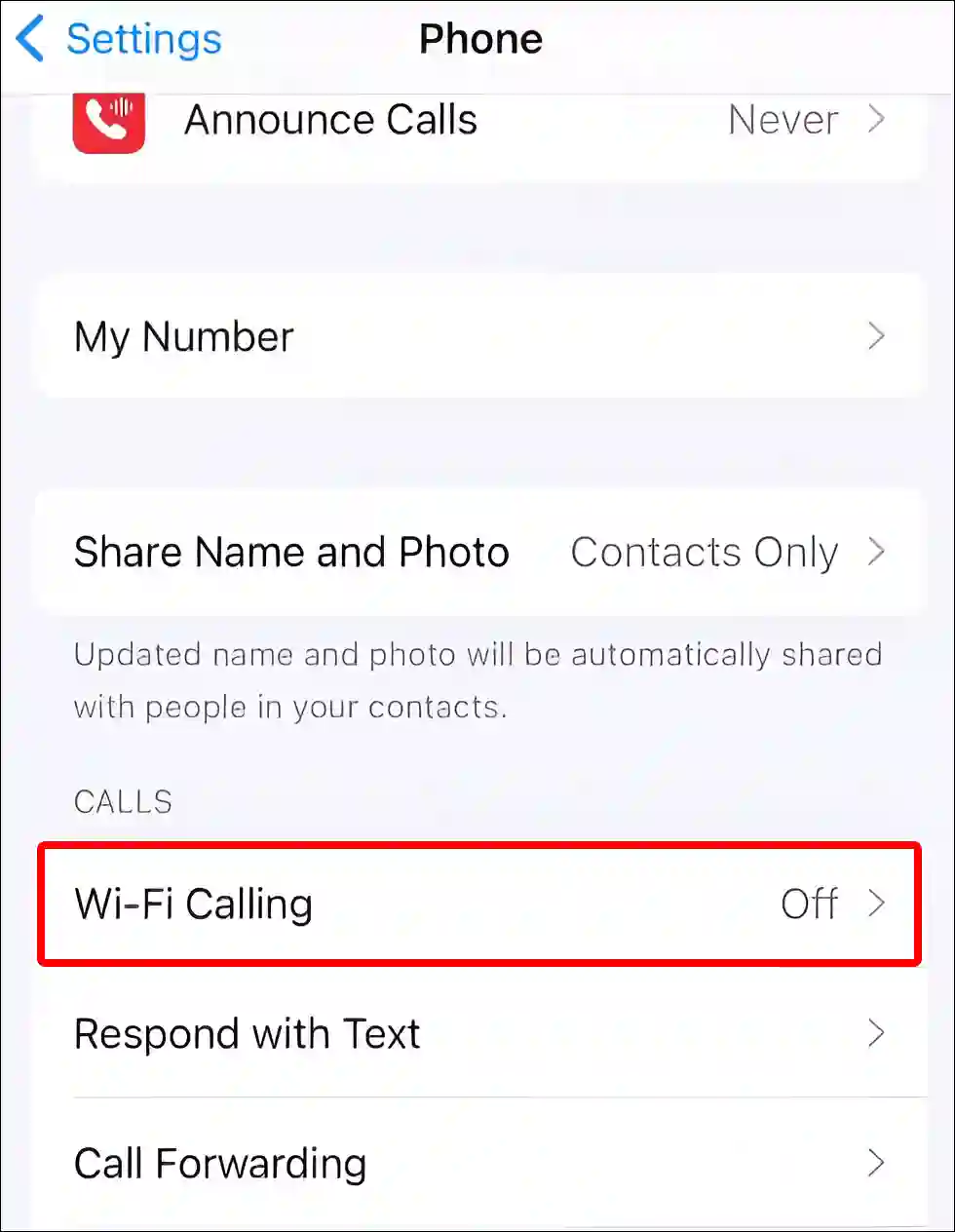
4. Tap on Toggle to Enable ‘Wi-Fi Calling on This iPhone’ Option.
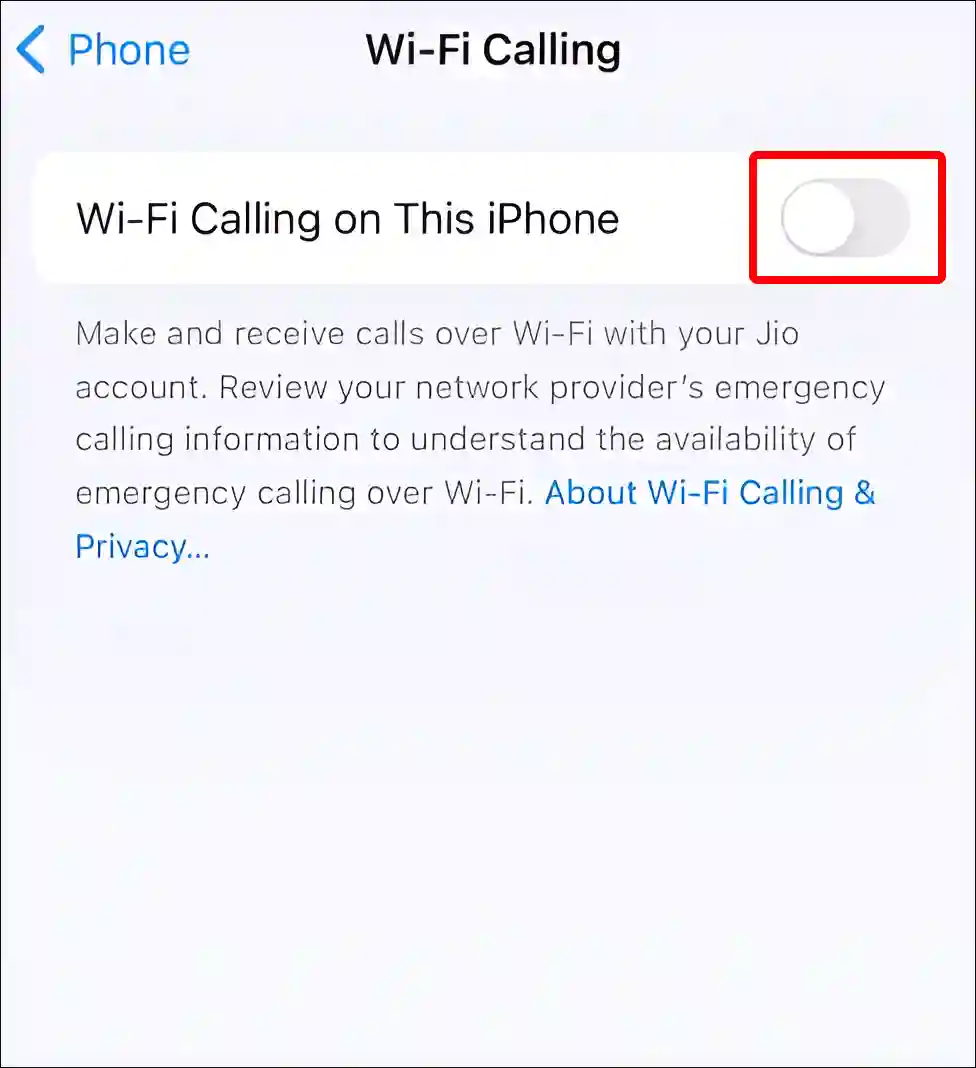
5. Tap on Enable to Confirm.
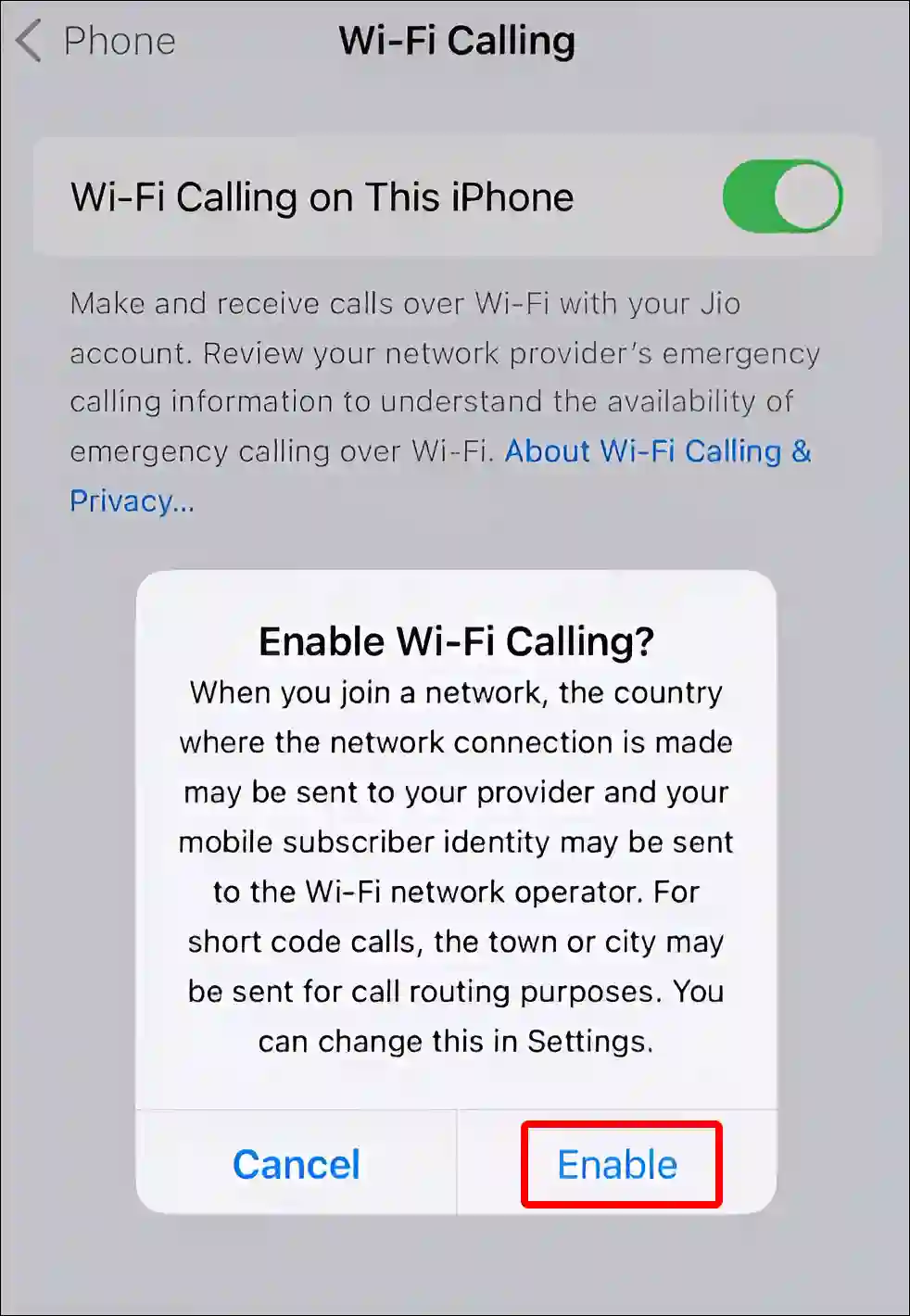
That’s all! Now the Wi-Fi calling feature has been successfully enabled on your iPhone. Now, whenever you connect to a Wi-Fi network, your iPhone will show the Wi-Fi Calling icon in the status bar.
Also read: How to Reset Network Settings on iPhone
How to Enable Wi-Fi Calling on Android
Android users can enable or disable the Wi-Fi calling feature by going to the phone’s settings. But note that if your carrier does not support Wi-Fi calling, then you will not be able to use this feature. By following the steps given below, you will be able to easily start Wi-Fi calling on your Android mobile.
To turn on Wi-Fi calling in Android phone:
1. Open Settings and Tap on Network & Internet.
2. Tap on Mobile Network.
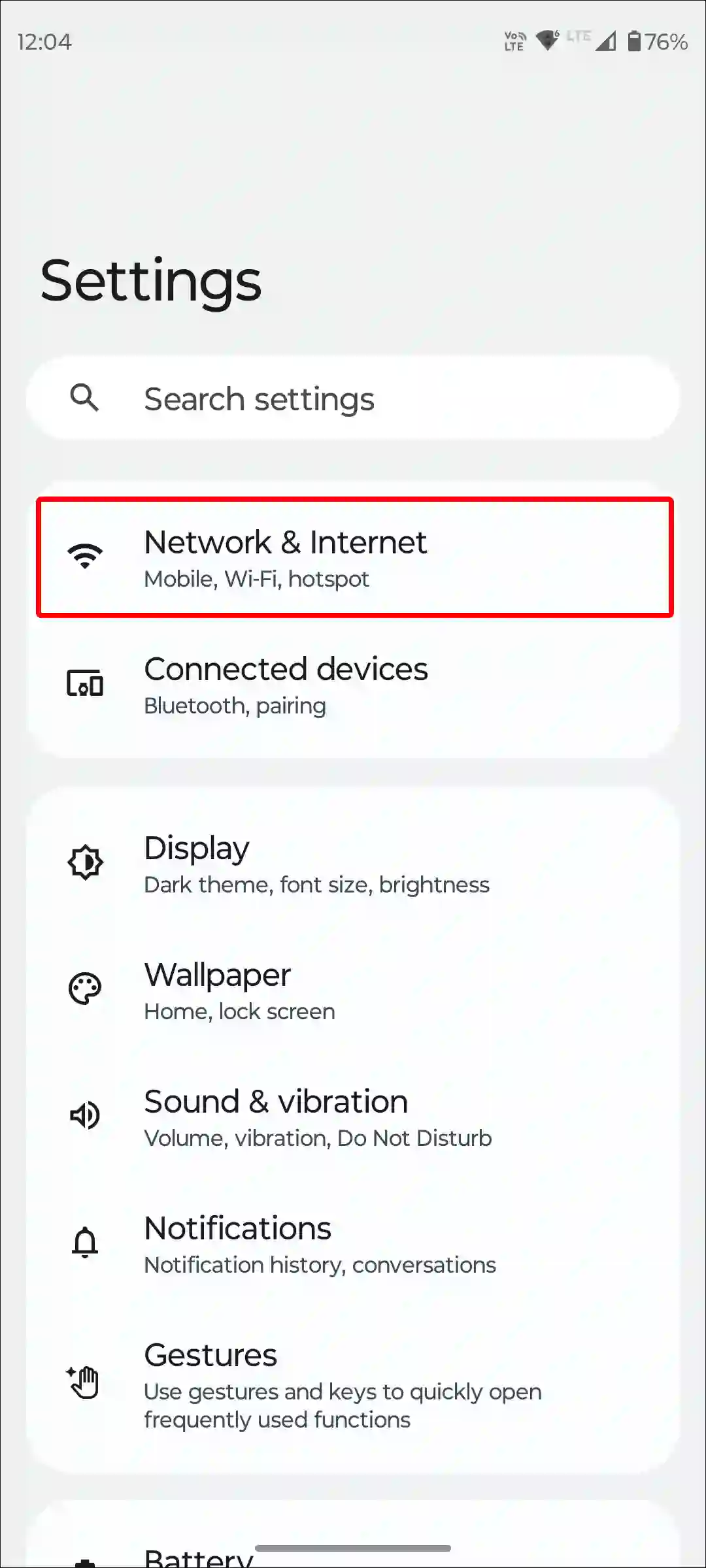
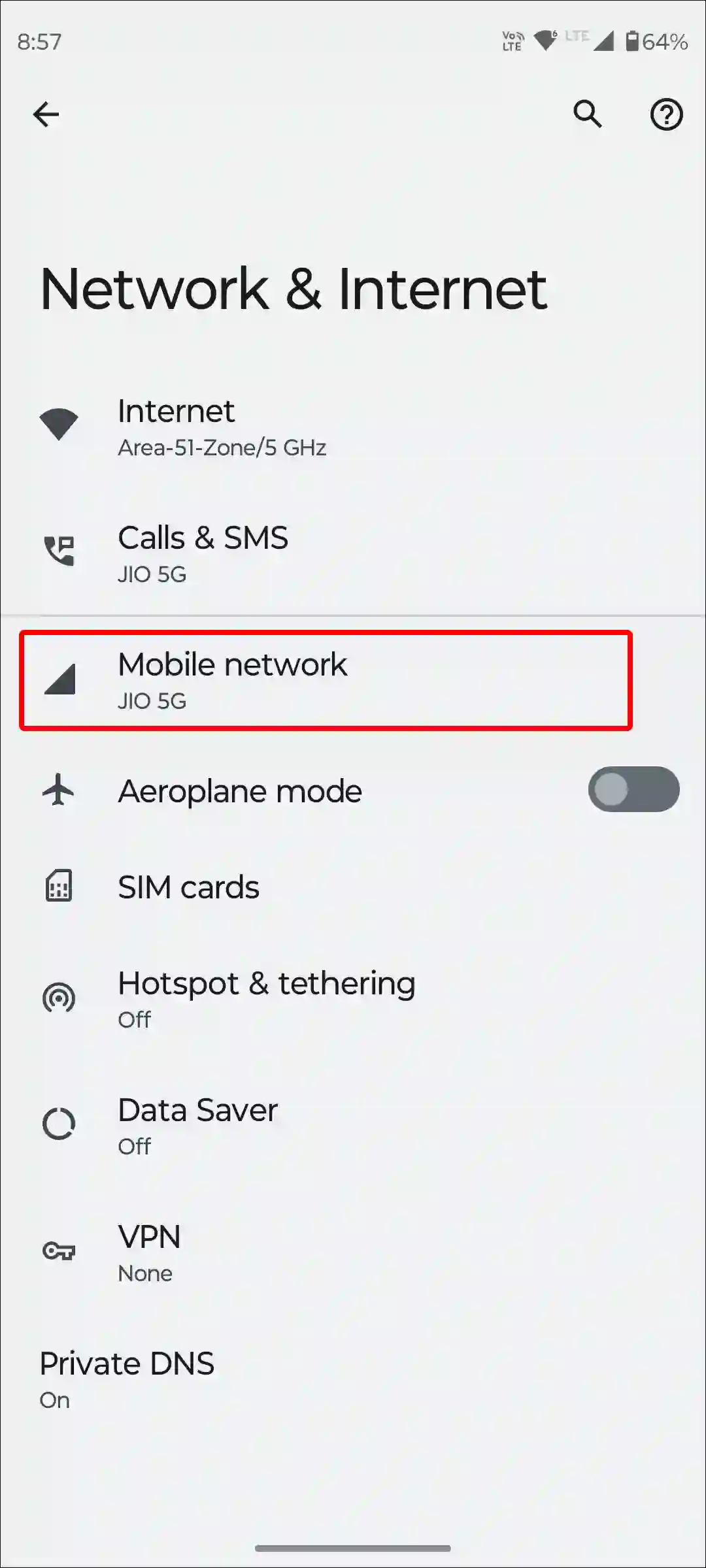
3. Scroll Down and Tap on Wi-Fi Calling.
4. Turn On Toggle Switch next to ‘Use Wi-Fi Calling’.
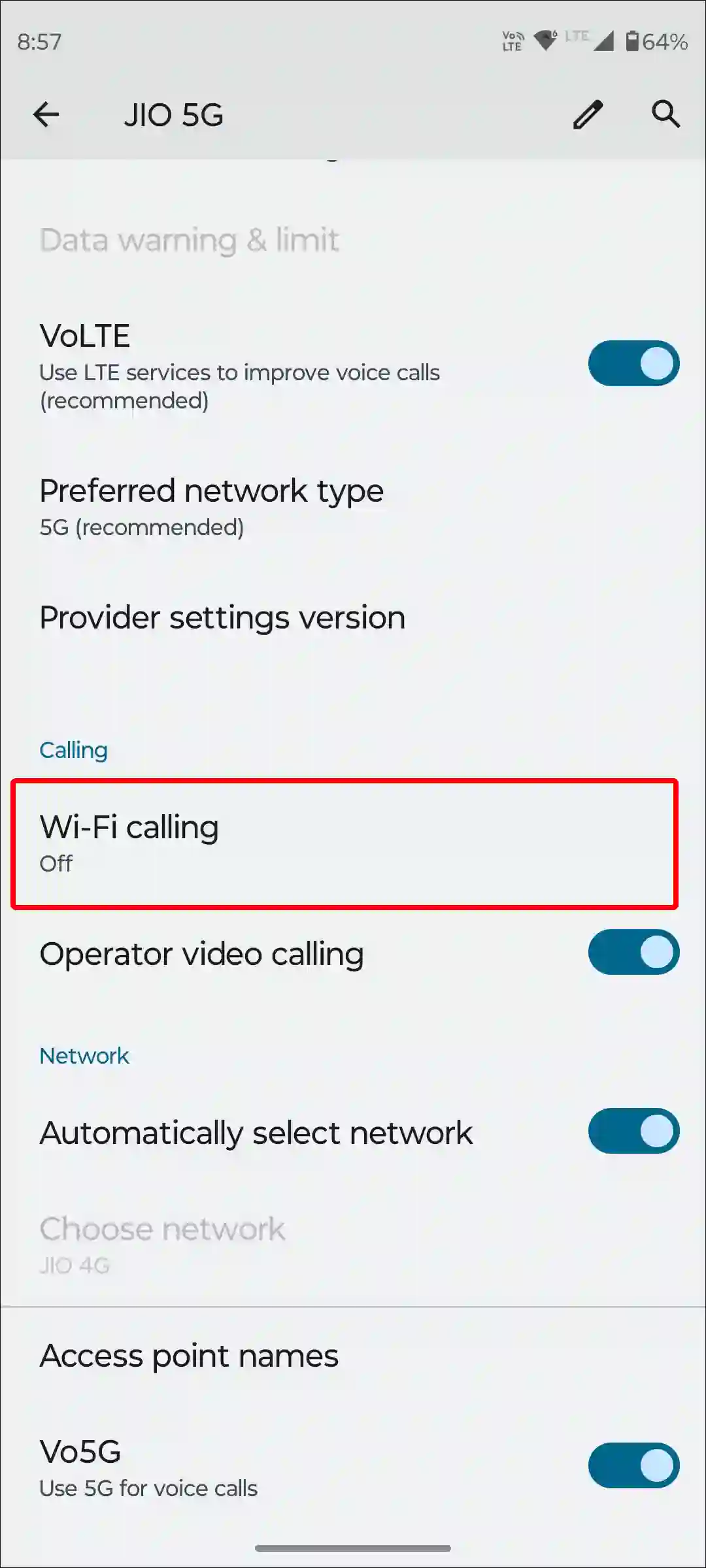
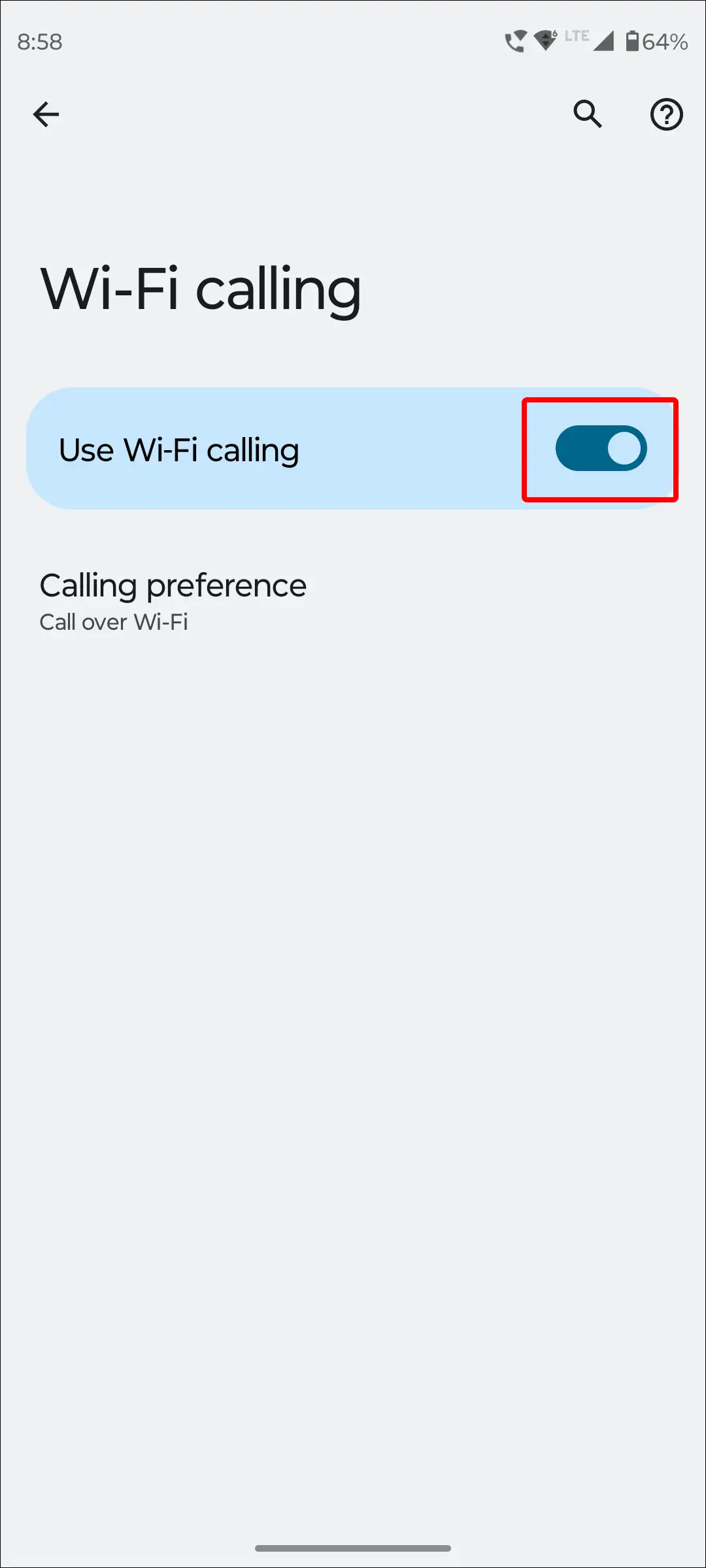
5. Tap on Calling Preference and Select Call Over Wi-Fi.
That is all! The above steps will work on stock Android OS supported devices like Motorola and Pixel phones.
Also read: How to Disable 2G on Android Phone
To enable Wi-Fi calling in Samsung phones:
Step 1: Open Settings on Your Samsung Phone.
Step 2: Tap on Connections.

Step 2: Turn On the Toggle Switch next to Wi-Fi Calling.
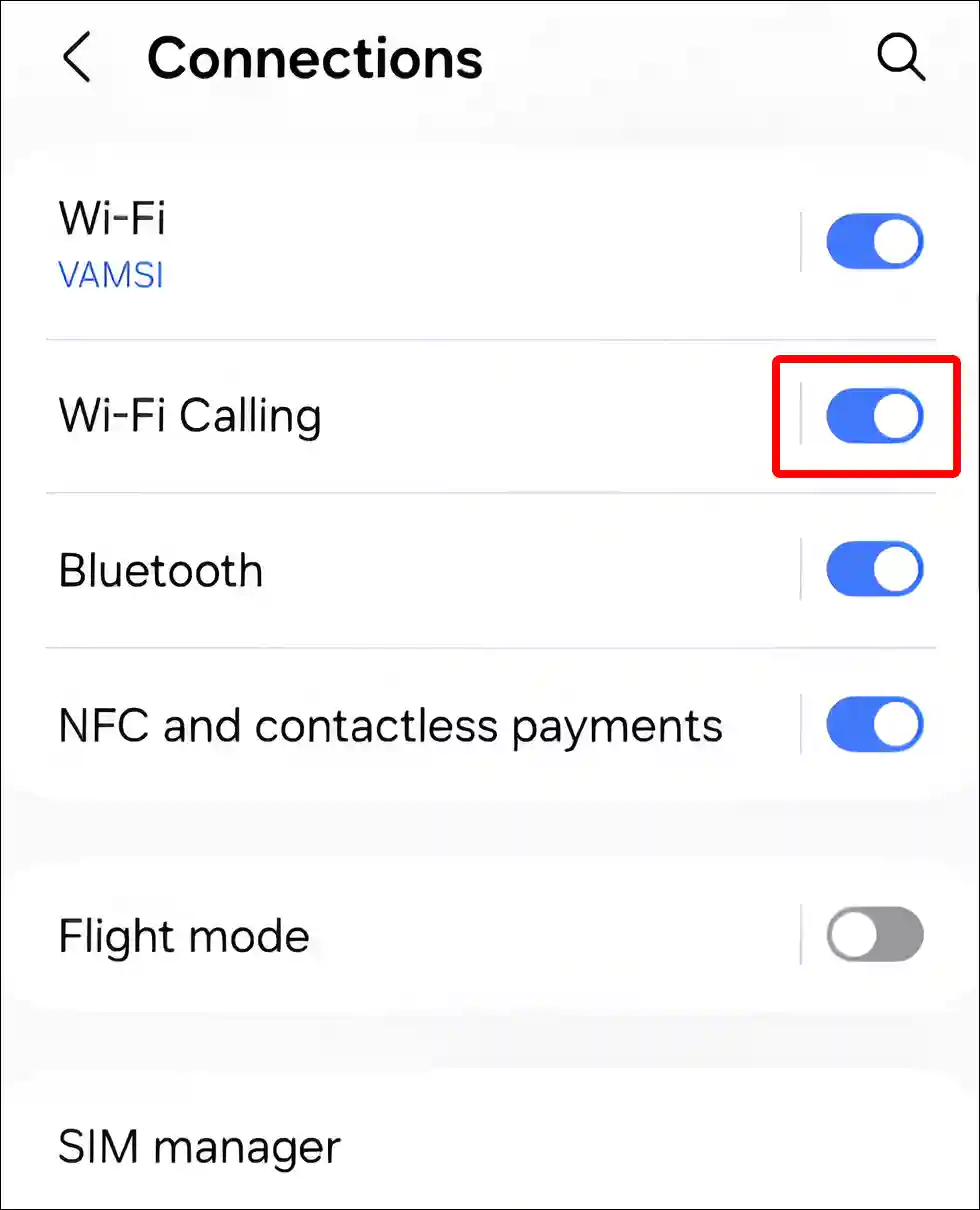
That’s it! The above method works on the Samsung Galaxy S22, S23, and S24 Ultra. However, the settings to turn on Wi-Calling may be slightly different on some Samsung phones. To enable Wi-Fi calling on other Samsung phones, go to Settings > Connections > Wi-Fi Calling > Turn On Toggle next to SIM 1 and SIM 2.
Also read: 9 Quick Ways to Fix Mobile Hotspot Keeps Turning Off on Android
To turn on Wi-Fi calling on Xiaomi, Redmi or POCO:
1. Open Settings.
2. Tap on SIM Cards & Mobile Networks.
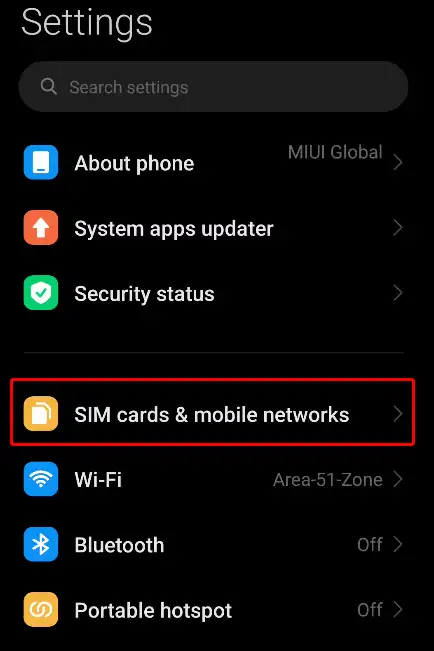
3. Now Select Your SIM Card.
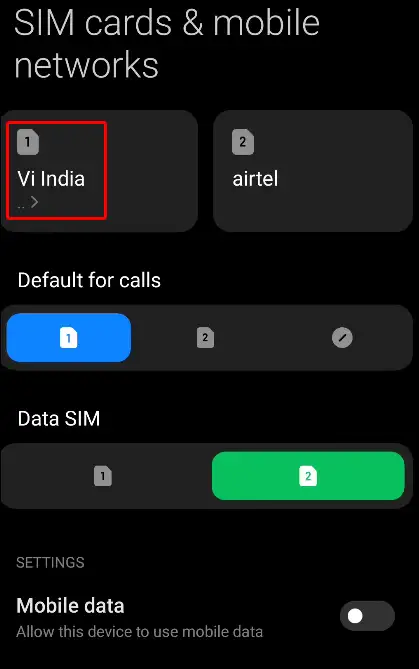
4. Scroll Down and Turn On Toggle next to ‘Make Calls using Wi-Fi’.
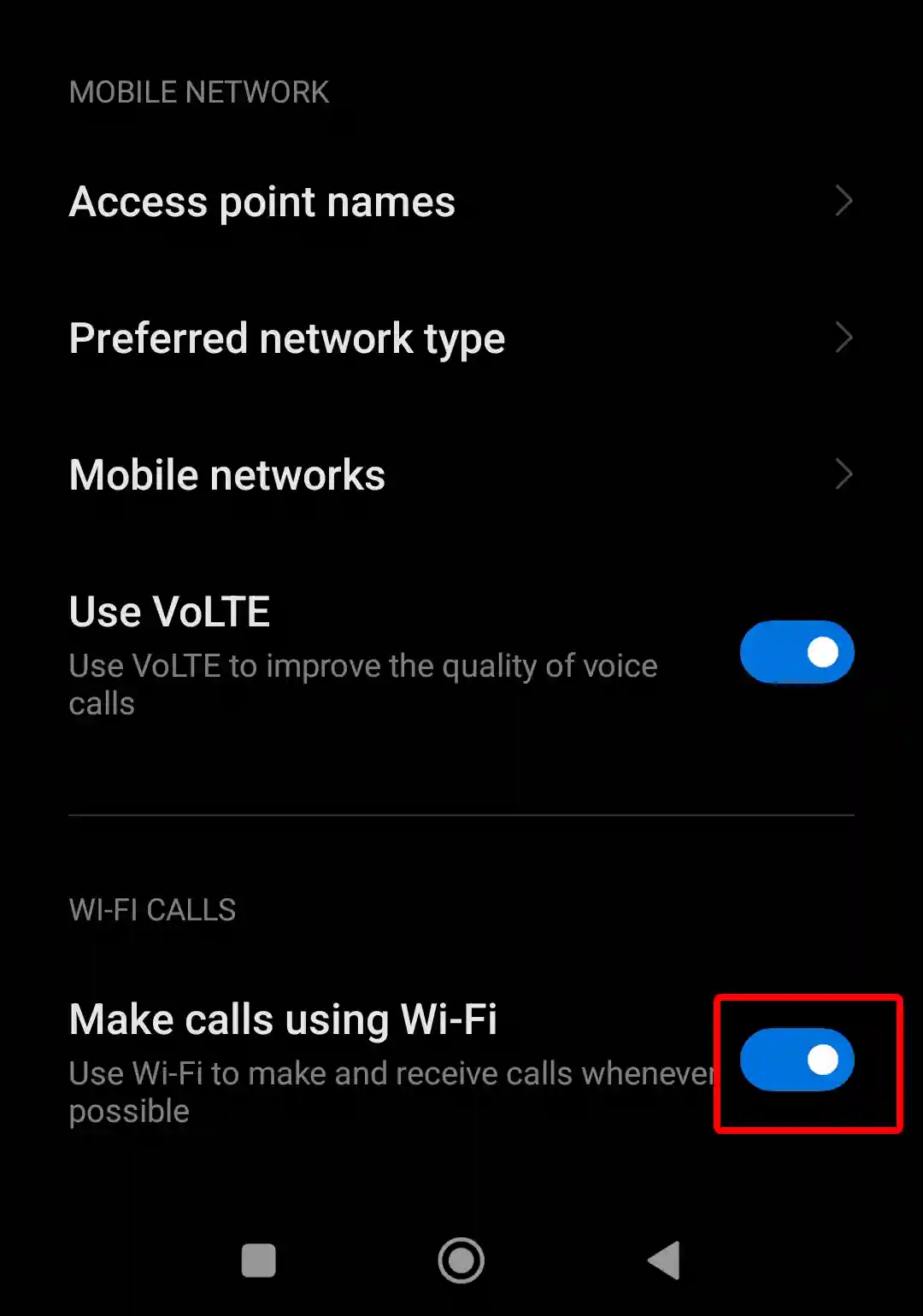
That’s All…
Also read: How to Delete or Disable Apps on Android
To turn on Wi-Fi calling on OnePlus:
1. Go to OnePlus Settings and Tap on Mobile Network.
2. Choose Your SIM Card.
3. Tap on Wi-Fi Calling.
4. Tap on Toggle Switch to Turn On Wi-Fi Calling.
That is all! The Wi-Fi calling feature has now been activated in your OnePlus phone.
Also read: How to Enable Speedometer on Google Maps for Android and iPhone
I hope you have found this article very helpful. And you have learned how to enable Wi-Fi calling on iPhone and Android phone. If you are facing any problems, then let us know by commenting below. Please share this article with your friends.