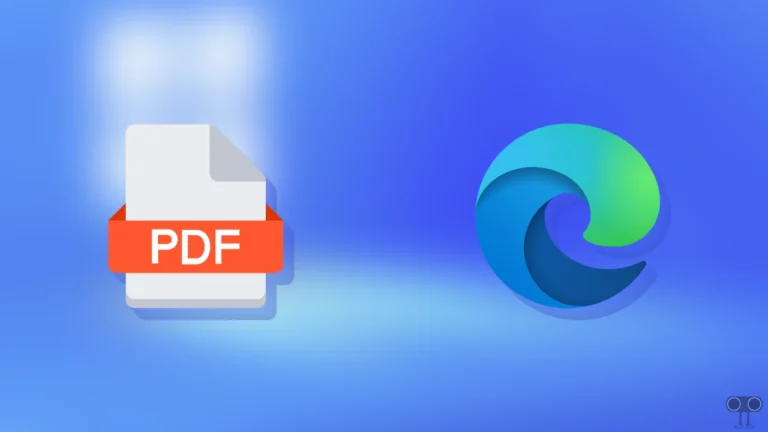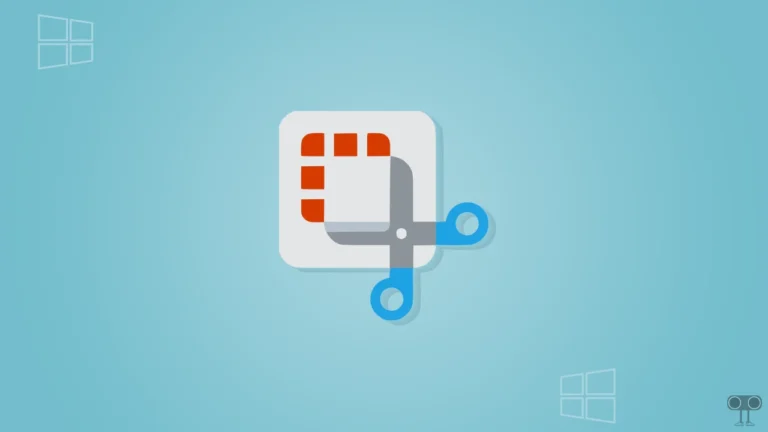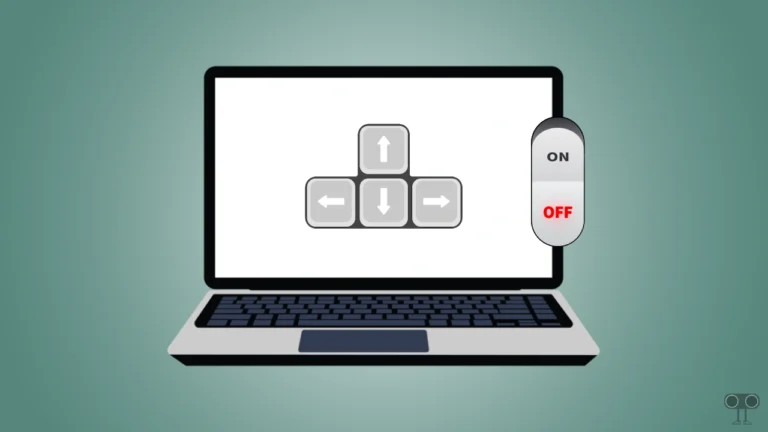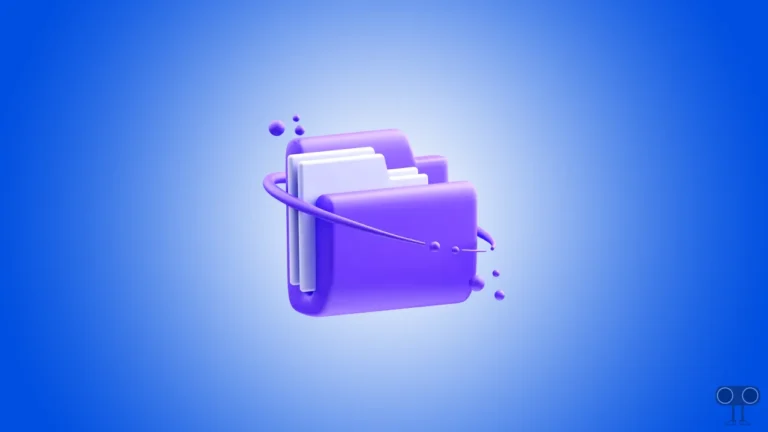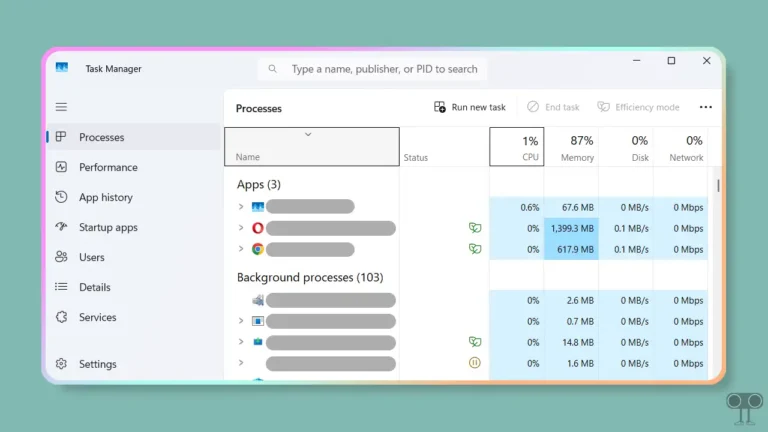How to Install and Uninstall Zen Browser on a Windows 11 PC
If you are fond of using new browsers on your computer or laptop, then “Zen Browser” is for you. This is a new but quite popular web browser that is currently available for Windows, Linux, and Mac. In this article, I have shared how you can install and uninstall Zen Browser on a Windows 11 PC or laptop.
What is Zen Browser?
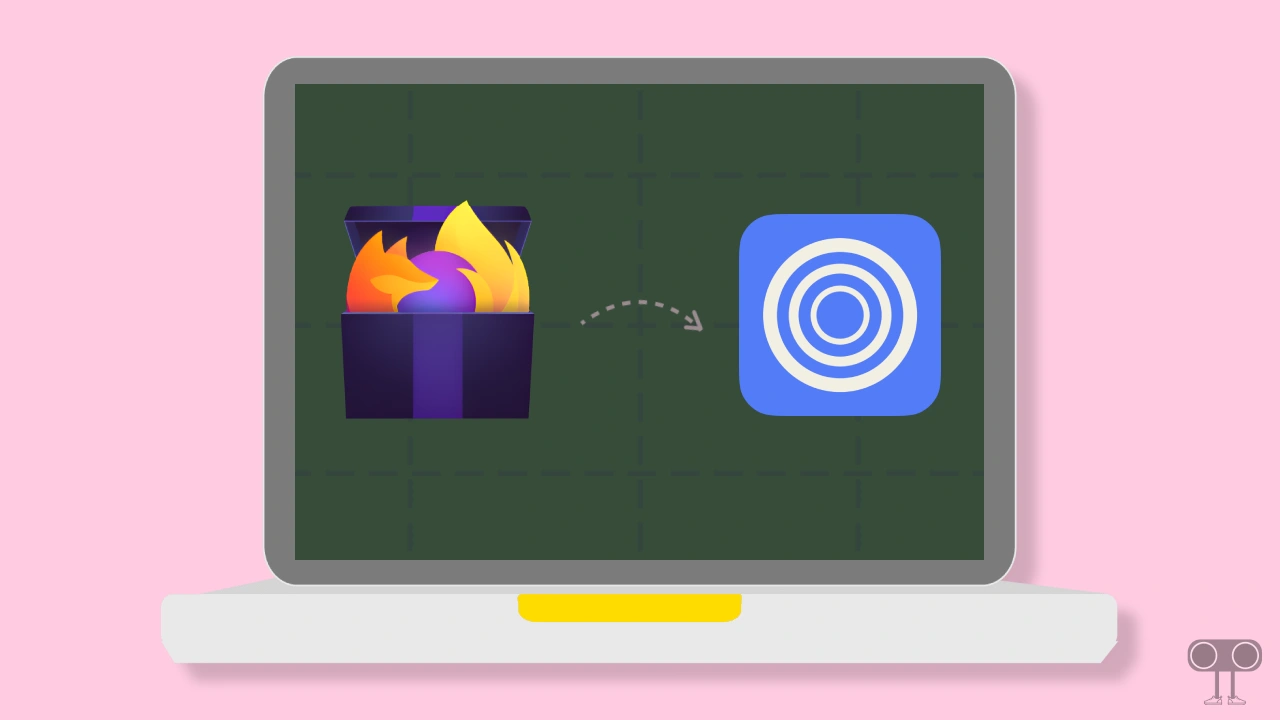
Zen is an Arc-like open-source web browser based on the Firefox engine. Zen Browser is a new attempt at modernizing web browsing by bringing tiling, workspaces, etc. and it is not a Chromium browser, meaning it is completely free from Google code.
As I mentioned, Zen Browser is built on the Firefox engine, so its settings are very similar to Firefox. It’s a free web browser, and you can easily download and use it on your supported devices.
How to Install Zen Browser on Windows 11
If you’re looking for a browser similar to Firefox but with a fresh and unique look, Zen Browser could be a great choice for your Windows 11 device. You can easily install it by following the steps mentioned below.
- First, Download Zen Installer for Windows from the Official Website.
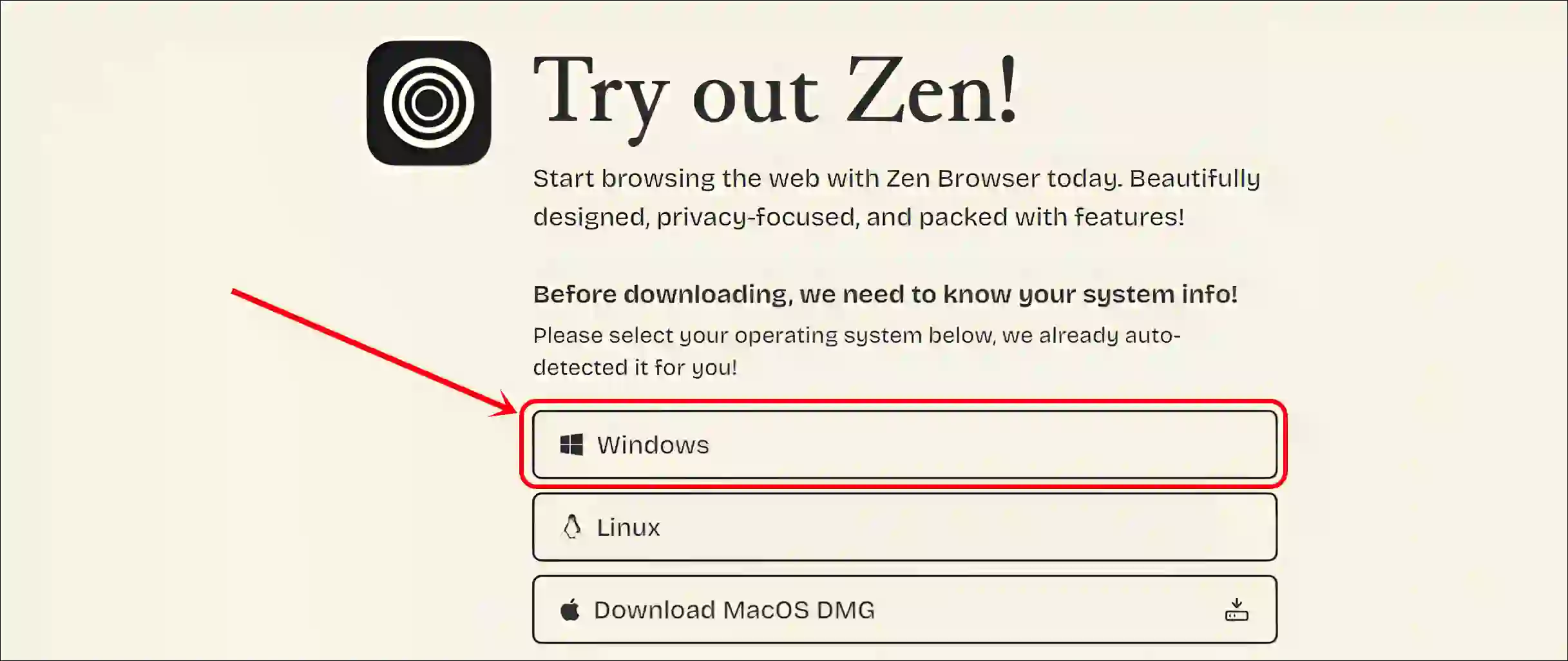
- Next, Open File Explorer and Double-Click on Zen Installer.
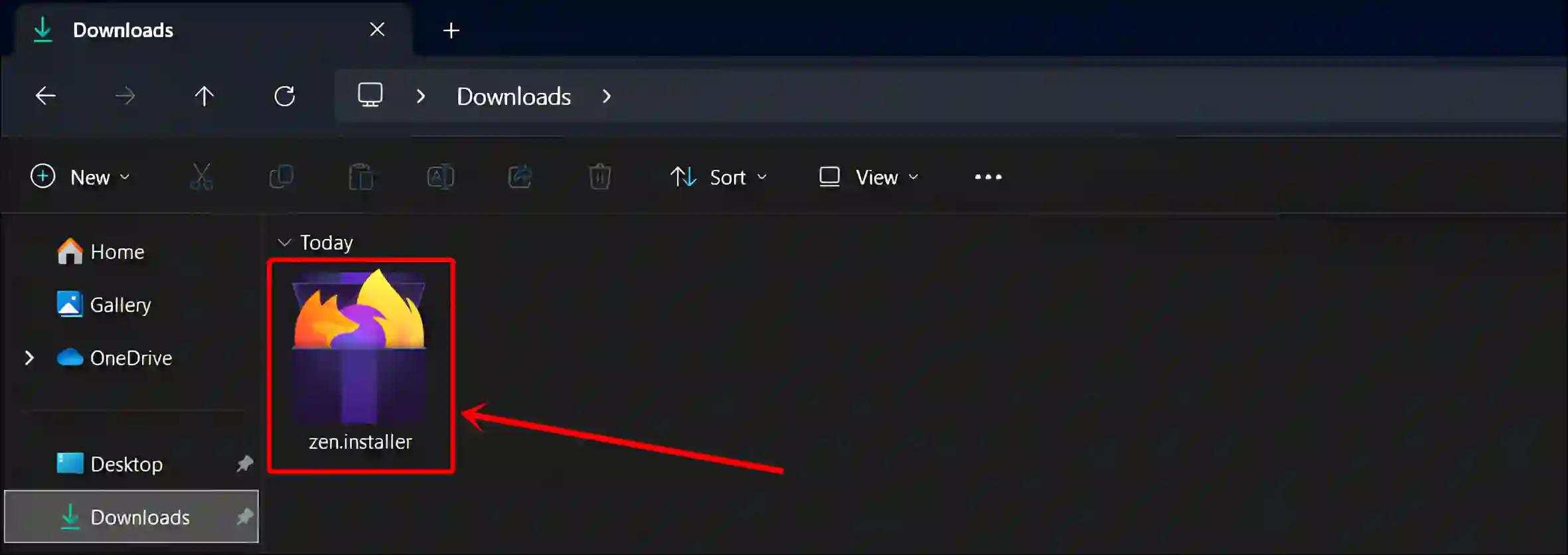
- Now, The System will Start the Extraction.
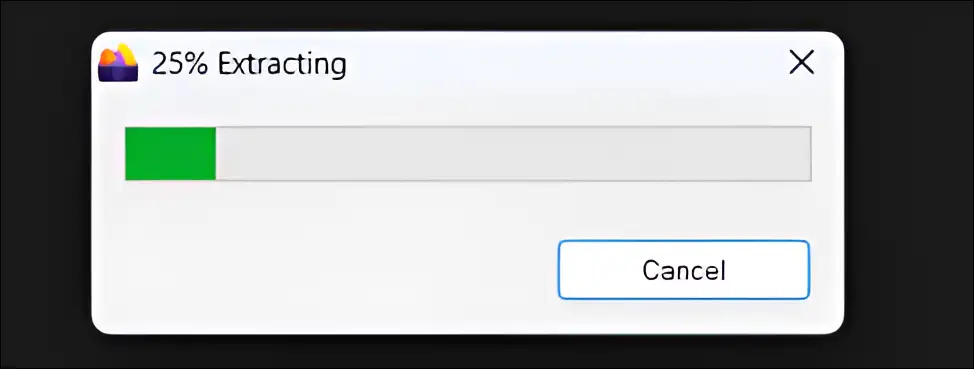
- Click on Next.
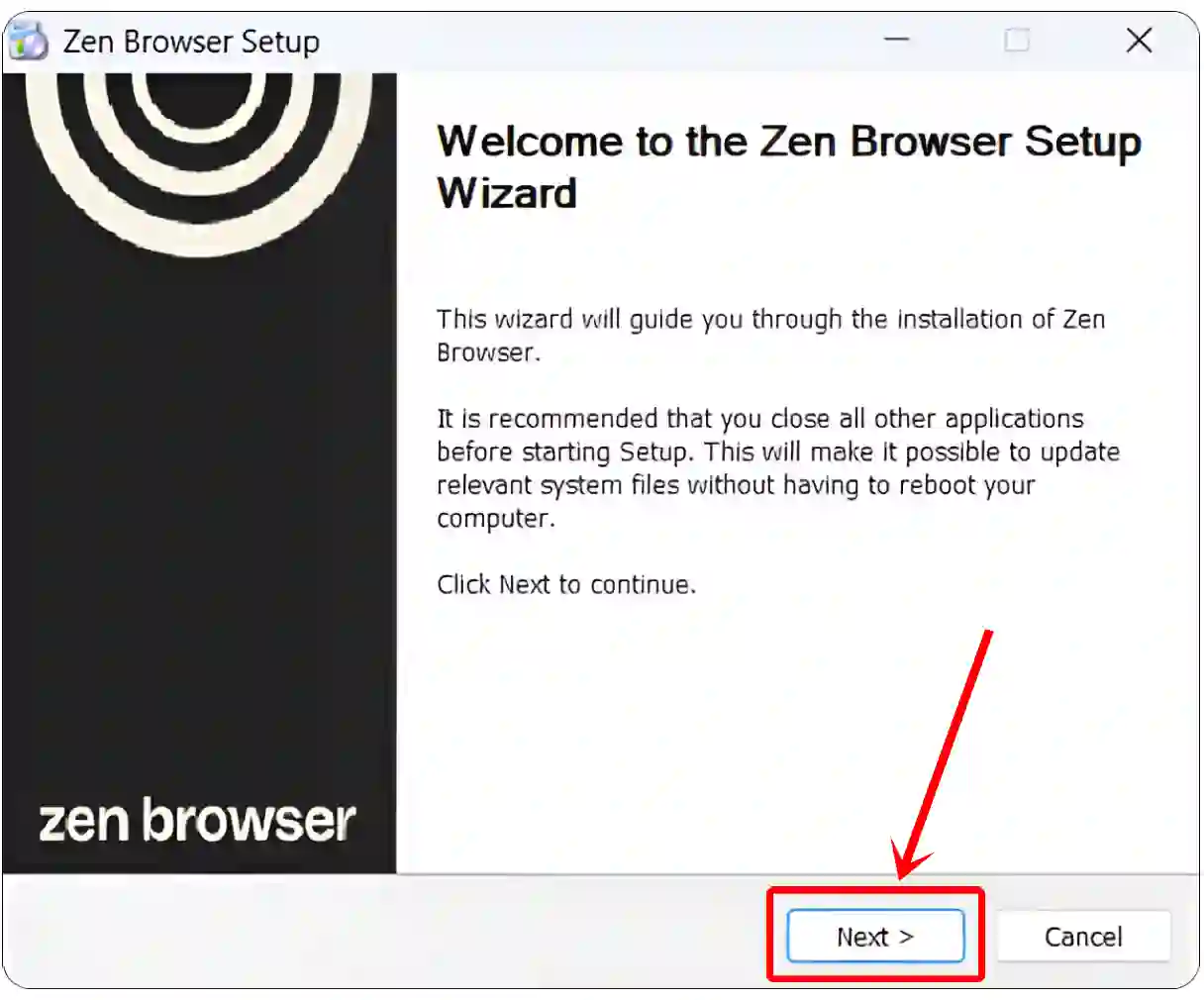
- Select Standard (or Custom) as Setup Type and Click on Next.
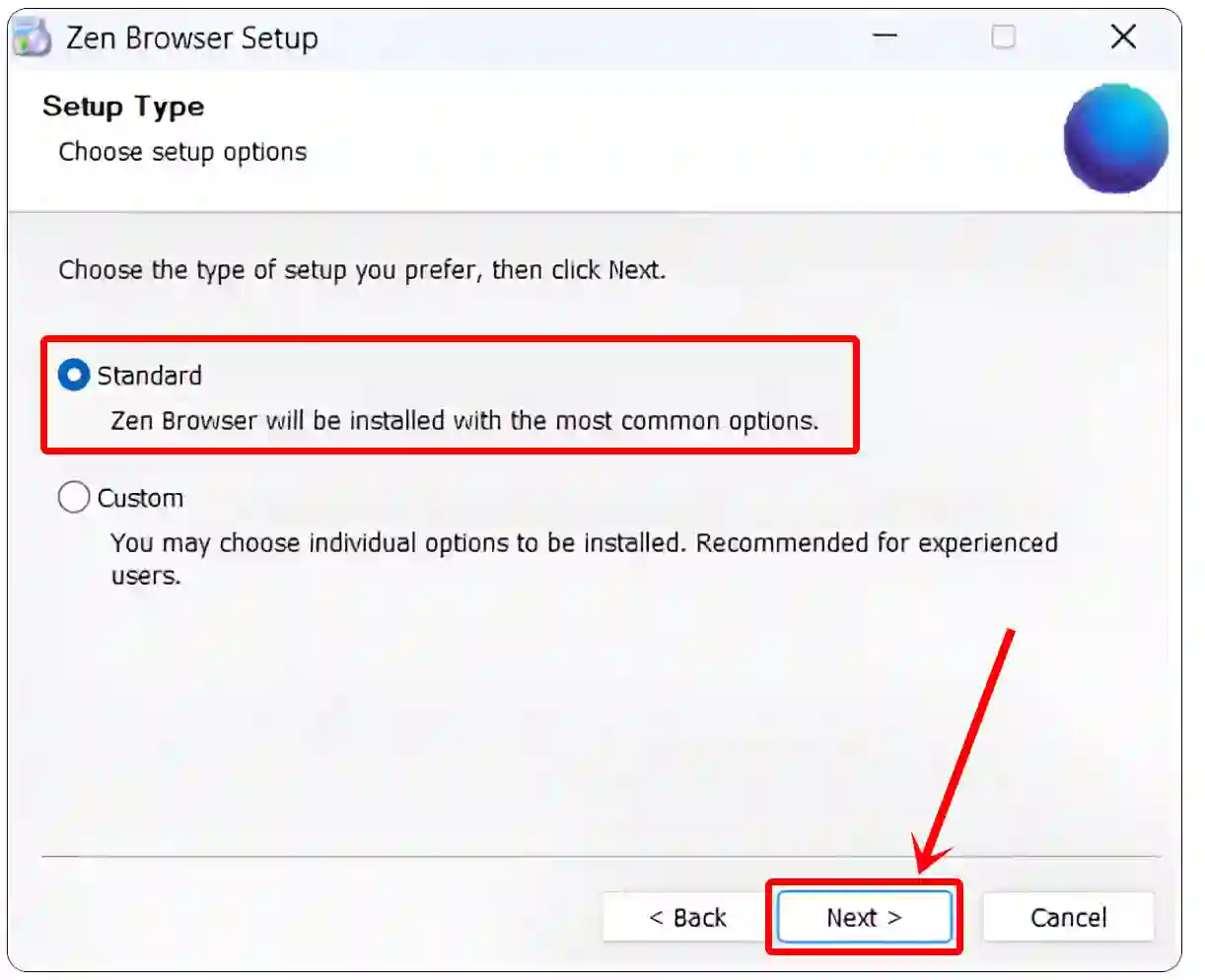
- Click on Install.
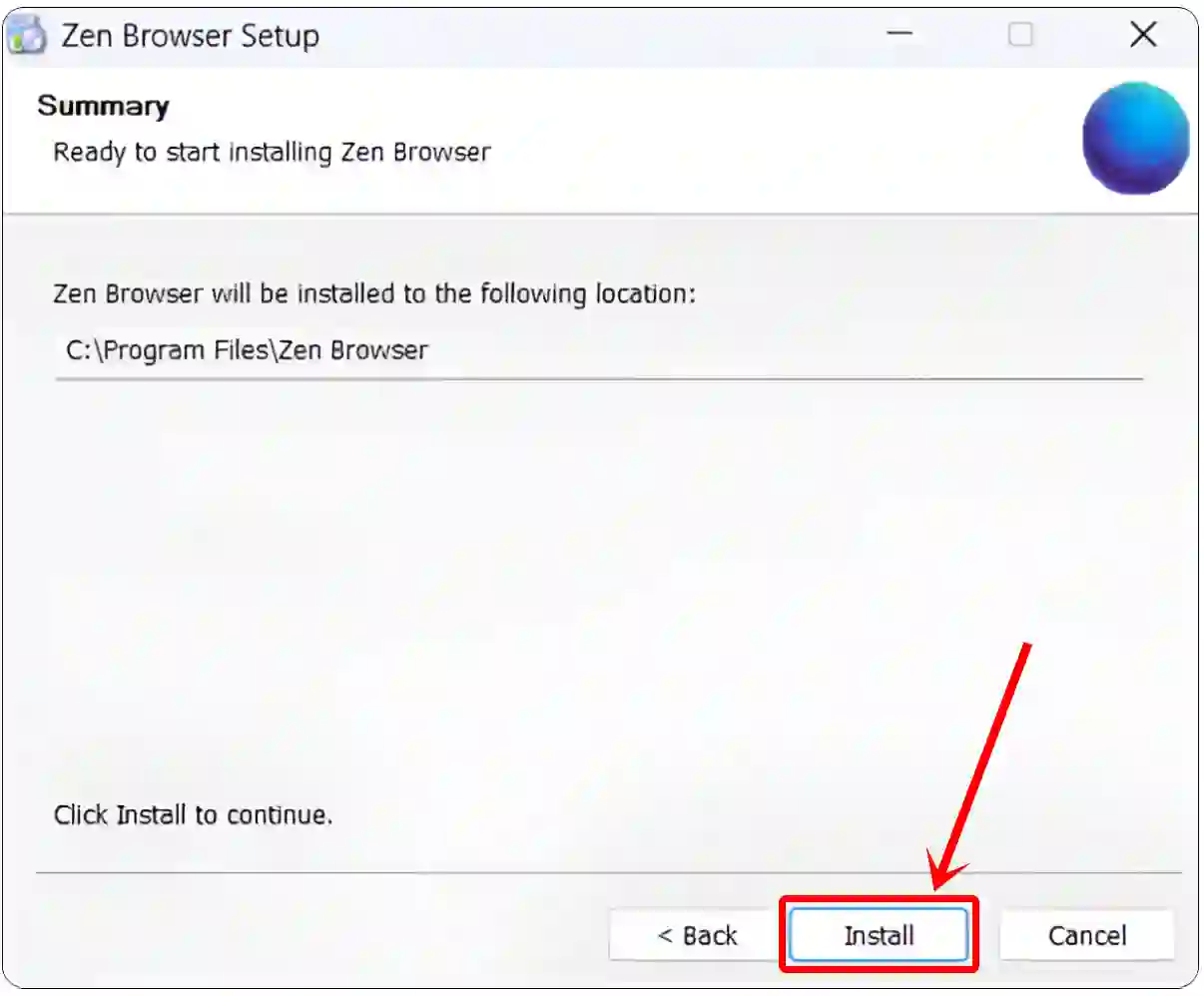
- Once the Installation is Complete, Click on Finish.
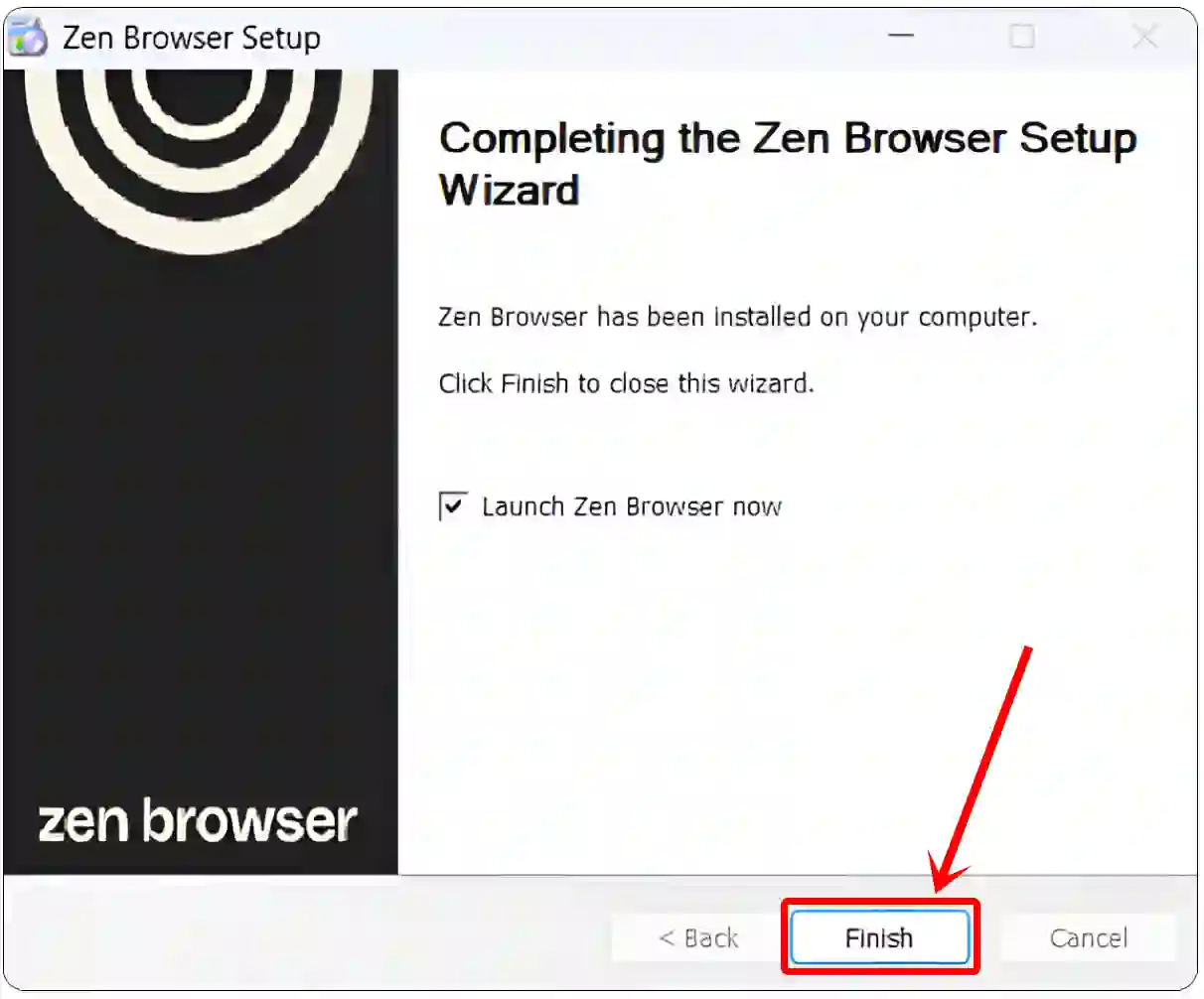
Also read: Smooth Scroll on Firefox is Better Than Chrome! Really?
How to Setup a Newly Installed Zen Browser
After installing Zen Browser on your computer, it’s time to set it up. During the first setup, you can choose themes, layouts, default search engines, etc. For this, simply follow the steps given below.
- Launch the Zen browser on Your Computer or Laptop.
- At Welcome Page, Click on Next.
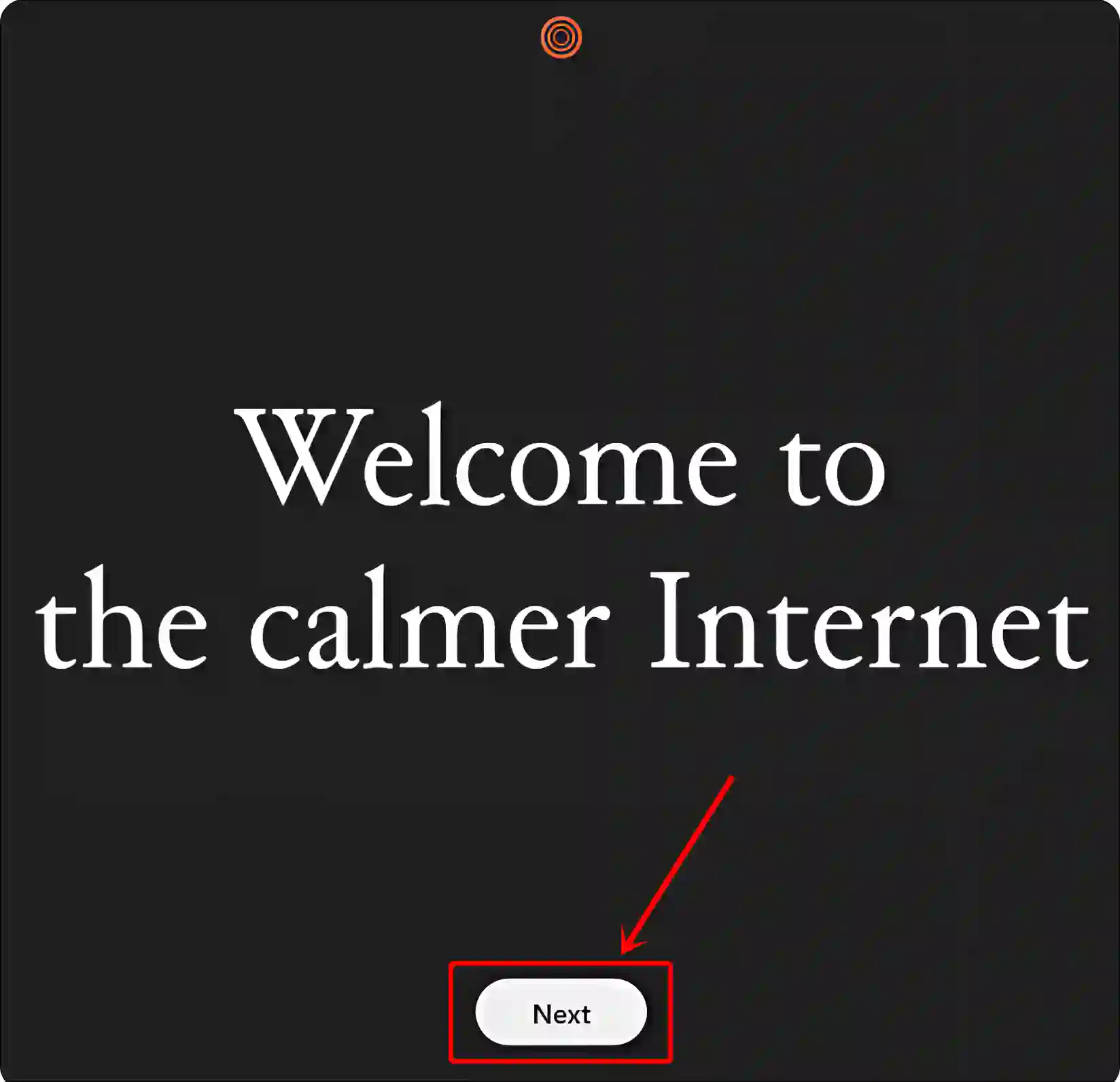
- Select Your Theme (Light or Theme) and Click on Next.
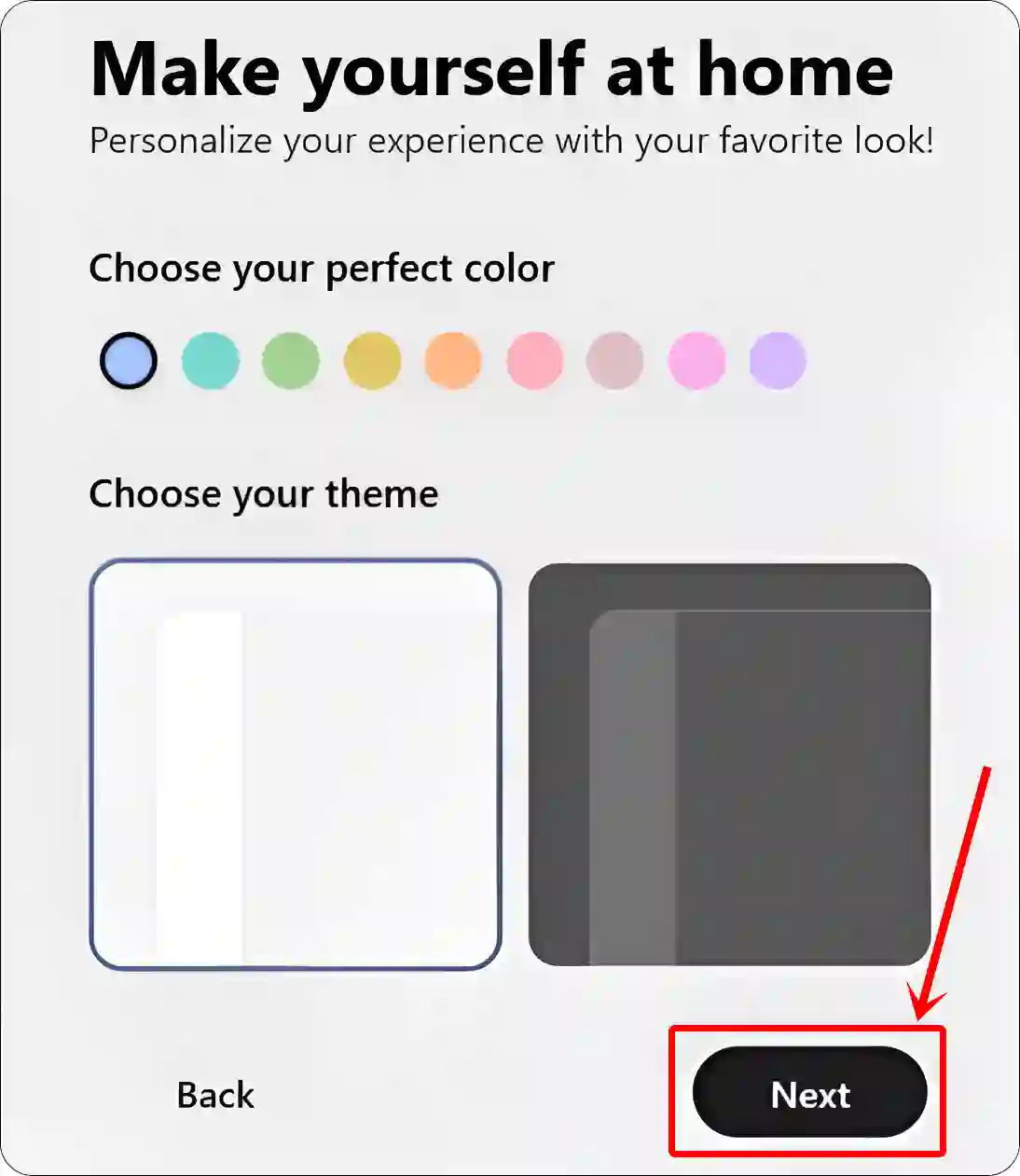
- Choose Your Layout and Click on Next.
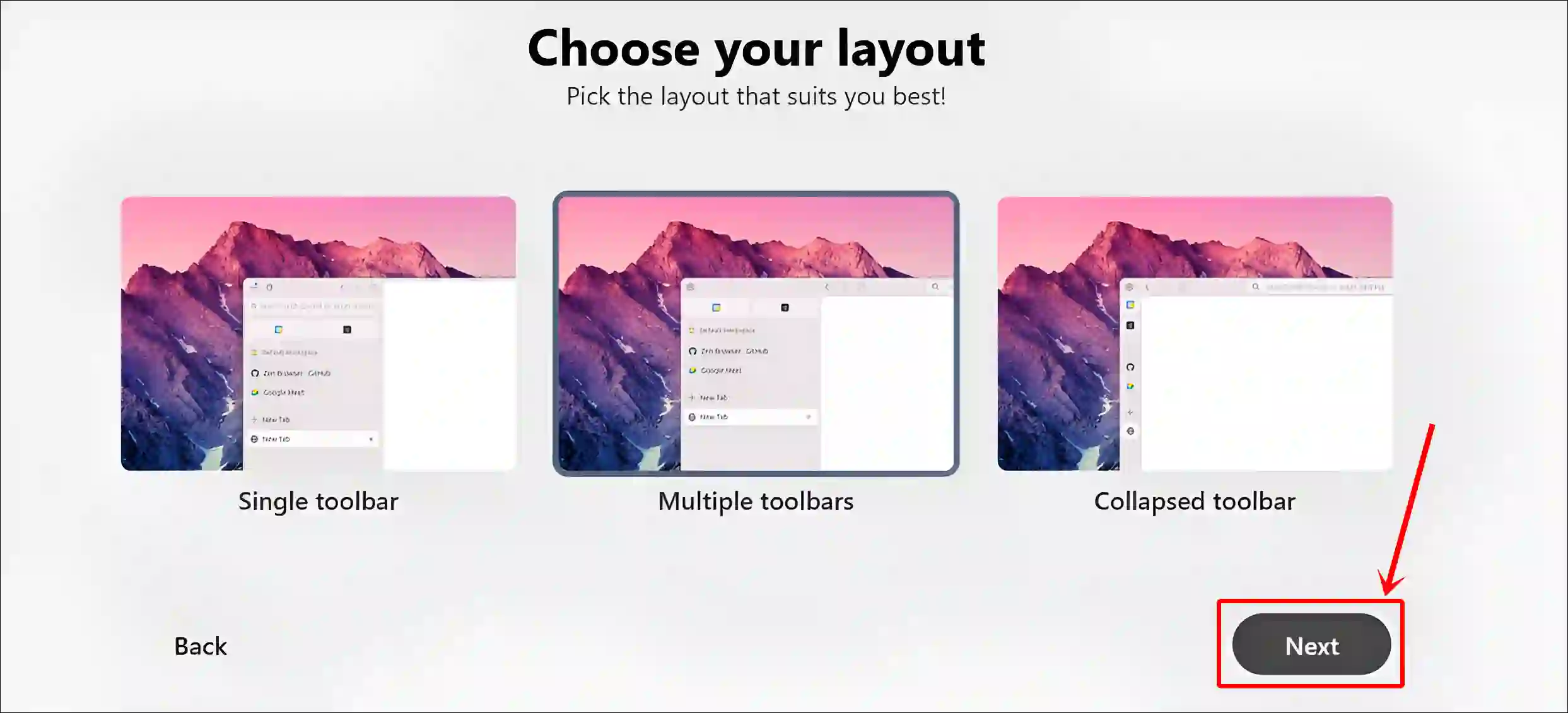
- To Skip Import Data from Other Browser, Just Click on Next.
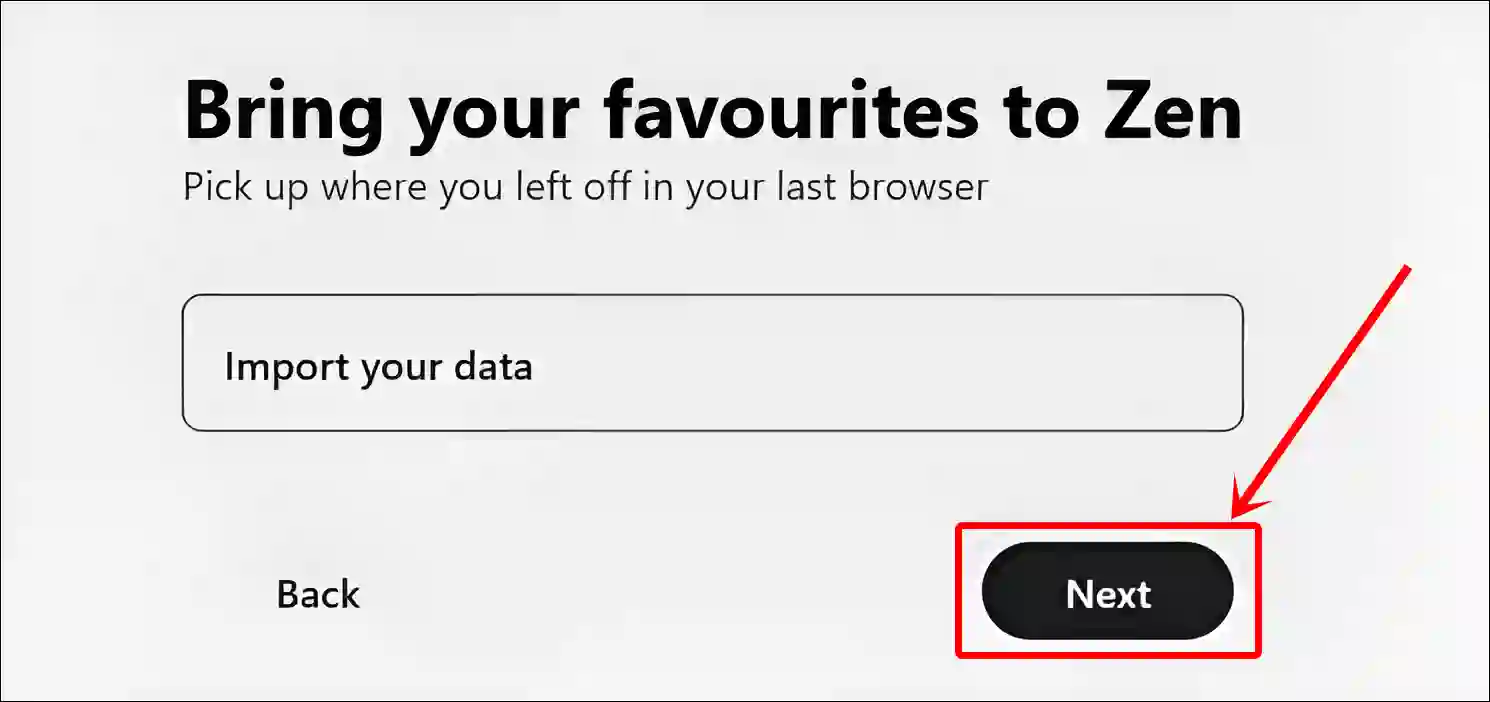
- Choose Your Search Engine (Google, DuckDuckGo, Wikipedia) and Click on Next.
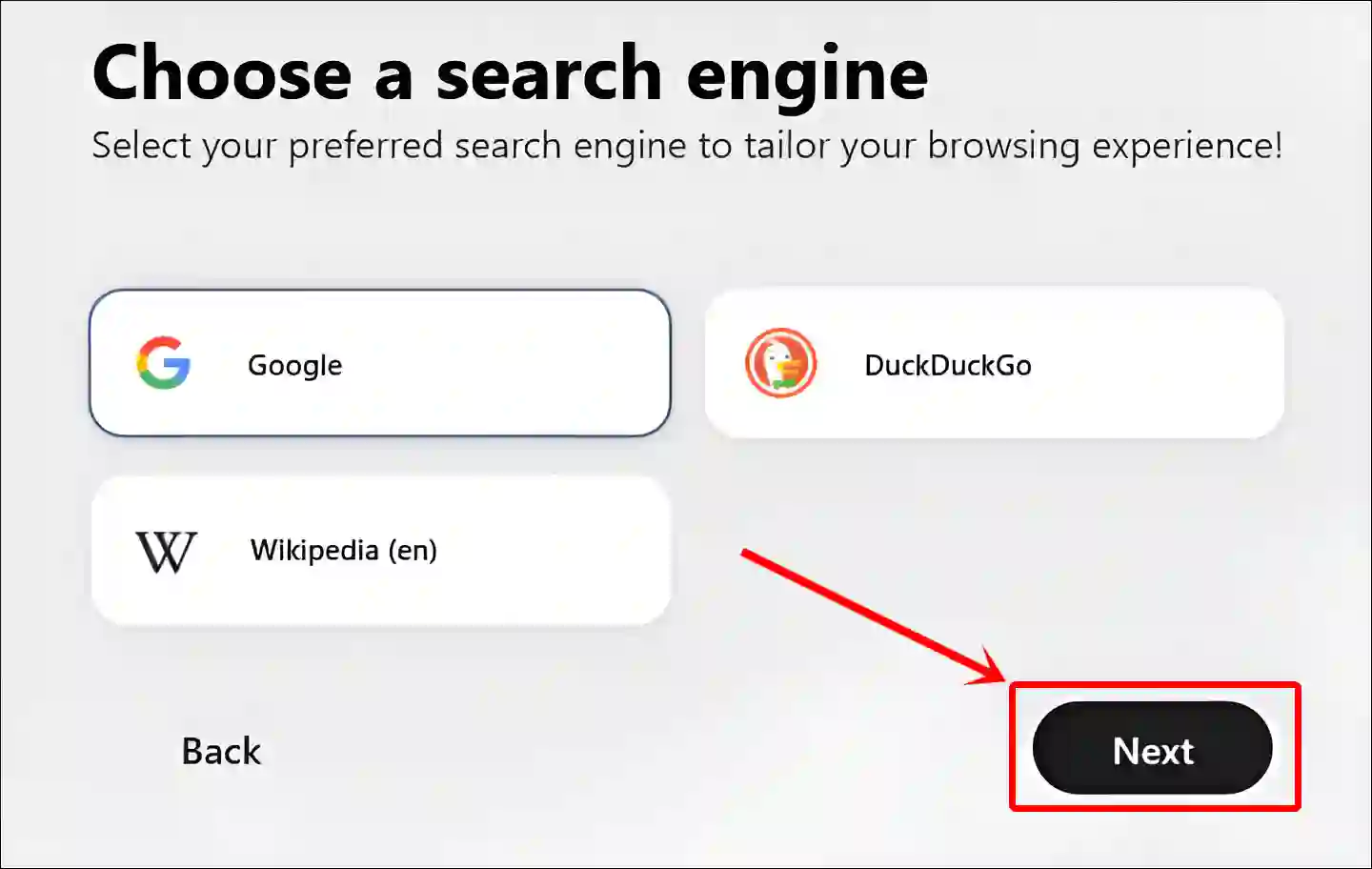
How to Uninstall Zen Browser on Windows 11
If you previously installed Zen Browser on Windows 11 and have now decided to uninstall it, the process is simple. However, there could be many personal or professional reasons to delete or remove this browser.
- Press Windows + I Simultaneously to Quickly Launch Settings.
- Click on Apps > Installed Apps.
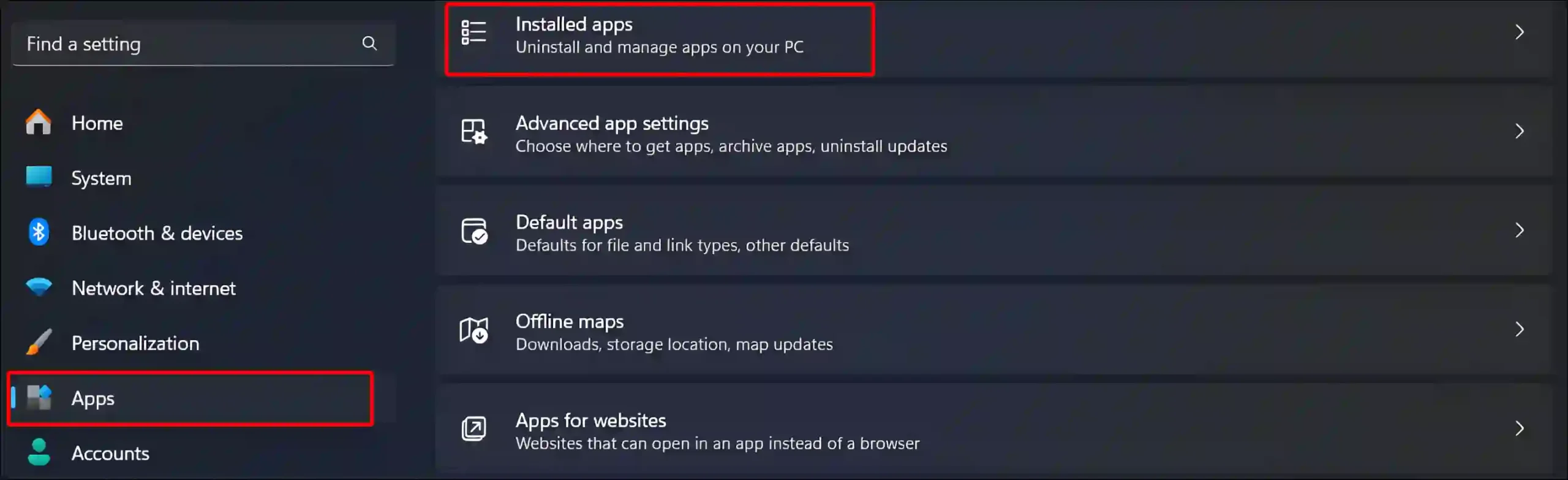
- Find the Zen Browser and Click on Three Dots and Select Uninstall.
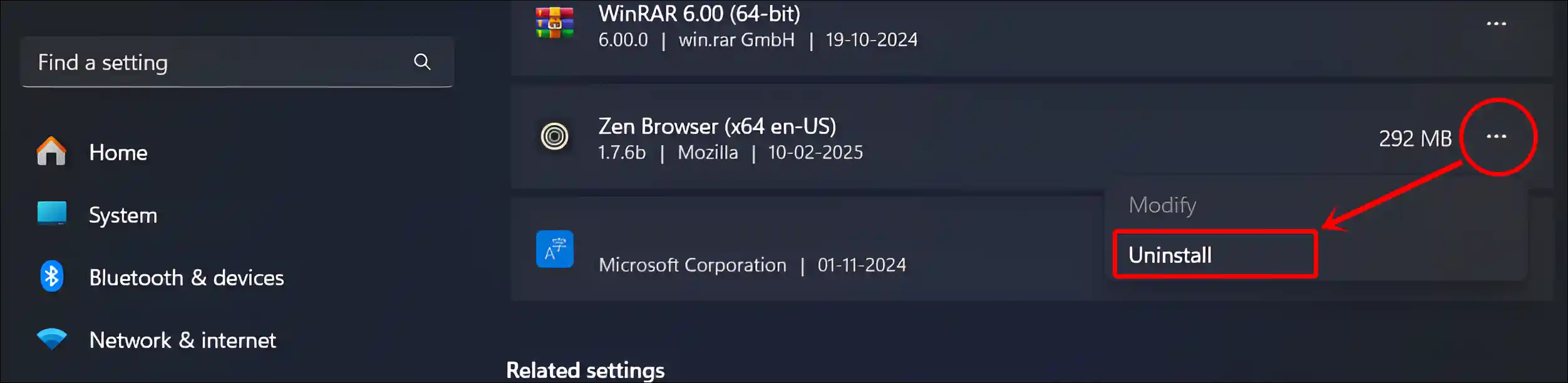
- Click on Uninstall to Confirm.
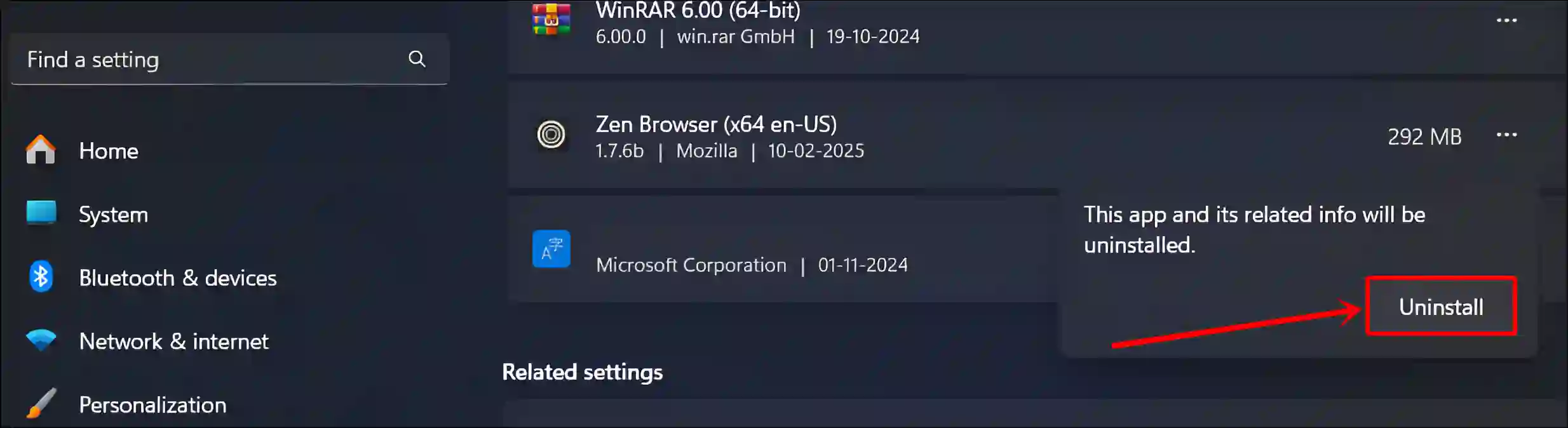
That’s all! You’re all done…
Also read: How to Disable QUIC Protocol in Chrome, Edge and Firefox
FAQs
Q 1. Is Zen Browser available for Windows?
Answer – Yes! Yes! Zen Browser is available for Windows 11 and 10 versions.. You can download the latest version from the official website at zen-browser.app or from the GitHub Releases page.
Q 2. Is the Zen Browser safe to use?
Answer – Yes! It is one of the safest browsers. Since Zen Browser is built on the latest version of Firefox, you benefit from all of Firefox’s security patches and updates as soon as they are released, keeping you protected from known vulnerabilities.
I hope you found this article helpful. If you have any issues related to Zen Browser, feel free to leave a comment below. Don’t forget to share this article.