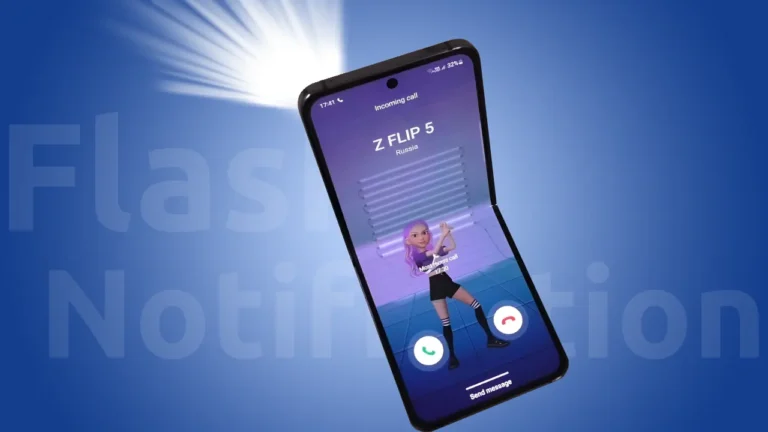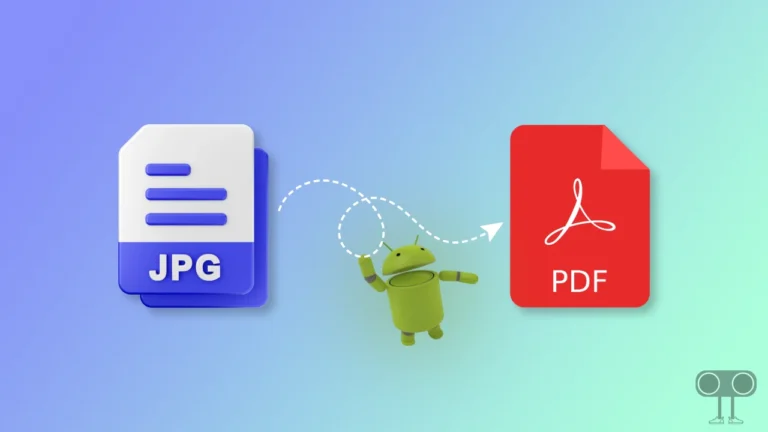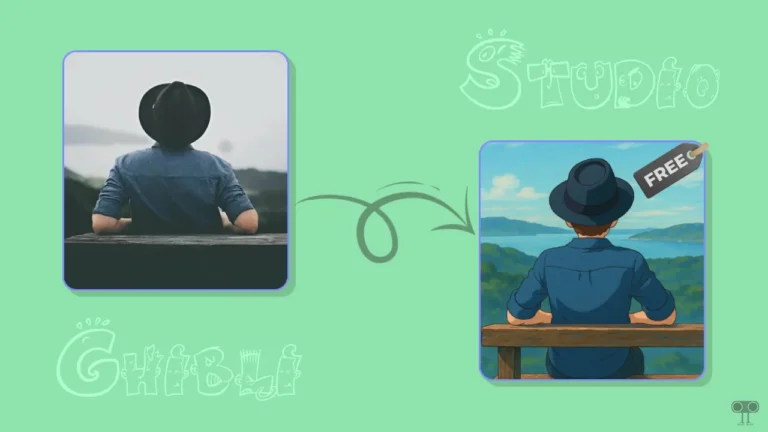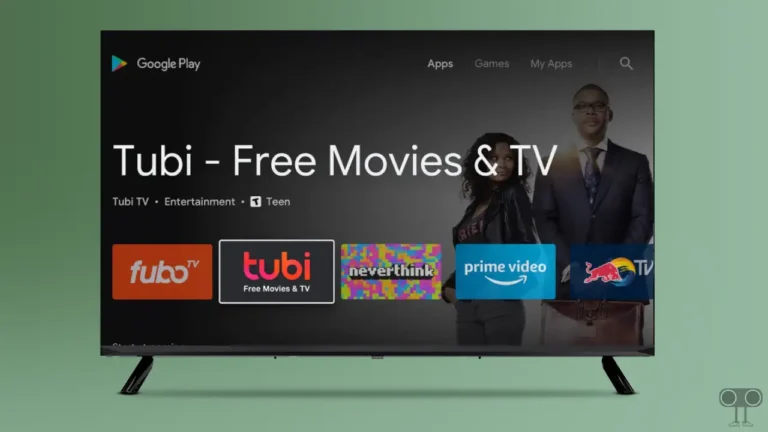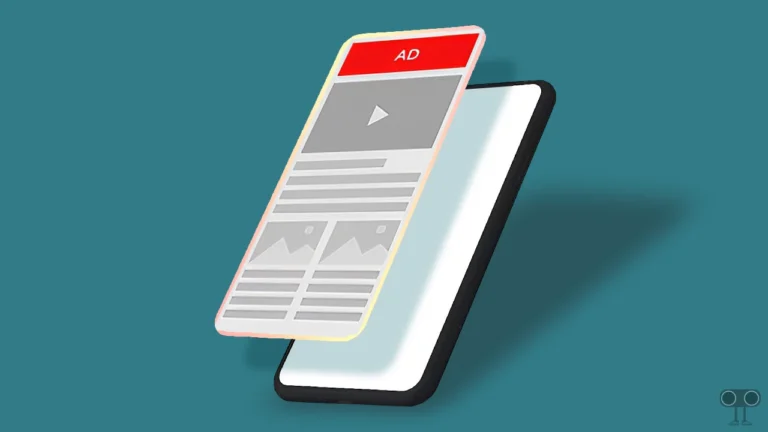How to Set Password Before Downloading Apps on Android (3 Ways)
If you are a parent and give your phone to your kids to use, but if kids download unwanted apps or games, you can prevent them from doing so. For this, you will have to put a password in play store on Android device. In this article, I have shared how you can set password before downloading apps on Android, including Samsung.
Phone privacy and security are big issues these days, especially when you get unwanted apps installed on your phone or someone else does it. However, setting a password before downloading apps to your Android device adds an extra layer of security.
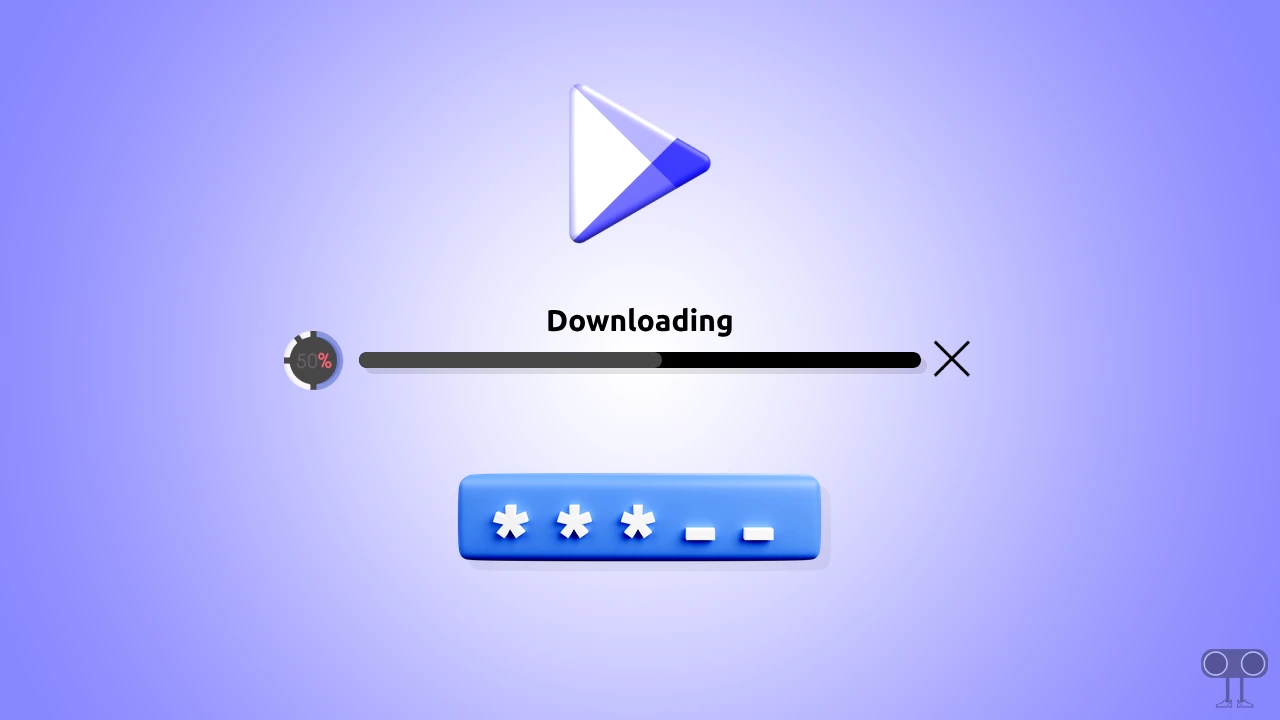
It also ensures that only authorized users can install new applications. If you also want to get your Android phone verified through a password, biometric fingerprint, face lock, or pattern before downloading any app from the Google Play Store, then for this I have explained 3 different effective methods below.
3 Ways to Set Password Before Downloading Apps on Android
1. Using Google Play Store’s Purchase Verification
The purchase verification option of the Google Play Store prevents unauthorized purchases of any paid apps or games on all Android phones. When you enable purchase verification in the Play Store, you will have to verify it by face or fingerprint before downloading any paid app. For this, follow the steps given below.
To set password before downloading apps from play store on android:
1. Open Google Play Store on Your Android Phone or Tablet.
2. Tap on Profile Icon at Top Right Corner.
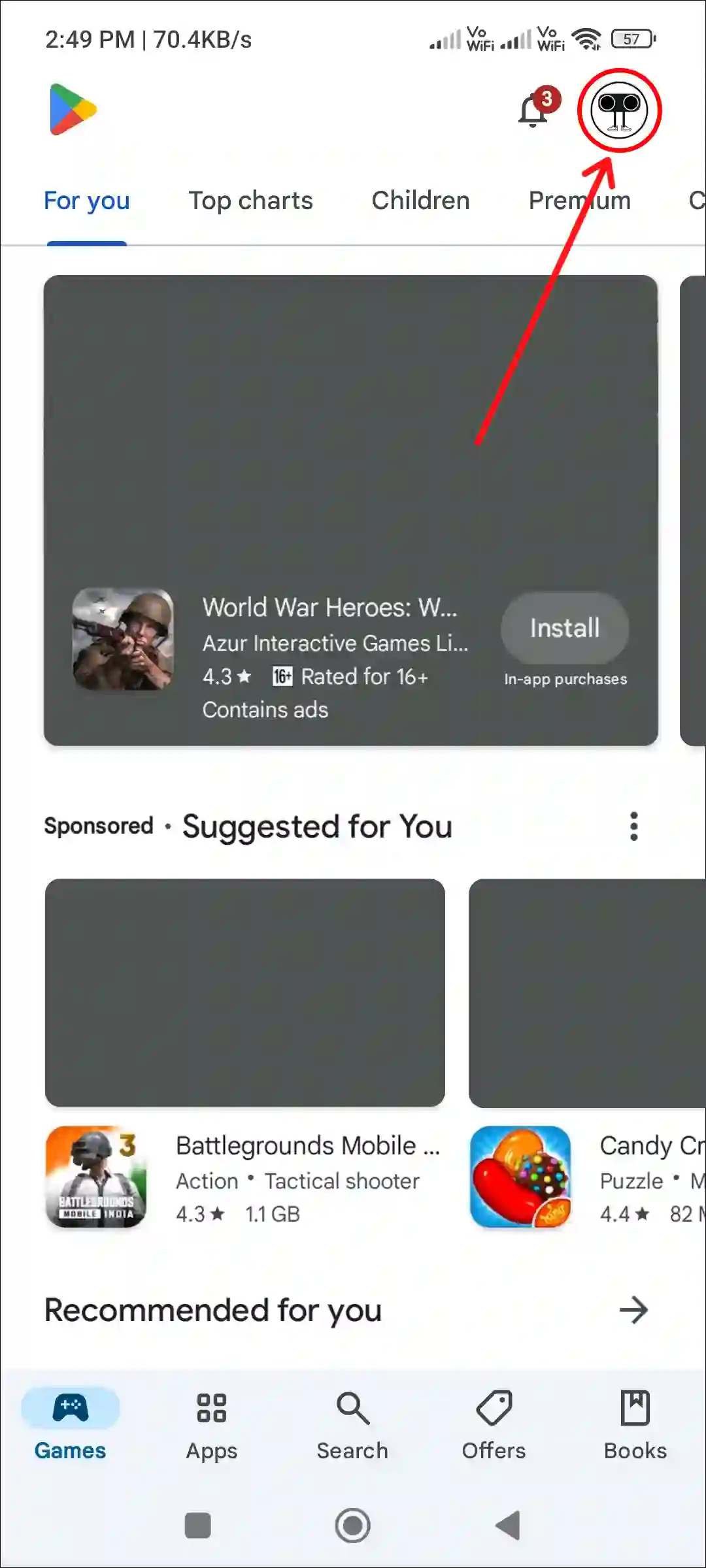
3. Tap on Settings.
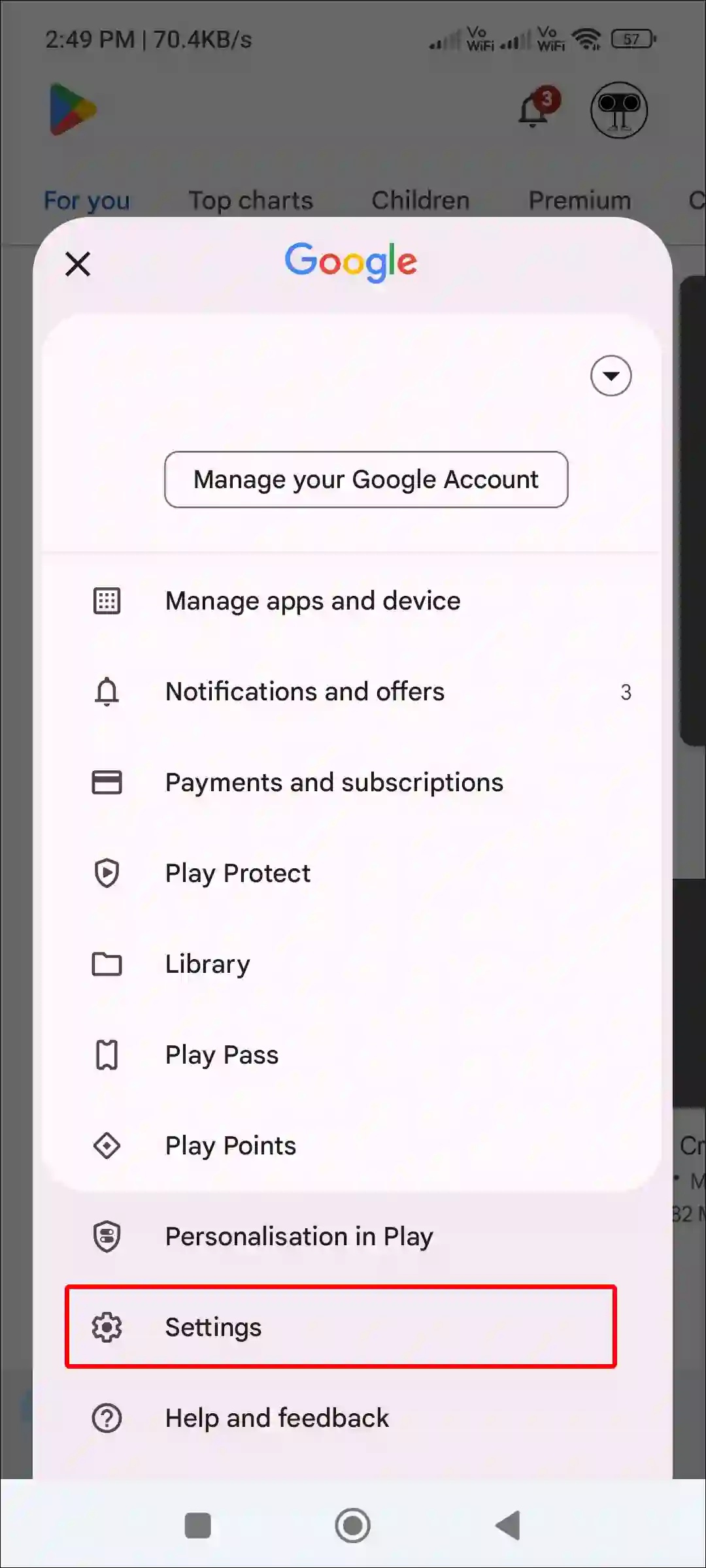
4. Tap on Purchase Verification.
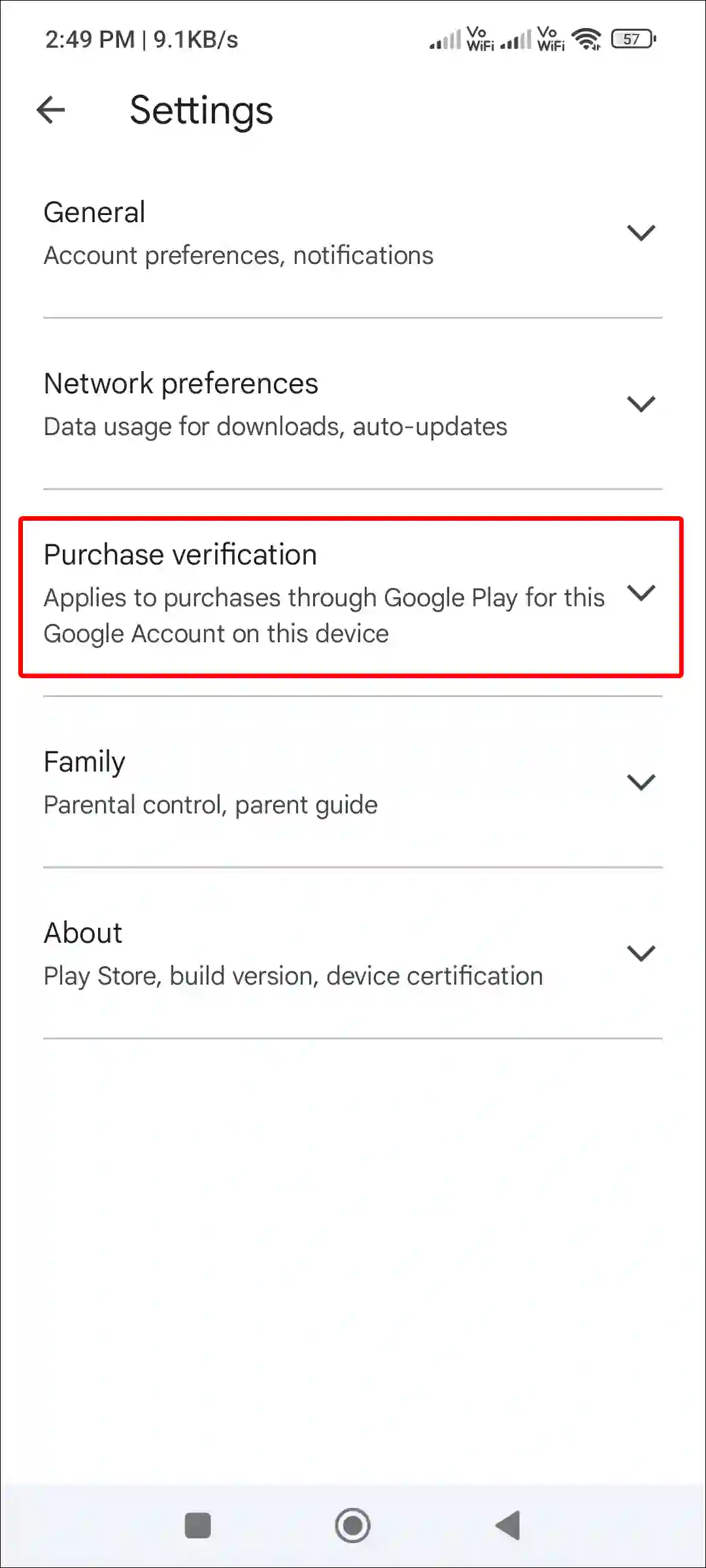
5. Turn On Toggle Switch Next to Biometric Verification.
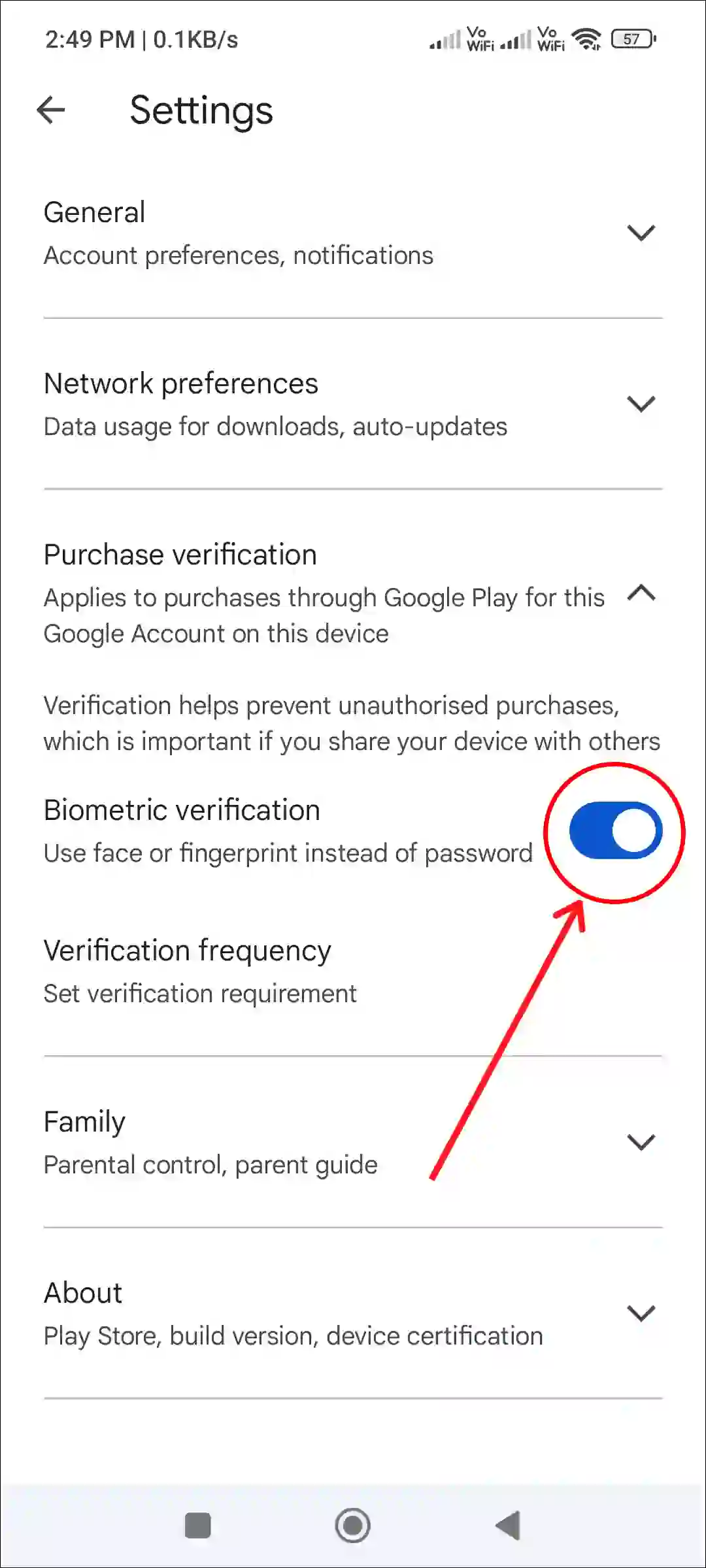
6. Now Confirm Your Face or Fingerprint.
That’s it! Once Purchase Verification is activated in your Play Store, it will ask you for verification every time before purchasing apps or games. This method works in all Android phones, like Samsung, Motorola, Xiaomi, Redmi, Oppo, etc.
Also read: 2 Ways to Open Play Store in Google TV
2. From Android Settings
In this second method, you can lock the Play Store. That means, unless a person unlocks the Play Store, he can neither download any apps nor games. If you lock the Play Store with a password or fingerprint, you’ll need to unlock the password for both free and paid apps and games.
To put password before downloading apps on your Android phone:
1. Open Settings on Your Android Phone.
2. Tap on Apps.
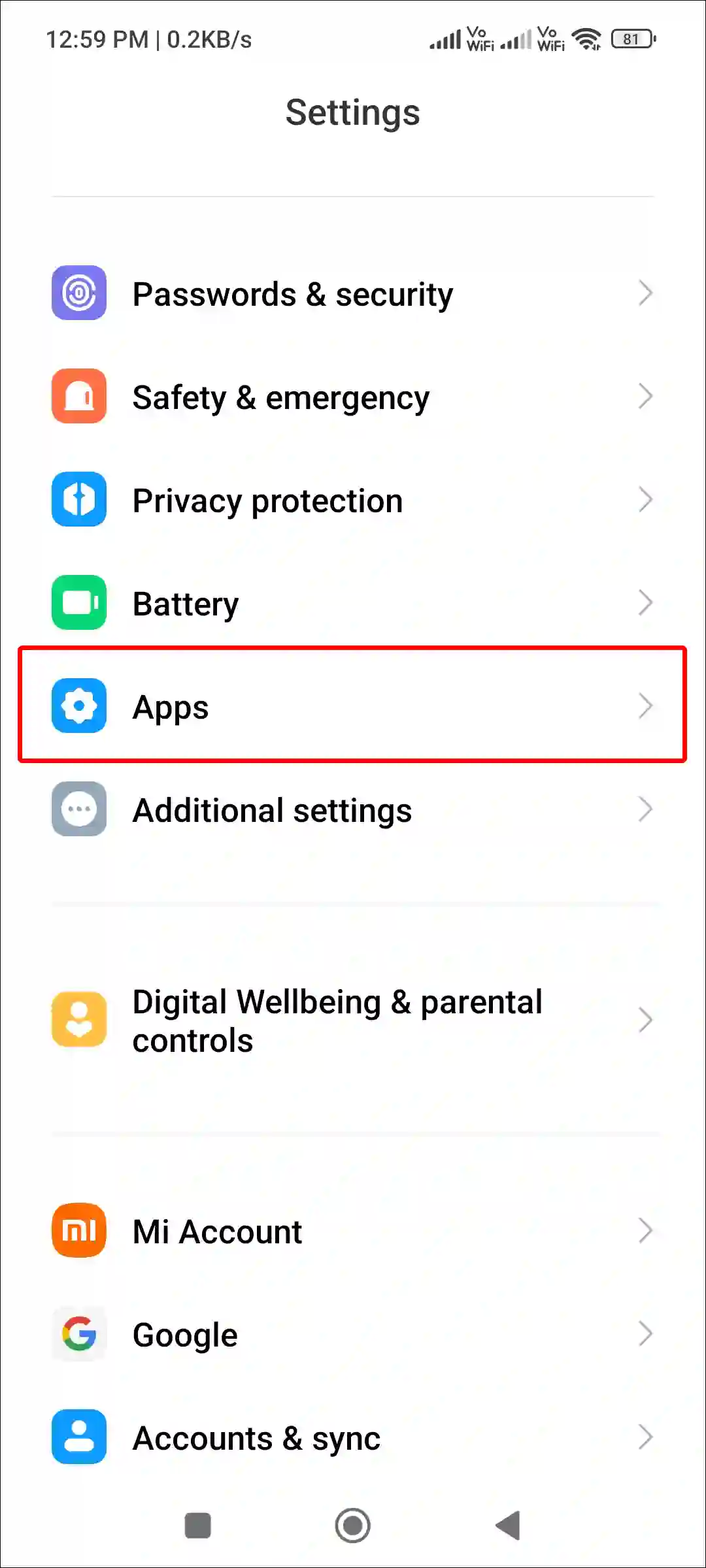
3. Tap on App Lock.
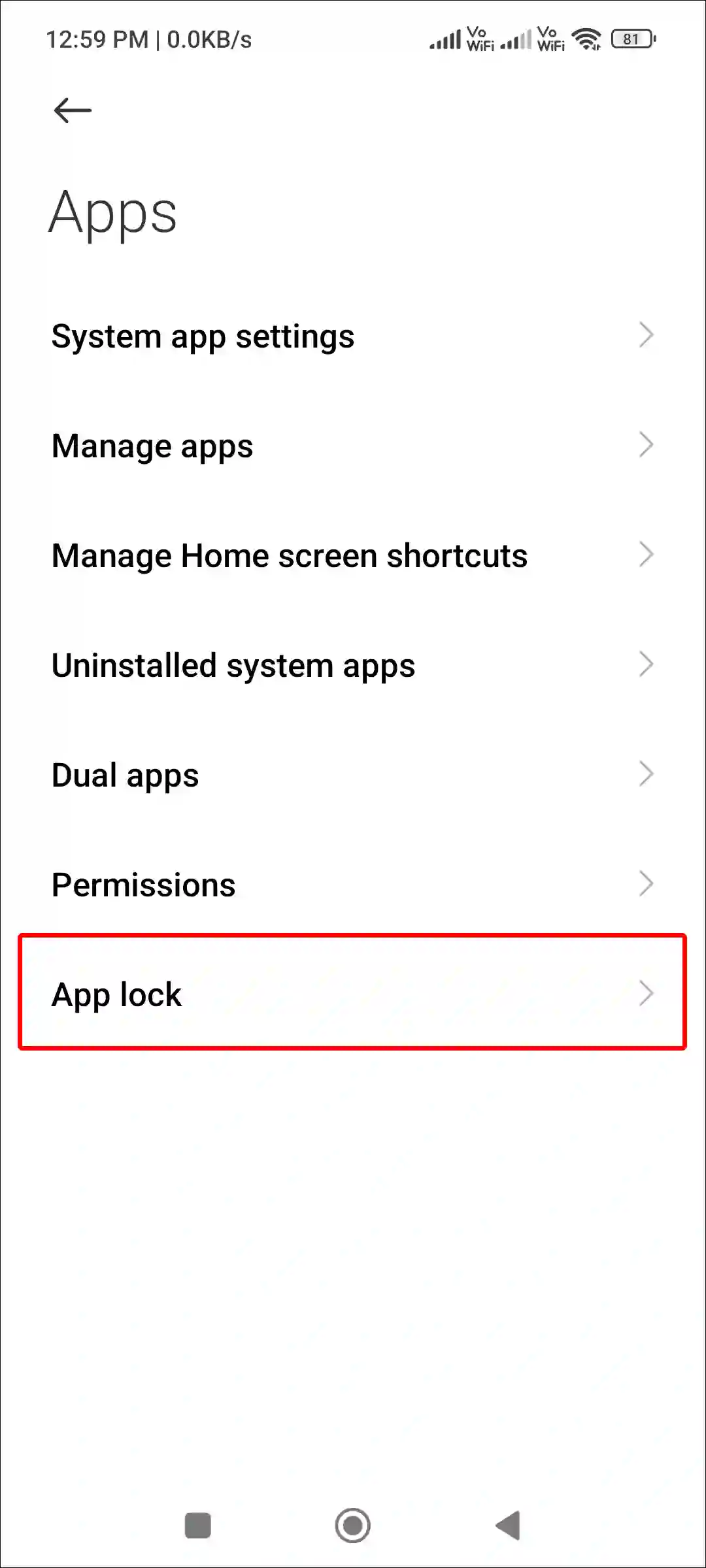
4. Tap on Turn On.
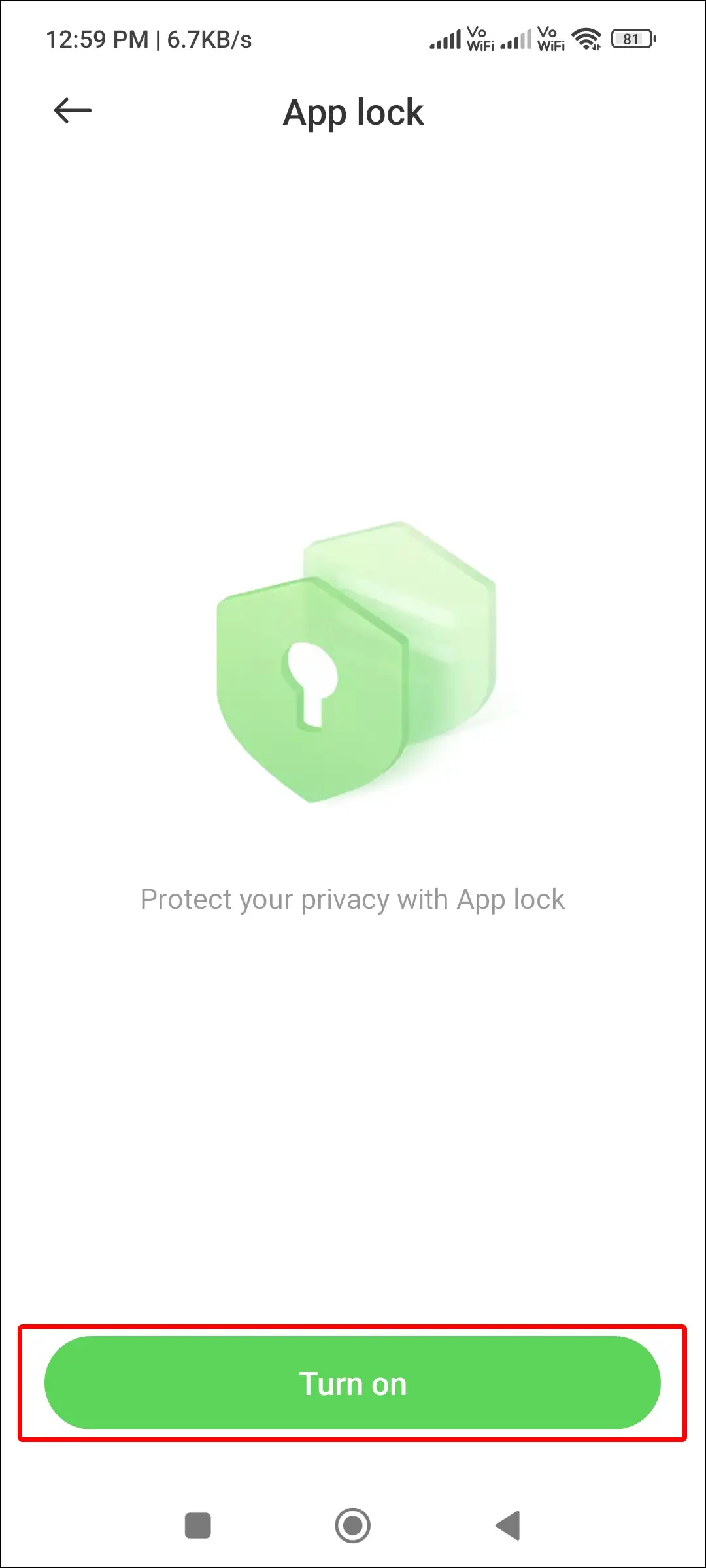
5. Now Draw Pattern or Enter Password.
6. Now Find the Google Play Store and Turn On the Toggle.
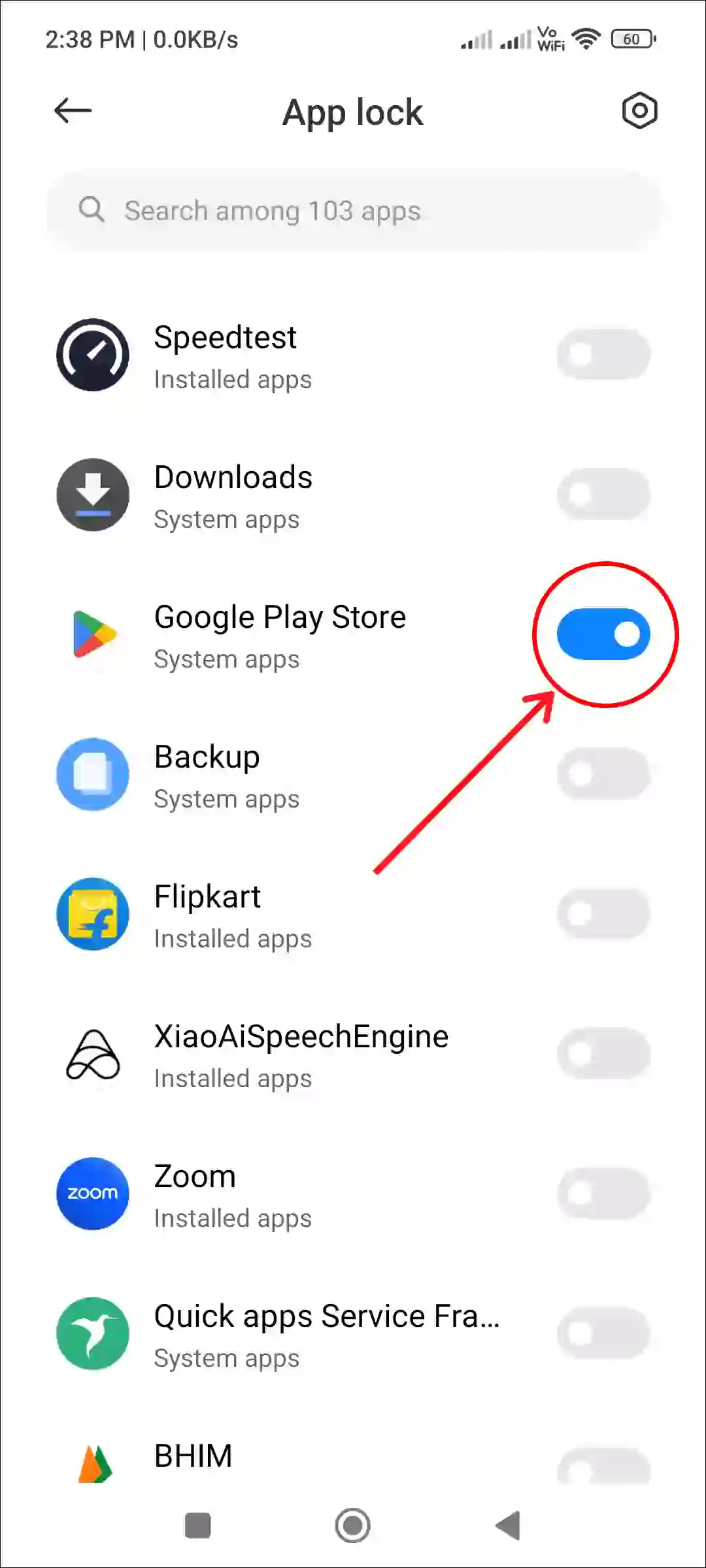
That’s it! Now the security lock has been set in your Play Store. Now if anyone wants to download any app or game from the Play Store on your phone, they will have to pass the password or pattern lock first.
Also read: How to Update Google Play Store on Android Smartphone
3. From Samsung Settings
If you are a Samsung Galaxy phone user, your phone’s settings will be slightly different than other Androids. However, by following the steps given below, you can also lock the Play Store in your Samsung phone. So that no third-person will be able to download apps on your phone.
Steps to set password before downloading apps on Samsung galaxy phone:
Step 1: Open Settings on Your Samsung Galaxy and Tap on Advanced Features.
Step 2: Tap on Lock and Mask Apps.
Step 3: Now Turn On the Lock and Mask Toggle.
Step 4: Now Choose Lock Type Like Pattern, PIN or Password.
Step 5: Once Lock is Set, Tap on Locked Apps.
Step 6: Now Tap on Add at Top Right Corner.
Step 7: Find Google Play Store and Select It. Then Tap on Done at Top Right.
That’s all! As soon as you follow the above steps on your Samsung phone, the Play Store will be locked. And no other user except you will be able to access the Play Store.
You may also like: Enable Clipboard and See Clipboard History on Android
FAQs
Q 1. How do I stop my child from installing apps on Android?
Answer – If your child is installing unwanted apps on your phone, you can prevent them from doing so. For this, you can lock the Play Store with the help of a password. To lock the play store on an Android, open Settings > Apps > App Lock > Setup Password or Pattern > Enable Play Store Toggle Switch.
Q 2. Does setting a password stop my child from using apps already installed?
Answer – No! Setting a password will only affect downloading new apps or games. If your phone has pre-installed apps, your child can use them without any interruption.
I hope you have found this article very helpful. And you have learned how to set password before downloading apps on Android. If you are facing any problem, then let us know by commenting below. Please share this article.