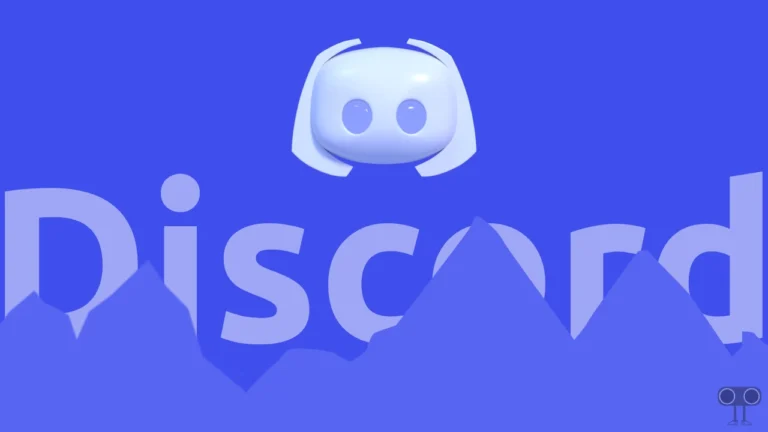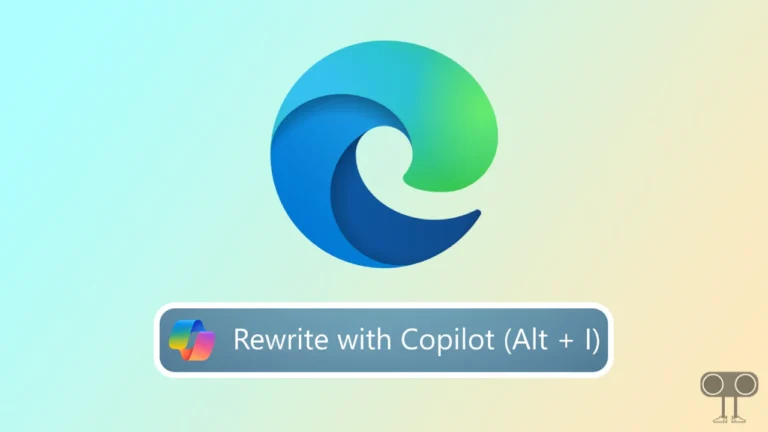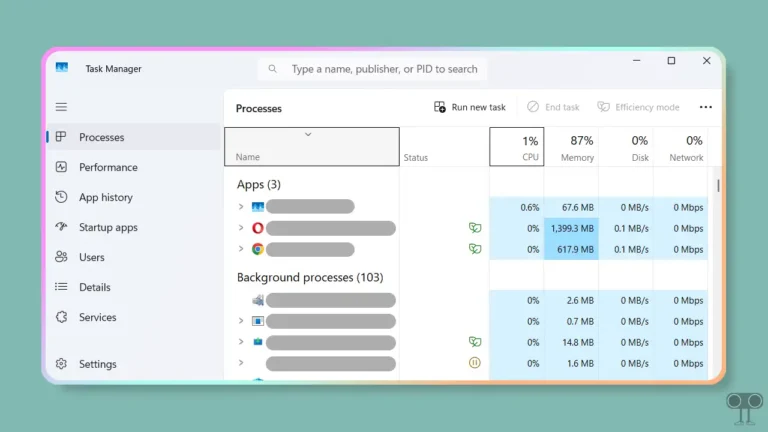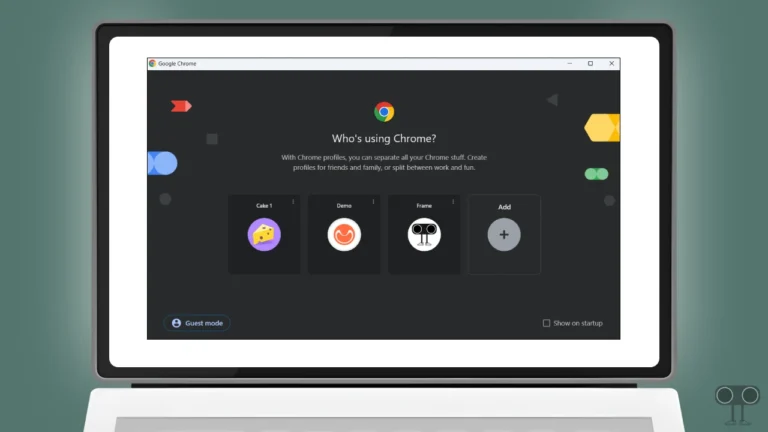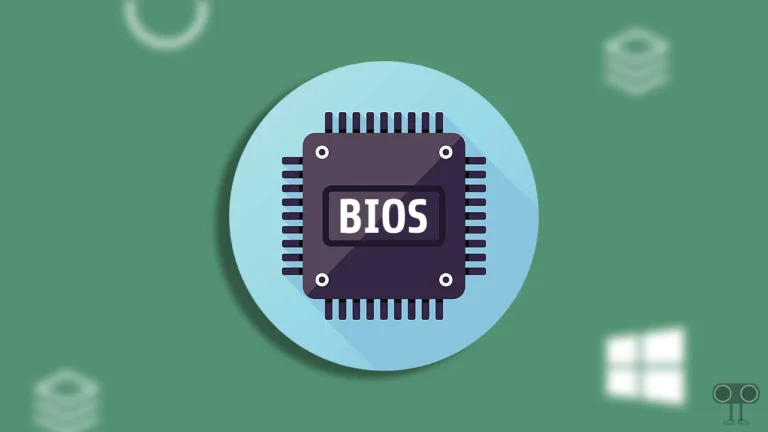How to Stop Opera GX from Using So Much Memory
Is your Opera GX using too much memory on your Windows (10/11) computer or laptop? If yes! Then don’t worry, you’re not alone. As Opera GX is specifically made for gamers, it is common for it to consume more RAM and CPU.
However, if you check in the task manager, sometimes this browser consumes 80% to 100% CPU. In this situation, the computer or laptop often hangs or becomes slow. But the good thing is that Opera GX now offers its users a RAM and CPU limiter feature, which helps in getting control over high memory consumption.
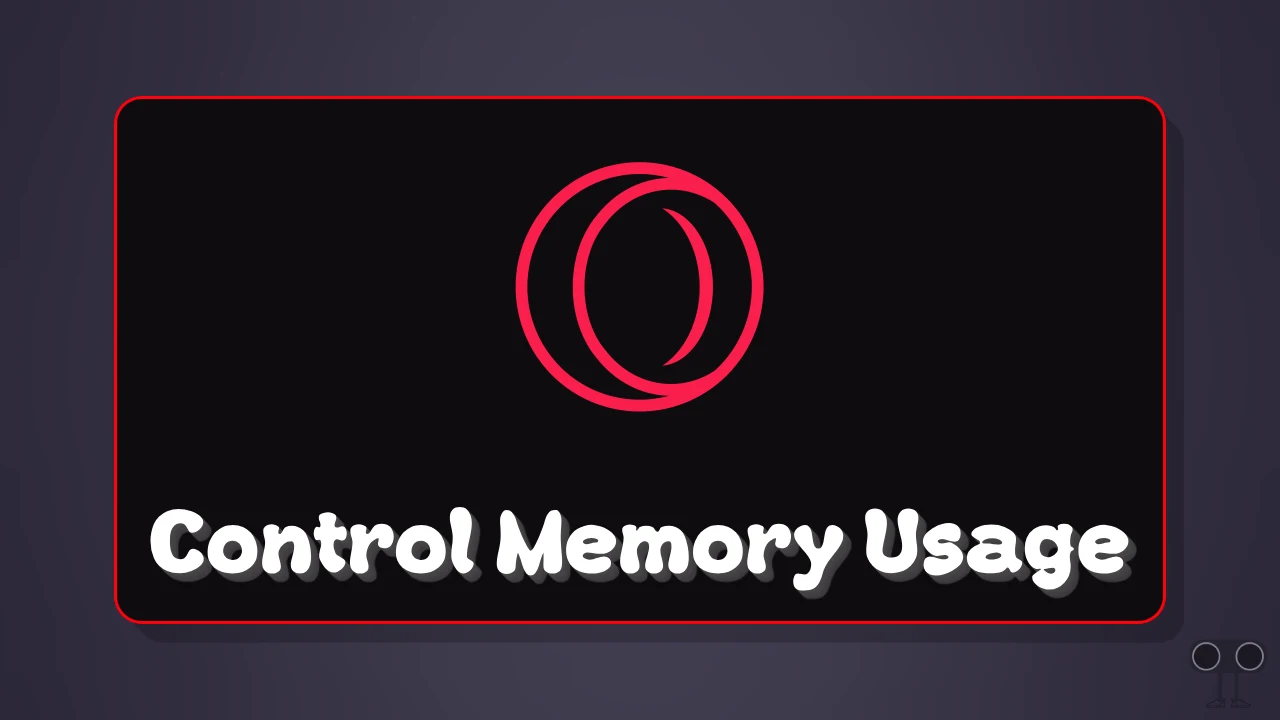
In this article, I have shared how you can stop high CPU and RAM usage in the Opera GX browser on your PC. This will speed up your computer, improve background app performance, and reduce overheating and fan noise.
How to Stop Opera GX from Using So Much Memory
If you are also troubled by Opera GX consuming too much CPU and RAM and want Opera GX to consume less, then it’s time to use Opera GX’s built-in RAM limiter and CPU limiter.
This is available in the GX Control section of the browser, and it will allow you to determine how many GB of RAM and CPU Opera GX will consume.
To limit RAM and CPU usage on Opera GX:
- First of All, Update Your Opera GX Browser and Then Launch It.
- Click on GX Control Icon at Left Menu Pane.
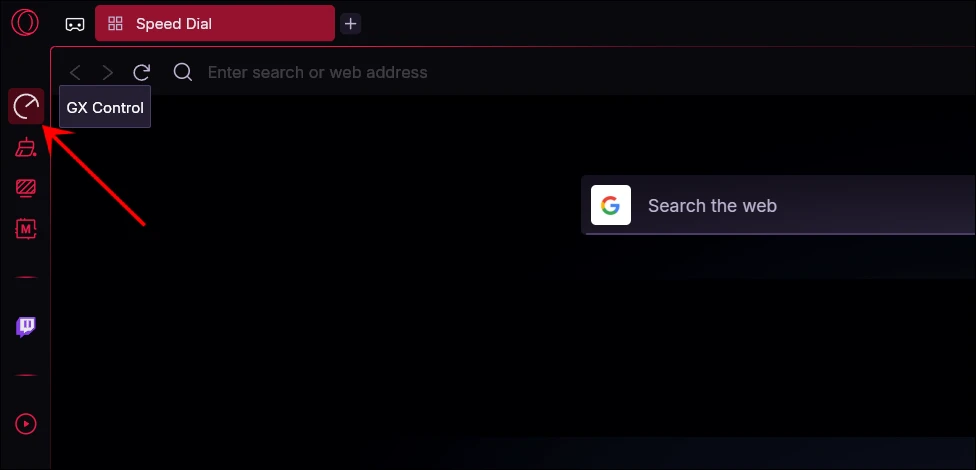
- Turn On the “RAM LIMITER” Toggle and Adjust “Memory Limit (GB)”.
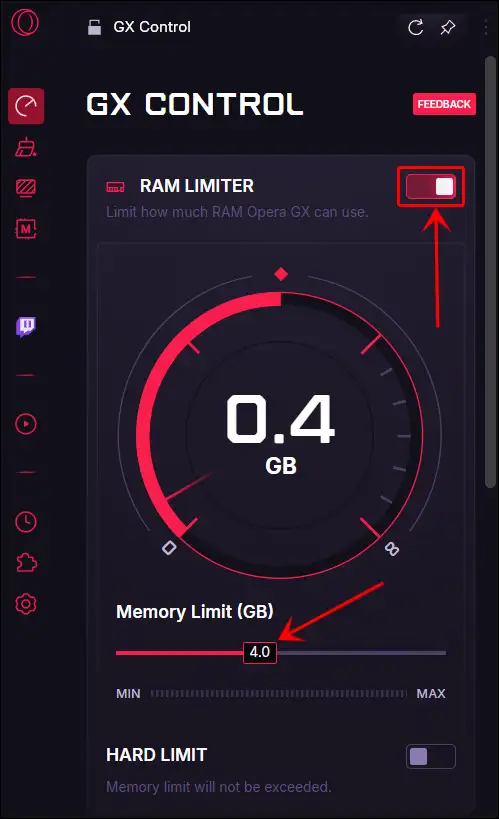
- Scroll Down and Turn On the “CPU LIMITER” Toggle and Adjust “Processor Limit (%)”.

That’s it! Now the Opera GX browser will consume the set amount of RAM and CPU.
Note: If you drastically reduce memory usage for the browser, there can be drawbacks such as tabs/extensions slowing down, a higher chance of crashing on heavy websites, and potential impact on gaming/streaming performance, etc.
Also read: How to Turn On and Off Hardware Acceleration in Opera GX
Opera GX RAM & CPU Limiter Not There? Here’s How to Get Back
If the RAM and CPU limiter options are not showing in the Opera GX sidebar, don’t worry! They might be hidden due to the sidebar shortcut. You can easily bring them back by following the steps mentioned below.
- Launch the Opera GX Browser on Your PC or Laptop.
- Click on Three Dots (⋯) at Bottom Left Corner.

- Under the GX FEATURES, Check the “GX Control” Box.

Now the GX control icon will appear in the sidebar; by clicking on it, you can modify or adjust the RAM and CPU limiters.
You may also like:
- How to Change Default Search Engine in Opera GX
- Turn Off or Change Keyboard Typing Sound on Opera GX
- 2 Ways to Turn On or Off Ad Blocker on Opera GX
I hope you found this article quite helpful and learned how to limit RAM and CPU usage on Opera GX. If you have any problem or question related to Windows or Opera GX, feel free to ask by commenting below. Do share this article.