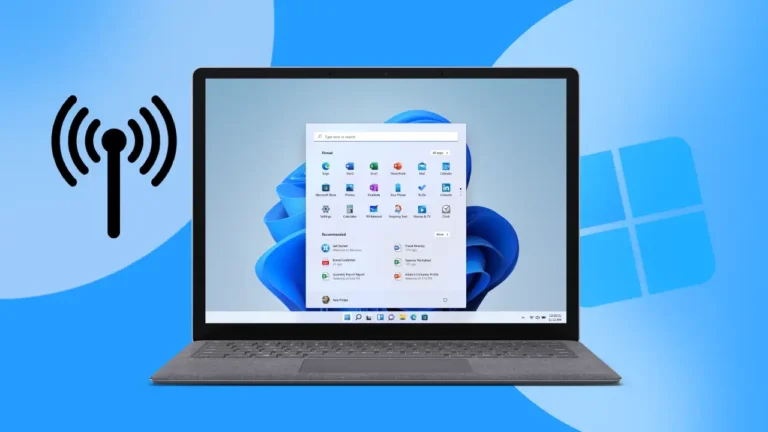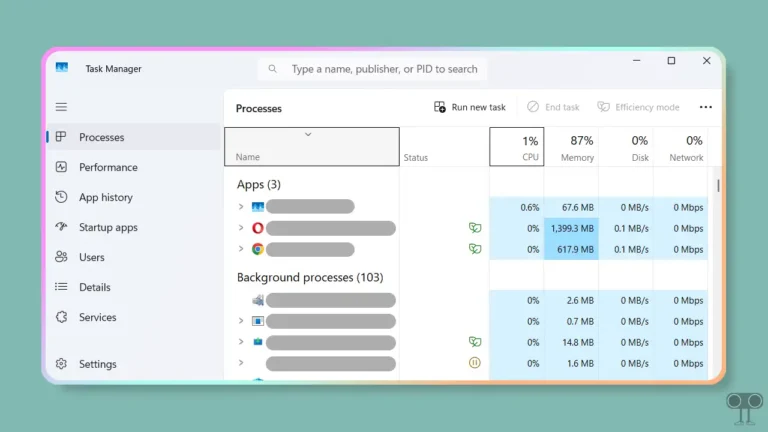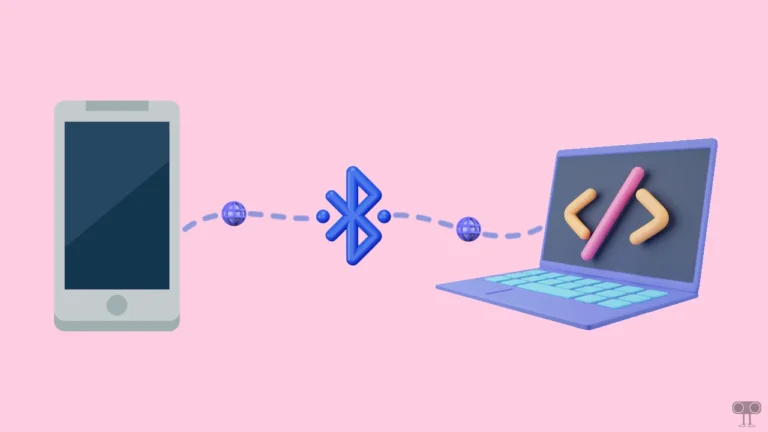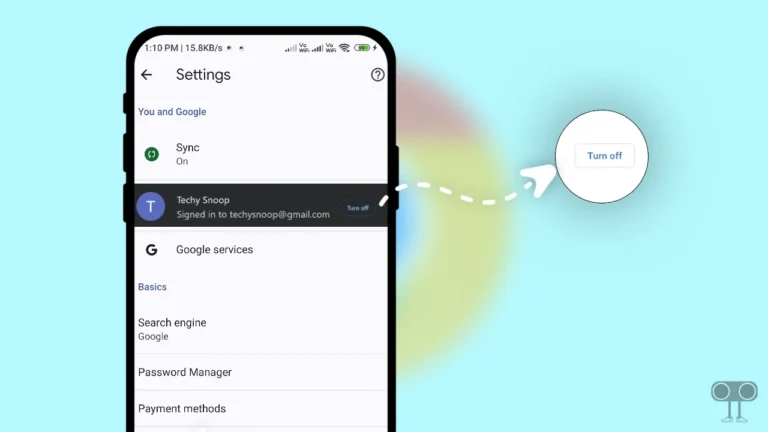How to Stop Windows 11 from Saving Files to OneDrive
Does your PC or laptop save files to OneDrive instead of local storage? If yes, you’re not alone. When you set up OneDrive on your computer, certain options get enabled, which causes your system to save files directly to OneDrive.
If this also troubles you, then this post is for you. In this article, I have shared a step-by-step guide on how you can stop a Windows 11 computer from saving files to OneDrive. By doing this, you can keep OneDrive storage clear.

How to Stop Windows 11 from Saving Files to OneDrive
If your Windows 11 computer is saving files to OneDrive by default, while you want to store them directly on your PC, it is very simple. For this, you can follow the two methods mentioned below.
#1. From Windows Settings
Windows settings include a storage configuration option that lets you choose where to save files, music, apps, TV shows, and more. If you want to stop files from saving to OneDrive without unlinking, follow the steps below.
To change the default save location from OneDrive to PC in Windows 11:
- Press Windows + I to Open Settings.
- Click on System > Storage.

- Click on Advance Storage Settings > Where New Content is Saved.

- Here, Select This PC or OS (C:) for All Options.

Also read: How to Check if Your PC is 32-bit or 64-bit
#2. From OneDrive Settings
Microsoft sets OneDrive as the default save location in Windows 11, which causes trouble for many users. If you are also facing this problem, then don’t worry! Using OneDrive settings, you can easily get rid of this problem.
To save files to PC instead of OneDrive in Windows 11:
- Press Windows + E to Open File Explorer.
- Right Click on OneDrive and Select Show More Options.

- Click on Settings.

- Turn Off Both Toggles for ‘Save Photos and Videos from Devices’ and ‘Save Screenshots | Capture to OneDrive’.

- Click on Manage Backup Next to Back Up Important PC Folders to OneDrive.

- Turn Off All Toggles and Click on Close Button.

- Click on Account > Unlink This PC.

- Click on Unlink Account.
That’s it! Once you complete the above-mentioned steps, your PC will stop saving files to OneDrive.
Also read: 4 Quick & Simple Ways to Find Product Key on Windows 11
I hope this article helped you learn how to save files directly to your PC instead of OneDrive in Windows 11. If you have any questions or issues with Windows 11, feel free to leave a comment below. Don’t forget to share this article.