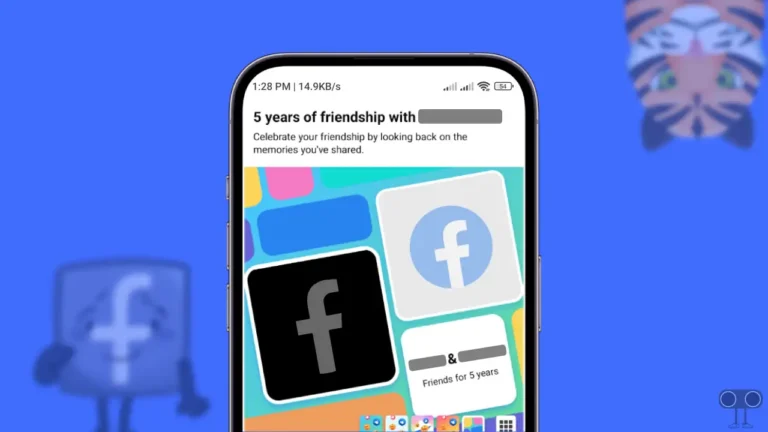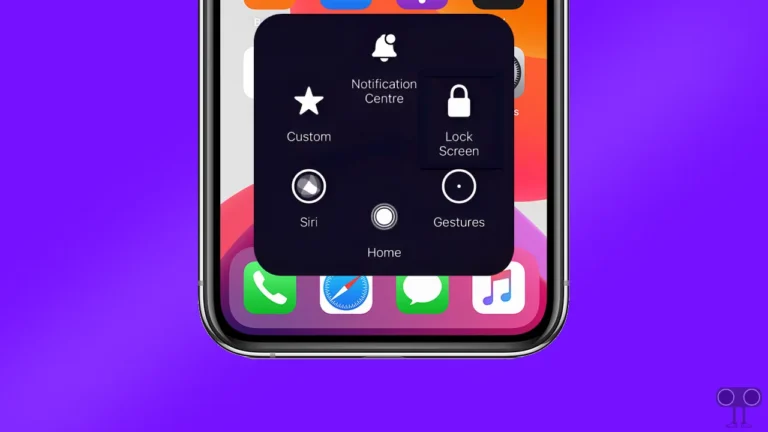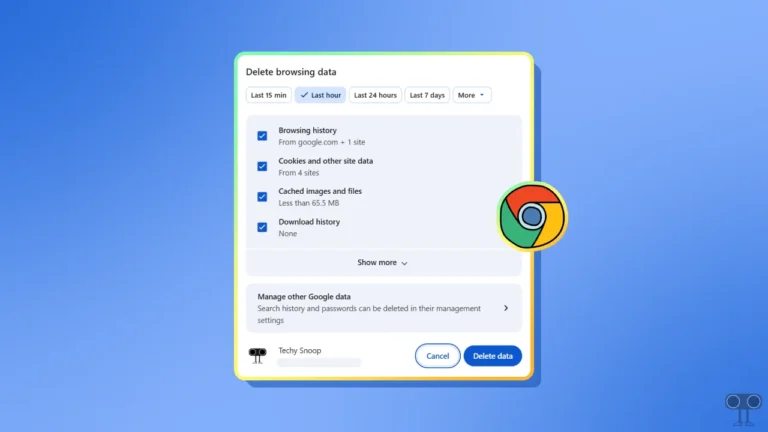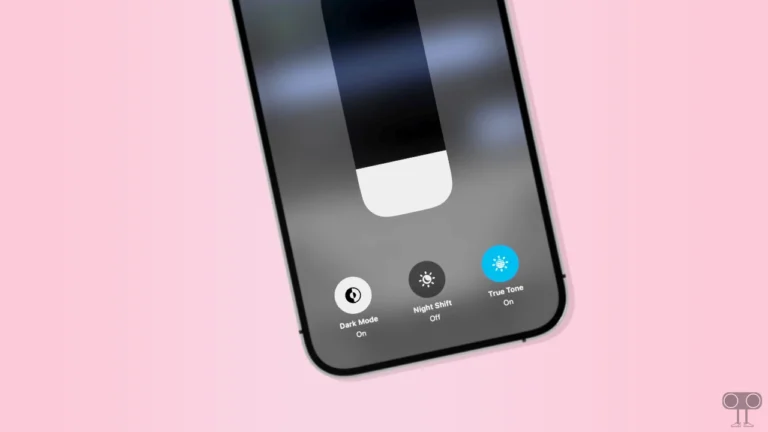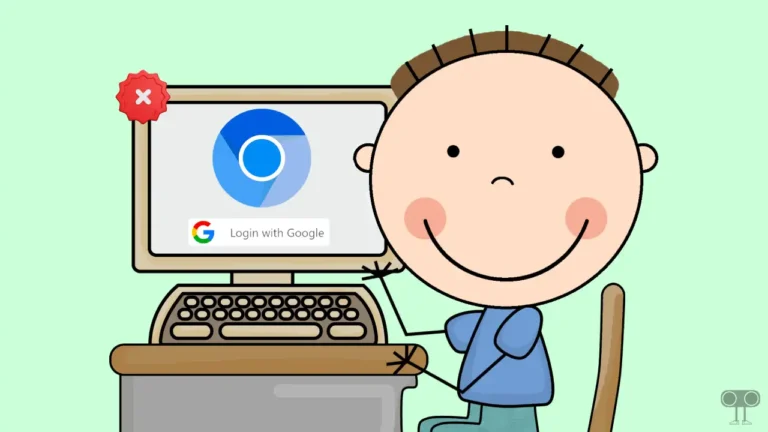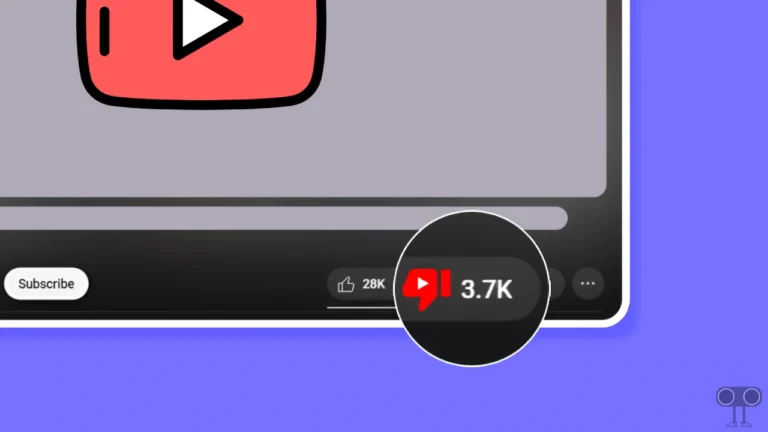How to Turn ON Data Saver in Chrome (Mobile and PC)
If you use the Google Chrome browser on your mobile phone or PC and your internet data gets exhausted very fast. So don’t worry, you can reduce data usage to a great extent by enabling data saver mode in your Chrome. In this article, I have shared how to turn on Data Saver in Chrome for mobile and PC.
Many times while browsing on Chrome, users are troubled by slow opening of web pages and quick exhaustion of internet data. Data Saver mode limits how much data your installed apps can use in the background.
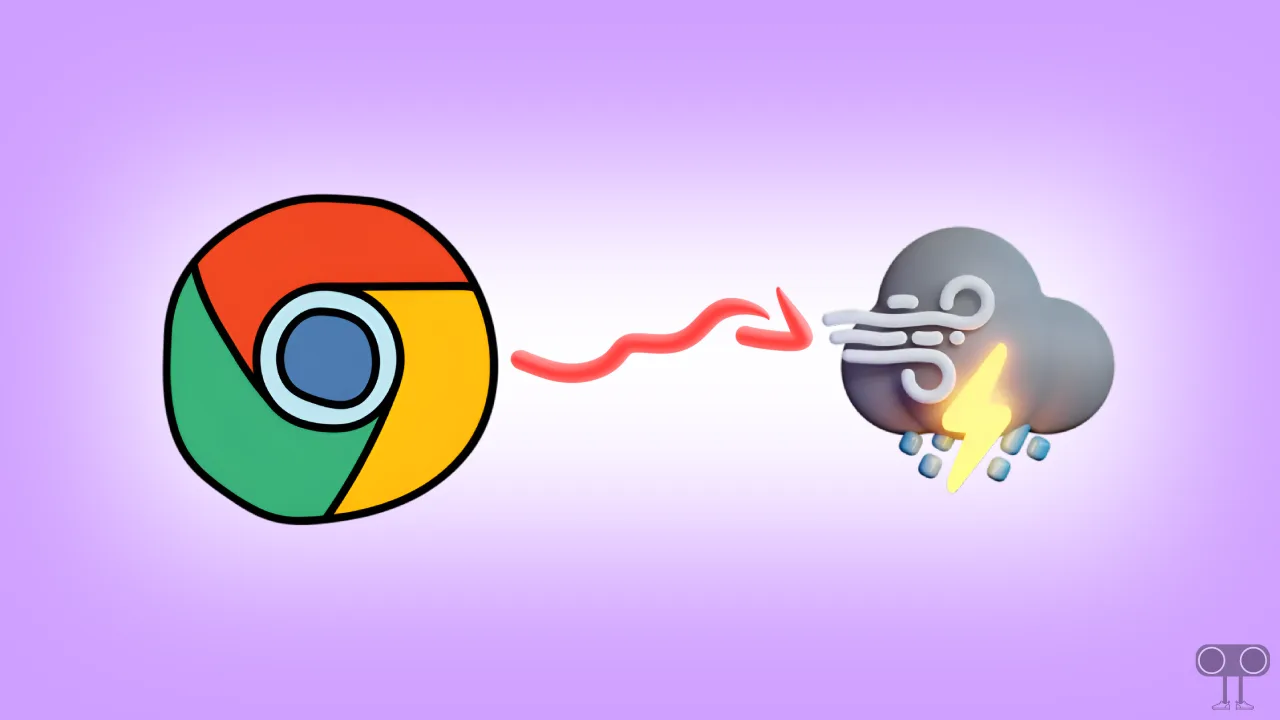
How to Turn On Data Saver in Chrome on Mobile
The Chrome browser offers its mobile users a built-in data-saving feature called ‘Lite Mode.’ If you use Chrome on your Android phone, tablet, or iPhone, you will be able to enable the data saver in the Chrome browser without any third party.
To enable data saver in Google Chrome on Android:
1. Open Chrome Browser on Your Phone.
2. Tap on Three Dots (⋮) at Top Right
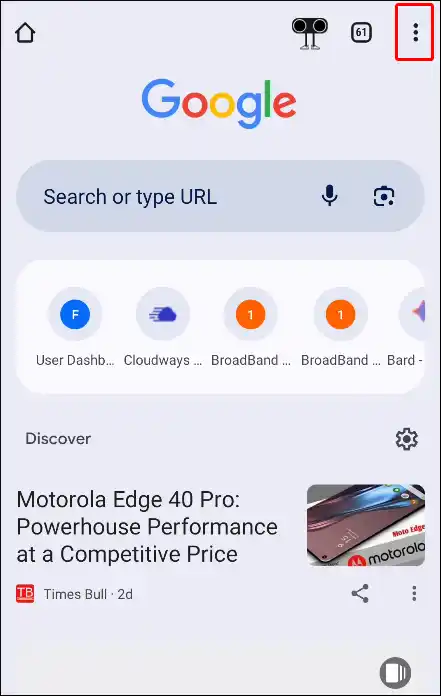
3. Tap on Settings.
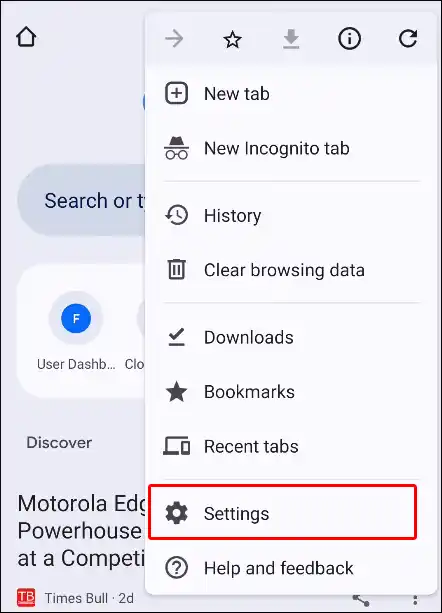
4. Scroll Down and Tap on ‘Lite Mode’ Option.
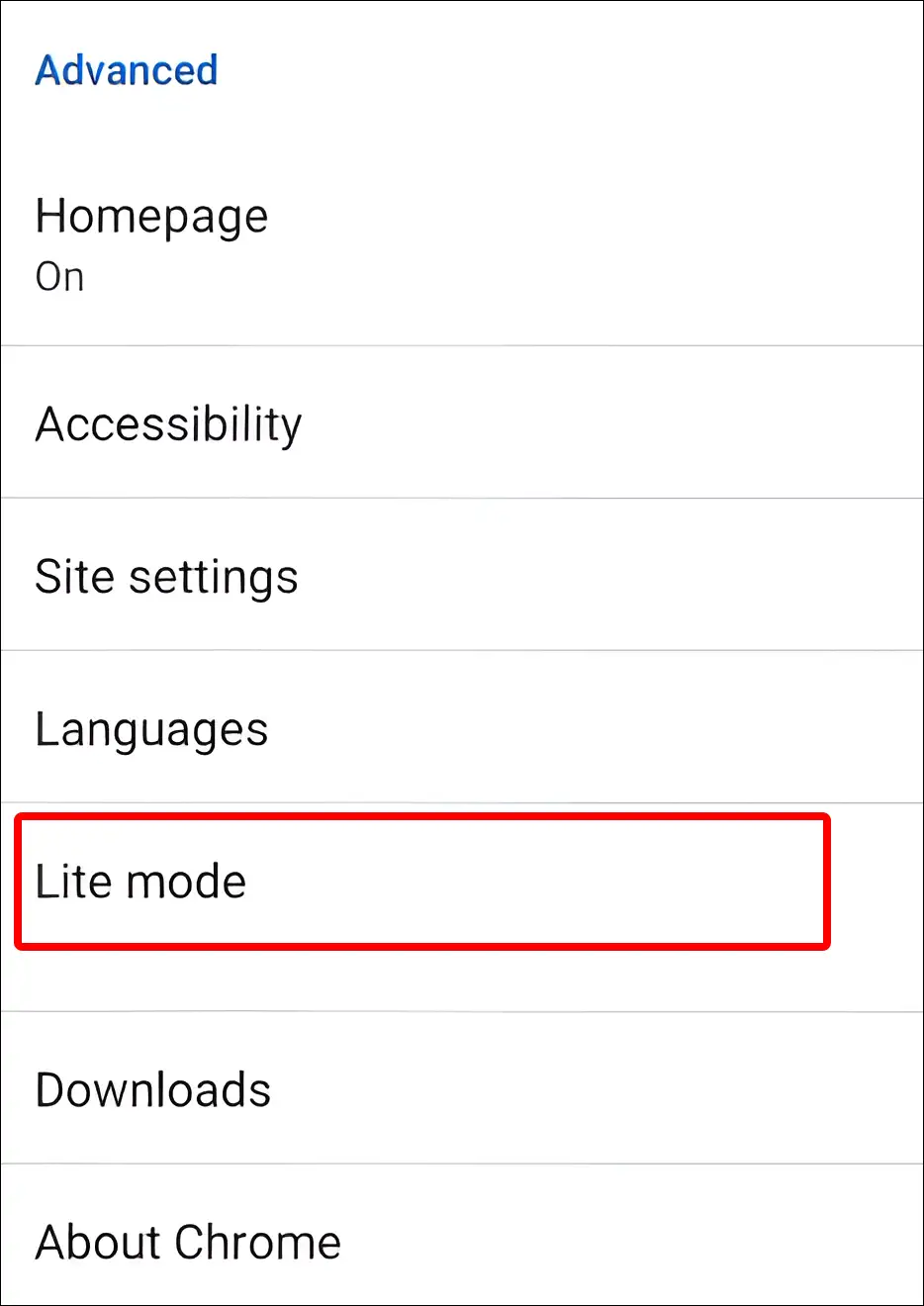
5. Now Turn On the Toggle Switch.
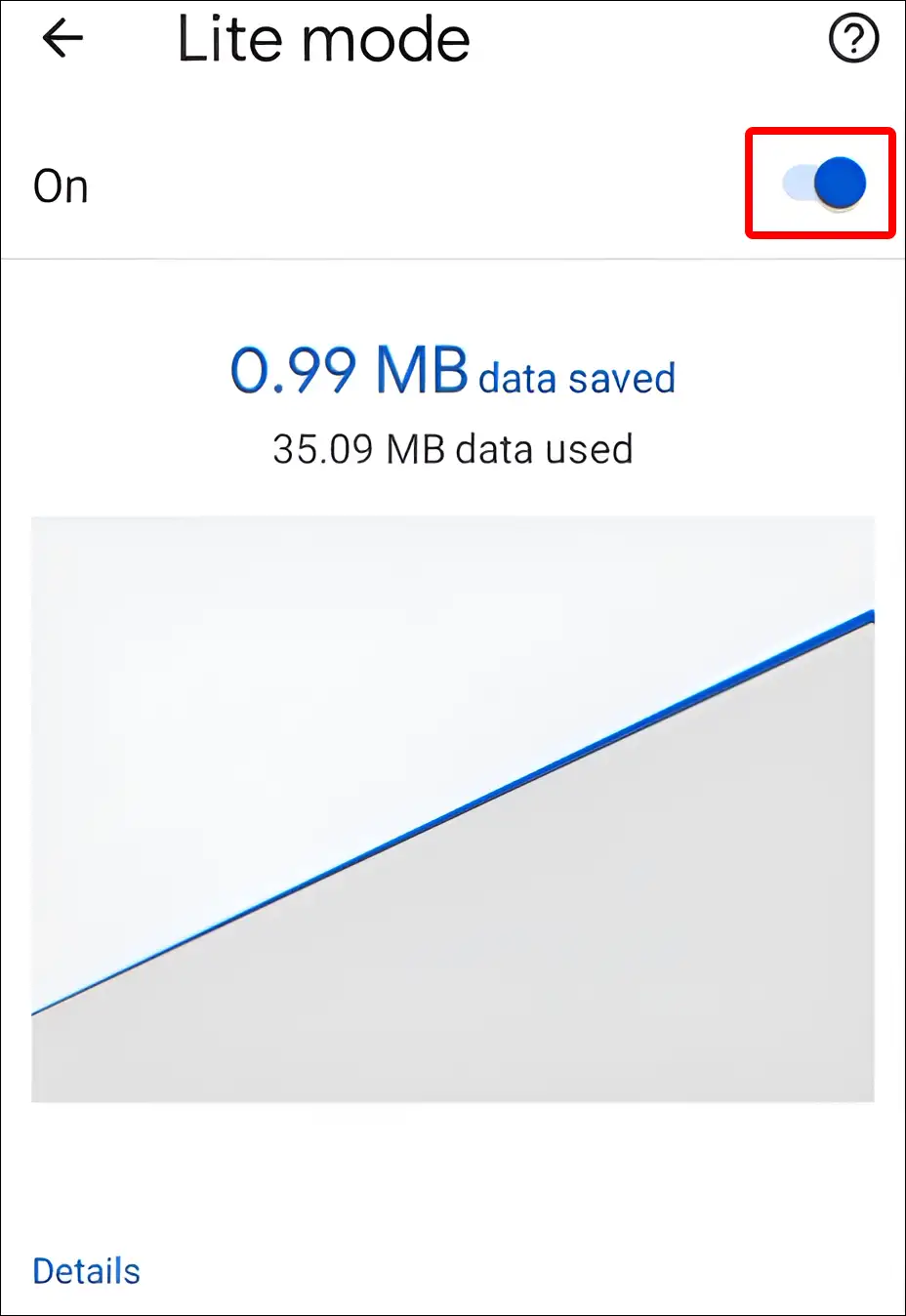
That’s it! As soon as you turn on data saver mode in Chrome by following the above steps, web pages will open much faster and your internet data will be used up to 60% less.
Also read: How to Disable QUIC Protocol in Chrome
How to Turn On Data Saver in Chrome on PC
If you use the Chrome browser on a Windows (Windows 11/10) computer or laptop, Chromebook, or Mac and want to activate the data saver feature. So let me tell you that there is no built-in data-saving option in the Chrome PC version. However, you can set Data Saver mode in the Chrome browser by using extensions.
To enable data saver in Chrome on PC:
Step 1: Install “Save-Data: on” Extension on Your Chrome Browser.
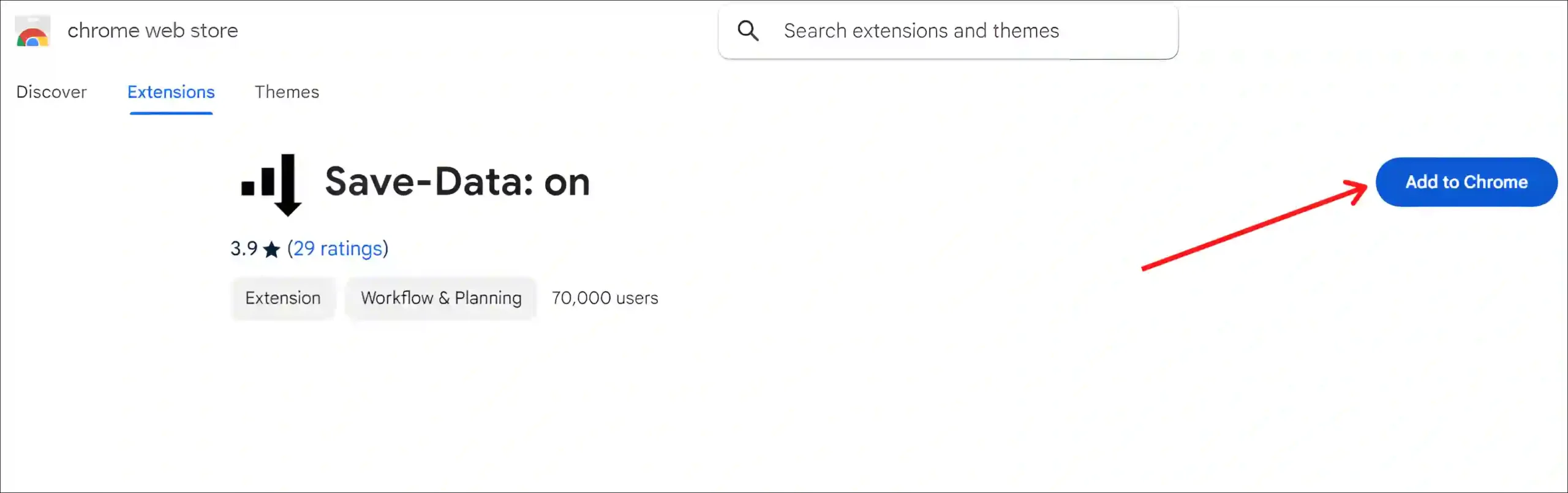
Step 2: Now Visit chrome://extensions and See “Save-Data: on” Extension is Enabled.
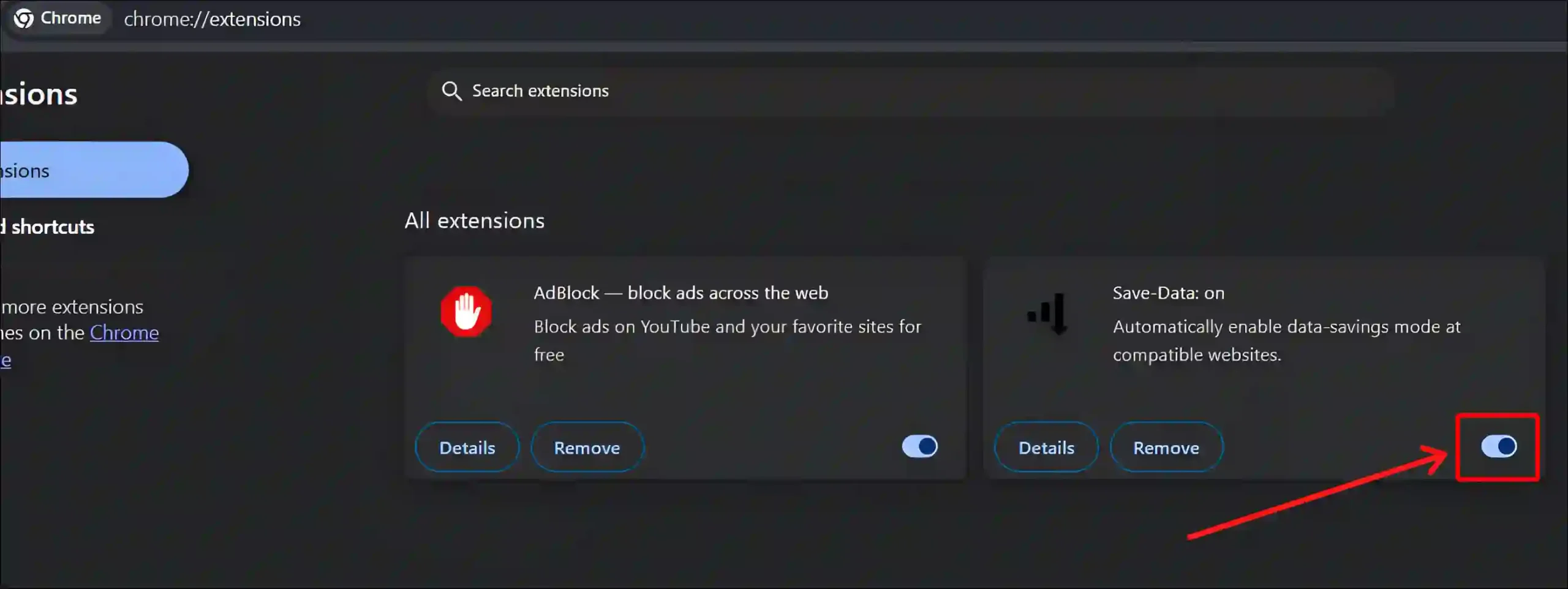
That’s all! As soon as you install the “Save-Data: on” extension, it gets automatically activated in your Chrome. And this extension automatically enables the data-saving mode on compatible websites.
You may also like:
- How to Increase Download Speed in Chrome on Android
- Fix ‘Unable to complete previous operation due to low memory’ in Chrome
- How to See Saved Passwords on Chrome
- How to Disable Ad Blocker in Chrome Browser
- How to Change Default Search Engine in Chrome Browser
I hope you have found this article very helpful. And you have learned how to turn on data saver mode in Chrome mobile and PC. If you are facing any kind of problem, then let us know by commenting below. Please share this article with your friends.