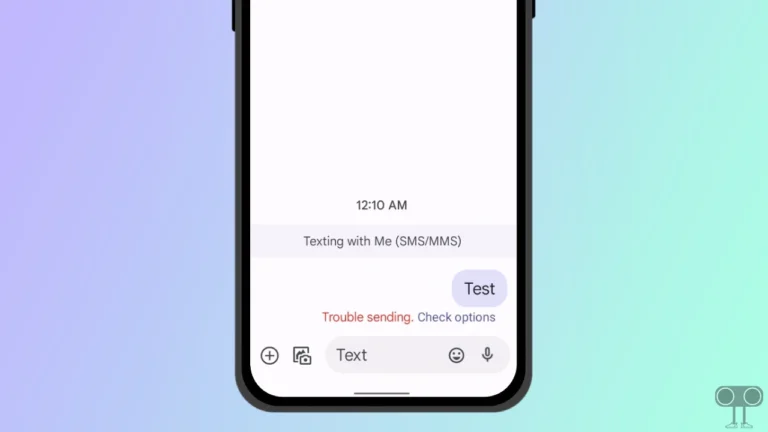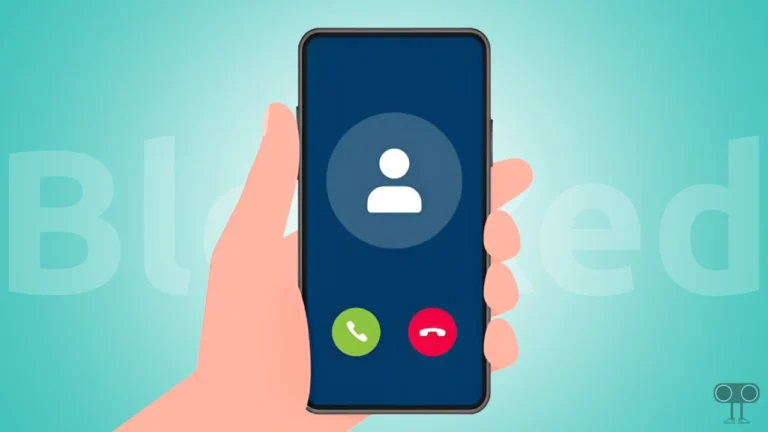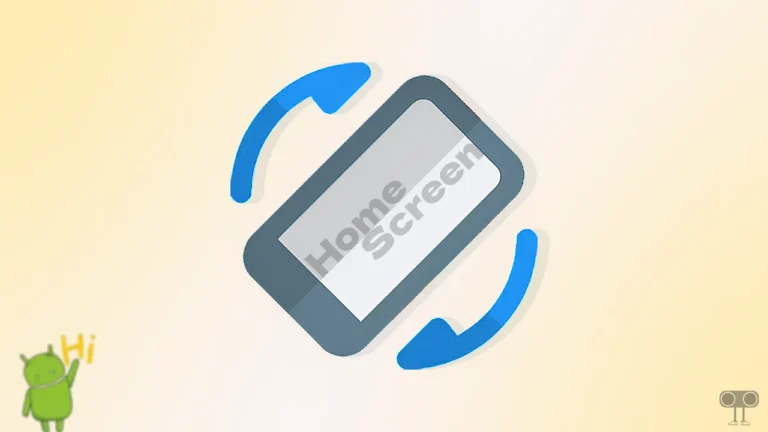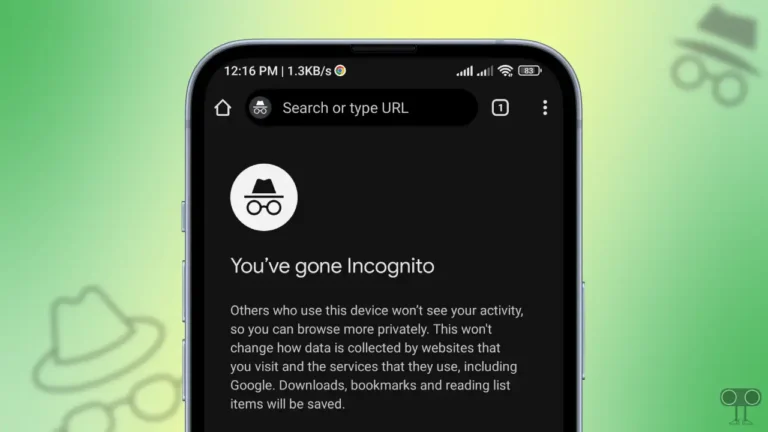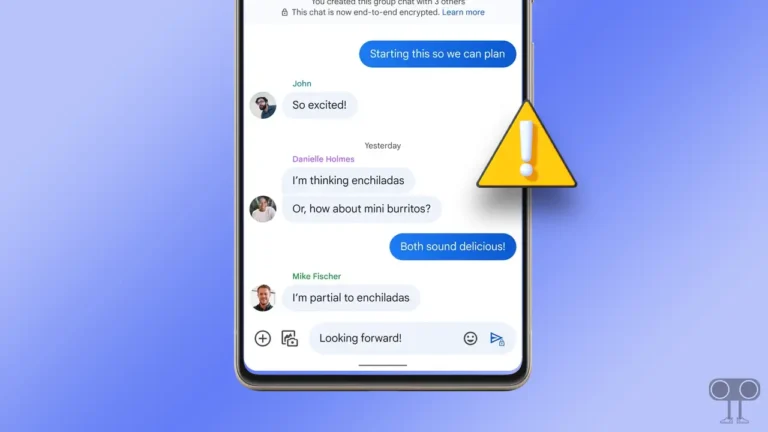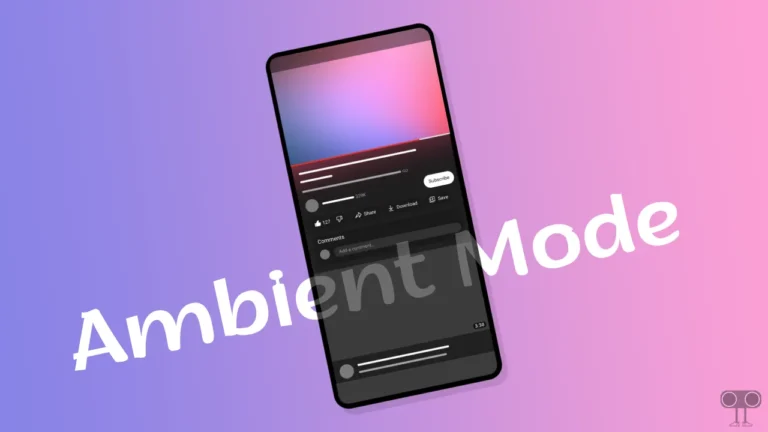4 Quick Steps to Turn On ‘Disable HW Overlays’ on Android
Many users are enabling the “Disable HW Overlays” option in their Android smartphones. If you are also one of those users and want to activate this feature, then you have come to the right place. In this article, I have shared how you can turn on ‘Disable HW Overlays’ on an Android phone.
What is Disable HW Overlays in Android?
‘Disable HW Overlays’ is a feature in Android’s Developer Options settings that, when enabled, forces the system to use the CPU for more graphical rendering tasks instead of relying on the GPU to handle certain elements, such as UI elements, video playback, and 2D graphics rendering.
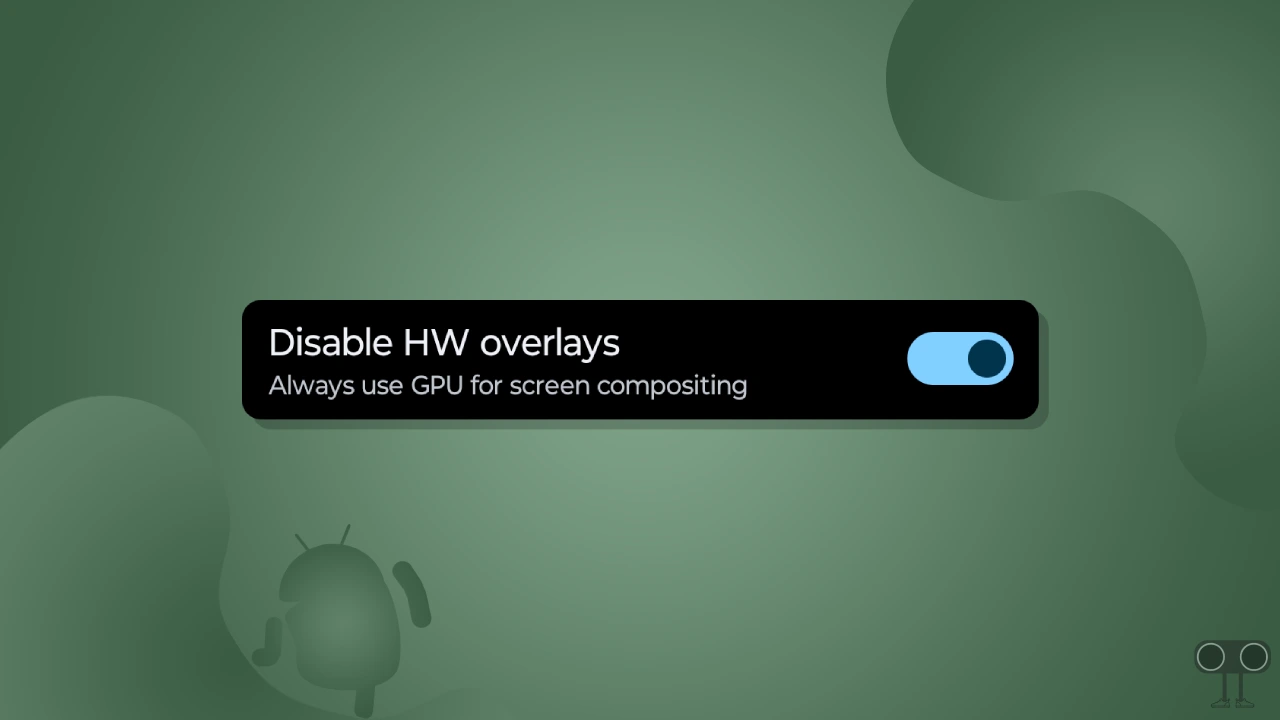
Disable HW Overlays: Good or Bad
Whether enabling this ‘Disable HW Overlays’ is good or bad depends largely on the specific use case and your device.
Disable HW Overlays Benefits: If you are facing graphical glitches in your phone like screen tearing, flickering, or other visual glitches in apps or video playback, then this problem can be fixed by enabling the ‘Disable HW Overlays’ option.
Disable HW Overlays Disadvantages: Its disadvantage is that if you enable it, it will increase the CPU load, consume more power, decrease performance, etc.
Note: Here HW stands for Hardware.
How to Turn On ‘Disable HW Overlays’ on Android
So if you are experiencing graphical glitches while playing games on the phone, then you can resolve this problem by following the steps given below. Many times, after updating an Android smartphone, green lines appear on the screen; these green lines can also be removed.
Steps to enable the ‘Disable HW Overlays’ option on your android phone:
1. First of All, Enable Developer Options in Your Phone.
To Enable Developer Options, Go to Settings > About phone > tap Build number 7 times continuously, now Developer options is enabled.
2. Once the Developer Options is Enabled, Go to Settings and Tap on System.
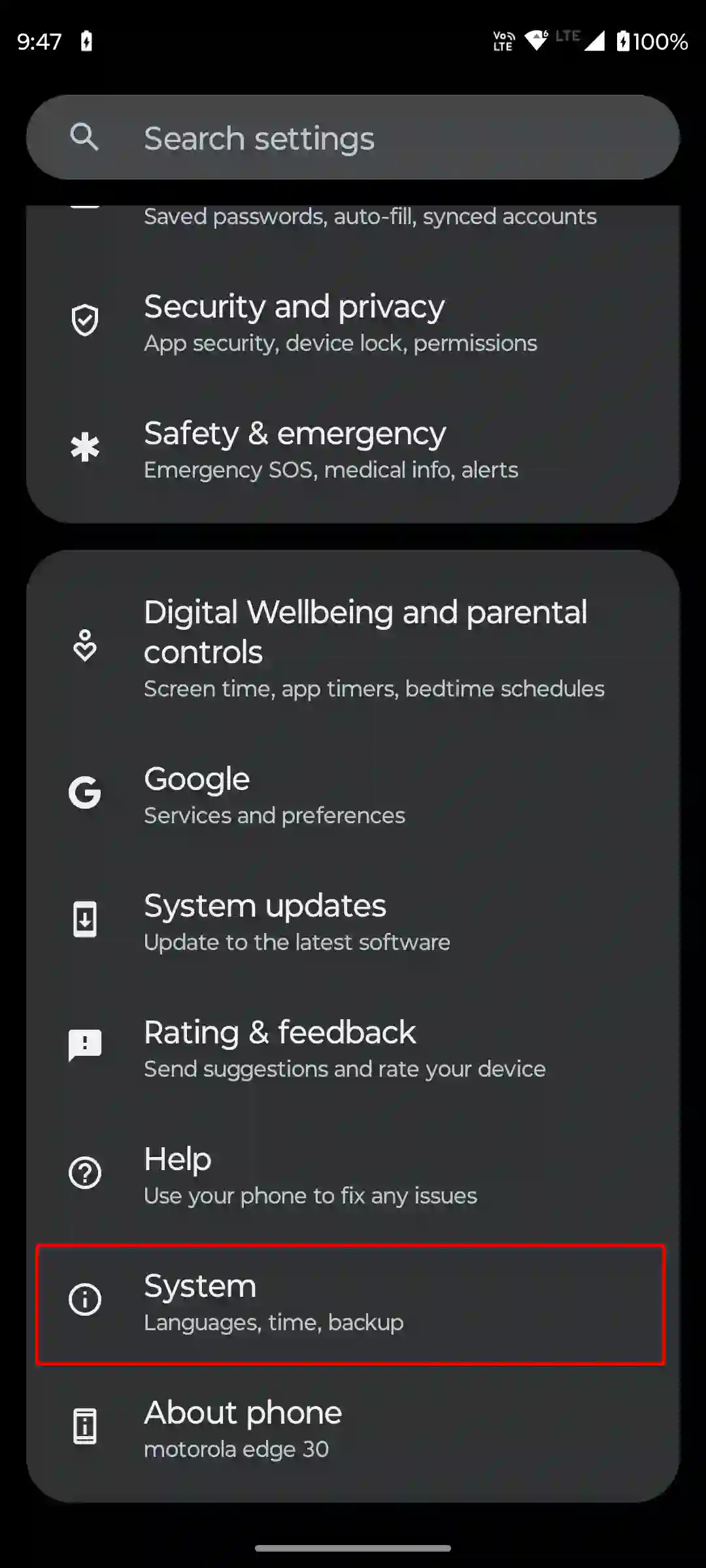
3. Tap on Developer Options.
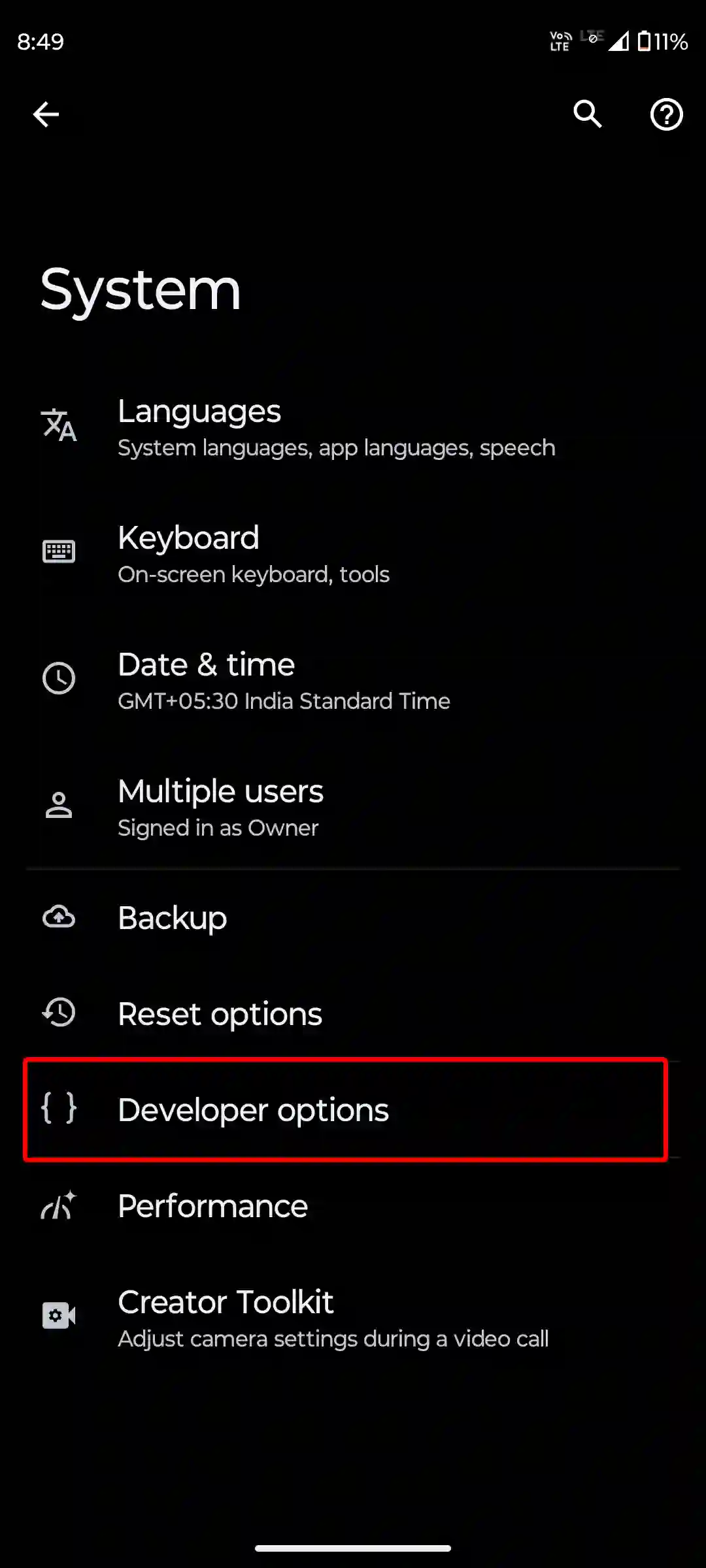
4. Scroll Down to the Hardware Accelerated Rendering Section and Enable The Toggle Next to Disable HW Overlays Option.
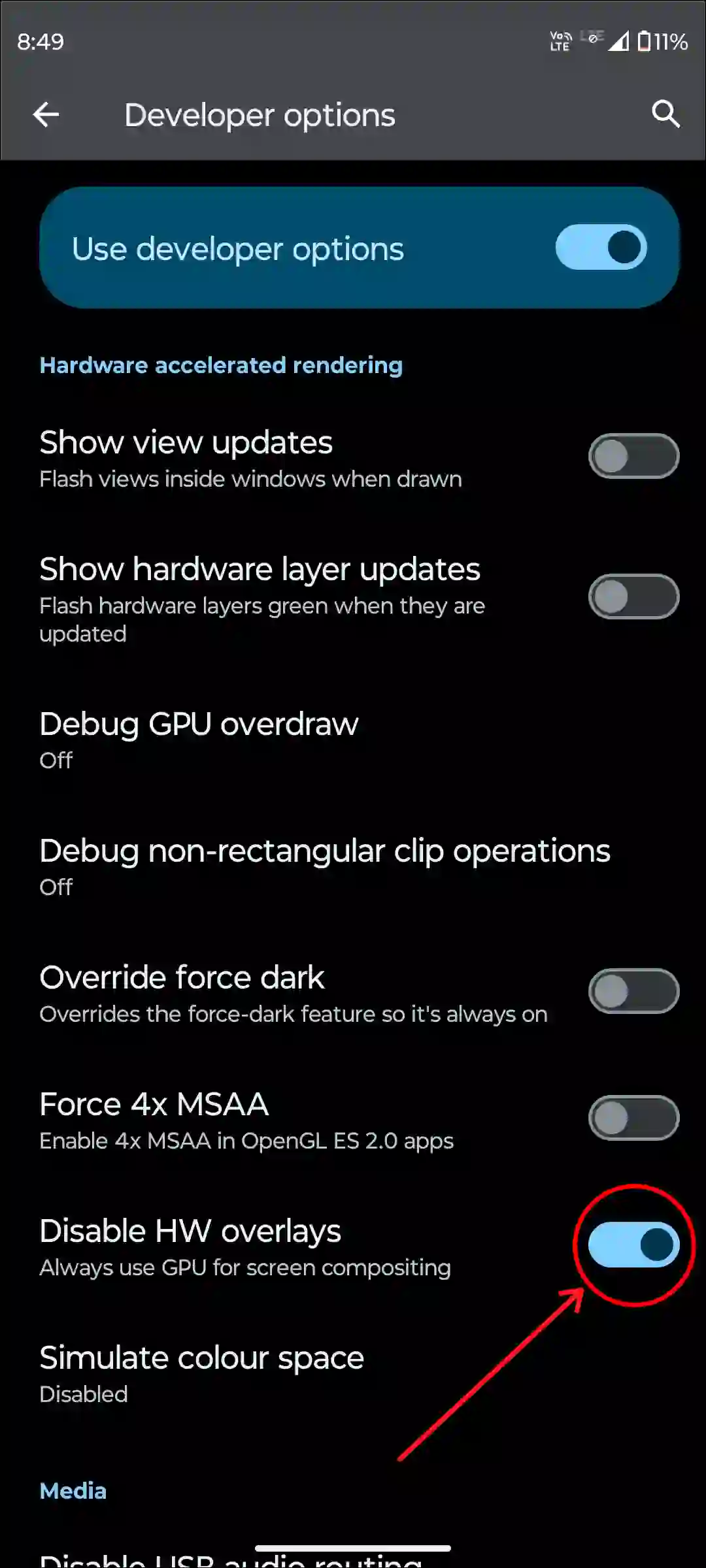
That’s all! Now your phone will use the CPU instead of relying on the GPU to handle elements like graphics rendering.
You may also read:
- How to Set Spotify Song as Alarm on Android including Samsung
- How to Remove Gemini from Google Messages on Android
- How to Hide WiFi Icon from Status Bar on Android Phone
- How to Change Screenshot Format on Samsung
- How to Turn On or Off RCS Chats on Android Phone
FAQs
Q 1. What does ‘Disable HW Overlays’ mean in Android settings?
Answer – ‘Disable HW Overlays’ forces the Android system to render graphics using the CPU instead of the GPU. HW overlays are used by the GPU to handle certain types of graphical tasks more efficiently.
Q 2. Will disabling HW overlays improve video playback quality?
Answer – Yes! Disabling HW overlays may improve video playback quality in certain cases, especially if there are stutters, frame drops, or lag due to issues with hardware overlays.
I hope you have found this article very helpful and learned how to enable the ‘Disable HW Overlays’ Option in any Android. If you are facing any problems, then let us know by commenting below. Please share this article.