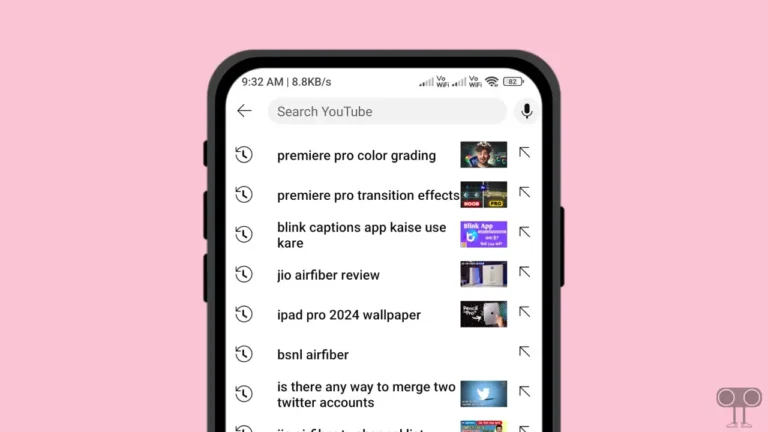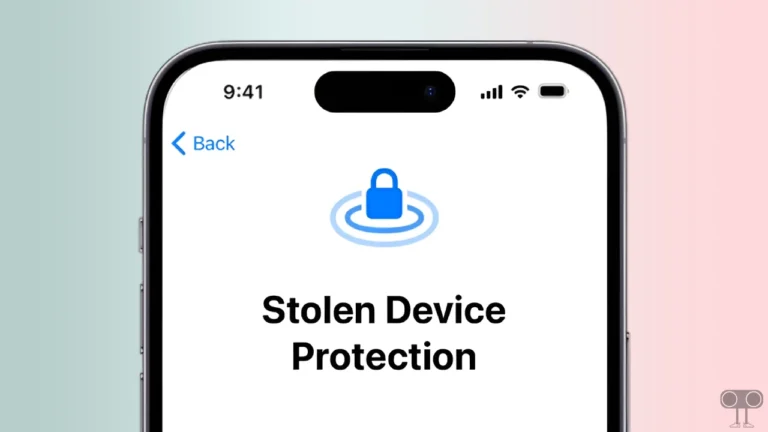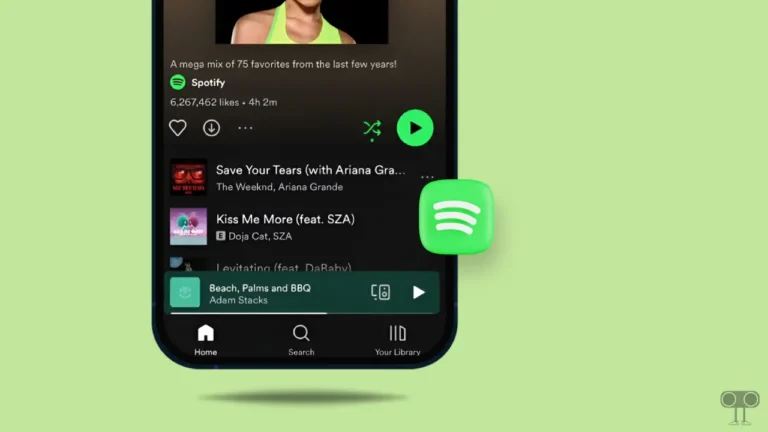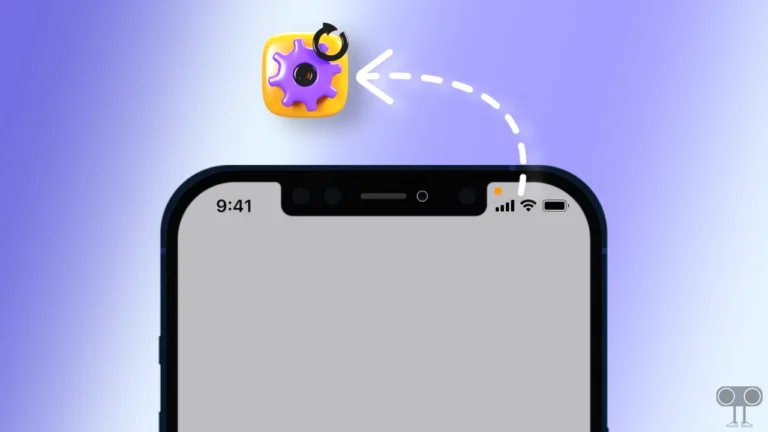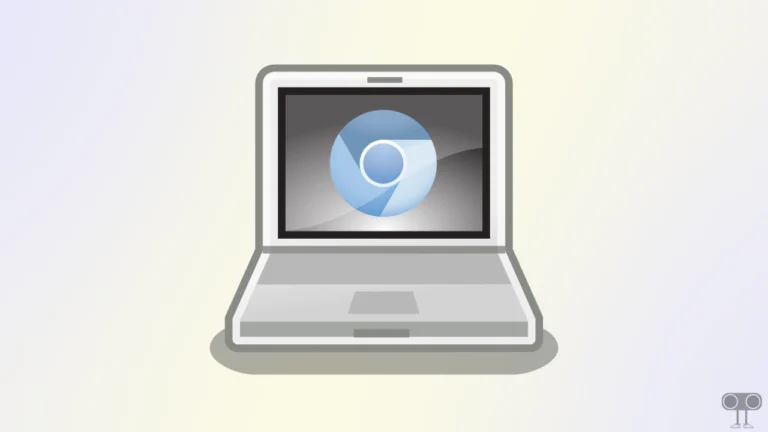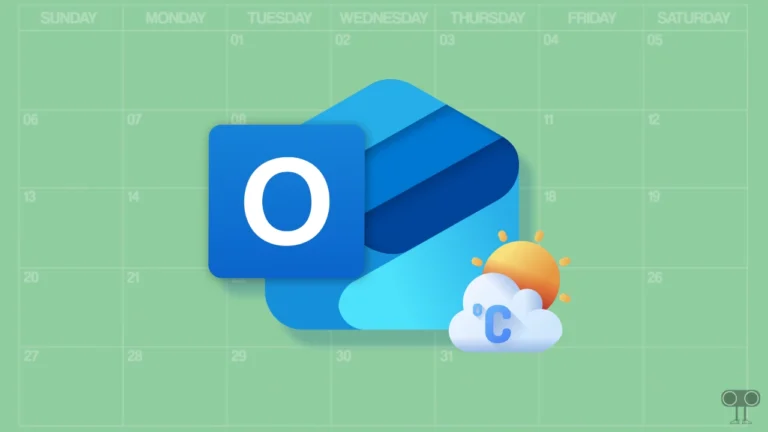How to Turn ON or OFF Ad Blocker on Opera GX (2 Ways)
Opera GX is a special version of the Opera browser, designed specifically for gamers. Opera GX also has a built-in ad-blocker feature like the Opera browser. The Ad-Blocker in Opera GX is designed to improve your browsing experience by blocking ads from appearing on web pages. In this article, I have shared 2 methods by which you can turn on and off Ad Blocker in Opera GX.
As we all know, ads appear a lot on websites and YouTube nowadays, and users use various browser extensions to block them. But in the Opera GX browser, you do not need to install any third-party ad blockers at all. Because the built-in feature present in this browser will give you relief from annoying ads.
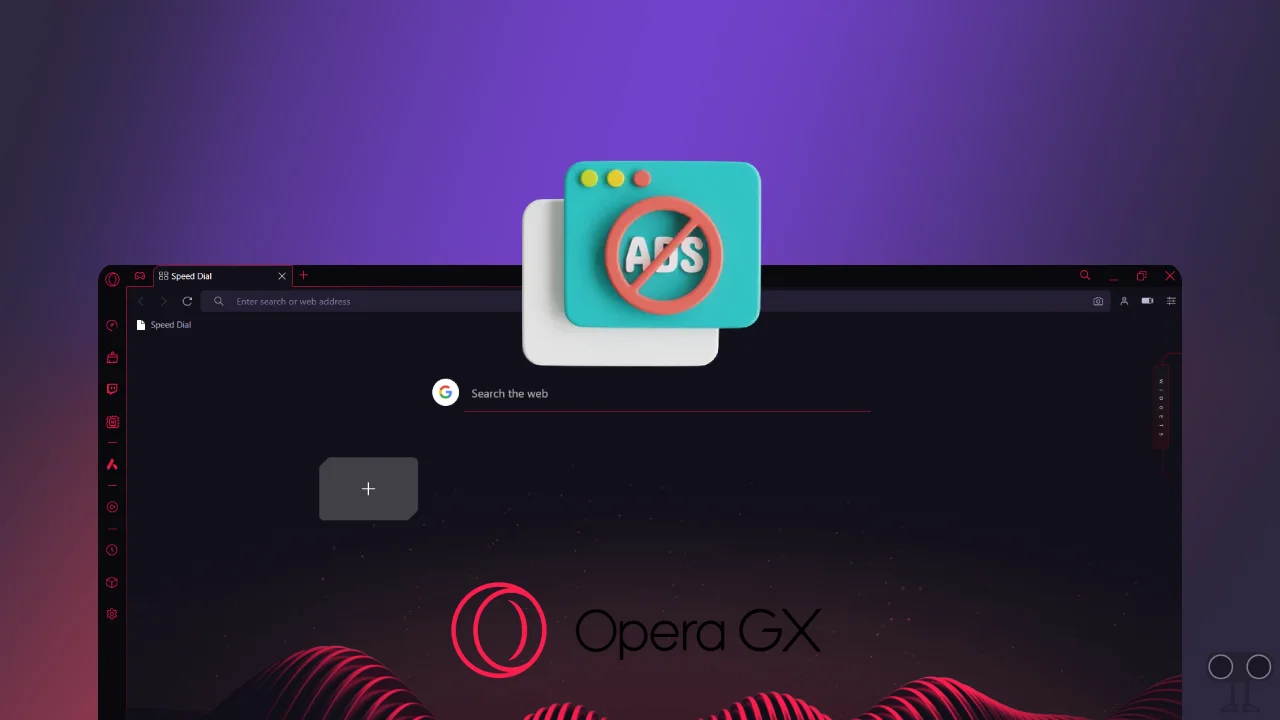
How to Turn On Ad Blocker on Opera GX Browser
By enabling Ad Blocker in Opera GX browser, you can improve page load times, reduce distractions, and also save a lot of bandwidth. Enabling this built-in ad blocker is quite easy. For this, you can follow any one of the two methods given below.
Method 1.
1. Open Opera GX Browser on Your PC or Laptop.
2. Tap on Settings Lines Icon at Top Right Corner.
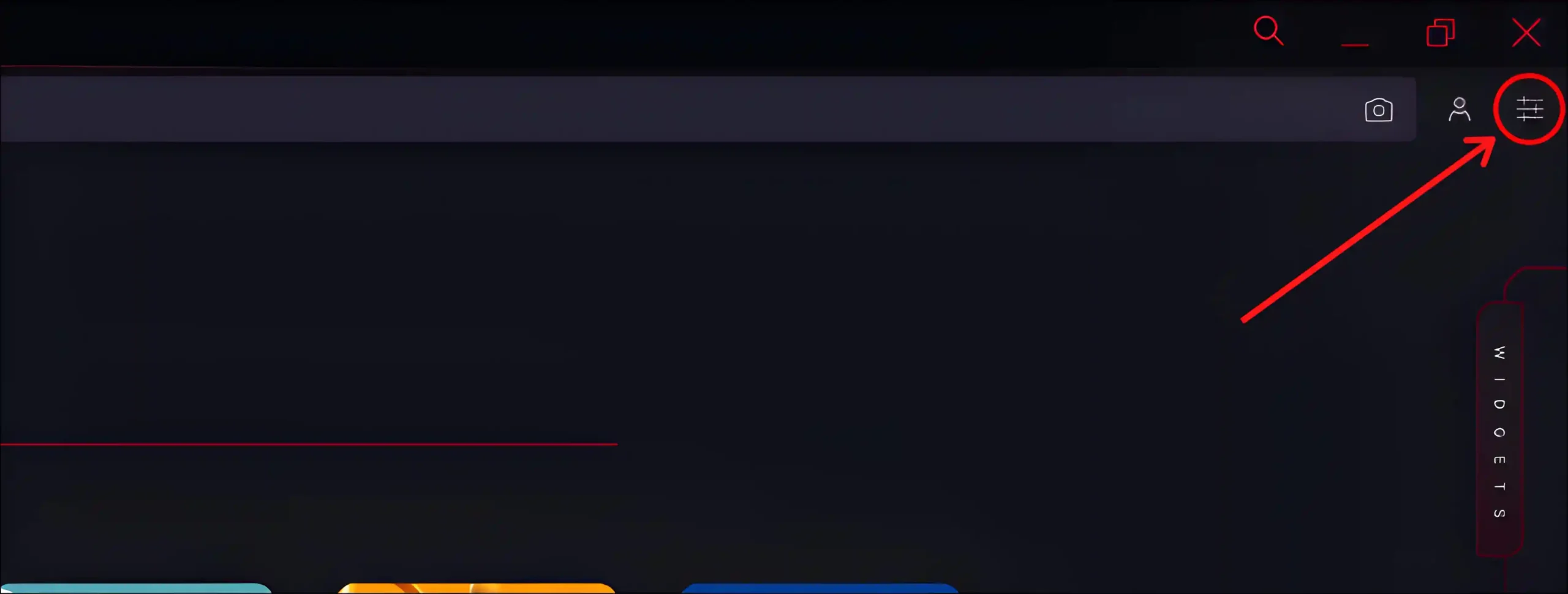
3. Scroll Down and Turn On Toggle Switch next to Block Ads.
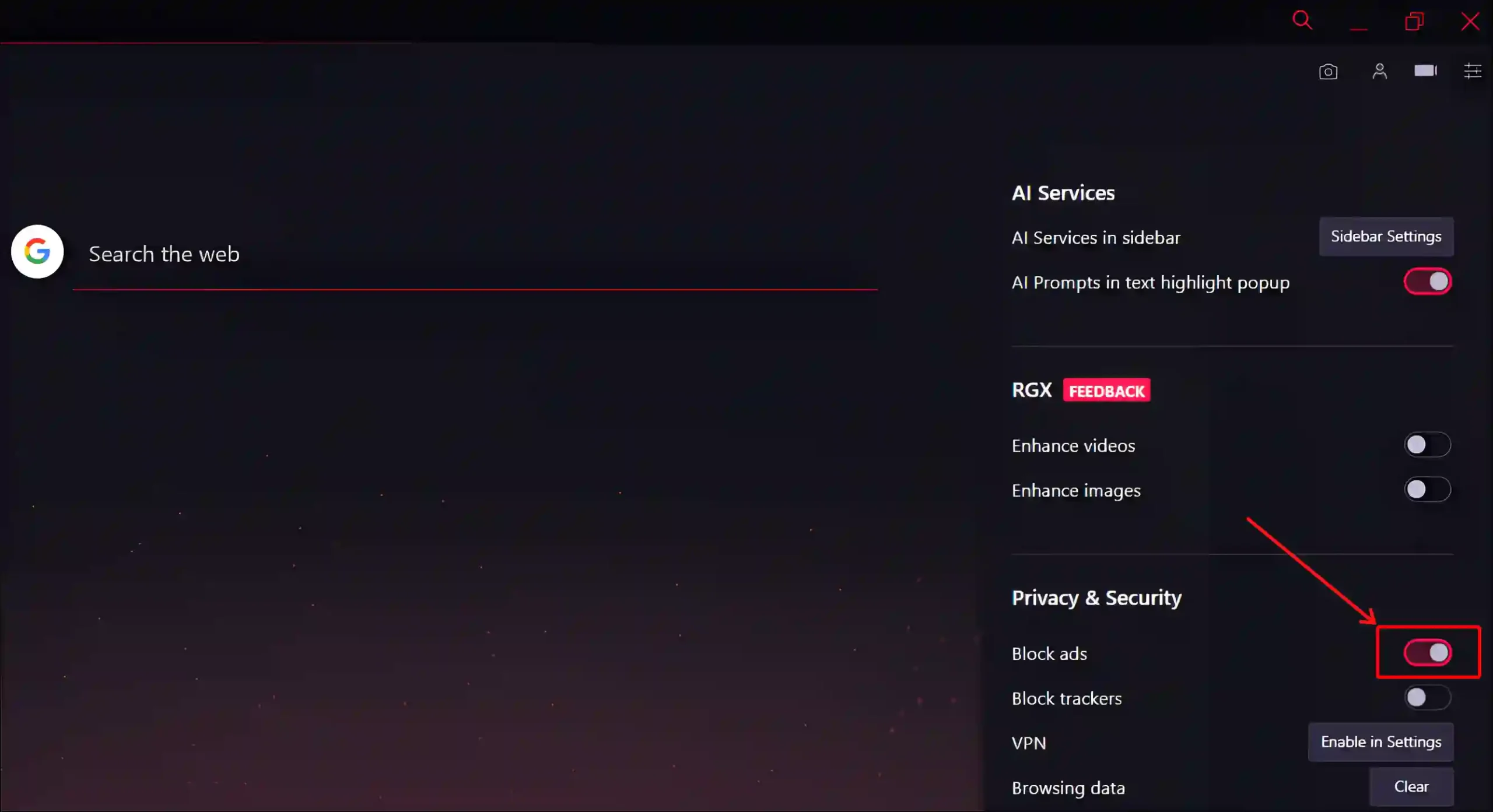
Method 2.
1. Press Alt + P Simultaneously to Quickly Open Opera GX Settings.
2. Tap on Tap on Basic.
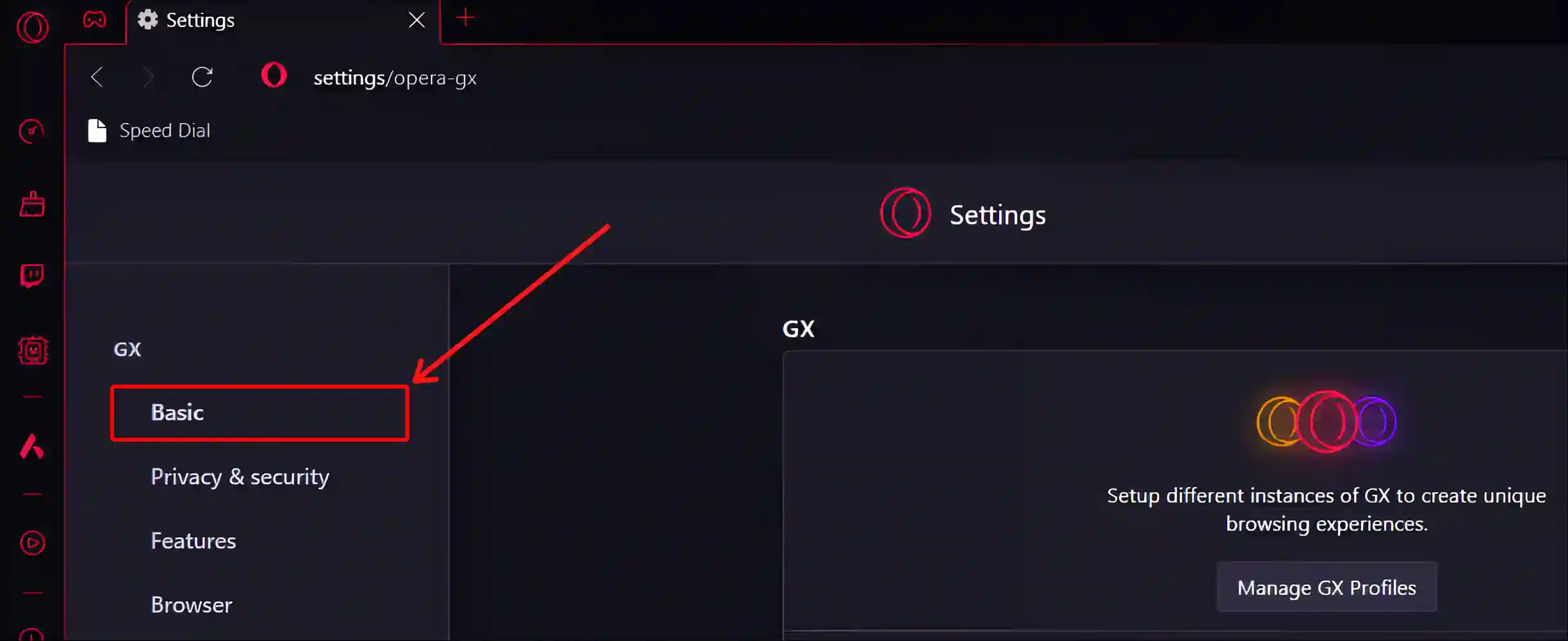
3. Turn On Toggle Switch next to ‘Block ads and surf the web up to three times faster’.
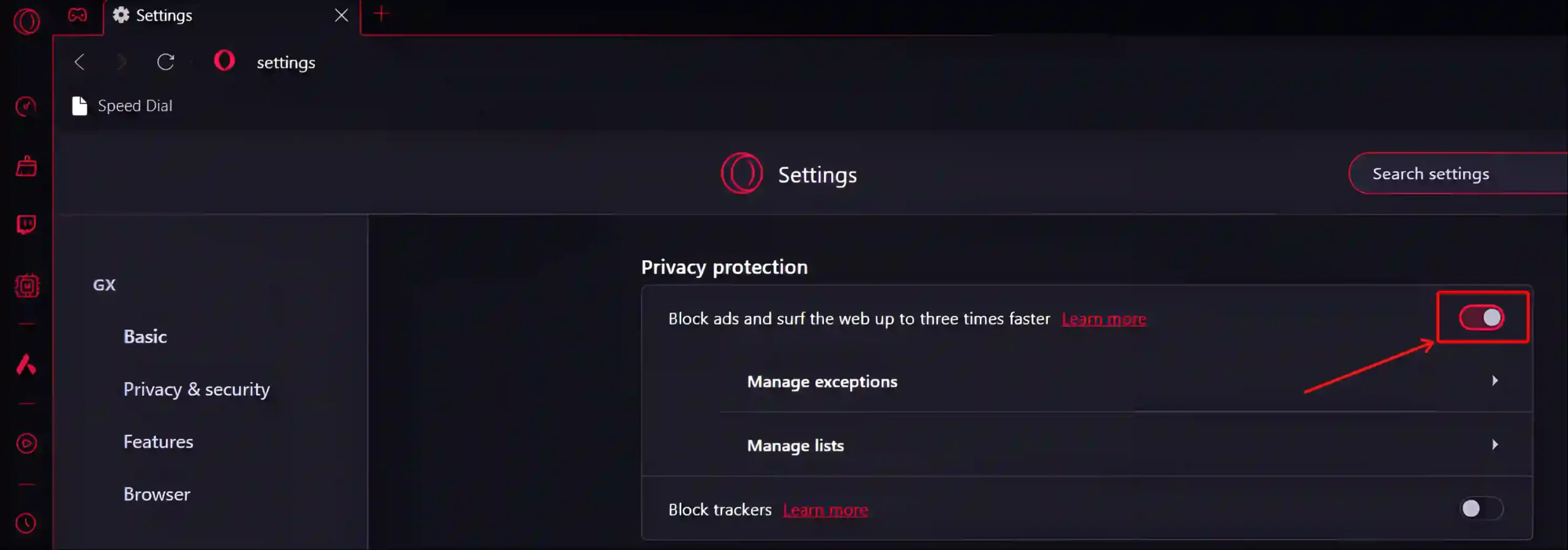
That’s all! As soon as you follow any of the above methods, the built-in ad blocking feature in your Opera GX gets activated. Now you will not see ads while browsing and watching videos on YouTube.
Also read: How to Turn On and Off Hardware Acceleration in Opera GX
How to Turn Off Ad Blocker on Opera GX Browser
Opera GX’s ad blocker improves your browsing experience by removing unwanted ads. But sometimes this ad blocker does not allow other elements in the websites to load properly. In such a situation, users want to disable this ad blocker. To do this, you can follow any one of the two methods given below.
Method 1.
1. Open Opera GX Browser and Tap on Settings Lines Icon at Top Right Corner.
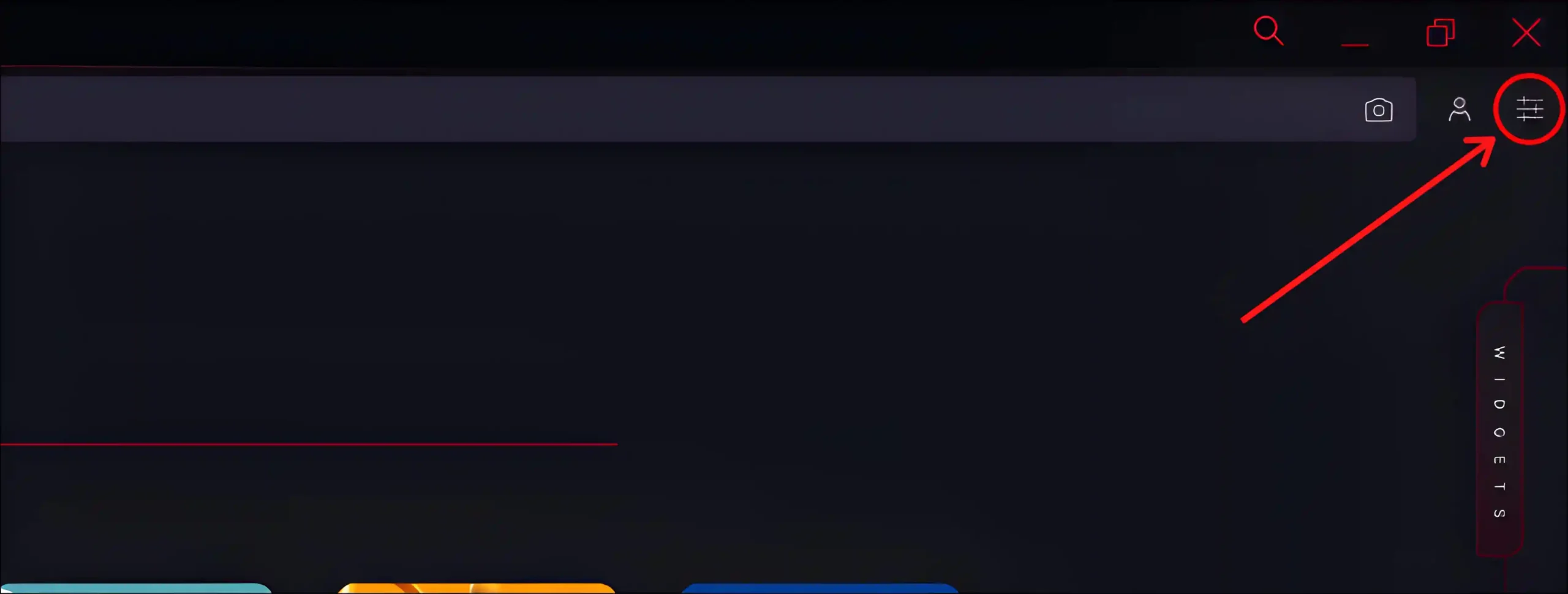
2. Scroll Down and Turn Off Toggle Switch next to Block Ads.
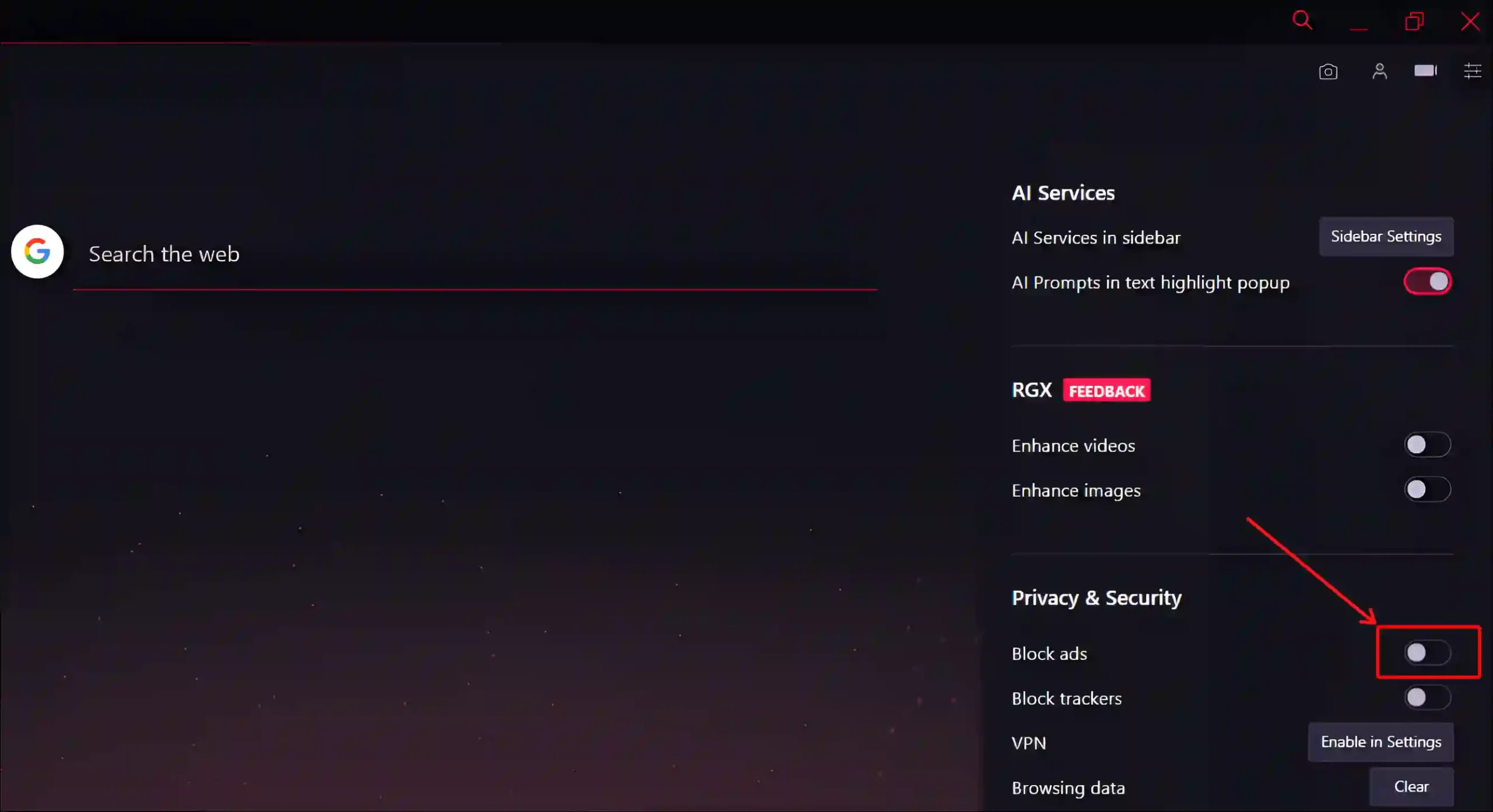
Method 2.
1. Open Opera GX Browser.
2. Press Alt + P Simultaneously to Quickly Open Opera GX Settings.
3. Tap on Tap on Basic.
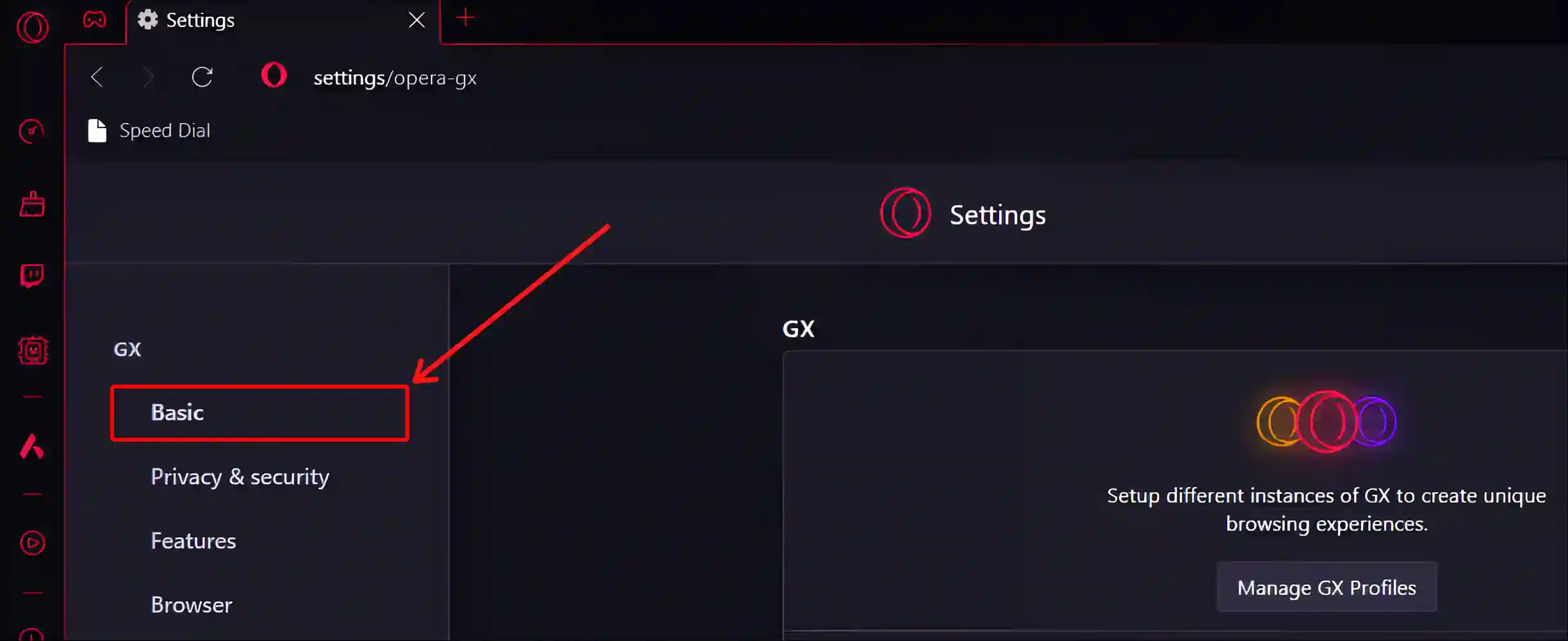
4. Turn Off Toggle Switch next to ‘Block ads and surf the web up to three times faster’.
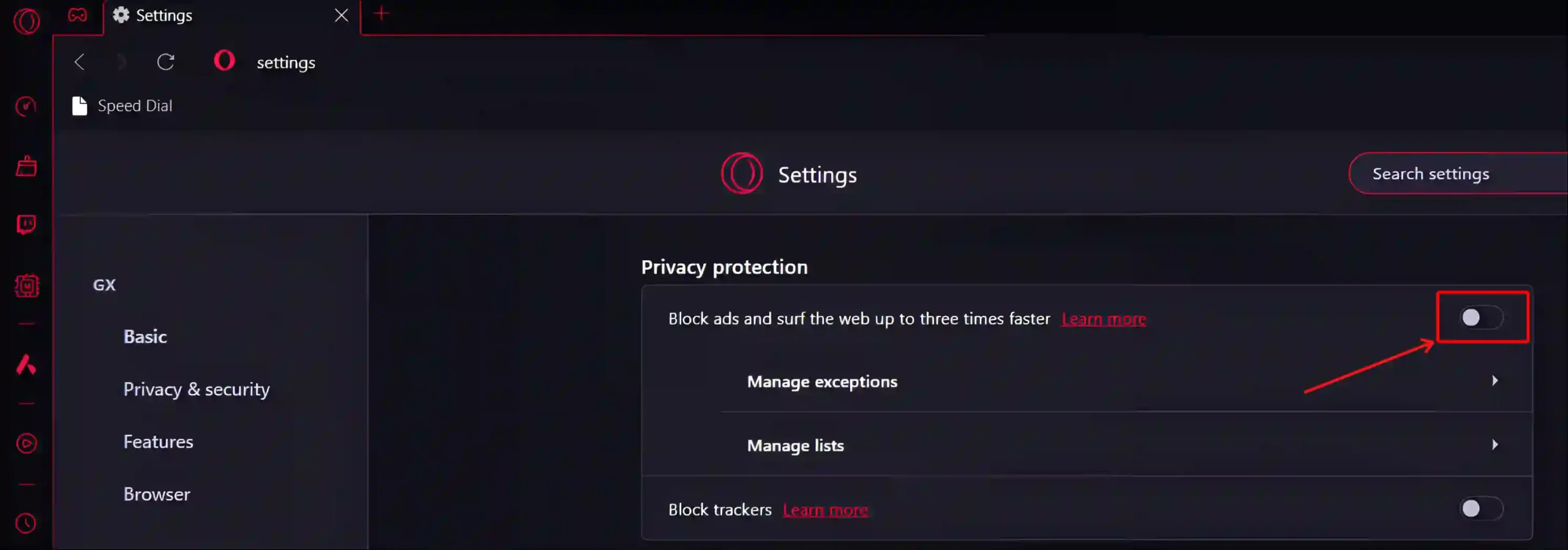
That’s it! Following any of the two methods mentioned above will disable the ad blocker in your Opera GX browser. And now ads will start appearing again while browsing.
You may also like:
- How to Disable Ad Blocker in Chrome Browser on Mobile & PC
- How to Enable Parallel Downloading in Opera Browser
- Enable or Disable Variable Refresh Rate on Windows 11
- How to Enable 165Hz on Monitor
FAQs
Q 1. Can I customize the ad blocker settings in Opera GX?
Answer – Yes! Opera GX’s built-in ad blocker is customizable. To do this, go to Settings by pressing Alt + P and enable Ad Blocker. Then you will see the option to manage exceptions and lists.
Q 2. Can I use third-party ad blockers in Opera GX alongside its built-in ad blocker?
Answer – Yes! Opera GX allows you to install and use third-party ad blockers in addition to the built-in ad blocker. To do this, you can use the Opera Add-ons store. But keep in mind that running multiple ad blockers simultaneously can sometimes cause conflicts or reduce browser performance.
I hope you found the article quite helpful. And you have learned how to turn on or off Ad Blocker on Opera GX. If you have any problems, then tell us by commenting below. Please share this article.