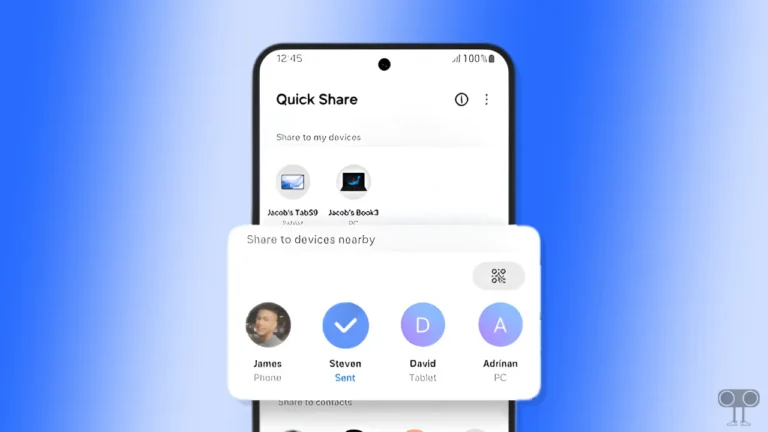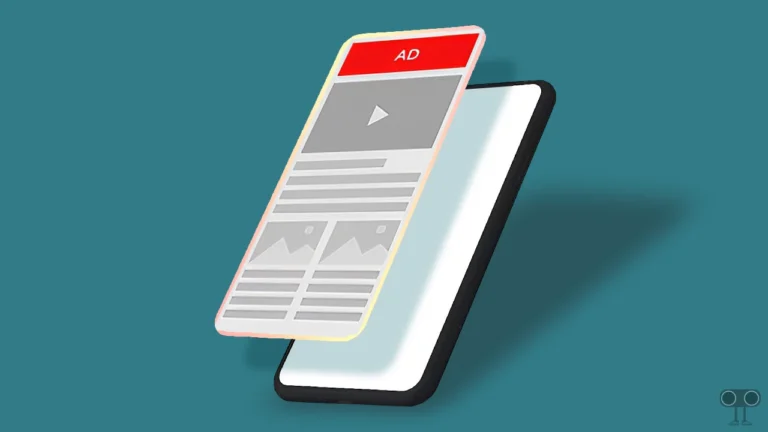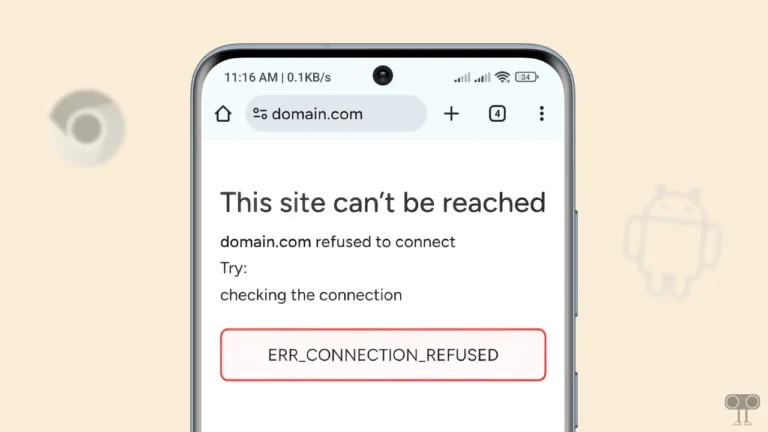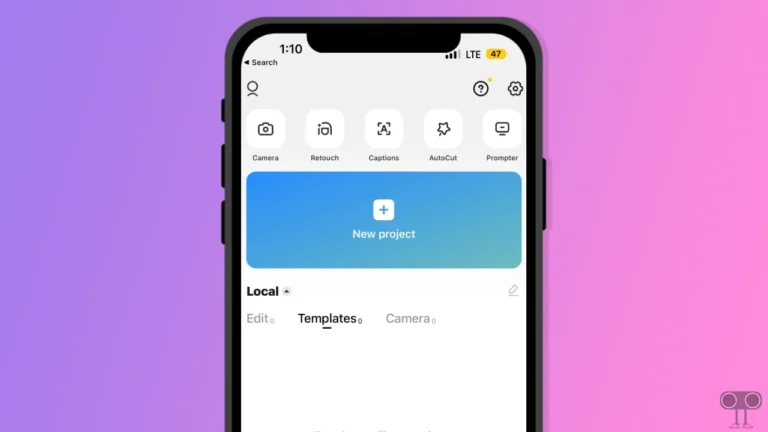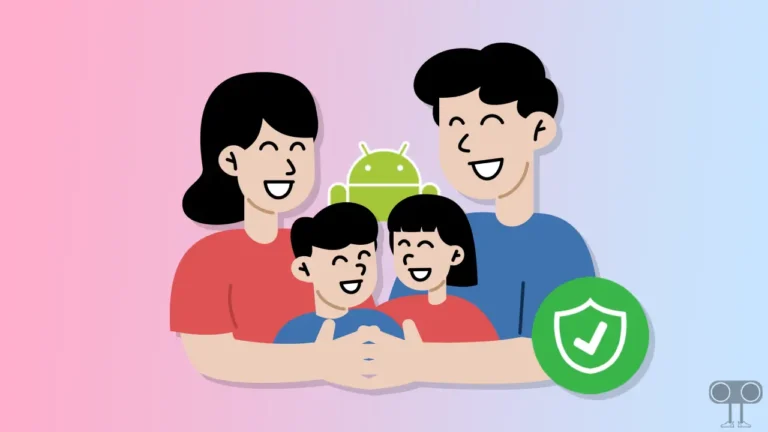How to Turn ON or OFF Flash Notification on Samsung
Flash Notification is a very cool feature in Samsung Galaxy smartphones that uses the camera flash light to notify you when you get a call, message, or other alert. This feature is very useful when you are in a meeting or in a noisy place or your phone is in silent mode. Let’s know how you can turn on and off Flash Notification in your Samsung Galaxy phone.
Once the flash notification feature is activated in a Samsung phone, the camera flash will start blinking whenever a call, text message, or app notification is received. The good news is that Samsung also provides users with a screen flash notification feature along with camera flash notification. That means the screen will also blink along with the camera flash.
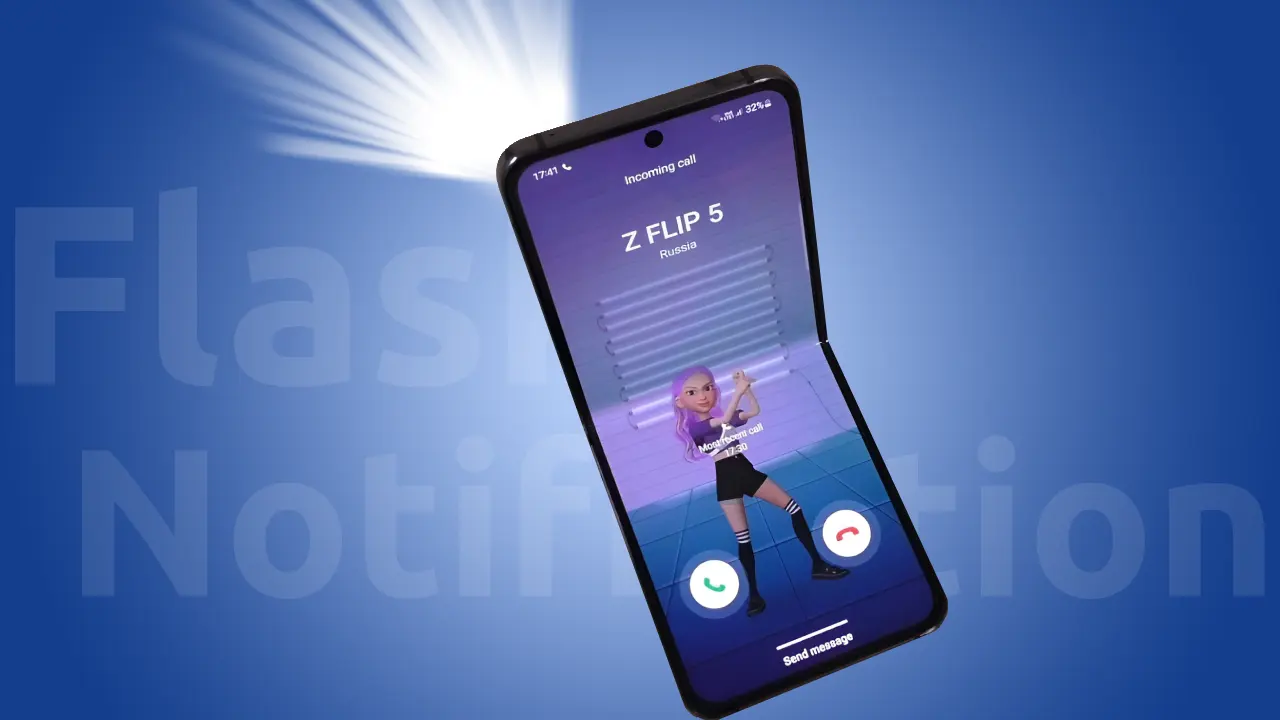
How to Turn On Flash Notification on Samsung Phone
If your Android phone often remains silent and you do not want to miss important calls and notifications, then you should quickly enable Flash Notification in your Samsung phone. Enabling this feature in Samsung phones is super easy. For this, you follow the steps given below.
To enable flash notification on your Samsung galaxy phone:
1. Open Settings on Your Samsung Galaxy Device.
2. Scroll Down and Tap on Accessibility.
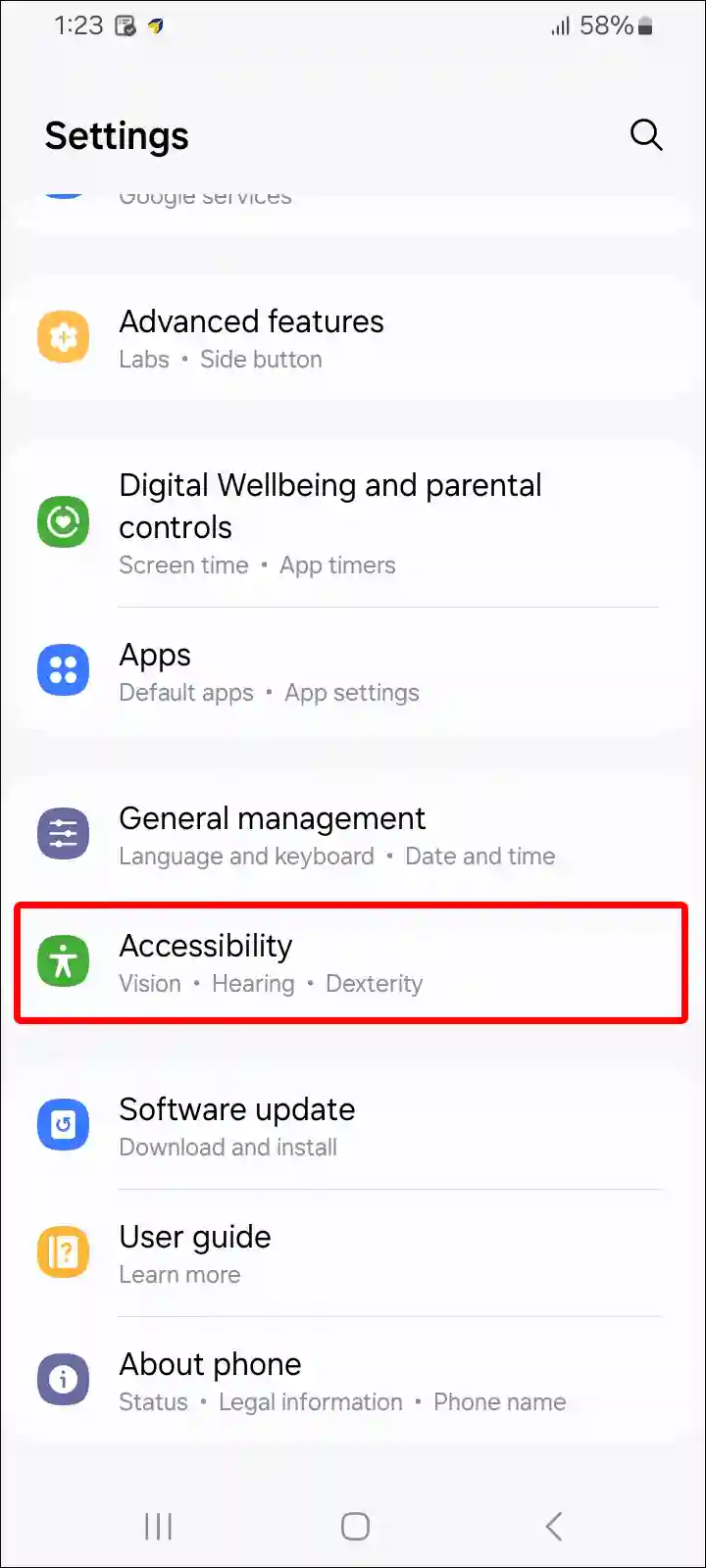
3. Tap on Advanced Settings.
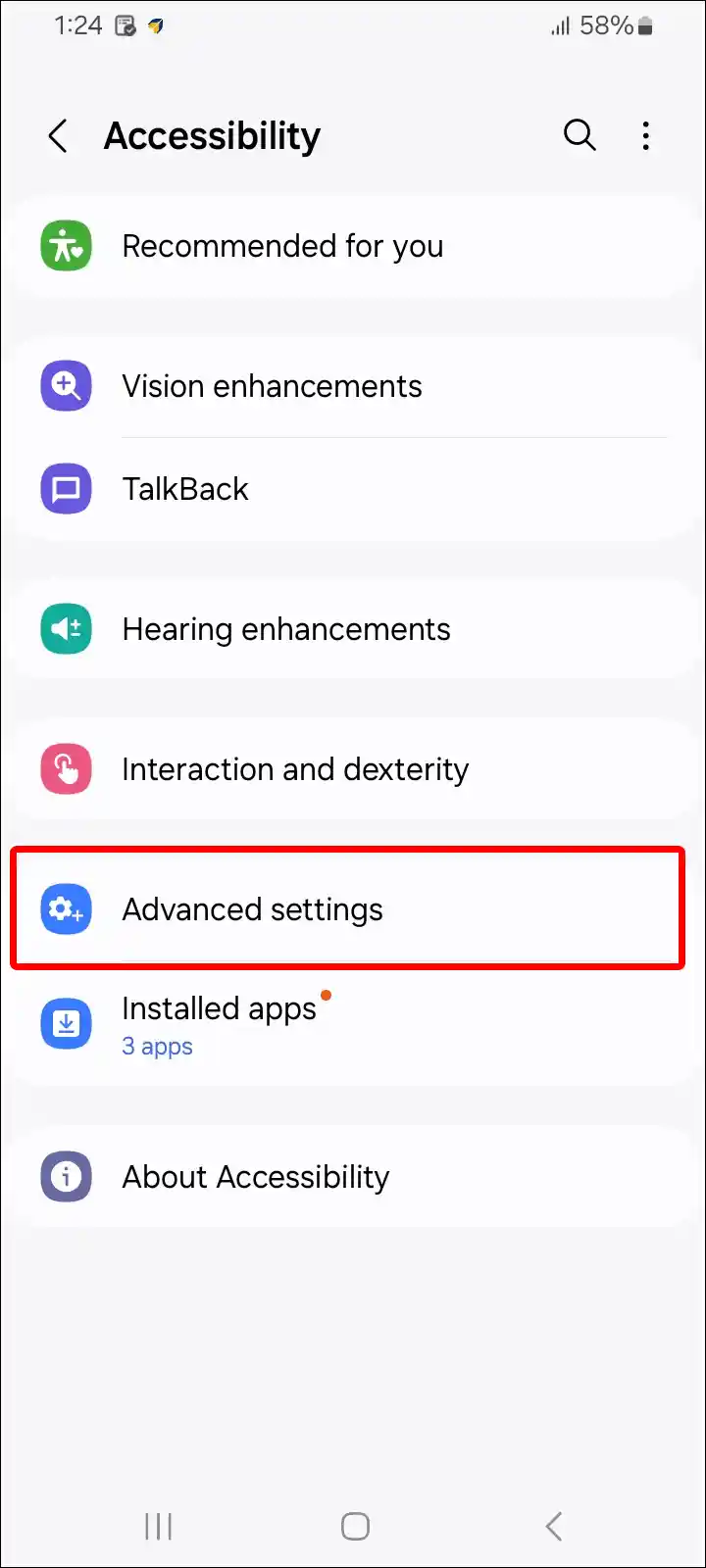
4. Tap on Flash Notification.
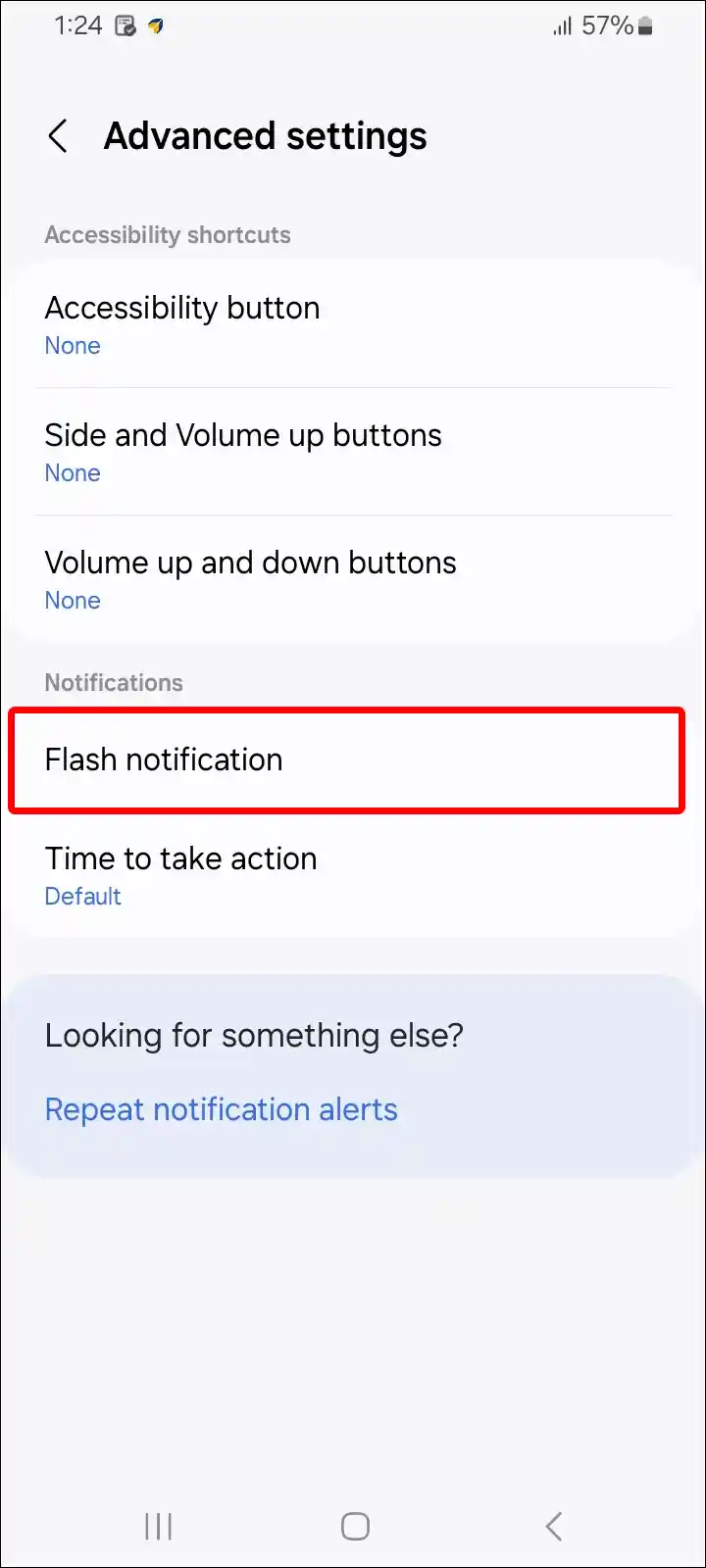
5. Turn On Both Toggle Switches Next to Camera Flash Notification and Screen Flash Notification.

That is all! Once you follow the above steps, both LED notification and screen notification will start in your Samsung phone. And whenever a call or message is received, both the camera flash light and the phone screen will blink.
Also read: How to Block Unknown Numbers on Android Phone (Including Samsung)
How to Turn Off Flash Notification on Samsung Phone
If Flash Notification is enabled in your Samsung phone but it is distracting you a lot, then you can get rid of this by disabling it. Disabling Flash Notification is also very easy. For this, you follow the process given below.
To disable flash notification on your Samsung galaxy phone:
1. Open Settings on Your Samsung Galaxy Device.
2. Scroll Down and Tap on Accessibility.
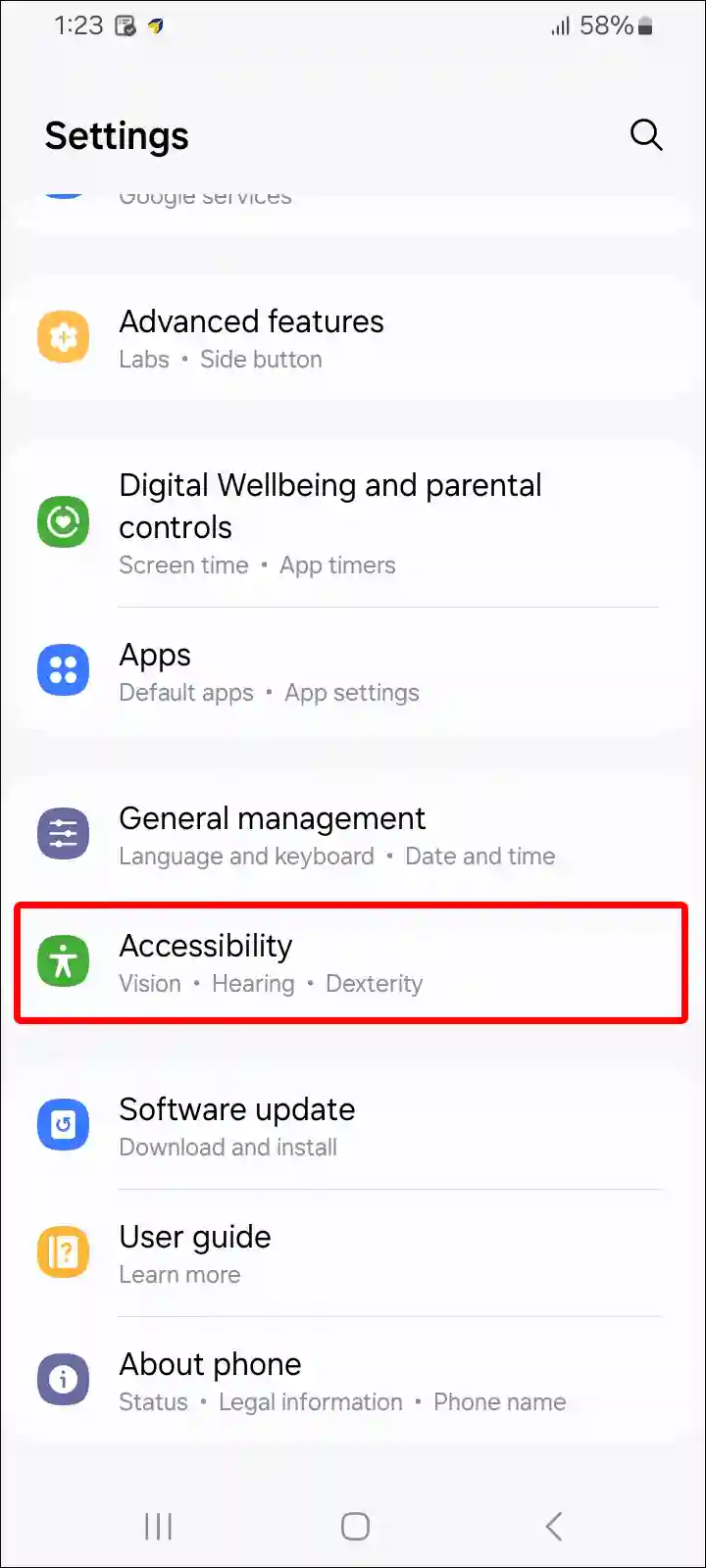
3. Tap on Advanced Settings.
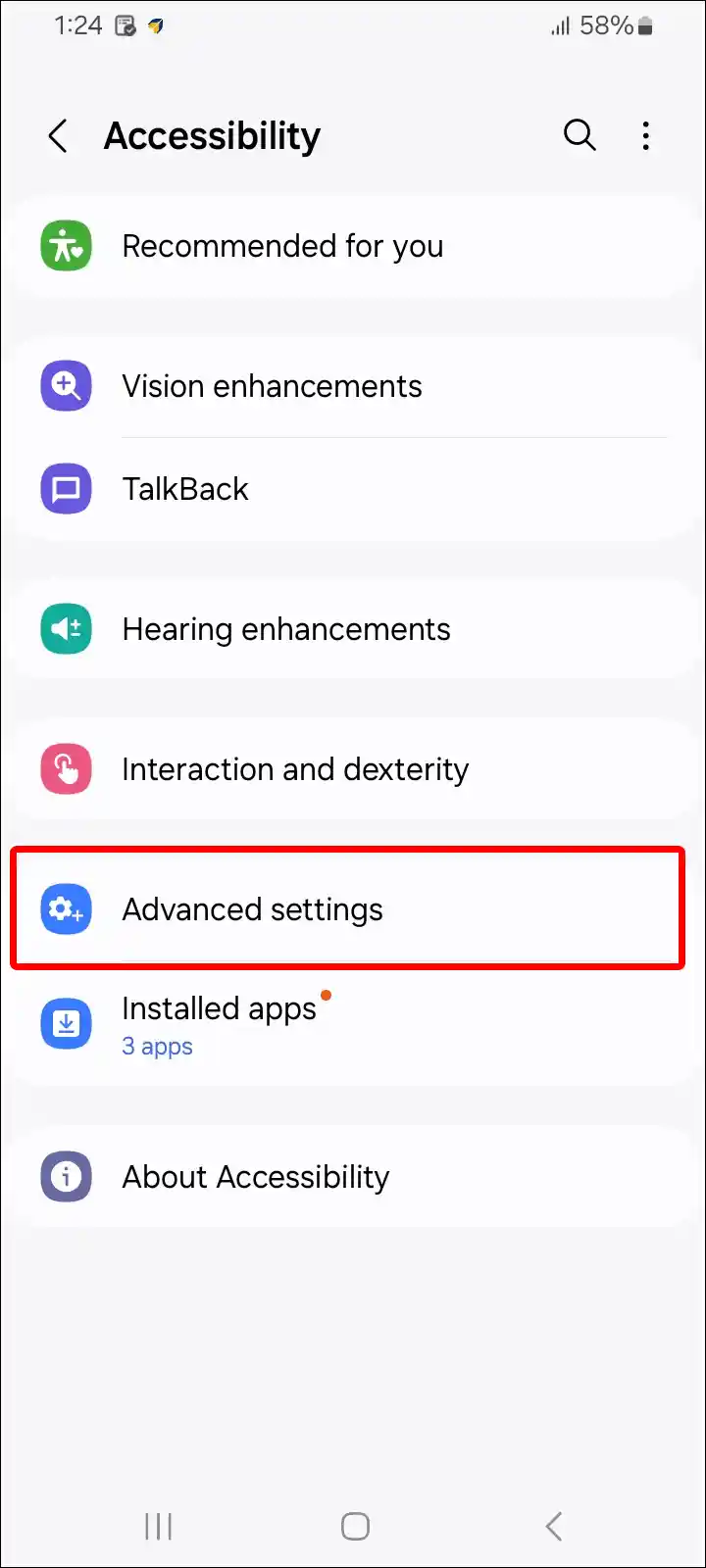
4. Tap on Flash Notification.
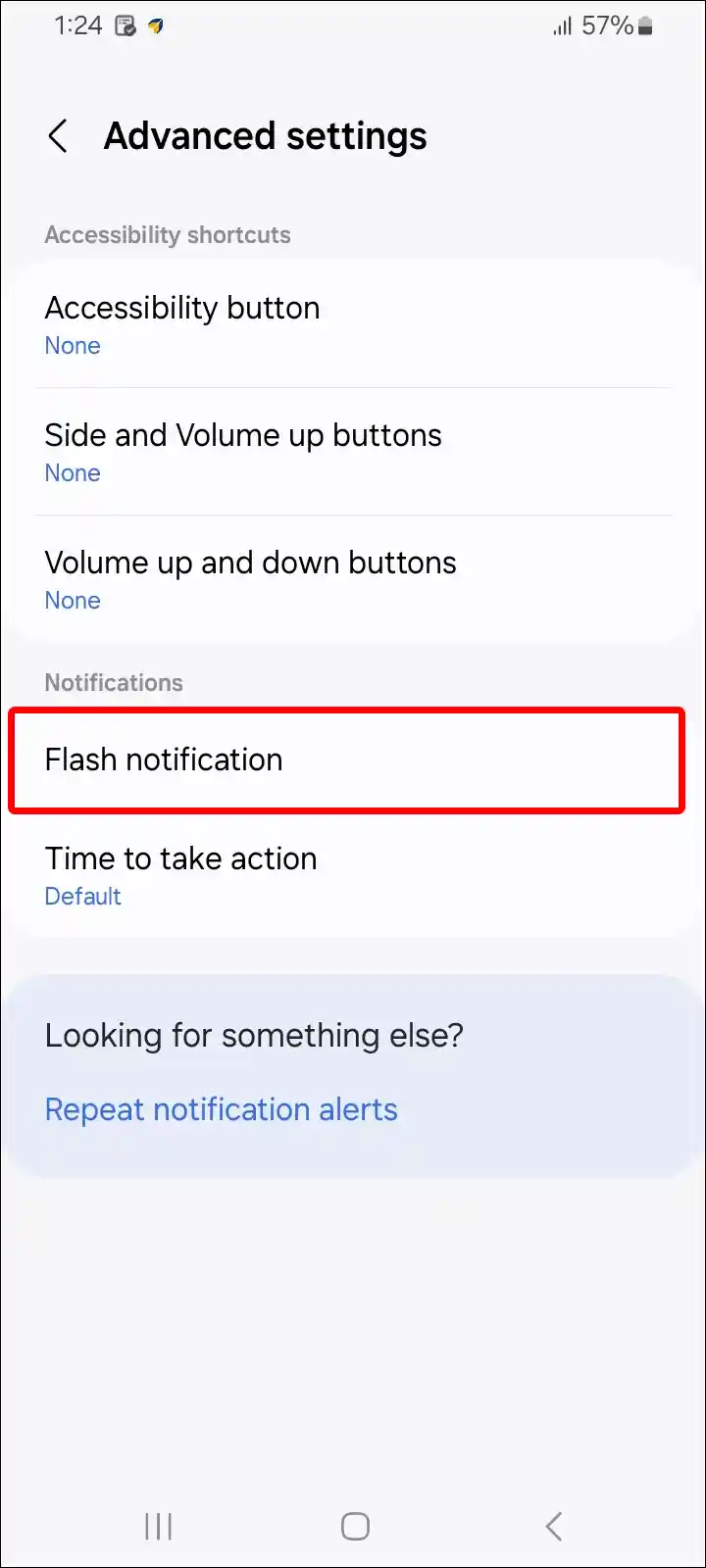
5. Turn Off Both Toggle Switches Next to Camera Flash Notification and Screen Flash Notification.
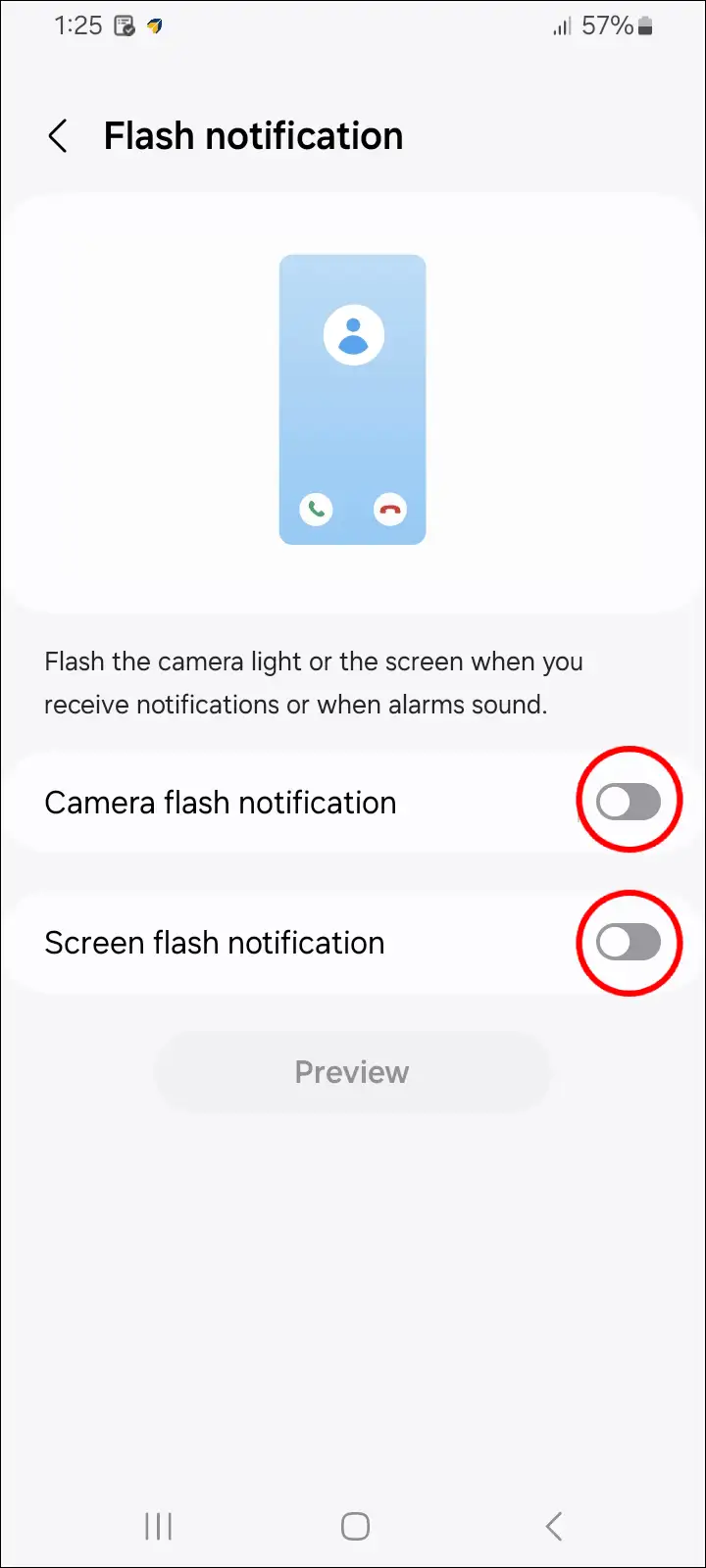
That’s it! Now the Flash Notification feature has been deactivated in your Samsung phone. That means now when you receive incoming calls or notification, neither the camera flash light nor the screen will blink. So this is how you can stop Flash Notification in any Samsung phone.
You may also like:
- How to Turn Off Low Data Mode on Samsung
- 2 Ways to Turn OFF/ON Keyboard Typing Sound on Samsung
- How to Schedule a Text Message on Android (Including Samsung)
- How to Turn On or Off NFC on Samsung Galaxy
- How to Disable ‘This call is now being recorded’ on Android
FAQs
Q 1. Why does my phone flash when I get a notification on Samsung?
Answer – If the LED light flashes when you get an incoming call or notification on your phone, it means that the flash notification feature is enabled on your phone. This is a very helpful feature from Samsung for users.
Q 2. How do I get rid of the flashing light when receiving messages or calls on Samsung?
Answer – If the camera LED flashes when you receive a call or message on your Samsung phone, you can get rid of this problem. To do this, open Samsung Settings > Accessibility > Advanced Settings > Flash Notification > Turn Off the Toggle for Camera Flash Notification.
I hope you found this article helpful. And you have learned how to enable and disable Flash Notification in Samsung. If you have any problems related to your Samsung phone, then tell us by commenting below. Do share this article with your friends.